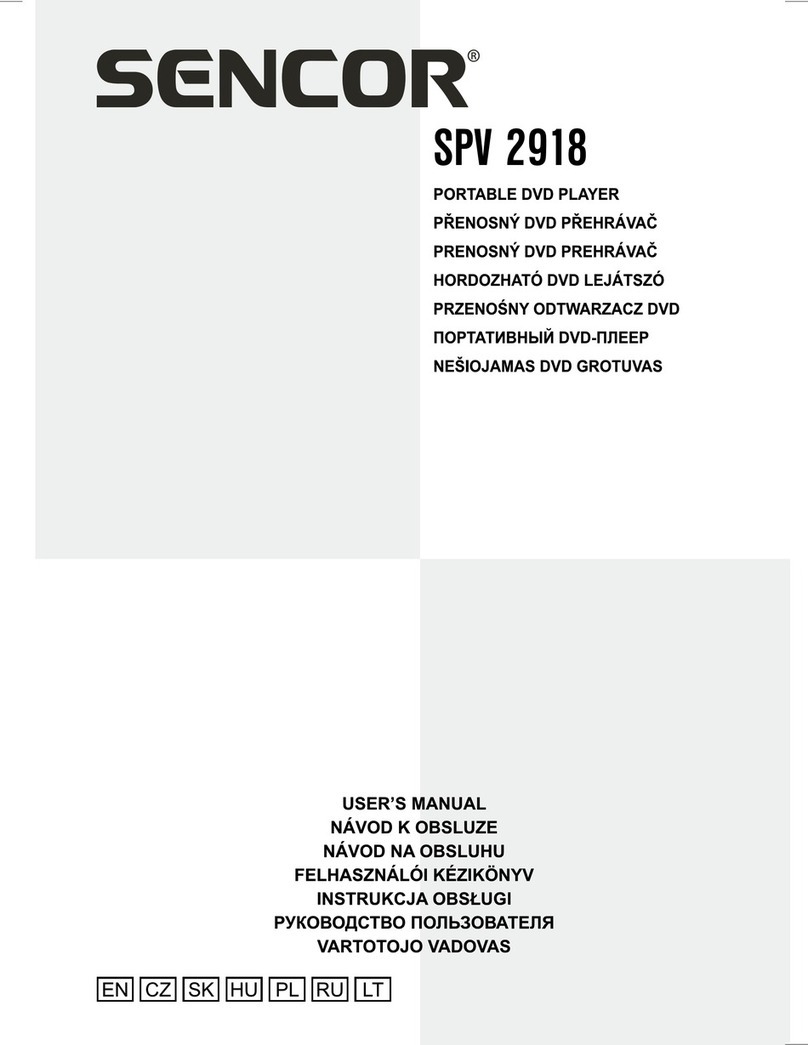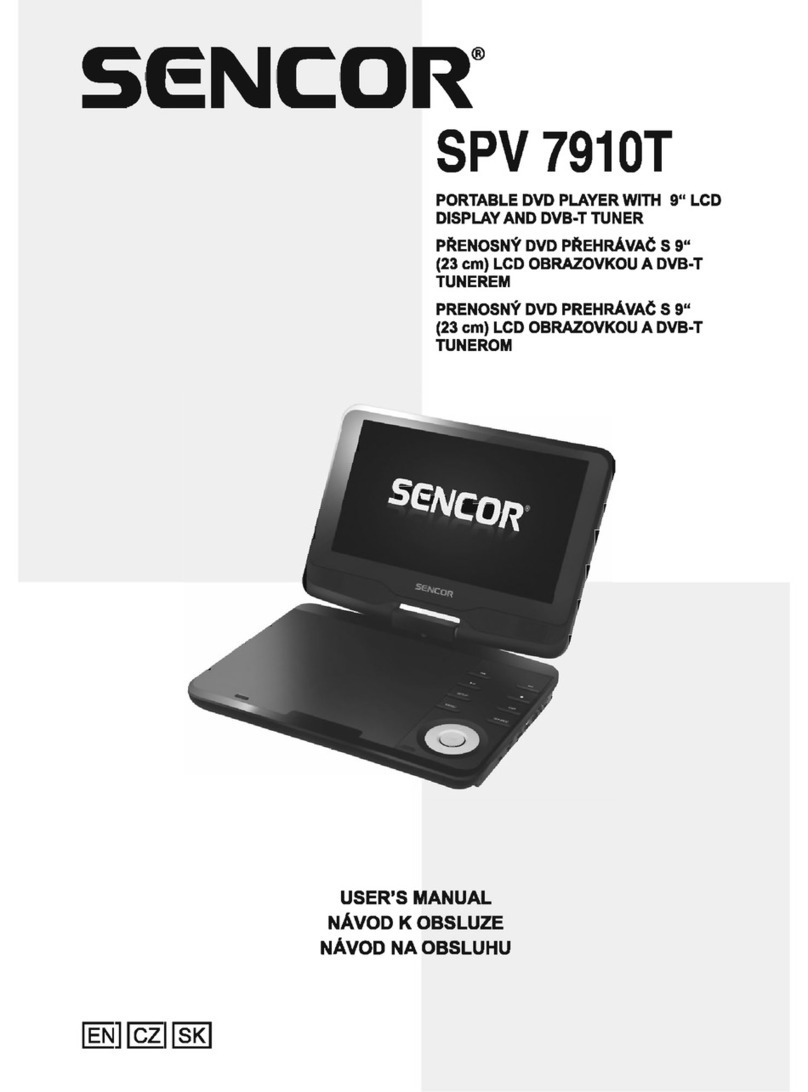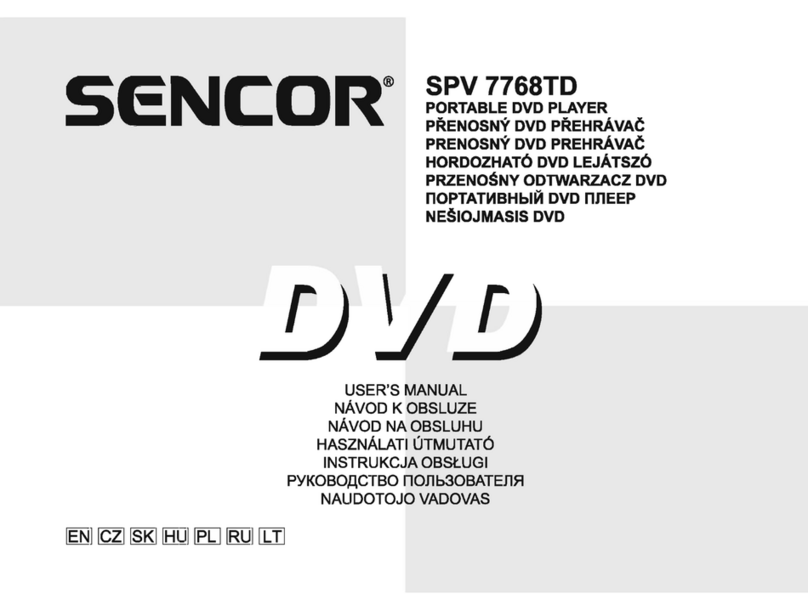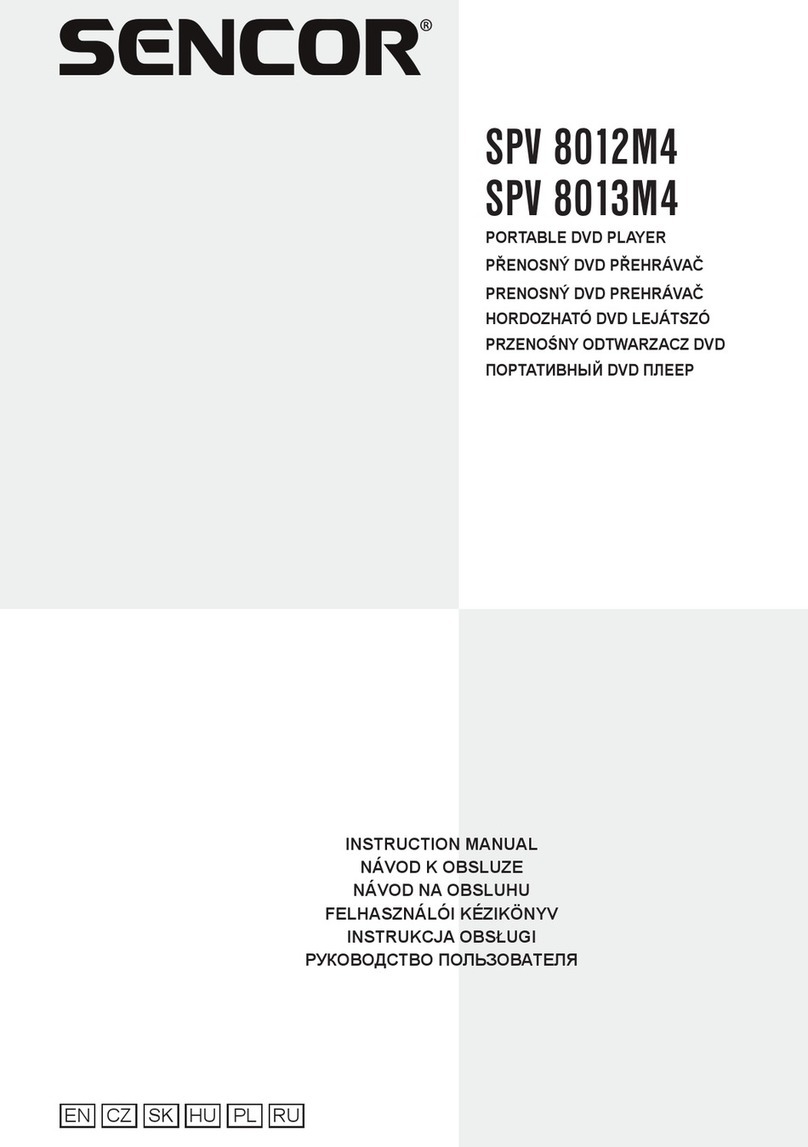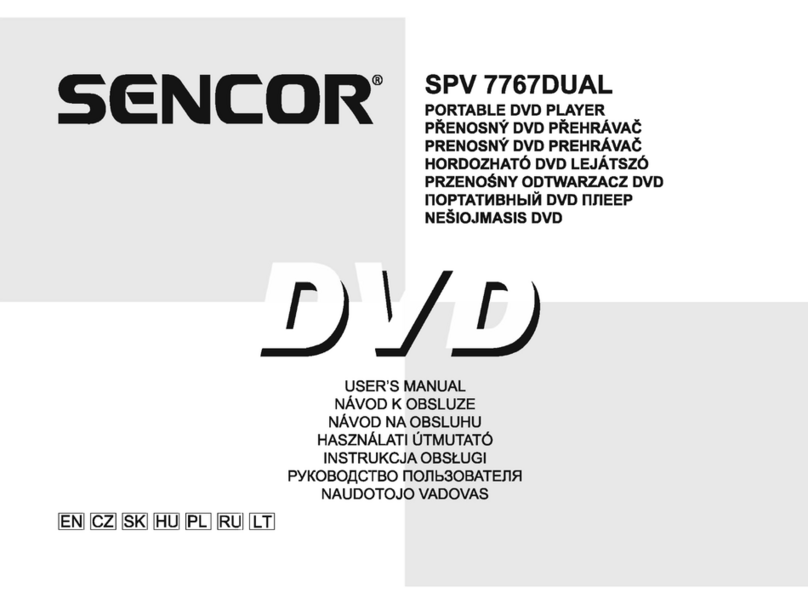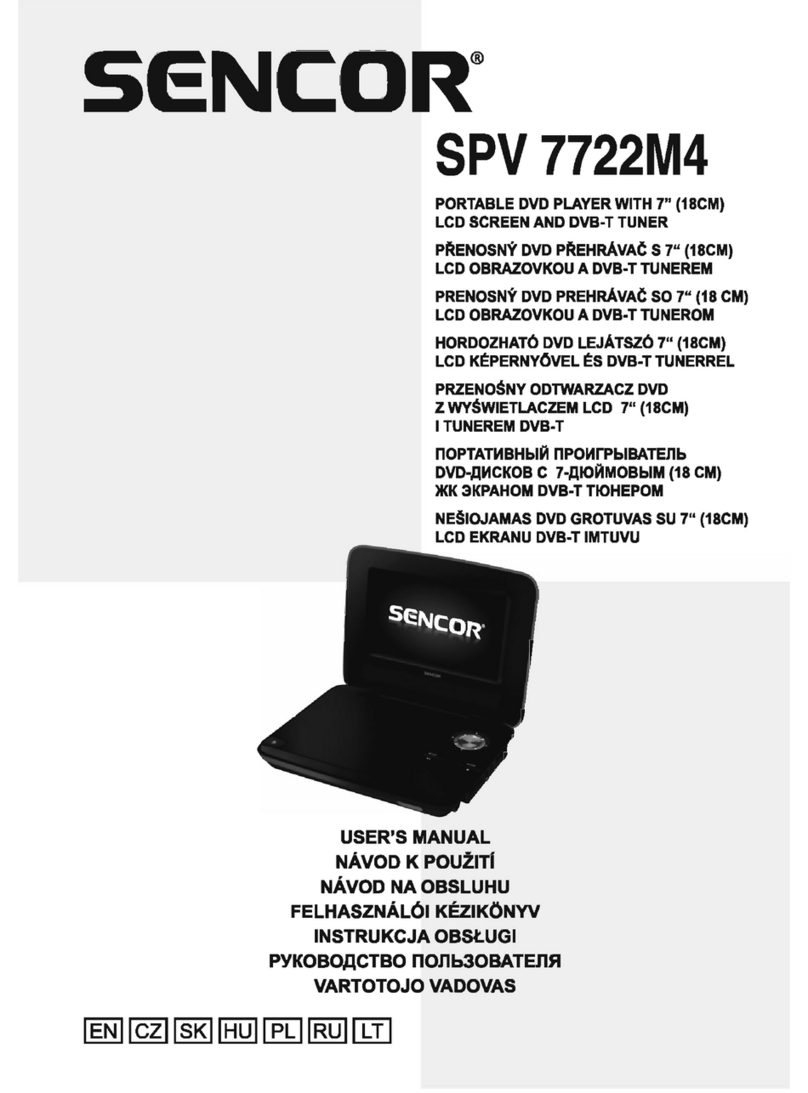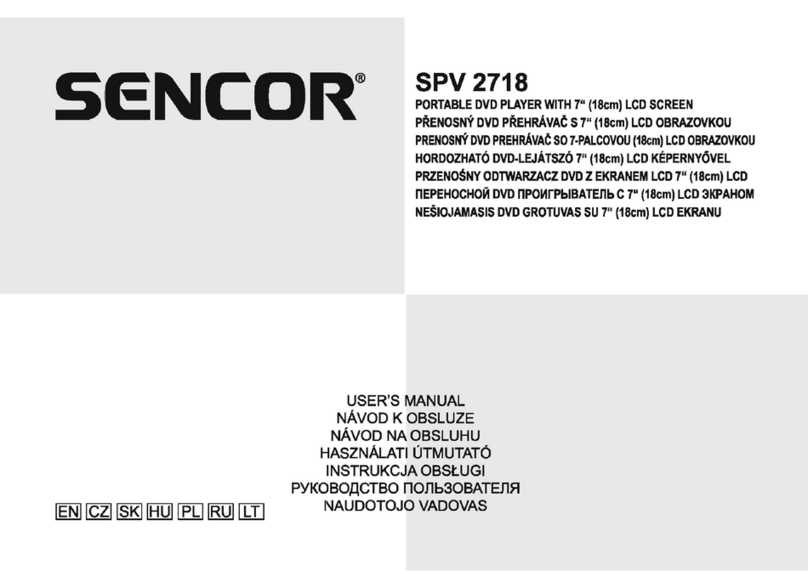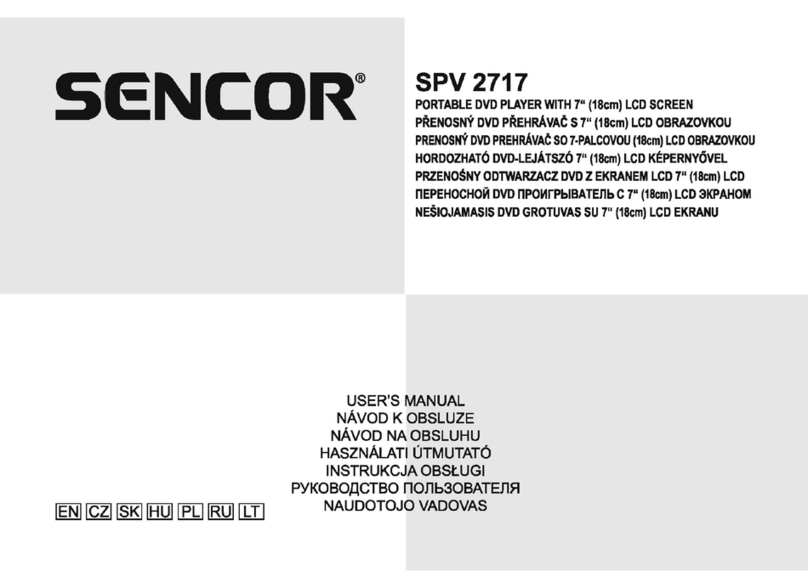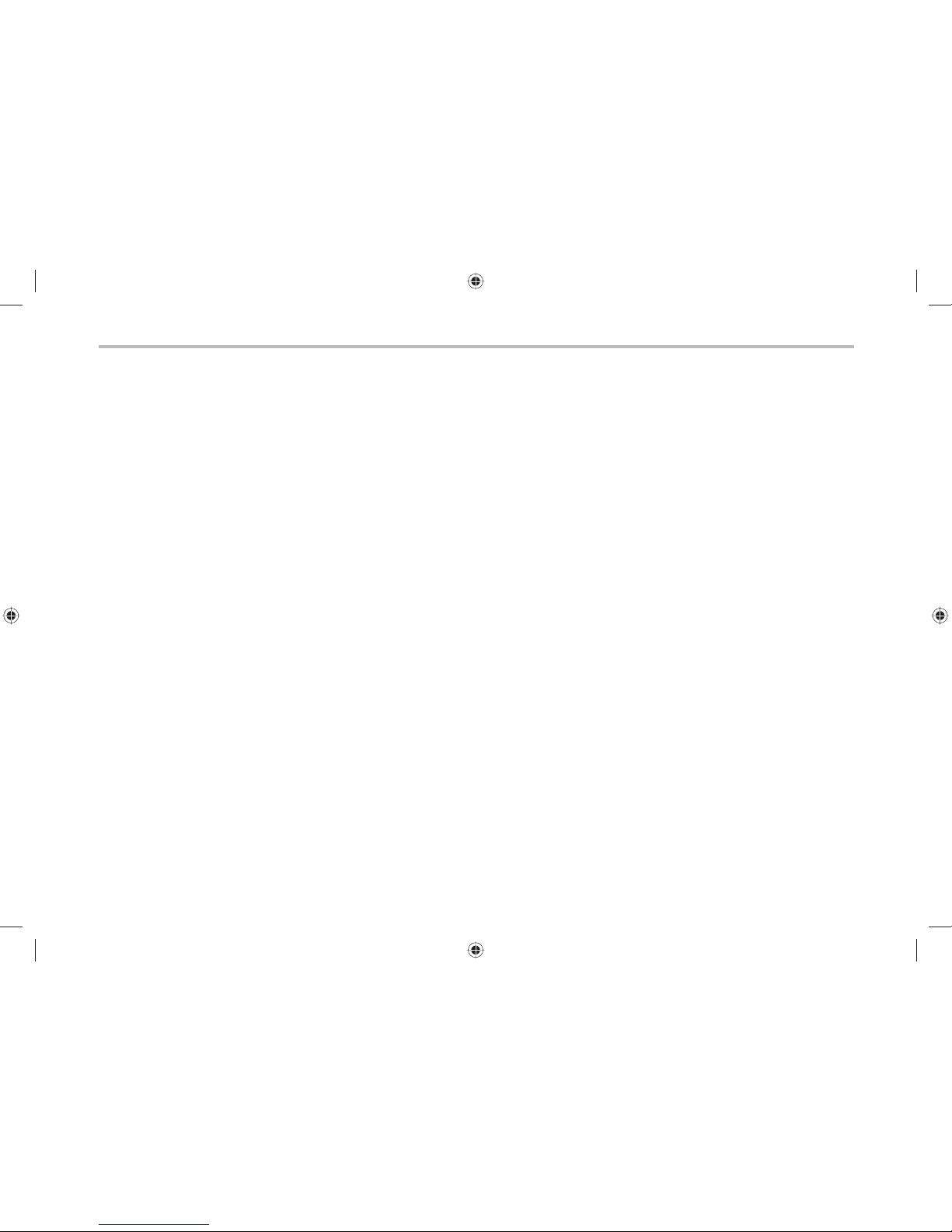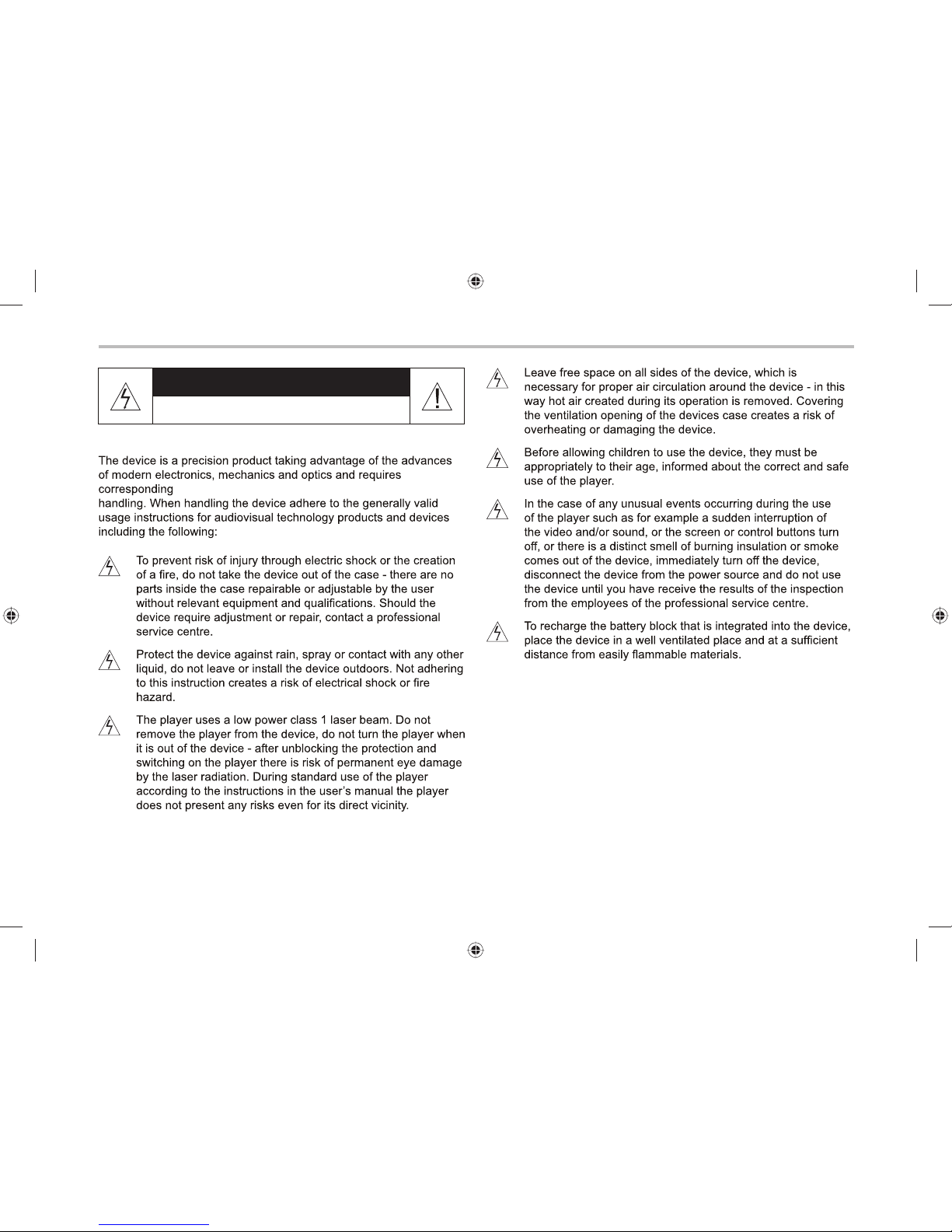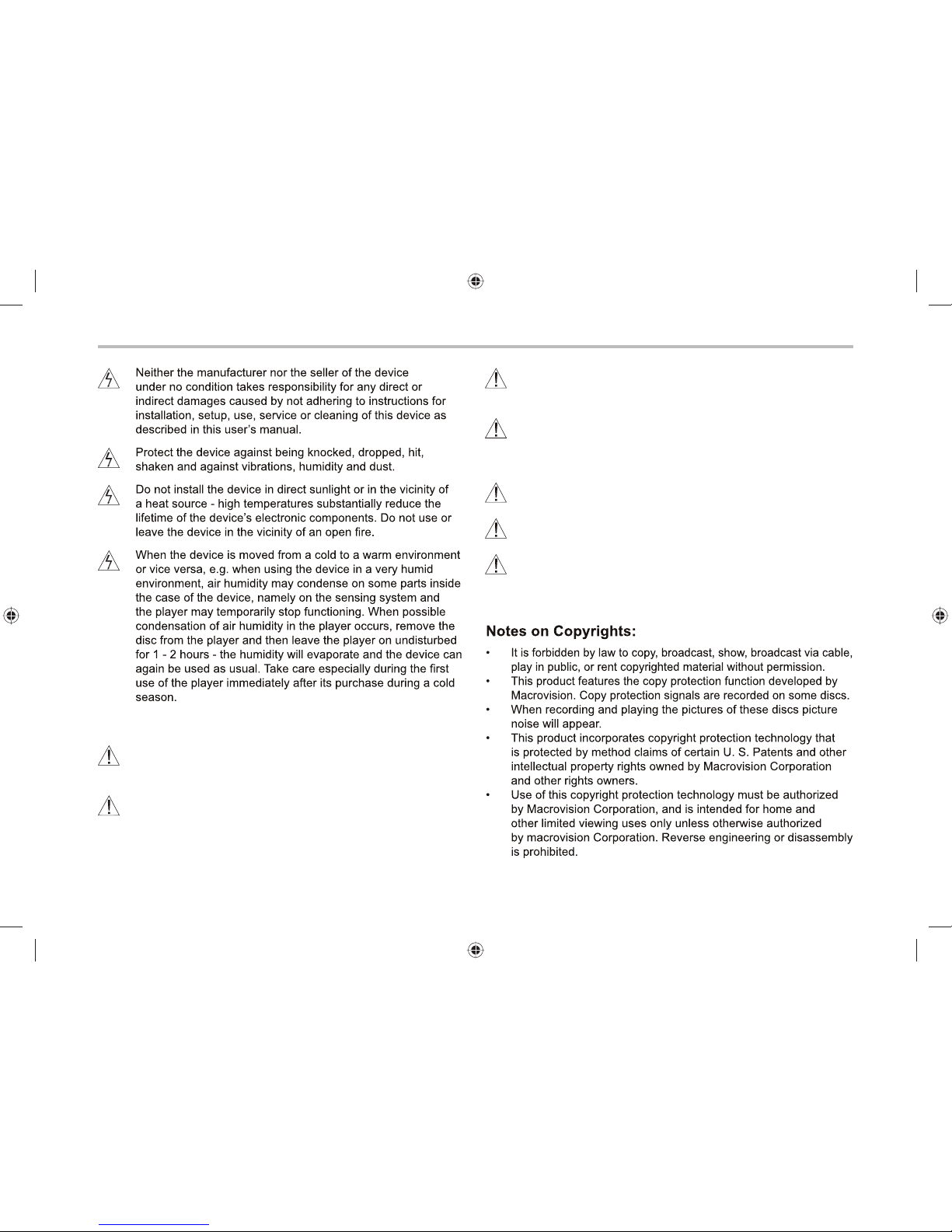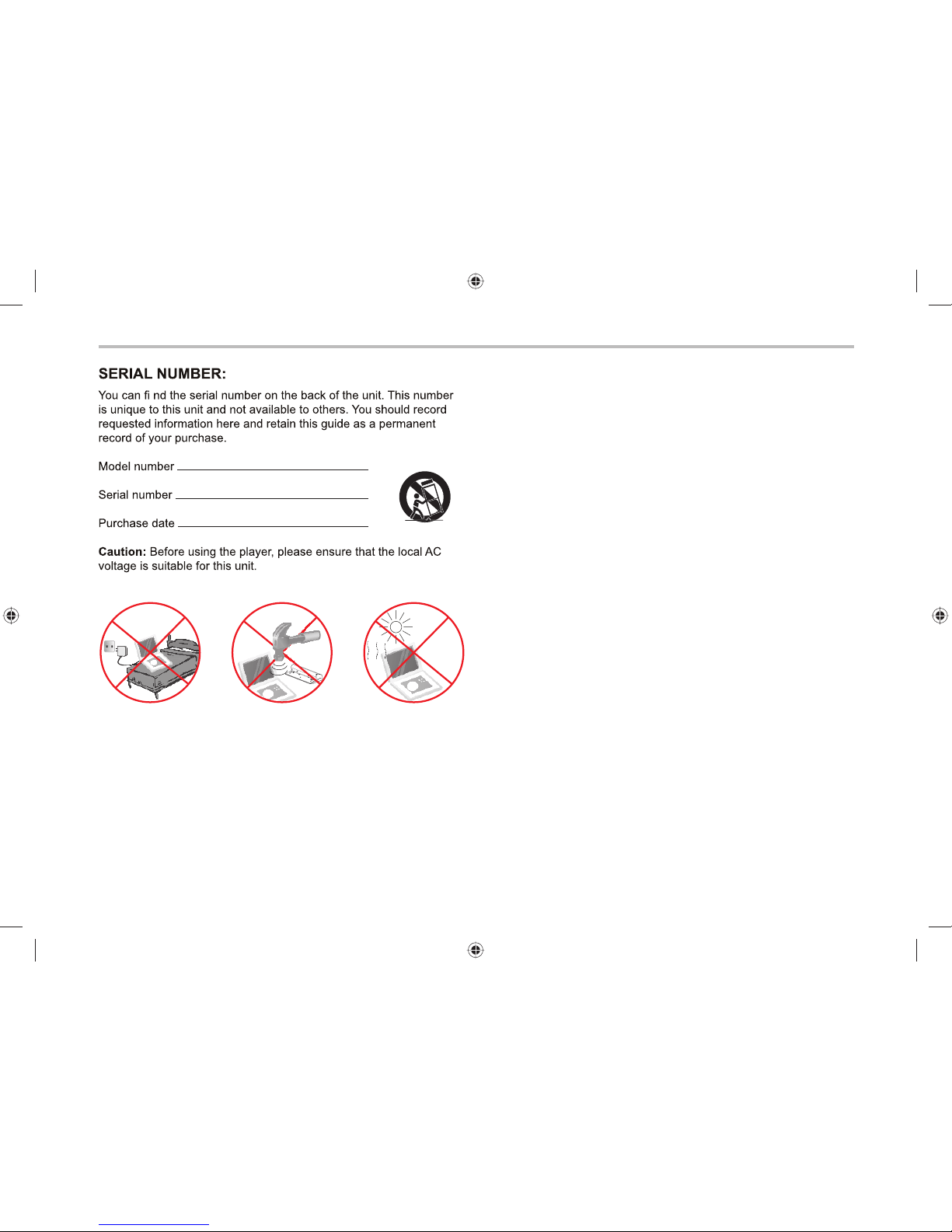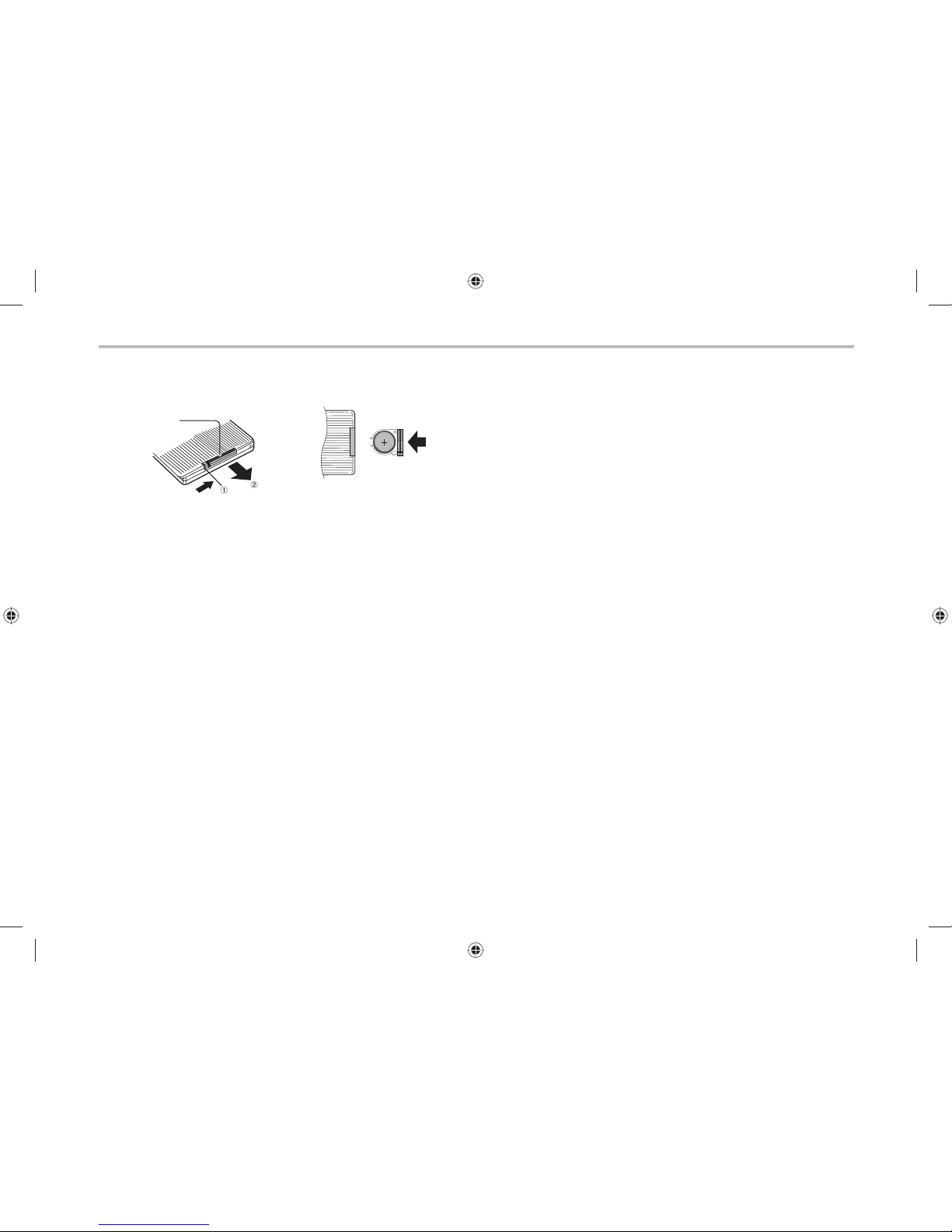6 EN
Before Use
Cleaning of discs
• Fingerprints and dust affect the quality of the image while playing
the recording from the disc. To remove this before playing
the disc, clean with a soft lint-free cloth. When cleaning a disc
proceed from the centre of the disc directly towards the edge
(not using circular motion).
• For cleaning, do not use anti-static sprays for vinyl records,
petrol, spirits or other solvents or thinners.
Types of Playable Discs
DVD (8 cm/12 cm disc)
Video CD (VCD) (8 cm/12 cm disc)
Audio CD (8 cm/12 cm disc)
Apart from the above mentioned disc types it is possible to play
DVD+/-R, DVD+/-RW, Kodak Picture CD, SVCD, CD-R with
recordings in CD format (CD audio copy), CD-R with compressed
music files in formats MP3 or WMA, CD-R with image files in
the format JPEG and CD-R with video recordings in the DivX format.
Playing of disc types not mentioned here is not guaranteed.
RW
C0MPATIBLE
This indicates a product feature that is capable
of playing DVD-RW discs recorded with Video
Recording format.
Poznámky:
1. Depending on the recording media, recording method
(used PC program used for the disc recording) and its
finalisation, it is possible that it will not be possible to play some
CD-R or DVD+/-RW/R discs.
2. Do not attach any seal or label to either side (the labeled side
or the recorded side) of a disc.
3. Use the player to play only circular discs - when playing irregular
shaped discs there is a risk of damaging the disc or the player.
4. Some playback operations of DVDs and Video CDs may
be intentionally programmed by software manufacturers.
This unit plays DVDS and Video CDs according to disc content
designed by the software manufacturer, therefore some playback
features may not be available or other functions may be added.
• Region code
This DVD player is designed and manufactured
for playback of region „2“encoded DVD software.
This unit can play only DVD discs labeled „2“ or „ALL“.
2
Notes on Region Codes
Most DVD discs have a globe with one or more numbers in
it clearly visible on the cover. This number must match your DVD
player‘s region code or the disc cannot play. If you try to play
a DVD with a different region code from your player, the message
„Check region Code“ appears on the TV screen.