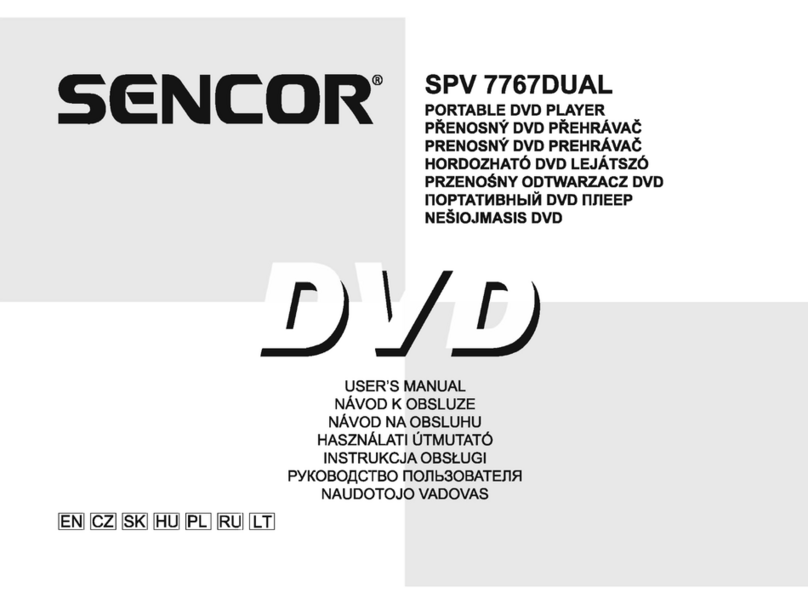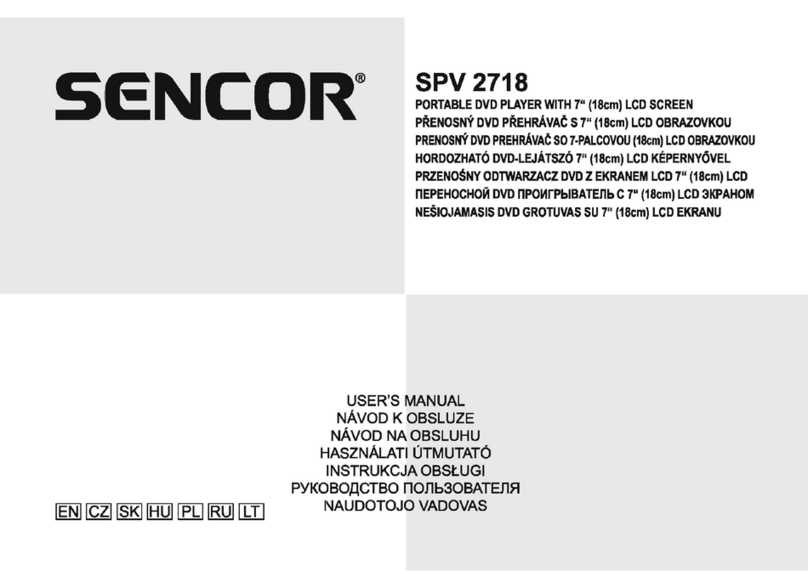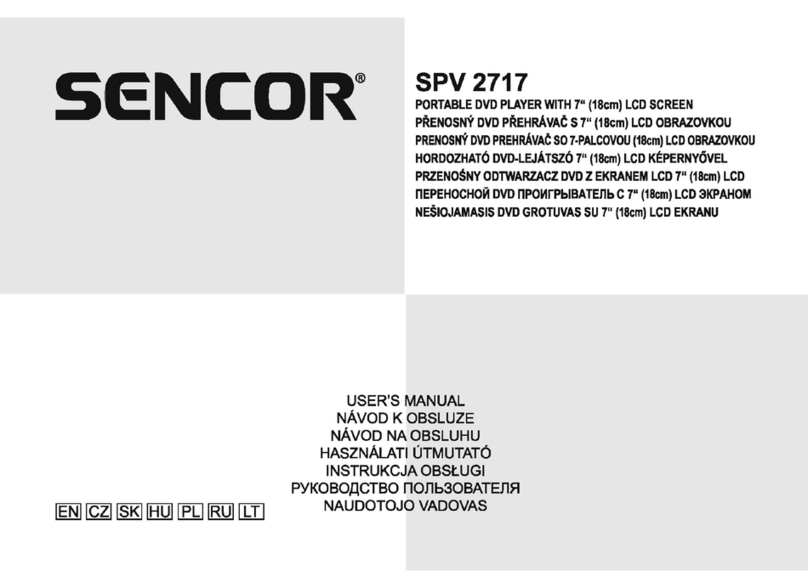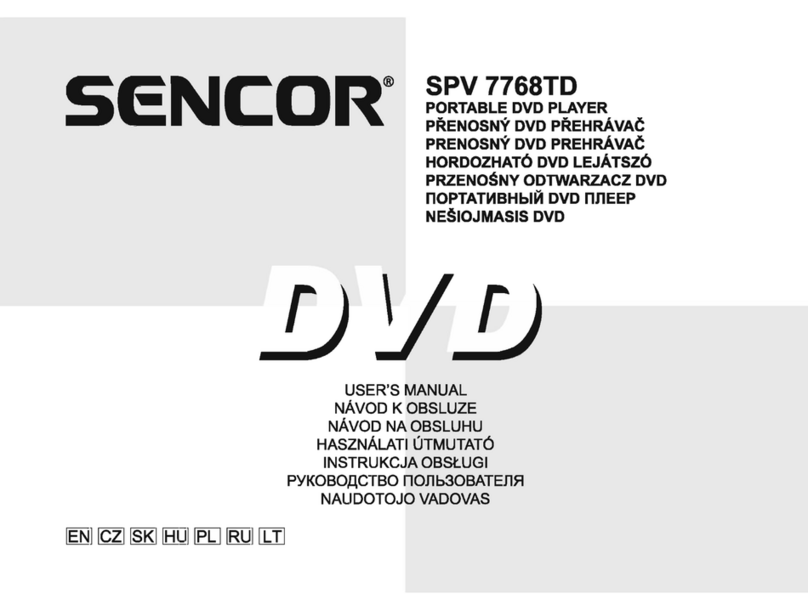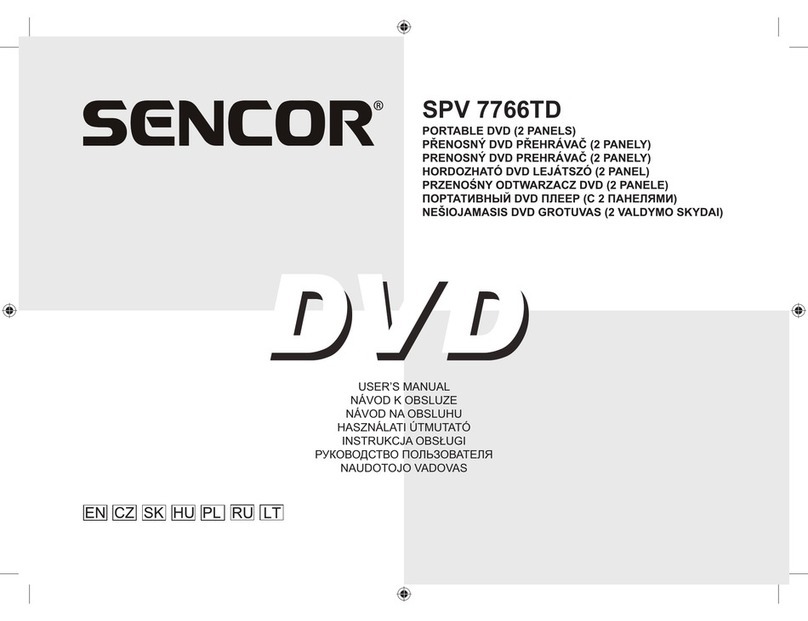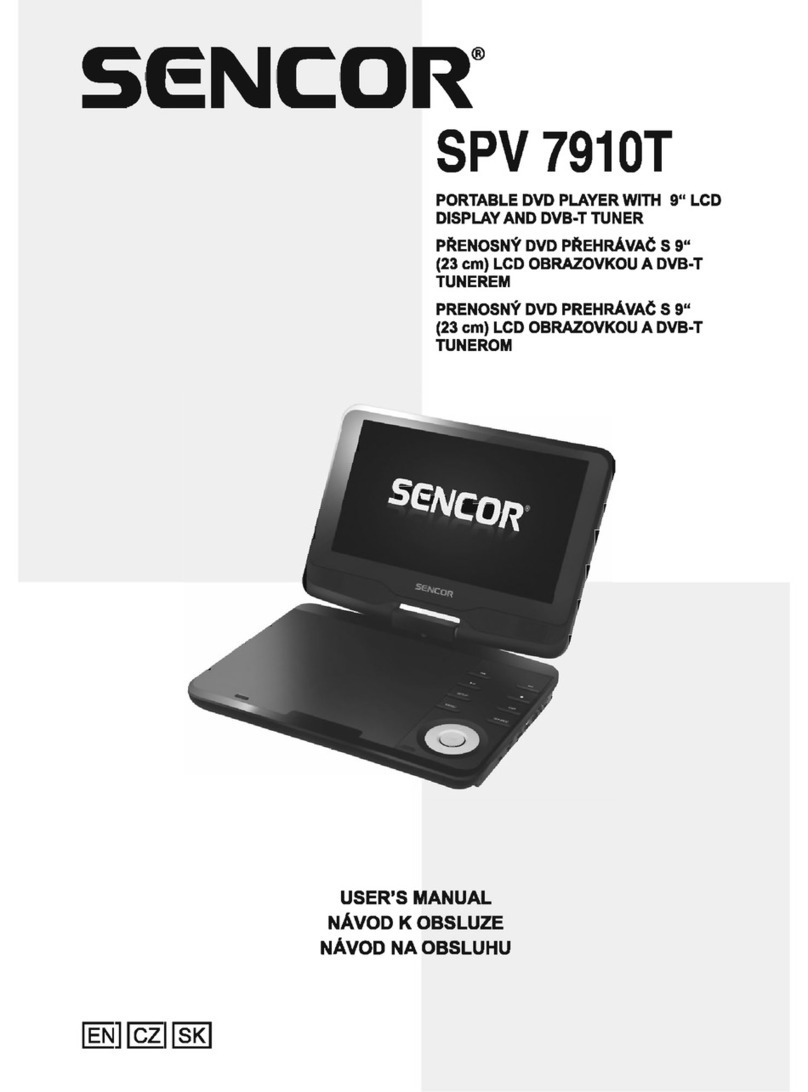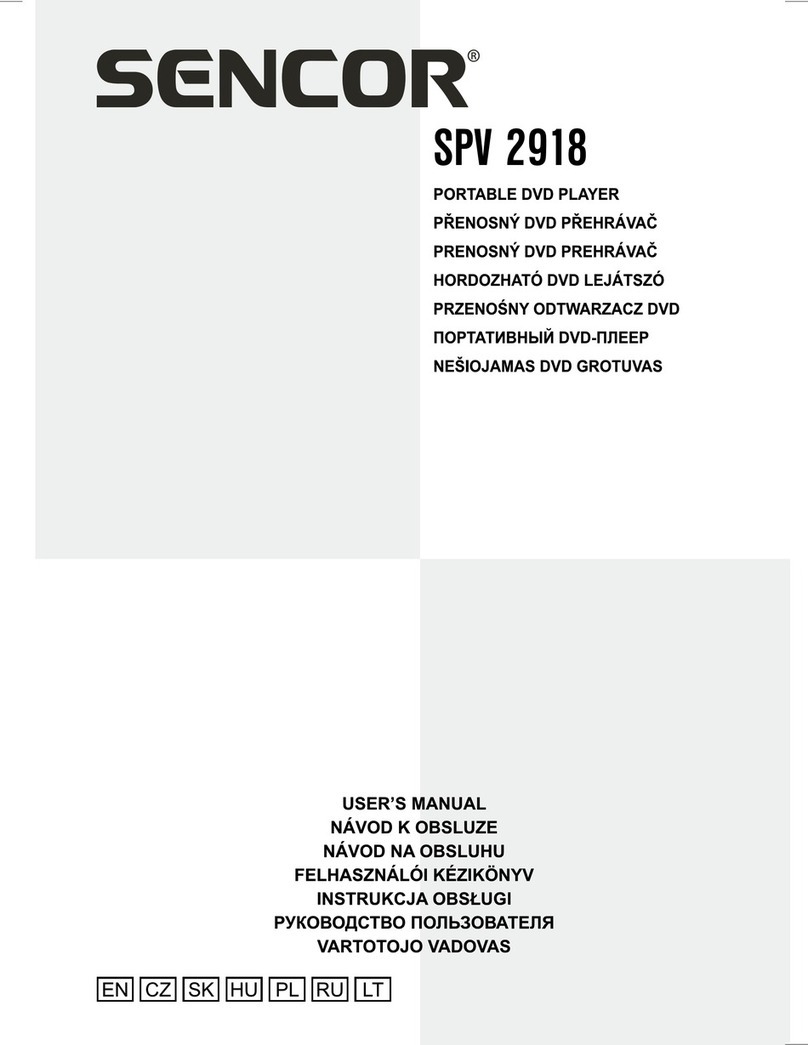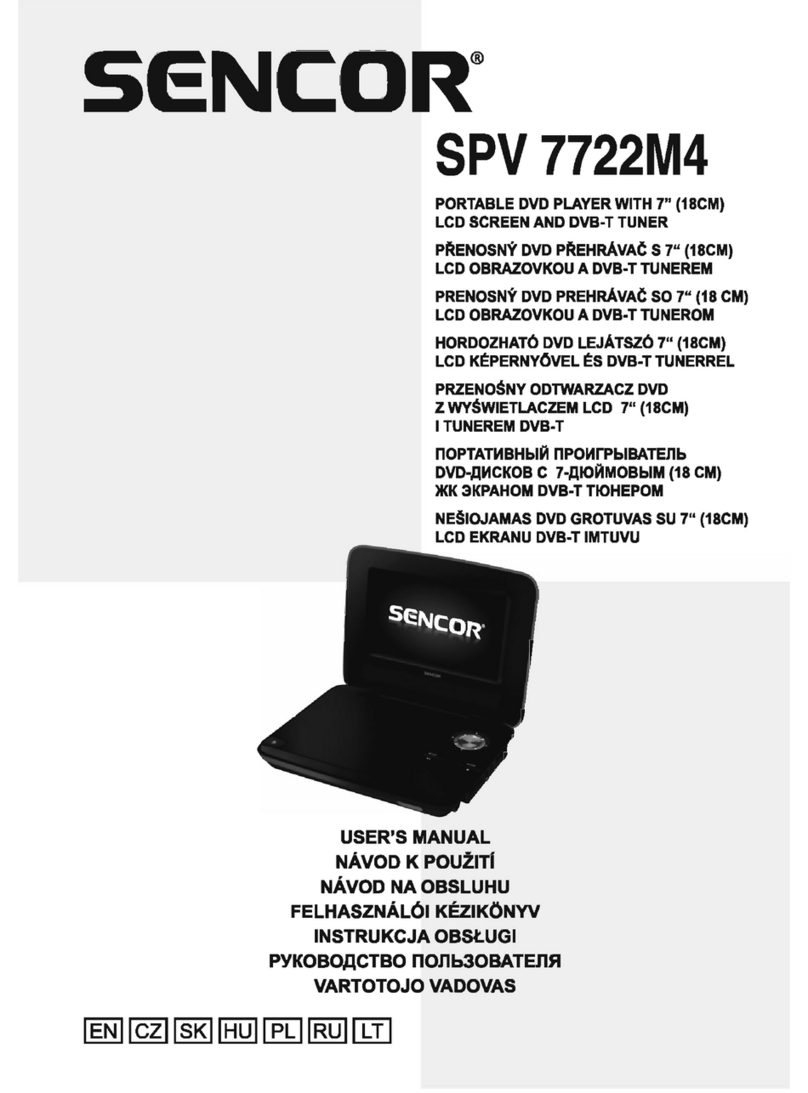English
4
Repairs and maintenance
• To prevent risk of injury through electric shock or the creation of a fire, do not take the device out of the case - there are
no parts inside the case repairable or adjustable by the user without relevant equipment and qualifications. Should the
device require adjustment or repair, contact a professional service centre.
•
In the case of any unusual events occurring during the use of the device, e.g. if there is a distinct smell of burning insulation or
smoke comes out of the device, immediately turn off the device, disconnect the device from the power source and do not use
the device until you have received the results of the inspection performed by the employees of the professional service centre.
• Have all repairs carried out by qualified personnel. Repairs are necessary if the device has been damaged in any way,
for example if the power cord is damaged, liquid was poured on the device, foreign objects have entered the device, the
device has been exposed to rain or moisture, if the device is not working as usual or if it has fallen.
• Before cleaning, carrying, taking discs out of the device or other maintenance, disconnect the plug (adapter) from the
power socket.
• Clean the device only with a dry cloth.
• For cleaning do not use petrol, thinners or any other solvents or use any abrasive cleaning agents, steel wool or any
sponges with steel wool.
Remote control and batteries
•
Do not expose the remote control or the batteries to direct sunlight or sources of heat, such as heaters, heat exchangers,
stoves or other appliances (including amplifiers) that produce heat. Do not use or leave the device in the vicinity of an open fire.
• Neither the remote control nor the batteries may be exposed to dripping or running water and objects filled with water
must not be placed on them, e.g. vases. Protect against exposure to rain, spraying or pouring of any kind of liquid. Do not
use outdoors. Not following these instructions creates a danger of damage to the remote control or the battery.
• Do not use this device near water.
• It is necessary to pay attention to the environmental impact aspects of battery disposal.
• The incorrect use of batteries may cause the leakage of the electrolyte and corrosion. To ensure that the remote control
works correctly, proceed according to the instructions below:
‒Do not insert the batteries in the wrong polarity orientation.
‒Do not charge, heat, open or short circuit the batteries.
‒Do not throw batteries into a fire.
‒Do not leave discharged batteries in the remote control.
‒Do not combine various types of batteries or new and old batteries.
‒If you will not be using the remote control for a longer period of time, remove the batteries to prevent potential
damage caused by a subsequent battery leakage.
‒If the remote control is not working correctly or its operational range is reduced, change all batteries for new ones.
‒If electrolyte leaks out from the batteries, have the remote control cleaned at an authorised service centre.
Attention: To prevent a fire hazard or injury by electrical shock, do not expose this device to rain or humidity.
Attention: Batteries must not be exposed to excessive heat, for example sunlight, fire, etc.
Supplement to the LCD TV user's manual
Measures to take when a static image is displayed; red/blue/green pixels on the screen
A static image can permanently damage the display part of the television
•Do not leave a static image on the LCD screen for
longer than 2 hours, because this could damage the
screen. This type of damage is known as "screen
burn-in".
•Similar damage to the LCD screen can be caused by
a statically located TV channel logo.
•Watching television in 4:3, 16:9 formats or similar (formats not covering the entire area of the screen) for a long time may
leave marks on the right or left side, or possibly in the middle of the picture as a result of the differences in light emission.
Similar damage may also occur when watching a DVD or playing games.
•The display of a static image from video games or computers for an extended period of time may cause a partial effect of
a "persistent image". To prevent this effect from occurring, lower the brightness and contrast when displaying a static picture.
•Damage to the screen resulting from the above mentioned causes is not covered by the warranty!
Red/blue/green/black pixels may appear on the screen
•This is a characteristic feature of liquid crystal displays and does not represent a problem. LCD screens are
manufactured using a very precise technology in order to achieve a very fine picture resolution. From time to time several
inactive pixels may appear on the screen as a permanently red, blue, green or black pixel (up to 0.001% of the total
number of pixels on the screen). This does not in any way affect the features and performance of your television.
Notes on the USB connector:
USB flash drives must be inserted into the device directly. To prevent data transmission failure or its interference do not use USB