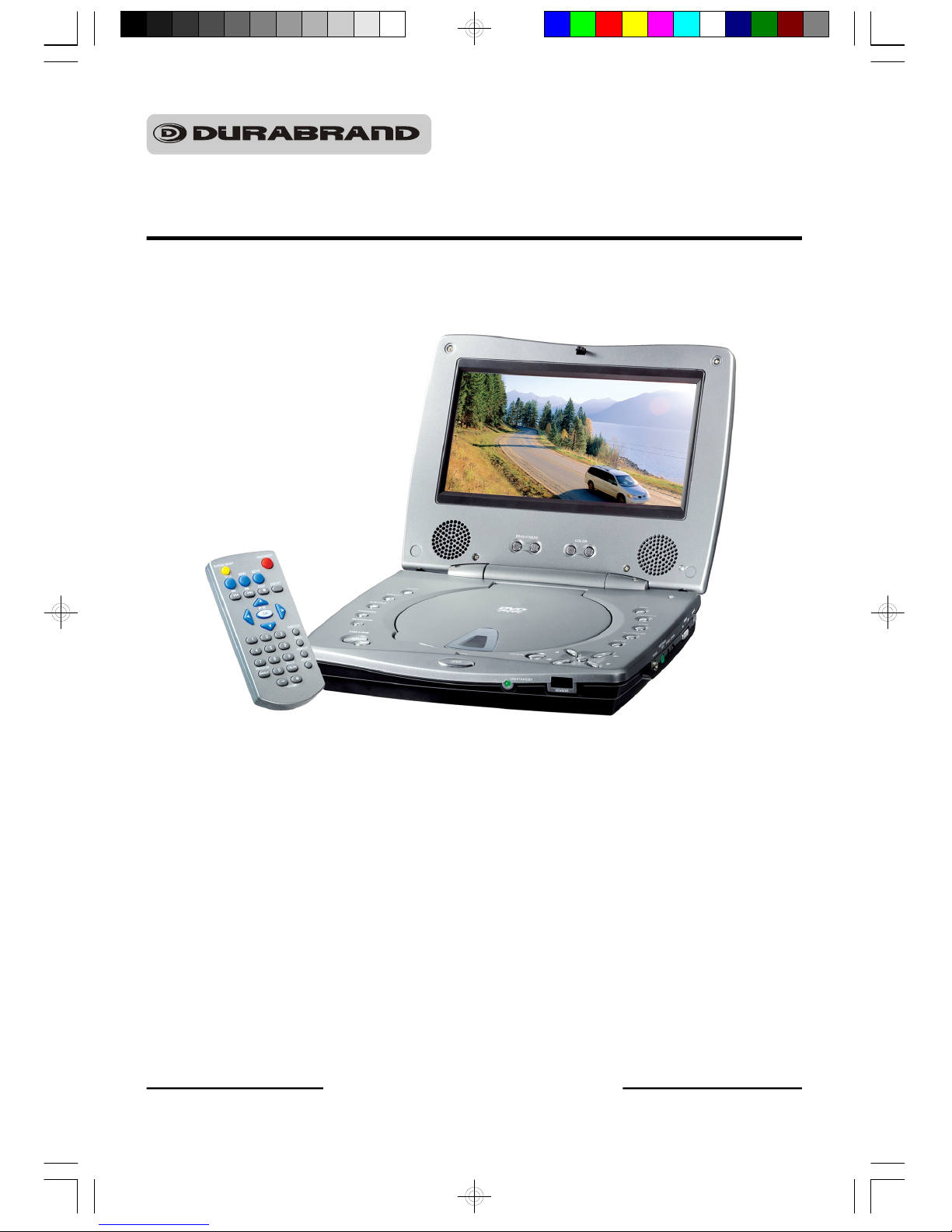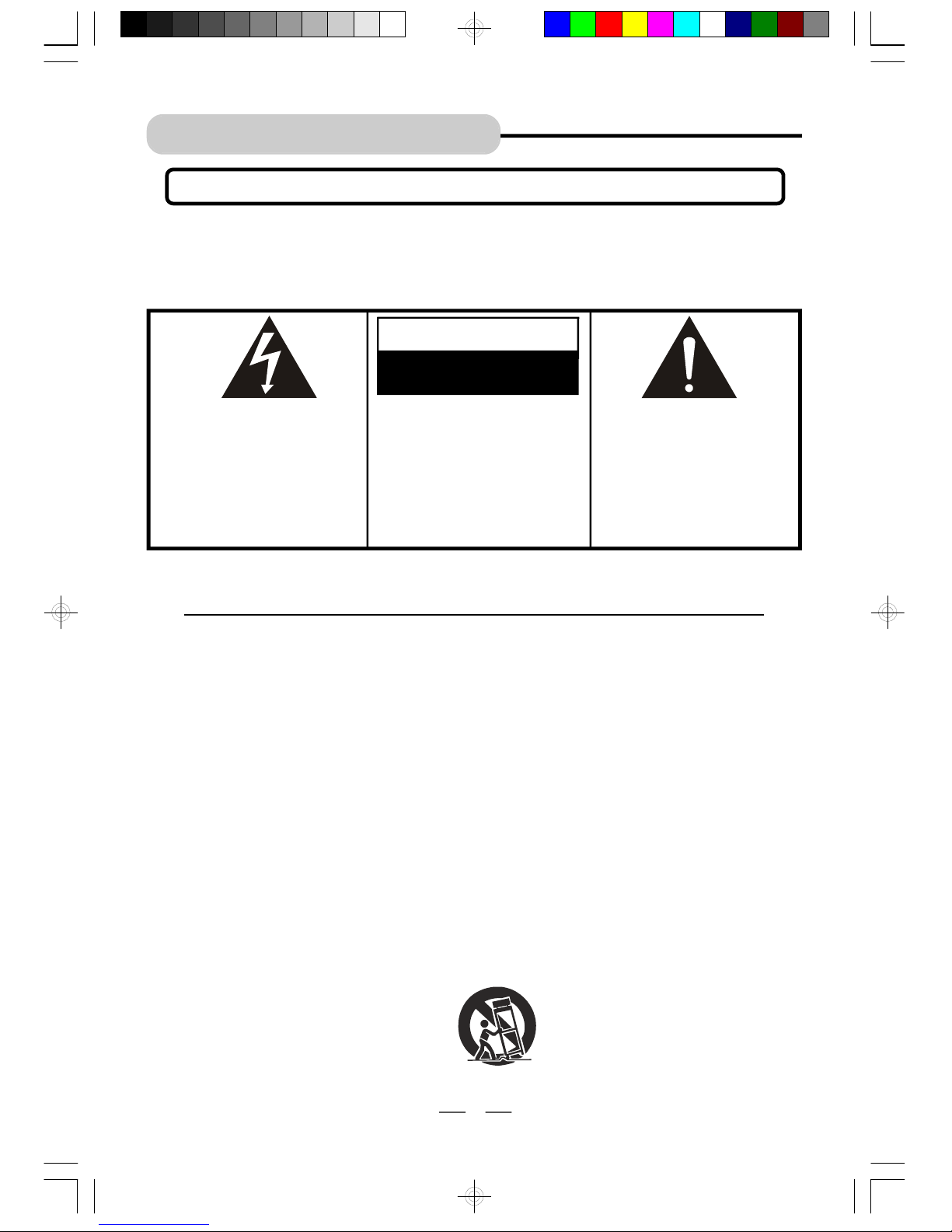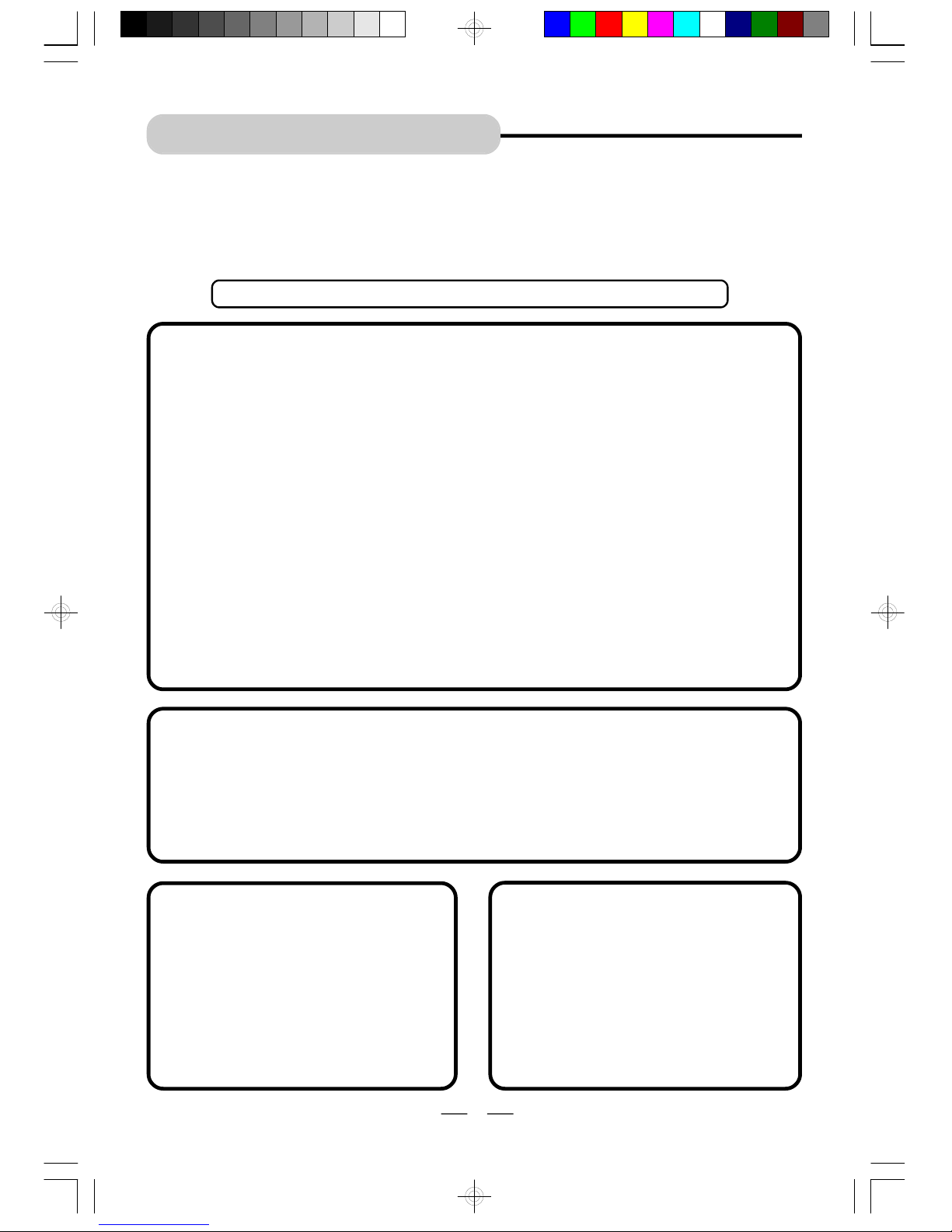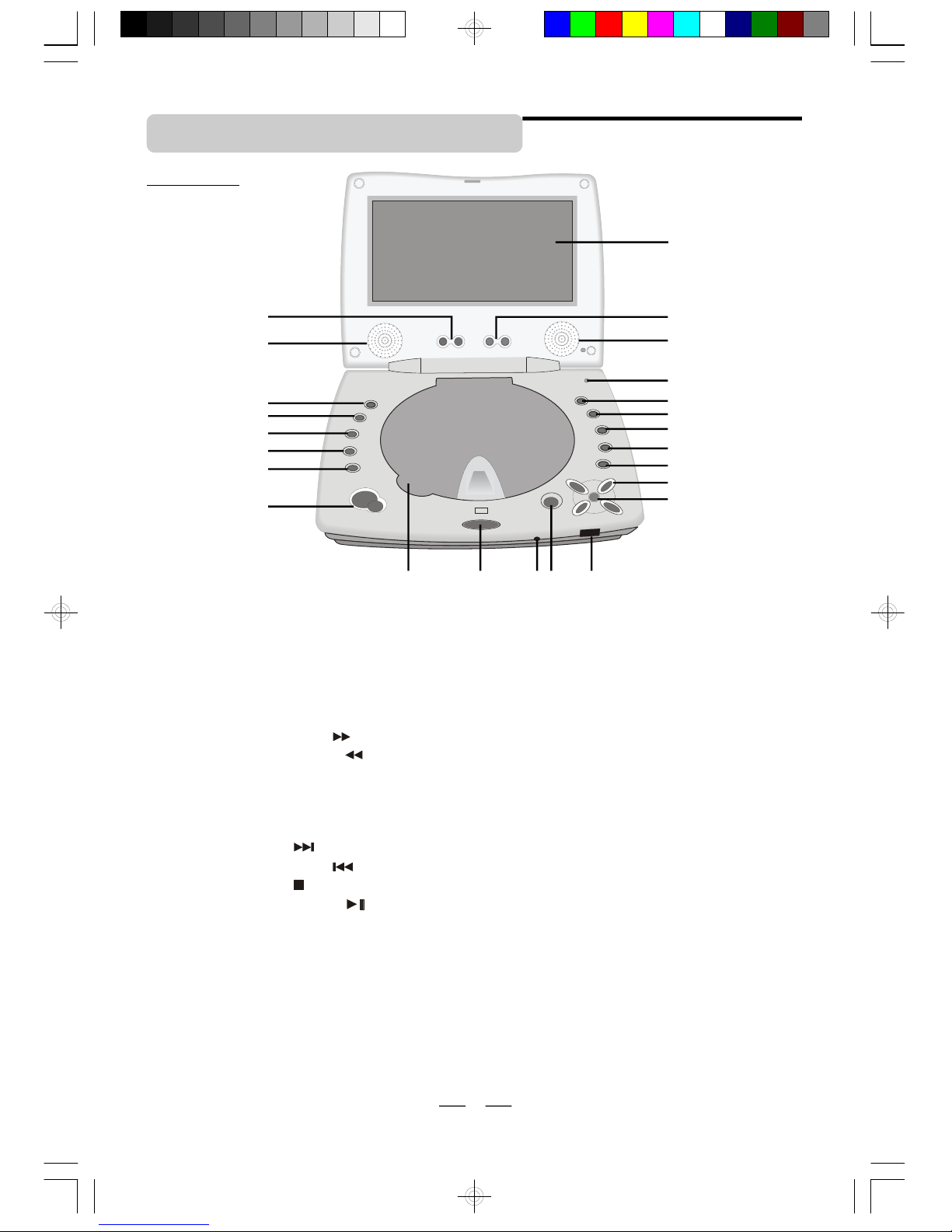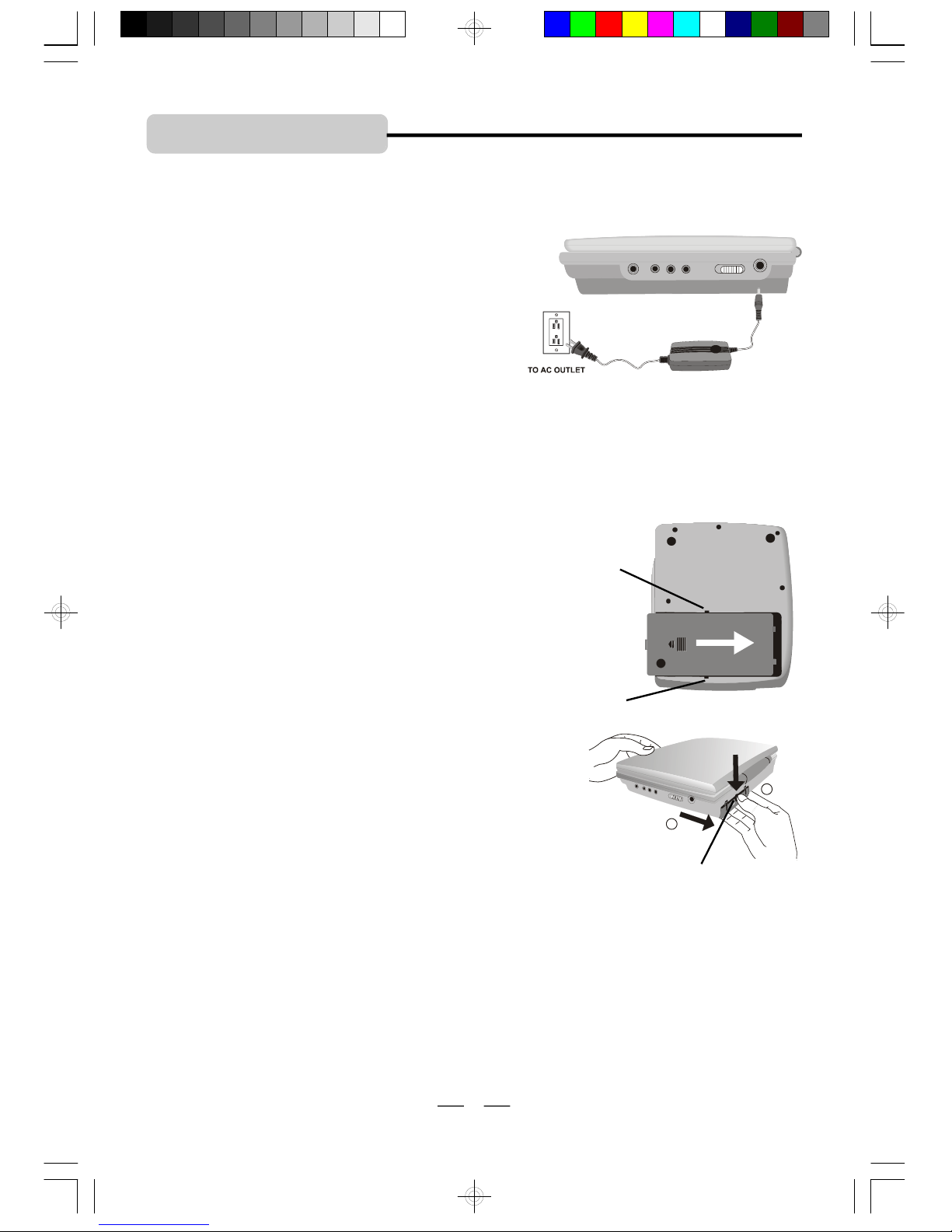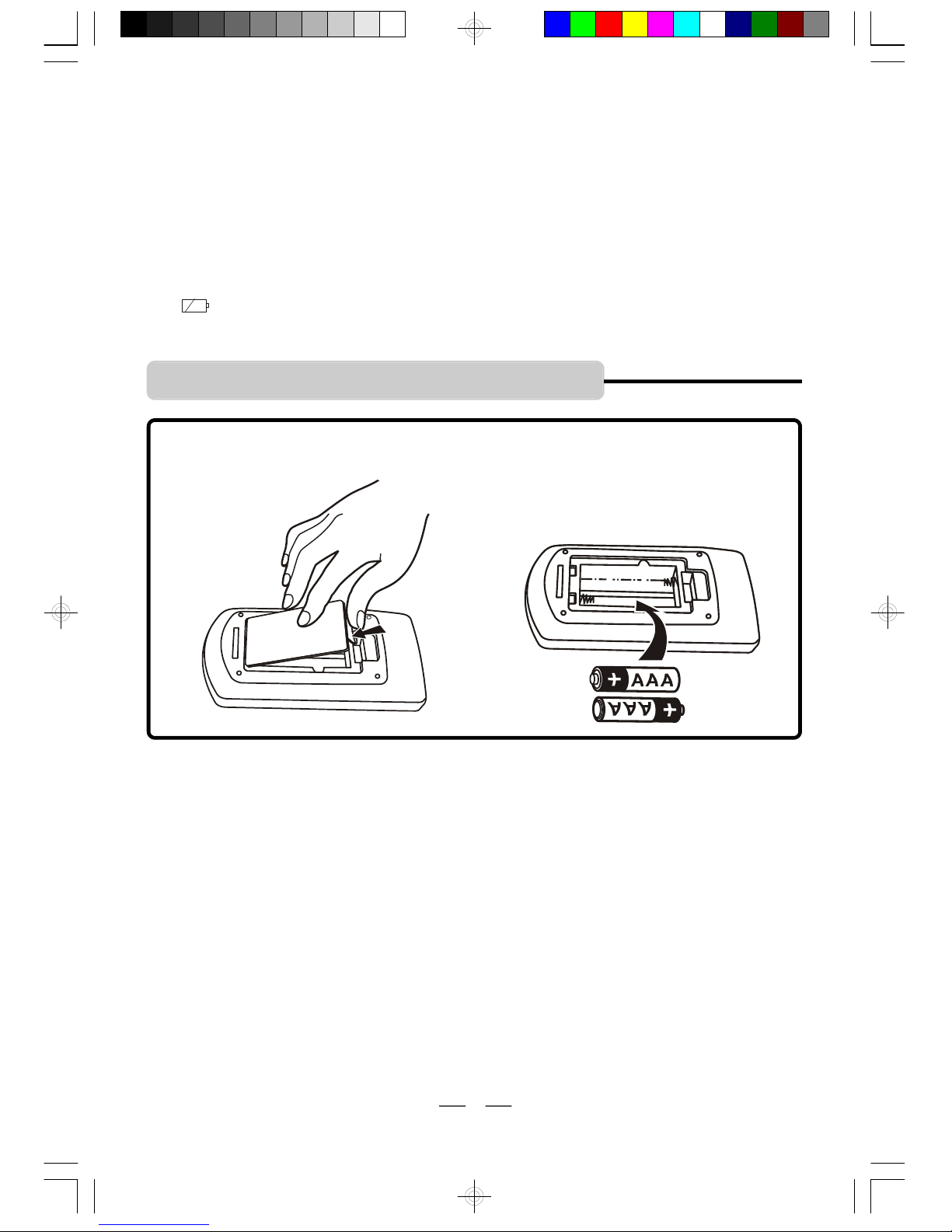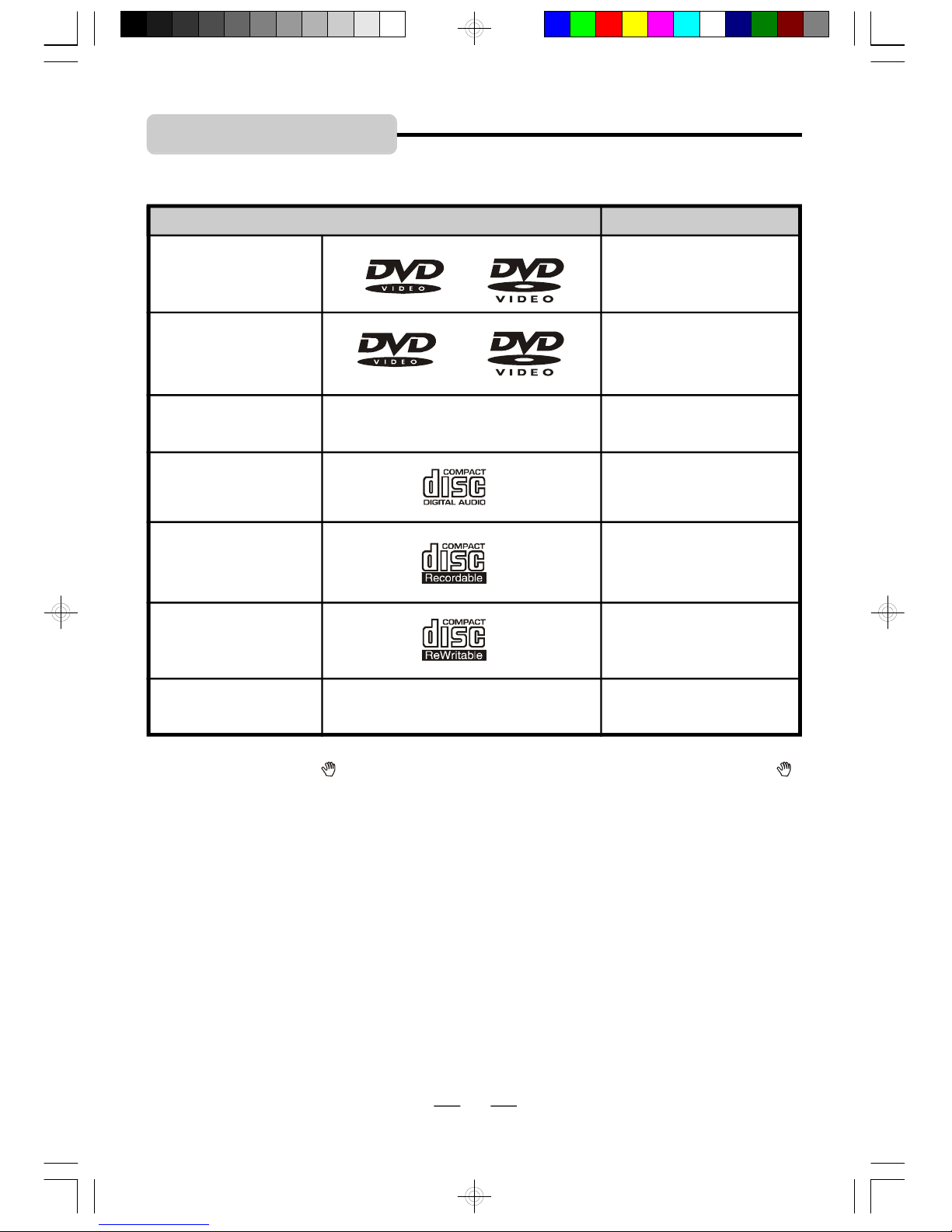IB-PDV705-WM-E-010506
2
WARNING:
Changes or modifications to this unit not expresslyapproved bythe partyresponsible for
compliance could void the user sauthorityto operate the equipment.
FCC NOTE
This equipment hasbeen tested and found to complywith the limitsfor aClass Bdigital
device,pursuanttoPart15of the FCC rules. Theselimitsare designedto provide reasonable
protectionagainstharmfulinterferenceinaresidential installation.Thisequipmentgenerates,
usesand can radiate radio frequency energyand, if not installed and used in accordance
with the instructions, may causeharmful interferenceto radio communications. However,
thereis noguaranteethatinterference will notoccurin aparticularinstallation. Ifthis
equipment doescauseharmful interferencetoradio or television reception, which can be
determined byturning the equipment off and on, the user isencouraged to try to correct
the interferencebyone or more of the following measures.
-Reorient or relocate the receiving antenna.
-Increase the separation betweenthe equipment and receiver.
-Connect this equipment into an outlet on acircuit different from that to which the receiver
is connected.
-Consult the dealer or an experienced radio/TVtechnician for help.
SAFETY INSTRUCTIONS
NOTE
This productincorporatescopyrightprotection technology thatisprotectedby method
claimsof U.S. patent numbers4,631,603; 4,819,098; 4,907,093; 5,315,448; and 6,516,132
and other intellectual propertyrightsownedbyMacrovision Corporation and other rights
owners. Useof thiscopyrightprotection technology must be authorizedby Macrovision
Corporation, and isintended for home and otherlimited viewing usesonly,unless otherwise
authorized byMacrovision Corporation. Reverseengineering or disassemblyisprohibited.
14.Refer all servicing to qualified service personnel. Servicing is required when the apparatus
has been damaged in anyway,suchaspower-supplycord or plug isdamaged, liquid has
been spilled or objects havefallen into the apparatus, the apparatushasbeen exposed to
rain or moisture, doesnot operate normallyor hasbeen dropped.
15.This appliance shall not be exposed to drippingor splashing water and that no object filled
with liquid suchasvasesshallbe placed on the apparatus.
Donotapply oil or petroleum products or solvents to anypartofthisset.
CAUTION
Use of controls oradjustmentsor
performanceofproceduresotherthan
thosespecified herein may result in
hazardousradiationexposure. Do not
open coversanddonotrepairyourself.
Referservicingtoqualifiedpersonnel.
ThisDVD VIDEO player isclassified as
CLASS 1LASER PRODUCTas stated on
thebottom of theset.
Included Accessories
The following itemsare included with your
DVD player:
-Remote Control
-AAA Batteries(2)
-Rechargeablebattery
-AC adaptor
-Audio/Video Cables
-User sGuide
-Product RegistrationCard
IB-PDV705-WM-E-010506.pmd 4/3/2006, 9:24 AM3