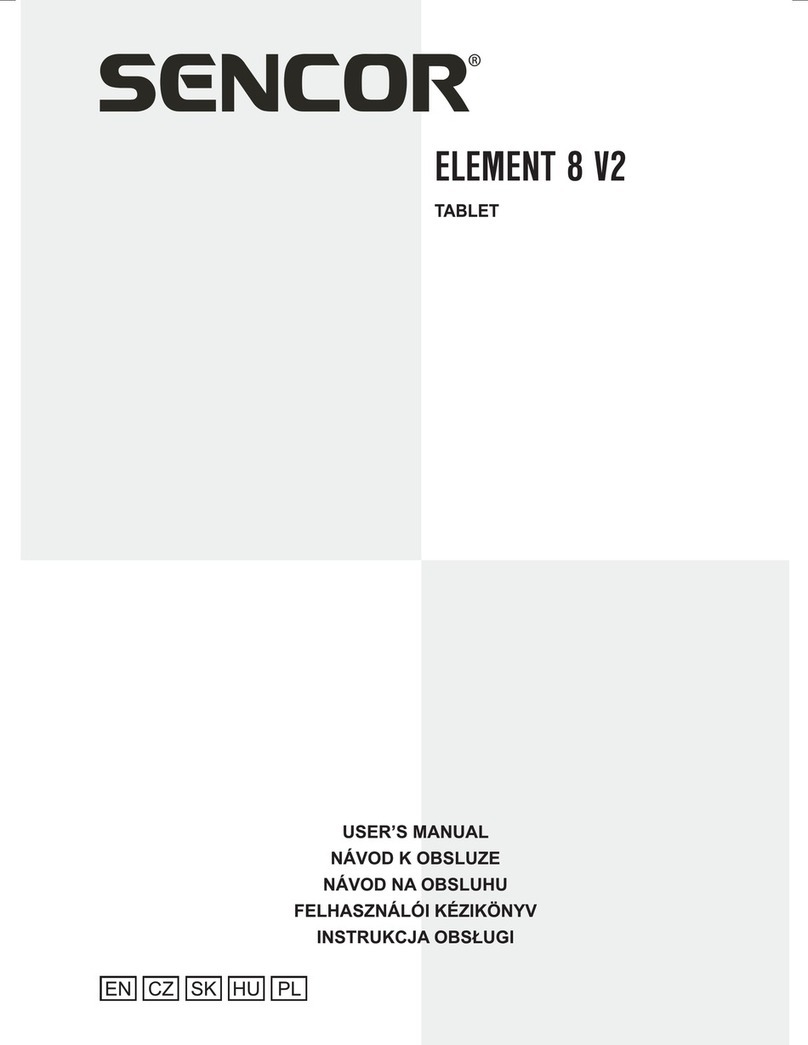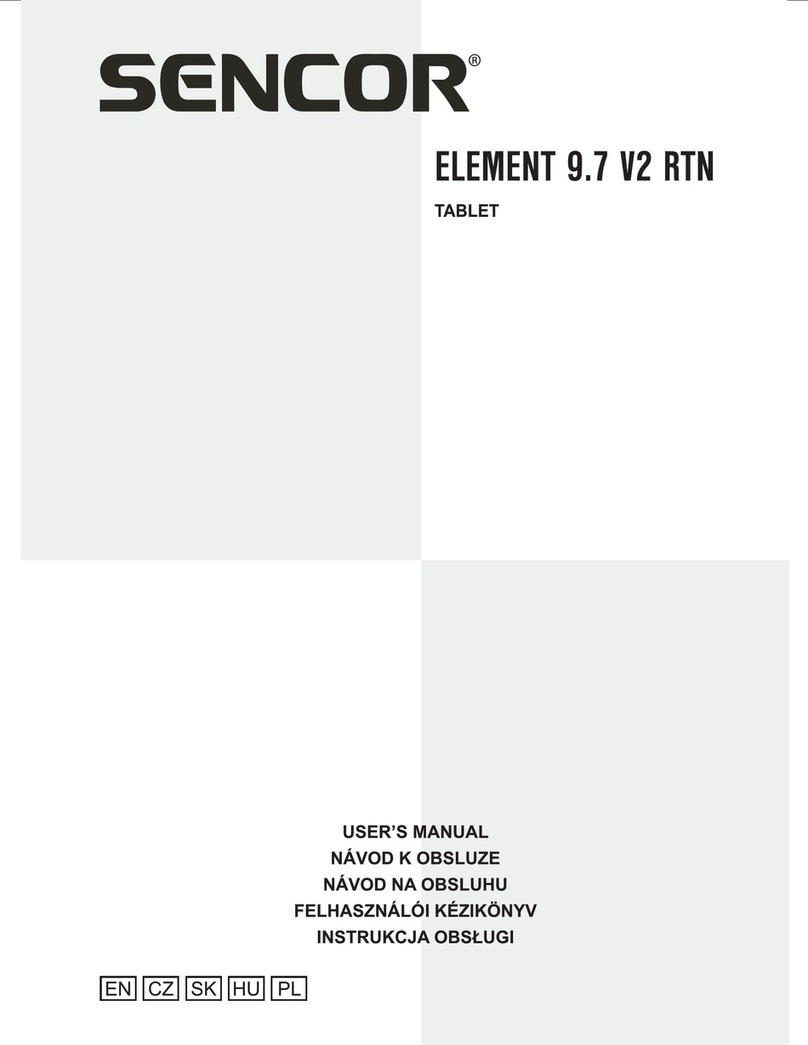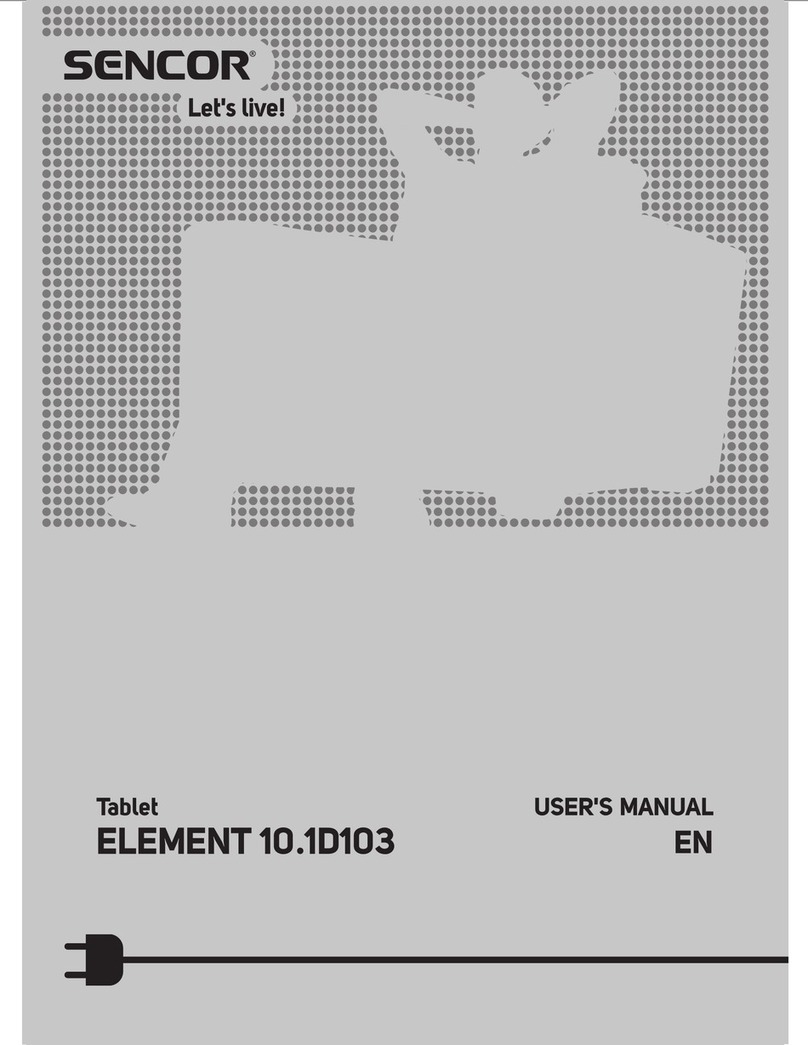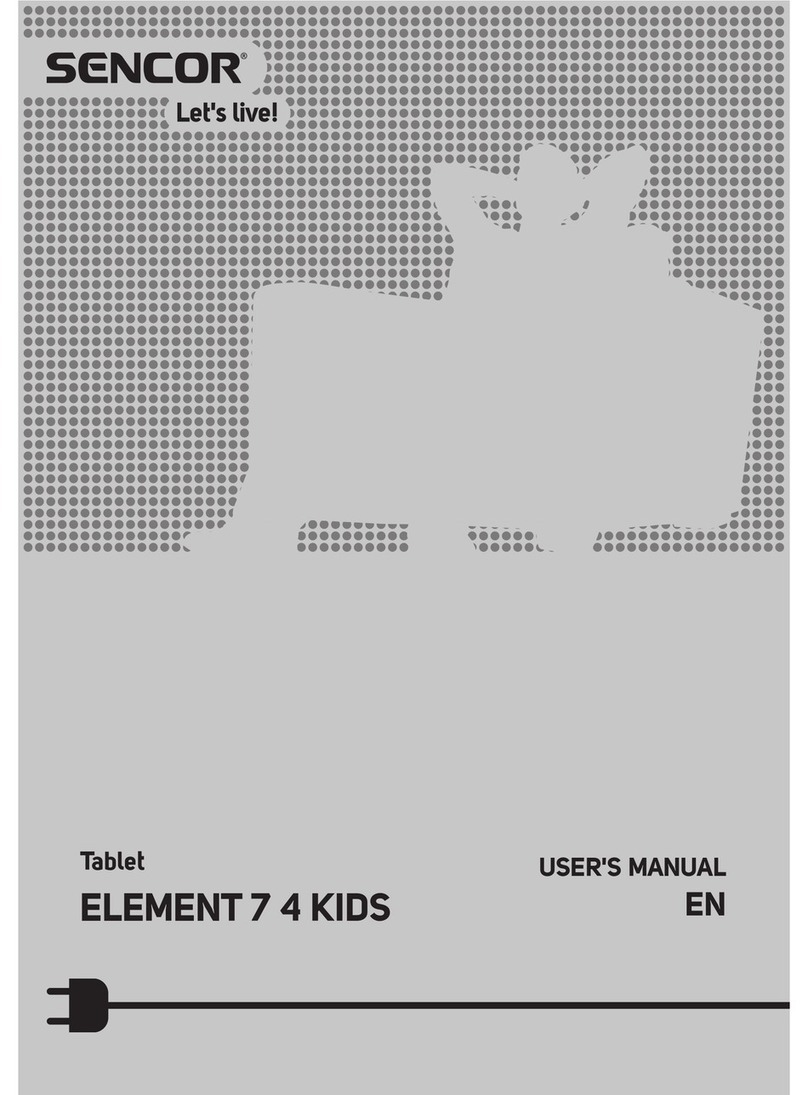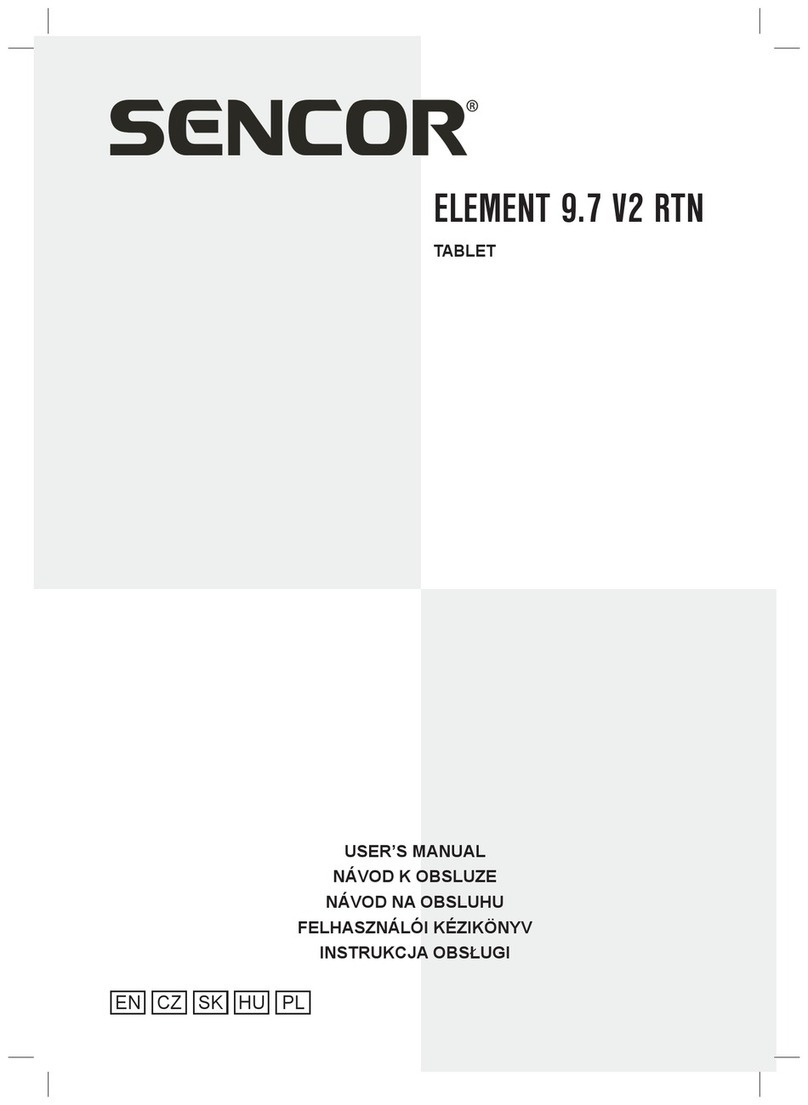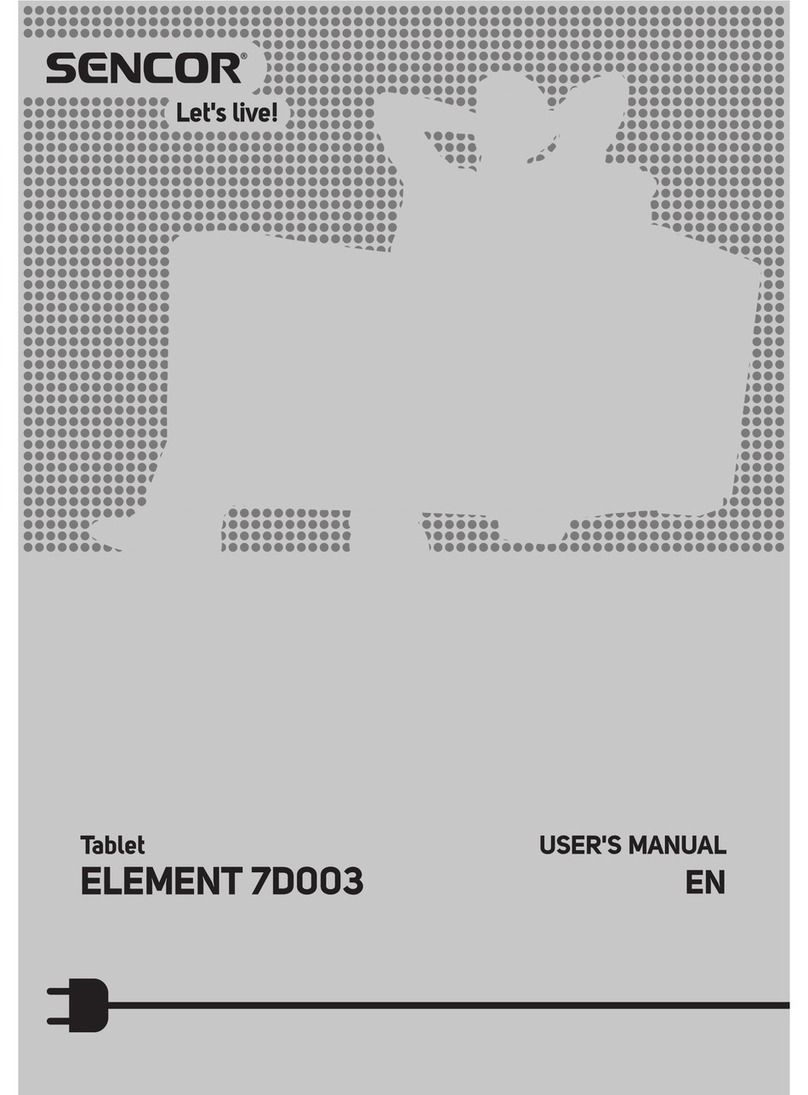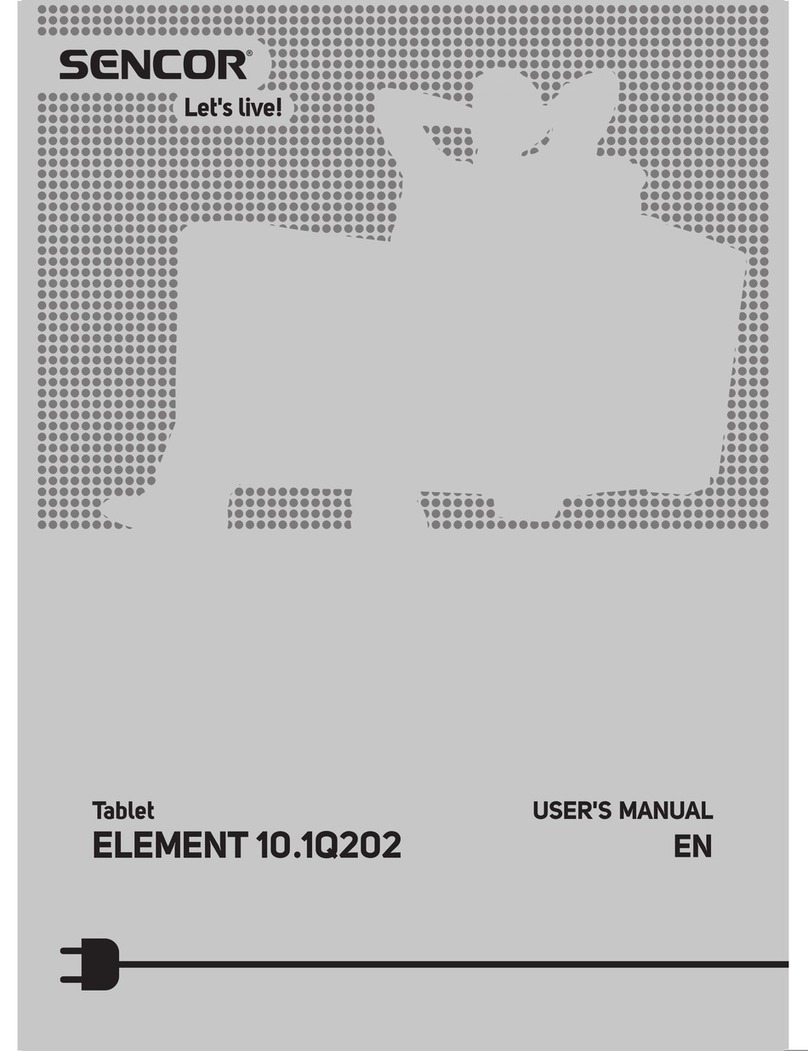EN 5
EN
Revision 08/2015Copyright © 2015, Fast ČR, a. s.
Important safety instructions
• Do not use the device during activities requiring concentration, for example driving
transport vehicles, walking on footpaths and other travel ways (roads, railway lines,
escalators, etc.), or work with tools that could cause injuries.
• To achieve the maximum battery lifetime, fully charge the batteries if you will not be
using the device for an extended period of time.
• Under no condition does the manufacturer or the vendor of the device take responsibility
for any direct or indirect damages caused by not adhering to instructions for installation,
setup, use, repair or cleaning of this device as described in this user'smanual.
Repairs and maintenance
• To prevent risk of injury through electrical shock or the creation of afire, do not
disassemble the device or the adapter - there are no parts inside that are repairable
or adjustable by the user without relevant equipment and qualifications. Should the
appliance require adjustment or repair, contact aprofessional service centre.
• Have old batteries replaced at aprofessional service centre in order to maintain the
full functionality of the device and for the ecological disposal of old parts.
• In the case of any unusual events occurring during the use of the device, e.g. if
there is adistinct smell of burning insulation or smoke comes out of the device,
immediately turn off the device, disconnect the device from the power source and do
not use the device until you have received the results of the inspection performed by
the employees of the professional service centre.
• Have all repairs carried out by qualified personnel. Repairs are necessary if the device
has been damaged in any way, for example if the power cord is damaged, liquid was
poured on the device, foreign objects have entered the device, the device has been
exposed to rain or moisture, if the device is not working as usual or if it has fallen.
• Before cleaning, carrying, taking discs and memory cards out of the device or other
maintenance, disconnect the plug (adapter) from the power socket.
• Backup your data before any intervention (maintenance, etc.) is performed.
• Clean the device only with adry cloth.
• For cleaning do not use petrol, thinners or any other solvents or use any abrasive
cleaning agents, steel wool or any sponges with steel wool.
Notes on the USB connector:
USB flash drives must be inserted into the device directly or using the supplied cable.
To prevent data transmission failure or its interference do not use adifferent USB
extension cable. Electrostatic discharges may cause the device to malfunction. In such
acase, the user must restart the device.
Before permanent use of aUSB device, test its ability to communicate with the device
and its data reading and writing speed. The performance of the memory device (e.g.
speed and available space) may, apart from the properties of the memory hardware, also
depend on the software that is used. Find out the properties and hardware demands of
the software that is used.