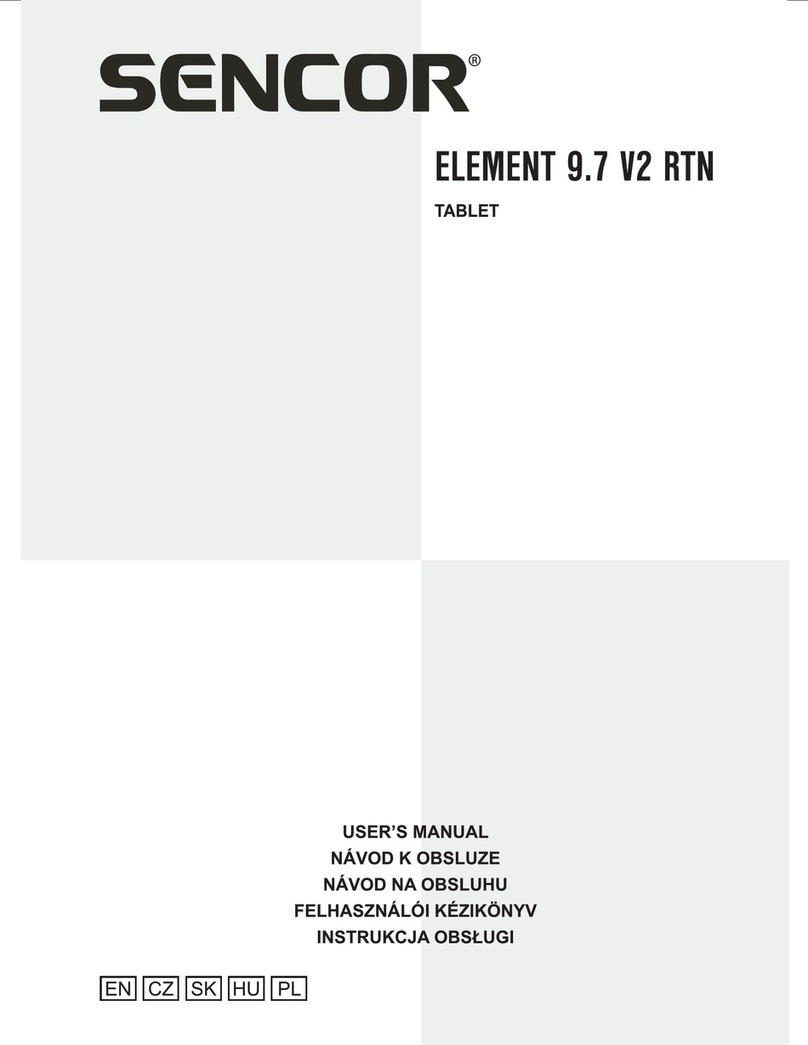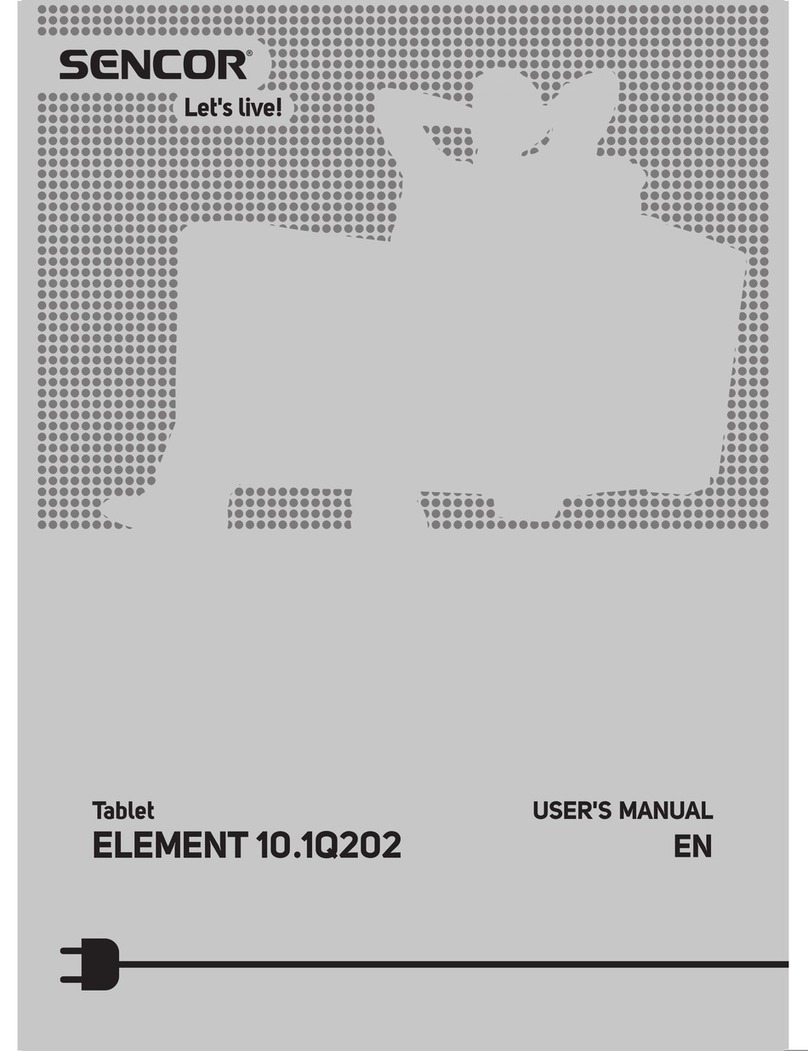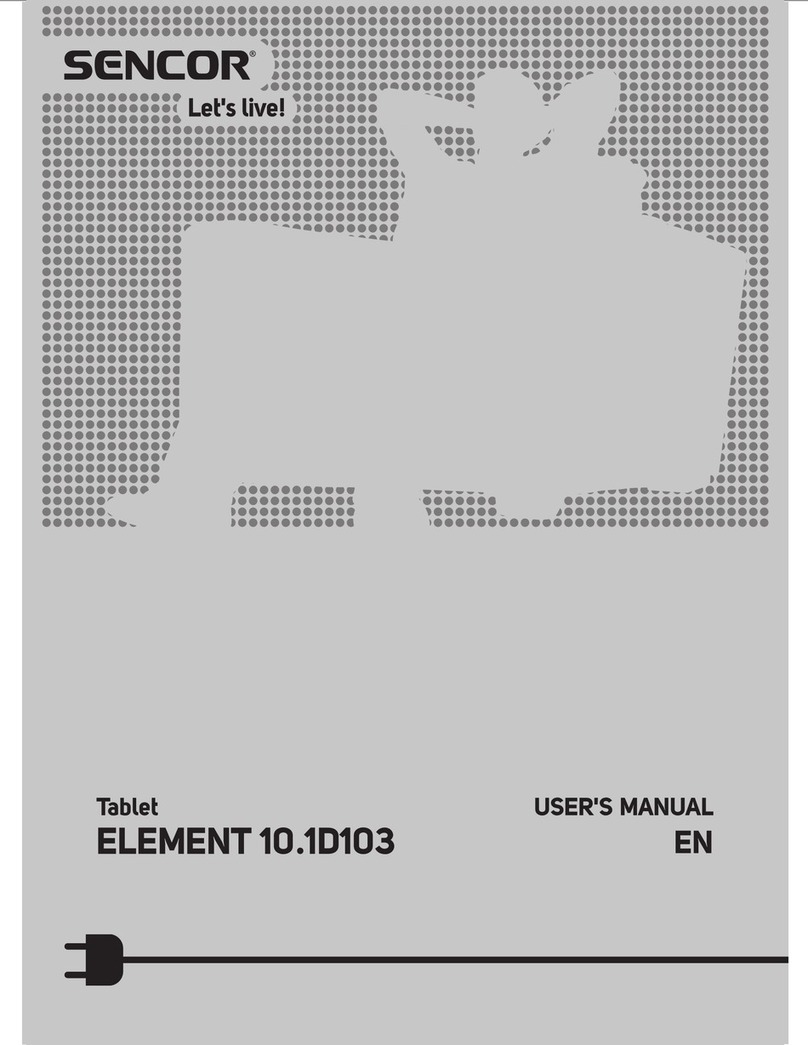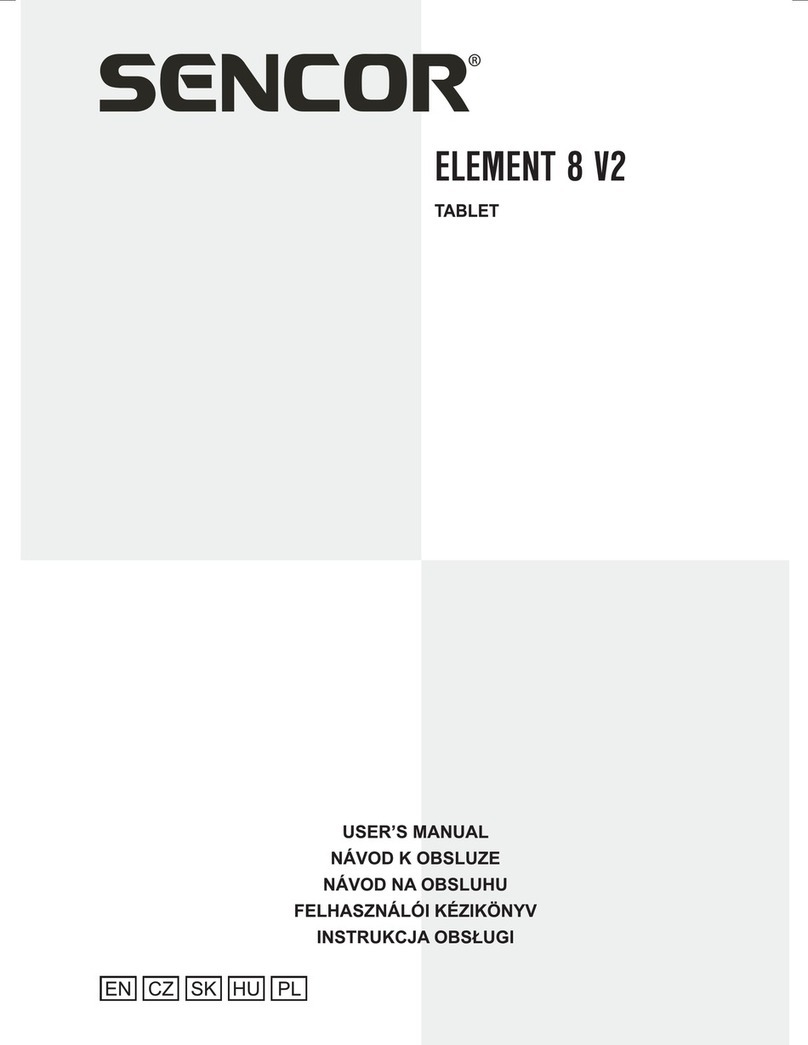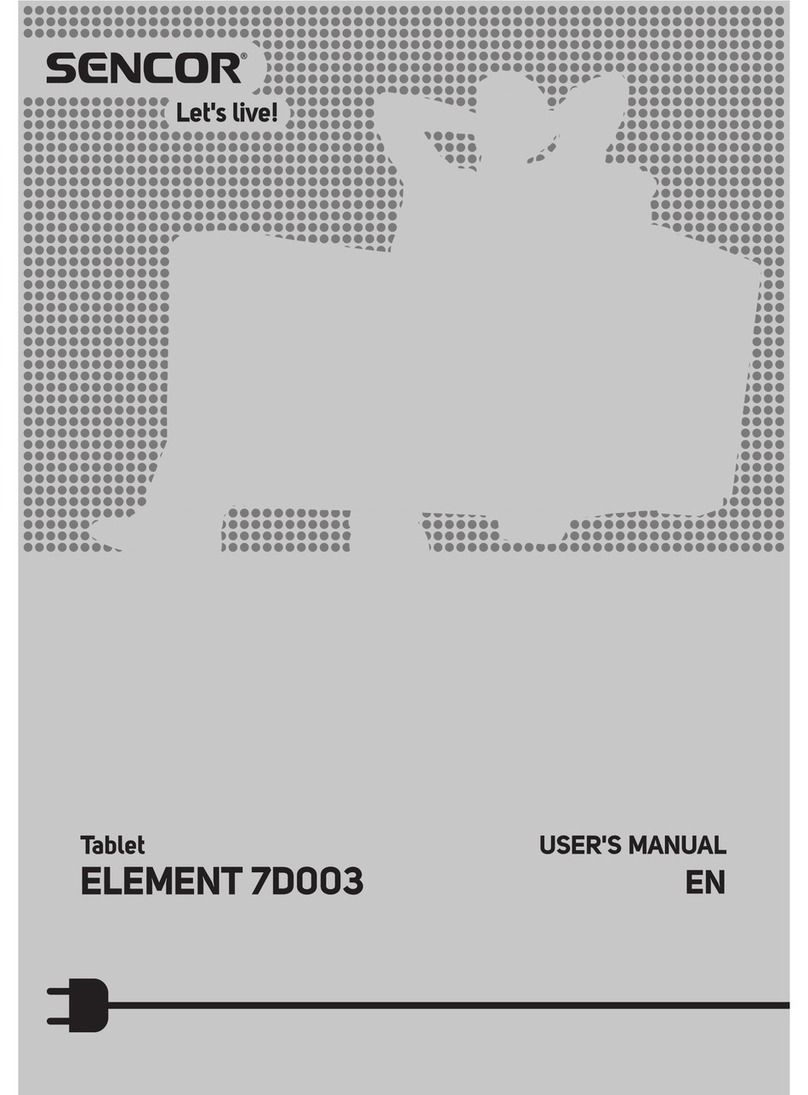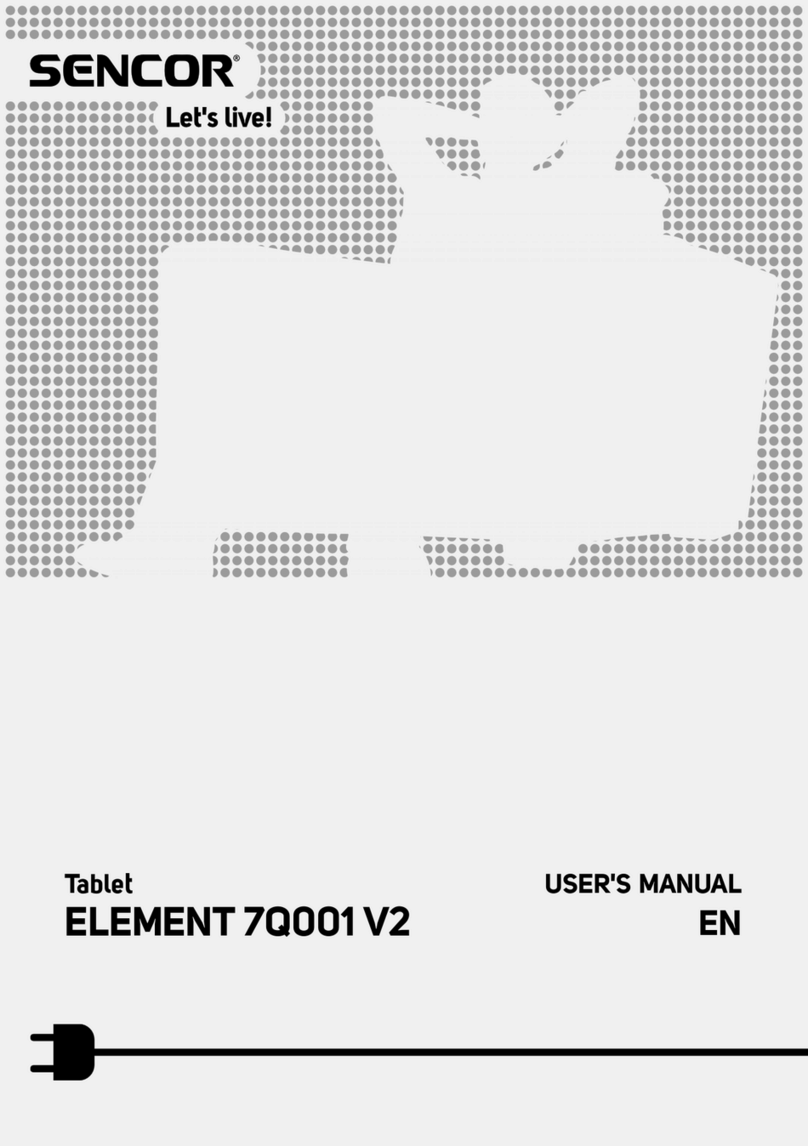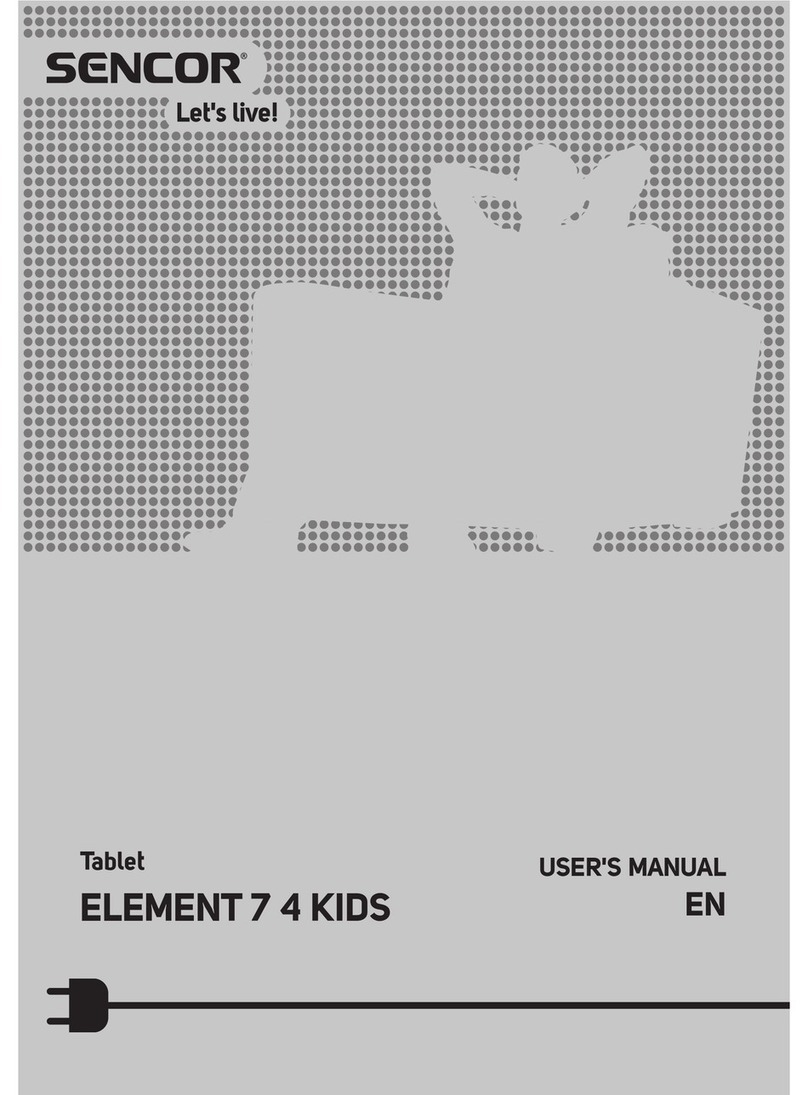English
8
2. Features and functions
• 9.7-inchhighresolutiondisplaywith2048x1536pixels,outstandingfullviewing
angle effect for watching HD quality videos.
• Thedevicehasastate-of-the-artmulti-capacitytouchscreen,whichcanbe
controlled by gently tapping or a swiping the screen.
• Thedeviceisequippedwiththelatestdual-corehigh-frequencyprocessor.
• Built-inhigh-speedWiFichipsetforfastwebbrowsing.
• Richassortmentofsoftware:enjoy300,000Androidapplicationsthatcanbe
downloaded free of charge.
• Onlinevideooffersmorethrillingentertainment:freelydownloadableonlinevideo
software, free online video viewing.
• HDMIport:simpleconnectiontoatelevision,amorethrillingexperiencewhen
playing games and watching video (optional).
• About30millionAndroidapplicationscanbeinstalledonthedevicefreeofcharge,
including games, entertainment, education, business, public administration, health,
weather, system settings, various APK (name of Android software), covering
practically all aspects of life.
• SupportstheG-sensorfunctionandthescreenmodecanbechanged.The
G-sensorcanbeusedinthegamemodetodeliveramoreentertaininggaming
experience:thegameissmootherandmoredynamic.
• Supportsultra-highresolutionvideoformats1080p:AVI,RMVB,DAT,WMV,
MPEG,FLV,H.264,supportsbreakpointduringvideoplaybackandthesubtitle
function.
• Twocameras:resolution-front2.0megapixelsandback2.0megapixels.Suitable
for comfortable online video conferencing.
• Supportsthefollowingaudioformats:MP3,WMA,OGG,APE,WAV,FLAC,
supports synchronous text display.
• Supportsthefollowingimageformats:JPG,BMP,PNG,GIF,automaticbrowsing,
screensizeadjustment,imagerotation.
• Supportsthesettingofthedevice'sparametersandwallpapers.
• SupportsexternalmicroSDcardsupto32GB.
• Supportsthefollowingoperatingsystems:WIN2000,WINXP,VISTA,WIN7for
downloading and recording data.