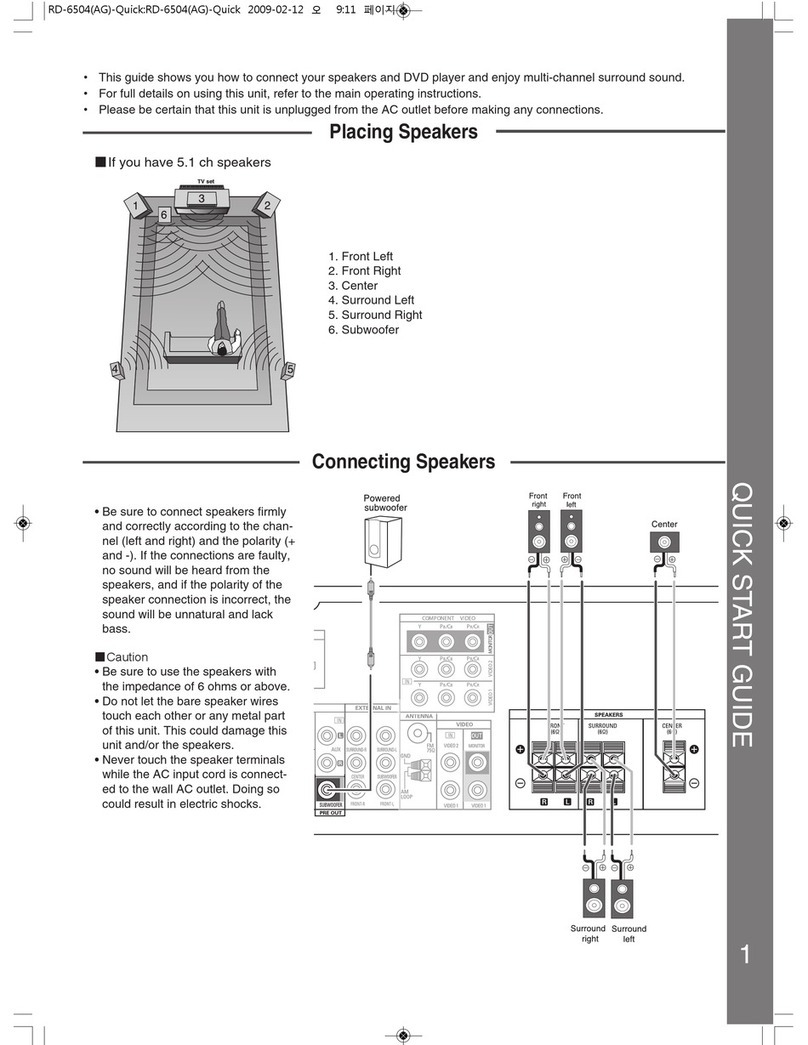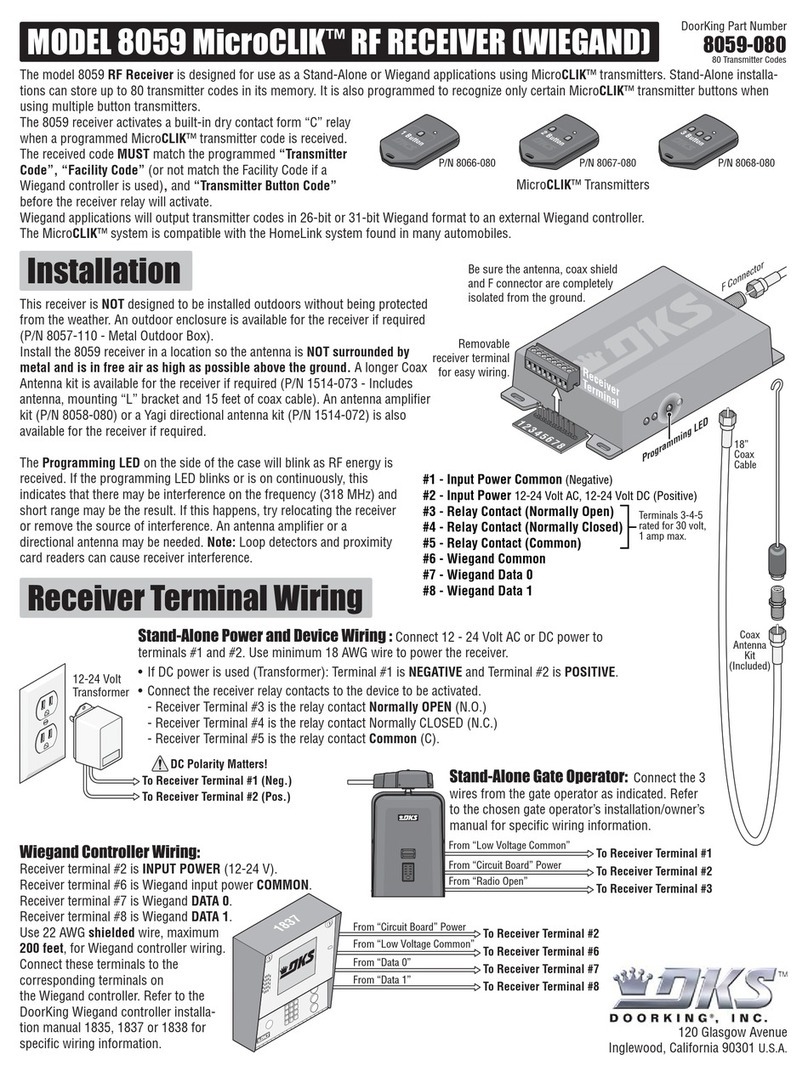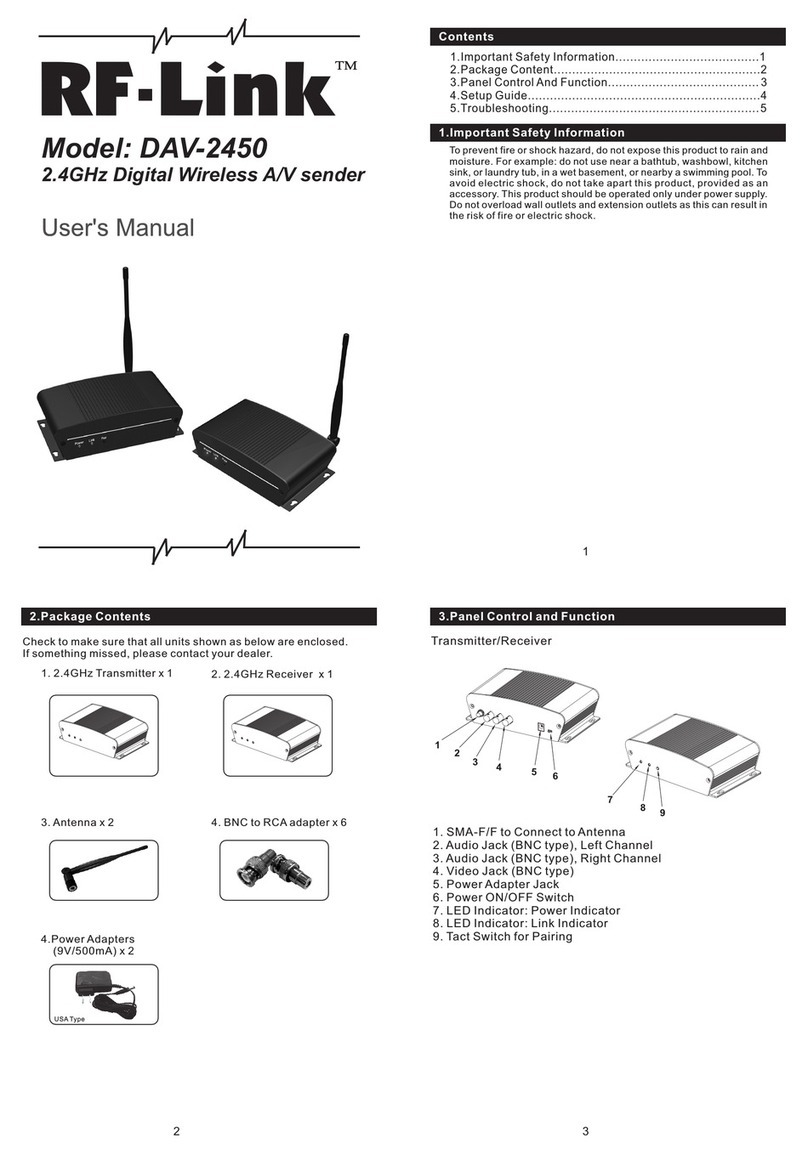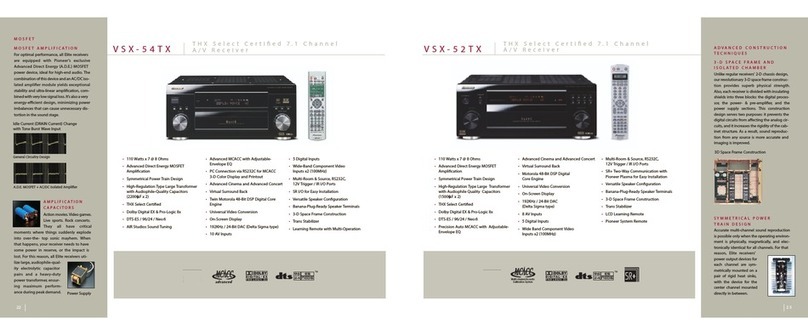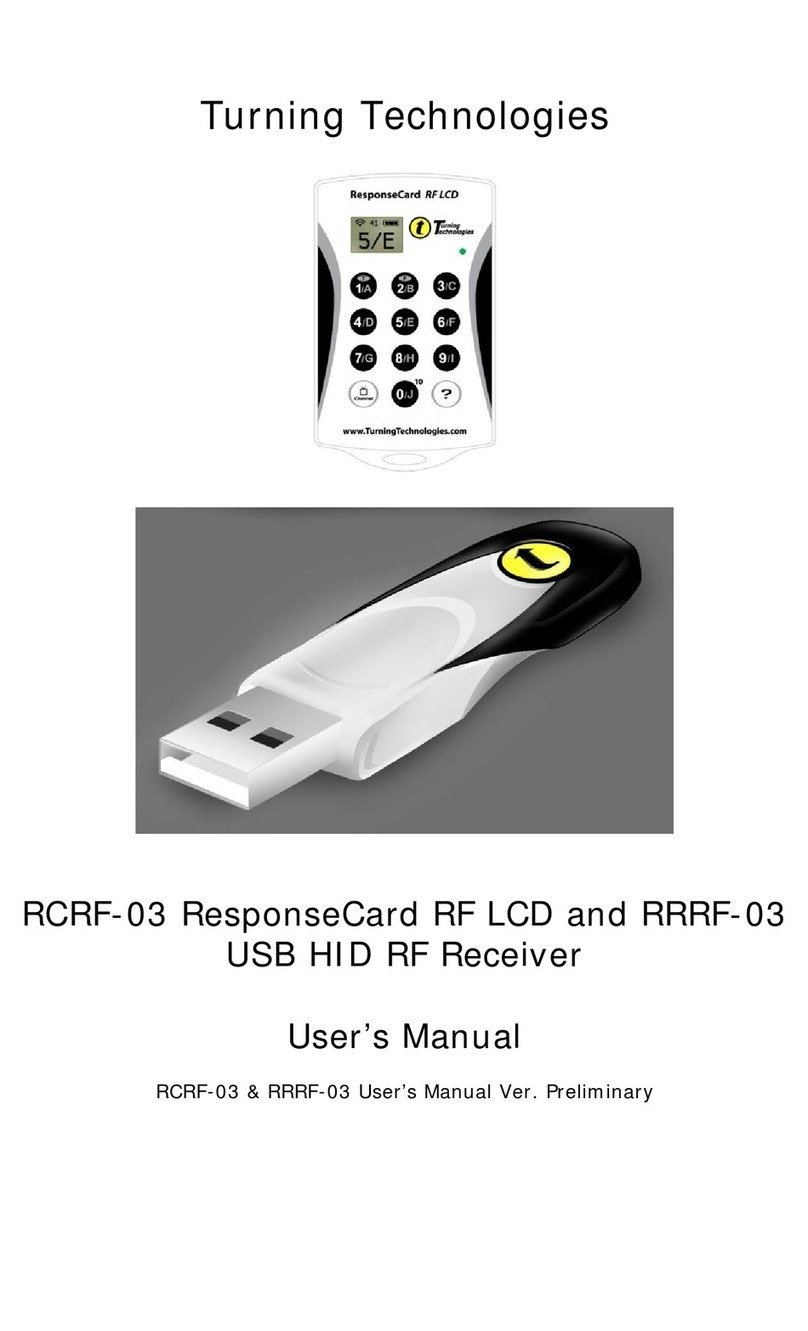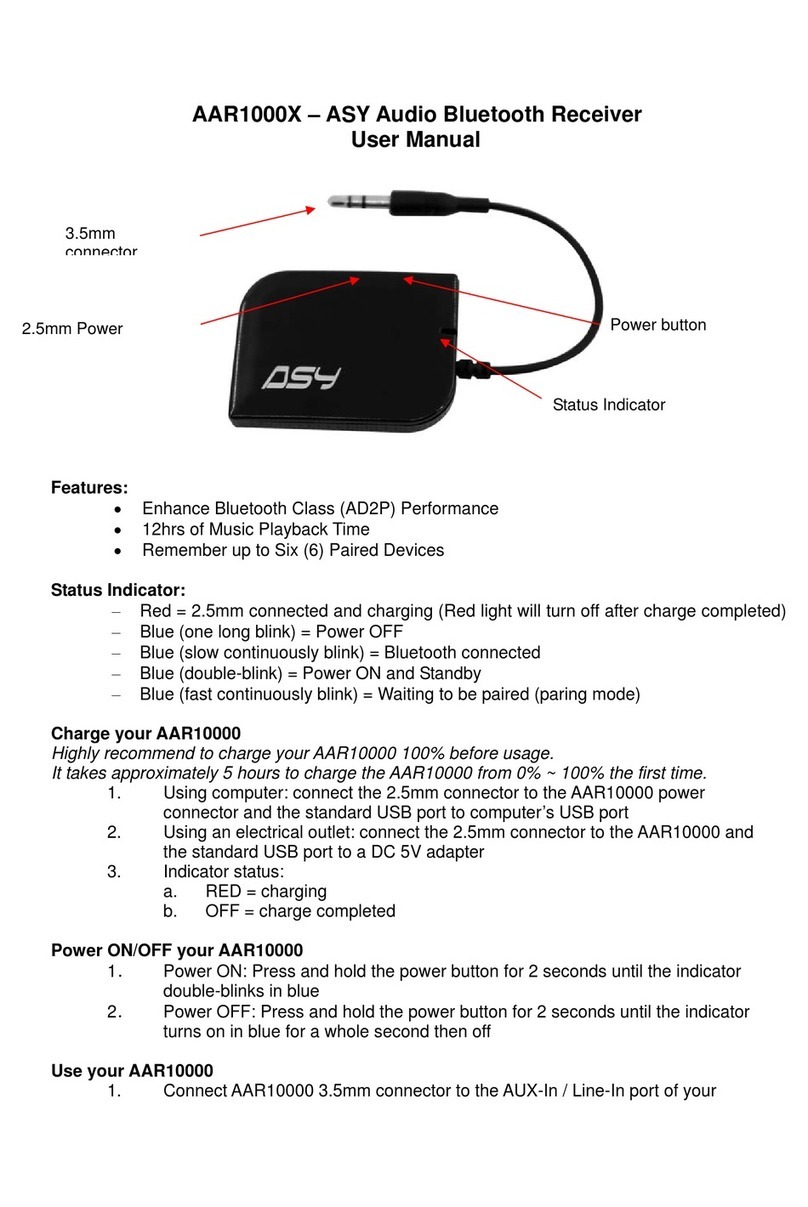Sensaphone IMS-4000 User manual
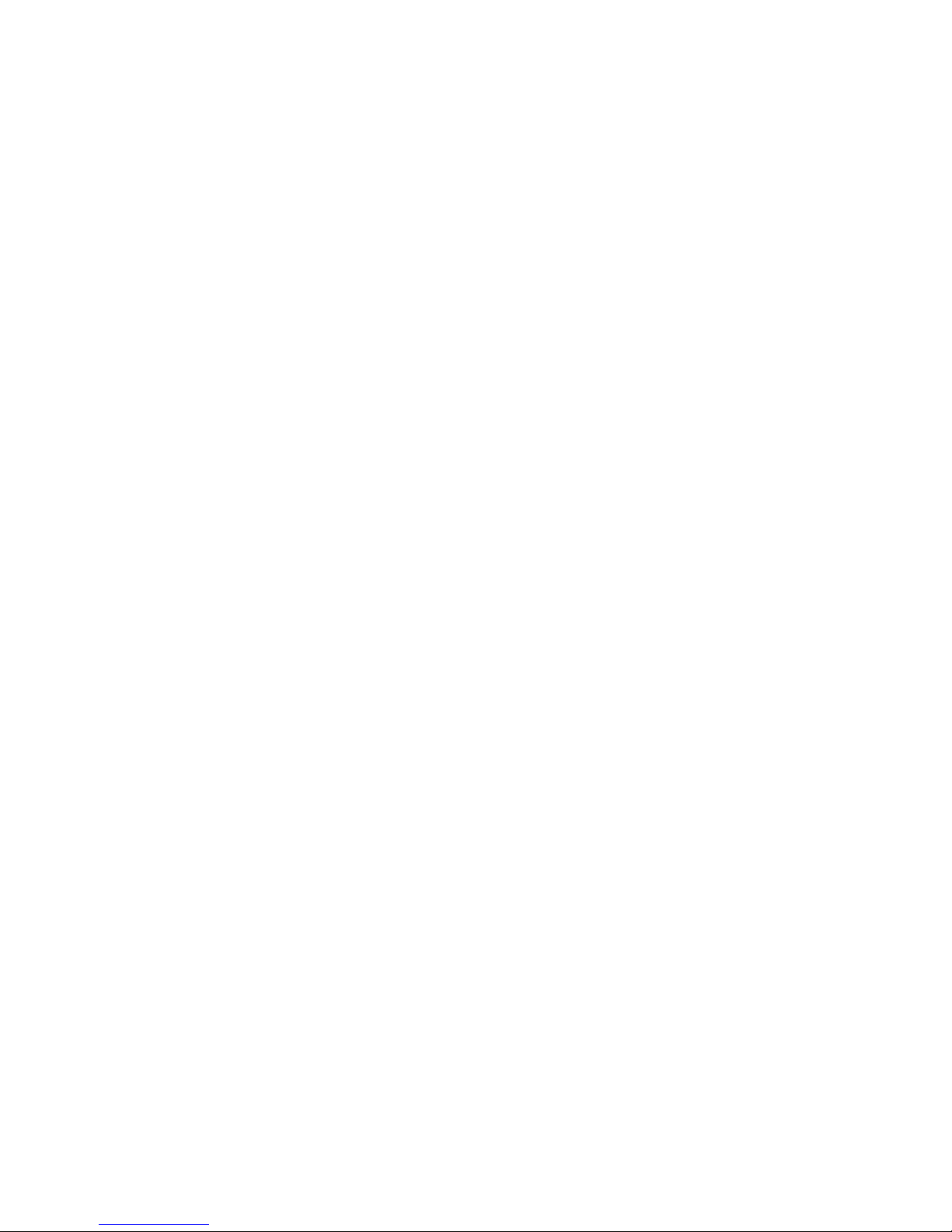
SENSAPHONE®
REMOTE MONITORING SOLUTIONS
IMS-4000 Receiver Node
with Wireless Sensors
USER’S MANUAL
Version 1.2
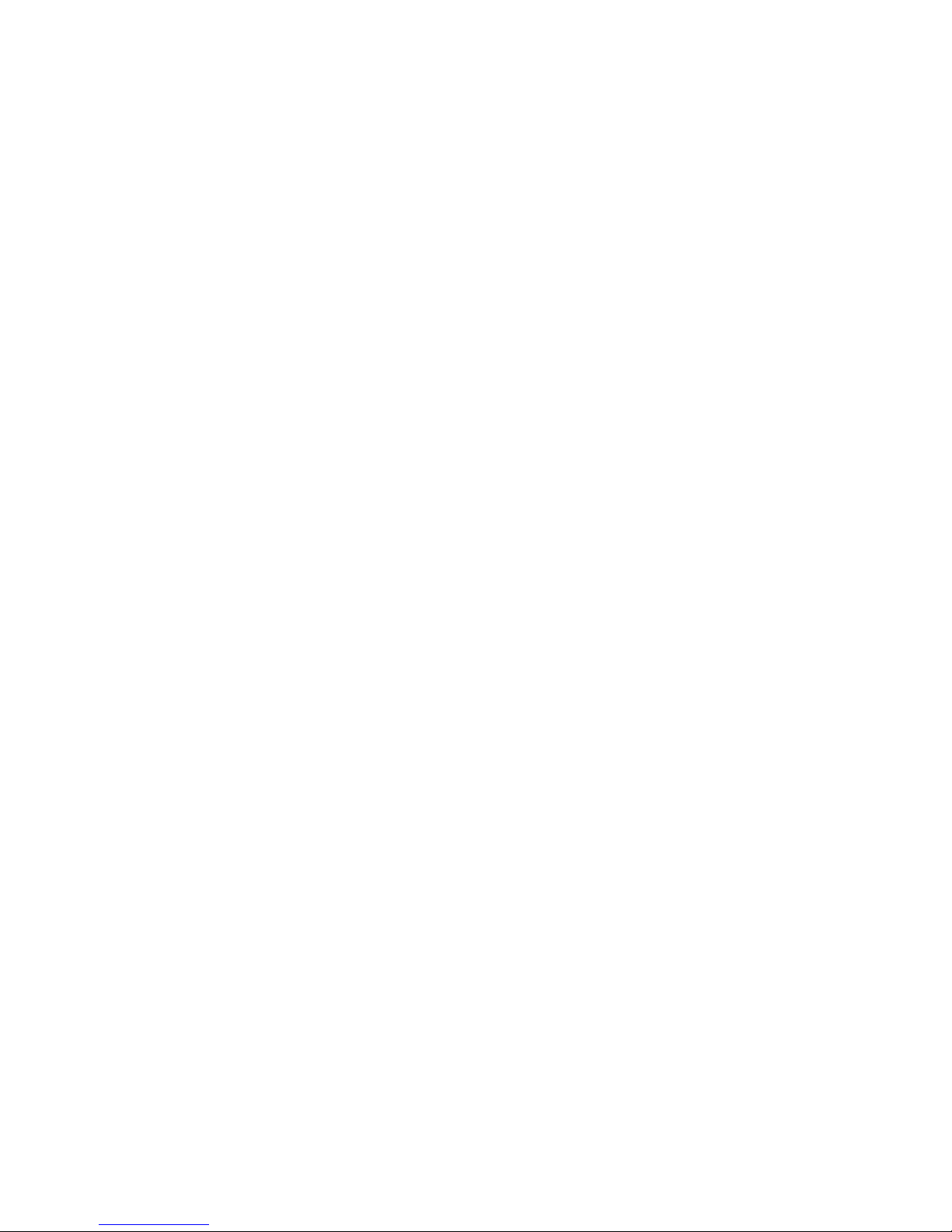
IMS-4000 Wireless Node Manual
II
Every effort has been made to ensure that the information in this document is complete, accurate
and up-to-date. Sensaphone assumes no responsibility for the results of errors beyond its control.
Sensaphone also cannot guarantee that changes in equipment made by other manufacturers, and
referred to in this manual, will not affect the applicability of the information in this manual.
Copyright © 2009 by SENSAPHONE®
First Edition, version 1.2, February 2012
Written and produced by Sensaphone
Please address comments on this publication to:
Sensaphone
901 Tryens Road
Aston, PA 19014
FCC REQUIREMENTS
Part 15: This equipment has been tested and found to comply with the limits for a Class A digital
device, pursuant to Part 15 of the FCC Rules. These limits are designed to provide reasonable pro-
tection against harmful interference when the equipment is operated in a commercial environment.
This equipment generates, uses and can radiate radio frequency energy and, if not installed and
used in accordance with the instructions, may cause harmful interference to radio communications.
Operation of this equipment in a residential area is likely to cause harmful interference in which
case the user will be required to correct the interference at his own expense.
RF ExposuRE
WARNING: To satisfy FCC RF exposure requirements for mobile transmitting devices, a separation
distance of 20 cm or more should be maintained between the antenna of this device and persons
during device operation. To ensure compliance, operations at closer than this distance is not rec-
ommended. The antenna used for this transmitter must not be co-located in conjunction with any
other antenna or transmitter.

III
3 YEAR LIMITED WARRANTY
PLEASE READ THIS WARRANTY CAREFULLY BEFORE USING THE PRODUCT.
THIS LIMITED WARRANTY CONTAINS SENSAPHONE’S STANDARD TERMS AND CONDI-
TIONS. WHERE PERMITTED BY THE APPLICABLE LAW, BY KEEPING YOUR SENSAPHONE
PRODUCT BEYOND THIRTY (30) DAYS AFTER THE DATE OF DELIVERY, YOU FULLY AC-
CEPT THE TERMS AND CONDITIONS SET FORTH IN THIS LIMITED WARRANTY.
IN ADDITION, WHERE PERMITTED BY THE APPLICABLE LAW, YOUR INSTALLATION
AND/OR USE OF THE PRODUCT CONSTITUTES FULL ACCEPTANCE OF THE TERMS AND
CONDITIONS OF THIS LIMITED WARRANTY (HEREINAFTER REFERRED TO AS “LIMITED
WARRANTY OR WARRANTY”). IF YOU DO NOT AGREE TO THE TERMS AND CONDITIONS
OF THIS WARRANTY, INCLUDING ANY LIMITATIONS OF WARRANTY, INDEMNIFICATION
TERMS OR LIMITATION OF LIABILITY, THEN YOU SHOULD NOT USE THE PRODUCT AND
SHOULD RETURN IT TO THE SELLER FOR A REFUND OF THE PURCHASE PRICE. THE LAW
MAY VARY BY JURISDICTION AS TO THE APPLICABILITY OF YOUR INSTALLATION OR
USE ACTUALLY CONSTITUTING ACCEPTANCE OF THE TERMS AND CONDITIONS HEREIN
AND AS TO THE APPLICABILITY OF ANY LIMITATION OF WARRANTY, INDEMNIFICA-
TION TERMS OR LIMITATIONS OF LIABILITY.
1. WARRANTOR: In this Warranty, Warrantor shall mean “Dealer, Distributor, and/or Manufacturer.”
2. ELEMENTS OF WARRANTY: This Product is warranted to be free from defects in materials and
craftsmanship with only the limitations and exclusions set out below.
3. WARRANTY AND REMEDY: Three-Year Warranty — In the event that the Product does not con-
form to this warranty at any time during the time of three years from original purchase, warrantor will
repair the defect and return it to you at no charge.
This warranty shall terminate and be of no further effect at the time the product is: (1) damaged by
extraneous cause such as re, water, lightning, etc. or not maintained as reasonable and necessary; or (2)
modied; or (3) improperly installed; or (4) misused; or (5) repaired or serviced by someone other than
Warrantors’ authorized personnel or someone expressly authorized by Warrantor’s to make such service
or repairs; (6) used in a manner or purpose for which the product was not intended; or (7) sold by origi-
nal purchaser.
LIMITED WARRANTY, LIMITATION OF DAMAGES AND DISCLAIMER OF LIABILITY FOR
DAMAGES: THE WARRANTOR’S OBLIGATION UNDER THIS WARRANTY IS LIMITED TO
REPAIR OR REPLACEMENT OF THE PRODUCT, AT THE WARRANTOR’S OPTION AS TO RE-
PAIR OR REPLACEMENT. IN NO EVENT SHALL WARRANTORS BE LIABLE OR RESPONSI-
BLE FOR PAYMENT OF ANY INCIDENTAL, CONSEQUENTIAL, SPECIAL AND/OR PUNITIVE
DAMAGES OF ANY KIND, INCLUDING BUT NOT LIMITED TO ANY LABOR COSTS, PROD-
UCT COSTS, LOST REVENUE, BUSINESS INTERRUTPION LOSSES, LOST PROFITS, LOSS OF
BUSINESS, LOSS OF DATA OR INFORMATION, OR FINANCIAL LOSS, FOR CLAIMS OF ANY
NATURE, INCLUDING BUT NOT LIMITED TO CLAIMS IN CONTRACT, BREACH OF WAR-
RANTY OR TORT, AND WHETHER OR NOT CAUSED BY WARRANTORS’ NEGLIGENCE. IN
THE EVENT THAT IT IS DETERMINED IN ANY ADJUDICATION THAT THE LIMITED WAR-
RANTIES OF REPAIR OR REPLACEMENT ARE INAPPLICABLE, THEN THE PURCHASER’S
SOLE REMEDY SHALL BE PAYMENT TO THE PURCHASER OF THE ORIGINAL COST OF
THE PRODUCT, AND IN NO EVENT SHALL WARRANTORS BE LIABLE OR RESPONSIBLE
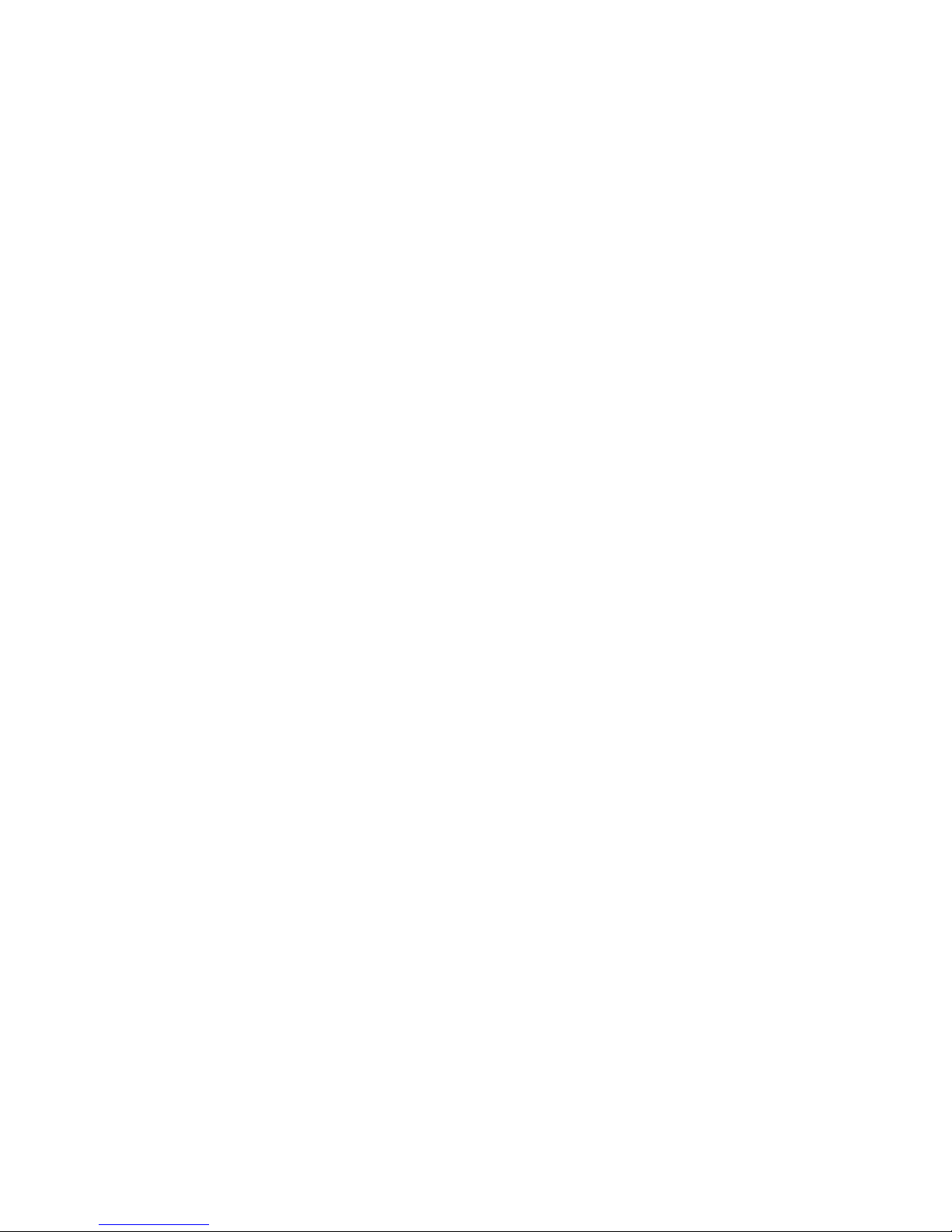
IMS-4000 Wireless Node Manual
IV
FOR PAYMENT OF ANY INCIDENTAL, CONSEQUENTIAL, SPECIAL AND/OR PUNITIVE
DAMAGES OF ANY KIND, INCLUDING BUT NOT LIMITED TO ANY LOST REVENUE, BUSI-
NESS INTERRUTPION LOSSES, LOST PROFITS, LOSS OF BUSINESS, LOSS OF DATA OR IN-
FORMATION, OR FINANCIAL LOSS, FOR CLAIMS OF ANY NATURE, INCLUDING BUT NOT
LIMITED TO CLAIMS IN CONTRACT, BREACH OF WARRANTY OR TORT, AND WHETHER
OR NOT CAUSED BY WARRANTORS’ NEGLIGENCE.
WITHOUT WAIVING ANY PROVISION IN THIS LIMITED WARRANTY, IF A CIRCUMSTANCE
ARISES WHERE WARRANTORS ARE FOUND TO BE LIABLE FOR ANY LOSS OR DAMAGE
ARISING OUT OF MISTAKES, NEGLIGENCE, OMISSIONS, INTERRUPTIONS, DELAYS, ER-
RORS OR DEFECTS IN WARRANTORS’ PRODUCTS OR SERVICES, SUCH LIABILITY SHALL
NOT EXCEED THE TOTAL AMOUNT PAID BY THE CUSTOMER FOR WARRANTORS’ PROD-
UCT AND SERVICES OR $250.00, WHICHEVER IS GREATER. YOU HEREBY RELEASE WAR-
RANTORS FROM ANY AND ALL OBLIGATIONS, LIABILITIES AND CLAIMS IN EXCESS OF
THIS LIMITATION.
INDEMNIFICATION AND COVENANT NOT TO SUE: YOU WILL INDEMNIFY, DEFEND AND
HOLD HARMLESS WARRANTORS, THEIR OWNERS, DIRECTORS, OFFICERS, EMPLOYEES,
AGENTS, SUPPLIERS OR AFFILIATED COMPANIES, AGAINST ANY AND ALL CLAIMS,
DEMANDS OR ACTIONS BASED UPON ANY LOSSES, LIABILITIES, DAMAGES OR COSTS,
INCLUDING BUT NOT LIMITED TO DAMAGES THAT ARE DIRECT OR INDIRECT, INCIDEN-
TAL, SPECIAL OR CONSEQUENTIAL, AND INCLUDING ATTORNEYS FEES AND LEGAL
COSTS, THAT MAY RESULT FROM THE INSTALLATION, OPERATION, USE OF, OR INABIL-
ITY TO USE WARRANTORS’ PRODUCTS AND SERVICES, OR FROM THE FAILURE OF THE
WARRANTORS’ SYSTEM TO REPORT A GIVEN EVENT OR CONDITION, WHETHER OR NOT
CAUSED BY WARRANTORS’ NEGLIGENCE.
YOU AGREE TO RELEASE, WAIVE, DISCHARGE AND COVENANT NOT TO SUE WARRAN-
TORS, THEIR OWNERS, DIRECTORS, OFFICERS, EMPLOYEES, AGENTS, SUPPLIERS OR
AFFILIATED COMPANIES, FOR ANY AND ALL LIABILITIES POTENTIALLY ARISING FROM
ANY CLAIM, DEMAND OR ACTION BASED UPON ANY LOSSES, LIABILITIES, DAMAGES
OR COSTS, INCLUDING BUT NOT LIMITED TO DAMAGES THAT ARE DIRECT OR INDI-
RECT, INCIDENTAL, SPECIAL OR CONSEQUENTIAL, AND INCLUDING ATTORNEYS FEES
AND LEGAL COSTS, THAT MAY RESULT FROM THE INSTALLATION, OPERATION, USE
OF, OR INABILITY TO USE WARRANTORS’ PRODUCTS AND SERVICES, OR FROM THE
FAILURE OF THE WARRANTORS’ SYSTEM TO REPORT A GIVEN EVENT OR CONDITION,
WHETHER OR NOT CAUSED BY WARRANTORS’ NEGLIGENCE, EXCEPT AS NECESSARY
TO ENFORCE THE EXPRESS TERMS OF THIS LIMITED WARRANTY.
EXCLUSIVE WARRANTY: THE LIMITED WARRANTY OR WARRANTIES DESCRIBED
HEREIN CONSTITUTE THE SOLE WARRANTY OR WARRANTIES TO THE PURCHASER. ALL
IMPLIED WARRANTIES ARE EXPRESSLY DISCLAIMED, INCLUDING: THE WARRANTY
OF MERCHANTIBILITY AND THE WARRANTY OF FITNESS FOR A PARTICULAR USE AND
THE WARRANTY OF FITNESS FOR A PARTICULAR PURPOSE AND THE WARRANTY OF
NON-INFRINGEMENT AND/OR ANY WARRANTY ARISING FROM A COURSE OF DEALING,
USAGE, OR TRADE PRACTICE.
It must be clear that the Warrantors are not insuring your premises or business or guaranteeing that there
will not be damage to your person or property or business if you use this Product. You should maintain
insurance coverage sufcient to provide compensation for any loss, damage, or expense that may arise in
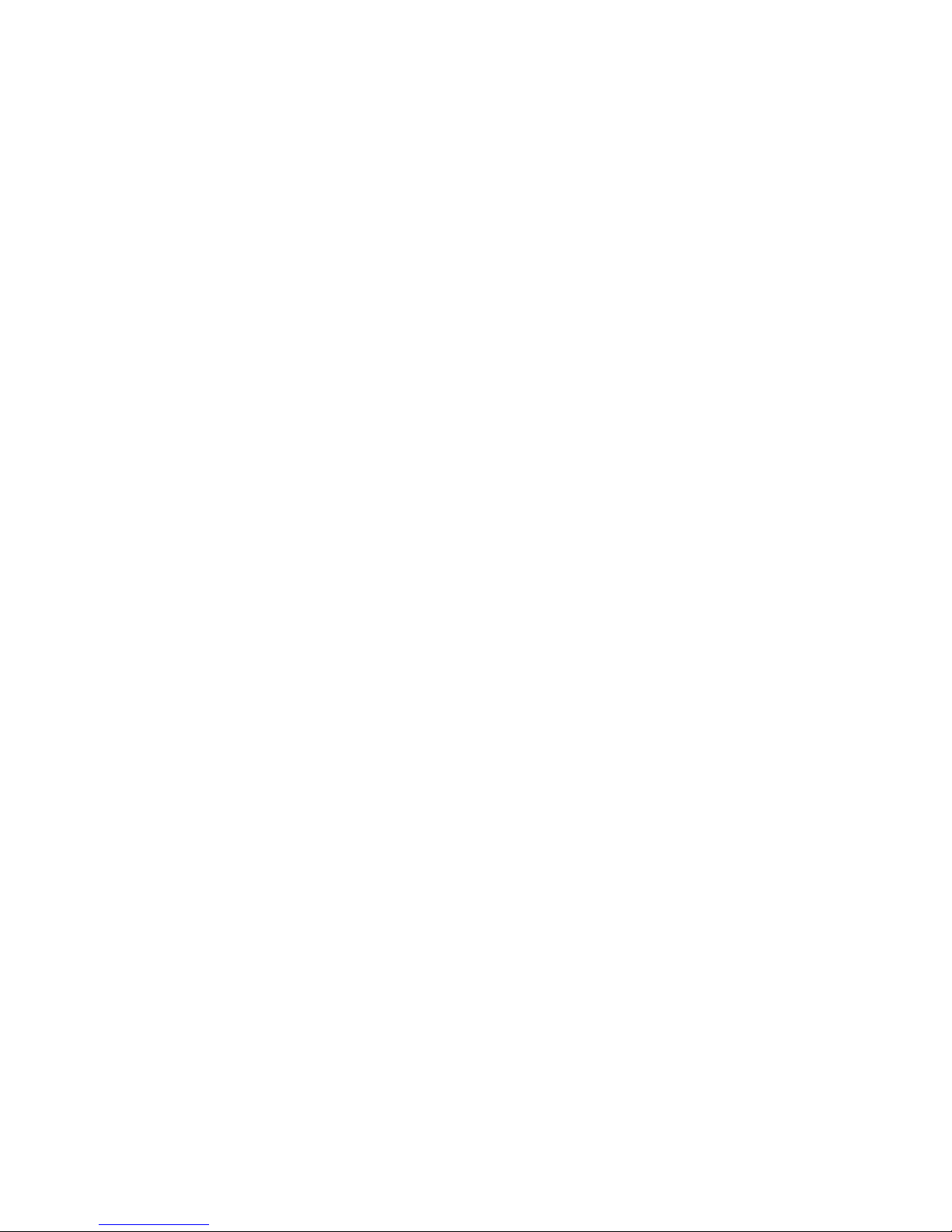
V
connection with the use of products or services, even if caused by Warrantors’ negligence. The warran-
tors assume no liability for installation of the Product and/or interruptions of the service due to strikes,
riots, oods, re, and/or any cause beyond Seller’s control, further subject to the limitations expressed in
any License Agreement or other Agreement provided by Warrantors to purchaser.
The agreement between the Warrantors and the Purchaser, including but not limited to the terms and
conditions herein shall not be governed by the Convention for the International Sale of Goods. Where
applicable, the Uniform Commercial Code as adopted by the State of Delaware shall apply.
4. PROCEDURE FOR OBTAINING PERFORMANCE OF WARRANTY: In the event that the Product
does not conform to this warranty, the Product should be shipped or delivered freight prepaid to a War-
rantor with evidence of original purchase.
5. LEGAL REMEDIES AND DISCLAIMER: Some jurisdictions may not allow, or may place limits
upon, the exclusion and/or limitation of implied warranties, incidental damages and/or consequential
damages for some types of goods or products sold to consumers and/or the use of indemnication terms.
Thus, the exclusions, indemnication terms and limitations set out above may not apply, or may be
limited in their application, to you. If the implied warranties can not be excluded, and the applicable law
permits limiting the duration of implied warranties, then the implied warranties herein are to be limited
to the same duration as the applicable written warranty or warranties herein. The warranty or warranties
herein may give you specic legal rights that will depend upon the applicable law. You may also have
other legal rights depending upon the law in your jurisdiction.
6. CHOICE OF FORUM AND CHOICE OF LAW: In the event that a dispute arises out of or in connec-
tion with this Limited Warranty, then any claims or suits of any kind concerning such disputes shall only
and exclusively be brought in either the Court of Common Pleas of Delaware County, Pennsylvania or
the United States District Court for the Eastern District of Pennsylvania.
Regardless of the place of contracting or performance, this Limited Warranty and all questions relating
to its validity, interpretation, performance and enforcement shall be governed by and construed in accor-
dance with the laws of the State of Delaware, without regard to the principles of conicts of law.
Effective date 05/01/2004
PHONETICS, INC. d.b.a. SENSAPHONE
901 Tryens Road
Aston, PA 19014
Phone: 610.558.2700 Fax: 610.558.0222
www.sensaphone.com

IMS-4000 Wireless Node Manual
6

7
TABLE OF CONTENTS
FCC Requirements ................................................................... II
RF Exposure ......................................................................... II
3 Year Limited Warranty .............................................................. III
ChaptER 1: IntRoduCtIon ..........................9
FEATURES .......................................................................... 9
Technical Support .................................................................... 9
ChaptER 2: InstallatIon ...........................11
Physical Description .................................................................. 11
Device Layout........................................................................ 11
Antenna............................................................................. 11
LCD ................................................................................ 11
Keypad.............................................................................. 12
RJ-45 10/100BASE-T Ethernet Port ..................................................... 12
Power Jack........................................................................... 12
Backup Battery ....................................................................... 12
REQUIREMENTS.................................................................... 12
Installation .......................................................................... 12
Parts Required ....................................................................... 12
Operating Environment ............................................................... 12
Wall Mount Installation ............................................................... 13
Turning Off the Receiver Node ........................................................ 14
Battery Replacement .................................................................. 14
ChaptER 3: nEtwoRk ConFIguRatIon .................15
My network supports DHCP: .......................................................... 15
My network does not support DHCP: ................................................... 15
Parameter Descriptions ............................................................... 16
ChaptER 4: opERatIon .............................19
Wireless Sensor Registration ........................................................... 19
Registering a Wireless Sensor with Consoleview .......................................... 19
Registering a Wireless Sensor with the Keypad ........................................... 20
Editing a Wireless Sensor.............................................................. 20
Deleting a Wireless Sensor............................................................. 21
Temperature Sensor - Fahrenheit/Celsius Selection........................................ 21
Normally Open / Normally Closed Configuration ........................................ 21

IMS-4000 Wireless Node Manual
8
Wireless Sensor Status Lights (LEDs).................................................... 22
Low Sensor Battery Alarm ............................................................. 22
ChaptER 5: wIRElEss sEnsoRs .......................23
IMS-4210 Wireless Temperature sensor ........................................23
IMS-4210-E Wireless External temperature sensor ...............................26
IMS-4211 Wireless Humidity sensor ...........................................29
IMS-4212 Wireless Dry contact sensor .........................................32
IMS-4213 Wireless Power sensor. . . . . . . . . . . . . . . . . . . . . . . . . . . . . . . . . . . . . . . . . . . . . . 35
IMS-4214 Wireless 4-20mA sensor ............................................38
IMS-4215 Wireless Spot water detection sensor .................................42
IMS-4216 Wireless Zone water detection sensor.................................44
Battery Information................................................................... 45
MOUNTING ........................................................................ 45
appEndIx a: wEEkly tEstIng pRoCEduRE ............... 47
appEndIx B: IMs-4200 aCCEssoRIEs ...................49
appEndIx C: REtuRnIng an IMs dEvICE FoR REpaIR ....... 51
tEst log......................................... 53

Chapter 1: Introduction
9
CHAPTER 1: INTRODUCTION
Congratulations on your purchase of the Sensaphone IMS-4000 Receiver Node with Wireless
Sensors. This device extends the environmental monitoring capability of your IMS-4000
system by implementing Wireless Sensor technology. The Receiver Node with Wireless
Sensors can work with up to 8 Wireless sensors. The unit will Wirelessly communicate with
the sensors, then transmit their status back to your IMS-4000 host via its Ethernet connection.
Wireless sensors are available to monitor Temperature, Humidity, Water on the floor, Power,
Dry Contacts, and 4-20mA signals. The sensors use mesh networking technology to create
multiple communication paths between the sensors and the Receiver Node to ensure reliable
communications. Sensors can also be battery powered for those installations where an outlet
may not be available. An LCD is provided to show the status of all Wireless sensors. The unit is
powered by a plug-in adapter and has a 6V 1.3 AH rechargeable backup battery located inside
the enclosure. Circuitry in the unit will maintain precise charging of the battery system.
The unit comes in a rugged plastic enclosure with tabs for wall mounting. Connections for an
antenna, power supply, and Ethernet are easily accessible from the top and bottom of the unit.
FEATURES
The Sensaphone Receiver Node includes the following features:
• Communicates with up to 8 Wireless Sensors
• Monitors its own power supply and battery
• Works seamlessly with the IMS-4000 Host
• 80 Character lighted LCD
• Built-in rechargeable battery backup
• Rugged plastic enclosure
tEChnICal suppoRt
Reading this instruction manual will help you install and program the IMS-4200. Programming and
sensor configuration are performed using the IMS-4000 Consoleview software. Some programming
can also be accessed via the keypad and display.
If there are any questions or problems that arise upon installation or operation, please contact
Technical Support at:
SENSAPHONE
901 Tryens Road
Aston, PA 19014
Toll Free: 1-877-373-2700
Fax: 1-610-558-0222
support@sensaphone.com

IMS-4000 Wireless Node Manual
10

Chapter 2: Installation
11
CHAPTER 2: INSTALLATION
PHYSICAL DESCRIPTION
The IMS-4000 Receiver Node is housed in a plastic 7.6”w x 5.1”h x 2.0”d enclosure and is suitable
for wall mounting.
dEvICE layout
The front panel contains an 80 character LCD and a push button keypad. The top of the unit has an
antenna connector and the bottom contains the power and Ethernet connections. See figure below:
Figure 7: Device Layout of the IMS-4000 Receiver Node
1 Antenna
2 LCD
3 Keypad
4 Ethernet Port (10/100BASE-T)
5 Power Jack
antEnna
Attach the included antenna to the antenna connector. The system communicates with the Wireless
sensors using the 2.4GHz frequency band.
lCd
The lighted LCD displays sensor information as well as diagnostic and system information.
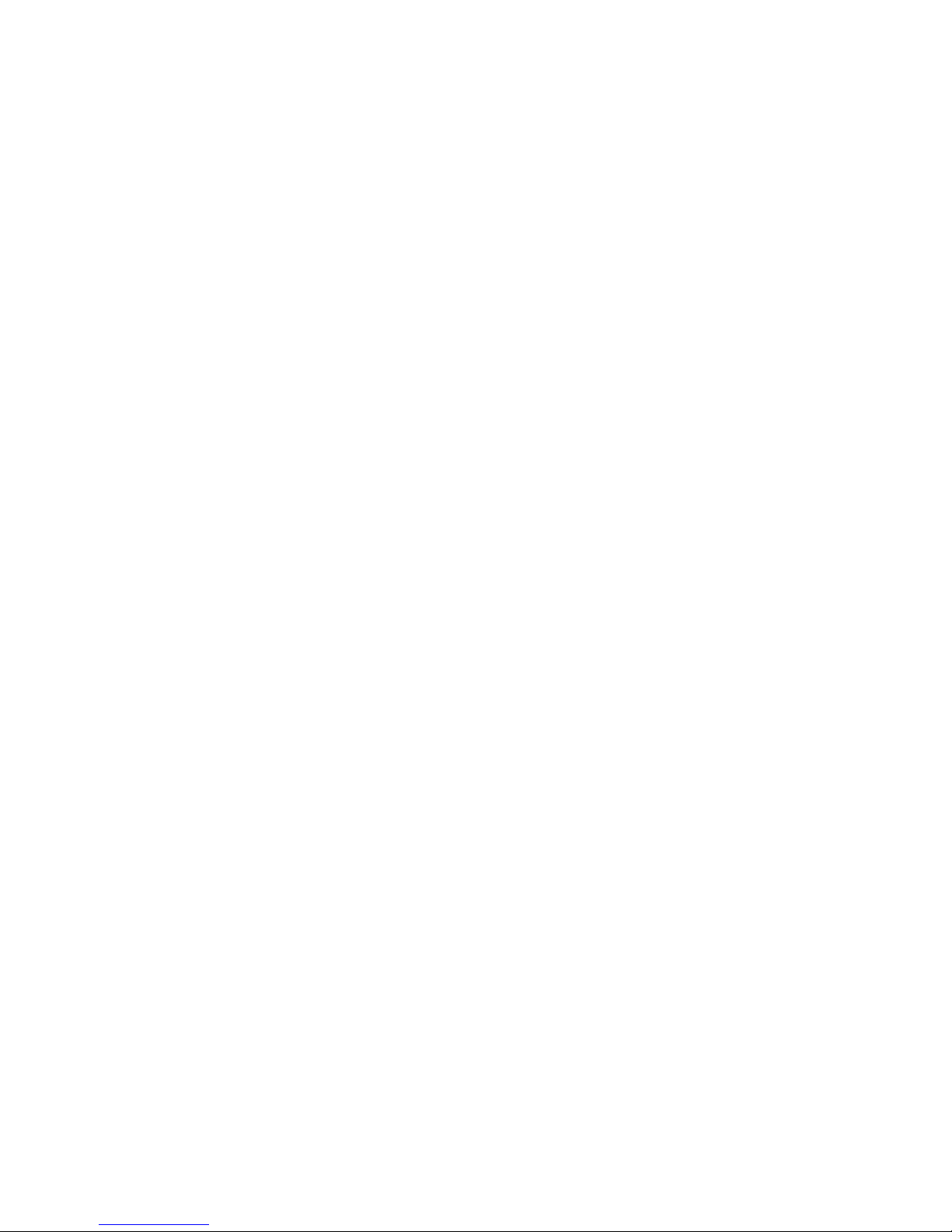
IMS-4000 Wireless Node Manual
12
kEypad
The keypad can be used to navigate through the system menu’s to access various sensor and system
information.
RJ-45 10/100BasE-t EthERnEt poRt
This jack is for connecting to your network so that the unit can communicate with the IMS-4000
Host. Two LEDs indicate Link Status (green) and Receive Data status (yellow).
powER JaCk
Attach the 9VDC power supply to the power jack. The device will power up as soon as power is
applied.
BaCkup BattERy
The device contains a built-in 6V 1.3AH rechargeable battery. The system will monitor the condi-
tion of the battery and an alarm can be initiated if the battery gets low. The system will automati-
cally switch over to battery power if main power fails.
REQuIREMEnts
The Wireless Node requires up-to-date ConsoleView Software and IMS Host firmware in order to
operate properly. The latest versions are available on the Sensaphone website at www.sensaphone.
com. Make sure your system meets the software and firmware requirements listed below:
ConsoleView Software: v3.0.20 or greater
Host Firmware: IMS4k OS: v3.10 or greater
INSTALLATION
This section provides information on:
- Operating environment
- Wall installation
- Replacing the battery
paRts REQuIREd
CAT5 Ethernet cable
Screwdriver
Screws and drywall anchors
opERatIng EnvIRonMEnt
Before you install the IMS-4000 Receiver Node be sure that your operating environment meets the
physical requirements of the equipment.
Operating Temperature: 32º–122º Fahrenheit (0º–50º C)
Humidity: 5–90 %RH, non-condensing
Power: 120VAC 60 Hz outlet within 6’ of the installation site

Chapter 2: Installation
13
Ethernet: 10/100 ethernet jack nearby
It is recommended that you install the unit in a central location such that the unit has as short a
path as possible to all of the Wireless sensors.
wall Mount InstallatIon
The IMS-4000 Receiver Node can be wall mounted using (4) #6 screws. Drywall anchors may be
used if necessary. Follow the steps below:
1) Hold the enclosure up to the wall and mark the location of either the 2 keyholes or the 4 mount-
ing holes with a pencil.
2) Drill the holes and insert the drywall anchors (if necessary). Attach the enclosure to the wall with
the screws.
3) Attach the Ethernet cable and plug the power supply to a 120VAC 60Hz outlet.
6.750
3.5
Figure 2: Wall-mounted Receiver Node Unit

IMS-4000 Wireless Node Manual
14
tuRnIng oFF thE RECEIvER nodE
Once the power supply is plugged-in the Receiver Node will power up. If power is subsequently
removed, the internal battery will continue to power the device. If you wish to turn off the device
completely, you must enter the Power Down command at the keypad and then unplug the power
supply. See steps below:
1) Press Menu.
2) Arrow down to Diagnostics and press Enter.
3) Arrow down to Power Down and press Enter.
4) Unplug the Power Supply, then press OK (Enter).
BattERy REplaCEMEnt
The IMS-4000 Receiver Node uses one (1) 6V 1.3AH rechargeable battery (included) for backup
power in the event that main power fails. The unit will constantly recharge the battery.
In the event you need to replace the battery, be sure to use battery part # BAT-0020 (see Appendix
C: Accessories) to ensure compatibility. To remove or replace the battery, remove the (4) screws
from the bottom cover and separate the top and bottom parts of the enclosure. Remove the battery
bracket and disconnect the read & black terminals from the battery. Replace the battery, replace the
bracket, and attach the battery terminals.

Chapter 3: Network Configuration
15
CHAPTER 3:
NETWORK CONFIGURATION
The Receiver Node is designed for installation on an Ethernet network. This involves assigning it
an IP address. By default the unit will try to acquire an IP address automatically using DHCP. If
it is successful you can then use the LCD and keypad to determine the IP address and then assign
it a fixed IP address. If no DHCP server is found the unit will fallback to a fixed IP address of
192.168.1.250. Follow the instructions below depending on which scenario applies to your network:
My nEtwoRk suppoRts dhCp:
If your network supports DHCP then simply plug your Ethernet cable into the Node’s Ethernet port
and plug-in the power supply. Check the LCD to see if it has acquired an IP address. If it has, type
this IP address into a web browser. When prompted for a username and password enter the follow-
ing - username: admin, password: ims4k. The Network Configuration screen will appear. Disable
DHCP and set a fixed IP address. (A fixed IP address is required for proper operation with the IMS-
4000 Host.) Enter the Gateway, Subnet Mask and DNS settings as well. Enter the Host’s IP address
and a Node Name. The Wireless channel will default to 1. If you have more than one Receiver Node,
you must set a different channel number for each. Click Save Changes when finished.
*Consult with your network administrator if you’re unsure of the proper settings.
My nEtwoRk doEs not suppoRt dhCp:
If your network does not support DHCP then your Receiver Node will set its IP address to
192.168.1.250. This address should only be used temporarily. Leaving this address as the factory
default could result in networking conflicts if another device is added to your non-DHCP supported
network.
If your network does not support DHCP then you will have to use one of the following methods to
change the IP address of the unit for the first time.
NOTE: It is highly recommended that you consult with your Network Administrator concerning
all network related settings.
nEtwoRk sEtup usIng thE kEypad and lCd dIsplay
You can configure the Network settings for your Receiver Node using the keypad and LCD. Press
Menu, then press the down arrow to Network Config, then press Enter. A listing of each Network
parameter will appear in the display. The first parameter is the IP Address - press Enter to configure
the IP address. A screen similar to the following will appear:
IP Address
192.168. 1.250
^
Back . + . - . Next
The four keypad buttons correspond to the Back, Next, + and - functions in the display. Use the
Back and Next keys to move the cursor to the right and left. Use the + and - keys to increment or
decrement the values to configure the IP Address. When the cursor is in the last position (far right)
the Save option will appear in place of the word Next. Press Save to store your settings. Repeat this

IMS-4000 Wireless Node Manual
16
process for each of the Network parameters in the Network Config menu. Make sure you disable
DHCP. Note that the Wireless Channel will default to 1. If you have more than one Receiver Node ,
you must set a different Wireless channel number for each.
After you have configured the network settings, open a web browser and enter a name for the
Receiver Node . When prompted for a Username and Password enter the following - Username:
admin, Password: ims4k. Review your settings and be sure to enter the IMS-4000 Host IP address.
Click Save Changes when finished.
nEtwoRk sEtup usIng youR CoMputER
There are three additional methods listed below to configure the network settings in the Receiver
Node . These all assume that you do not have a DHCP server and, as a result, the Receiver Node
has configured itself to the default address of 192.168.1.250. Note that all three options below
require you to modify the Network settings on your computer. The Receiver Node default login
settings are - Username: admin, Password: ims4k.
Method 1
Using a RJ45 crossover cable connect your PC to the device. Change the IP settings of your
network connection to something in 192.168.1.xxx that is not the same as the default IP of the
Receiver Node . You should now be able to access the Network Configuration page of the unit .
Enter the following address into your web browser:
http://192.168.1.250
Method 2
Using a network hub, connect only your PC and the IMS Receiver Node to the hub. Temporarily
change the network IP settings of your PC to something in 192.168.1.xxx range that is not the
same as the default IP of the Receiver Node . You should now be able to access the following
Network Configuration page of the device. Enter the following address into your web browser:
http://192.168.1.250.
Method 3
Using a network switch that is configured for DHCP server, connect both your Receiver Node
and your computer to the switch. When the Receiver Node powers up it should have acquired an
IP address from the switch’s DHCP server. Check the LCD to get the IP address. You should now
be able to access the network configuration page of the device by typing the IP address into your
browser.
PARAMETER DESCRIPTIONS
MAC Address: This is the Media Access Control address, which in general terms, is the hardware
address for the IMS-4000 Ethernet port. There is a unique address for all network devices.
DHCP: Enabling this option means that the IMS will automatically obtain an IP address on the net-
work using Dynamic Host Configuration Protocol (DHCP). Disabling this option means that you
will have to configure the network parameters manually.
IP/Address: This is the entry field for manually configuring the IP address of the IMS on your net-
work. This address is provided by you or your network administrator. It is formatted as a standard
dotted decimal number.
Subnet mask: This is the subnet mask which distinguishes the portion of the IP address that is the
network ID from the portion that is the station ID.
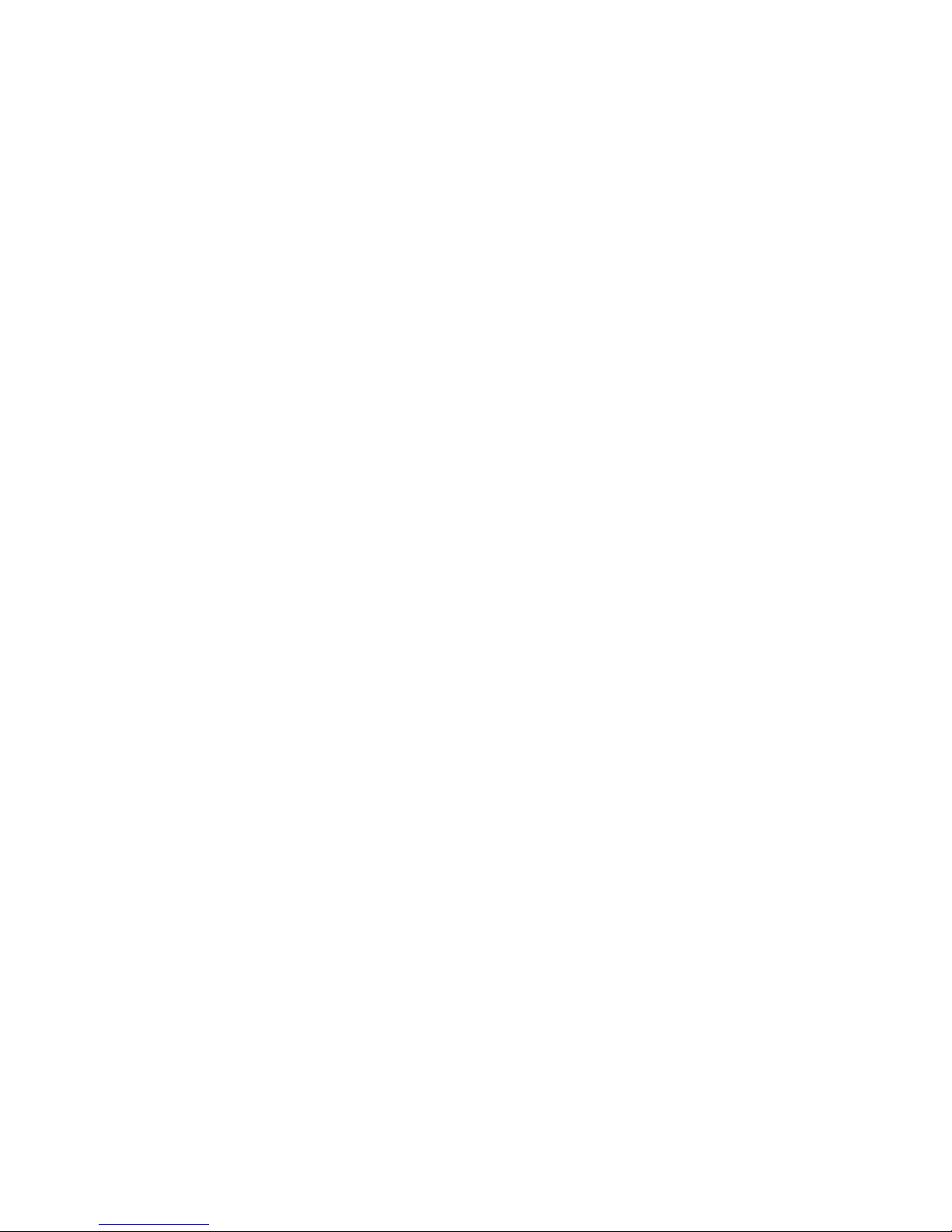
Chapter 3: Network Configuration
17
Gateway: A TCP/IP network must have a gateway to communicate beyond the LAN identified by
the network ID. A gateway is a computer or router that is connected to two different networks and
can move TCP/IP data from one to the other. If your TCP/IP network has more than one LAN or
if you are connecting to the Internet, you will need to know the IP address of the gateway that will
transfer TCP/IP data in and out of your LAN. A single LAN that is not connected to other LANs
does not require a gateway setting.
Host IP Address: This is the IP address of the IMS-4000 Host to which this node is associated.
Node Name: This name will appear in the IMS-4000 ConsoleView Software. In systems with many
Nodes, the Name is useful for identifying one node from another.
Enable Remote Configuration: You can remotely configure the Node network Wireless settings
using the IMS-4000 ConsoleView software if this parameter is set to Yes. However, the Node must
initially be configured via its internal web page before any remote configuration is possible.
Wireless Channel: The Wireless channel is used to isolate one Receiver Node and its associated
sensors from another. Each Receiver Node must operate on its own unique channel. Note that
the Wireless channel has nothing to do with the frequency of operation.

IMS-4000 Wireless Node Manual
18

Chapter 4: Operation
19
CHAPTER 4: OPERATION
Once you have configured the network settings the Receiver Node will attempt to connect to the
IMS Host. After it successfully connects the Receiver Node will be visible in the IMS-4000
ConsoleView Software (Version 3.0.20 or higher). Expand the Host to display any connected nodes
below it. Right-click on the Receiver Node and select Node Properties. Next, click on the Wireless
Tab (see sample screen below). This screen is used to add, edit or delete your Wireless sensors, as
well as view the status of the Wireless connection and sensor battery level.
wIRElEss sEnsoR REgIstRatIon
Wireless sensors can be registered to the system using either the ConsoleView Software or the
Receiver Node keypad. Note that when using the keypad you will have limited programming
options in that you cannot program a sensor name or set the sampling interval. But for initial sen-
sor configuration without a computer, the keypad can be a useful method for getting started. We’ll
go over each method below:
REgIstERIng a wIRElEss sEnsoR wIth ConsolEvIEw
From the Wireless Sensor tab, click the + button next to the first available sensor slot. The Add sen-
sor dialog box will appear (see below).
Enter a name for the sensor and the serial number (located on a small white label on the back of the
sensor enclosure). Select either End-point or Router mode. In end-point mode the sensor consumes
Find the serial number (the last five digits)
on the back of the sensor

IMS-4000 Wireless Node Manual
20
minimal power which allows it to run on batteries. In router mode the sensor will form a network
with the Receiver Node and other sensors within range, which can be used to increase transmission
reliability and extend the range of your sensor network. In router mode you must use an external
power supply, in which case the batteries serve as back-up power in the event of a power failure.
Finally, select a sampling interval. The sampling interval can be set to a range between 1 and 5 sec-
onds. This selects how often the sensor reads the monitored value. A longer sampling interval will
also affect how frequently the sensor transmits its data to the Receiver Node . As a result, higher
sampling intervals will extend battery life. The chart below illustrates the sensor-to-node update fre-
quency based on the selected sampling intervals:
Sampling Interval (sec) Update Rate (sec)
1 20
2 40
360
480
5 100
6120
Once you have completed the Add Sensor screen, click OK. Next, power up the sensor. Depending
on the Wireless channel selected the sensor may take up to several minutes to connect. Channel 1
provides the fastest sensor connect time. You can continue to add additional sensors during this
time.
REgIstERIng a wIRElEss sEnsoR wIth thE kEypad
Press the Menu button on the keypad, then press Enter to select Inputs. Use the Up and Down
arrows to select one of the eight available slots for registering a new sensor, then press Enter. On
the Sensor setup screen, press the down arrow to the Serial number option and press Enter. Use
the Back, Next, + and - keys to enter the sensor serial number located on a small white label on the
back of the enclosure , then press Save. Next, use the arrow buttons to select the sensor Mode and
press Enter. Choose either End Point or Router and click Save. Next, monitor the LCD for a few
minutes until the sensor status changes from Searching to OK.
NOTE: If you have more than one Receiver Node , you must set a different Wireless channel
number for each.
Once the sensor is online you can program the alarm parameters. From the menu tree expand the
Node and select Environmentals. This will list each sensor by name. Right click on the sensor name
and select Properties to edit the alarm parameters for the selected sensor. Refer to your IMS-4000
Manual for details on environmental sensor programming.
The Receiver Node also allows you to monitor up to 64 IP devices, just like the standard IMS Node.
Refer to your IMS-4000 Manual for details on IP alarms.
EdItIng a wIRElEss sEnsoR
You can change the sensor name, operating mode, or the sampling interval for a Wireless sensor by clicking
on the Wireless sensor Edit button. This is shown on the Wireless Tab and is indicated by three dots on the
button itself. There is a separate button for each configured Wireless sensor. Note that the Edit button does
not appear until a sensor has been added.
Other manuals for IMS-4000
2
Table of contents
Popular Receiver manuals by other brands
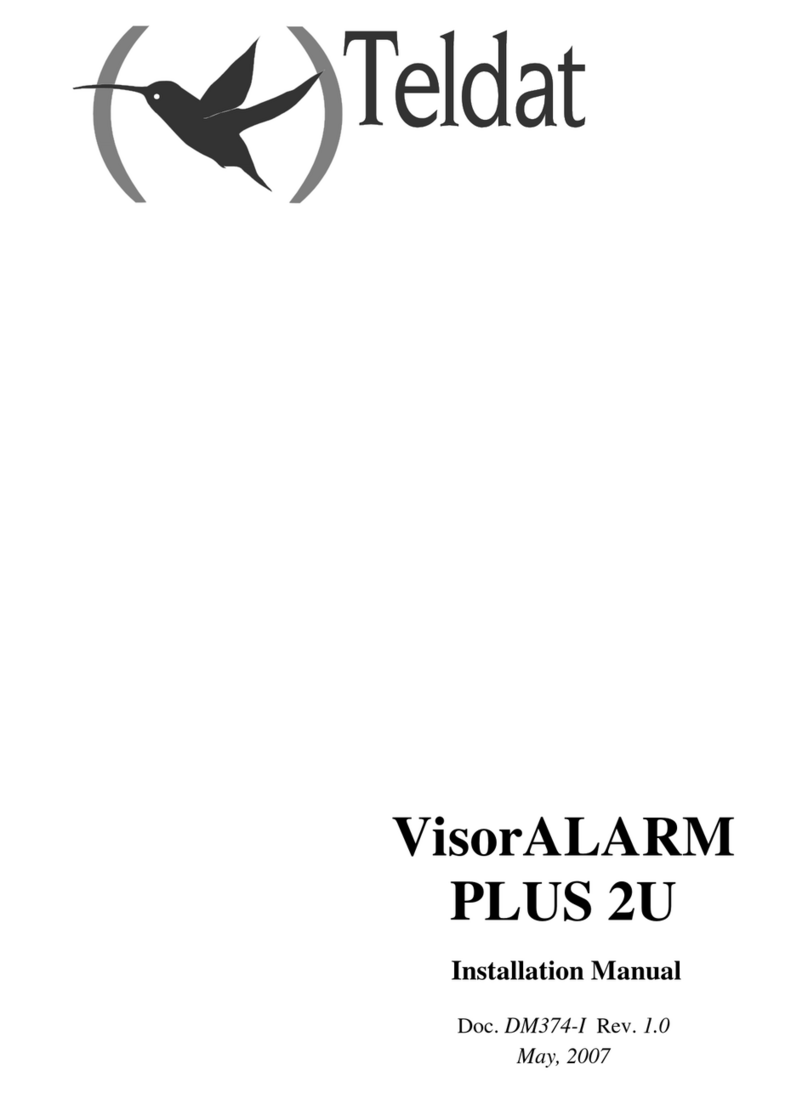
Teldat
Teldat VisorALARM PLUS 2U installation manual
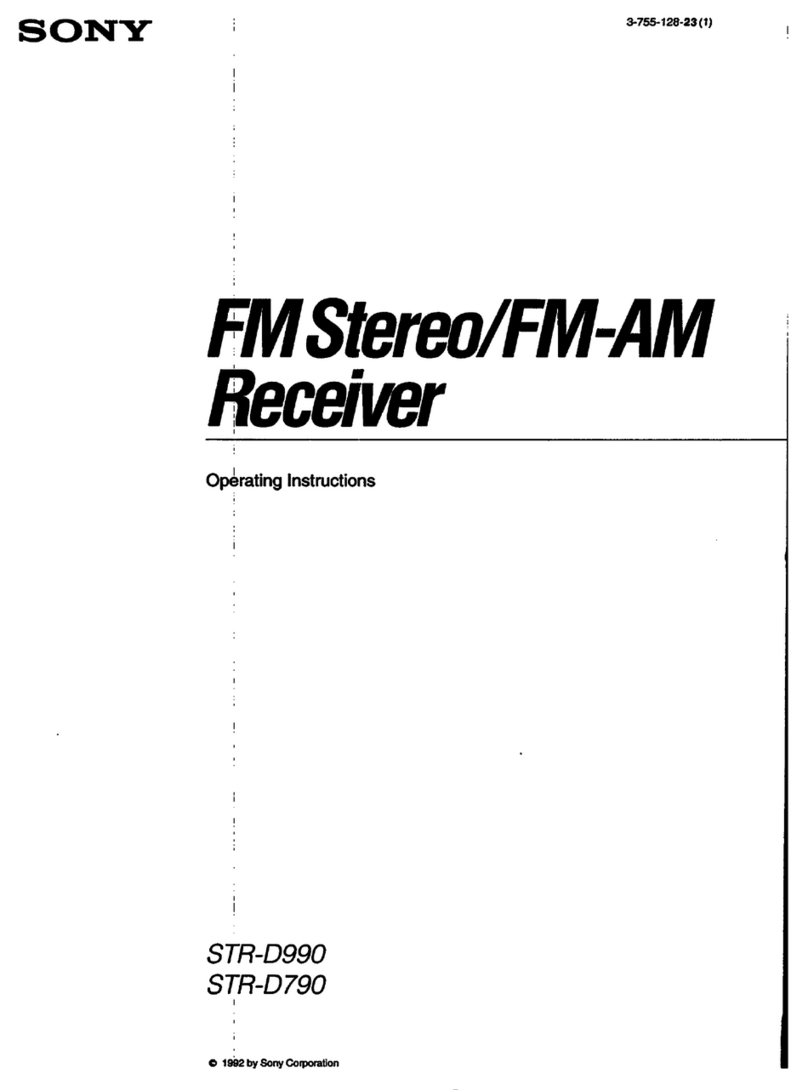
Sony
Sony STR-D790 - Fm Stereo / Fm-am Receiver operating instructions

Spektrum
Spektrum AR7100 Series user guide
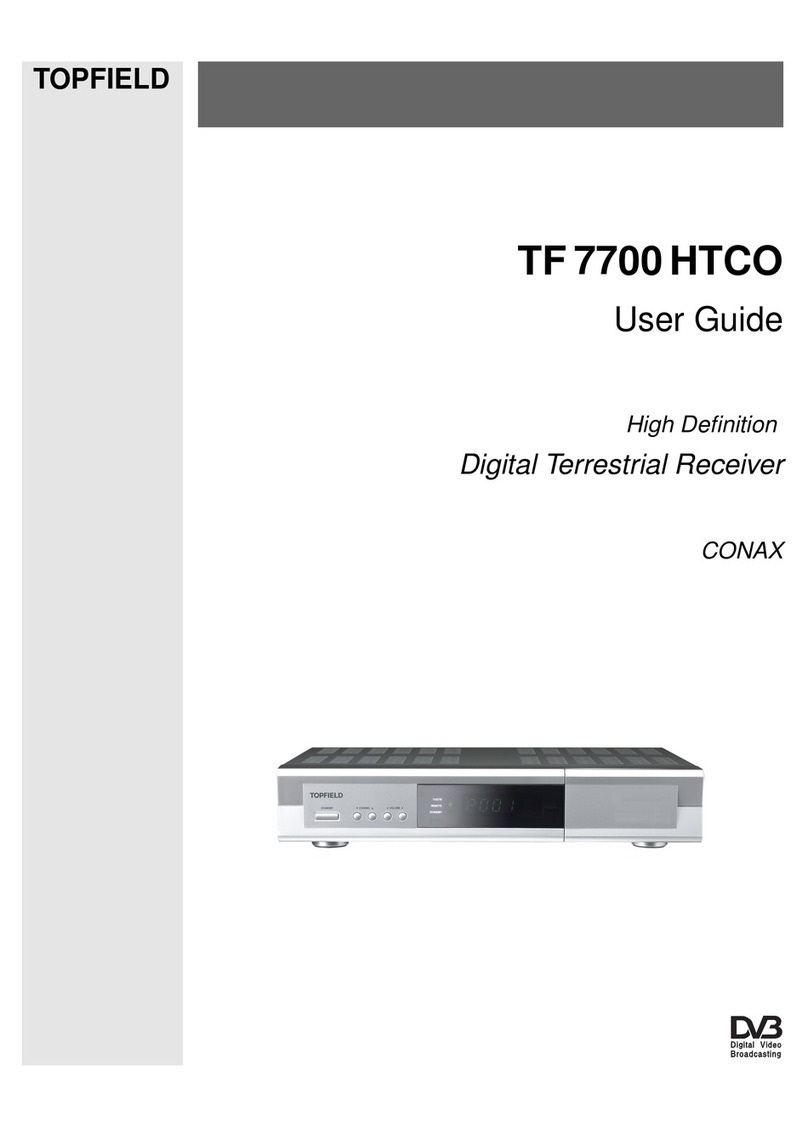
Topfield
Topfield TF 7700 HTCO user guide
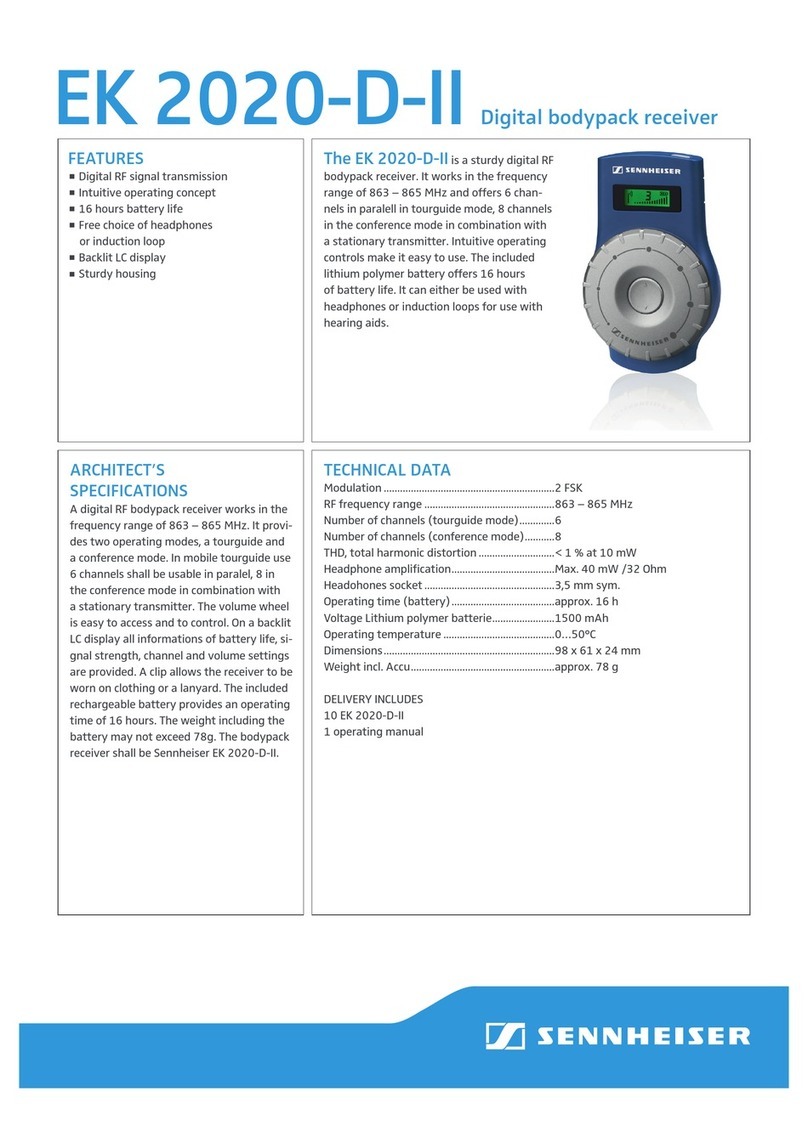
Sennheiser
Sennheiser EK 2020-D-II Technical data

Micron Radio Control
Micron Radio Control MR001c quick start guide