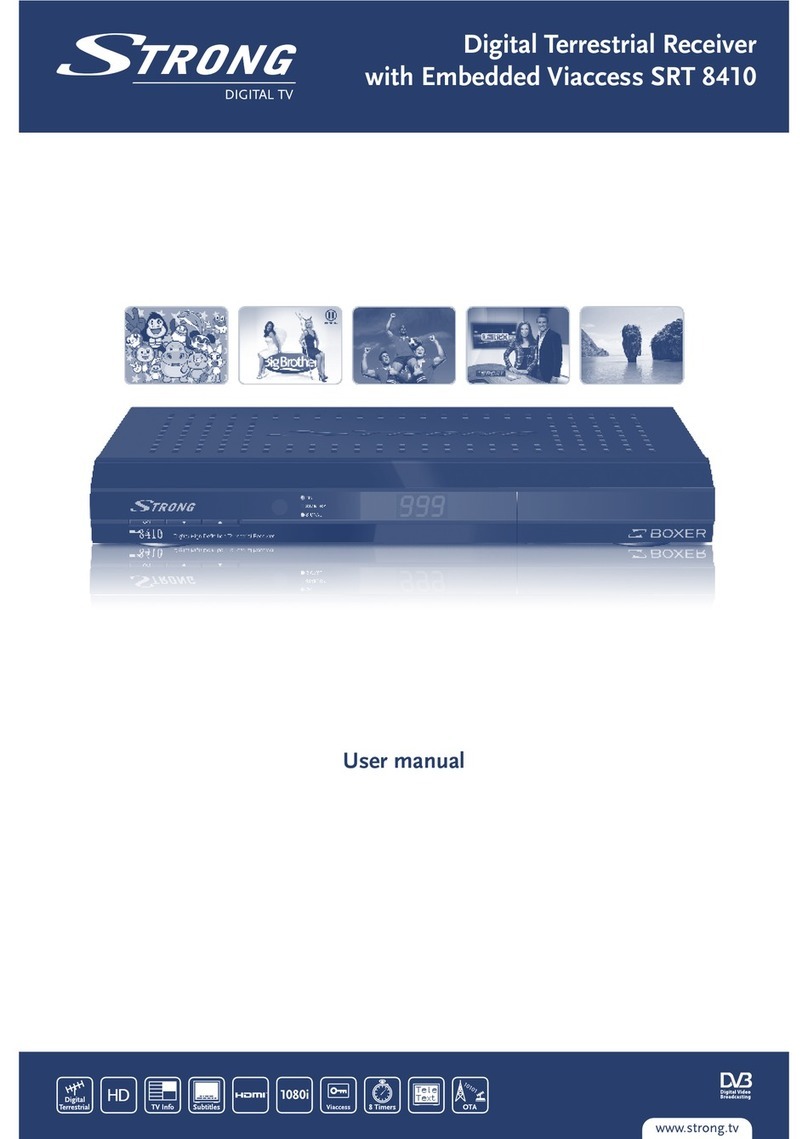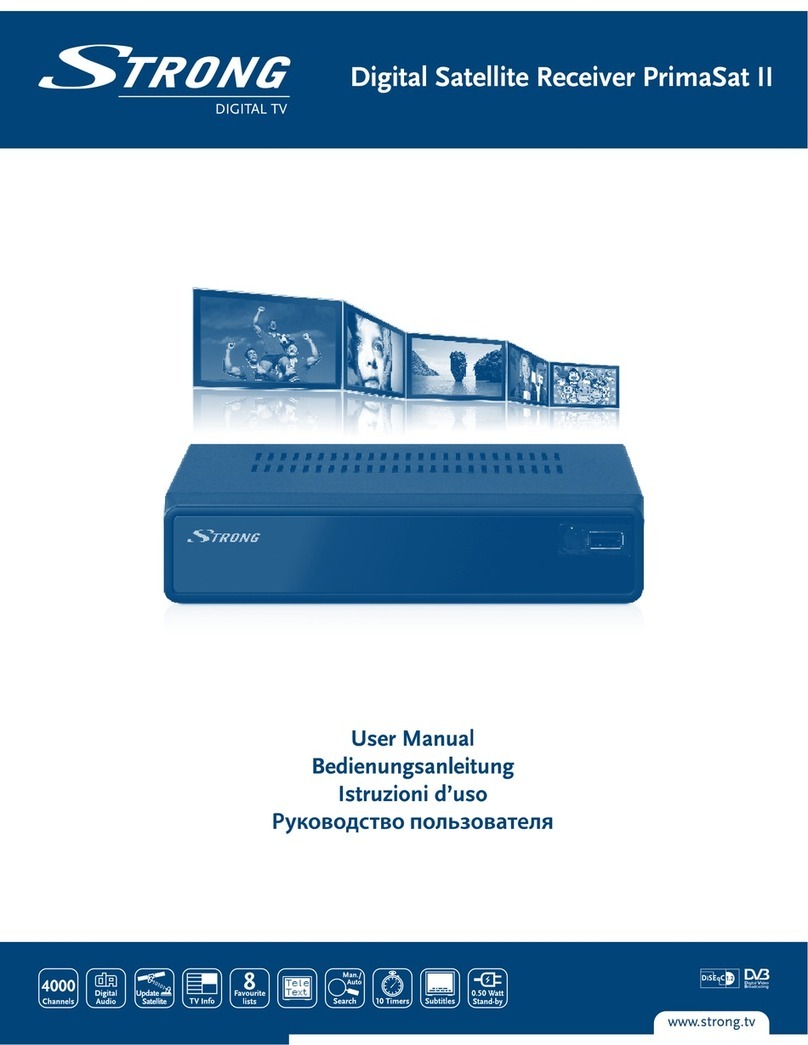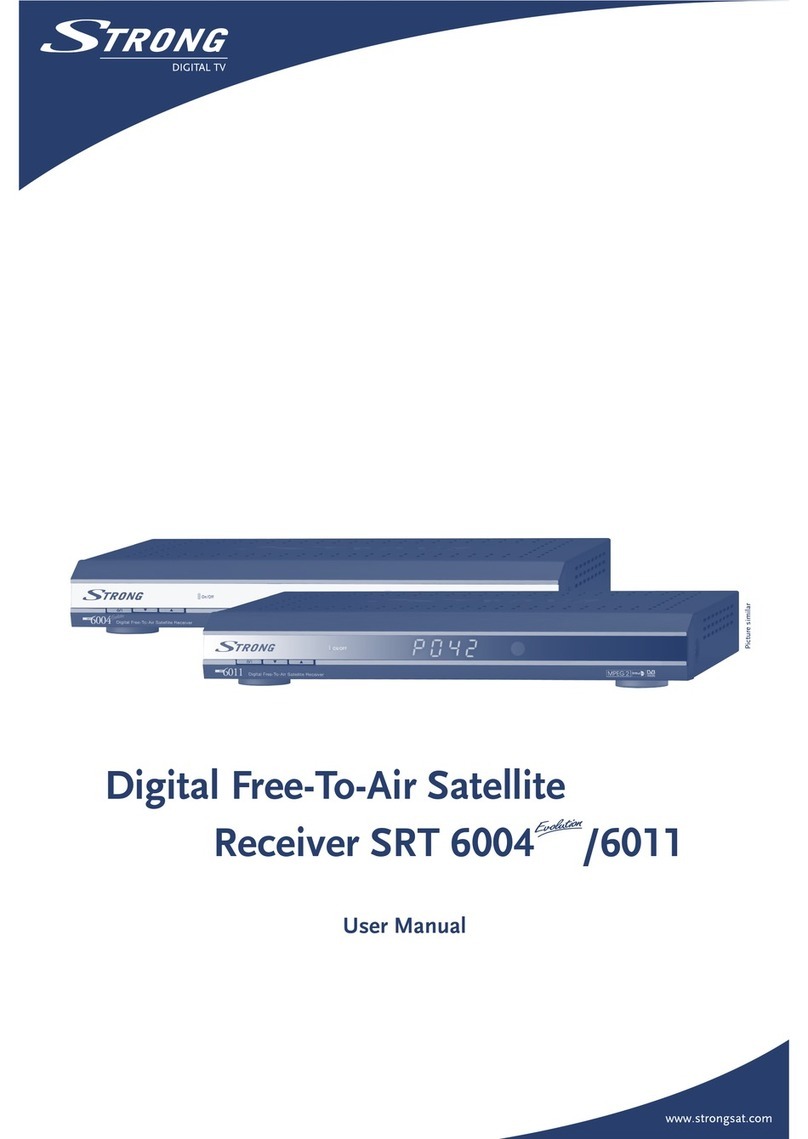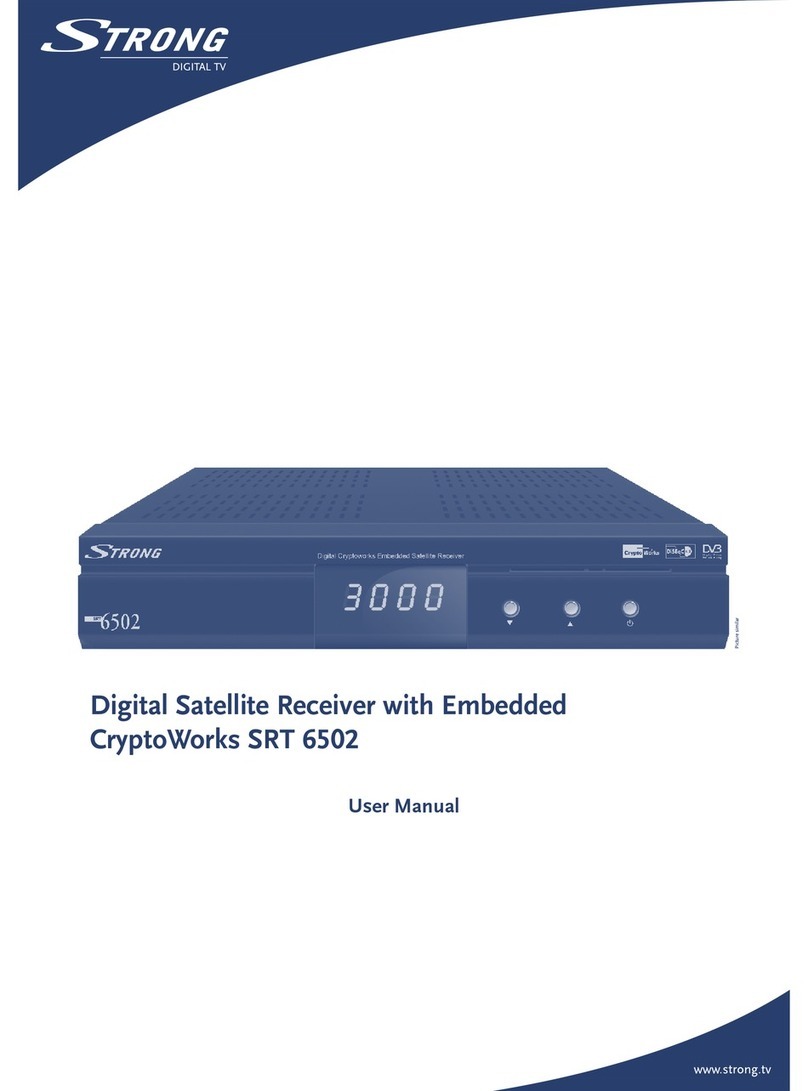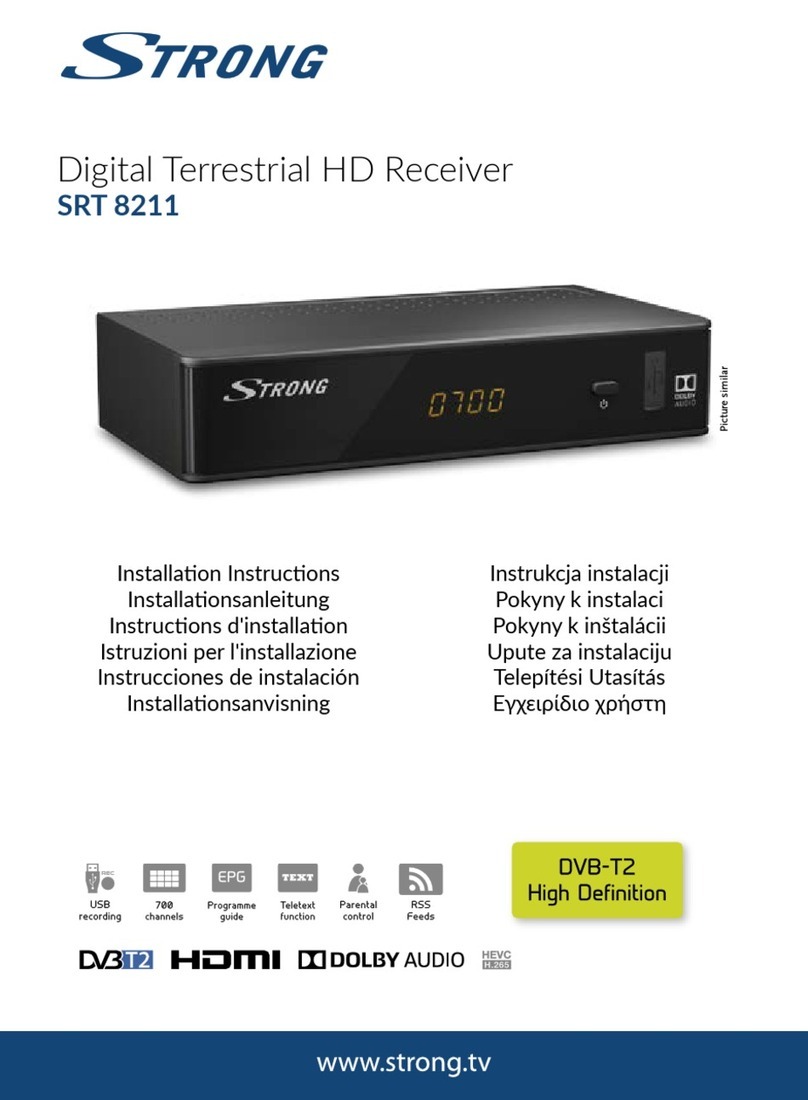PART 1 zEnglish
4
1.1 Safety Instructions Warning:
DO NOT INSTALL YOUR RECEIVER:
In a closed or poorly ventilated cabinet;
Directly on top of or under any another equipment;
On a surface which might obstruct the ventilation slots.
DO NOT EXPOSE THE RECEIVER OR ITS ACCESSORIES:
To direct sunlight or near any other equipment that generates heat;
To rain or intense moisture.
To any shock which may cause permanent damage to your receiver or Hard-Disk
To any magnetic objects, such as loudspeakers, transformers, etc.;
To intense vibration.
Never open the cover. It is dangerous to touch the inside of the receiver due to high voltage
currents and possible electrical hazards. Your warranty will be void if the receiver has been
opened.
When the receiver is not used for a long period of time, you should unplug the power cord
from the wall socket.
Do not use a damaged power cord. It may cause a fire or an electrical shock.
Do not touch a power cord with wet hands. It may cause an electric shock.
Place the receiver in a well-ventilated environment and make sure that the ventilation slots
at the sides and top of the unit remain uncovered at all times.
When you are connecting the cables, be sure that the receiver is disconnected from the
mains supply voltage.
Do not use your receiver in humid environment.
Make sure you read this user manual before installing your receiver.
This manual provides complete instructions for installing and using this receiver. The following
symbols will be used as follows:
Bold Characters: Represents a button on the remote control or the receiver.
Italic Characters: Represents a menu item within the On Screen Display (OSD) Menu.