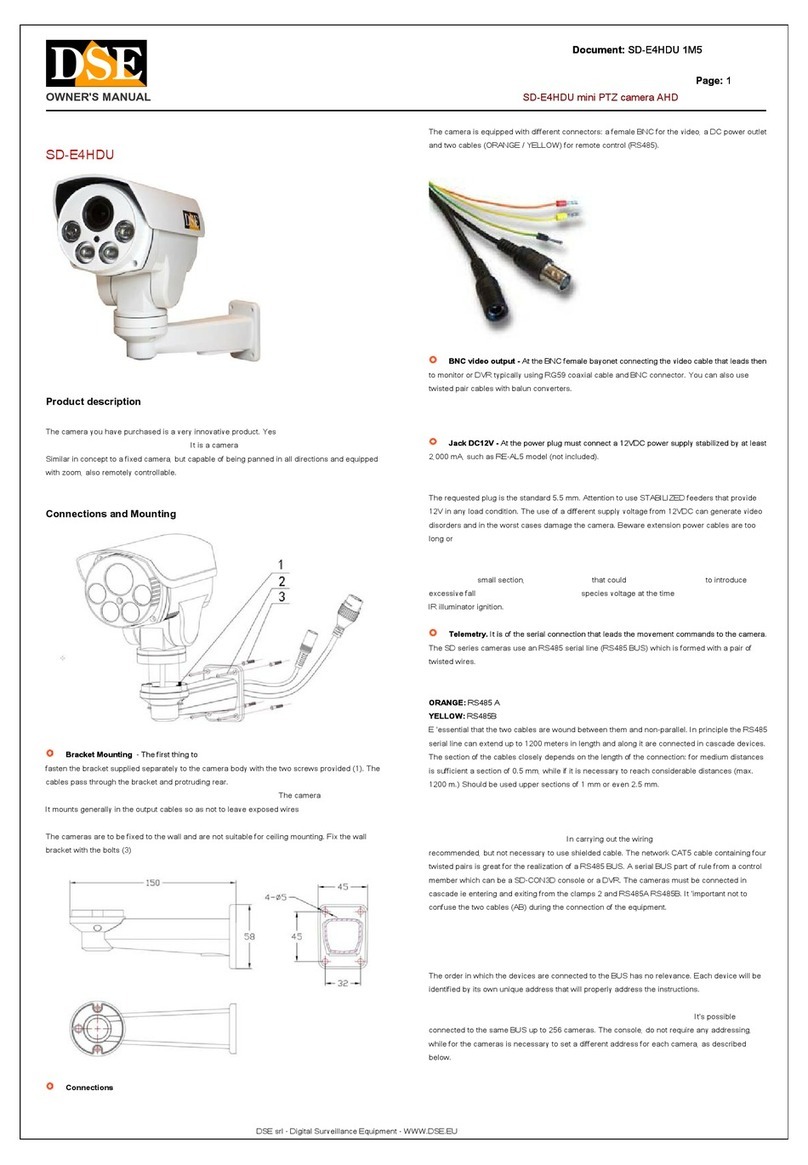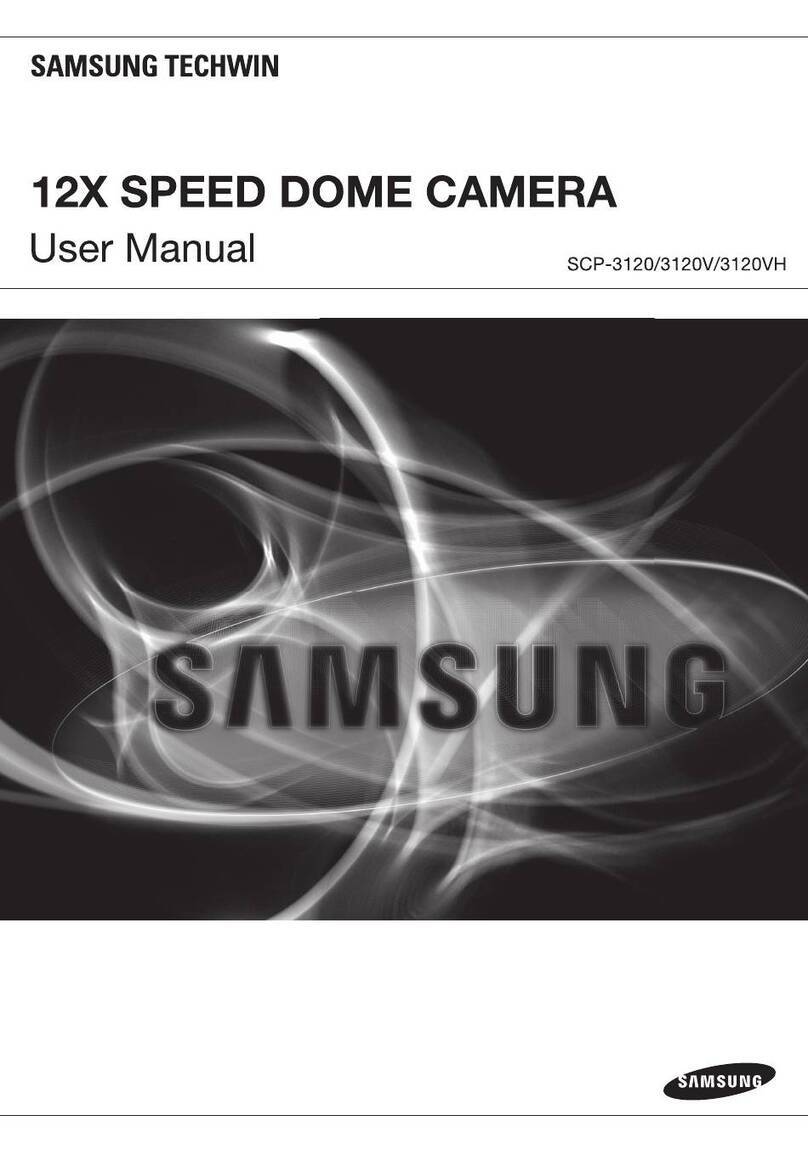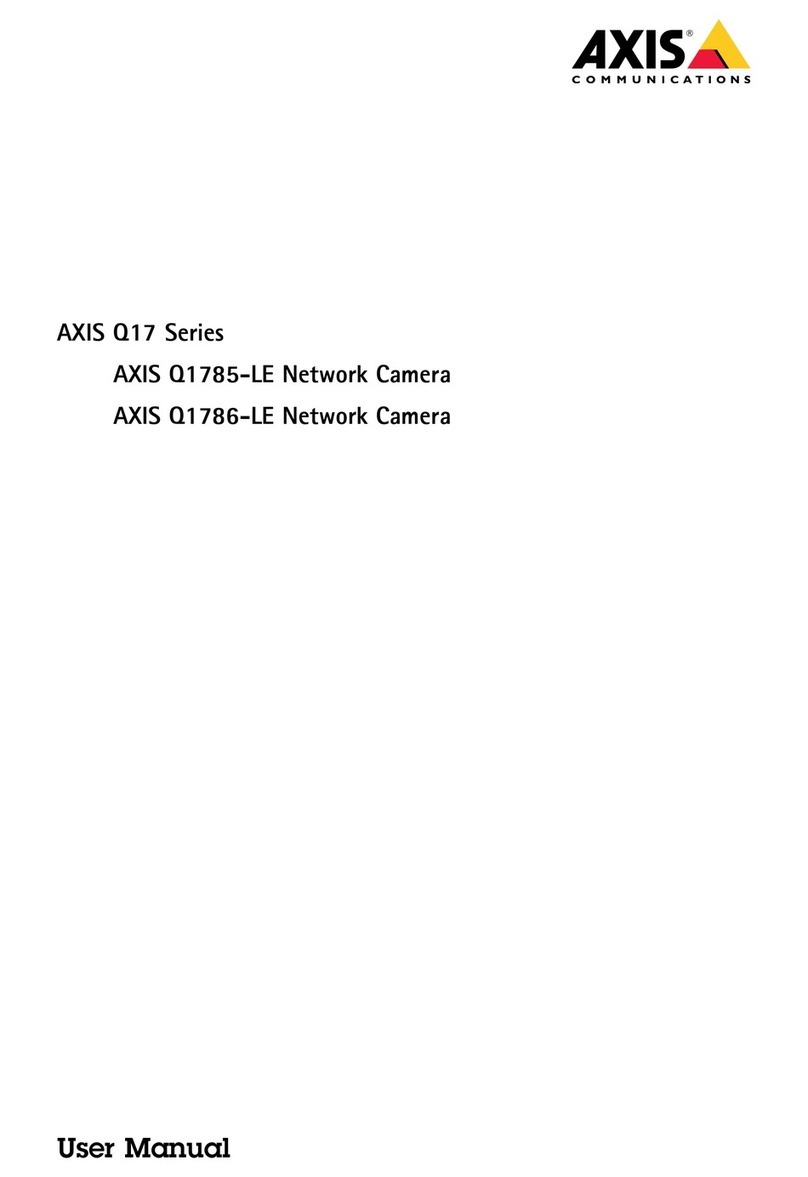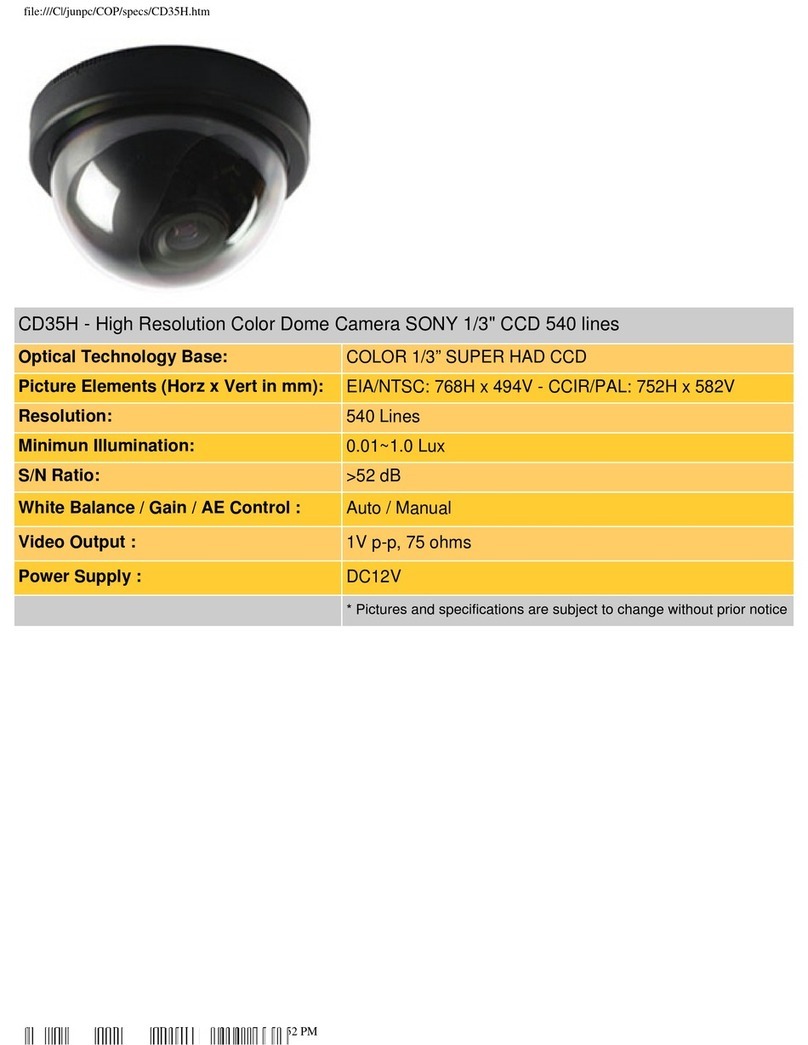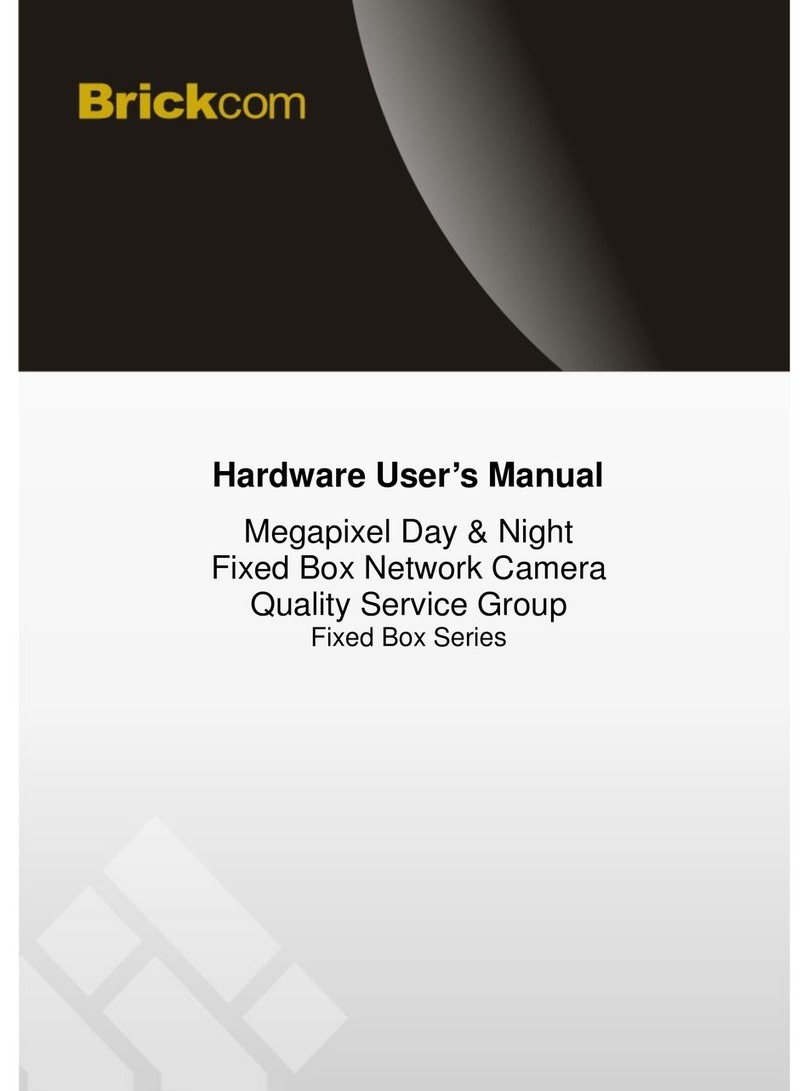Sensoray 3011 User manual

SENSORAY | p. 503.684.8005 | email:info@SENSORAY.com | www.SENSORAY.com
7313 S Tech Center Drive | Portland, OR 97203
HD IP Camera with H.264 Compression
Hardware Manual
Model 3011 | Ver. 1.0.1 | February 2015

Table of Contents
LIMITED WARRANTY.......................................................................................................3
INTRODUCTION................................................................................................................4
CONNECTORS....................................................................................................................5
WEB PAGE INTERFACE.....................................................................................................7
Main menu........................................................................................................................7
Li e stream iew...............................................................................................................8
RTSP streams..................................................................................................................10
Stream Control................................................................................................................12
Stream Configuration.....................................................................................................14
Stream Configuration - Video.........................................................................................16
Stream Configuration - Snapshot...................................................................................17
Clock Configuration........................................................................................................18
Network Management....................................................................................................19
Step 1 - Setting up a temporary IP address.................................................................20
Step 2 – Setting up a permanent IP address...............................................................21
User management..........................................................................................................22
Firmware update............................................................................................................25
Firmware reset...............................................................................................................26
Tra ersing routers..........................................................................................................27
SPECIFICATIONS.............................................................................................................28
REVISION HISTORY........................................................................................................29
2

Limited warranty
Sensoray Company, Incorporated (Sensoray) warrants the hardware to be free from defects
in material and workmanship and perform to applicable published Sensoray specifications
for two years from the date of shipment to purchaser. Sensoray will, at its option, repair or
replace equipment that proves to be defective durin the warranty period. This warranty
includes parts and labor.
The warranty provided herein does not cover equipment subjected to abuse, misuse,
accident, alteration, ne lect, or unauthorized repair or installation. Sensoray shall have the
ri ht of final determination as to the existence and cause of defect.
As for items repaired or replaced under warranty, the warranty shall continue in effect for
the remainder of the ori inal warranty period, or for ninety days followin date of shipment
by Sensoray of the repaired or replaced part, whichever period is lon er.
A Return Material Authorization (RMA) number must be obtained from the factory and
clearly marked on the outside of the packa e before any equipment will be accepted for
warranty work. Sensoray will pay the shippin costs of returnin to the owner parts that are
covered by warranty. A restockin char e of 25% of the product purchase price will be
char ed for returnin a product to stock.
Sensoray believes that the information in this manual is accurate. The document has been
carefully reviewed for technical accuracy. In the event that technical or typo raphical errors
exist, Sensoray reserves the ri ht to make chan es to subsequent editions of this document
without prior notice to holders of this edition. The reader should consult Sensoray if errors
are suspected. In no event shall Sensoray be liable for any dama es arisin out of or related
to this document or the information contained in it.
EXCEPT AS SPECIFIED HEREIN, SENSORAY MAKES NO WARRANTIES, EXPRESS OR
IMPLIED, AND SPECIFICALLY DISCLAIMS ANY WARRANTY OF MERCHANTABILITY OR
FITNESS FOR A PARTICULAR PURPOSE. CUSTOMER’S RIGHT TO RECOVER DAMAGES
CAUSED BY FAULT OR NEGLIGENCE ON THE PART OF SENSORAY SHALL BE LIMITED
TO THE AMOUNT THERETOFORE PAID BY THE CUSTOMER. SENSORAY WILL NOT BE
LIABLE FOR DAMAGES RESULTING FROM LOSS OF DATA, PROFITS, USE OF PRODUCTS,
OR INCIDENTAL OR CONSEQUENTIAL DAMAGES, EVEN IF ADVISED OF THE
POSSIBILITY THEREOF.
Third party brands, names and trademarks are the property of their respective owners.
3

Introduction
Model 3011 is a miniature HD IP camera that fits in a 2.25 x 2.00 x 1.20 inch enclosure
(including the lens). The camera is capable of pro iding an H.264 compressed stream at
the standard HD resolution (1080p30), or multiple streams at lower resolutions. Model
3011 consumes less than 3 Watts using either POE option, or an external 5 V DC power
supply. Configuration and control are performed using a web interface with optional
password protection. Network settings (IP address, ports) can be changed to
accommodate arious network configurations. All settings are stored in non- olatile
memory and restored after power up.
Model 3011 is capable of pro iding 2 simultaneous ideo streams, for example, a high
quality stream for archi ing on the remote ser er and a lower bitrate stream for li e
iewing on hand-held de ices.
4

Connectors
Fig.1. Model 3011 connectors.
Left to right:
•Ethernet connector;
•GPIO and power terminal block.
Below:
•status LED;
•configuration button.
Model 3011 pro ides 1 optoisolated input and 1 optoisolated output. The GPIO
schematic is shown on Fig.2.
5

Fig.2. Optoisolated GPIO.
GPIO requires power (pins GPIO-VCC and GND) in the range of 3 to 5 VDC. The input
pin (GPI-A) is connected to an anode of an input LED ia a 150 Ohm resistor. Input
diode’s current must be kept between 7 and 15 mA (with a forward oltage of 1.5 V). For
additional information on the optocoupler please refer to the documentation on A ago
ACSL-6210.
Table 1. GPIO and power terminal block pinout (left to right):
1 GPO-COL
2 GPI-A
3 GPIO-VCC
4 GPO-GND
5 POWER GND (-)
6 POWER +5 V DC
6

Web page interface
Main menu
Main Menu is the default screen displayed when the browser connects to the 3011. The
default IP address as shipped is 192.168.30.11. Connect to the board by typing this
address in the browser's address bar.
Note: if the default IP address can not be accessed on your network, please refer to the
Network Configuration section below.
7

Live stream view
Li e stream iew windows display the li e iew of one of the two streams a ailable from
the 3011. To access the window click on one of the links (Li e View/Stream A or Li e
View/Stream B) in the na igation bar. Streams are configured as described below in
sections “Stream Controls” and “Stream Configuration”.
Li e View will display a Multipart-Replace JPEG image if the stream is configured a
MJPEG VES. This mode is not supported in Microsoft Internet Explorer browser.
Li e View will display a Flash ideo player with H264 ideo and AAC audio if the stream
is configured as H264.
8

Li e View is not supported when the stream is configured as MPEG4.
The web player is using Flash RTMP protocol on TCP port 1935.
9

RTSP streams
Li e View / RTSP Streams page pro ides a list of rtsp:// URLs which can be iewed
using VLC or another RTSP-compatible player. The player is responsible for requesting
the ideo and starting and stopping the stream.
Right click on the link that corresponds to current configuration of selected stream (A or
B), copy link address, and paste it into the player's stream address field, as shown below
for VLC.
10

RTSP streams use TCP port 8554 and UDP ports 6970-6999.
11

Stream Control
Stream control window allows indi idual network configuration and control of each of
the two streams.
The “Current” section displays the stream status and allows starting and stopping the
stream.
The “Settings” section configures the following stream parameters:
Destination: an IP address of the destination host.
Port: network port of the destination host.
Retry timeout: determines the length of time (in seconds) during which the 3011 tries to
obtain destination's ARP entry.
Packet Headers: allows the choice of no headers, a 2 byte sequence counter, or a
multicast B2 frame.
12

Startup: if set to On, the stream will start automatically when the 3011 is powered up.
13

Stream Configuration
Stream configuration window allows configuring indi idual stream parameters which
may differ between streams A and B.
Format: allows selection of compression (H.264, or MJPEG) and stream types ( ideo
elementary stream, VES; MPEG transport stream, MPEG-TS).
Video setup allows selecting from se eral resolution and frame rate settings, choosing
target bitrate of the compressed stream. GOP size controls the inter al between
reference frames. Smaller GOP results in faster reco ery from transmission errors, but
higher bitrate.
14

Aspect ratio setting may help achie e better iewing experience with some combinations
of ideo sources and stream players. Transform field allows selection of optional ideo
rotation or mirroring.
OSD (on screen display): allows putting an optional text o erlay (caption) on top of
ideo (up to 160 characters). Standard formatting functions allow automatic insertion of
date, time and some other information into the caption.
Message field allows setting the caption text.
The following formatting codes are supported:
^d – inserts current date;
^t – inserts current time;
^i – inserts unit's IP address;
^c – inserts current alue of the frame counter;
^n – inserts the new line.
15

Stream Configuration - Video
Stream Config – Video window allows configuration of ideo parameters common to
both streams A and B.
Brightness, saturation, hue, contrast: ideo adjustments. Hue only affects NTSC ideo.
16

Stream Configuration - Snapshot
This page allows taking JPEG snapshots at up to full 13 Mp resolution.
17

Clock Configuration
The Clock Configuration page allows setting the 3011 internal clock either manually
(using a 24-hour format), or to the host's time.
18

Network Management
Each 3011 is shipped with a default IP address 192.168.30.11 and a netmask
255.255.0.0. Those settings can be modified using a Web page interface. The unit has
to be powered up and connected to the LAN using an Ethernet patch cable, Cat5 or
better. The 3011 automatically detects the type of the host interface, so it can be
connected both to the computer and to a switch (hub) using the same type of cable.
When DHCP mode is selected, it may be unknown what IP address is gi en to the
de ice. The IP address may be disco ered by querying the router/DHCP ser er for the
hostname.
19

Depending on the network restrictions one or two steps may be necessary to set a new
IP address. If the network used to configure the unit can not access 192.168.x.x IP
address range, start with Step 1, otherwise go directly to Step 2.
Step 1 - Setting up a temporary IP address
This step is only necessary if the network used to configure the unit can not access the
default IP address (192.168.30.11). In this case the unit must be switched into the
Configuration Mode which allows setting up a temporary IP address accessible from the
current network. The temporary IP address should be selected such that it is:
1) accessible on the network;
2) is not already used by any other de ice on the same network.
In Windows, run ARP on the computer that is connected to the same network with the
following command line:
arp -s <temporary_address> 08-00-56-ff-ff-ff
To run ARP either na igate to Start/Run and type the command line in the “Open” box,
or start a Command Prompt window and type the command line followed by Enter.
In Linux, type the command line in the terminal window at the shell prompt followed by
Enter. Please use colons (:) instead of dashes (-) in MAC address.
For example:
arp -s 10.135.1.61 08-00-56-ff-ff-ff (Windows)
arp -s 10.135.1.61 08:00:56:ff:ff:ff (Linux)
It is recommended to use a temporary IP address that is different from the target
permanent address to be assigned to the unit.
Now switch the 3011 into the Configuration Mode by pressing the configuration button.
The status LED starts blinking.
Note: you need to wait for 15 seconds after the 3011 is powered up before the board is
able to switch to Configuration Mode.
20
Table of contents