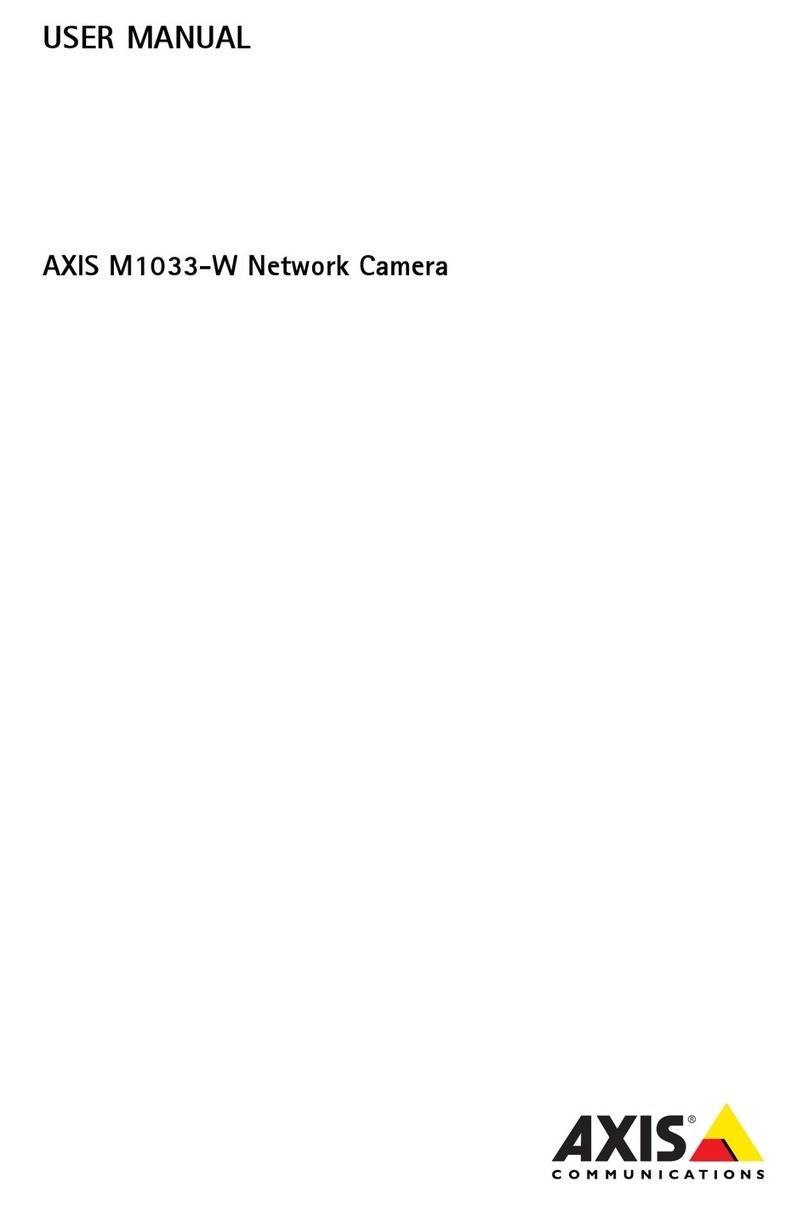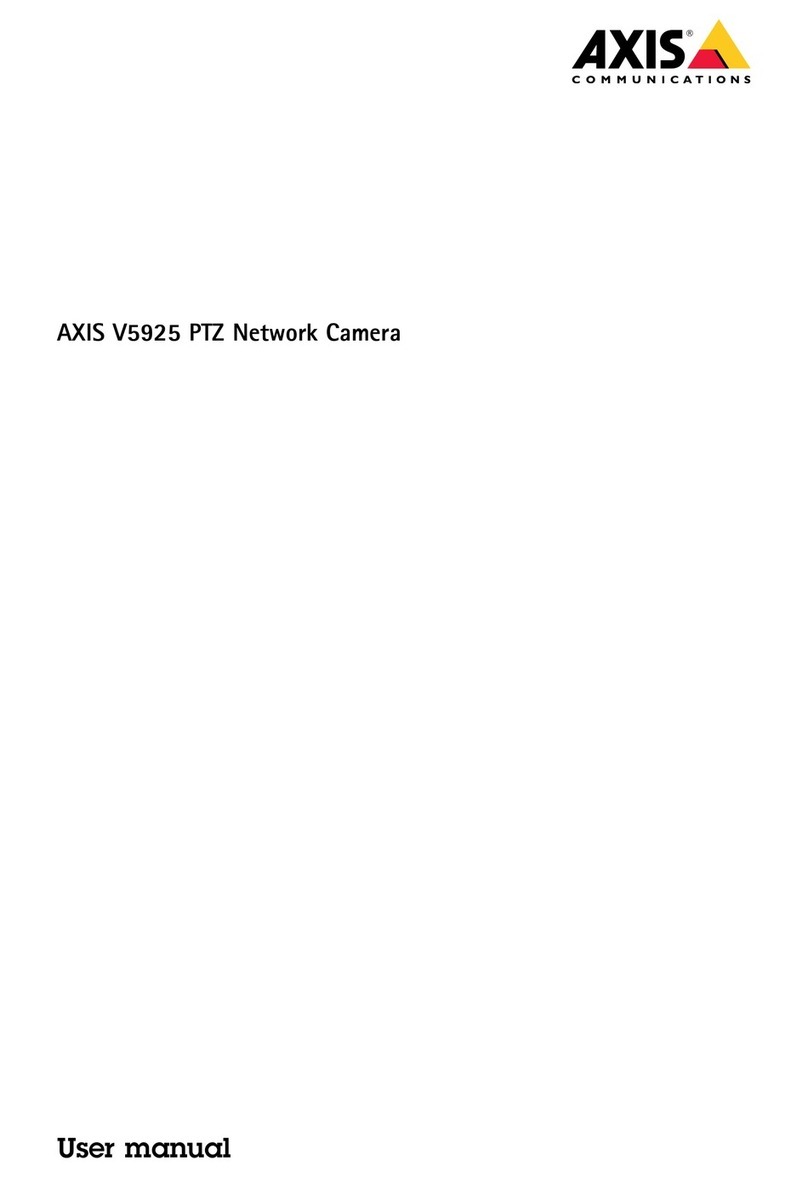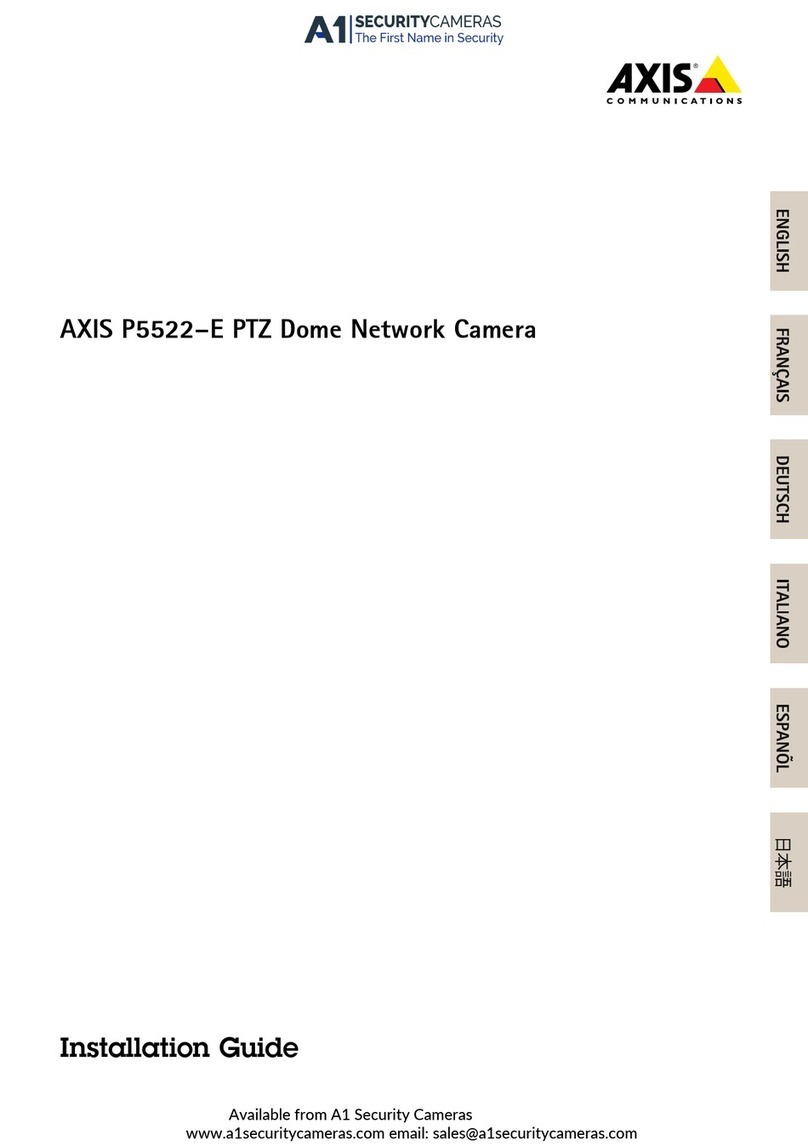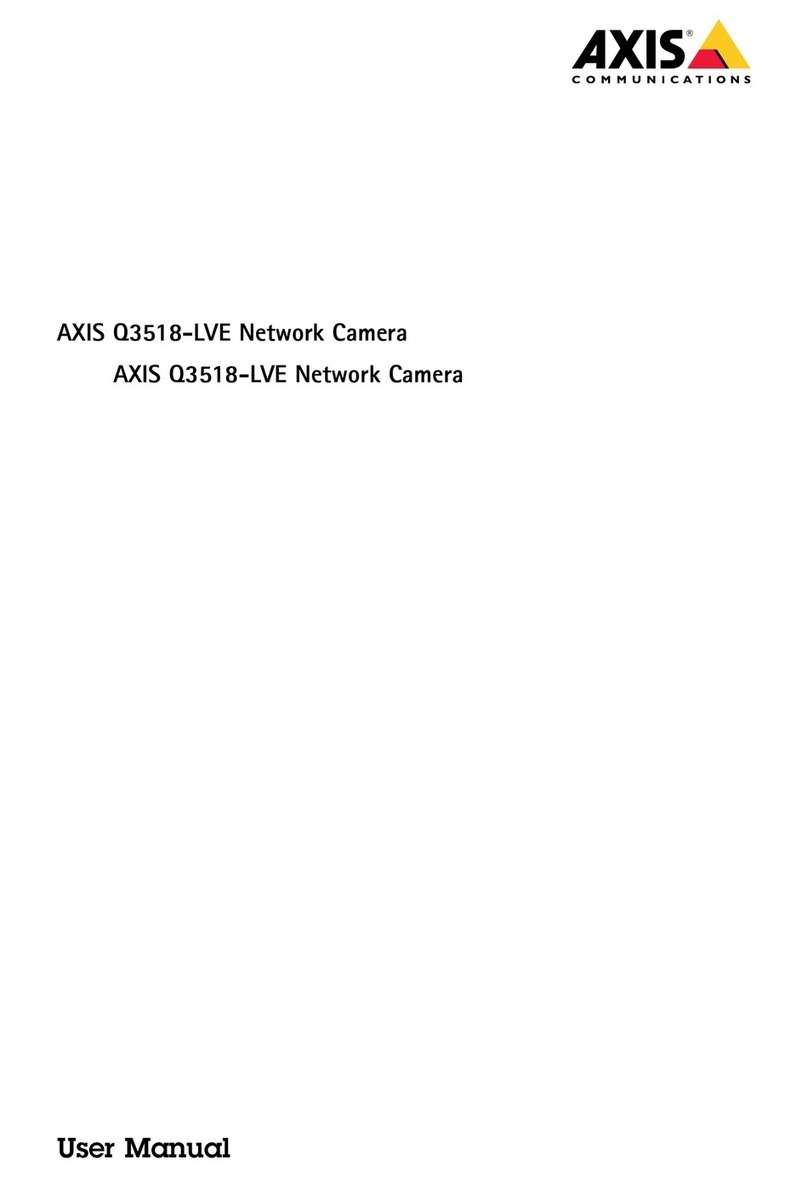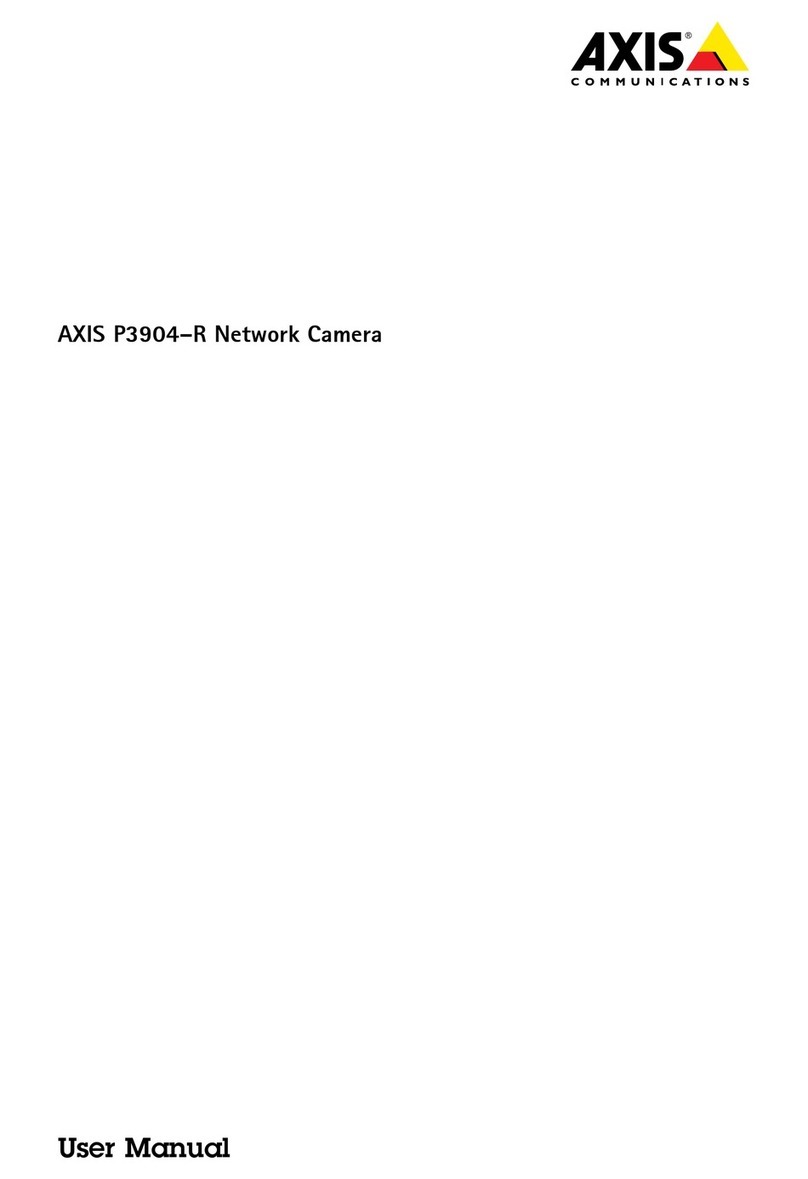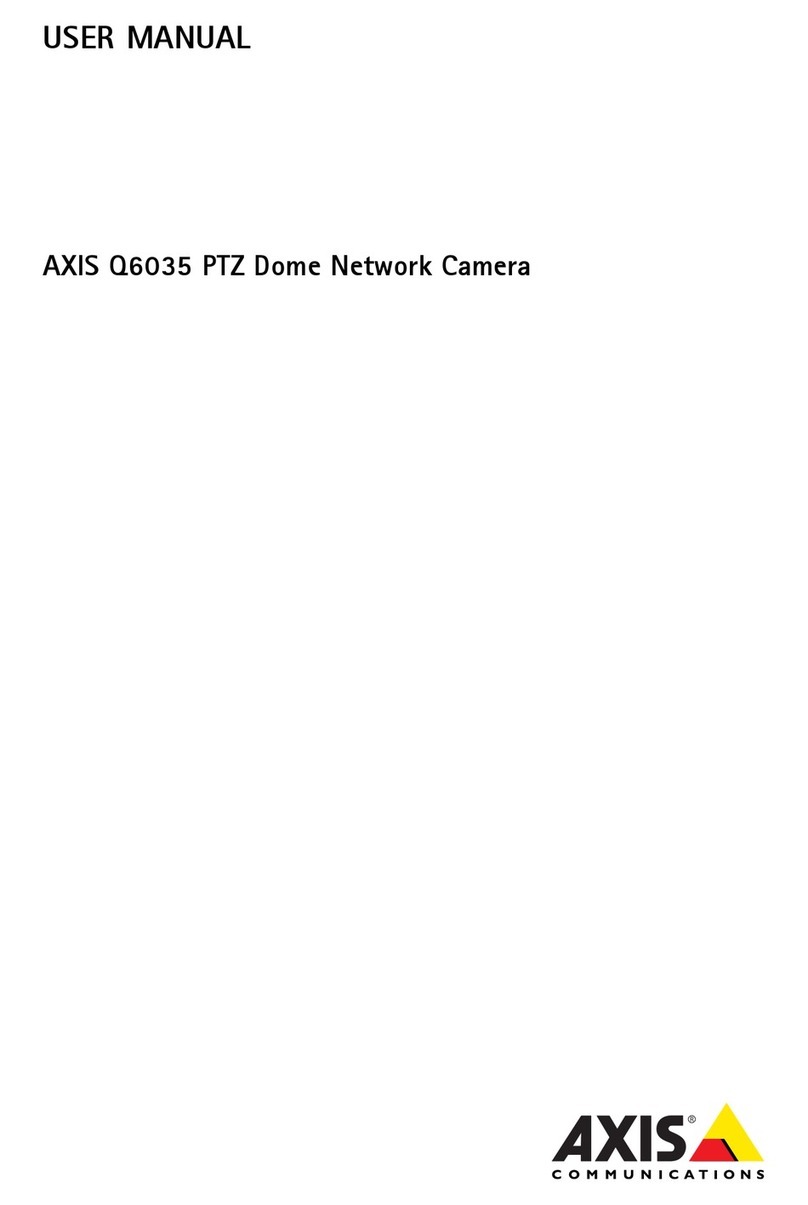AXISQ17Series
Howtoaccesstheroduct
Howtoaccesstheroduct
AXSPUtilityandAXSDeviceManagerarerecommendedmethodsforndingAxisproductsonthenetworkandassigningthemP
addressesinWindows®.Bothapplicationsarefreeandcanbedownloadedfromaxis.com/support
Theproductcanbeusedwiththefollowingbrowsers:
•Windows®:ChromeTM(recommended),Firefox®,Edge®,orOpera®
•OSX®:ChromeTM(recommended)orSafari®
•Otheroperatingsystems:ChromeTMorFirefox®.
fyouneedmoreinformationaboutrecommendedbrowsers,gotoaxis.com/browser-support
Howtoaccesstheevicefromabrowser
1.Startawebbrowser.
2.EnterthePaddressorhostnameoftheAxisdeviceinthebrowser’saddresseld.
ToaccessthedevicefromaMaccomputer(OSX),gotoSafari,clickonBonjourandselectthedevicefromthedrop-down
list.ToaddBonjourasabrowserbookmark,gotoSafari>Preferences.
fyoudonotknowthePaddress,useAXSPUtilitytolocatethedeviceonthenetwork.Forinformationabouthow
todiscoverandassignanPaddress,seethedocumentHowtoassignanPaddressandaccessyourdeviceonthe
devicepageataxis.com.
3.Enteryourusernameandpassword.fthisisthersttimethedeviceisaccessed,therootpasswordmustrstbe
congured,gotoSetasecurepasswordfortherootaccountonpage6.
4.Thedevice’sliveviewpageopensinyourbrowser.
Aboutsecurepasswors
mportant
Axisdevicessendtheinitiallysetpasswordincleartextoverthenetwork.Toprotectyourdeviceaftertherstlogin,set
upasecureandencryptedHTTPSconnectionandthenchangethepassword.
Thedevicepasswordistheprimaryprotectionforthedataandservices.Axisdevicesdonotimposeapasswordpolicyastheymaybe
usedinvarioustypesofinstallations.Toprotectyourdatawerecommendthatyou:
•Changethedefaultpasswordthatcomeswitheachdevice.
•Useapasswordwithatleast8characters,preferablycreatedbyapasswordgenerator.
•Don’texposethepassword.
•Changethepasswordatarecurringinterval,atleastonceayear.
Setasecurepassworfortherootaccount
mportant
Thedefaultadministratorusernameisroot.fthepasswordforrootislost,resetthedevicetofactorydefaultsettings.
1.Typeapassword.Followtheinstructionsaboutsecurepasswords.SeeAboutsecurepasswordsonpage6.
2.Retypethepasswordtoconrmthespelling.
6