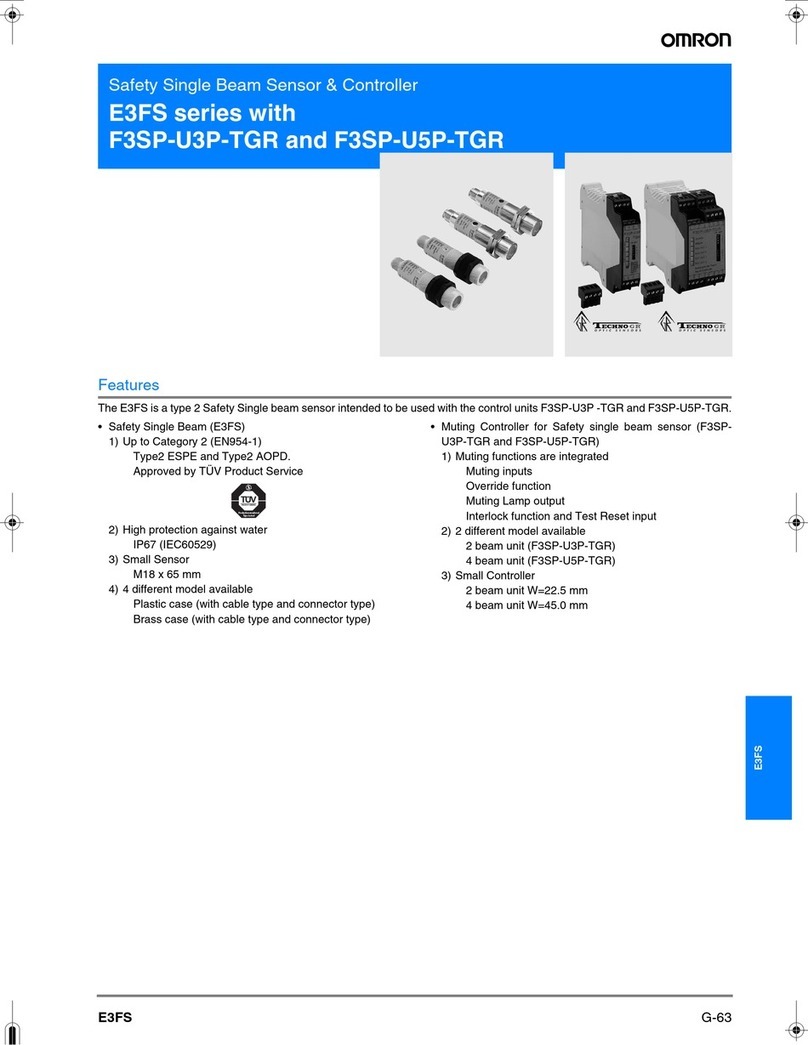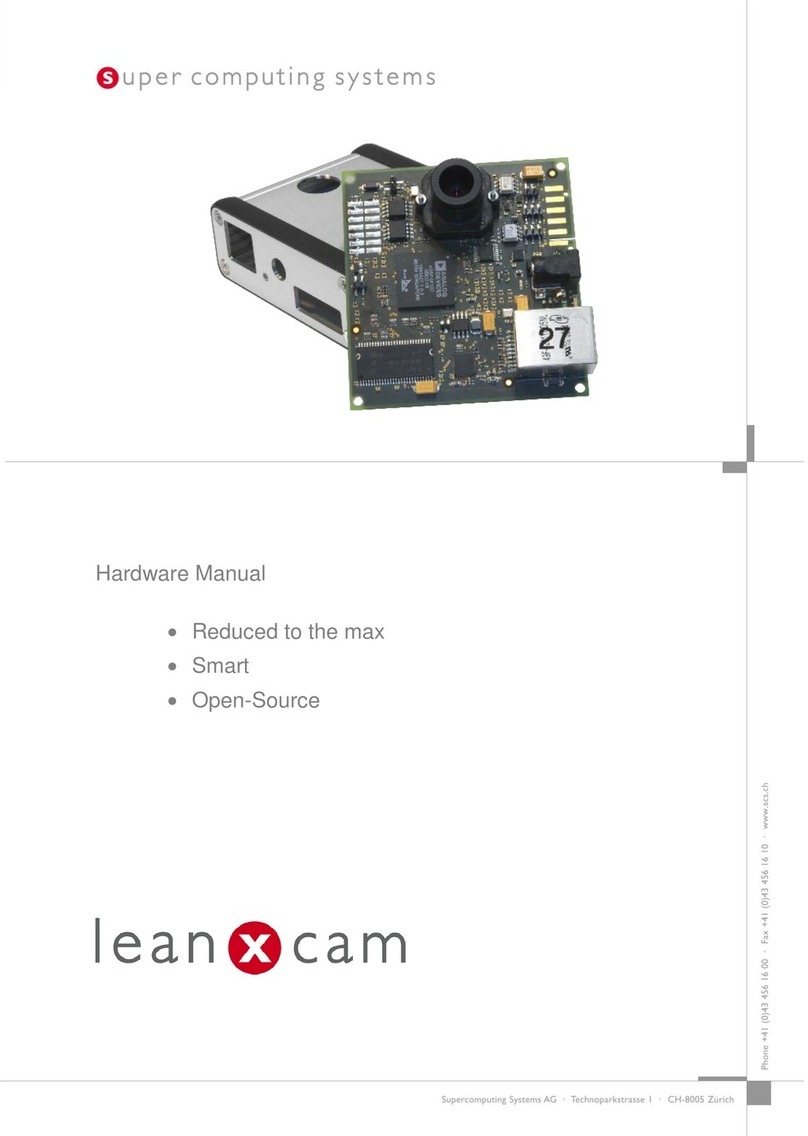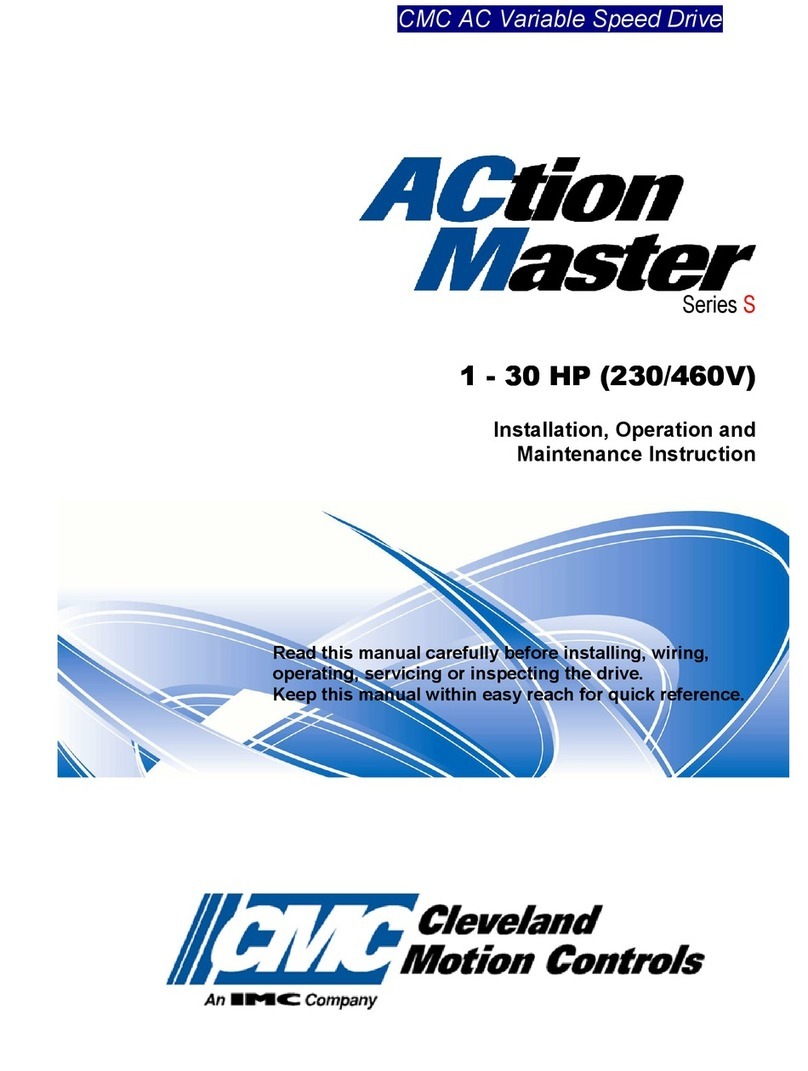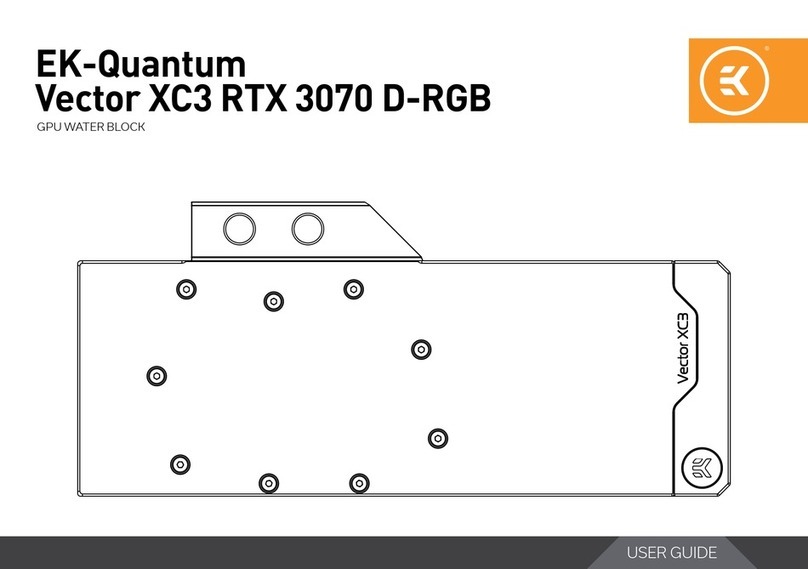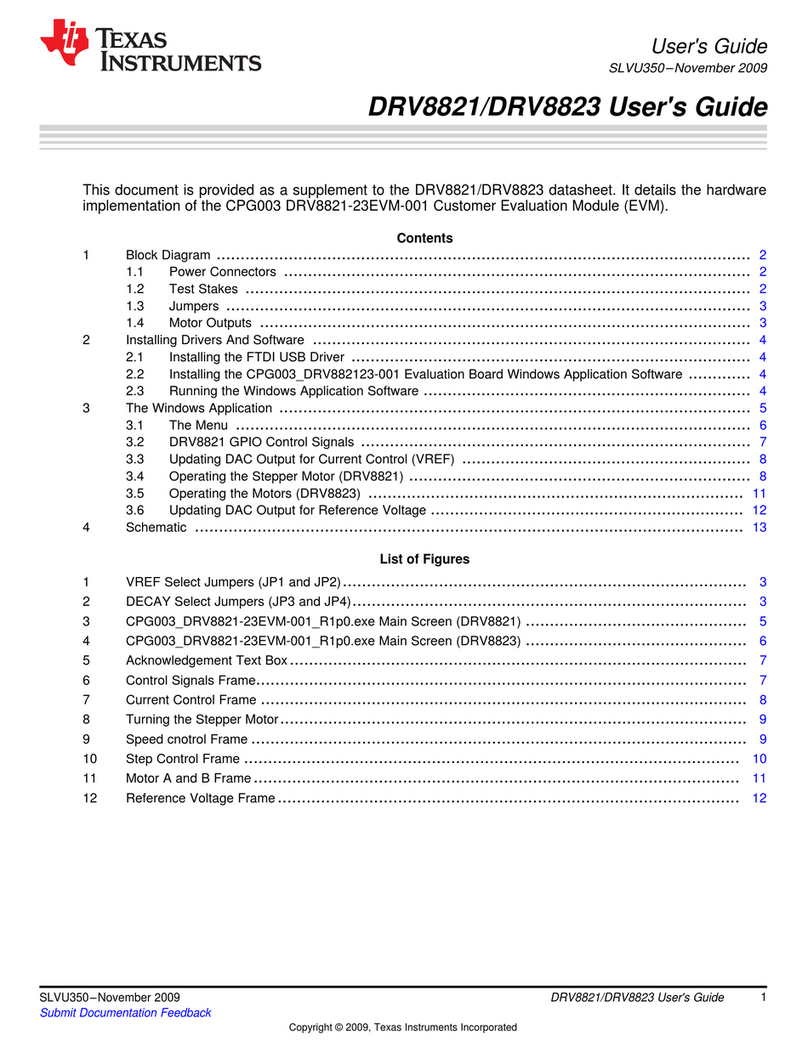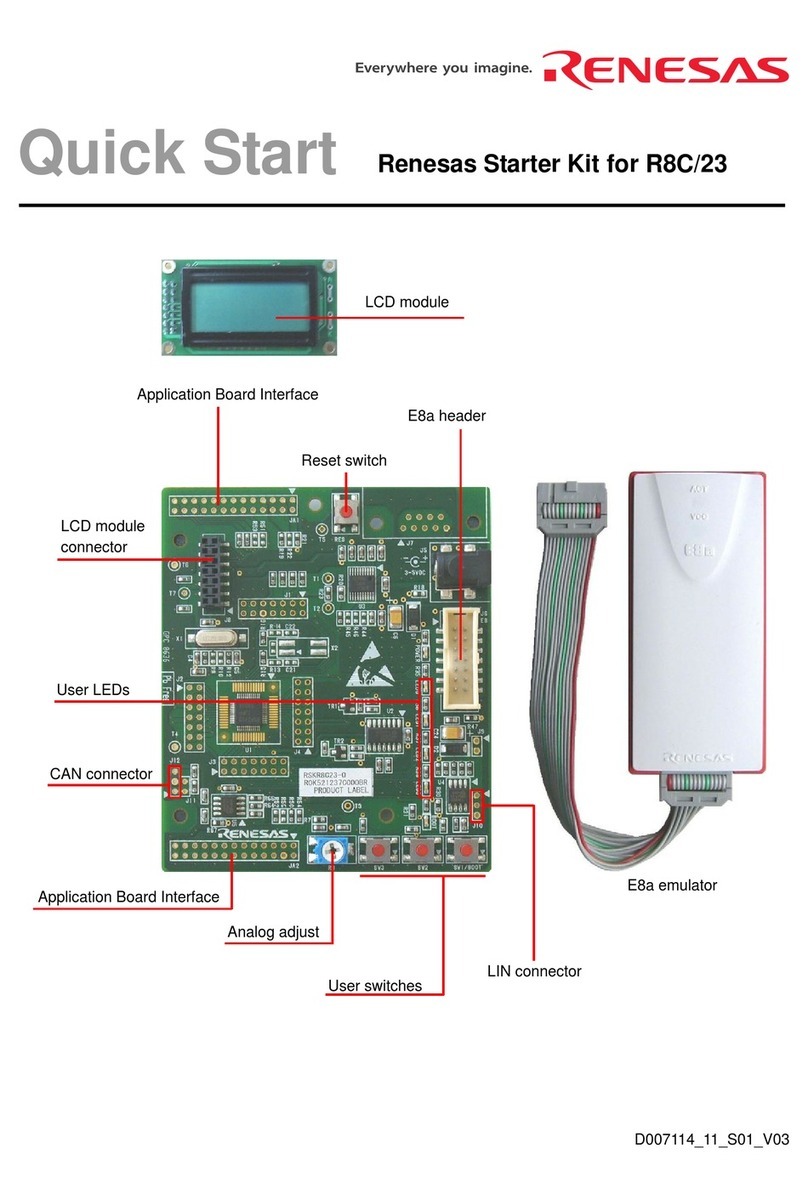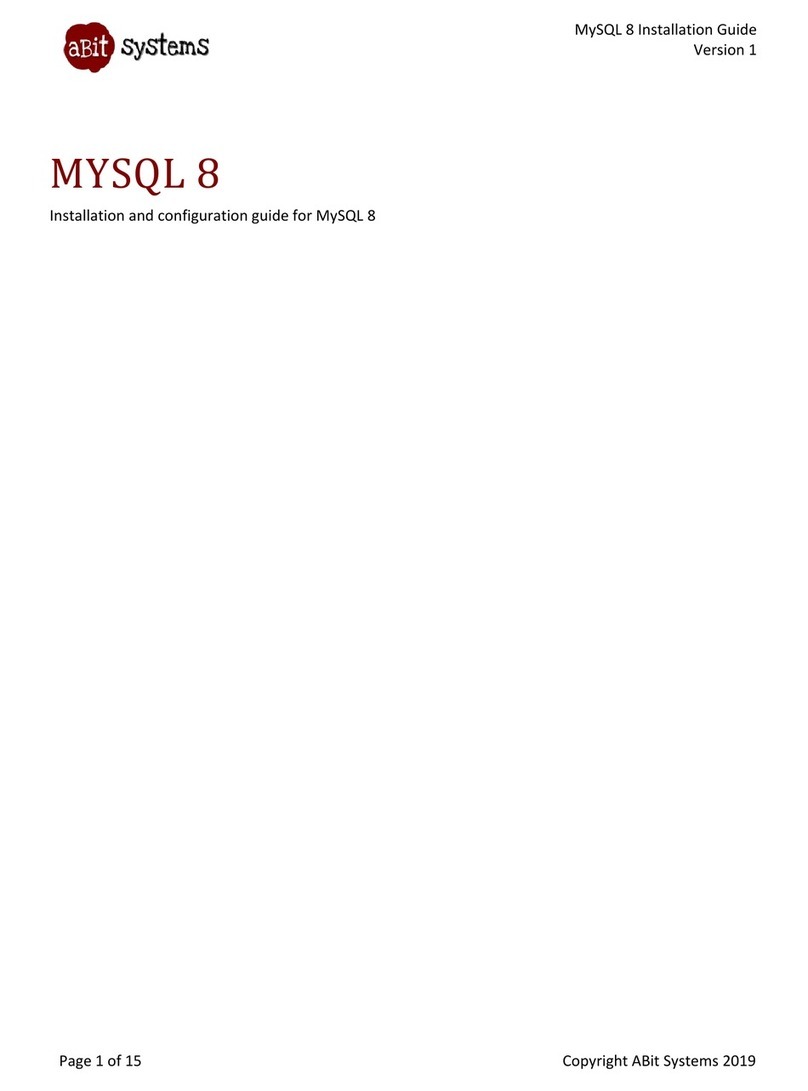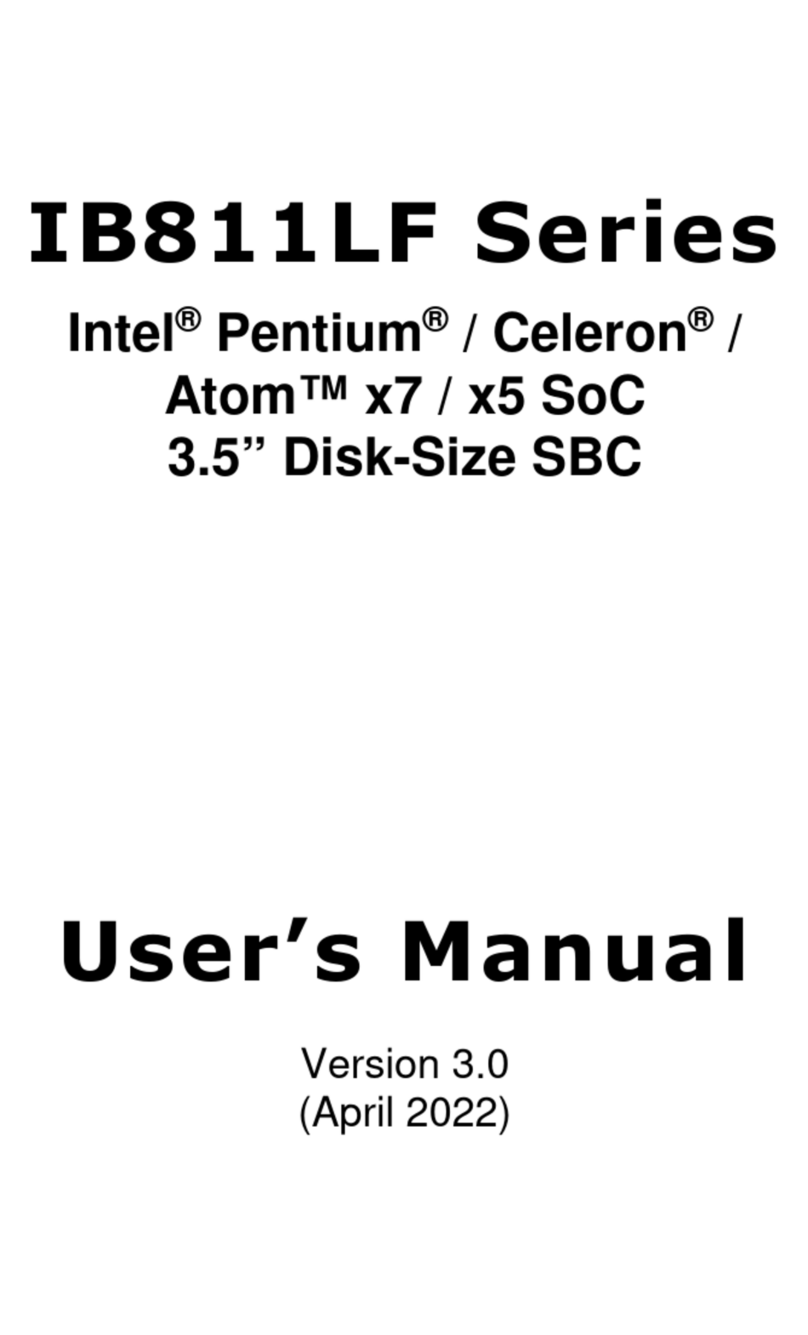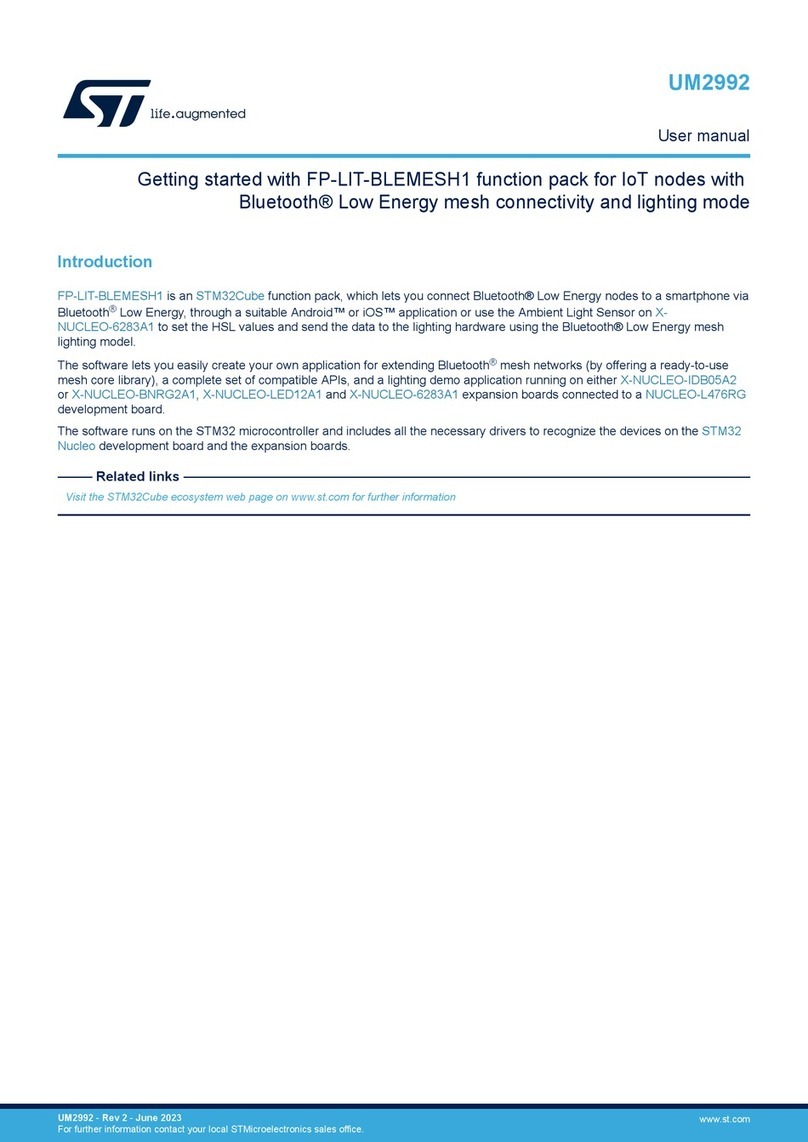Sensory NLP-5 Demo Series User manual

NLP-5x Demo/Emulation Board Manual
For FluentChip™ 5 Technologies
© 2010 Sensory, Inc.
P/N 80-0314-A

NLP-5x Toolkits
Demo/Emulation Manual
2
P/N 80-0314-A
© 2009 Sensory Inc.
Introduction............................................................................................................................................................ 3
Included in the NLP-5x Demo/Emulation Toolkit.................................................................................................3
Additional Resources...........................................................................................................................................4
Getting Started ...................................................................................................................................................... 5
Step One: Installing USB Drivers ........................................................................................................................ 5
Step Two: Installing Sensory Tools ..................................................................................................................... 5
Step Three: Running Programs on the Demo/Emulation Board .......................................................................10
Step Four: Installing and getting a license for the ZView Tools for NLP-5x......................................................11
Step Five: Building a Sample Program with the ZViewIDE...............................................................................11
Demo/Emulation Board Hardware.....................................................................................................................14
Default Setting of DIP Switches and Jumper Blocks.........................................................................................15
ON/OFF Switch and the Power Supply Circuit..................................................................................................15
IO Summary and Allocations............................................................................................................................. 16
LEDs and Pushbuttons......................................................................................................................................17
Serial Memory ICs ............................................................................................................................................. 17
Parallel Memory IC............................................................................................................................................17
Audio Outputs....................................................................................................................................................18
Microphone Circuit............................................................................................................................................. 18
USB....................................................................................................................................................................18
NLP-5x Demo/Emulation Board Parts Locator..................................................................................................19
NLP-5x Schematic............................................................................................................................................. 21
Developing NLP-5x Applications on the NLP-5x Demo/Emulation Board ....................................................22
SENSORY Software End User License Agreement ......................................................................................... 24
The Interactive Speech™ Product Line ............................................................................................................26

Demo/Emulation Manual
NLP-5x Toolkits
© 2010 Sensory Inc.
P/N 80-0314-A
3
Introduction
Welcome to the NLP-5x and the world of low-cost, high-performance speech recognition! The resources in the
NLP-5x Demo/Emulation Toolkit will allow you to produce innovative and powerful products that feature a high
level of system integration using low-cost leading-edge speech technologies. This manual discusses the use of
these resources for evaluation and development purposes. It assumes the reader is an experienced software
developer who understands C language programming and embedded systems development methods, but who
may not be specifically familiar with Sensory’s ICs.
This Toolkit supports the NLP-5x only. It cannot be used to develop products for the RSC-164, 264, 364,
4128 or SVC families of chips.
Included in the NLP-5x Demo/Emulation Toolkit
NLP-5x Demo/Emulation board (60-0258), featuring a NLP-5x running in emulation mode and all of the
components necessary to evaluate Sensory’s speech technologies.
USB Cable
(2) Speakers
Wall-Mount Power Supply (120V) 9VDC
NLP-5x Toolkits Installer (Download from ftp://ftp4.sensoryinc.com/software/nlp5x/nlp5xtoolkit.zip)
Complete Documentation including NLP-5x Demo/Emulation Manual (80-0314-x)
(this manual) — For use as a Quick Start Guide
FluentChip™ 5 for NLP-5x Technology (FC5) Library, with speech recognition technologies
including T2SI™ speaker-independent (SI), speaker-dependent (SD), speaker-verification (SV),
plus speech and music synthesis, MP3 decoding, and a variety of other technologies
“QuickSynthesis™ 5” (QS5), which allows speech to be compressed for low data-rate synthesis
“SensoryLoader5” (SL5), which is used to download programs to the NLP-5x
Programming/Verification Board
This toolkit works in conjunction with:
ZView Tools for NLP-5x, which includes the ZViewIDE and the ZView C compiler.
Quick T2SI™ Toolkit for NLP-5x (sold separately), which can be used to create speaker-independent
recognition sets by simply typing the vocabulary into a PC based GUI and downloading it to the NLP-5x
Demo/Emulation board.
The NLP-5x provides the following technology features important for low-cost consumer products:
Wide operating voltage range (2.0 to 3.6V)
Power-down sleep mode to conserve power
Pulse Width Modulator (PWM) to directly drive an 8-ohm speaker
Stereo D/A converters (DACs)
Integrated microphone amplifiers requiring only a few additional passive components
Ability to interface to optional external parallel and serial memories
Developing a product that effectively integrates Sensory’s speech technologies requires hardware platform
development, software development, product integration, and human-interaction testing. For the best speech
recognition performance, each of these design areas should be error-free. Sensory helps to facilitate successful
implementation by providing free design consultations and product reviews. Refer to the Speech Recognition
Hardware Design Guide (80-0073-x) for more details.
Check for updates and the most recent versions of the technology libraries on the Sensory website at
http://www.sensoryinc.com.

NLP-5x Toolkits
Demo/Emulation Manual
4
P/N 80-0314-A
© 2009 Sensory Inc.
Additional Resources
NLP-5x Datasheet (80-0317-x)
FluentChip_NLP_Reference Manual (80-0316-x)
Installing the ZViewIDE Installation Guide (80-0320-x)
NLP-5x Debugging with the ZViewIDE Quick Start Guide (80-0328-x)
Programming the NLP-5x Rapid Prototyping Module (80-0330-x)
NLP-5x Programming/Verification Manual (80-0319-x)
NLP-5x Product Brief (80-0329-x)
Various other Design Notes, Design Guides and Schematics

Demo/Emulation Manual
NLP-5x Toolkits
© 2010 Sensory Inc.
P/N 80-0314-A
5
Getting Started
Step One: Installing USB Drivers
The NLP-5x Demo/Emulation board uses the FT232B(L) USB UART IC chip manufactured by Future
Technology Devices Int’l (FTDI). In order to interface to a PC, you need to download and install their USB
drivers. These drivers make the NLP-5x Demo/Emulation board appear as a Virtual COM Port. If you have
used other Sensory boards in the past, you may already have drivers installed that will work with the NLP-5x
Demo/Emulation board.
To download the driver, refer to:
http://www.ftdichip.com/Drivers/VCP.htm
For installation instructions, refer to:
http://www.ftdichip.com/Documents/InstallGuides.htm
For more information, refer to the Future Technology Devices Int’l website at:
http://www.ftdichip.com
In the above installation guides, you will be instructed to “connect the device to a spare USB port on your PC”. In
our case, this “device” is the Demo/Emulation board. The USB circuit for the PC loader is powered from the USB
connector, so you do not need to turn on the Demo/Emulation board. Simply connect the USB cable to the USB
connector located on the bottom of the board near the lower-left corner, which is labeled “PC LOADER”.There are
three USB connectors near the lower-left corner, so be careful to connect to the correct one.
Note: The port number assigned to the Virtual COM Port may change if you plug the USB cable into a different
USB connector on your computer!
Note: If a problem occurs with the USB connection to the NLP-5x Demo/Emulation board, try connecting the
USB cable to a different connector on your computer, and try to bypass USB hubs if possible.
Uninstalling USB Drivers
If you need to remove the drivers, go to the Windows Control Panel, choose “Add or Remove Programs”, and
then remove “FTDI USB Serial Converter Drivers.”
Step Two: Installing Sensory Tools
We recommend that you read all of the documents available in this archive before attempting to install
any software or connect the Demo/Emulation board to your PC.
1) Navigate to the Main Window in the installer program.
2) Click “Install FluentChip™ 5” This will install Sensory’s speech technology libraries.
3) Click “Install QuickSynthesis™5”. This will install the tool that allows you to compress speech files for
playback.
4) Click “Install SensoryLoader5.” This will allow you to download demos and applications from your PC to the
Demo/Emulation board.

NLP-5x Toolkits
Demo/Emulation Manual
6
P/N 80-0314-A
© 2009 Sensory Inc.
COM Port Configuration
When the NLP-5x Demo/Emulation board is connected to your computer, a COM port number is automatically
assigned to the Virtual COM Port driver. The Sensory software tools must be configured to use this COM port
number. The following screen shots show where to view and/or change the COM port in the Device Manager
and the various Sensory tools.
Note: The port number assigned to the Virtual COM Port may change if you plug the USB cable into a different
USB connector on your computer!
To find out the port number selected for the Virtual COM Port driver, use the Device Manager in your PC’s
Administrative Tools Control Panel under Computer Management/System Tools—or—System Properties on My
Computer. In the Device Manager, the Virtual COM Port will appear in the section for Ports (COM & LPT) as a
USB Serial Port. In this example you will see that the USB Serial Port was assigned to COM5.
If for some reason you want to change the assigned port number, double-click on the USB Serial Port in the
Device Manager list for access to the Properties window for that device, and then click on the Port Settings tab.

Demo/Emulation Manual
NLP-5x Toolkits
© 2010 Sensory Inc.
P/N 80-0314-A
7
On the Port Settings tab, click on Advanced:
The Advanced Settings window allows you to change the COM Port number. While not necessary, you can also
change the latency setting to the minimum value (1) to improve upload performance.

NLP-5x Toolkits
Demo/Emulation Manual
8
P/N 80-0314-A
© 2009 Sensory Inc.
SensoryLoader5 (SL5)
SensoryLoader5 is a utility program for downloading executable and data files to the NLP-5x Demo/Emulation
board. Use the pull-down menu to select the correct COM port number.
QuickSynthesis™ 5.
QuickSynthesis5 (QS5) is the tool used to compress speech and sound effects for NLP-5x projects. It has the
ability to download projects to the NLP-5x Demo/Emulation board for listening tests. In order to use this feature,
you will need to select the correct COM port. From QS5, click on the File menu, and then select Options.

Demo/Emulation Manual
NLP-5x Toolkits
© 2010 Sensory Inc.
P/N 80-0314-A
9
In the Options Window, select the COM port for the NLP-5x Demo/Emulation Board. To use the download
feature, you will also need to select the FluentChip™ 5 for NLP-5x path. The easiest way to do this is to click on
the Find button in the Options window after you have installed the FluentChip™ 5 Library.

NLP-5x Toolkits
Demo/Emulation Manual
10
P/N 80-0314-A
© 2009 Sensory Inc.
Step Three: Running Programs on the Demo/Emulation Board
The Sensory Demo/Emulation Toolkit allows developers to quickly grasp how Sensory’s speech technologies
work. The Toolkit includes sample programs that use many of the Sensory technology functions.
Note: Although most sample programs will run with the default board DIP switch and jumper settings, some
sample programs require different settings or additional hardware. Read the accompanying sample instructions
before you download the sample program. The default DIP switch and jumper settings are found in the
Demo/Emulation Hardware section.
Note: You can download and run previously compiled sample and application programs without installing the
ZView tools.
1) Setting up the Hardware:
Place the On/Off switch (S4) of the Demo/Emulation board to the OFF position.
Connect the 9VDC power supply to J1 of the Demo/Emulation board, or install three AA batteries in the
Demo/Emulation board if you want to power the board with batteries.
Connect a speaker to one of the speaker outputs of the Demo/Emulation board. Most demos use the
SPKR PWM output. Other demos use two speakers connected to the stereo DAC outputs, SPKR L
and SPKR R.
If required, connect other hardware to the Demo/Emulation board per the demo instructions.
Connect the USB connector from the computer to the USB connector (CN6) on the Demo/Emulation
board, which is labeled as “PC LOADER”. When the computer recognizes that a USB device is
connected, you will hear the USB device connect sound. If you don’t hear this sound, or see the error
message on the computer, something went wrong. If this happens, it is probably because the FTDI
USB drivers were not installed correctly. Uninstall the FTDI USB drivers, then install them again.
Place the On/Off switch (S4) in the ON position, and confirm that the green LED “POWER” turns on.
2) Downloading the sample:
Open SensoryLoader5.
Maker sure that the correct COM port number is selected.
In the file type box, click on the button labeled “NLP-5x Program (*.out)”.
In the destination box, click on the button labeled “NLP-5x”.
Click “…”, then browse and select the desired executable file. Downloadable NLP-5x executable files
have a “.out” extension.
Click on the “Download” button.
If downloading does not start immediately, press the “PROGRAM” button on Demo/Emulation board to
switch to download mode.
Note: Some sample programs require an additional data file to be downloaded to external memory; either
serial or parallel flash. If this is the case, follow the procedure written in the sample instructions.
Note: If the USB cable was not connected before you opened SensoryLoader5, the actual COM port might
not be available to select. If this is the case, close SensoryLoader5, and re-open it after you have connected
the USB cable.
Note: When you click on the “Download” button in the SL5 window or press the “PROGRAM” button on the
D/E board, the 4 LEDs on the D/E board should flash once with the left-to-right sequence. If they blink
quickly and continuously, turn off the board with the ON/OFF switch (S4), wait a couple of seconds, power
on again, and then press the “PROGRAM” button.

Demo/Emulation Manual
NLP-5x Toolkits
© 2010 Sensory Inc.
P/N 80-0314-A
11
3) Running the Sample:
Press the “RUN” button on the Demo/Emulation board.
Step Four: Installing and getting a license for the ZView Tools for NLP-5x
Refer to the Installation Instruction for ZView (80-0320-x), for installation and licensing.
Step Five: Building a Sample Program with the ZViewIDE
Sample programs with source codes are included in the FluentChip™ 5 for NLP-5x library. You can find them in
the library’s “samples” folder. For example, the T2SI sample program is found at:
C:\Sensory\FC5_0_3\samples\t2si
Note: “FC5_0_3” indicates that the library is FC5 and the version is 0.3. The library’s folder name will
change accordingly to its version.
Building a sample program using the ZViewIDE is a great way to get going. The easiest way to start coding is to
edit one of the sample programs that use the technology that your project will use.
The Workspace Folder
An empty folder named “workspace” is provided at the root of library, which is where you should keep all project
folders. The folder is found at:
C:\Sensory\FC5_0_3\workspace
Copying the T2SI Sample Project to the Workspace Folder
Let’s start with the t2si sample. Copy the entire t2si folder to the workspace folder. After this has been done, the
t2si folder will be a sub-folder of workspace:
C:\Sensory\FC5_0_3\workspace\t2si
Note: In addition to the code and application data, each sample folder includes the fairly complicated
configuration data for the ZViewIDE, which is the essential information for compiling and building a
project. Starting a new project by copying and then editing an existing sample program for your project
will significantly simplify the process and save you time.
Note: When the library is updated, simply copy the project folder to the updated library, like this:
C:\Sensory\FC5_0_4\workspace\t2si
As long as you keep this format, no configuration files will need to be changed.
Opening the ZViewIDE
Double click on the ZViewIDE icon. When you do, the “Workspace Launcher” window will open. At “select a
workspace”, browse to:
C:\Sensory\FC5_0_3\workspace
The ZViewIDE should then be open.

NLP-5x Toolkits
Demo/Emulation Manual
12
P/N 80-0314-A
© 2009 Sensory Inc.
Importing the Project into the ZViewIDE Workspace
For a project to be accessible by the ZViewIDE, it must be imported into a workspace. From the “File” pull down
menu, select “Import.” The Import Window will then be opened. Select “Existing Project into Workspace”, and
browse to find the folder containing the project.
C:\Sensory\FC5_0_3\Workspace\t2si
Note: The “Project name:” box is highlighted in gray, and you will not be able to enter the new text. This
is because the project name is a part of the IDE configuration, and it is already included in the project
folder. In this case, the project folder is “t2si”. When the project folder is selected, the project name will
be displayed. In this case, it is “t2si”.
When the project is loaded, the icon with the name of the project folder will appear the “DSP Projects” window.
Click the “+” icon next to the “t2si” icon. This will expand the icon and will display the content at the root of the
t2si folder. To view the application source code, double click on “t2siApp.c”.
Renaming a Project
While it is not necessary to rename a sample project that you have copied to the workspace folder and imported,
it may be a good idea to do so. You can’t copy the same sample program to the workspace again without
renaming or deleting the first version. To rename a project, just right-click on the project name in the “DSP
Projects” window, and select “Rename.”
Renaming the project also renames the project folder name on your disk, however, the executable name
created by the compiler and linker tools will not change. If you want to change the executable file name, right-
click on the project name in the “DSP Projects” window again and select “Properties”. In the Project Properties
window, click on Build Options. The Active Configuration should be shown to be DebugG1. Click on the
“Manage…” button next to the configuration name. This window has a text box labeled “Artifact name:” which
contains the name of the executable file produced by the compiler and linker tools.
Compiling and Linking a Project
To compile and link the t2si project, right click on “t2si” in the “DSP Projects” window, and select “Rebuild
Project”.
Note: Here we use “Rebuild Project” instead of “Build Project” because “Build Project” will not compile
source files that have not changed since the last compilation. “Rebuild Project” compiles all source files
(*.c, *.s) in the project folder and subfolders of the project folder whether they have changed or not.
The executable file is located in the “DebugG1” folder in the project folder, and the name of file (if you have not
changed it as described in the above section) is “t2si.out”.
Note: It is always a good idea to check the time that the file was created to make sure that the file was
actually created. To do that, right, click on the “.out” file, and select “properties”. In the properties
window, you will find it in the “Last modified” column.

Demo/Emulation Manual
NLP-5x Toolkits
© 2010 Sensory Inc.
P/N 80-0314-A
13
Downloading the File to Demo/Emulation Board
Confirm that the DIP switches and jumpers are set to the default settings
Connect the speaker, and power up the Demo/Emulation board.
Connect the USB cable from the computer to the “PC LOADER” connector of the Demo/Emulation
board.
Open SensoryLoader5. Select the COM port, click on the buttons labeled “NLP-5x Program (*.out)”
and “NLP-5x” if these buttons are not already selected, then click on “…” to browse to the executable
file “t2si.out” in the DebugG1 folder.
Click the “Download” button.
If downloading does not begin automatically, press the PROGRAM button on the NLP-5x
Demo/Emulation board.
Note: There is a shortcut for opening SensoryLoader5 and selecting the executable file. Right click
“t2si.out” in the “DSP Projects” window and select “Open with”, then select “SensoryLoader5”.
Note: When you click on the “Download” button in the SL5 window or press the “PROGRAM” button on
the D/E board, the 4 LEDs on the D/E board should flash once with the left-to-right sequence. If they
blink quickly and continuously, turn off the board with the ON/OFF switch (S4), wait a couple of
seconds, power on again, and then press the “PROGRAM” button.
Running the t2si Sample Program
Press the “RUN” button to start the t2si demo.
You will hear a beep followed by a speech prompt.
The trigger word is:
Sensory
The command words are:
Appliance
Blue genie
MP3 player
Natural oven set
Natural time set
Recognition
Speech output
Say “Sensory,” and after the beep, say one of the command words. The demo will respond with the
corresponding speech prompt.
For more details on how to use the ZViewIDE for NLP-5x development, refer to the “Operational Instructions for
the ZViewIDE for NLP-5x” instructions.

NLP-5x Toolkits
Demo/Emulation Manual
14
P/N 80-0314-A
© 2009 Sensory Inc.
Demo/Emulation Board Hardware
On the NLP-5x Demo/Emulation board, four chips are used to emulate an actual NLP-5x. These chips are:
•NLP-5x (U4) configured in emulation mode. This chip emulates all NLP-5x features except for the
processor, on-chip memories, and the external address/data bus.
•A Verisilicon VSI403LP(U3) that emulates the NLP-5x processor and on-chip Instruction RAM,
Instruction OTP, and Data RAM.
•A Xilinx FPGA XC3250AN (U1) that emulates the NLP-5x external parallel address/data bus, including
signals A[22:0], D[15:0], –RD, -WR, -CS0 and –CS1.
•A 64Kx16 SRAM (U6) that emulates the NLP-5x Expansion OTP memory.
For application development purposes, you should consider the four chips listed above as a single NLP-5x.
WARNING
The NLP-5x Demo/Emulation board is not an exact duplicate of an actual NLP-5x. As much as
possible, the FluentChip™ 5 for NLP-5x library tries to mask differences between the emulator
and the real NLP-5x chip from application level programmers. Because differences do exist, it is
necessary to verify all programs by programming an NLP-5x IC and running it on your
application hardware, or by using the NLP-5x Program/Verification board (60-0263).
The Demo/Emulation board has another NLP-5x (U8), which with the USB interface IC FT232BL (U13), is used
for downloading the programs and data from a PC. All components which are not application-related are placed
on the bottom side of the board. The ICs which are necessary parts for emulating the NLP-5x: XC3250AN (U1),
VSI403LP (U3), 64Kx16 SRAM (U6) are also placed on the bottom of the board.
All ICs and components such as memory ICs, buttons, LEDs, microphones, etc. that allow application
developers to create hardware mockups of their final product are located on the top side of the board.
WARNING
Do NOT change the jumpers while the power is turned on. Before changing any jumpers, turn off
the ON/OFF switch (S4).
The first time that you use the Demo/Emulation board, confirm that all jumper blocks are
installed at the default settings before turning on the power.

Demo/Emulation Manual
NLP-5x Toolkits
© 2010 Sensory Inc.
P/N 80-0314-A
15
Default Setting of DIP Switches and Jumper Blocks
DIP Switch Setting
All three DIP switches (S1, S9, and S10) at ON position
Jumper Blocks
JP1 at CS0
JP5 at AUTO
JP6 at NC
JP7 shorting block in place
JP3 at Manual
Connectors are labeled as CN. They do not need jumper blocks.
ON/OFF Switch and the Power Supply Circuit
The Demo/Emulation board can be powered by an external 9VDC power supply or by on-board batteries. To
use the external power supply, connect the adapter plug into J1 located near the upper-right corner of the board.
To use batteries, install 3 AA batteries into the battery holder located on the bottom side of the board.
The On/Off switch (S4) is also located near the upper-right corner of the board. When this switch is in the ON
position:
If the external power supply is plugged in, the board is powered from the external power supply.
If the external power supply is not plugged in, the board is powered from the on-board batteries.
When the power is applied to the board, the green LED (D8) will turn on.
The power supply circuit is located in the upper-right area of the board, and there are 5 power supply outputs
with test points:
VCCA: 3.3V, powers the application analog circuit
VCCB: 3.3V, powers the application digital circuit
VCCC: 3.3V, powers supporting circuits
VCCINT: 1.2V, used for XC3250AN (U1) and VSI403LP (U3)
VCCBAT: 5V if external power supply is used, and 4.5V if the battery is used.
Powers the audio amplifier IC (U22)

NLP-5x Toolkits
Demo/Emulation Manual
16
P/N 80-0314-A
© 2009 Sensory Inc.
IO Summary and Allocations
Port
NLP-5x IO Functions
NLP-5x Demo/Emulation Default IO Allocations
P0.0
LED Green
P0.1
LED Yellow
P0.2
LED Orange
P0.3 LED Red
P0.4
T3 Gate
Edge Interrupt
LCD Segment
P0.5
T3 Clock
Edge Interrupt
LCD Segment
P0.6
HPI WR
LCD Segment
P0.7
HPI EN
LCD Segment
P0.8
HPI Data
Motor Sensor 0
Motor Sensor 0
P0.9
”
Motor Sensor 0
Motor Sensor 0
P0.10
”
Motor Sensor 1
LCD Segment
P0.11
”
Motor Sensor 1
LCD Segment
P0.12
”
Motor Sensor 2
LCD Segment
P0.13
”
Motor Sensor 2
LCD Segment
P0.14
”
LCD Segment
P0.15 ” LCD Segment
P1.0
IO Wake Interrupt
Comparator/
Line Input
Audio
Shutdown
P1.1
”
”
Motor Stop Input
LCD Segment
P1.2
”
”
Button A
P1.3
”
”
Button B
P1.4
”
”
Motor PWM 2 Fwd
Button C
P1.5
”
”
Motor PWM 2 Rev
Button D
P1.6
”
”
Motor PWM 1 Fwd
Motor PWM 1 Fwd
USB Detect
P1.7 ” ” Motor PWM 1 Rev Motor PWM 1 Rev USB Pull-up
P1.8
”
Comp. Out
Motor PWM 0 Fwd
Motor PWM 0 Fwd
P1.9
”
Comp. Out
Motor PWM 0 Rev
Motor PWM 0 Rev
P1.10
”
LCD Common 0
P1.11
”
LCD Common 1
P1.12
”
LCD Common 2
P1.13
”
LCD Common 3
P1.14
”
LCD Bias 0
P1.15
”
LCD Bias 1
P2.0
SPI / I2S –SS
Serial Flash -CS
P2.1
SPI / I2S SCLK
Serial Flash SCLK
EEPROM
SCL
P2.2
SPI / I2S MISO
Serial Flash MISO
P2.3
SPI / I2S MOSI
Serial Flash MOSI
EEPROM
SDA
P2.4
IR RXIR
IR RXIR
P2.5
IR TXIR
IR TXIR
P2.6
UART RXD
RS232 RXD
P2.7
UART TXD
RS232 TXD

Demo/Emulation Manual
NLP-5x Toolkits
© 2010 Sensory Inc.
P/N 80-0314-A
17
LEDs and Pushbuttons
There are four LEDs and four pushbuttons connected to the NLP-5x’s IO ports. Refer to the chart for the IO
summary and allocations.
LED SW Default DIP Switch (S9)
The LED SW default DIP Switch (S9) is provided to allow each LED and pushbutton to be disconnected from
the NLP-5x IO pins so that the IO pins can be used for a different purpose. To disconnect them, place the
switches on the OFF positions.
Connector (CN9)
This connector is provided to interface with the external devices which will be connected to in parallel with LEDs
and switches.
Connector (CN8)
This connector is provided to connect different port pins to the LEDs and switches. To do this, place the LED
SW default DIP switch to the OFF position, and make connections with hook-up wires to CN8 from the CN3
connector.
Serial Memory ICs
We have provided one 32Mbit Serial Flash IC, AT45DB321D, (U23) and one 128Kbit Serial EEPROM, 24LC128
(U24). Their connections can be disconnected by Serial Memory DIP switch (S10) in the OFF position.
If you are going to connect an external device with a SPI interface:
Disconnect the on-board serial flash, or
Use a dedicated port pin for –CS signal for the external device.
Parallel Memory IC
We have provided one 32Mbit parallel memory IC, AT49BV322D (U2).

NLP-5x Toolkits
Demo/Emulation Manual
18
P/N 80-0314-A
© 2009 Sensory Inc.
Audio Outputs
The NLP-5x has one PWM audio output and two DAC audio outputs, which can be used for stereo applications.
On the Demo/Emulation board, we have provided one audio jack for PWM (J6), and two audio jacks for DAC
outputs (J4 and J5).
DAC Amplifier and Volume Control
To amplify the NLP-5x's differential DAC outputs, we have provided a fully differential stereo audio amplifier, the
TPA6021A4 (U22). Because each channel has differential outputs (bridge-tied loads) there is no common
ground connection, so there are separate speaker jacks for each channel. Do not use a Y cable that shorts one
of the outputs of each channel together.
The volume of the DAC outputs is controlled with the dial (R88). When a shorting block is placed at Manual at
the “Audio Shutdown” header (JP3), the audio shutdown is controlled with this dial.
Adding Volume Control for PWM
To add volume control to the PWM output of the board:
Disconnect the speaker cord from the mini-plug jack on
the PCB.
Cut into one side of the cord and insert a 200 Ohm
potentiometer in series with the wire.
Microphone Circuit
There are two on-board microphones. To use the external microphone, plug the microphone cable into the
microphone jack. If you do, the on-board microphone will be disconnected from the circuit.
Microphone Power
The microphones are powered with VCCA. If you can power the microphones with a IO port, remove the
shorting block from MIC PWR (JP7), and connect the IO port to pin 2 of JP7.
Microphone Bias Resistors
MIC 1 has a 2.2K Ohms microphone bias resistor (R84), and MIC2 also has a 2.2K Ohms microphone bias
resistor (R85). If you need to change the value of microphone bias resistor, replace these resistors. For
selecting a microphone and bias resistor, refer to the design note – NLP-5x Microphone Selection Design Guide
(80-0318).
USB
There are three USB connectors on Demo/Emulation board. They are labeled “PC LOADER”, “DEBUG”, and
“APP USB”. “PC LOADER” is used to download the code and data into the Demo/Emulation board. The one
used for the application is “APP USB”. “DEBUG” is reserved for future use.
Mini-Plug
Speaker

Demo/Emulation Manual
NLP-5x Toolkits
© 2010 Sensory Inc.
P/N 80-0314-A
19
NLP-5x Demo/Emulation Board Parts Locator
Top View

NLP-5x Toolkits
Demo/Emulation Manual
20
P/N 80-0314-A
© 2009 Sensory Inc.
Bottom View
Table of contents