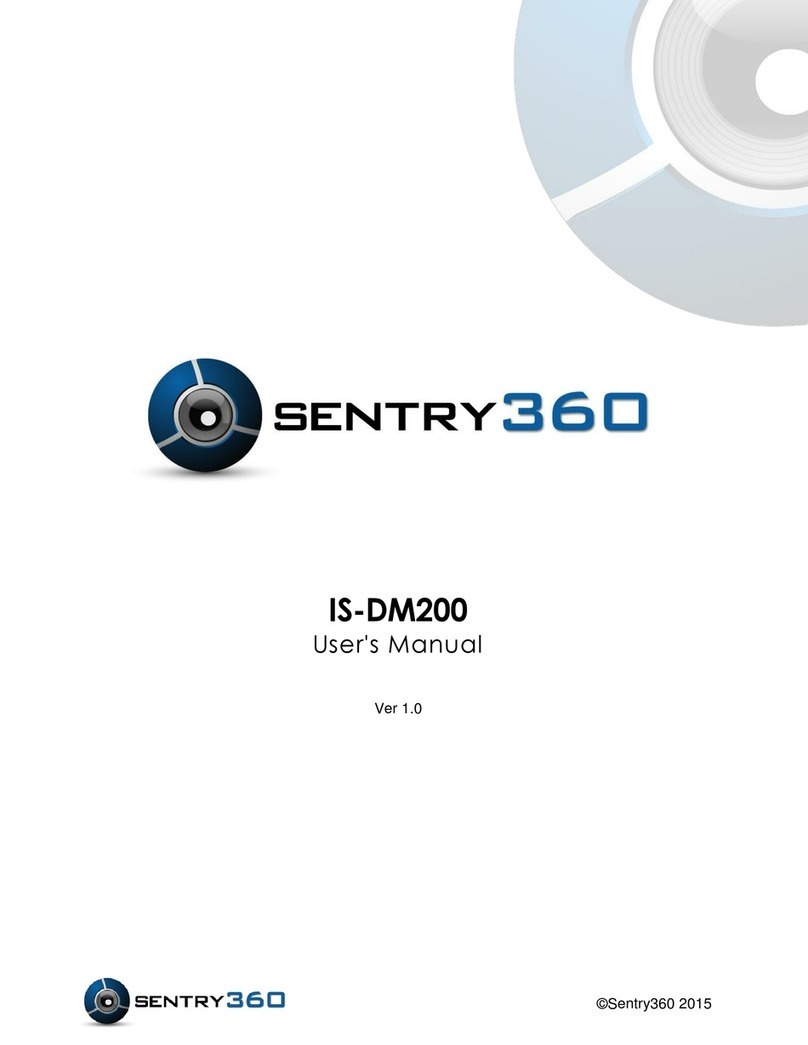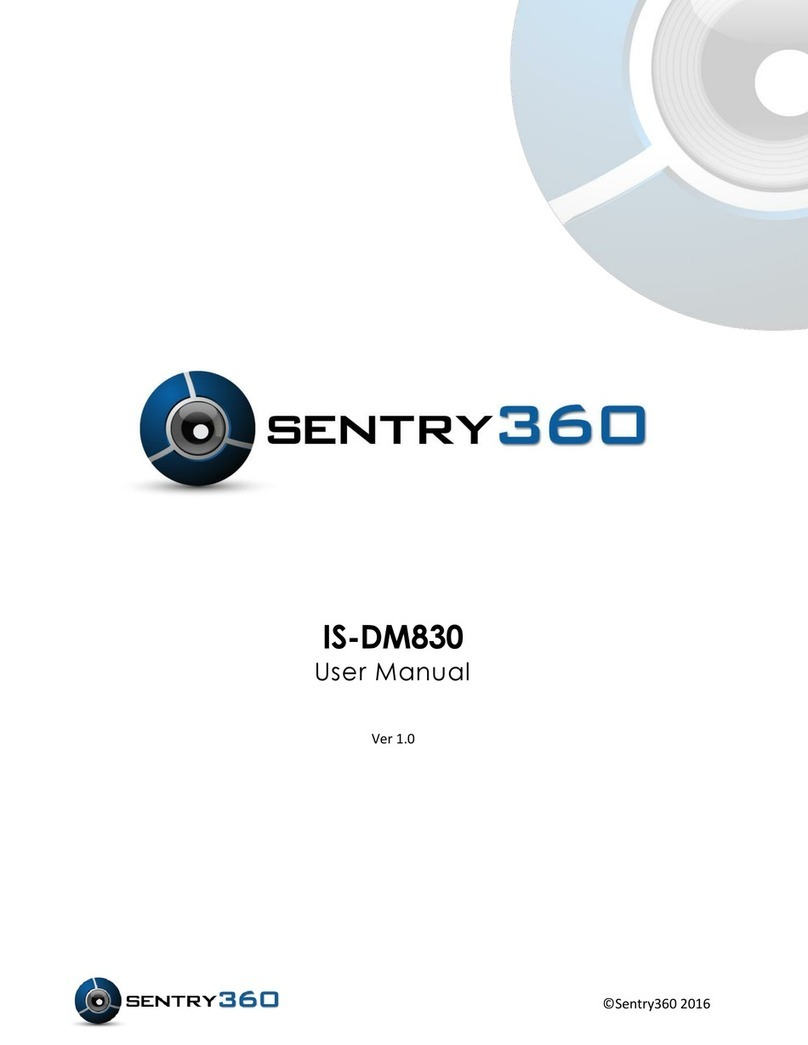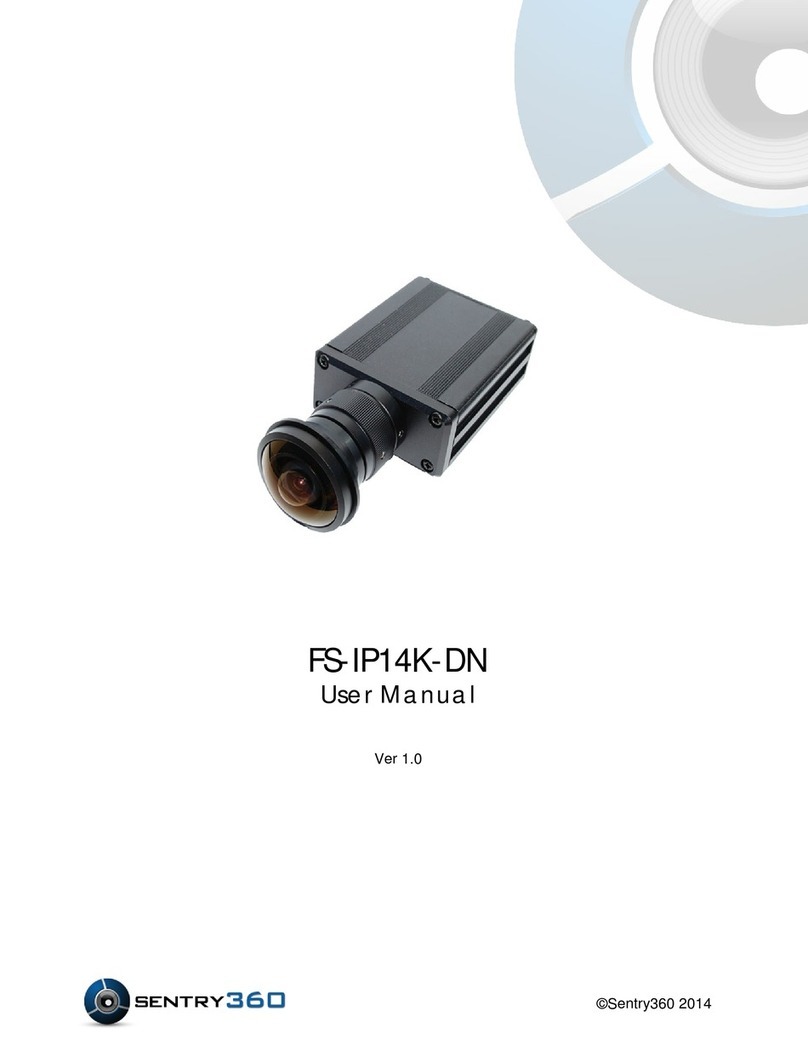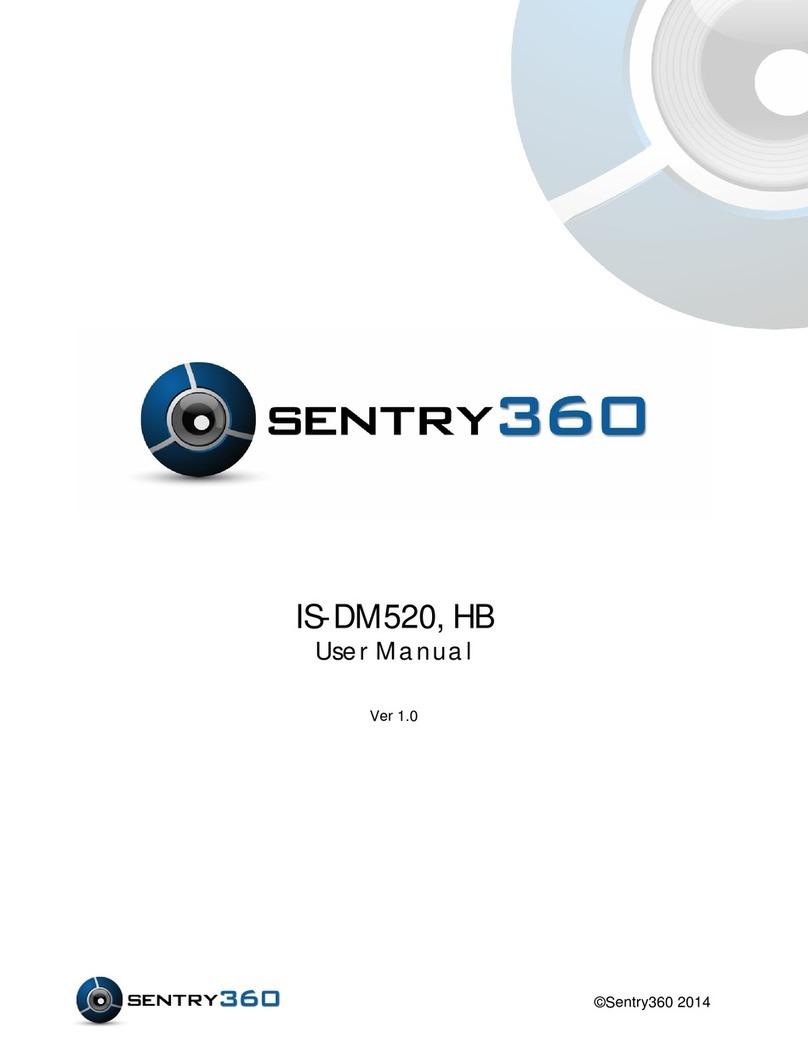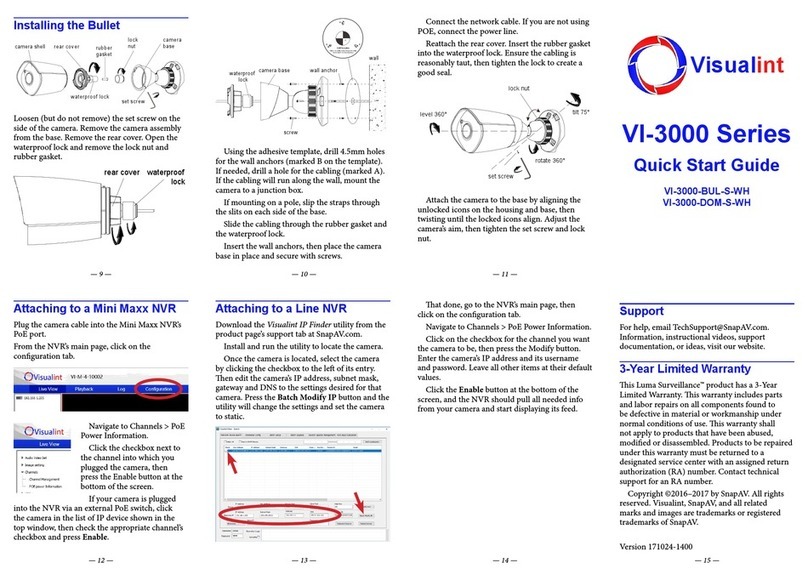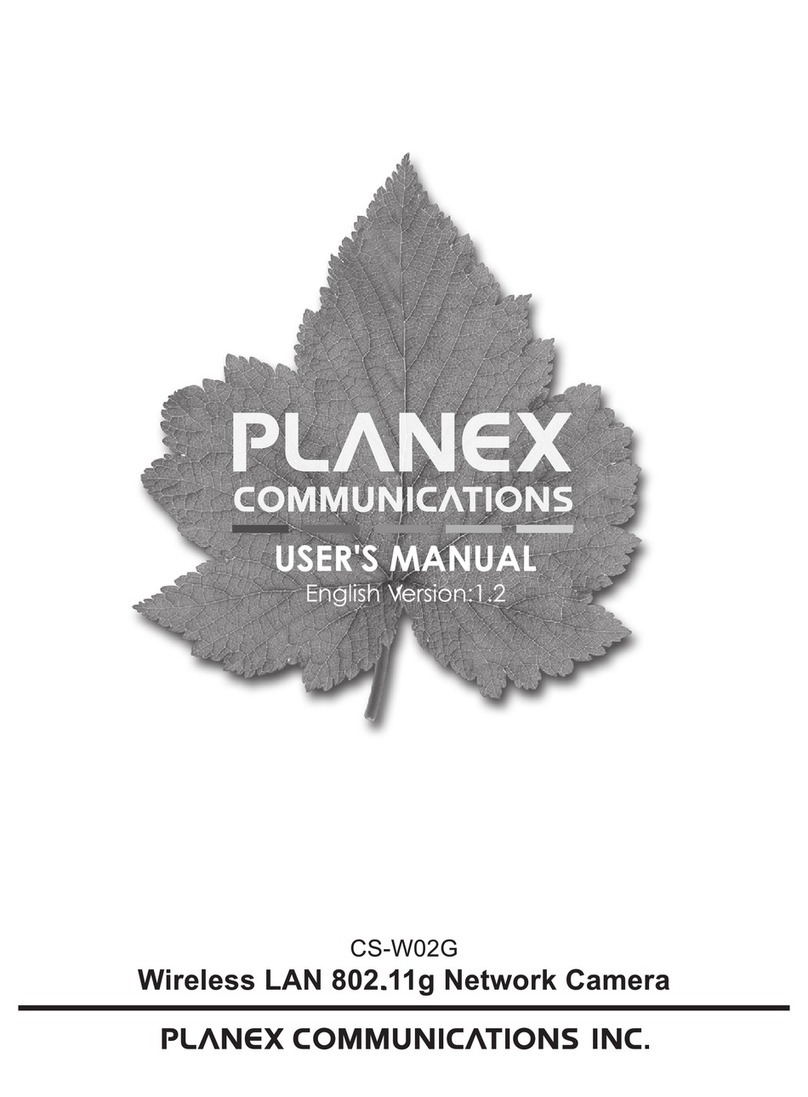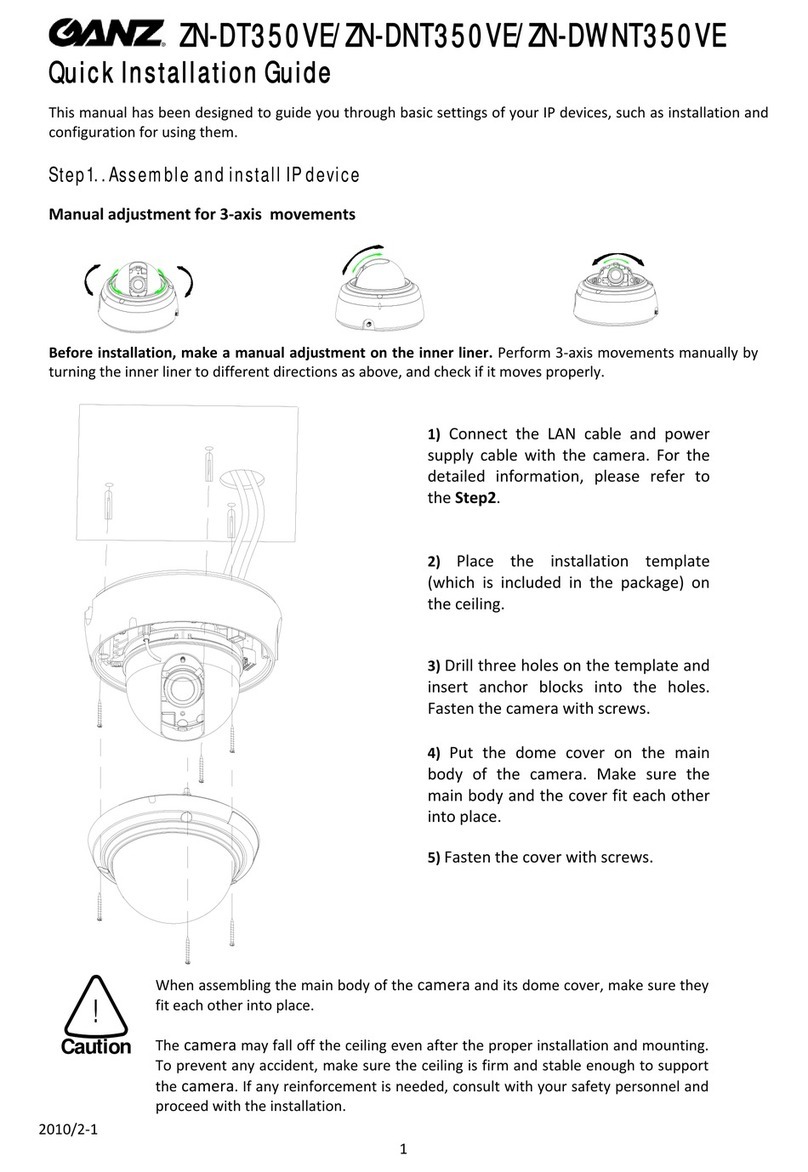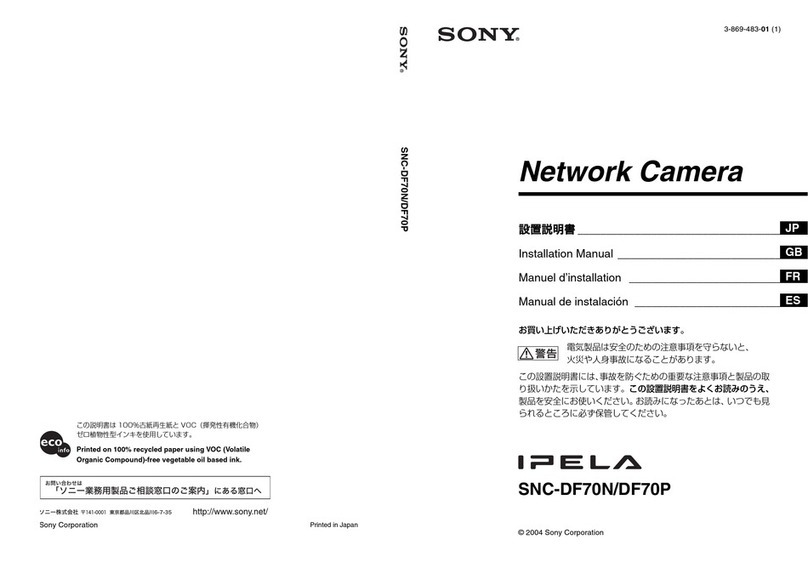with PoE) -RJ-45 connector with LED
2
Power
(3-pin Terminal Block)
1AC 24V-1 DC (-) Power connection
2GND Reserved
3AC 24V-2 DC (+)
3
Alarm
(4-pin Terminal Block)
1ALM_DI-
Alarm connection
2ALM_DI+
3ALM_DO-
4ALM_DO+
4Audio I/O Pink Line In/ Mic In Two-way audio transmission
Green Line Out
5BNC -Analog Video Output
IS-IP200-IRB/IS-IP220-IRB-30 Quick Guide
The quick guide is for quick installing and connecting the Full HD Multiple Streams IR Bullet IS-IP200-IRB/IS-IP220-
IRB-30. For details, please refer to the camera’s User Manual.
Cable Definition
NOTE: Check the status of the link indicator and activity indicator LEDs; if the LEDs are unlit, please check
LAN connection.
Green Link Light indicates good network connection.
Orange Activity Light flashes for network activity indication.
Before Login to the IS-IP200-
IRB/IS-IP220-IRB-30
A client program will be automatically installed on your PC when connecting to the IS-IP200-IRB/IS-IP220-IRB-30.
Before logging in to the IS-IP200-IRB/IS-IP220-IRB-30, please ensure downloading the ActiveX control is allowed by
either changing the ActiveX controls and plug-ins or setting Internet’s security level to default. For further details,
please refer to the IS-IP200-IRB/IS-IP220-IRB-30’s user manual.
ActiveX Controls and Plug-ins Settings Internet Security Level
Step 1: Start the Internet Explorer (IE).
Step 2: Select <Tools> from the main menu of the
browser. Then Click on <Internet Options>.
Step 3: Click on the <Security> tab and select
“Internet”, and click on <Custom level> to
change ActiveX settings.
Step 4: Set “ActiveX controls and plug-ins” items to
<Prompt> or <Enable>.
Step 1: Start the IE.
Step 2: Select <Tools> from the main menu of the
browser. Then click on <Internet Options>.
Step 3: Click on the <Security> tab and select
“Internet.”
Step 4: Down the page, click on “Default Level” and
“OK” to confirm the setting. Close the
browser window, and open a new one later for
accessing the IS-IP200-IRB/IS-IP220-IRB-30
IS-IP200-IRB/IS-IP220-IRB-30 Login
The IS-IP200-IRB/IS-IP220-IRB-30’s default IP address is: 192.168.0.250. Therefore, to access the IS-IP200-IRB/IS-
IP220-IRB-30 for the first time, set the PC’s IP address as: 192.168.0.XXX; for example:
IP Address: 192.168.0.100
Subnet Mask: 255.255.255.0
IS-IP200-IRB/IS-IP220-IRB-30 Installation
Please follow the instructions below to complete IS-IP200-IRB/IS-IP220-
IRB-30 installation.
Power up the Camera
To power up the IS-IP200-IRB/IS-IP220-IRB-30, please plug the DC 12V/ AC 24V cable into the Camera’s power
terminal block. Alternatively, connect the Ethernet cable to the camera’s PoE port and plug the other end of the cable
into a PoE switch.
NOTE: If using PoE, make sure Power Sourcing Equipment (PSE) is in use in the network.
Ethernet Cable Connection
Connect one end of the CAT5 Ethernet cable to the RJ-45 connector of the IS-IP200-IRB/IS-IP220-IRB-30, and the
other end of the cable to the network switch or PC.
NOTE: In some cases, you may need to use an Ethernet crossover cable when connecting the IS-IP200-
IRB/IS-IP220-IRB-30 directly to the PC.