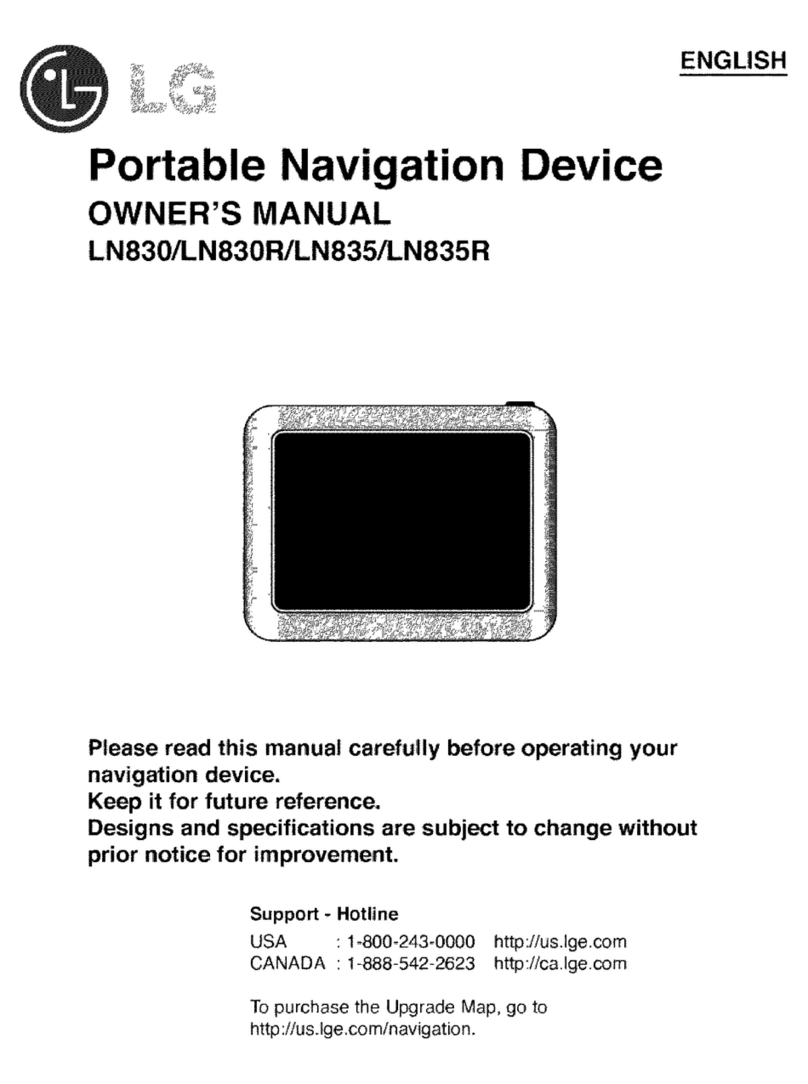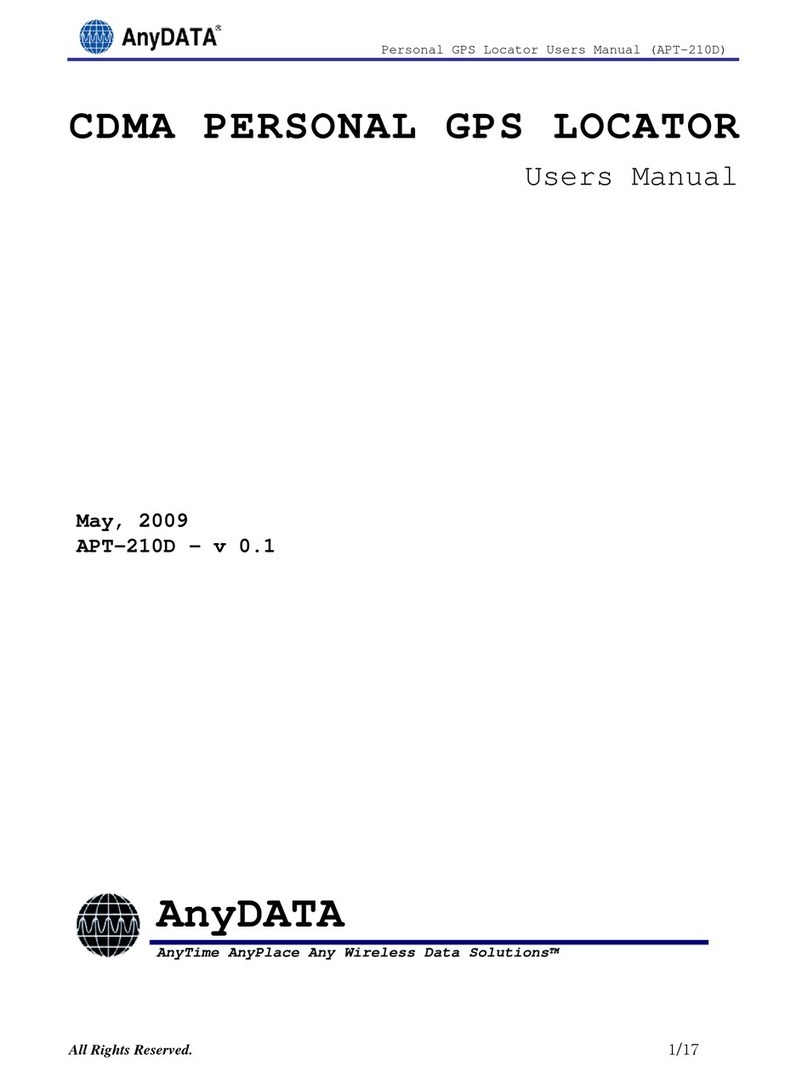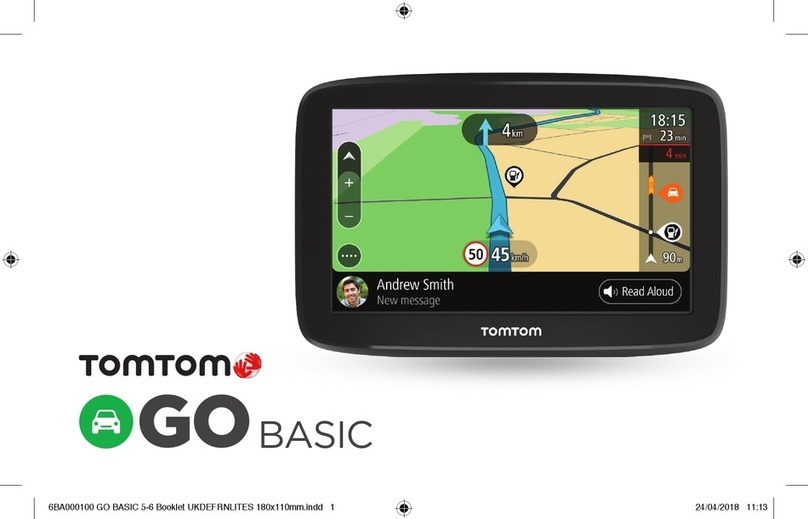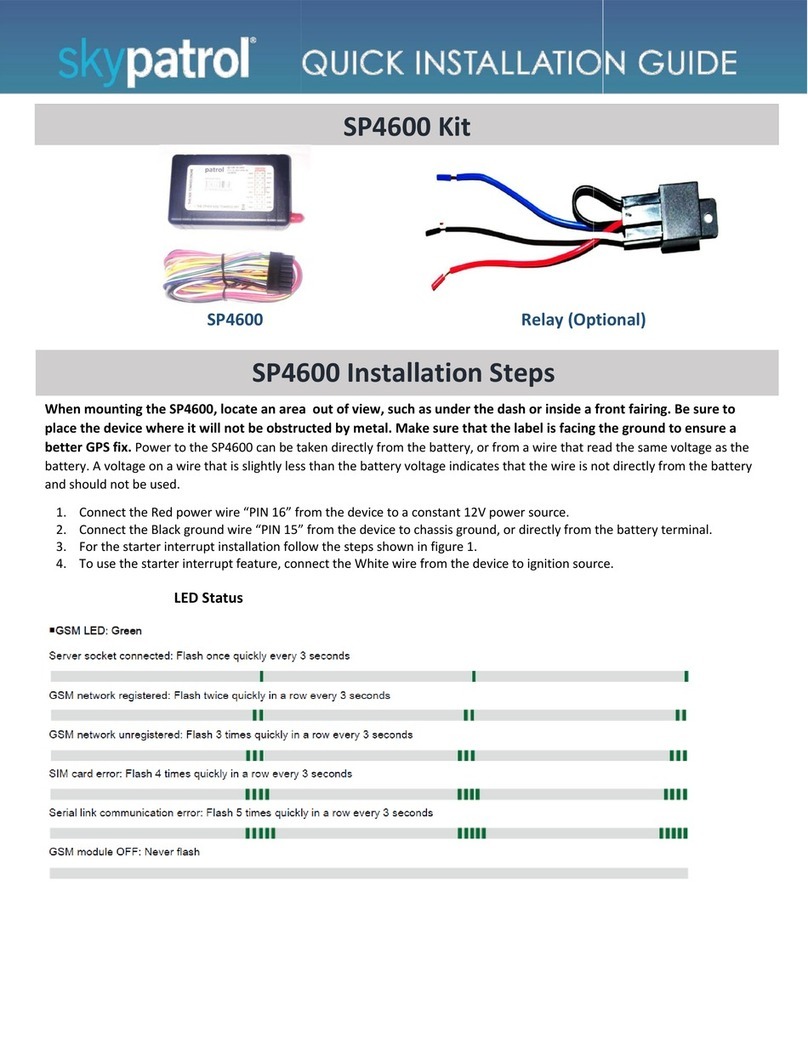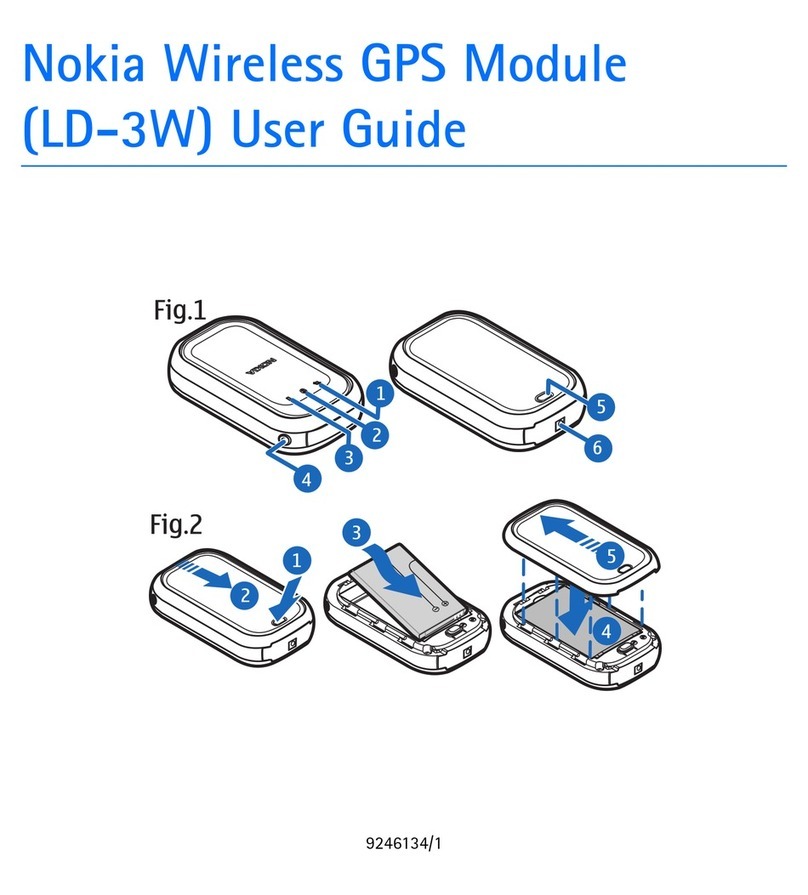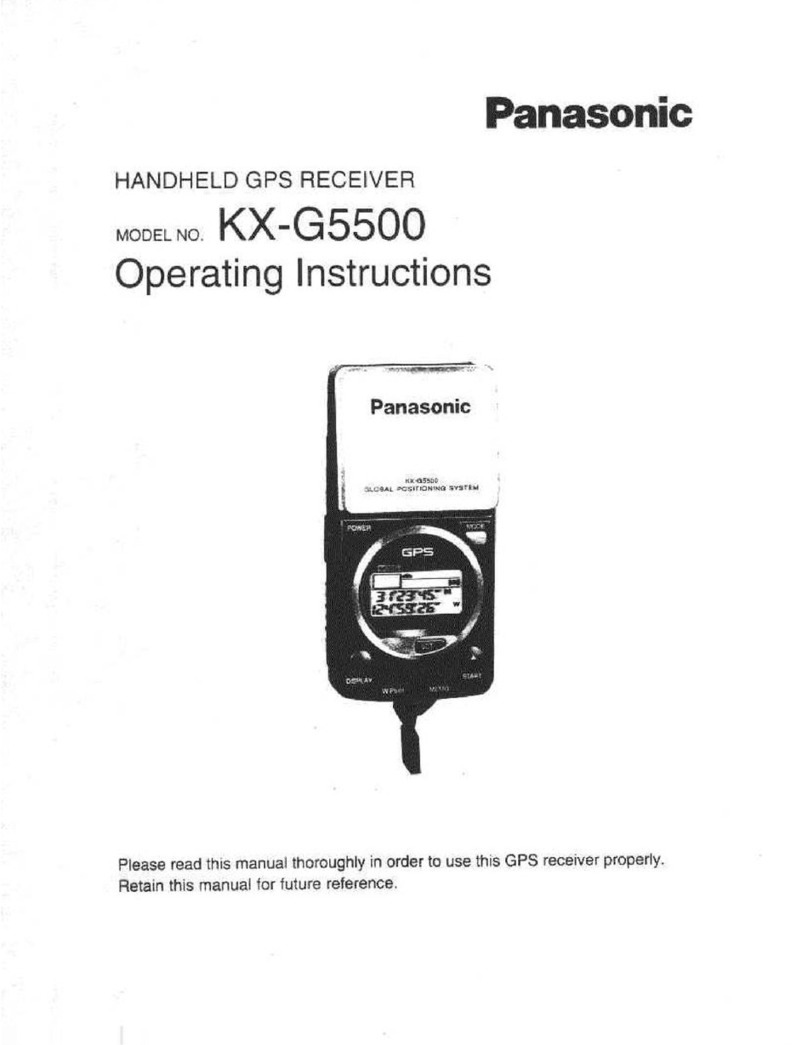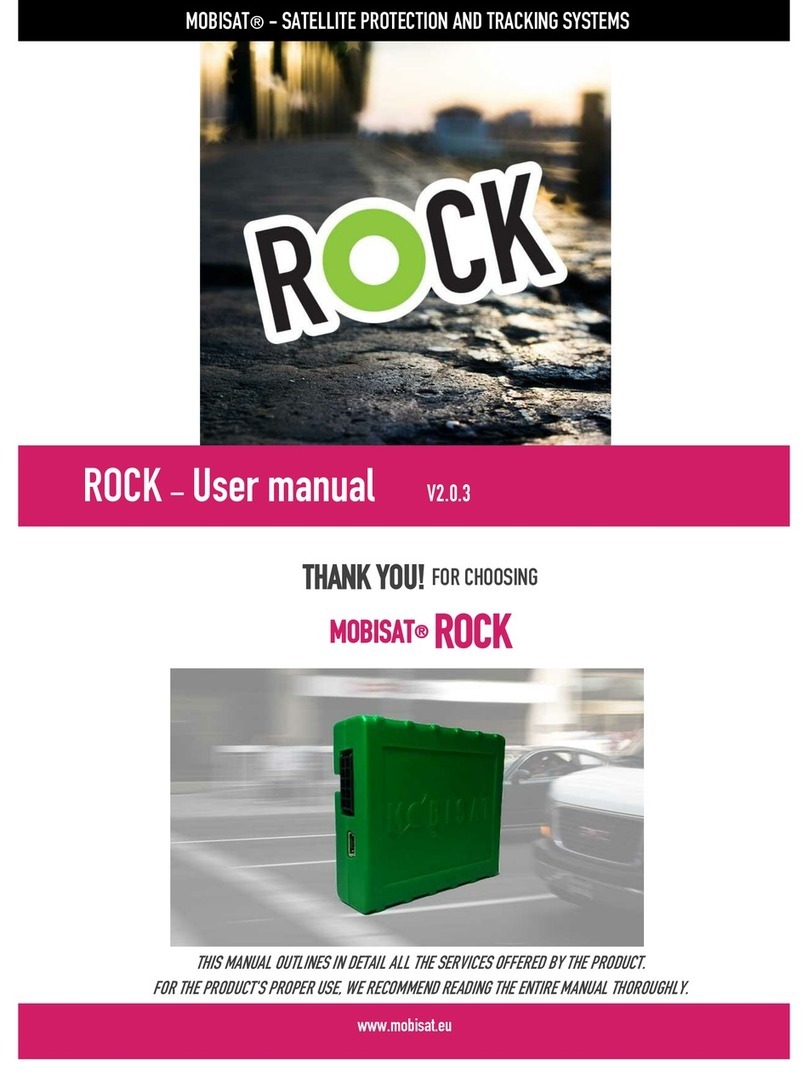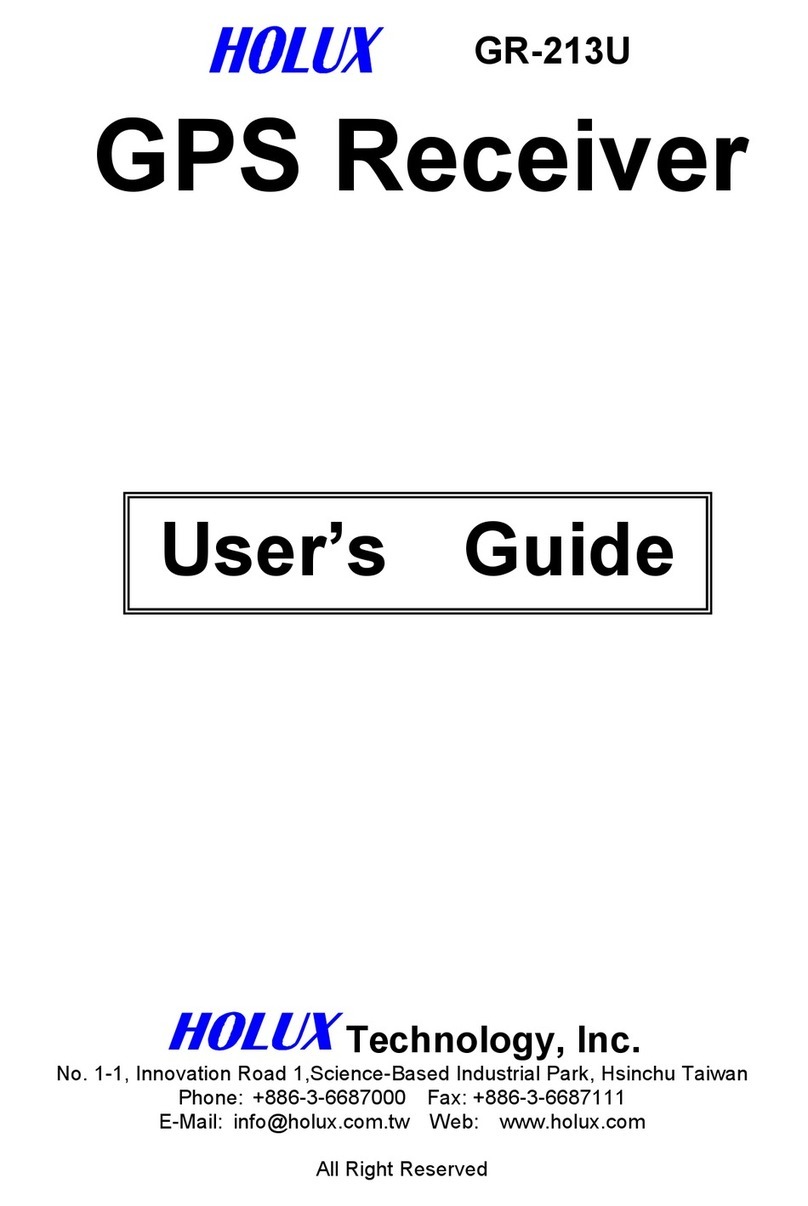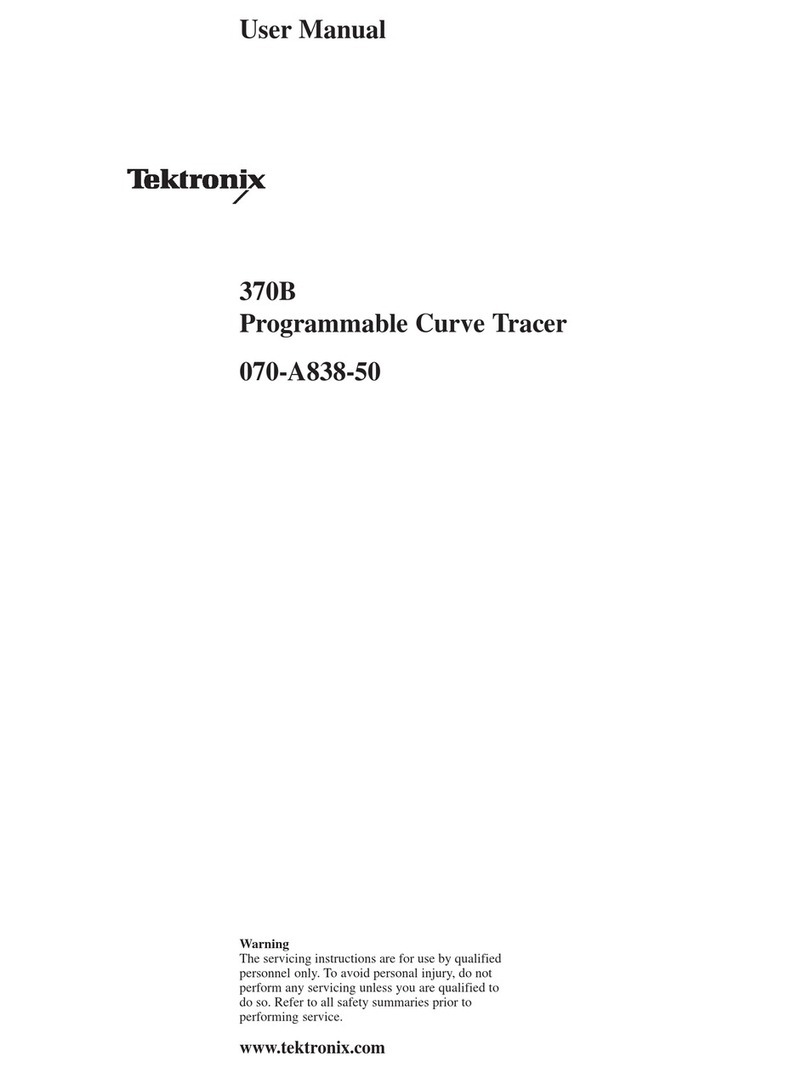SEQUANS Monarch Go User manual

Sequans Monarch Go and Go-GPS Starter Kit User
Manual
Application Note
SEQUANS Communications
Les Portes de la Défense –Hall A
15-55 Boulevard Charles de Gaulle
92700 Colombes - France
Phone. +33.1.70.72.16.00
Fax. +33.1.70.72.16.09

Confidential and Proprietary
Monarch Go Starter Kit User Manual, Revision 1
Application Note
2/16
www.sequans.com

Confidential and Proprietary
Monarch Go Starter Kit User Manual, Revision 1
Application Note
3/16
Legal Notices
Copyright© 2019, SEQUANS Communications
All information contained herein and disclosed by this document is confidential and the proprietary
property of SEQUANS Communications and all rights therein are expressly reserved. Acceptance of this
material signifies agreement by the recipient that the information contained in this document is
confidential and that it will be used solely for the purposes set forth herein. Acceptance of this material
signifies agreement by the recipient that it will not be used, reproduced in whole or in part, disclosed,
distributed, or conveyed to others in any manner or by any means –graphic, electronic, or mechanical,
including photocopying, recording, taping, or information storage and retrieval systems –without the
express written permission of SEQUANS Communications.
All Sequans’ logos and trademarks are the property of SEQUANS Communications. Unauthorized usage
is strictly prohibited without the express written permission of SEQUANS Communications.
All other company and product names may be trademarks or registered trademarks of their respective
owners. Products and services of SEQUANS Communications, and those of its licensees may be
protected by one or more pending or issued U.S. or foreign patents.
Because of continuing developments and improvements in design, manufacturing, and deployment,
material in this document is subject to change without notification and does not represent any
commitment or obligation on the part of SEQUANS Communications. SEQUANS Communications shall
have no liability for any error or damages resulting from the use of this document.
Document Revision History
Revision
Date
Description
1
2
September 2019
October 2019
First edition
Added Monarch Go-GPS

Confidential and Proprietary
Monarch Go Starter Kit User Manual, Revision 1
Application Note
4/16
Table of Contents
Document Revision History...........................................................................................................................3
Table of Contents..........................................................................................................................................4
Introduction...............................................................................................................................................5
1. Starter Kit presentation .....................................................................................................................5
1.1. Starter Kit contents .....................................................................................................................5
1.2. Starter Kit software dependencies..............................................................................................5
1.3. Starter Kit connectors .....................................................................................................................6
2. Getting started...................................................................................................................................7
2.1. Board preparation .......................................................................................................................7
2.2. Drivers installation.......................................................................................................................7
2.3. Verifying your installation............................................................................................................7
2.4. Overview of the COM ports.........................................................................................................8
2.5. Using the kit in a wired environment...........................................................................................9
3. Using the Starter Kit..........................................................................................................................9
3.1. Sending AT Commands..............................................................................................................9
3.2. Connecting the Starter Kit to Verizon network..........................................................................11
3.3. Connecting the Starter Kit to a test equipment.........................................................................12
3.4. Checking the Signal Strength ...................................................................................................12
3.5. Sending data to a cloud ............................................................................................................13
4. Troubleshooting Issues...................................................................................................................14
4.1. Most common issues ................................................................................................................14
5. Annex..............................................................................................................................................14

Confidential and Proprietary
Monarch Go Starter Kit User Manual, Revision 1
Application Note
5/16
Introduction
This document provides an overview of the Monarch Go and Go-GPS Starter Kit, its basic installation
procedures and a quick startup reference to use the kit with a PC. It also includes a section to perform
prototyping with an external MCU. Video are also available from Sequans support team.
1. Starter Kit presentation
1.1. Starter Kit contents
Out of the box, the Starter Kit is delivered with
The interface board with Monarch Go and Go-GPS
One USB type A to MiniUSB type B cable
One Flex cable for board-to-board connection
One screw driver
Note: the cellular (LTE-M) SIM card is pre-installed in Monarch Go and Go-GPS.
If you need to change the SIM card pre-installed in Monarch Go and Go-GPS device, a video is
available under NDA-Design Ressources/Video –howto/NDA-Monarch Go-video-replacing SIM
card.avi.
1.2. Starter Kit software dependencies
The Starter Kit requires external Software to help you performing some operations
Mandatory
oSerial Terminal Emulator under Windows, necessary to interact with the
Starter Kit through AT Commands. The examples illustrated in this document
are based on Tera Term Software

Confidential and Proprietary
Monarch Go Starter Kit User Manual, Revision 1
Application Note
6/16
1.3. Starter Kit connectors
You can also connect the board-to-board flex cable:
The use of board-to-board flex cable is optional (for more details on how to connect it check the Annex)
Embedded antenna
Embedded SIM
USB Port
For jumpers and headers default settings please refer to the Annex
Screw
Annex
Connector
to interface board
Connector
to Monarch Go

Confidential and Proprietary
Monarch Go Starter Kit User Manual, Revision 1
Application Note
7/16
2. Getting started
2.1. Board preparation
Plug the mini-USB cable from your PC to the interface board USB Port
2.2. Drivers installation
When you plug the USB connector for the first time in your PC, you need to wait for
about one minute, the time to allow the drivers to be auto-installed on windows
The USB connects the on-board UART-USB bridge IC to provide ACM interfaces
(virtual COM) in order to access the board through UART
You should see a window popping up with the following information
If for some reasons, the driver fails to auto-install on windows, you can always install
them manually from http://www.ftdichip.com/Drivers/VCP.htm FTDI driver labelled
UART/USB
After driver installation, it is safer to unplug the Starter Kit and reboot your PC
2.3. Verifying your installation
After completing the drivers’installation, whenever you plug the USB cable you should
be able to see the following, under Windows Control Panel, Device Manager
Port enumeration can be different on your PC from the given example, depending on
your local settings (example COM23, COM24…)

Confidential and Proprietary
Monarch Go Starter Kit User Manual, Revision 1
Application Note
8/16
2.4. Overview of the COM ports
The following table summarizes the COM ports under Windows and their mapping and
configuration to the Starter Kit
We will work with Main UART 1 all along the process
Port
Enumeration
Board
Mapping
Usage
Baudrate
Data
Bits
Flow
Control
Parity
Stop
COMa ex COM14
Main UART 1
AT Command
115200
8
Hardware
None
1
You can check the annex if you are interested in connecting the serial terminal to the COM Port mapped
to debug UARTs:
Port
Enumeration
Board
Mapping
Usage
Baudrate
Data
Bits
Flow
Control
Parity
Stop
COMb ex COM15
Debug UART 2
Console
115200
8
None
None
1
COMc ex COM16
Debug UART 0
AT Command
921600
8
Hardware
None
1
COMd ex COM17
UNUSED
N/A
N/A
N/A
N/A
N/A
N/A
WARNING: COM ports cannot be shared between two different applications at the same time. If
you try to do this, one of the applications will be in error.

Confidential and Proprietary
Monarch Go Starter Kit User Manual, Revision 1
Application Note
9/16
2.5. Using the kit in a wired environment
Antennas are included in the Monarch Go and Go-GPS products. It is possible to bypass them and
perform test in a conducted environment.
The recommended RF cable to be used is the Murata connector MXHQ87WA3000. This cable is not
provided in the starter kit package, it can be ordered from online distributors.
A video showing how to connect the RF cable is available in NDA-Design Ressources/Video –
howto/NDA-Monarch Go-video- plugging RF cable.avi
3. Using the Starter Kit
3.1. Sending AT Commands
The Starter Kit configuration and usage is done through AT Commands

Confidential and Proprietary
Monarch Go Starter Kit User Manual, Revision 1
Application Note
10/16
In order to send AT Commands to the board, you need to use a Serial Terminal
program under Windows. Example, TeraTerm freeware
To send an AT command to the board, you need to connect your Serial Terminal to the
”Main UART 1” port–please refer to the table in 2.4 to determine the exact COM port
Overview of the COM ports
Under Setup, Serial Port, choose the right configuration according to table 2.4
Overview of the COM ports
Once the correct setting is done, you should be able to start sending AT Commands
and receiving their corresponding output. Please make sure to turn on “Local echo” by
going to the Setup menu and selecting “Terminal”.
Note: You can access the latest version of the AT Command Reference Manual
through the same channel where you obtained this document –this reference manual
describes the complete list of AT commands supported by Monarch Go and Go-GPS
firmware. You can also get examples on AT commands usage in our Module AT
Command User Guide.

Confidential and Proprietary
Monarch Go Starter Kit User Manual, Revision 1
Application Note
11/16
3.2. Connecting the Starter Kit to Verizon network
Pre-requisite: you need to be located in USA.
If you have access to Verizon LTE-M 4G network, the test kit will connect to the network as
soon as the USB cable is plugged to the laptop.
oFrom the Terminal, enter: AT+CMEE=2
This command will allow getting verbose error messages from AT commands
oTo check the SIM card state, enter AT+CPIN? from the terminal
Response will be
+CPIN: <code>
o<code> = Ready : SIM card is present and unlocked
o<code>=SIM PIN : Modem is waiting SIM PIN to be entered
o<code>= SIM PUK : Modem is waiting SIM PUK to be given
or ERROR, when SIM is not inserted or not detected
oWhen the modem will start to scan for the network, you can get any of the following
URCs
+CEREG=<stat>
<stat>=0 : Modem is not registered and is not currently searching an
operator to register to.
oPossible cause: SIM card error or registration ongoing
<stat>=1 : Modem is registered on network –board connected–
<stat>=2 : Modem is not registered, but is currently trying to attach or
is searching for an operator to register to.
oPossible causes:
No network available
Available networks have bad coverage
PLMN available but the registration is rejected
<stat>= 3 : Registration denied
oPossible causes:
Illegal mobile equipment
IMSI unknown at HLR
PLMN not allowed
Location area not allowed
Roaming not allowed in this location area
Network failure
Network congestion
<stat>= 4 : Unknown. Transitory value

Confidential and Proprietary
Monarch Go Starter Kit User Manual, Revision 1
Application Note
12/16
<stat>= 5 : Modem Registered in roaming mode
oOnce you receive the +CEREG 1 URC, you can send a ping to check the network
connectivity with
AT+PING=www.sequans.com
3.3. Connecting the Starter Kit to a test equipment
If you don’t have access to Verizon Live network, you can use an Amarisoft equipment as
eNb emulator (Please see Partner _ Amarisoft_Callbox_mini-1.pdf)
Please note that you should configure the Amarisoft tester in band 13 and that the UE will
connect to PDN 3 by default.
3.4. Checking the Signal Strength
When your board is connected to a network, you can check the signal strength and
characteristics through the following AT Command
oAT+CSQ
oResponse will be
+CSQ:<rssi>,<ber>
where <rssi> represents the signal strength at the antenna and <ber> is the bit
error rate in %.
<rssi> Conversion Table
<rssi> Parameter
Signal Description with RSSI Value Range
0-9
Marginal: -113 dBm to -95 dBm
10-14
OK: -93 dBm to -85 dBm
15-19
Good: -83 dBm to -75 dBm
20-30
Excellent: -73 dBm to -53 dBm
31
Excellent: -51 dBm or greater
99
Unknown or not detectable
<ber> Conversion Table
<ber> Parameter
Bit Error Rate (in %)
0
Less than 0.2%
1
0.2% to 0.4%
2
0.4% to 0.8%
3
0.8% to 1.6%
4
1.6% to 3.2%
5
3.2% to 6.4%

Confidential and Proprietary
Monarch Go Starter Kit User Manual, Revision 1
Application Note
13/16
6
6.4% to 12.8%
7
More than 12.8%
99
Unknown or not detectable
3.5. Sending data to a cloud
When your board is connected to a network, you can send and receive data
To perform this operation, please refer to the commands listed in the “MQTT AT user
guide”.
Note: Sequans will release soon another document “AT command user guide”and the
section “DATA over UART”will describe how to send data through UDP, TCP …

Confidential and Proprietary
Monarch Go Starter Kit User Manual, Revision 1
Application Note
14/16
4. Troubleshooting Issues
4.1. Most common issues
The following is a list of common issues and some possible ways to fix it
Symptom
Solution
The board doesn’t boot up
Check your USB cable connection
No RF signal
Check network coverage
Weak LTE signal
Check network coverage
No eNB detected
Check network coverage
The UE finds the cell but doesn’t attach
due to SIM
Check the SIM card status with
AT+CPIN? ; if ERROR is returned it
could be a HW issue (voltage or SIM
wrongly/not inserted) ; if PIN is returned,
the SIM needs to enter a PIN CODE to
be unlocked.
The UE finds the cell but doesn’t attach
due to eNB sending a NAS Attach
Reject message
Check the APN settings: name, IP type
and authentication
eDRX or PSM is not enabled
Check that eDRX or PSM is enabled on
network and UE side
The UE cannot enter IDLE
Check there is no undesirable UL or DL
traffic
Verify Windows chatty services
5. Annex
Here below is the default jumper setting for the Monarch Go and Go-GPS Starter Kit.
It is setup from the factory, However, if a jumper was knocked off during shipment or
when invited by the support to change some setting during maintenance session, here
is a diagram for the proper jumper settings:

Confidential and Proprietary
Monarch Go Starter Kit User Manual, Revision 1
Application Note
15/16
Monarch Go and Go-GPS can be unscrewed from the interface board with the screw
driver provided as part of the Starter Kit content. Once unscrewed, the board-to-board
flex cable can be connected between interface board and Monarch Go and Go-GPS.
Picture with board-to-board flex cable connecting interface board to Monarch Go and
Go-GPS:
Connecting a serial terminal to the COM port mapped on a “Debug
UART” of the Starter Kit, will allow you to access to the Starter Kit console.
The console is a maintenance window, not necessary for regular operations,
however it is useful to have it during maintenance phases, such as Firmware

Confidential and Proprietary
Monarch Go Starter Kit User Manual, Revision 1
Application Note
16/16
upgrade or to observe the boot messages after hitting the reset button.
Console Window

Sequans Monarch Go-GPS
Datasheet
and
Hardware Integration Guide
Application Note
SEQUANS Communications
Les Portes de la Défense –Hall A

Confidential and Proprietary
Monarch Go Hardware Integration Guide, Revision 1
Application Note
2/27
15-55 Boulevard Charles de Gaulle
92700 Colombes - France
Phone. +33.1.70.72.16.00
Fax. +33.1.70.72.16.09
www.sequans.com

Confidential and Proprietary
Monarch Go Hardware Integration Guide, Revision 1
Application Note
3/27
Legal Notices
Copyright© 2019, SEQUANS Communications
All information contained herein and disclosed by this document is confidential and the proprietary
property of SEQUANS Communications and all rights therein are expressly reserved. Acceptance of this
material signifies agreement by the recipient that the information contained in this document is
confidential and that it will be used solely for the purposes set forth herein. Acceptance of this material
signifies agreement by the recipient that it will not be used, reproduced in whole or in part, disclosed,
distributed, or conveyed to others in any manner or by any means –graphic, electronic, or mechanical,
including photocopying, recording, taping, or information storage and retrieval systems –without the
express written permission of SEQUANS Communications.
All Sequans’ logos and trademarks are the property of SEQUANS Communications. Unauthorized usage
is strictly prohibited without the express written permission of SEQUANS Communications.
All other company and product names may be trademarks or registered trademarks of their respective
owners. Products and services of SEQUANS Communications, and those of its licensees may be
protected by one or more pending or issued U.S. or foreign patents.
Because of continuing developments and improvements in design, manufacturing, and deployment,
material in this document is subject to change without notification and does not represent any
commitment or obligation on the part of SEQUANS Communications. SEQUANS Communications shall
have no liability for any error or damages resulting from the use of this document.
Document Revision History
Revision
Date
Description
1.2
1.3
October 2019
November 2019
First edition
Section 1.5: corrected Orderable Part Number table

Confidential and Proprietary
Monarch Go Hardware Integration Guide, Revision 1
Application Note
4/27
Table of Contents
Document Revision History...........................................................................................................................3
Table of Contents..........................................................................................................................................4
Introduction...............................................................................................................................................5
1. Product Datasheet ............................................................................................................................5
1.1. General Description ....................................................................................................................5
1.2. Applications.................................................................................................................................5
1.3. System Architecture....................................................................................................................5
1.4. Mechanical Overview..................................................................................................................6
1.5. Product Characteristics..............................................................................................................7
1.6. Digital board-to-board connector ................................................................................................9
1.7. Electrical....................................................................................................................................10
1.8. Environmental...........................................................................................................................10
1.9. Mechanical drawings ................................................................................................................11
1.10. Certifications .............................................................................................................................12
1.11. Export Control Certification Number (ECCN) ...........................................................................12
2. Integration guideline........................................................................................................................14
2.1. Digital connector .......................................................................................................................14
2.2. Physical integration...................................................................................................................16
2.2.1. Placement without flex cable...........................................................................................16
2.2.2. Placement with flex cable................................................................................................17
2.3. Functional testing......................................................................................................................17
2.4. Configuration.............................................................................................................................18
3. VzW SIM sign-up procedure...........................................................................................................19
4. Troubleshooting ..............................................................................................................................26
4.1. Replacing the SIM card.............................................................................................................26
4.1. Connecting a RF cable to LTE connector.................................................................................27
This manual suits for next models
1
Table of contents
Other SEQUANS GPS manuals