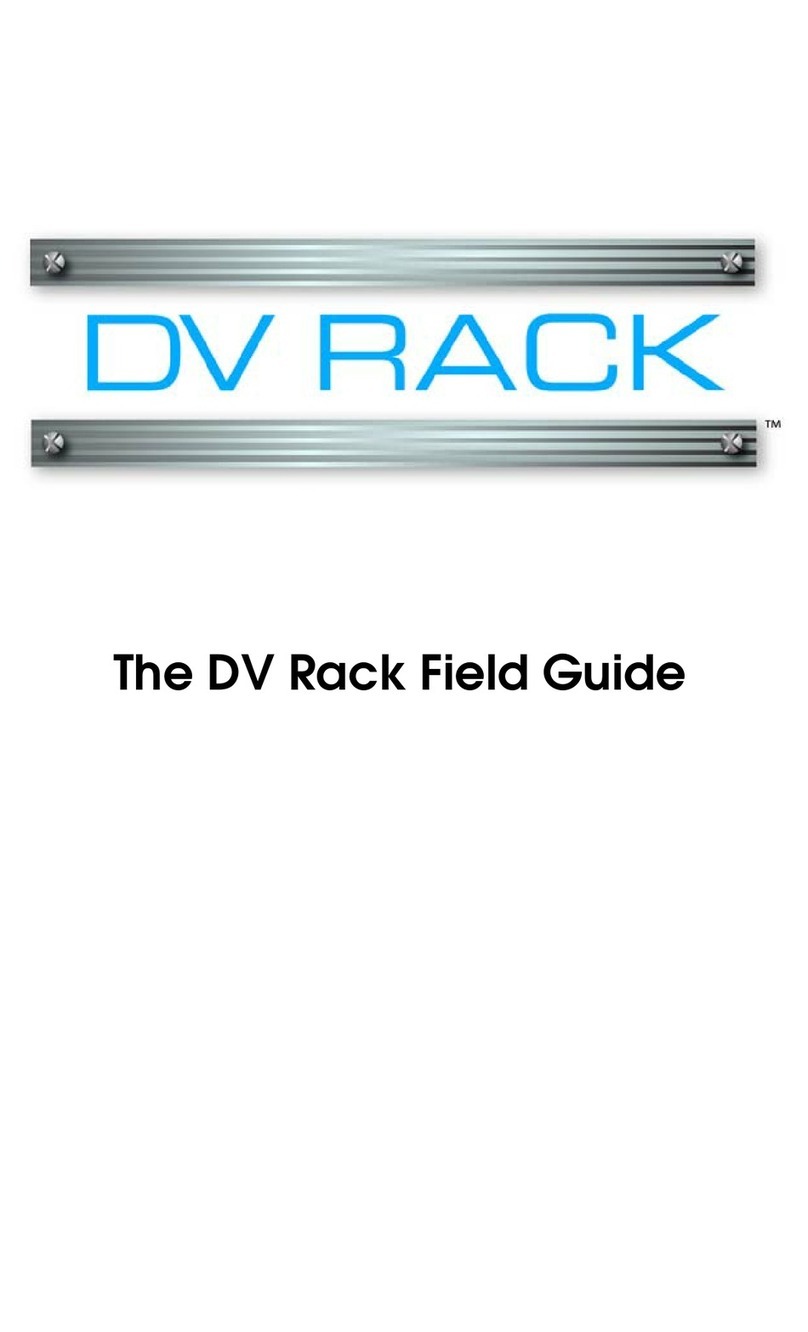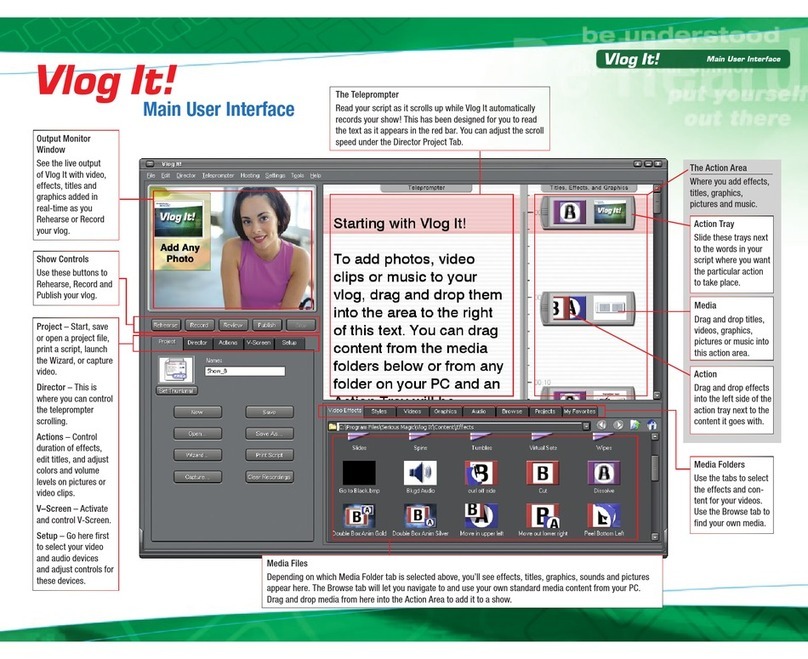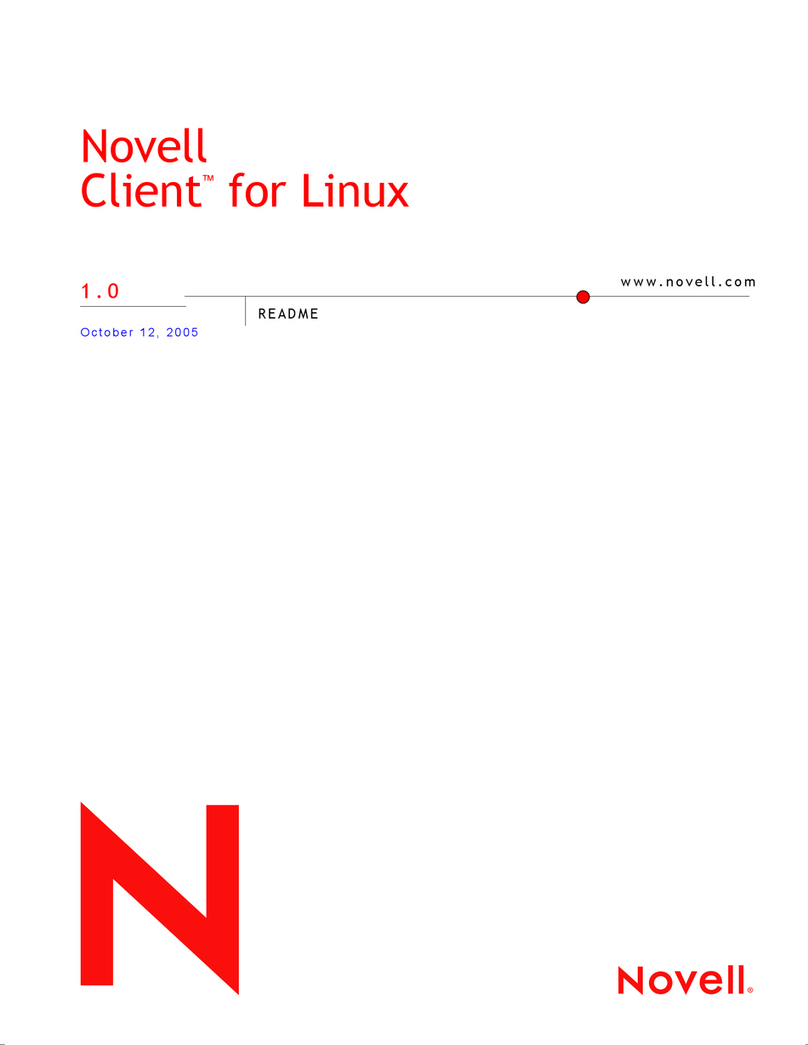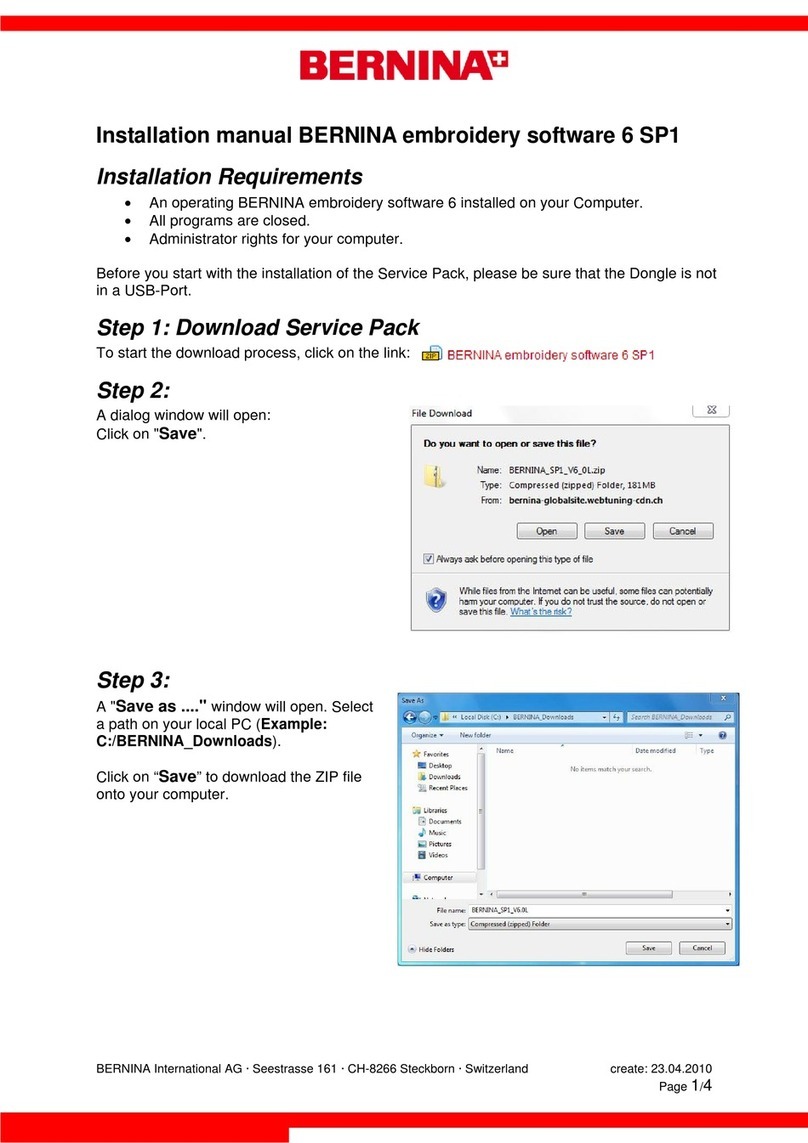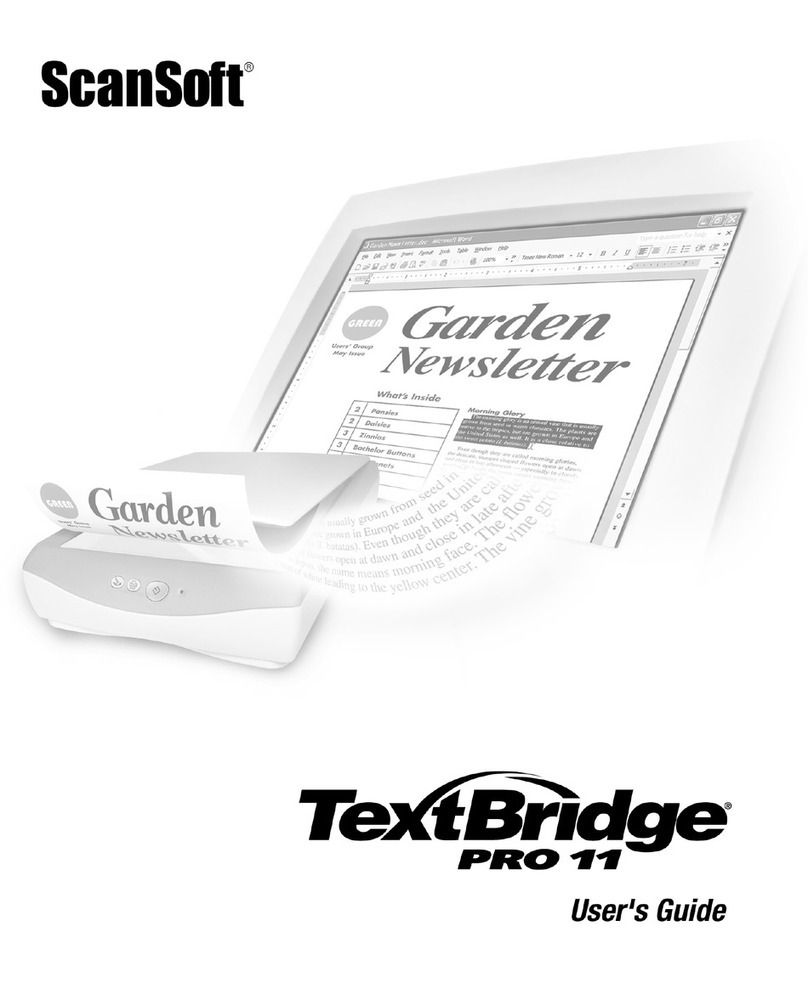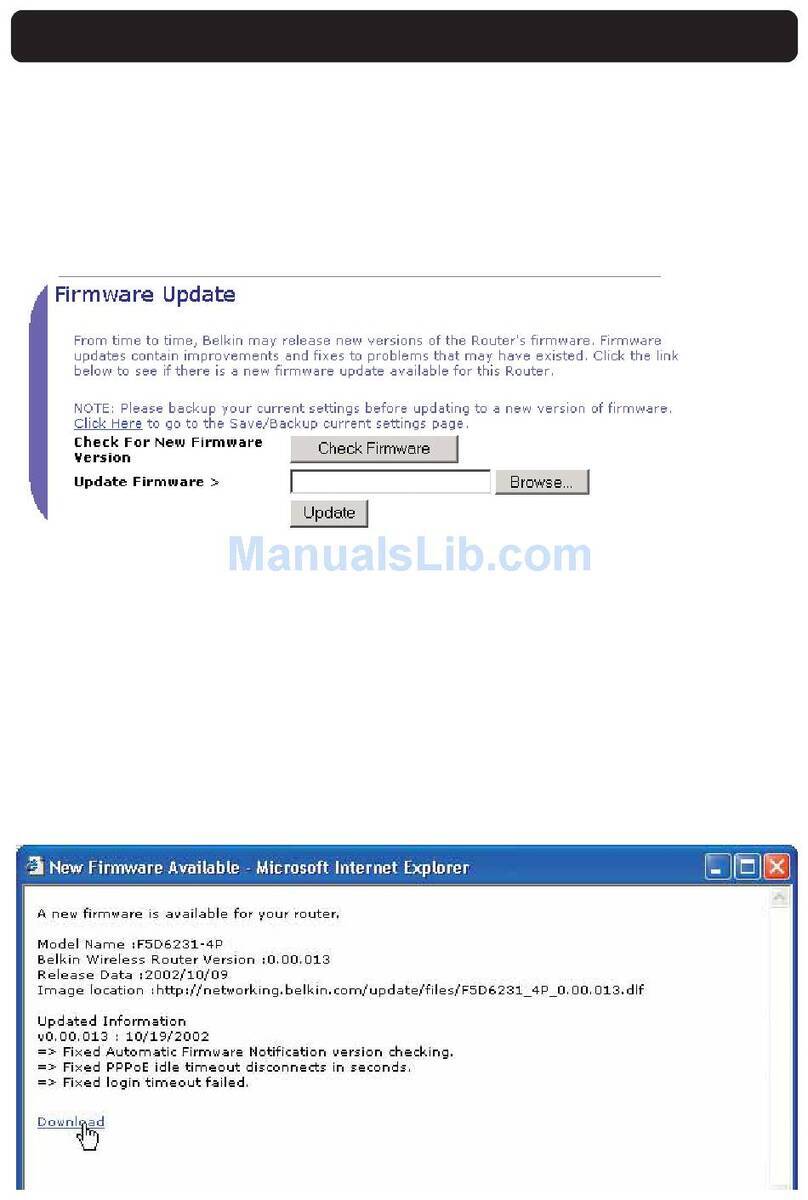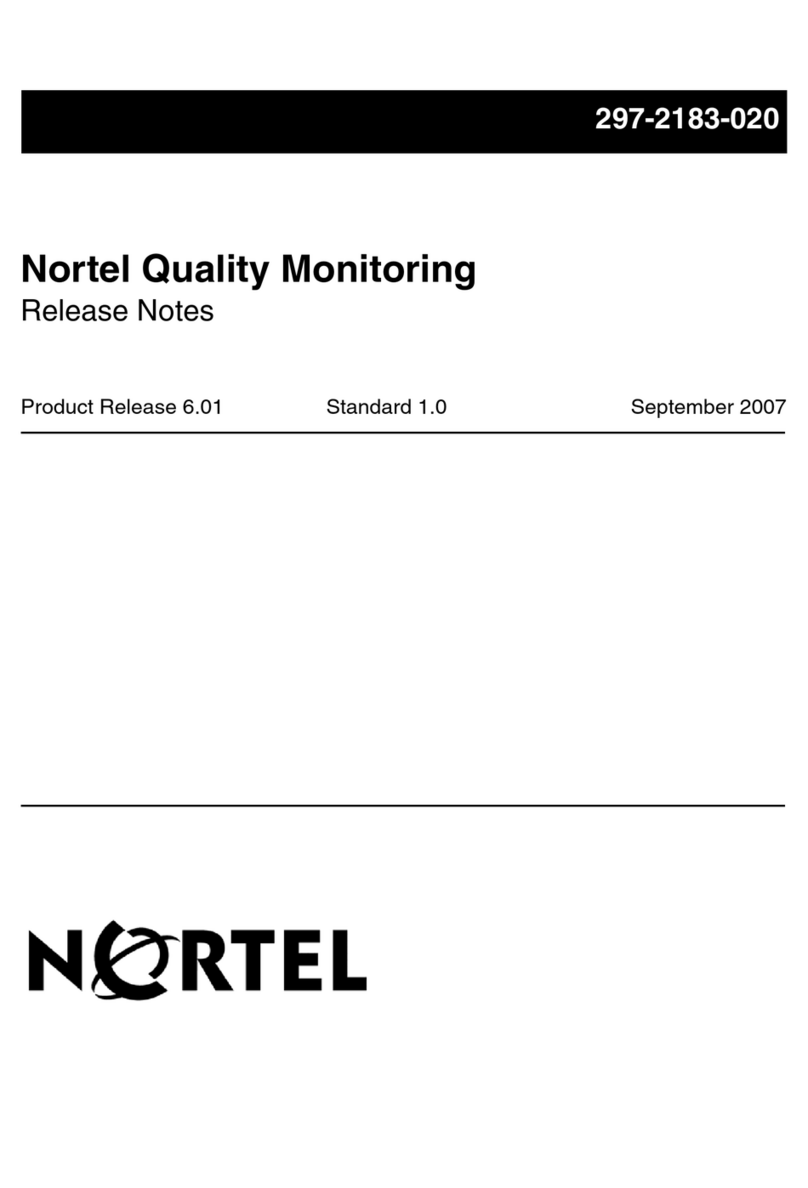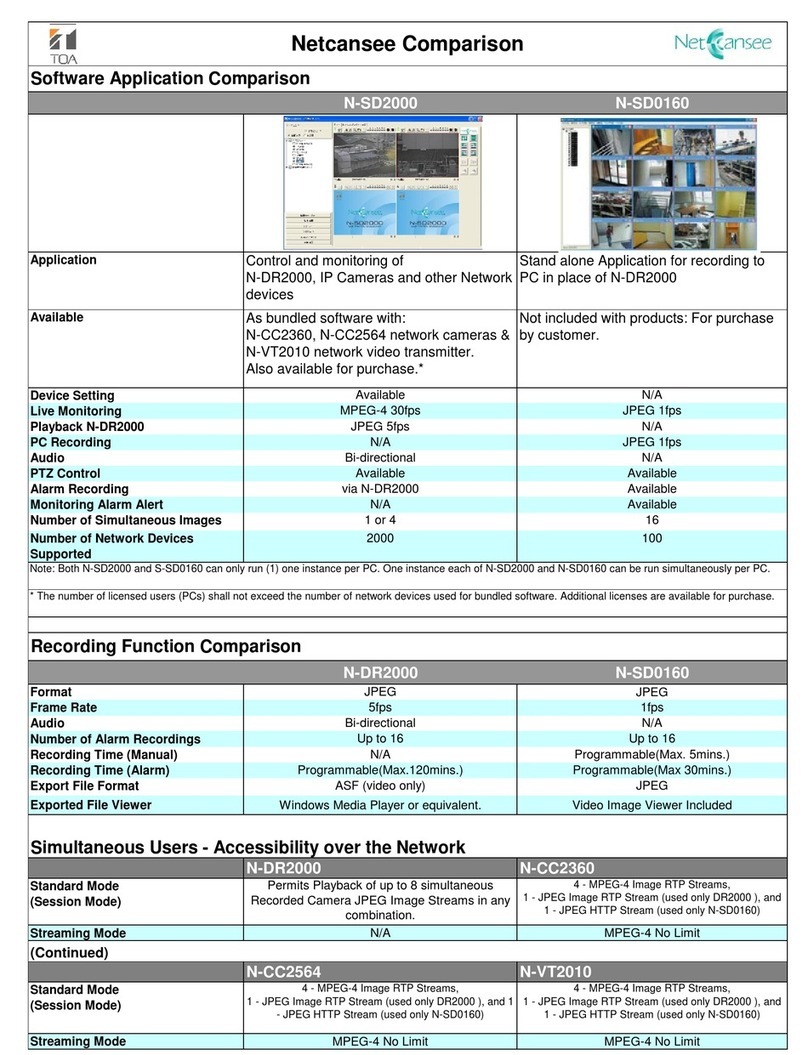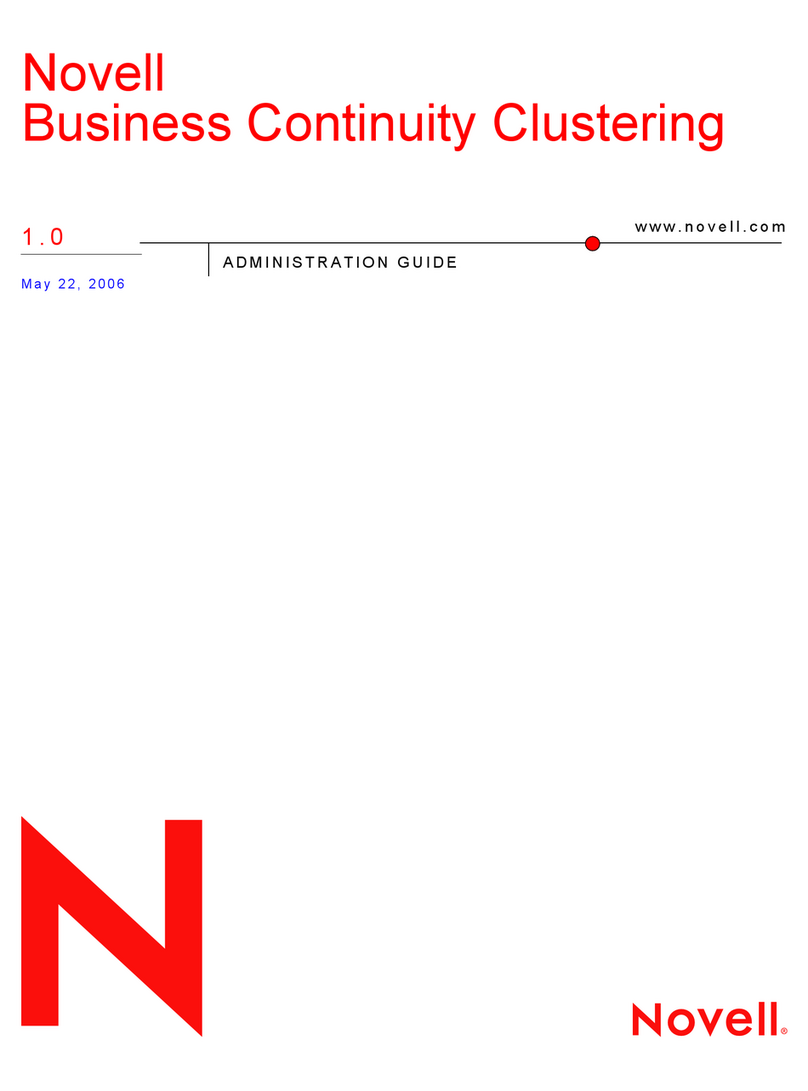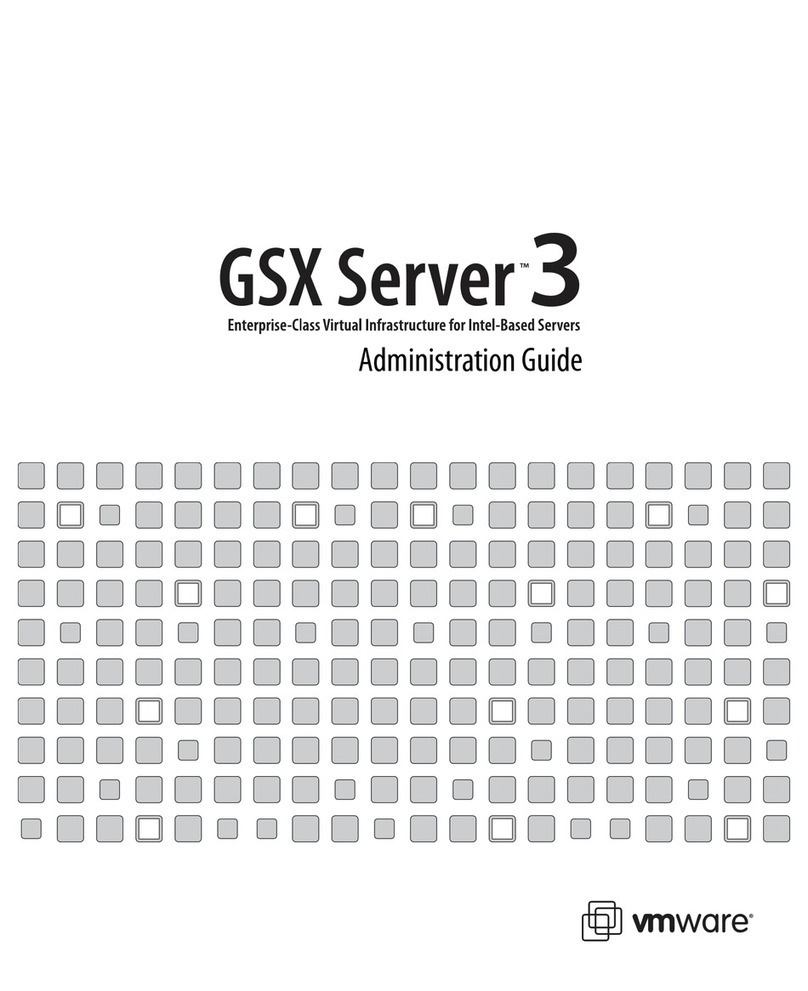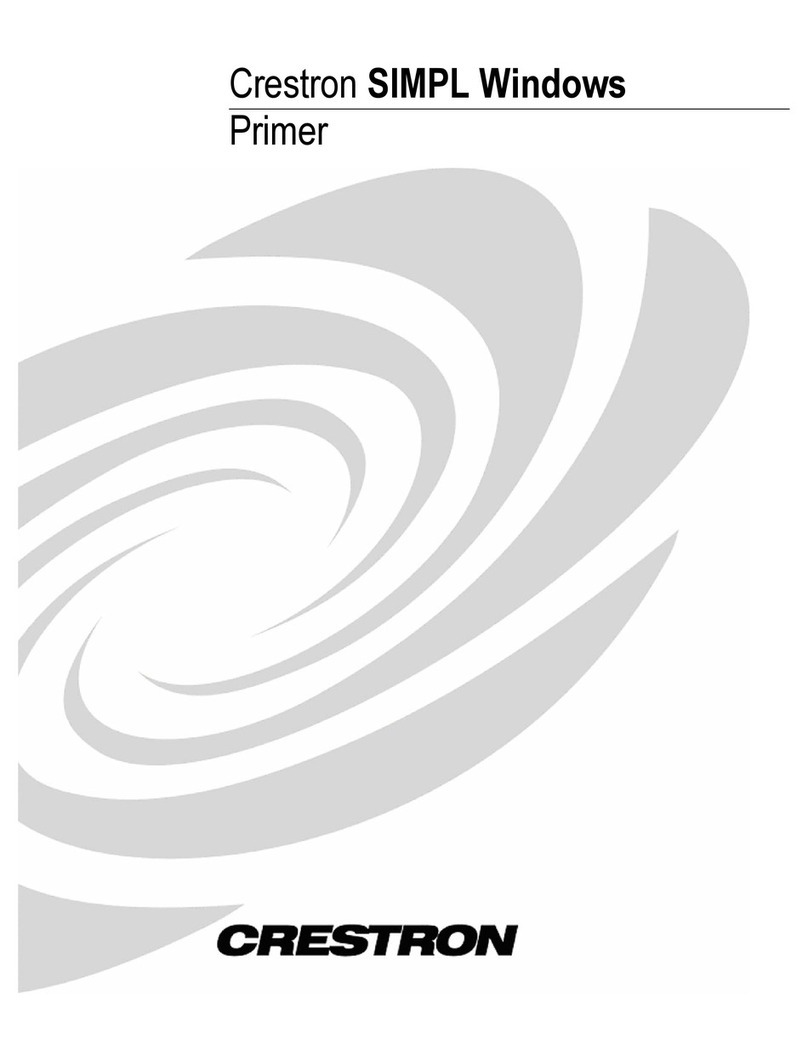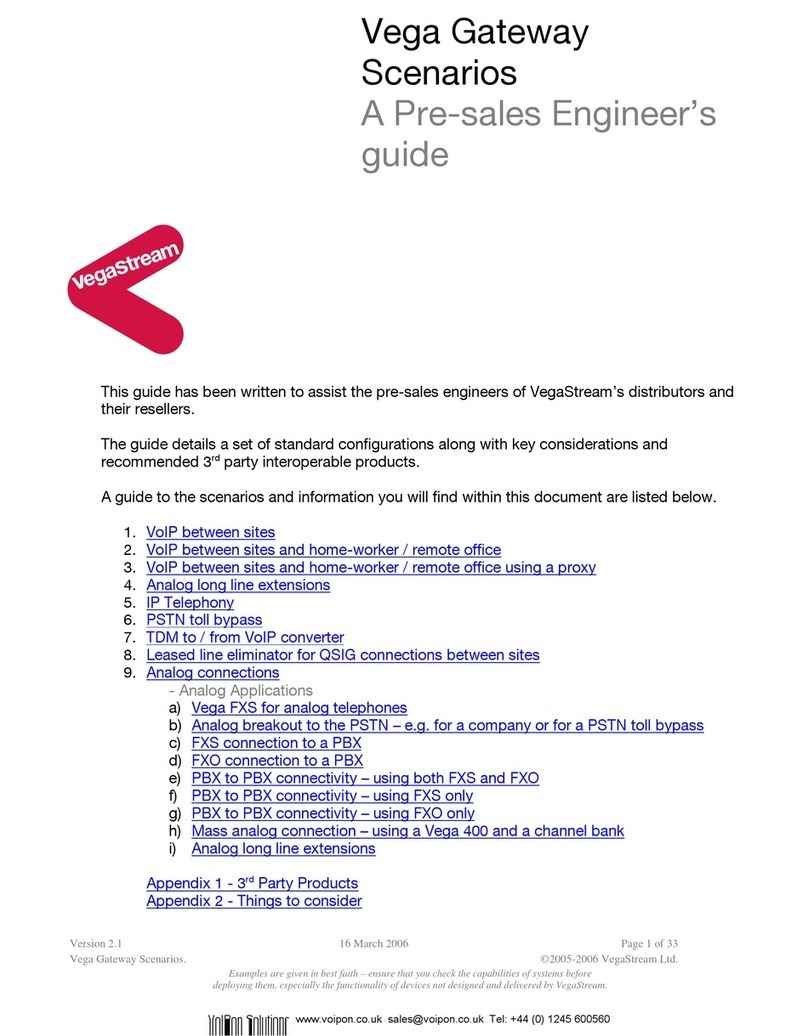Serious Magic OVATION User manual

User Guide

Copyright Notice:
The Ovation software and documentation are © Copyright 2005 Serious Magic, Inc. All Rights Reserved.
This manual may not, in whole or in any part, be copied, photocopied, reproduced, translated or reduced to
any electronic medium or machine readable format without prior written consent from Serious Magic, Inc.
Content included as part of the Ovation software, including without limitation, all music, sound effects,
images, animations, video effects, 3D objects or font files (“Content”) is licensed to You for Your personal
use only and is subject to all the terms and conditions set forth in the Limited Warranty and License
Agreement accompanying the Ovation software (“License Agreement”). Please refer to the License
Agreement for the terms and conditions.
© Copyright 2002 Bitstream, Inc. Bitstream® Swiss™, Bitstream® Mister Earl™.

Table of Contents
Foreword 1
Introduction 5
Getting Started 7
Installing ................................................................................................... 7
Quick Start ................................................................................................ 8
Loading a PowerPoint® Show in Ovation ........................................................ 8
Selecting a PowerLook™ ................................................................................ 8
Delivering a Show ........................................................................................... 9
Feature Overview 11
PowerLooks™ .......................................................................................... 11
Deeper .................................................................................................... 12
The TimeKeeper™ ...................................................................................12
PointPrompter™ ....................................................................................... 13
Special Purpose Slides ........................................................................... 14
Adding Your Own Graphics to the Look ................................................... 15
The Fundamentals 17
Launching Ovation and Loading a Presentation ....................................... 18
Selecting a PowerLook for Your Presentation ........................................... 19
Setting the Default Look ................................................................................ 20
Adding a Look to Favorites ........................................................................... 20
Getting More PowerLooks ............................................................................ 20
Other Setup Steps ........................................................................................ 20
Presenting ..................................................................................................... 21
Starting the Presentation ............................................................................... 21

Auto-Advancing Based on Slide Times—The Kiosk Mode ............................ 22
Navigating ..................................................................................................... 23
Playing Video and Audio Clips ................................................................. 24
Go to Black or White ............................................................................... 24
Stopping a Presentation .......................................................................... 24
Saving ..................................................................................................... 24
Exporting for Sharing ............................................................................... 25
More Help Online 27
Orientation to Ovation’s Interface ............................................................. 27
Designing in PowerPoint for the Best Results in Ovation .......................... 27
Advanced Features and Options .............................................................. 27
Setting Up ..................................................................................................... 27
Presenting ..................................................................................................... 28
Appendix: Dual Display Setup 29
Connecting the Second Display ............................................................... 29
Display Settings ....................................................................................... 30
Setting the Full Screen Output and Ovations Interface
to Appear on Monitor 1 or Monitor 2 .................................................. 31
Index 32
Keyboard Shortcuts 36

1
Foreword
A Brief History of Presentations
Step back in time more than 40,000 years to the banks of a stream in what is now
southeastern France. The leader of a tribe of cave dwellers is addressing the chiefs of four
neighboring tribes that have been battling each other for generations. Language has not yet
fully formed, and he struggles to communicate the revolutionary idea in his mind. It is an
idea that could change the entire world as they know it.
Of the scarce few words at his command, there are none for intangibles like peace,
coexistence, or shared destiny. In frustration, he draws an arrow from his quiver, kneels,
and deliberately traces a series of lines in the sand. The other men watch intently, confusion
giving way to cautious nods as the shapes emerge into a map of the surrounding terrain.
Then the tip of the spear divides the map with new boundaries. The size of each new region
is nearly equal. The natural resources are split almost evenly between them. In silence,
each man ponders the shocking idea of voluntarily reshaping his tribe’s ancestral territory.
Within a few minutes there is agreement. The men look probingly into one another’s eyes,
and conclude their treaty by slowly nodding in unison. This is not only one of the fi rst such
peace councils in the history of humankind but also among the earliest presentations.
Fast forward to April 17, 1492, some 500 miles to the southwest. Christopher Columbus
stands before Isabella, Queen of Castile, holding a map showing the continents of Europe
and Africa on the right and Asia on the left, with little but ocean between them. When the
dashing Genoese navigator fi nishes, Isabella asks several pointed questions, but the huge
potential return on investment is tantalizing. She wastes little time in agreeing to sponsor
the mission. Here we witness the green-lighting of arguably the single most momentous
expedition ever undertaken. As it happens, this also marks a very early use of a visual aid
produced on a printing press, which had been invented only four decades earlier.
Our next step ahead in time covers just 400 years. Thomas Edison is making a pitch to a
small group of investors in Manhattan whom he hopes will help fund the construction of
a factory to mass-produce light bulbs. They assume that the prototype bulb that glows
above Edison’s head is his one and only exhibit, so they are surprised when the inventor
turns it off and his assistant switches on another light inside a box at the back of the room.

2
Projected on the wall in front of them is a ghostly image taken along the Mohawk River near
Schenectady, New York. The deal that the men draft later that afternoon both secures the
future of Edison’s great breakthrough and launches a new corporation, General Electric. His
presentation, too, is noteworthy for the use of a projected photographic image in a meeting
of global consequence.
The technology of projecting images continues to advance rapidly from the Magic Lantern
used by Edison. By the 1950s, a quiet yet determined researcher named Jonas Salk is
using a primitive mechanical slide projector in his campaign for universal immunization to
eradicate polio. The combination of heart-wrenching images of children in steel leg braces
and charts illustrating clear results helps him overcome widespread fear of a vaccine made
from the very virus that causes the disease. Just a decade later, professors of electrical
engineering rely on mass-produced Bell & Howell overhead projectors to teach the
fundamentals of integrated circuits to a generation of promising young engineers. These
students will go on to develop the chips at the heart of the computer that you use to give
PowerPoint presentations, and on which you will soon be using Ovation.
While elements of these vignettes may be more apocryphal than literal, the point remains
that every undertaking worthy of note begins as merely an idea — an idea that can only
grow into action when it is effectively communicated to others. Whether the goal is to
inform, motivate, inspire, or simply share a vision of the future, effectively delivering your
message is crucial to your success.
The Future of Presentations
How does the software you now hold in your hands fi gure into the future of presentations?
At Serious Magic, we believe that the evolution of presentations will entail signifi cantly
enhanced visuals as well as new tools that help improve a presenter’s delivery, so we
developed Ovation to offer major new capabilities in these two fundamental areas. It
dramatically improves the appearance of your presentation, letting you choose the degree
of visual enhancement, from subtly polished to vibrantly dynamic. It also provides tools that
help you deliver that presentation more effectively. If you take full advantage of Ovation’s
presenter tools, they will help ensure that you confi dently hit all the points you wanted to
cover. They will allow you to drill deeper on issues that interest your audience. And they will
help improve your pacing, so that you don’t end up having to rush through key material at

3
the end of the presentation. Combined, Ovation’s features can help you enhance the overall
impact of your presentations and, in so doing, achieve your objectives.
To us, Ovation is more than just a commercial product. It is also a singular technical
achievement, a unique work of art and, ultimately, a labor of love. It began years ago when
a talented team was assembled from a range of disciplines to build a new kind of tool.
Software architects and engineers crafted a highly optimized graphics engine capable of
rendering imagery from the sublime to the spectacular. Artists and designers started with a
blank page and envisioned how the visuals for future presentations might look. Then they
painstakingly breathed life into those visions by modeling, texturing, and animating pixels
and polygons until they became art in motion.
In the end, all that really matters is what Ovation does for you. Our hope is that it makes
you more successful by helping you deliver your messages more effectively. After all,
more than 30 million presentations are delivered every business day. Now some of those
will be Ovation powered. It’s an exciting thought. Every time Ovation helps you delight
someone with a touch of grace and elegance on the screen, each time an audience senses
the extra poise and confi dence in your delivery, we’ll be cheering you on. If Ovation helps
your presentation stand above the rest, if tomorrow’s audiences are more captivated than
yesterday’s, then together we will have succeeded.
— The Serious Magic Team

4

5
Introduction
The basic idea behind Ovation is simple. It is a player for PowerPoint shows that
“re-imagines” your slides on-the-fl y into a more polished and professional presentation.
The result is to give you the benefi ts of hiring a team of expert graphic designers and
animators to create a custom presentation for you—without spending thousands of
dollars and enduring weeks of delay. While the fi nished output can range from subtly
sophisticated to dynamically dazzling, the process remains easy because you still create
your presentations in PowerPoint.
Ovation also introduces several highly effective tools to help you be a better presenter.
By using your computer’s dual screen output capability, the program displays the full-
screen output to your audience while you’re running the show through Ovation’s interface.
Its presentation tools help you stay on time and on point. To aid in keeping on schedule,
Ovation has not only a timer that can count up or down but also a TimeKeeper, which
shows at a glance whether you’re running too slow, too fast, or just right. To ensure that
you cover all your material, the PointPrompter displays your notes for each slide in large,
easy-to-read text.

6

7
Getting Started
Installing
Insert the Ovation Installation disc into your PC’s CD drive and wait for the installer to
launch. If the installer does not launch automatically, use Windows Explorer to view the
contents of the CD and double-click the Setup.exe fi le. Follow the instructions in the wizard.
Before installing Ovation, make sure that your computer meets the following requirements:
• Operating System: Windows® XP or 2000
• Processor:
Minimum: Intel® Pentium® 4 / Celeron class 1.6GHz,
Pentium® M / Celeron M 1.2GHz, or AMD® Athlon™ 1600
Recommended:
- Pentium® 4 / Celeron 2.4GHz
- Pentium® M / Celeron M 1.7GHz
- AMD® Athlon™ 2400
• RAM: 256 MB (512 MB recommended)
• Graphics Processor:
Minimum: Any nVIDIA® GeForce™, ATI® Radeon®, or Intel® Extreme or better graphics
processor with 32 MB of graphics memory
Recommended:
- ATI® Radeon® 9800 class or better
- nVIDIA® GeForce® 6600 class or better
- 64 MB of graphics memory
• CD-ROM drive
• 450 MB available hard drive space
• Microsoft® PowerPoint® 2002 (XP), 2003, or newer
(PowerPoint is also part of Microsoft Offi ce™)
If Microsoft PowerPoint® 2002 or newer is not installed, you will not be able to import
presentations into Ovation. The installation wizard will alert you if PowerPoint is not present,
but you can proceed with installation regardless.

8
Quick Start
The shortest path to getting a show running in Ovation takes just three steps:
1. Load a PowerPoint presentation into Ovation.
2. Choose a look for the show.
3. Deliver the presentation.
Of course, Ovation has a host of features and options for improving both the look of your
presentations and your delivery of them, but everything beyond these three basic steps is
entirely optional.
The section titled The Fundamentals provides complete instructions for these three steps,
but we’ve boiled them down to the essentials here.
Loading a PowerPoint® Show in Ovation
Drag and drop a PowerPoint fi le (.ppt) onto the Ovation icon on your desktop. If you
don’t have a slide show handy, use the Ovation Example show that was installed on your
desktop. To learn three other ways to load a show, see Launching and Loading on
page 18.
Selecting a PowerLook™
On the Choose Look panel, select a category in the pane on the left, then click a
PowerLook in the pane on the right. (If the selected category shows a set of folders instead
of PowerLooks, double-click one of the folders to open it.) You can immediately preview the
look in the preview monitor on the far right.
Loading a Look may take a moment: If your computer has an older graphics card, then
Ovation will optimize the PowerLook to deliver smoother performance on your machine
when you are presenting. Depending on the speed of your computer, this optimization
might take up to several minutes.
Something Amiss? Tweak the Treatment: Ovation’s marvelous graphical feats can
change the layout and all aspects of the font treatment for your slides. In performing
this makeover, Ovation will determine how far it can go in overhauling each slide. If you

9
don’t like the treatment of a given slide, you can override Ovation’s enhancements by
right-clicking the slide’s thumbnail on the Navigation Bar and selecting one or more of
the options to revert to the PowerPoint design. You can also make these changes on a
show-wide basis through the Ovation Treatment for Show submenu of the Tools Menu.
These options are fairly self-explanatory, but you can learn more about them on the
Customizing a Look and Fine-Tuning the Ovation Treatment page in the Advanced
Features/Setting Up section of the online help.
Delivering a Show
To begin presenting, click the Start button. If your computer is running with only one
screen, then your slides will be shown full screen, hiding the Ovation interface. To switch
back to the Ovation window, press the Escape key. To learn about operating in dual-screen
mode, please consult Dual Display Setup on page 29.
You can navigate from bullet to bullet and slide to slide using the same basic navigation
keys as in PowerPoint: SPACEBAR to advance to the next item, left arrow to move back
a slide, etc. The Next and Back buttons on the Present panel step forward and backward
through bullets and slides.
To learn more about Presentation Assist features such as Deeper, TimeKeeper, and the
PointPrompter, continue reading the Feature Overview section.

10

11
Feature Overview
PowerLooks™
PowerLooks are exclusive Ovation design packages that give your presentations a distinctive
look and feel. They’re the graphical ensembles that re-imagine your shows, bringing them to
life with dynamic, visually compelling artistic treatments. PowerLooks are conceptually similar
to PowerPoint® themes or templates in that PowerLooks defi ne the color, design, and layout
of a slide. However, PowerLooks go far beyond standard themes because a PowerLook can
do many things that simply aren’t possible in PowerPoint, from animating backgrounds, to
superimposing dynamic textures across text faces, to adding glows and streaks of light.
Ovation comes with scores of PowerLooks, and we’re always developing more. They range
from subtle and understated to eye-catching, high-impact looks.
There are two ways to assign a PowerLook to a presentation:
• Select one from the library on the Choose Look tab. The left-hand pane allows you to
fi lter which looks are shown in the library.
• Pick an Ovation PowerLook as the template when you’re creating the show in
PowerPoint. To learn more about working with Ovation looks in PowerPoint, please
consult Selecting a PowerLook on page 19.
See also in the online help:
• Selecting the Look for your Show (in section titled The Fundamentals)
• Applying an Ovation Template within PowerPoint (Designing in PowerPoint/Slide Design
and Revising Slide Content and Updating)
• Customizing a PowerLook (Advanced Features/Setting Up)

12
Deeper
One thing that sets great presenters apart from the pack is that they anticipate questions
and prepare slides to illustrate their seemingly “off-the-cuff” answers. Ovation’s Deeper
feature puts such supplementary graphics at your fi ngertips. You can think of going deeper
as taking an optional one-step detour from the show’s main slide sequence to content
that you assigned to the current slide prior to beginning the presentation. You can assign
either another slide from the same show or an image as deeper content. The slide to which
deeper content is assigned is called the “parent slide.”
To assign deeper content, right-click the parent slide and select Add Deeper from the
Popup Menu. Please consult Assigning Deeper Content in the Advanced Features/
Setting Up section of the online help to learn more about creating these links.
To jump to the deeper content, click Go Deeper on the Present control panel. (If the button
reads “ Add Deeper,” then the current slide has no deeper content assigned.) From the
deeper content, you can either return to the parent slide or proceed to the next slide in the
main sequence using the standard navigation commands. Please consult Going Deeper in
the Advanced Features/Presenting section of the online help for more on how to navigate
to and from deeper content.
The TimeKeeper™
Ovation has the almost magical ability to eliminate one major source of presentation-
induced stress: the worry that you’re running dreadfully behind schedule or perhaps racing
through your material far too fast. The TimeKeeper shows you at a glance how close you
are to your desired pace. With this feedback, you can make little adjustments along the way
so you don’t end up frantically rushing through your last few slides. It’s like a safety net that
lets you stay relaxed, confi dent, and focused on other aspects of your presentation.

13
The TimeKeeper, which sits at the top of the Present control panel, has two bars. The top
one represents the show’s total length, which you set by clicking the TimeKeeper and
typing the Target Show Duration in the edit fi eld that opens. When you click Start, a clock
icon appears and starts moving steadily to the right. The bottom bar shows you which
slide you’re on. The blocks that it’s divided into represent all slides that are enabled. As you
advance through the presentation, the current slide is highlighted and adorned with the icon
of a person to show you which slide you’re on. The relative width of each block represents
the time budgeted for that slide. So, for instance, the block for a 4 minute slide will be twice
as wide as that for a 2 minute slide.
If you’re right on schedule, you’ll transition from one slide to the next just as the Progress
Bar passes the line separating the two slides on the Current Position Bar. The Progress Bar
will turn from blue to red if you start falling behind, indicating at a glance that you need to
pick up the pace.
Spending about the same amount of time on each slide is a good general goal, but
since material rarely breaks down that evenly, Ovation lets you independently set the
time budgeted for each slide. Just click the time or “--:--” on the slide’s tab in the Slide
Navigation Bar along the bottom of the window. If you’ve set a target show duration, then
Ovation will calculate times for slides that you haven’t set times for. When you import a
show for the fi rst time, Ovation will apply any slide times that you set in PowerPoint. It can
also learn slide timings as you rehearse the presentation or deliver it for real.
PointPrompter™
The PointPrompter is a like a stack of virtual note cards that can operate as a teleprompter
just like television newscasters use to speak more confi dently. You can use the
PointPrompter to show an outline of key points or a verbatim script, and you can move
about in it manually using the scrollbar or have it scroll at the speed that you set. Ovation
imports notes from PowerPoint if you’ve entered them in the Notes fi eld, which sits below
the slide preview in the Normal and Notes Page views.
To learn more about the PointPrompter, please consult Setting Up/Preparing the
PointPrompter and Presenting/ Scrolling the Note Card, Rolling the TelePrompter in
the Advanced Features section of the online help.

14
Special Purpose Slides
As a rule, Ovation works with slides that you
created in PowerPoint. Like most good rules,
however, this one has exceptions. Ovation allows
you to add four types of special purpose slides:
• The Walk-In and Walk-Out slides are like
bookends for your presentation—pleasant
graphics for your audience to look at
as they’re assembling beforehand and
dispersing afterwards. You can add a
few words of greeting or perhaps a brief
message to pique their interest, whet
their appetites, and get them thinking.
Since these two slides may be shown for
an undefi ned period, they do not have slide times and are not included in the show
duration or represented on the TimeKeeper.
• The Introduction slide displays the title or topic of the presentation as well as your
name and contact information.
• Intermission slides not only carry the PowerLook through scheduled breaks but also
show how long until you resume.
Each PowerLook has variations on its theme to give these bonus slides a unique look.
Adding these slides through Ovation has the advantage that they’re not in the slideshow on
the PowerPoint side when you go to print handouts.
You add these slides and enter their text through their own tab under Options. To learn more
about them, please consult Adding Special Slides in the Advanced Features/Setting Up
section of the online help.

15
Adding Your Own Graphics to the Look
So you’re enraptured by Ovation’s stunning
PowerLooks but want to work your own logo
or branding into the mix? Perhaps policy calls
for your company logo or university seal to be
displayed. Not a problem. On the Customize
Look control panel under the Options Tab,
you can add your own graphics. Ovation will
fold them seamlessly into the PowerLook. You
control the transparency to get just the right
effect. To learn how each type of image is
handled as well as the options that are available,
please consult Customizing a PowerLook in
the Advanced Features/Setting Up section of
the online help.

16
Table of contents
Other Serious Magic Software manuals
Popular Software manuals by other brands
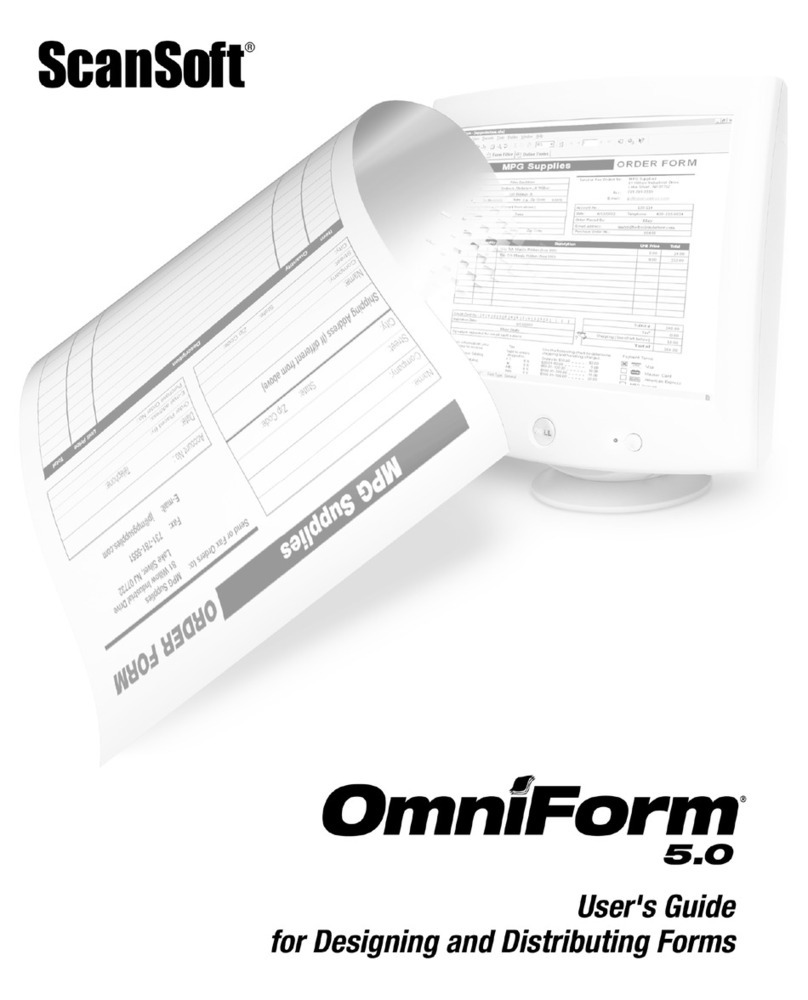
NUANCE
NUANCE OMNIFORM 5 FOR DESIGNING AND DISTRIBUTING... manual
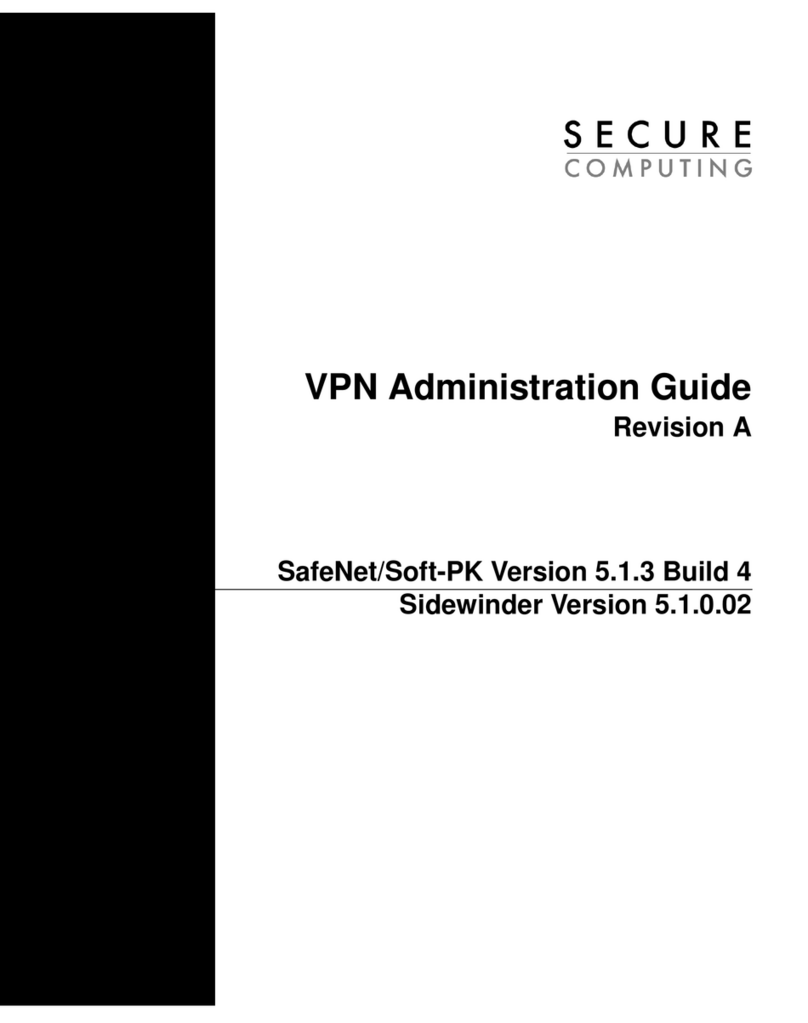
Secure Computing
Secure Computing ADMINGUIDEREVA manual
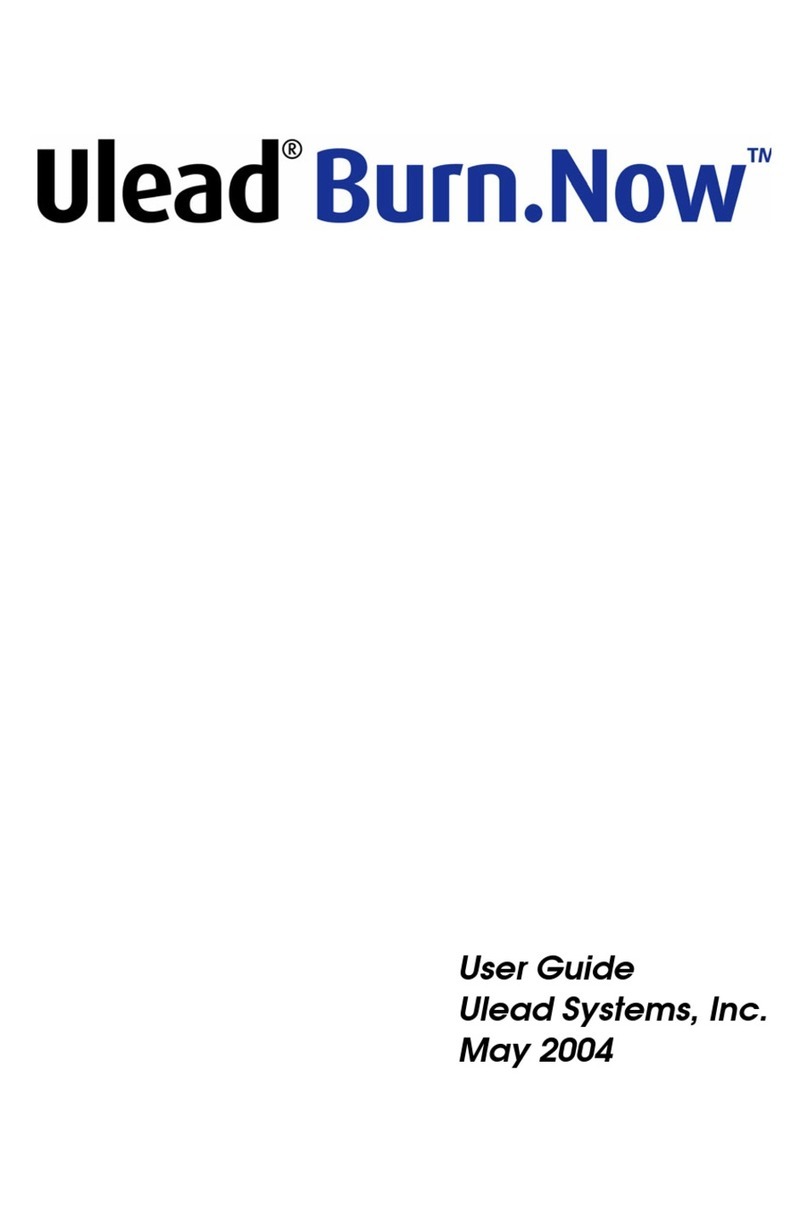
Ulead
Ulead BURN.NOW 1.5 user guide
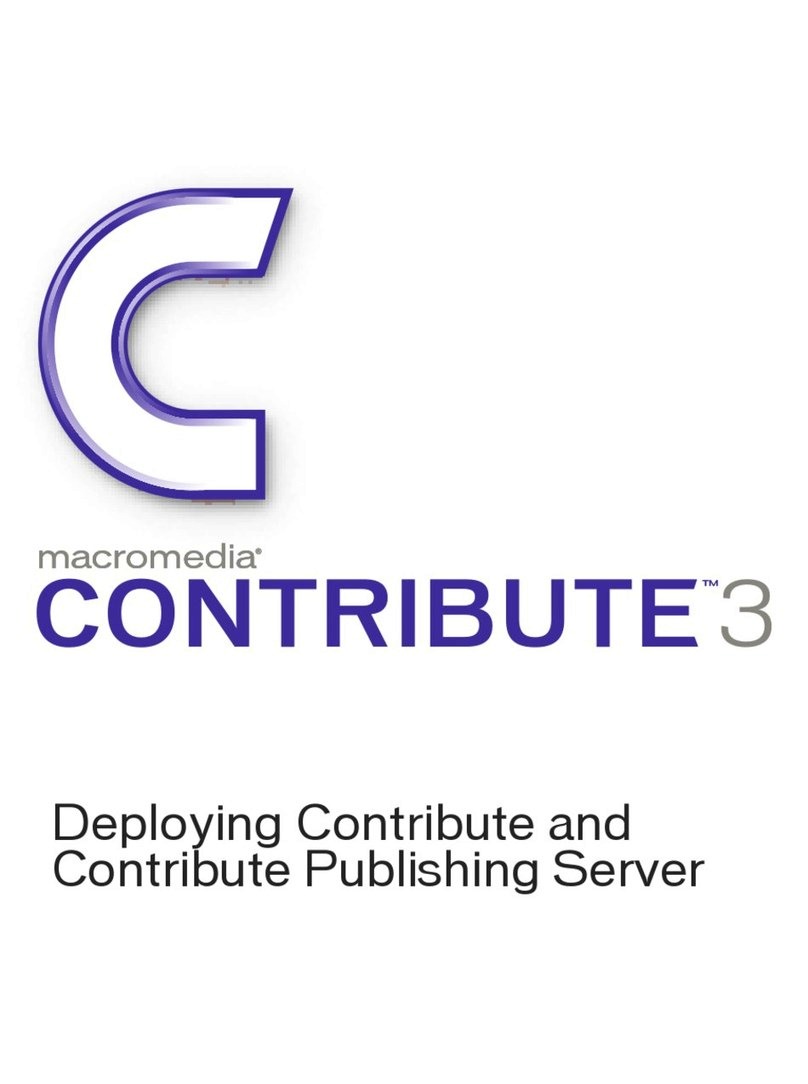
MACROMEDIA
MACROMEDIA CONTRIBUTE 3 - DEPLOYING AND PUBLISHING... manual

Novell
Novell LINUX ENTERPRISE DESKTOP 11 - GNOME... manual

ASROCK
ASROCK K7NF2-RAID manual