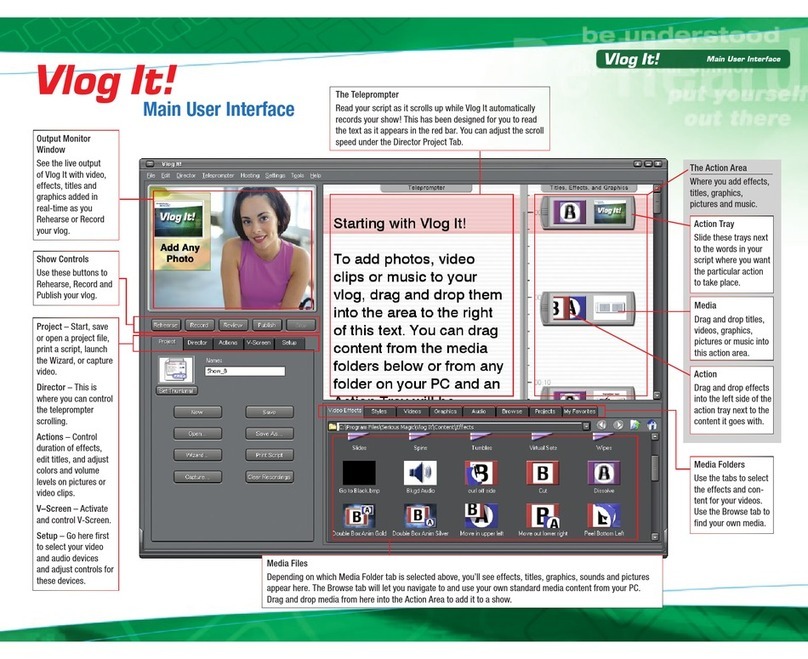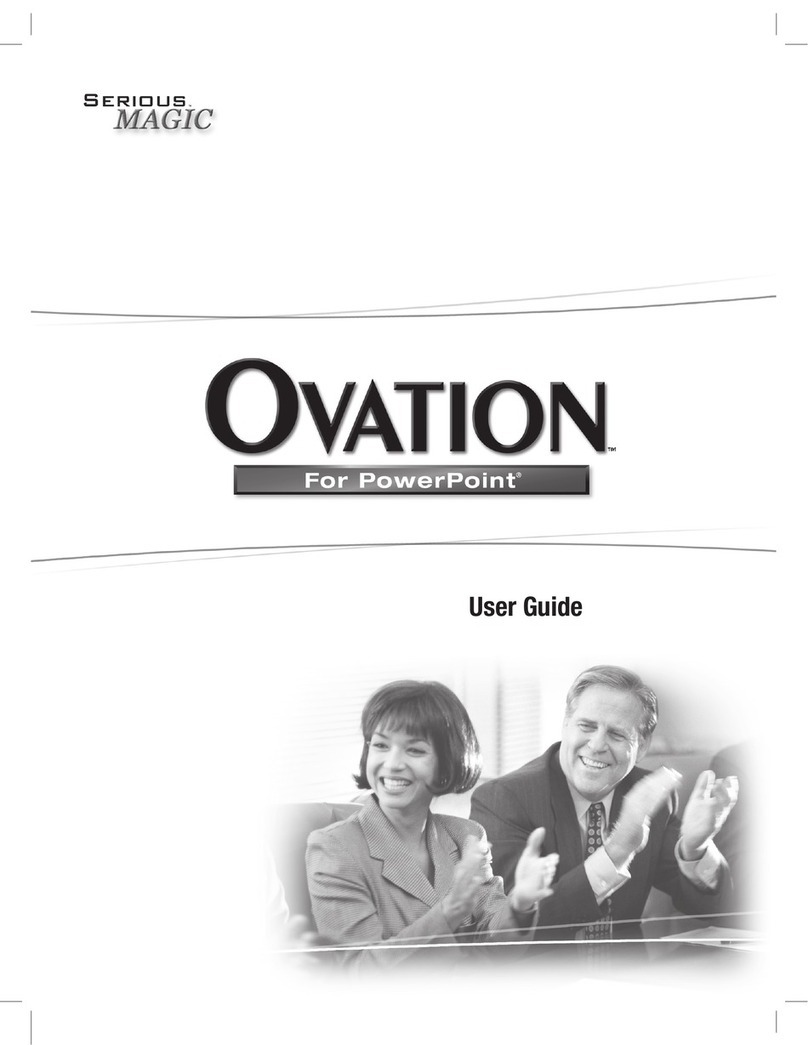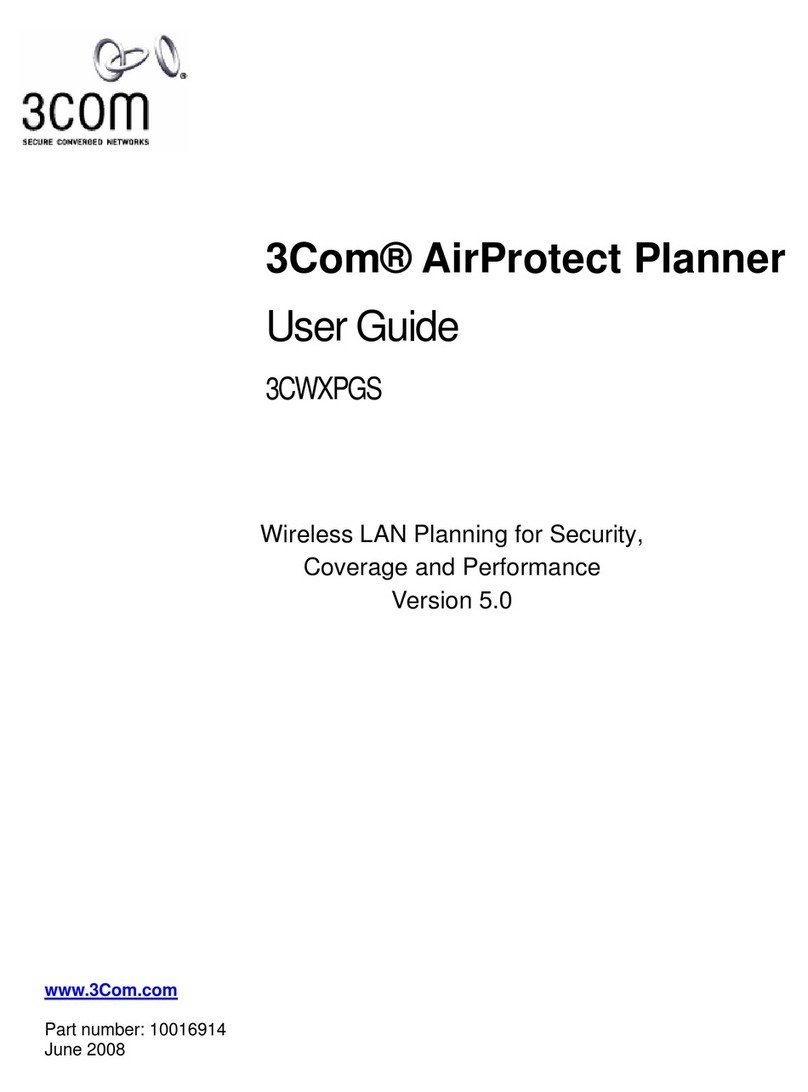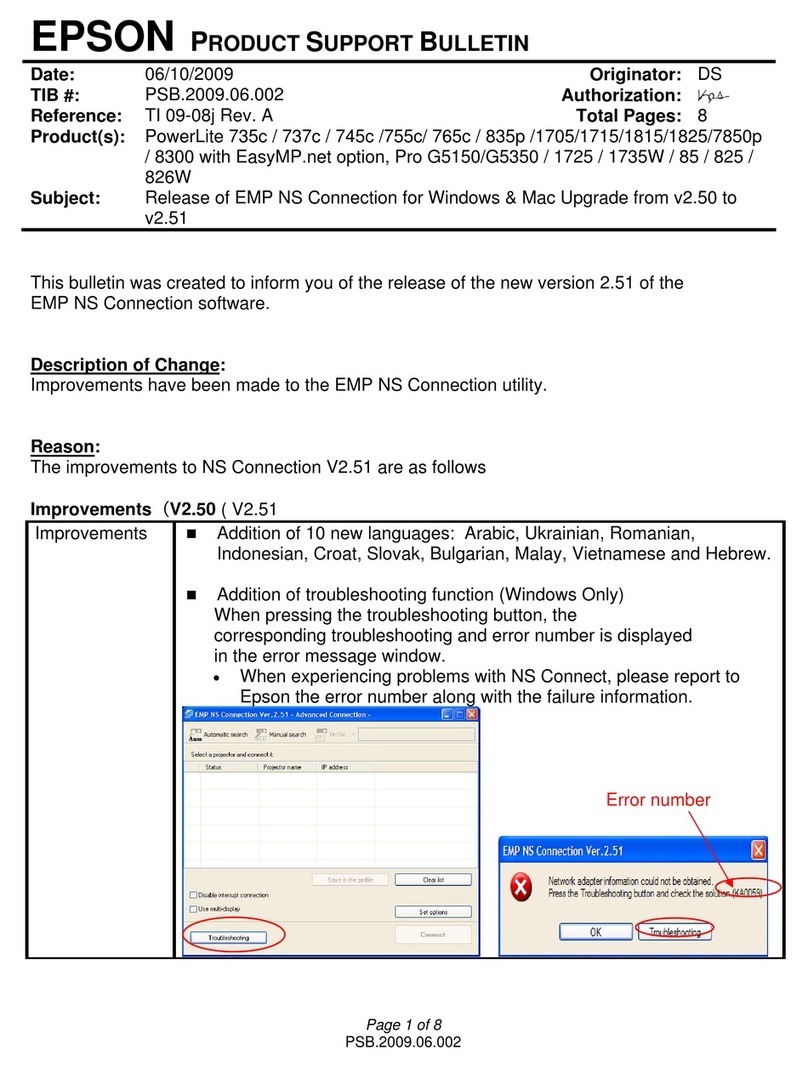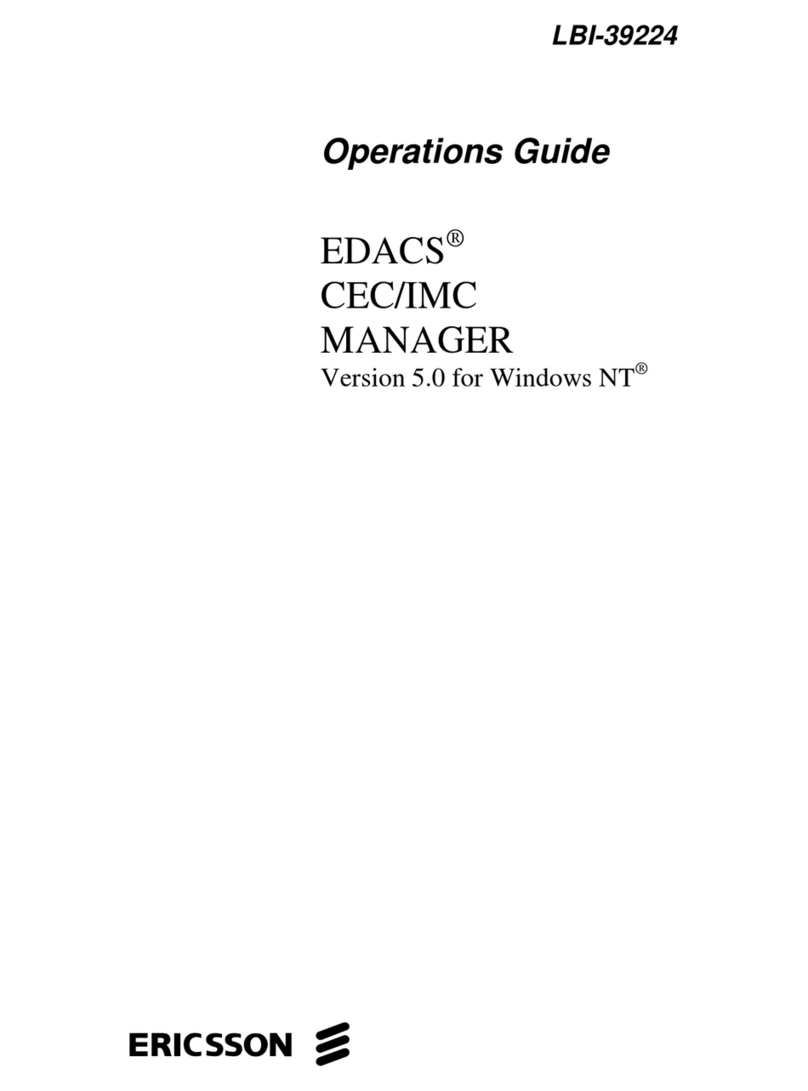Serious Magic DV RACK User manual
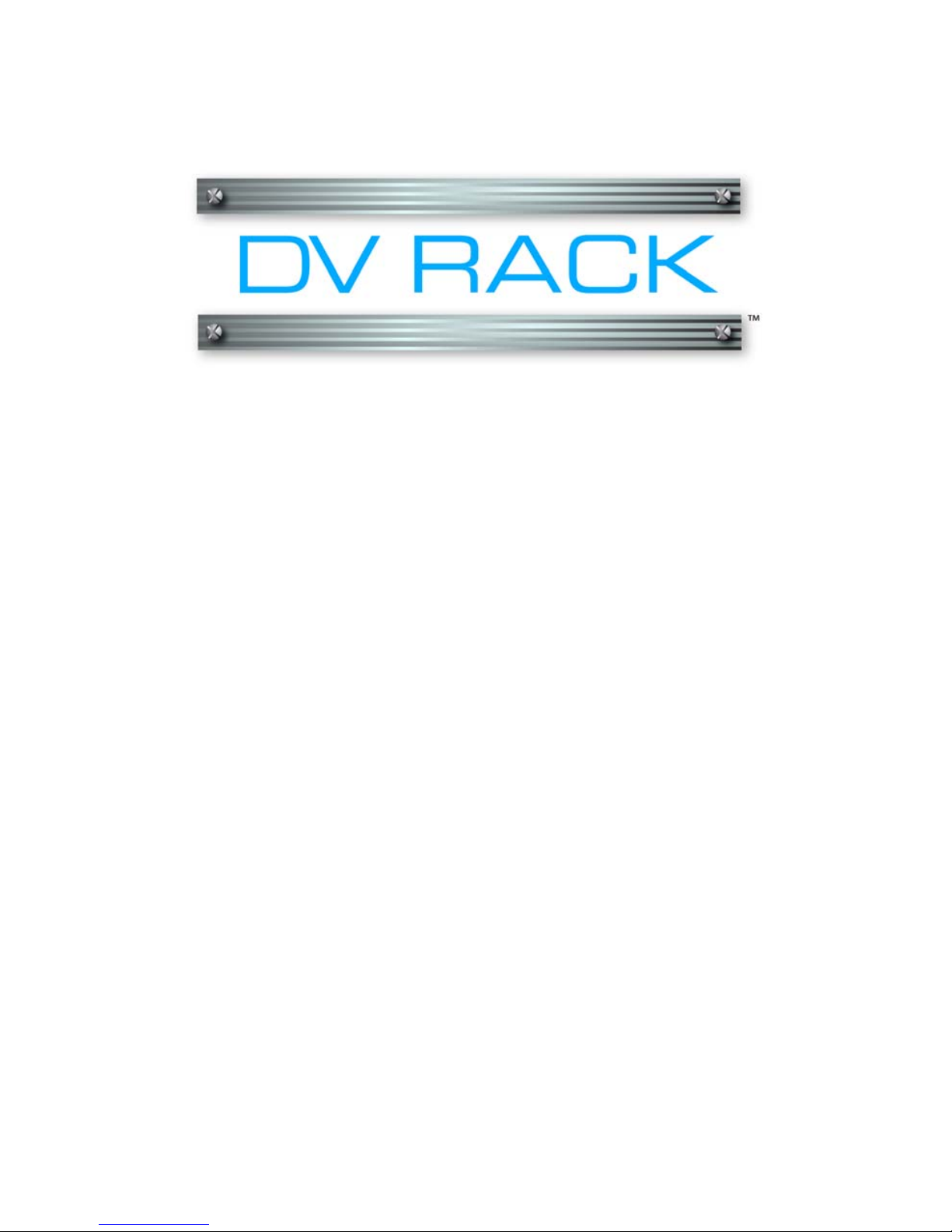
The DV Rack Field Guide

ii
These words may be quite tiny but our lawyers still find deep meaning in
them:
DV Rack and its respective logos are trademarks of Serious Magic, Inc. All
other trademarks are the property of their respective holders. Patent pending.
Specifications, features, and prices are subject to change without notice. Some
images were simulated for print but reflect actual output of the product.
Please respect the copyrights of others.
No part of this manual may be distributed, transmitted, transcribed, stored in
a retrieval system, or translated into any human or computer language, in any
form or by any means without express written permission of Serious Magic.
Copyright Notice:
© 2004 Serious Magic, Inc. All Rights Reserved.
All DV Rack software and documentation are © 2004 Serious Magic, Inc. All
Rights Reserved. This document may not, in whole or in any part, be copied,
photocopied, reproduced, translated or reduced to any electronic medium or
machine readable format without prior written consent from Serious Magic,
Inc.

iii
Foreword
Thank you for purchasing DV Rack. As you explore the powerful tool now in
your hands, you might guess that it could only have been created by passionate
video enthusiasts. You'd be right. We built DV Rack first and foremost because it's
a tool we wanted to use ourselves. Having done that, we're thrilled to now bring
it to others who share our passion for creating great video. Are you the kind of
person who stays in the movie theater until the end of the credits? Who listens to
the director's commentaries on DVDs? Who watches great movies more for inspi-
ration than entertainment? If you're nodding your head, then DV Rack was made
for you.
At its heart, DV Rack was born from a simple idea. When computers became part
of the video editing process, a massive paradigm shift occurred. Our goal with
DV Rack is to unleash an equally seismic paradigm shift by introducing the
power of computers into the shooting process. DV Rack is comprised of ten com-
ponents. However, as you use it, you’ll find that the whole is more than the sum
of its parts. The benefit of DV Rack is not ten separate functions; it’s the combina-
tion that provides the most important benefit, creative freedom. By automating,
integrating and streamlining so many technical aspects of production, DV Rack
lets you spend less time wrestling with your gear, and more time nurturing your
creative vision.
As videographers, part of our craft is learning to live with constant uncertainty.
As we work we are haunted by our doubts. Am I really getting the shot I think is
going to tape? Is the lighting going to hold up through DV compression? Was
there a continuity change between shots? Do I need to get one more take for
safety? Ending these doubts is one of DV Rack's most significant breakthroughs. It
dramatically elevates your confidence as you shoot, and that one thing can
change everything else. The feeling of freedom creeps up on you at first, then it
eventually becomes intoxicating. It inspires creativity, experimentation and even
serendipity. DV Rack may be difficult to define, but there’s no doubt that it is the
first of its kind. A unique tool that opens the door to uncharted, but tantalizing,
territory.
Like many pioneering technologies, inventing DV Rack required overcoming sev-
eral mountain-sized hurdles. The journey ended up being harder than we'd imag-
ined. However, the result also exceeded our highest hopes. For many, it would be
enough that DV Rack helps avert video disasters. That it lets you shoot faster
while maximizing the quality you get from your camera, lights and microphones.
But DV Rack can be more. Perhaps the words of one early DV Rack user say it
best, “I liked DV Rack immediately because it let me change how I shoot video.
Then I realized that it also changes how I feel when I'm shooting. That's when I
fell in love.” Our greatest hope is that DV Rack will do the same for you.
--- The DV Rack Team
P. S .
Let's talk! You can ask questions and discuss DV Rack directly with its creators
(and your fellow users) by discovering Serious Magic's best kept secret, our pri-
vate user-only forums. Go to the support area at www.seriousmagic.com and use
your personal serial number to register. See you there...

iv
DV Rack Documentation
•The DV Rack Field Guide - This Field Guide is designed to accompany
you on your shoot. It explains how to install the software and takes you
through the steps of setting up and calibrating your computer and camera.
It also teaches you about the software controls, (buttons and dials), guides
you through your most common shooting tasks and provides a few videog-
raphy basics. If you’d like to find out more about a particular topic, press
F1 to search the Help system by keyword for additional information.
•The DV Rack User Guide PDF - The User Guide PDF file contains all of
the information from the Field Guide and more. The User Guide also
includes color images, clickable reference links, descriptions of less com-
mon tasks and additional shooting scenarios. The User Guide PDF file is
installed to the DV Rack folder on your hard drive and you can also down-
load updates from the Serious Magic Web site.
•The DV Rack Help System - When you don’t have access to the Field
Guide or User Guide PDF, press the F1 key on your keyboard to access DV
Rack Help. Help contains all of the information from both the Field Guide
and the User Guide plus any updates.
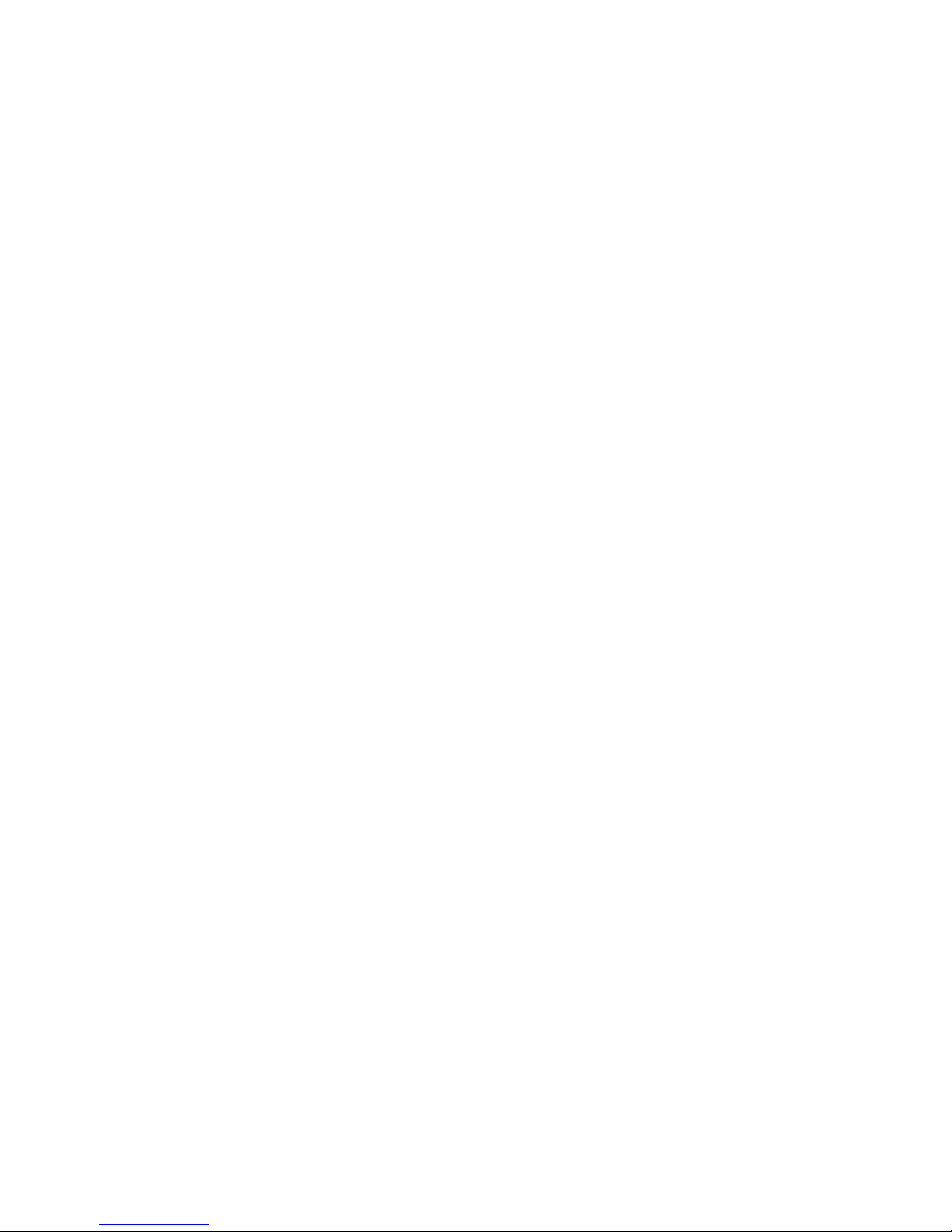
v
Table of Contents
Installing and Starting DV Rack - - - - - - - - - - - -1
Set Up for Seriously Better Video- - - - - - - - - - - 3
Step 1 - Connect Your Camera and Start DV Rack - - - - - - - - - - - -3
Step 2 - Set Up to Color Bars - - - - - - - - - - - - - - - - - - - - - - - -4
Step 3 - Calibrate Your Camera with SureShot - - - - - - - - - - - - - - -5
Step 4 - Select a Native DV Format - - - - - - - - - - - - - - - - - - - - -6
Step 5 - Check Audio Levels - - - - - - - - - - - - - - - - - - - - - - - -7
Step 6 - Frame Your Shot - - - - - - - - - - - - - - - - - - - - - - - - - -7
Step 7 - Test Record - - - - - - - - - - - - - - - - - - - - - - - - - - - - -8
Improve Quality While Recording - - - - - - - - - - - 9
Use Zebra to Improve Lighting and Exposur - - - - - - - - - - - - - - - - 9
Analyze Your Clip Quality with DVR Clip Alerts - - - - - - - - - - - - - - - 9
Check Your Audio Signal for Consistency - - - - - - - - - - - - - - - - -10
Use the DVR to Review Clips - - - - - - - - - - - - - - - - - - - - - - - -10
Use Split Screen to Check for Consistency Between Clips - - - - - - - - -10
The DV Rack Software and Controls Overview - - - - 11
Window Controls - - - - - - - - - - - - - - - - - - - - - - - - - - - - - -11
The Scroll Bar - - - - - - - - - - - - - - - - - - - - - - - - - - - - - - -11
The Right-click Pop-up Menus- - - - - - - - - - - - - - - - - - - - - - - -12
The Field Monitor Buttons - - - - - - - - - - - - - - - - - - - - - - - - - -12
The Settings Menu - - - - - - - - - - - - - - - - - - - - - - - - - - - - -13
Changing Menu Settings - - - - - - - - - - - - - - - - - - - - - - - - -14
Using Dials - - - - - - - - - - - - - - - - - - - - - - - - - - - - - - - - - -14
Shortcut Keys - - - - - - - - - - - - - - - - - - - - - - - - - - - - - - - -14
Managing DV Rack Components - - - - - - - - - - - - - - - - - - - - -15
Adding Components - - - - - - - - - - - - - - - - - - - - - - - - - - -15
Removing Components - - - - - - - - - - - - - - - - - - - - - - - - -15
Arranging DV Rack Components - - - - - - - - - - - - - - - - - - - -15
Quitting DV Rack - - - - - - - - - - - - - - - - - - - - - - - - - - - - - -15
About Projects and Files- - - - - - - - - - - - - - - - - - - - - - - - - - -15
Managing Clips - - - - - - - - - - - - - - - - - - - - - - - - - - - - - - -16
Selecting a Clip File Format - - - - - - - - - - - - - - - - - - - - - - -16
Setting Default Clip Names - - - - - - - - - - - - - - - - - - - - - - -17
The “Clips in Use by DV Rack” Folder - - - - - - - - - - - - - - - - - -17
Using DV Rack Clip Files in Other Applications - - - - - - - - - - - - - -17
Removing Clips - - - - - - - - - - - - - - - - - - - - - - - - - - - - - -17
The DV Rack Components - - - - - - - - - - - - - 21
The Field Monitor - - - - - - - - - - - - - - - - - - - - - - - - - - - - - -21
Switching the Field Monitor between Clips and the Camera - - - - - -22
Using Zebra to Identify Light or Dark Areas in Your Picture - - - - - - -22
Framing Your Shot - - - - - - - - - - - - - - - - - - - - - - - - - - - -23
The Waveform Monitor - - - - - - - - - - - - - - - - - - - - - - - - - - -25
The Waveform Monitor Settings - - - - - - - - - - - - - - - - - - - - -26
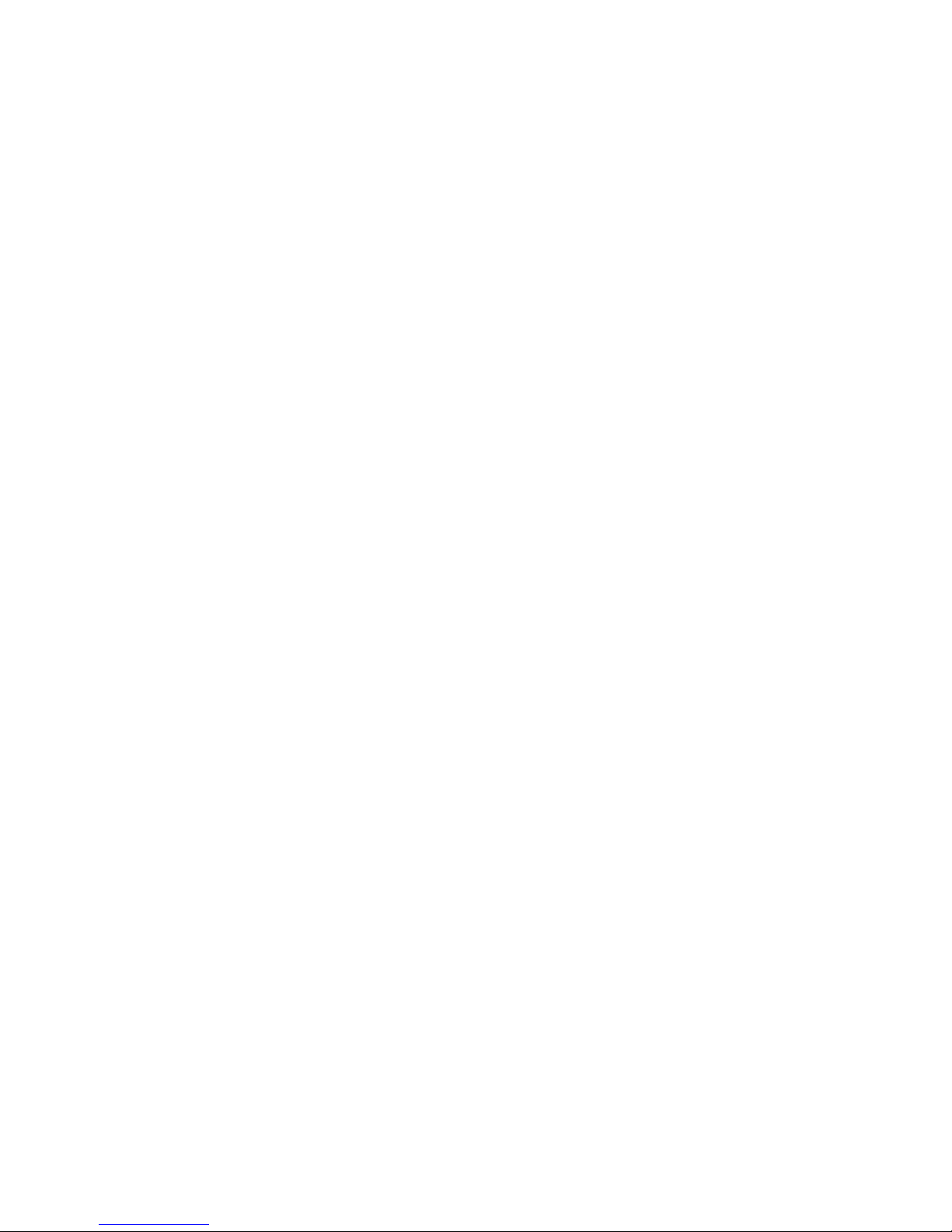
vi
Table of Contents
Using the Waveform Monitor to Check for Dark and Bright Areas - - -26
The Vectorscope - - - - - - - - - - - - - - - - - - - - - - - - - - - - - -26
The DVR - Digital Video Recorder- - - - - - - - - - - - - - - - - - - - - -27
The Pre-Roll Recording Buffer - - - - - - - - - - - - - - - - - - - - - -27
Recording Clips - - - - - - - - - - - - - - - - - - - - - - - - - - - - - -28
Reviewing or Scrubbing Through Clips - - - - - - - - - - - - - - - - - -28
Creating and Editing Clip Notes - - - - - - - - - - - - - - - - - - - - -29
The Audio Spectrum Analyzer- - - - - - - - - - - - - - - - - - - - - - - -29
The Spectra 60 - - - - - - - - - - - - - - - - - - - - - - - - - - - - - - -30
The DV Grabber - - - - - - - - - - - - - - - - - - - - - - - - - - - - - - -30
Setting the Grabbed Still Pixel Ratio - - - - - - - - - - - - - - - - - - -30
Using the DV Grabber to Capture Still Images - - - - - - - - - - - - - -31
The DV Quality Monitor and Clip Alerts - - - - - - - - - - - - - - - - - - -32
Video Clipping Alerts - - - - - - - - - - - - - - - - - - - - - - - - - - -32
Audio Popping Alerts - - - - - - - - - - - - - - - - - - - - - - - - - - -32
Audio Clipping Alerts - - - - - - - - - - - - - - - - - - - - - - - - - - -33
Setting Clip Alert Thresholds in the DV Quality Monitor - - - - - - - - -33
The Shot Clock - - - - - - - - - - - - - - - - - - - - - - - - - - - - - - -33
Using the Shot Clock to Time Your Clips - - - - - - - - - - - - - - - - -34
Additional Ways to Improve Your Video - - - - - - - 35
Using the Audio Spectrum Analyzer to Analyze Audio Quality- - - - - - -35
Checking Audio Balance and Range - - - - - - - - - - - - - - - - - -35
Using Hold and Freeze to Analyze Audio - - - - - - - - - - - - - - - -36
Balancing Audio Between Two Microphones - - - - - - - - - - - - - -36
Improving Clip and Scene Continuity - - - - - - - - - - - - - - - - - - -37
Using the Clip List to Check Video Continuity - - - - - - - - - - - - - -37
Maintaining Consistent Color and Brightness Using a Green Screen- - - -38
Videography Basics - - - - - - - - - - - - - - - - 39
Color Bars - - - - - - - - - - - - - - - - - - - - - - - - - - - - - - - - - -39
White Balance and Why It’s Important - - - - - - - - - - - - - - - - - - -40
Zebra and How it Can Improve Your Video Quality - - - - - - - - - - - -41
A Different Breed of Zebra Using Dark Zebra to Preserve Shadow - - - - -41
Audio Clipping - - - - - - - - - - - - - - - - - - - - - - - - - - - - - - -42
Achieving Good Technical and Aesthetic Framing - - - - - - - - - - - -43
Overscan, Underscan and the Video Safe Area - - - - - - - - - - - -43
Technical Framing - - - - - - - - - - - - - - - - - - - - - - - - - - - -44
Aesthetic Framing - - - - - - - - - - - - - - - - - - - - - - - - - - - -44
Keeping Your Shot in Frame While Shooting - - - - - - - - - - - - - - -45
Zooming - - - - - - - - - - - - - - - - - - - - - - - - - - - - - - - - - - -45
Dynamic Range - - - - - - - - - - - - - - - - - - - - - - - - - - - - - - -45
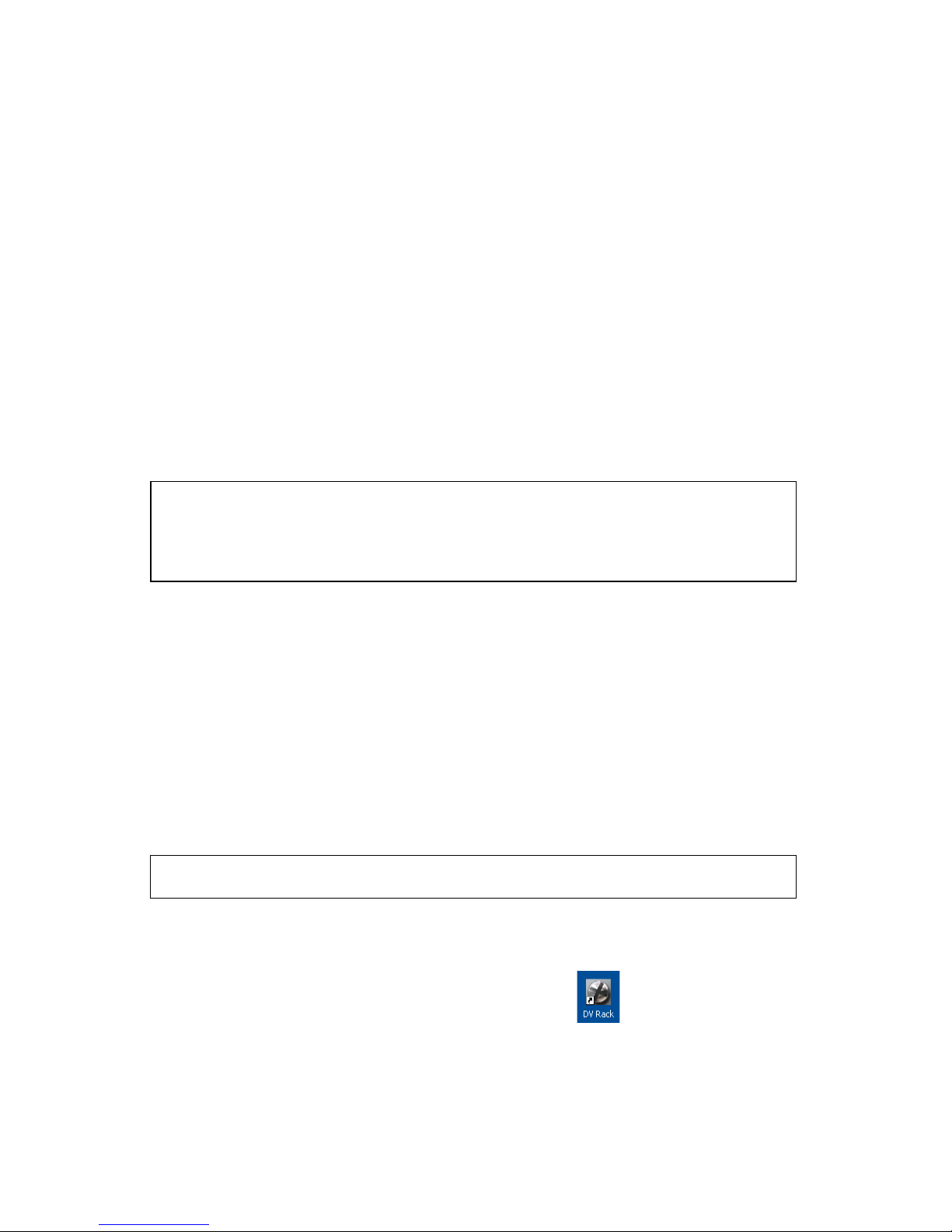
1
Serious Magic DV Rack Field Guide
Installing and Starting DV Rack
•Installing and Activating DV Rack
•Activating DV Rack
•Seriousmagic.com
•Starting DV Rack
Installing and Activating DV Rack
Thanks for purchasing DV Rack. Whether you are new to videography or a sea-
soned pro, we hope that DV Rack will save you time, energy, money, and perhaps
every once in a while, that ever-so-vital anatomical feature upon which you sit
when you get to your editing workstation.
1. Insert the DV Rack CD into your PC’s CD-ROM drive and wait for the
installation program to launch.
NOTE: If the program does not launch automatically, use the Windows Explorer to
view the contents of the CD and double-click the setup.exe file as follows:
1. Right-click the Windows Start button.
2. Click Explore and then click the CD-ROM drive icon.
3. Double-click the setup.exe file.
2. Follow the instructions in the Welcome window and then click Next.
If your system requires, the setup program will install or update DirectX and
other system components that you may need. You may be asked to restart
your PC. Setup will resume after restarting.
3. Click Yes to restart each time you are asked. This ensures that all system
components are installed in the correct order.
When all components have been installed, you’ll see the License Agreement.
4. Read the agreement and if you agree with the terms, click I Accept the
License Agreement and then click Next.
5. Enter your name, company name and email address if applicable, as well as
your Installation Key which you can find on your CD sleeve. Then click
Next.
NOTE: Please keep your Installation Key safe, as you will need it should you ever
reinstall the software.
6. When you are ready to begin the installation process, click Next and DV
Rack will be installed.
7. Click Finish and you are done!
The DV Rack icon will appear on your desktop.
Activating DV Rack
You will be asked to activate your software when you start DV Rack. Please
activate DV Rack within 7 days of installing it. Failing to activate after the 7th
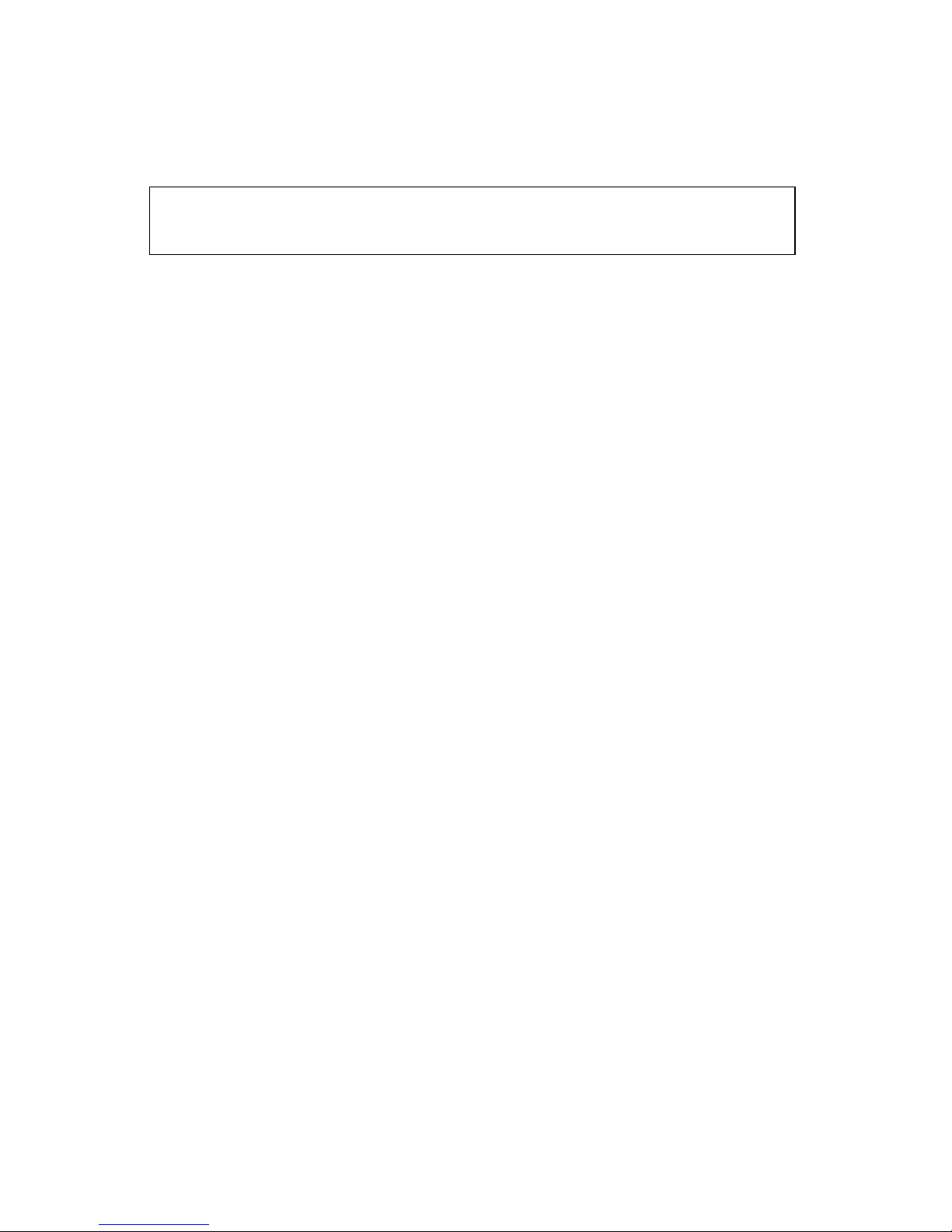
2Installing and Starting DV Rack
day will not bring plague or pestilence but you will need to call Technical Support
to get up and running again. You can activate online or without an Internet
connection.
TIP: Should you fail to register by the 7th day, please call Technical Support and
recite this incantation to ward off said plague and pestilence: Watag Oof Ayam (3 times with
increasing intensity).
Activating with an Internet connection
1. When you see a message asking if you would like to activate now, click Yes.
2. You’ll see a message asking whether you have previously registered. If you
have registered one of our products such as Ultra or Visual Communicator
Studio, click Yes. Otherwise, click No.
• If you clicked No, fill out all the information in the fields provided. Then,
click the Activate button. You must include a first name, last name and valid
e-mail address. We respect your privacy and will NEVER misuse your
sacred e-mail address.
• If you clicked Yes, make sure the e-mail address listed matches the e-mail
address you previously registered and enter your Installation Key. Then,
click the Activate button.
NOTE: You can find your Installation Key on the DV Rack CD sleeve.
Activating without an Internet connection
If DV Rack does not detect an Internet connection at the time of activation, it will
present a screen with 3 choices:
1. Connect the current computer to the Internet and activate online.
2. Activate from another computer that is connected to the Internet.
3. Call Serious Magic Technical Support to activate.
If you choose option 1, connect your computer to the Internet and follow the steps
to activate online.
If you choose option 2, you will need a blank floppy disk or some type of external
write-able media to copy files between the two computers. Then, follow the
onscreen instructions to complete activation.
If you choose option 3, you will be given a telephone number and a series of
numbers to read off to a Serious Magic Representative. The representative will
then give you a set of numbers to enter.
Seriousmagic.com
You have free access to the carefully crafted information that we publish on our
web site and as a registered user you are more than welcome to visit our friendly
user forums. Get advice, share ideas and learn how others are using DV Rack.
Starting DV Rack
To run the program, double-click the DV Rack icon on your desktop. Or, click the
Windows Start button > Programs > Serious Magic > DV Rack.

3
Serious Magic DV Rack Field Guide
Set Up for Seriously Better Video
• Step 1 - Connect Your Camera and Start DV Rack
• Step 2 - Set Up to Color Bars
• Step 3 - Calibrate Your Camera with SureShot
• Step 4 - Select a Native DV Format
• Step 5 - Check Audio Levels
• Step 6 - Frame Your Shot
•Step7-TestRecord
This section is designed to get you on the road to shooting better video quickly.
“Before Recording” walks you through setting up to get great quality shots
before you hit the Record button. “Recording” tells you how to improve your
video while you’re rolling and review your clips for problems before leaving the
shoot. If you’d like to learn about each component in detail, see The DV Rack
Components and see Arranging DV Rack Components.
Step 1 - Connect Your Camera and Start DV Rack
1. Connect your camera’s FireWire cable to your computer.
2. Turn on your computer and ensure that your camera is plugged in or has
sufficient battery power.
If you’d like to simultaneously record to tape while recording to your hard
drive, insert a tape into your camera and use your camera’s record control.
NOTE: Some cameras may not support this functionality.
3. Turn your camera on and set it to Record/Camera mode.
4. Double-click the DV Rack icon to load DV Rack. The picture from your
camera should now be displayed in the Field Monitor.
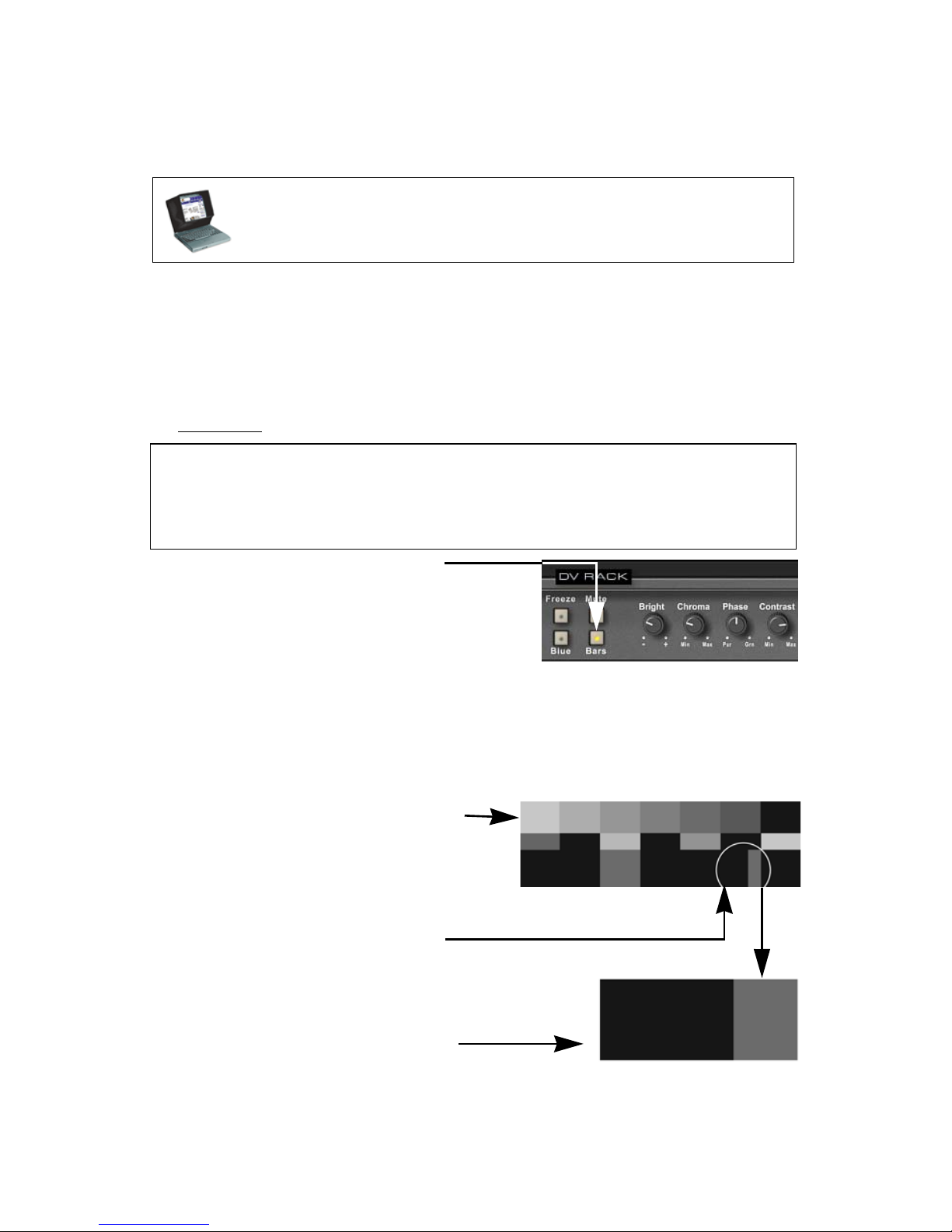
4Set Up for Seriously Better Video
NOTE: When you start DV Rack with a live camera, by default, audio pass-through from
the camera to your computer speakers (or other audio output devices) is muted to prevent
feedback. To turn Auto Mute off, click the Menu button and set Auto Mute Camera to Off.
Step 2 - Set Up to Color Bars
Setting up to DV Rack Color Bars calibrates your computer screen to display lev-
els of brightness, white and color that match what your camera records. This
important step ensures that what you see in DV Rack at the shoot is what you get
later in production. While you’re at the shoot, we recommend setting up to
Color Bars whenever lighting around your computer changes significantly. Also
see Color Bars.
NOTE: When adjusting settings on the DV Rack Field Monitor such as brightness, you are
changing how the Field Monitor displays the video. You are not changing or adjusting the
video signal itself. DV Rack always records the pure digital signal from your camera to the
hard drive just as it would be recorded to tape in the camera, (less any tape dropouts of
course!)
TIP: Position your computer screen at an angle which reduces the amount
of glare. When shooting in direct sunlight, you may want to consider using a
computer screen sunshade like this one for better visibility.
1. To display Color Bars, click the
Bars button.
2. Turn the Chroma dial to the left
until all of the Color Bars become
black, gray or white.
3. Turn the Contrast dial to the right
until all bars are distinguishable
in 7 different shades of gray. Try
to achieve a consistent gradient of
even steps from bar to bar. The
last bar at the far right should be
very dark gray, but not black. The
first bar should be light gray, not
bright white.
4. At the bottom of the 6th bar, there
are 3 small bars in varying shades
of dark gray to black. Turn the
Bright dial until you can barely
see a difference between the mid-
dle bar and the right bar, but can-
not see a difference between the
left bar and the middle bar.
Keep adjusting the Bright dial
until the small bars look like this.
NOTE: Hold down the CTRL key
when turning dials to change the
value in smaller steps.
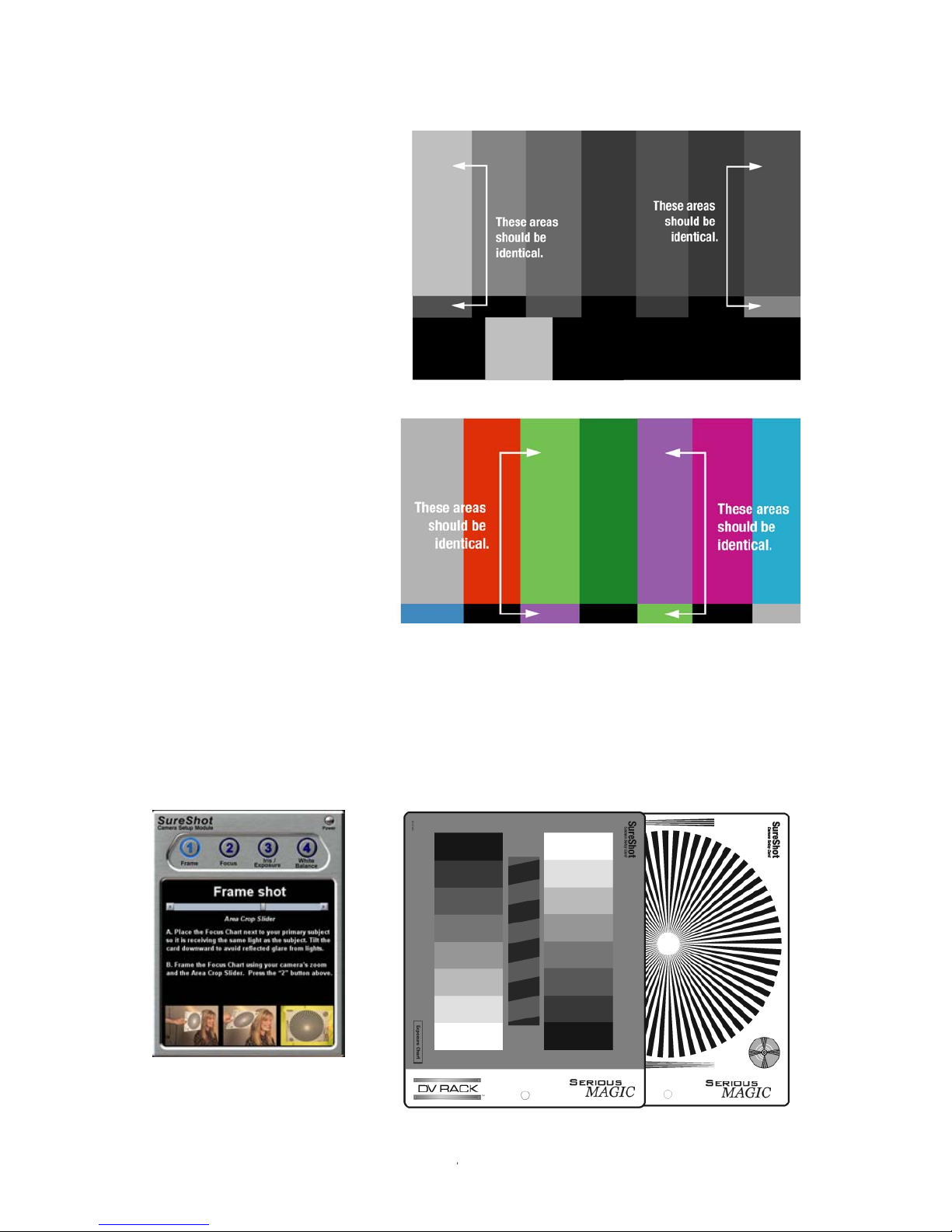
5
Serious Magic DV Rack Field Guide
Step 3 - Calibrate Your Camera with SureShot
Even the best and most expensive cameras are not worth their chips unless focus
and exposure are set accurately. You can get improved quality video even from
less expensive models if your camera exposure and scene lighting are calibrated
to record great dynamic range. The fastest way to calibrate your camera is by
using the DV Rack SureShot Camera Setup.
5. Click the Blue button.
6. Turn the Chroma dial
until both top and
bottom sections of the
outer bars are the
same shade of blue.
7. If needed, turn the
Phase dial until the
top and bottom of the
center bars are the
same shade of blue.
8. Click the Bars button
and the Blue button
again to turn these
features off.
To order or replace SureShot
cards, visit seriousmagic.com.
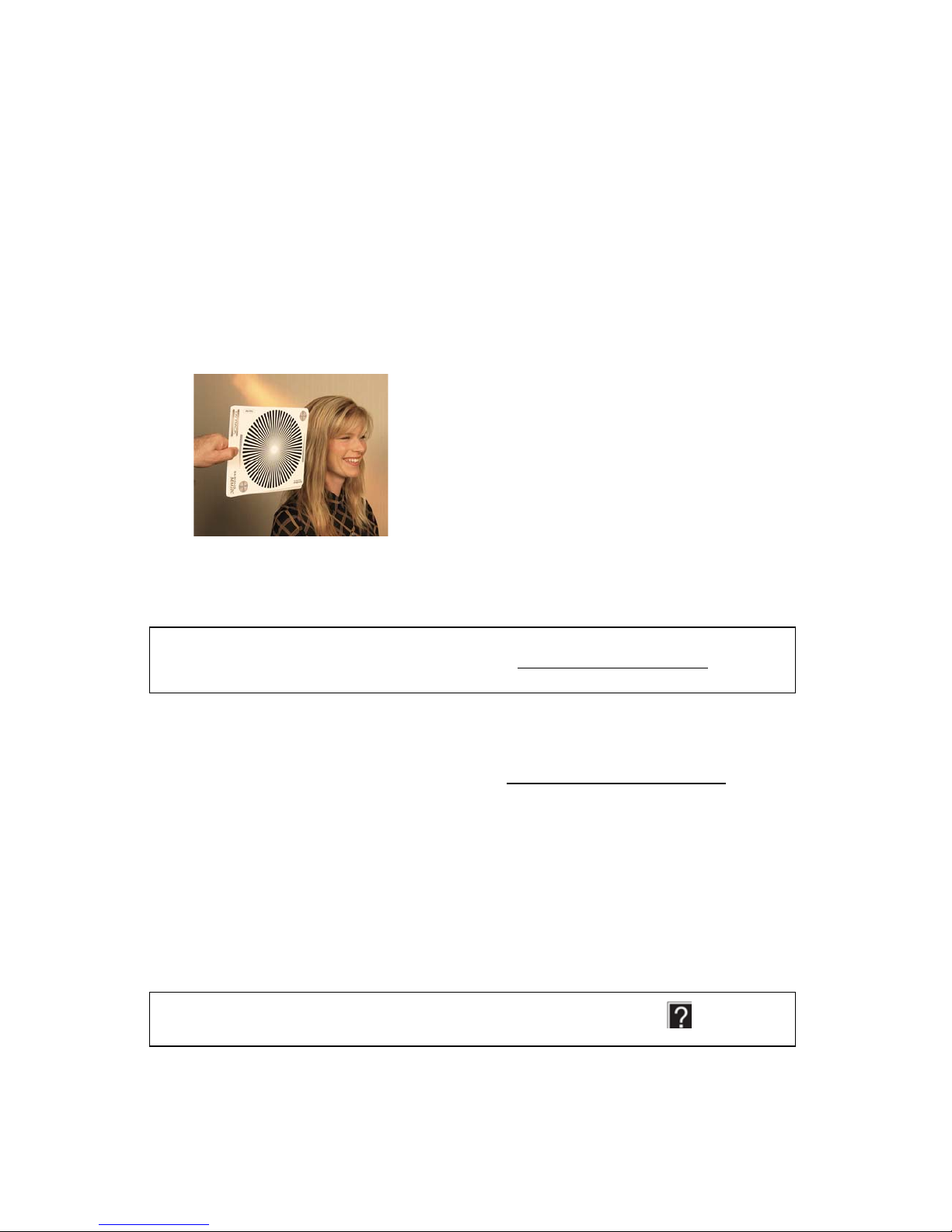
6Set Up for Seriously Better Video
SureShot quickly walks you through these four camera calibration steps using the
Focus Chart, Exposure Chart and White Balance cards included with DV Rack.
• Frame your SureShot card
• Focus your camera lens
• Select the right camera iris exposure setting and lighting for your scene
• Select the best white balance setting on your camera
1. To begin, set up your camera and turn off any auto-focus and auto-white
balance features if your camera has them.
2. If you don’t see SureShot displayed, right-click and from the pop-up menu,
select Add Component and then SureShot.
3. Place the SureShot Focus Chart next to your subject so that it is the same dis-
tance from your camera lens as your subject.
4. Now, follow the remaining steps on the SureShot Wizard interface.
NOTE: You can also calibrate your camera manually using the Waveform Monitor,
Vectorscope and other DV Rack components. See The DV Rack Components to learn
about these devices and how to use them.
Step 4 - Select a Native DV Format
Select a clip file format that is native to, or compatible with, your editing system.
If you’re not sure what format to choose, see Selecting a Clip File Format.
1. Click the Menu button and select Recorder Mode.
2. Drag the cursor to the right or left to select:
•T1 for Type 1 DV .avi files
•T2 for Type 2 DV .avi files (T2 is the default setting)
•QUIKTM for QuickTime .mov files
•CANOP for Canopus .avi files
3. Click the Menu button again to close the menu.
NOTE: Please check the Help system for other compatible file formats.

7
Serious Magic DV Rack Field Guide
Step 5 - Check Audio Levels
The Audio Spectrum Analyzer can help you create a better recording environ-
ment by showing you the tonal range of your audio. You can use this information
to determine better microphone placement and orientation. It can also be helpful
in setting the audio input levels on your camera since most cameras only display
the total volume of the signal. The Audio Spectrum Analyzer goes further by dis-
playing how the audio energy is distributed across the dynamic range of the sig-
nal. This tool also provides a visual reference when directing your talent's vocal
performance. To learn more about analyzing your audio signal, see Using the
Audio Spectrum Analyzer to Analyze Audio Quality.
1. Place the microphone on your talent and turn it on. Take care not to place the
mic underneath a collar or too close or too far from the talent’s mouth.
2. Ask your talent to speak in a normal tone and volume. Guide them toward
the same volume levels and tone that they will use during recording. It's a
good idea to have your talent test words that represent a wide range of
sounds. Especially important to check are the “S” sound and the “P” sound.
3. If the audio is too “boomy” (toward the left side of the range) the micro-
phone may be too close to the sound source. Try pointing the microphone
slightly away from the sound source. If the audio is too thin or reedy
(toward the right side of the range) try moving the microphone closer or
reorient it to point more toward the sound source.
Step 6 - Frame Your Shot
1. View your video in Underscan, Overscan or Letterbox mode. Also, see
Using Underscan, Overscan and Letterbox to frame your shot.
2. Click the U. Scan button to switch between U. scan and Overscan mode.
TIP: Pro video shooters often monitor in underscan mode so they can view the entire
recorded picture area to ensure no unintended objects enter the edges of the frame,
(such as a microphone). When viewing in U. Scan, click the Safe button to see the
“active picture area” outlined. Keep all important scene elements within this box
because anything outside this area will not be visible on many TVs.
Click the Ltrbox button to
viewinLetterboxMode The U. Scan button toggles between
Underscan and Overscan viewing
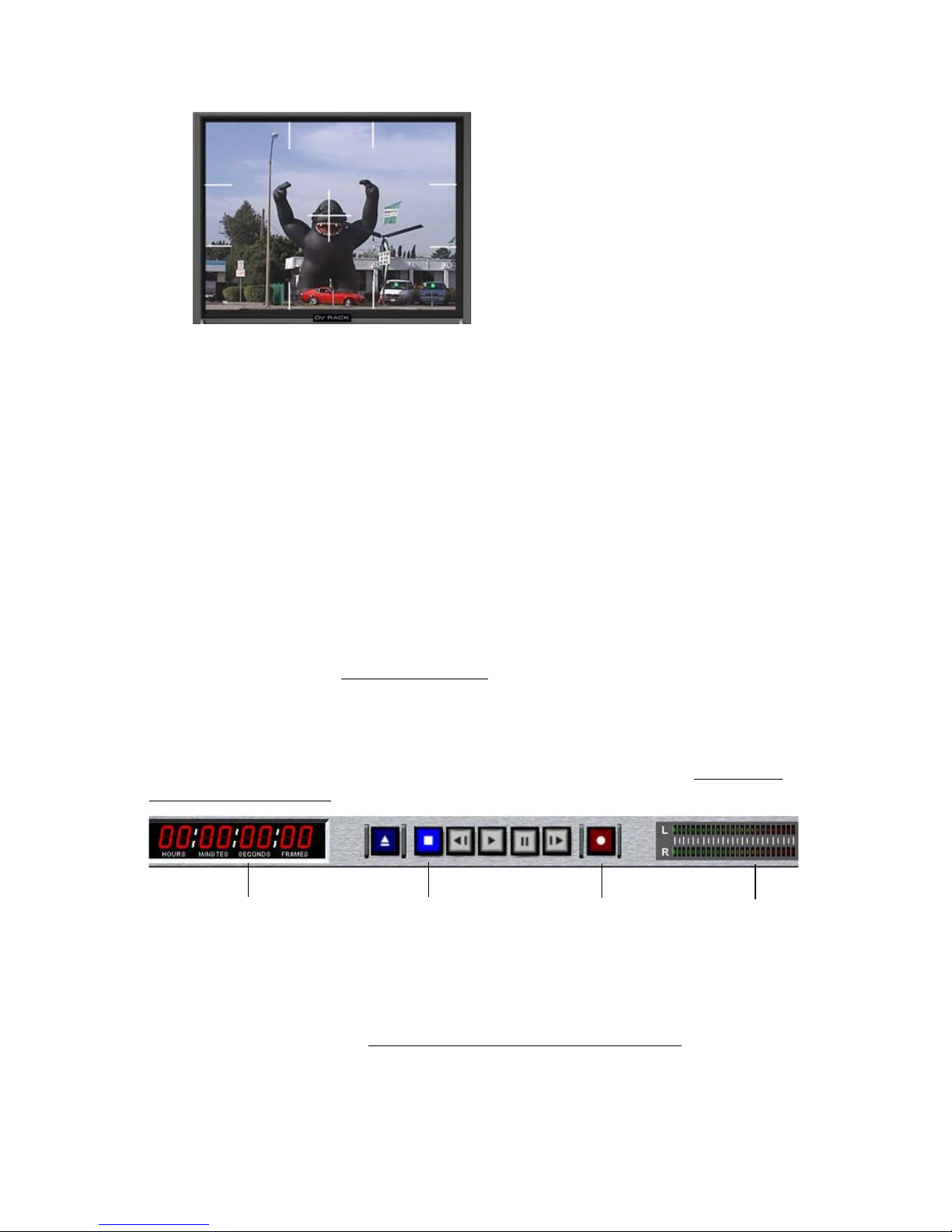
8Set Up for Seriously Better Video
3. If you like, click the Menu button and turn Grid Mode on to display a
framing grid.
4. Keep your shot in frame while shooting.
Here are some quick tips for keeping your shot in frame:
• Practice keeping your subject’s eye-line in frame by slightly panning up
or down. Try this a few times if needed before you actually hit the Record
button. People have a tendency to lean or shift about, even in a simple
“talking head” interview segment. If you need to re-frame, use a light
touch on the tripod handle.
• Avoid zooming in and out of your shot while recording. There are
situations when this effect is appropriate but in many cases it disorients
the viewer and can distract them from the content of the shot.
• As you frame each shot, question everything that appears in the shot. Is
every person and object present in the frame for a reason?
For tips on framing, see Aesthetic Framing.
Step 7 - Test Record
Before you start recording, take a moment to record a test clip and become
familiar with the DVR buttons. To read an overview of the DVR, see The DVR -
Digital Video Recorder.
• To begin recording, click the DVR Record button.
• To stop recording, click the Stop button. You can also click the Record
button again to quickly stop and start recording a new clip.
When you stop recording, the clip is automatically saved to the Clip List. To learn
more about using clips, see Reviewing or Scrubbing Through Clips.
The Field Monitor grid in Tickmark format
helps you frame your shot in thirds.
DV Rack has an optional grid overlay that
can be added to the Safe Area indicator.
This can be very useful when composing
shots. To learn how to turn these grids on,
see “Framing your Shot” on page 23.
TIP: A frequently used composition princi-
ple is called “the Rule of Thirds”.
Frame counter Stop Record Audio Mete
r
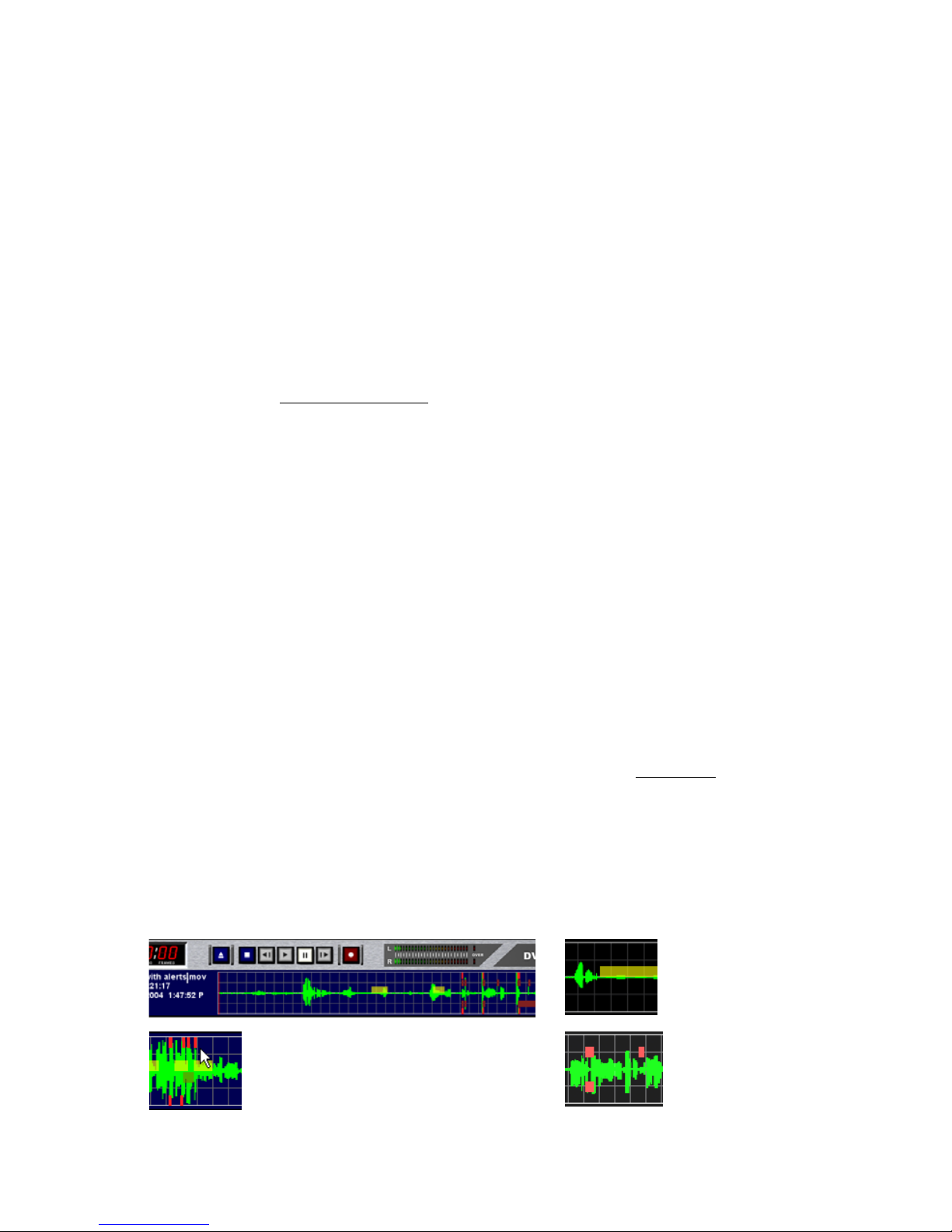
9
Serious Magic DV Rack Field Guide
Improve Quality While Recording
•Use Zebra to Improve Lighting and Exposure
•Analyze Your Clip Quality with DVR Clip Alerts
•Check Your Audio Signal for Consistency
•Use the DVR to Review Clips
•Use Split Screen to Check for Consistency Between Clips
Ok, you are ready to roll! Click the DVR Record button if you’re recording only to
your hard drive or press the record control on your camera if you are also record-
ing to tape. (See DVR Slave to Cam to control recording from your camera.) Use
the Zebra patterns to identify any overly bright or dark areas in your picture. As
you record, keep an eye on your signal in the DVR for any Clip Alerts.
Use Zebra to Improve Lighting and Exposure
1. Click the Field Monitor Zebra 1 button to display a zebra stripe pattern over
the brightest areas of your video.
2. In the Field Monitor, evaluate your picture and look for areas that are too
bright. For example, “hot spots” on foreheads, reflective surfaces, etc.
• If you see the zebra pattern, your video may be too bright in these areas.
Close your camera iris down to reduce the amount of light in your video
or adjust the scene lighting.
• If you don’t see a zebra pattern, either you don’t have any areas that are
too bright or your thresholds are set too low. By default, Zebra 1 identifies
areas that have a level of 100 IRE or higher.
3. If you wish to change your brightness threshold or identify areas that may
be too dark, change your Zebra settings. To learn more, click here.
4. Click the Zebra 1 button again to turn it off.
Analyze Your Clip Quality with DVR Clip Alerts
DV Rack provides you with problem alerts while you are still on location.
Decrease the number of fixes required in post-production by evaluating your sig-
nal for Clip Alerts.
Video
Clipping Alerts
display as
yellow bars.
Audio Clipping Alerts dis-
play as bright red bars at
the top (left channel) and
bottom (right channel) of
the signal.
Audio Pop Alerts
display as dark
red boxes within
the signal.
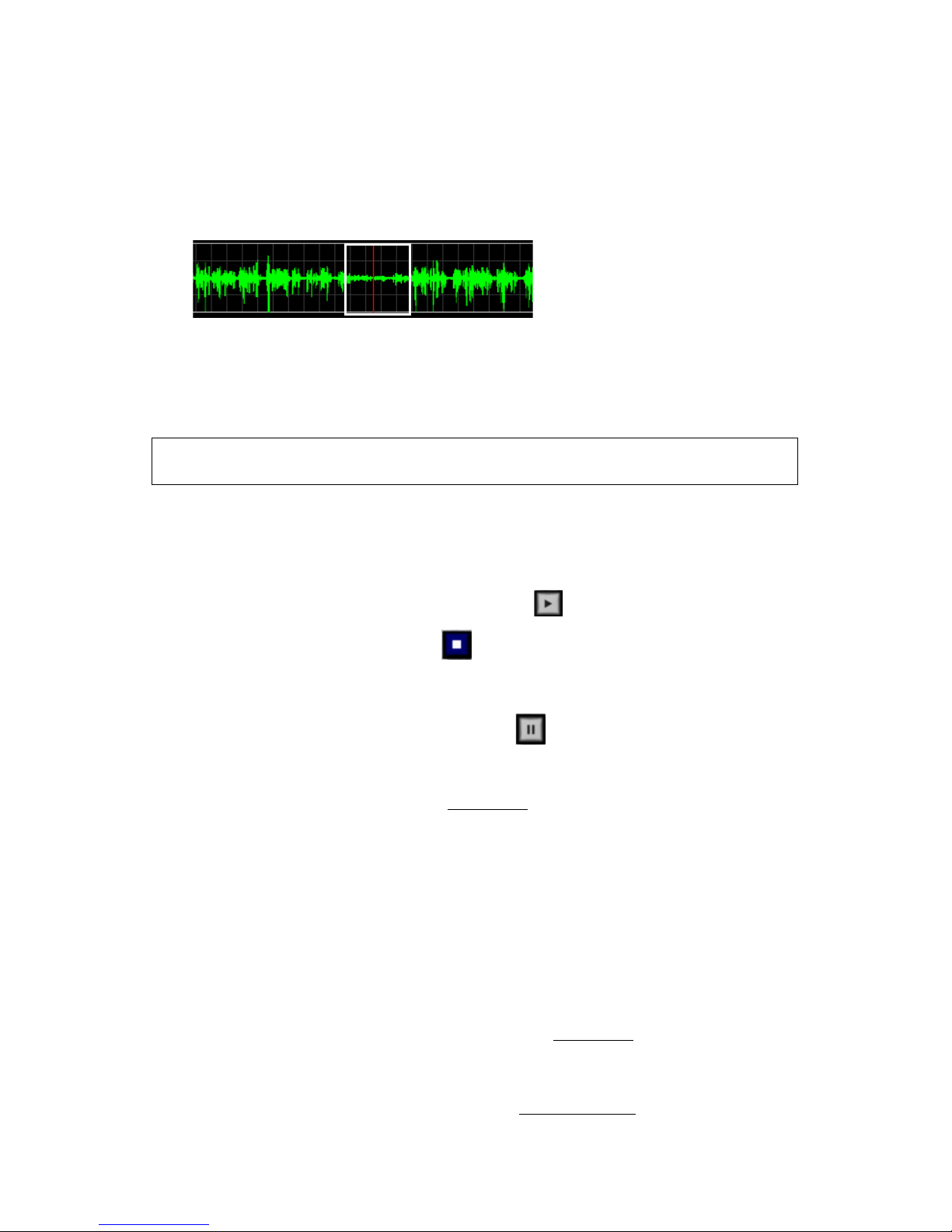
10 Improve Quality While Recording
If you see Clip Alerts in your signal, make adjustments to your equipment or
talent, then re-record as needed. To learn more about Audio Clip Alerts, see
page 32.
Check Your Audio Signal for Consistency
• Visually check the clip's green audio waveform for any areas that may
represent unintentionally low audio levels. Flat or low signals can clue you
in to areas where the talent was mumbling or turned their head away from
the microphone. Scrub to these areas and play a few seconds to determine if
all or part of the clip needs to be reshot.
TIP: If you are not hearing the audio from your clips, make sure that the Field Monitor Mute
button is off and the volume is up on your PC speakers.
Use the DVR to Review Clips
Review your clips in the Digital Video Recorder. Click the desired clip in the DVR
Clip List to select it.
•To play a clip, click the DVR Play button.
•To sto p, click the Stop button. Clicking the Stop button will revert the
Field Monitor back to live camera input if a camera is connected and turned
on.
•To pause a clip, click the Pause button.
• To move to a particular spot in a clip, drag the cursor to the frame that you’d
like to start with and click to move the Scrub Bar to that frame. To learn
more about working with clips, click here.
Use Split Screen to Check for Consistency Between Clips
1. To split the Field Monitor window, click a clip in the Clip List or connect
your camera to display camera input in the monitor.
2. Click the Split button underneath the Field Monitor.
3. Click on a recorded clip in the DVR clip list and the Field Monitor will split.
The right half of the monitor will display the first clip or camera input and
the left half of the monitor will display the second clip that you selected.
For more information about improving continuity, click here.
To check for exact color matching, use the Spectra 60. Move the cursor over a
specific area in each clip and check the color space values for each sample in the
Spectra 60 window. For more information, see The Spectra 60.
Low audio levels are shown in the
signal where the talent’s head was
turned away from the microphone
for a short time.
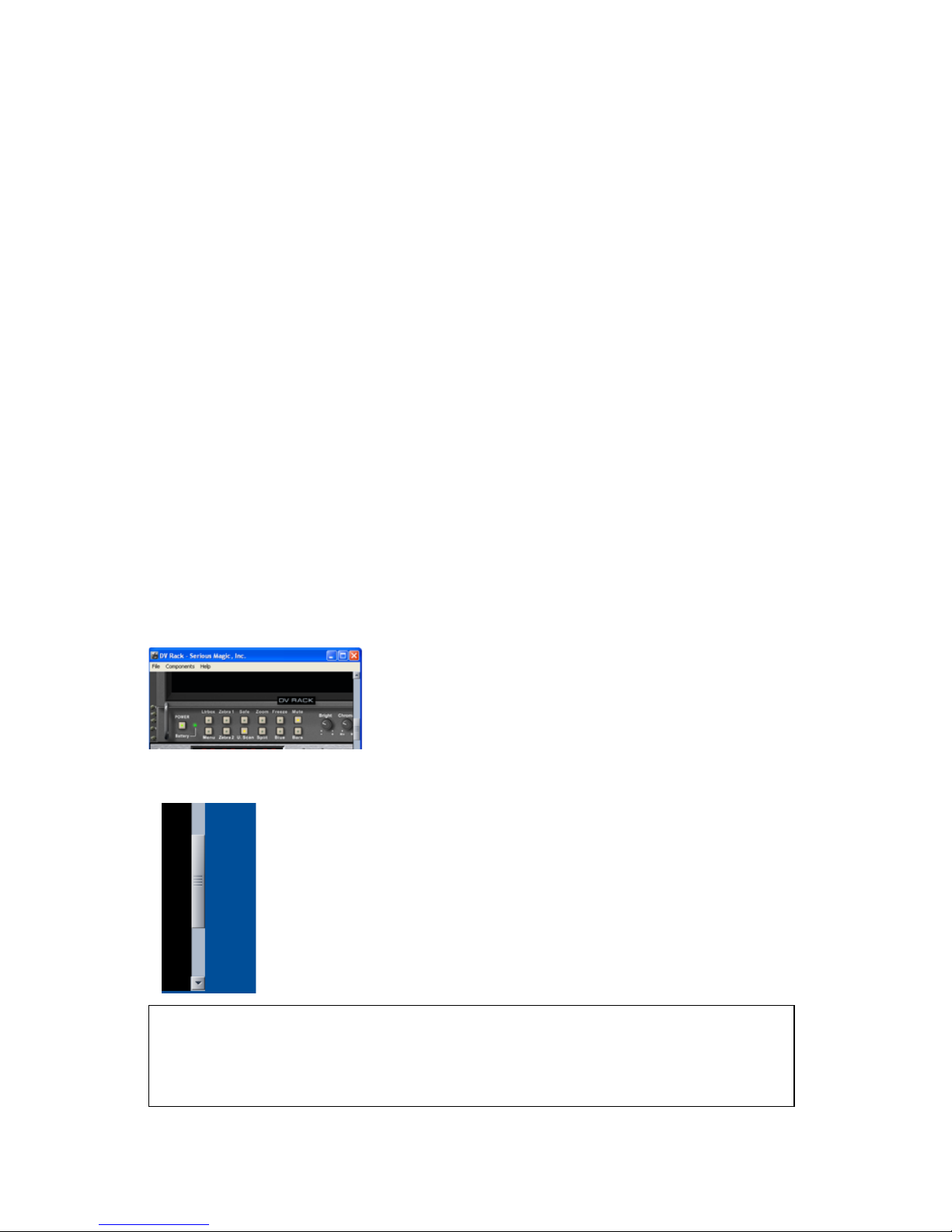
11
Serious Magic DV Rack Field Guide
The DV Rack Software and
Controls Overview
•Window Controls
•The Right-click Pop-up Menus
•The Field Monitor Buttons
•The Settings Menu
•Using Dials
•Shortcut Keys
•Managing DV Rack Components
•Quitting DV Rack
•About Projects and Files
•Managing Clips
Window Controls
If your monitor resolution is set to higher than 1024 x 768 in Windows, DV Rack is
displayed in a Window. If it is set to 1024 x 768 resolution, DV Rack occupies the
entire screen to maximize display space. In either case, you can use the standard
Windows key combination of Alt + Tab to cycle through running applications.
Resolutions lower than 1024 x 768 are not supported.
The Scroll Bar
TIP: If you don’t already own a mouse with a scrolling wheel, we recommend one. If you
are working on a laptop and don’t have extra table top space, spinning the mouse
wheel is much easier than using a touchpad or regular mouse. DV Rack employs the wheel
for scrolling clips in the Clip List, zooming in the Field Monitor and scrolling through
components.
If your computer monitor is set to a resolution
greater than 1024 pixels wide, DV Rack is dis-
played within a resizable window with typical Win-
dows controls.
To move up or down just a few pixels at a time, click the up or down arrows
above and below the scroll bar. (Each click equals 100 px or 1 U.)
Drag the scroll bar at the far right edge of the screen to scroll up and down
through components.
If you have a mouse that has a scrolling wheel,you can use it to scroll also.
When the pointer is over the DVR, the wheel scrolls through the Clip List.
When the pointer is over any other component, the wheel scrolls through
the entire rack.
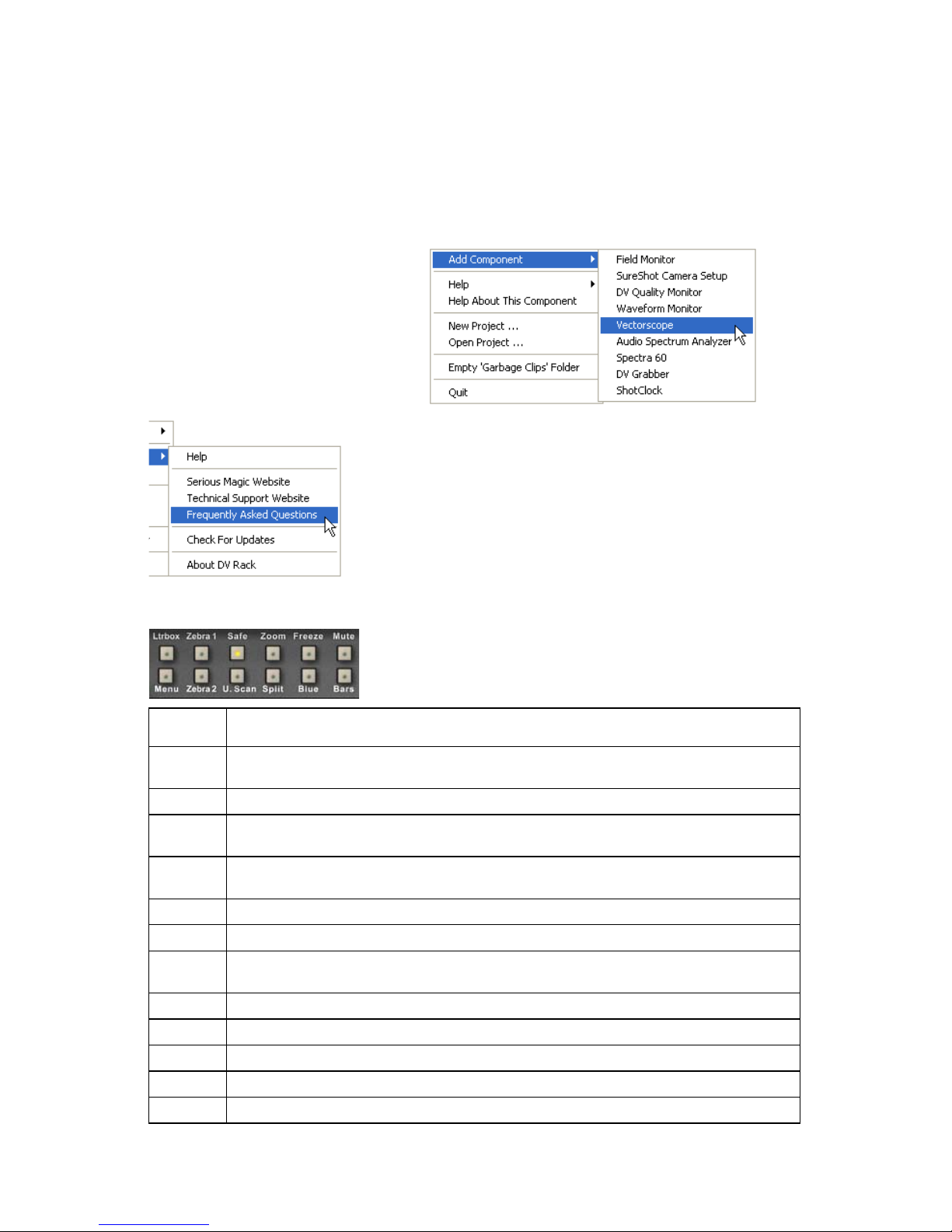
12 The DV Rack Software and Controls Overview
The Right-click Pop-up Menus
The Field Monitor Buttons
Button What it does
Ltrbox Displays the video in the Field Monitor with a Letterbox mask over it to assist in
framing Letterbox shots.
Menu Displays the Settings Menu.
Zebra 1 Displays a Zebra pattern over areas that exceed a second level of brightness or
darkness in your video image.
Zebra 2 Displays a second Zebra pattern over areas that exceed a second level of
brightness or darkness in your video image.
Safe Shows a Video Safe Area indicator overlaid on the Field Monitor.
U. Scan Displays the entire video image including edge areas not visible on some TVs.
Zoom Turns on Zoom mode which allows you to magnify video on the Field Monitor.
Click + drag on video to pan. Shift + drag to zoom.
Split Splits Field Monitor screen for clip-to-clip or clip-to-camera comparisons.
Freeze Freezes the video image in the Field Monitor. Does not affect recording.
Blue Turns on Blue Only mode for Color Bar setup. Red & Green guns are turned off.
Mute Turns off audio output from DV Rack to speakers.
Bars Displays 75% Color Bars used for setting up the Field Monitor.
Click the right mouse button or touchpad
equivalent anywhere in DV Rack to display a pop-
up menu where you can:
• Open the Add Component menu
• Open the Help menu
• Get Helpabout thecomponent the
pointer is currently on
• Create a new Project
• Open an existing Project
• Empty the Garbage Clips folder
• Quit DV Rack
The Help submenu is where you can:
• Open the DV Rack Help System
• Go to the Serious Magic Web site
• Go to the Tech Support web pages.
• See Frequently Asked Questions
• Check for updated versions of DV Rack to download
• Get information about your DV Rack version
The Add Components menu
is where you can start the
Field Monitor, SureShot
camera calibration wizard or
any other DV Rack
component

13
Serious Magic DV Rack Field Guide
The Settings Menu
Setting What you can do with this setting
Rec File
Format Select the DV file format that DV Rack saves clips to:
• AVI T1 for Type 1 DV .avi files
• AVI T2 for Type 2 DV .avi files (Default setting.)
• QUIKTM for QuickTime .mov files
• CANOP for Canopus .avi files
For additional compatible file formats, press F1 for Help
Pre-record
Time Set the length of the DVR Preroll RAM buffer to Off, (0) or
1 through 29 seconds. (Default = 5 seconds)
Zebra 1
Value Set the Zebra 1 threshold level. (Default = 100%)
Zebra 1
Mode Switch the Zebra 1 mode to detect areas that are darker or lighter than the
threshold value. (Default = Light)
Zebra 2
Value Set the Zebra 2 threshold level. (Default = 80%)
Zebra 2
Mode Switch the Zebra 2 mode to detect areas that are darker or lighter than the
threshold value. (Default = Light)
Auto Mute
Camera Automatically turn computer audio output or speakers on or off when
recording or monitoring live input. Does not affect audio on playback.
(Default = On)
Shot Clock
Slave Set to determine whether the Shot Clock starts automatically when you
start recording. The Shot Clock time will not include any Pre-record time.
(Default = On)
Safe Area
Size Select the size of the Video Safe Area that is displayed when you click the
Safe button. (Default = 90%)
Letterbox
Size Set the size of the Letterbox mask. (Default = 12.5%)
Grid Scale Set grid position by screen percentage. For example, 33% divides the
screen into thirds. (Default = 33.3%)
Grid Mode Change the Grid mode to Off, Tickmark or Line. (Default = Tick)
DVR Slave
to Cam Sets the DVR to automatically start and stop recording when the camera
does. (Default = On.)
Grab Pixel
Ratio Sets whether DV Grabber stills are saved for video use (.9 aspect ratio) or
for PC viewing (1.0 aspect ratio). (Default = PC.)
Click Next Page
or Previous
Page to move
between Menu
pages
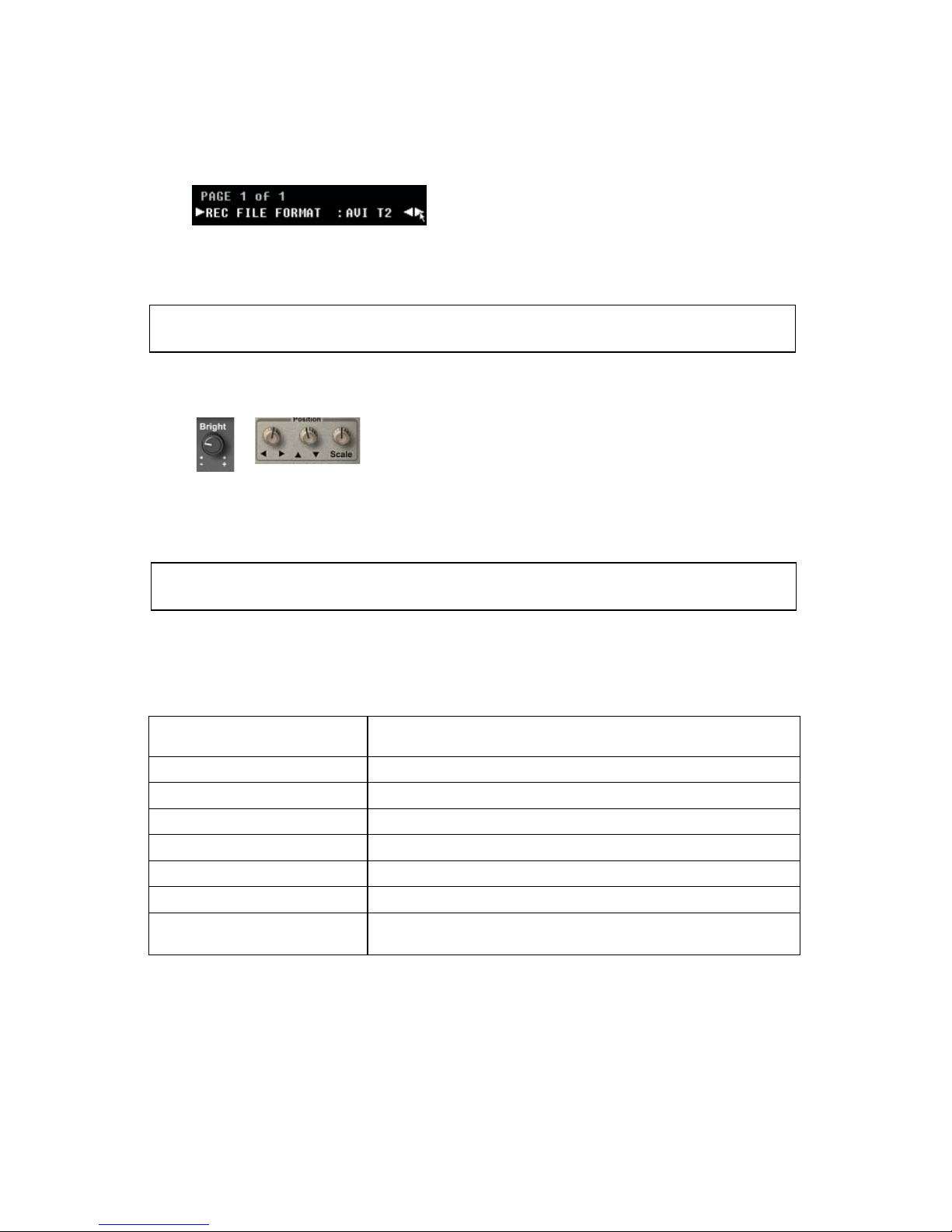
14 The DV Rack Software and Controls Overview
Changing Menu Settings
Using Dials
• Click a dial and drag up to turn the dial clock-wise
• Drag down to turn it counter-clockwise
• Double-click some dials to return them to a default position
TIP: Hold down the CTRL key before you click to move the dials more slowly in smaller
increments for fine tuning.
Shortcut Keys
DV Rack includes many handy keyboard shortcuts and allows you to create your
own key combinations. Here are just a few:
For a complete list of shortcuts, open the Keyboard Shortcuts.txt file located in the
DV Rack folder within your Documents and Settings folder. For example:
C:\Documents and Settings\<username>\Local Settings\Application Data\Seri-
ous Magic\DV Rack
Edit this file using the guidelines included to create your own key combinations.
Action Shortcut Key(s)
Open the Help system F1
Record F2
Play clip Press the space bar on your keyboard once to play
Pause clip Press the space bar again to pause
Jump to beginning of a clip Press the Home key
Jump to end of clip Press the End key
Full Screen Field Monitor Alt + Enter (Press Alt + Enter again to return to normal
view)
1. Underneath the Field Monitor, click the Menu button.
2. Click a setting to select it.
3. When the other settings disappear, drag the pointer to the left or right to
scroll through the options and select a new setting.
TIP: Use the up and down arrow keys to scroll up or down the menu options. Use the left
and right arrow keys to scroll through setting options.
Table of contents
Other Serious Magic Software manuals
Popular Software manuals by other brands

Epson
Epson MACLQ (Talk I/F for LQ Printers) user manual
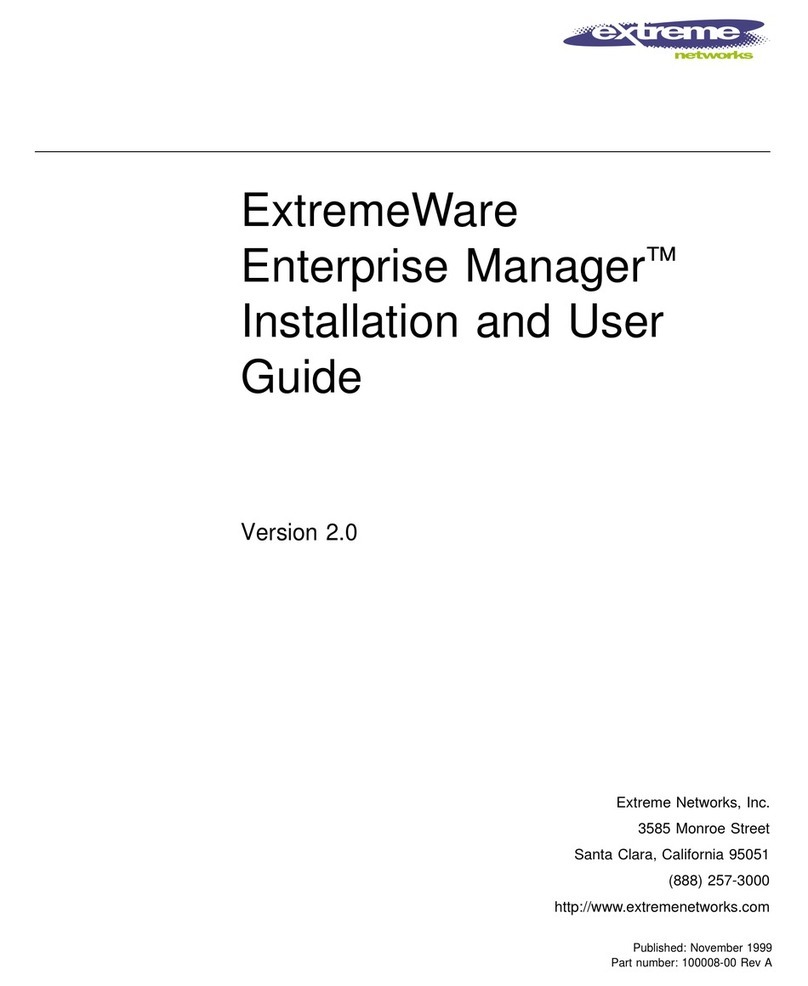
Extreme Networks
Extreme Networks ExtremeWare Enterprise Manager Installation and user guide
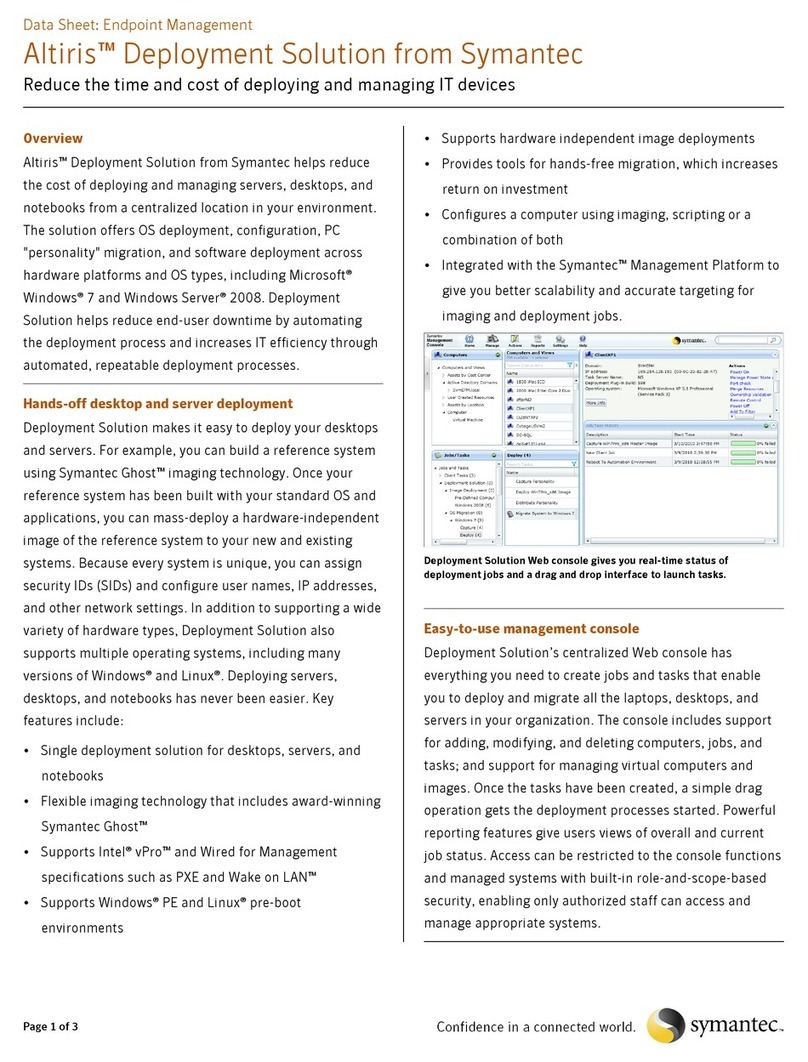
Symantec
Symantec ALTIRIS DEPLOYMENT SOLUTION datasheet
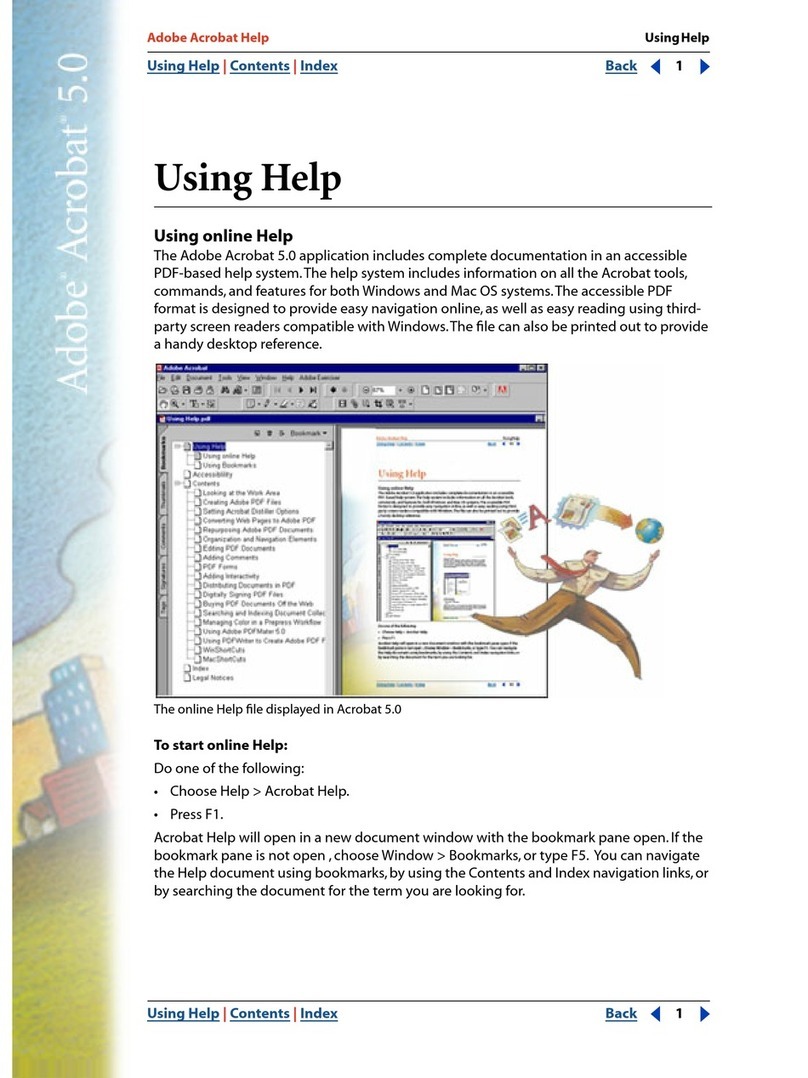
Adobe
Adobe 22001438 - Acrobat - PC Using

Elgato
Elgato EyeTV Hybrid manual
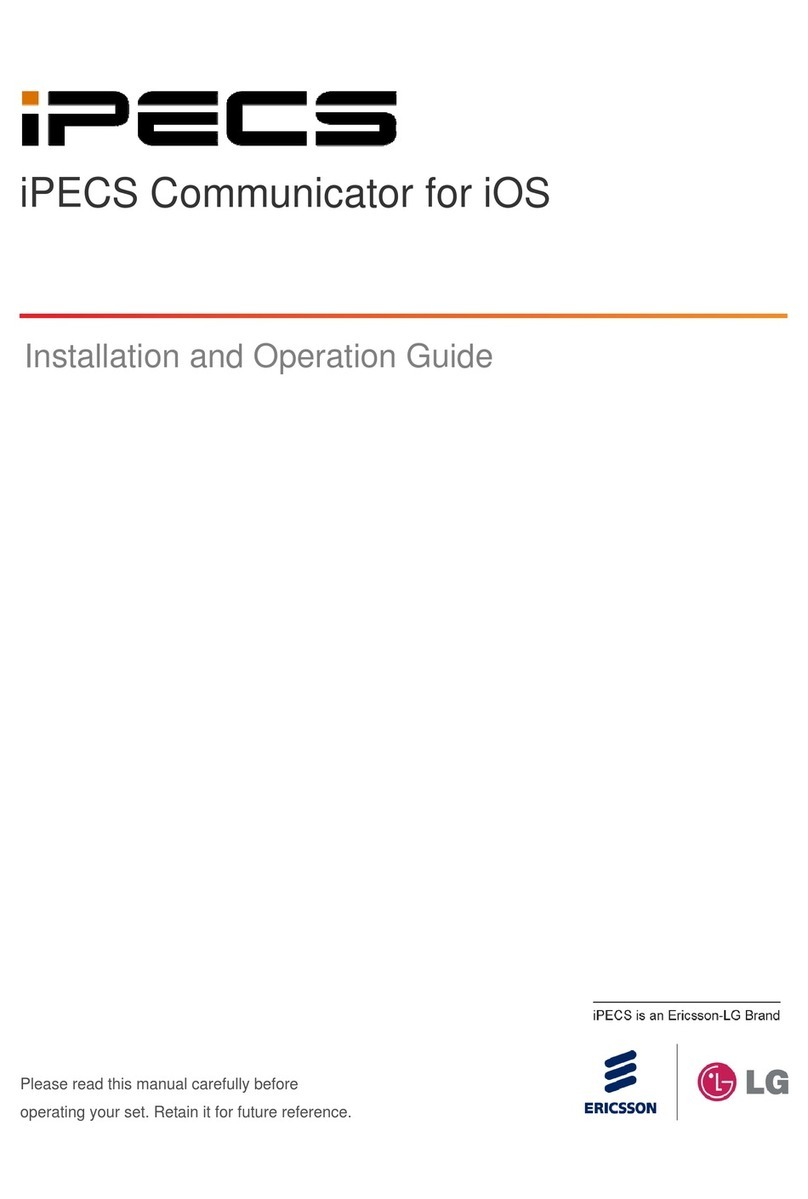
iPECS
iPECS Communicator for iOS Installation and operation guide

Meade
Meade Autostar operating instructions
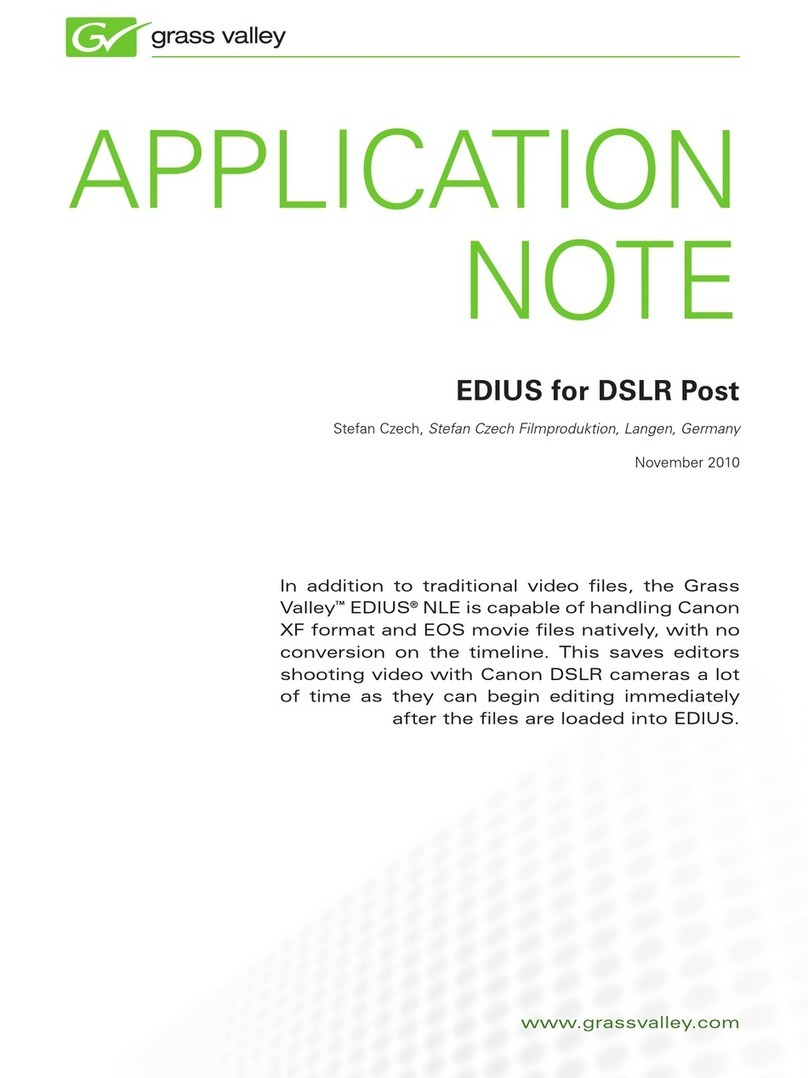
GRASS VALLEY
GRASS VALLEY EDIUS Application note
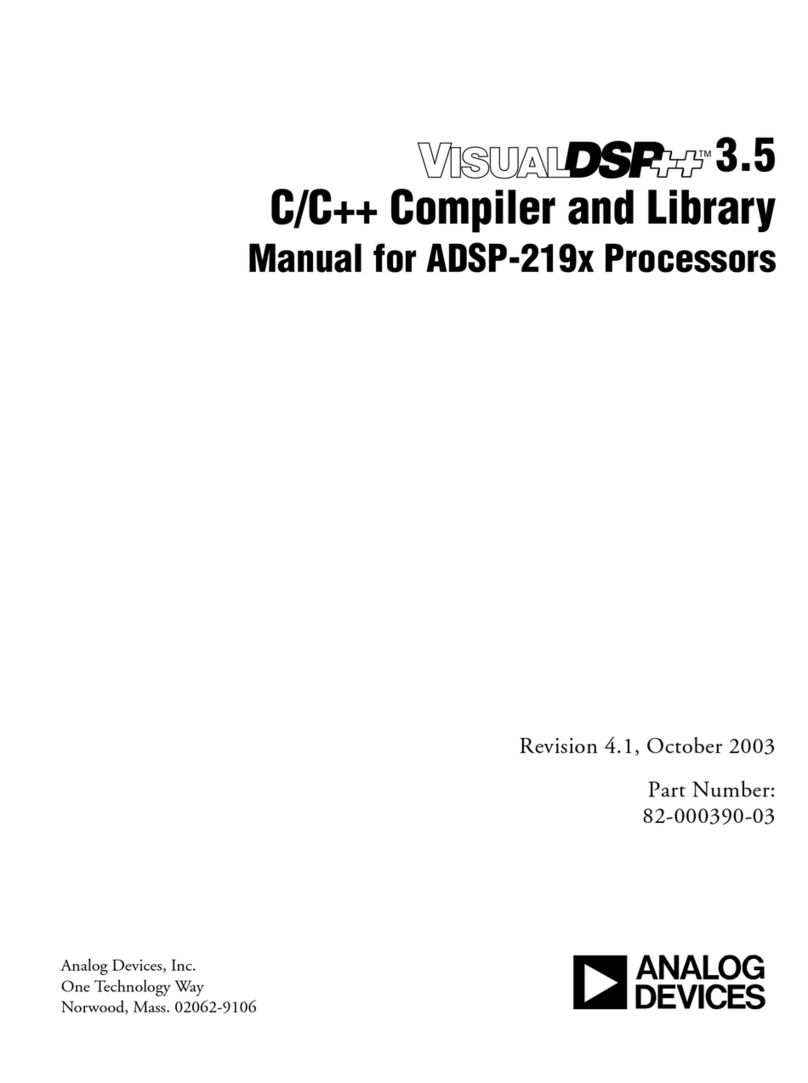
Analog Devices
Analog Devices VISUALDSP++ 3.5 manual
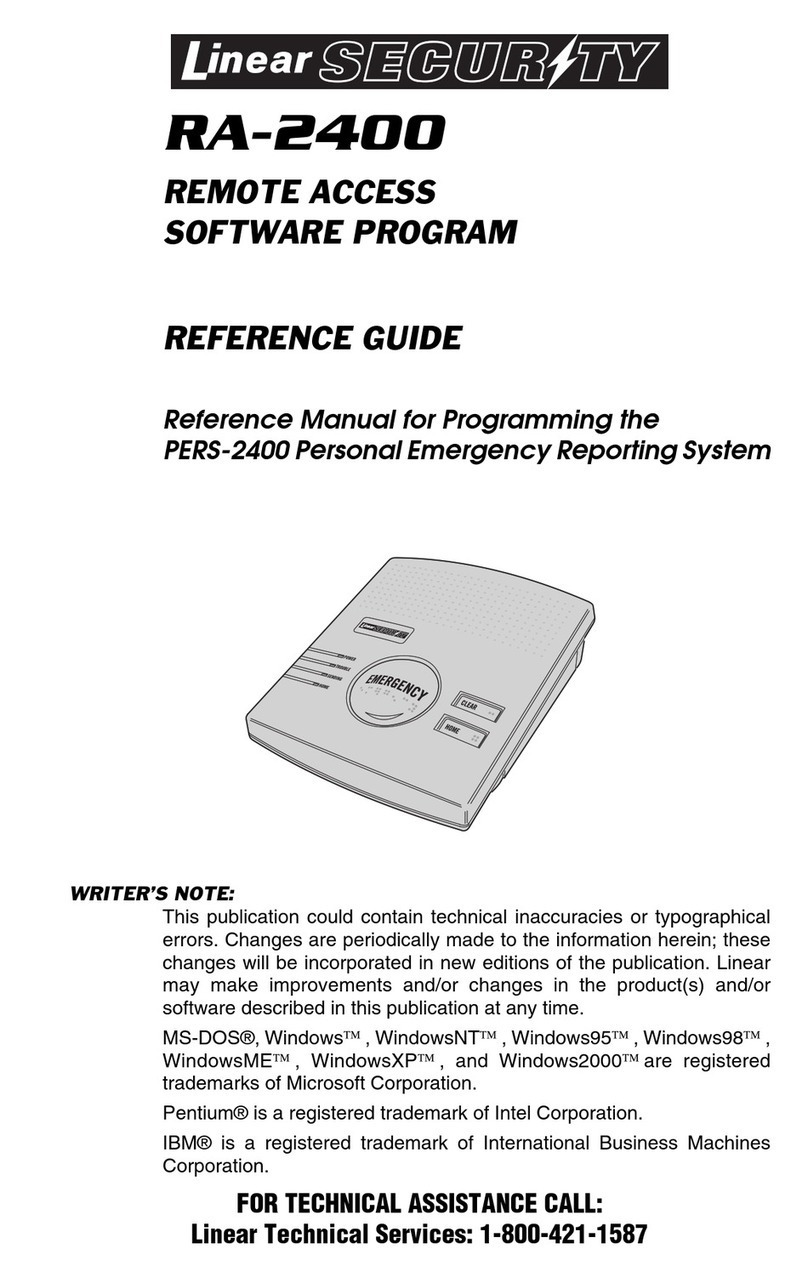
Linear Security
Linear Security REMOTE ACCESS SOFTWARE RA-2400 reference guide
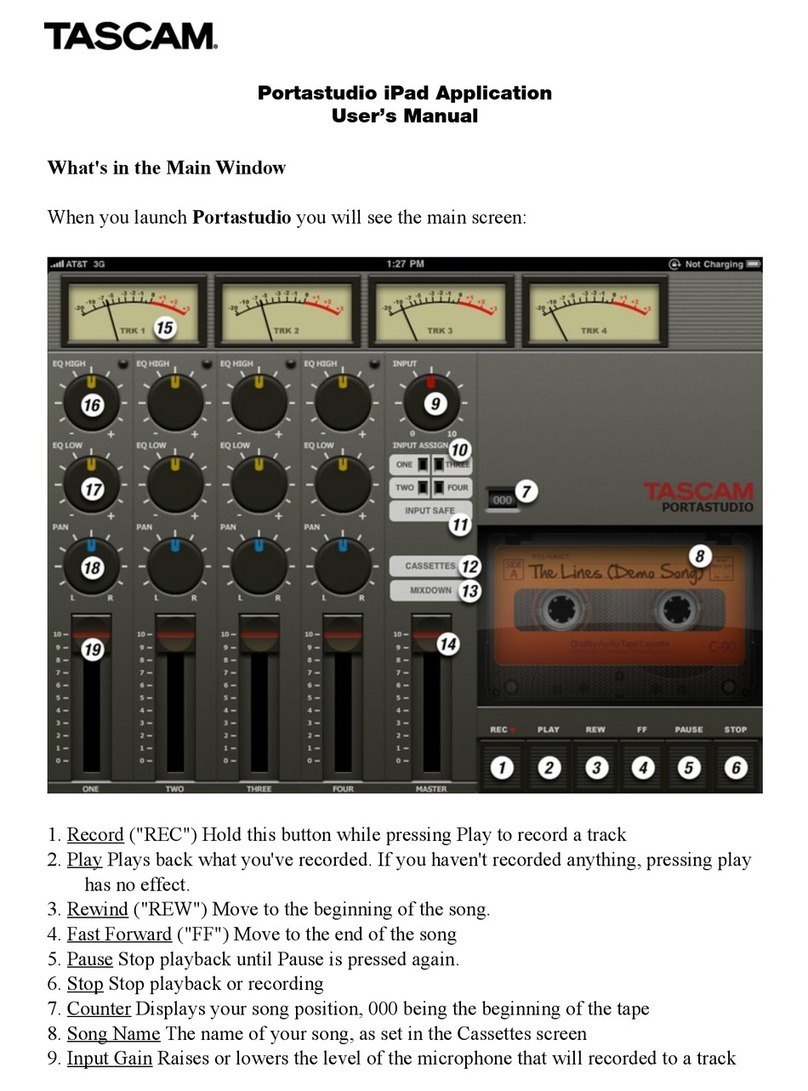
Tascam
Tascam Portastudio iPad Application user manual
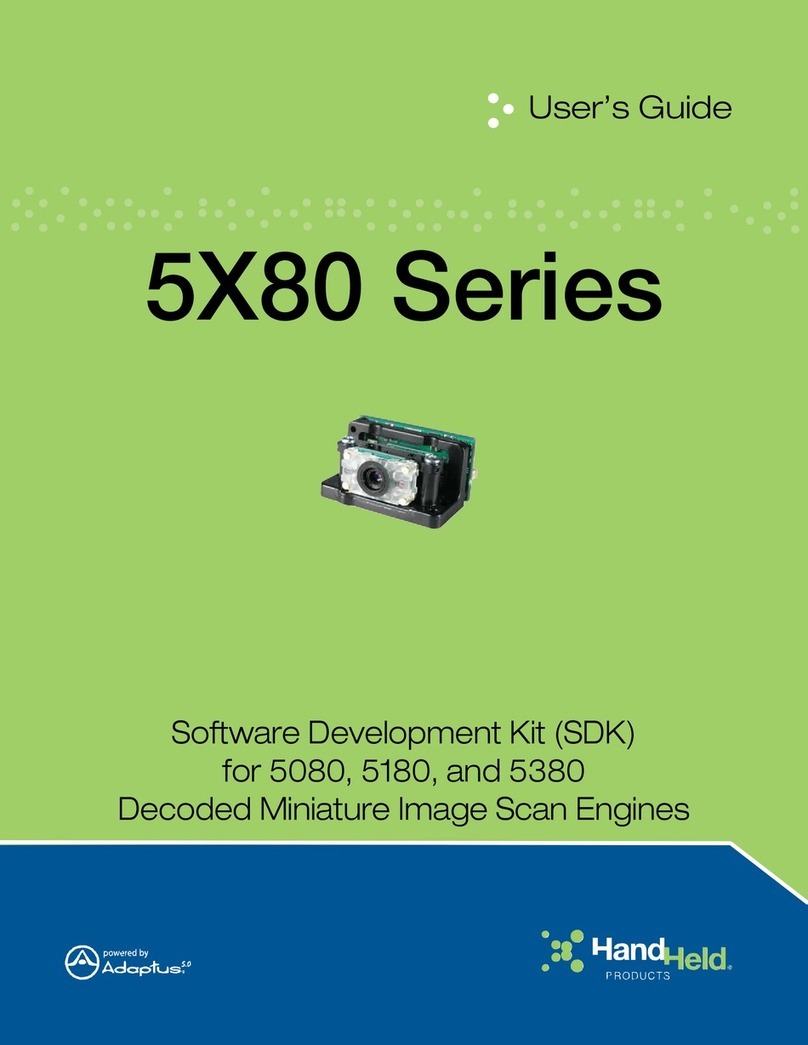
Hand Held Products
Hand Held Products 5080 user guide