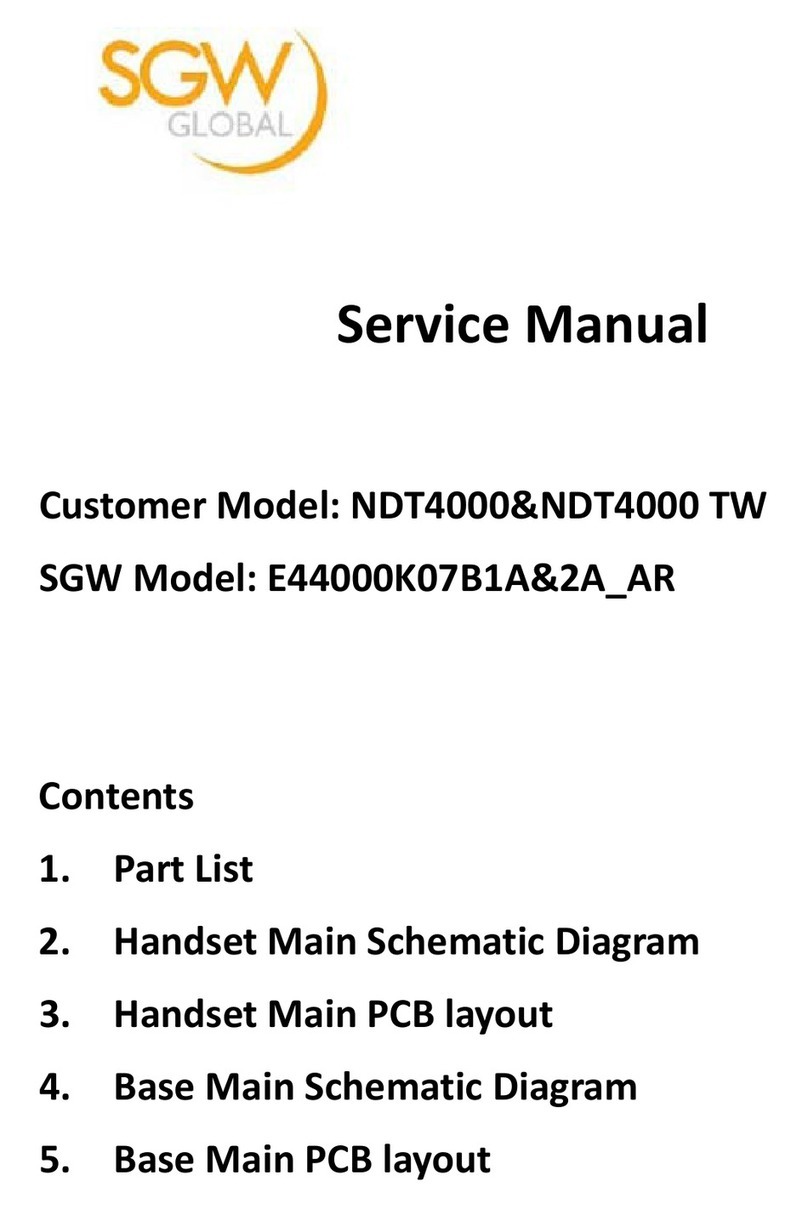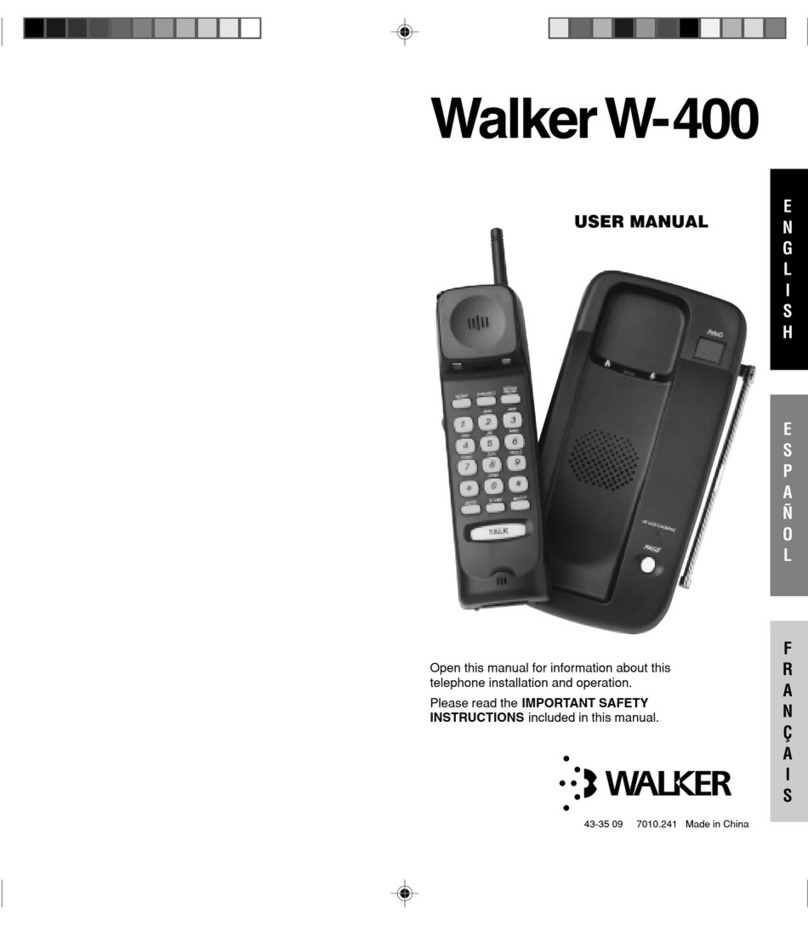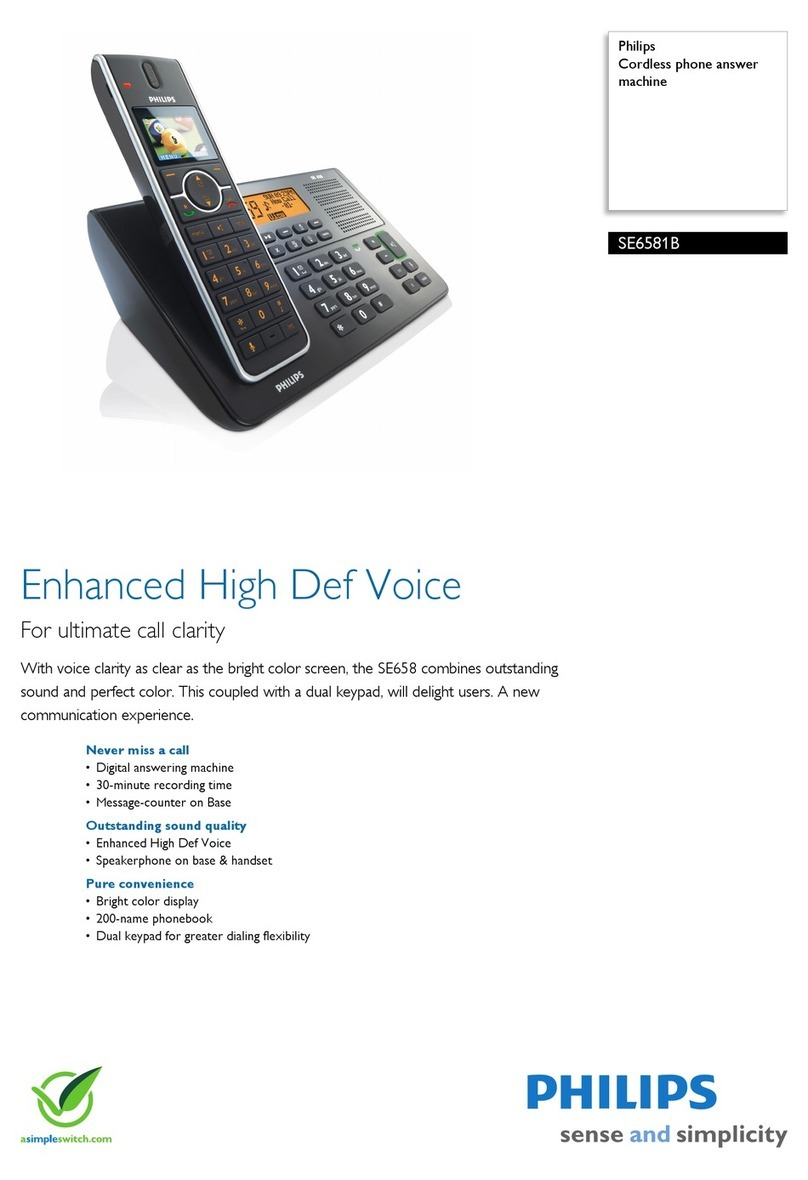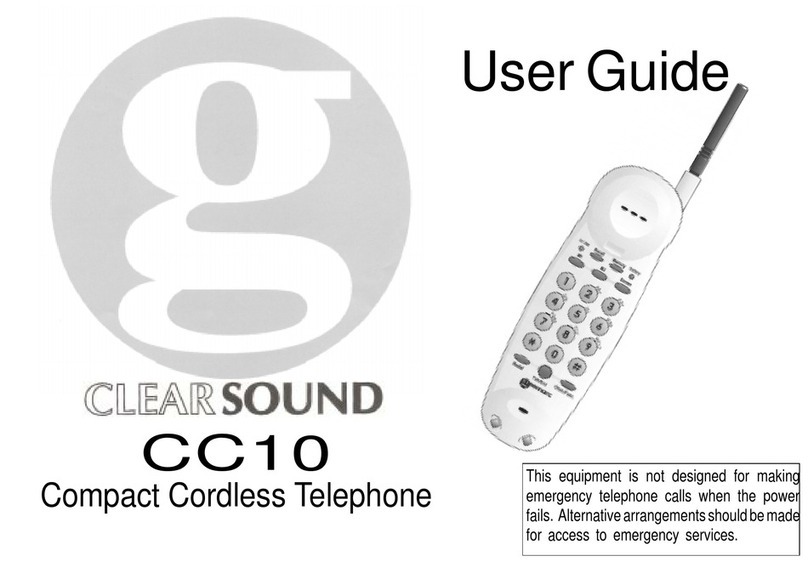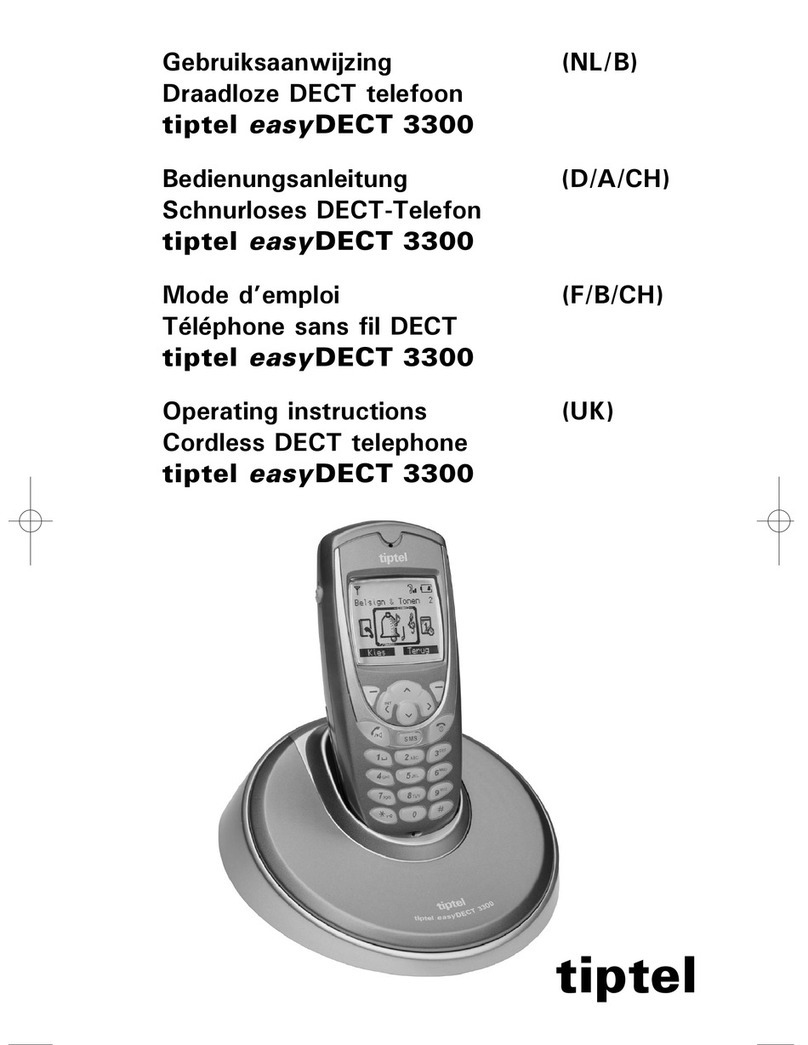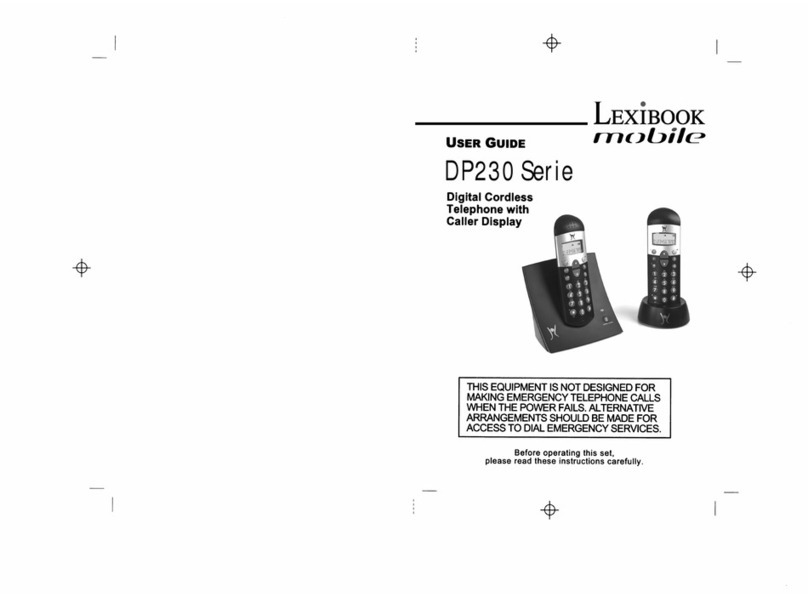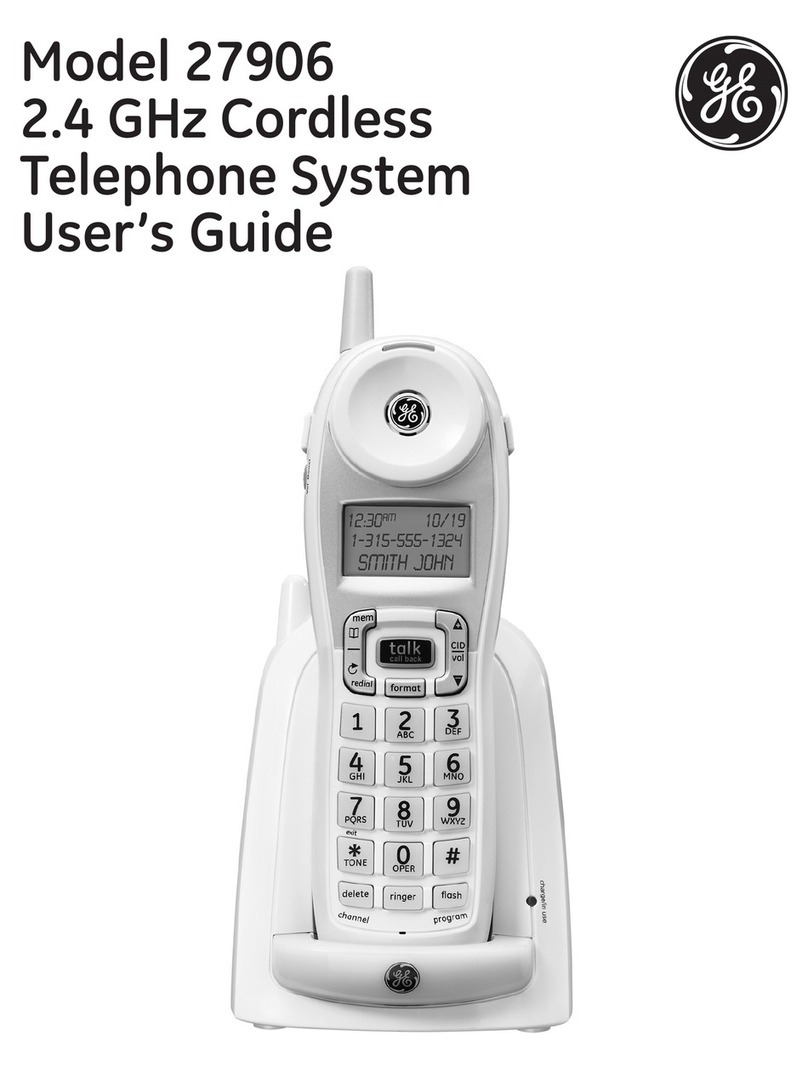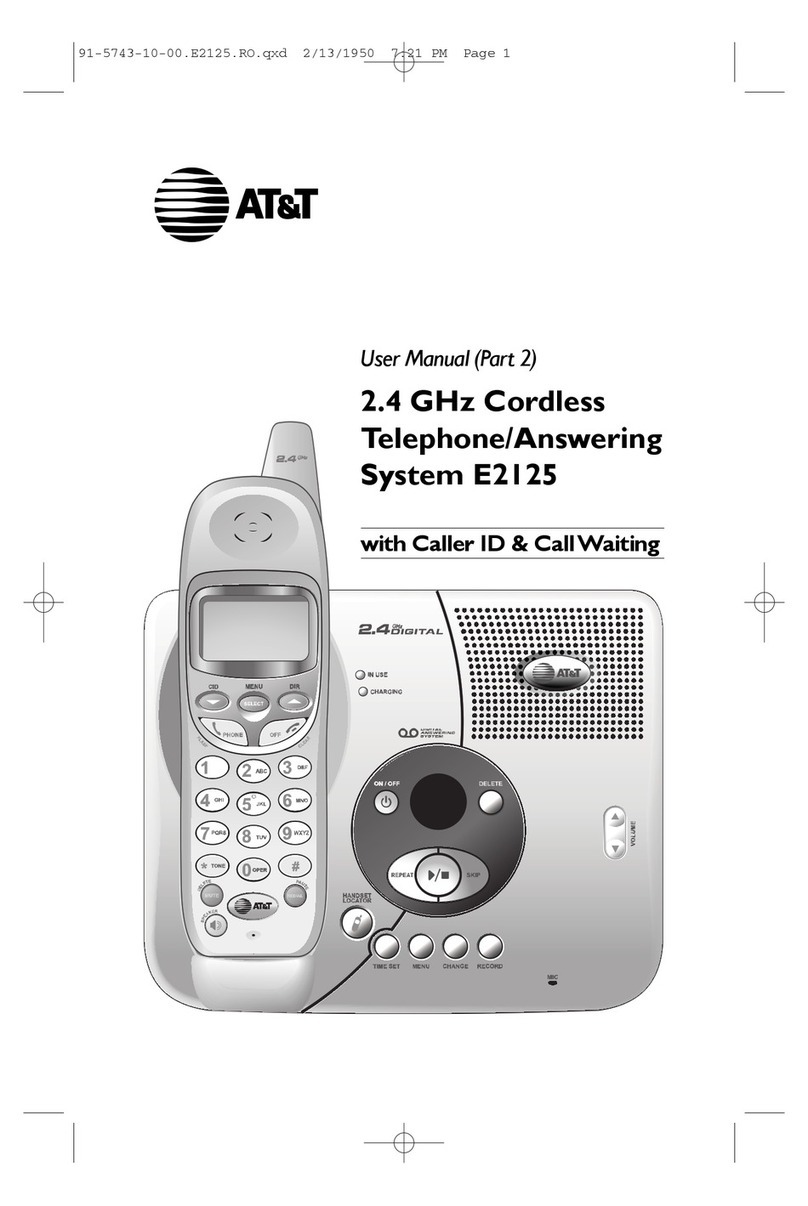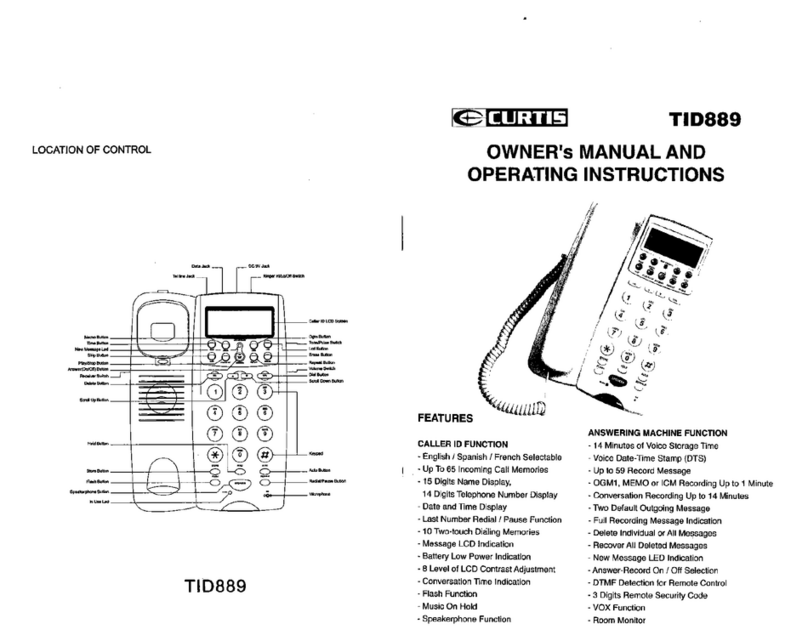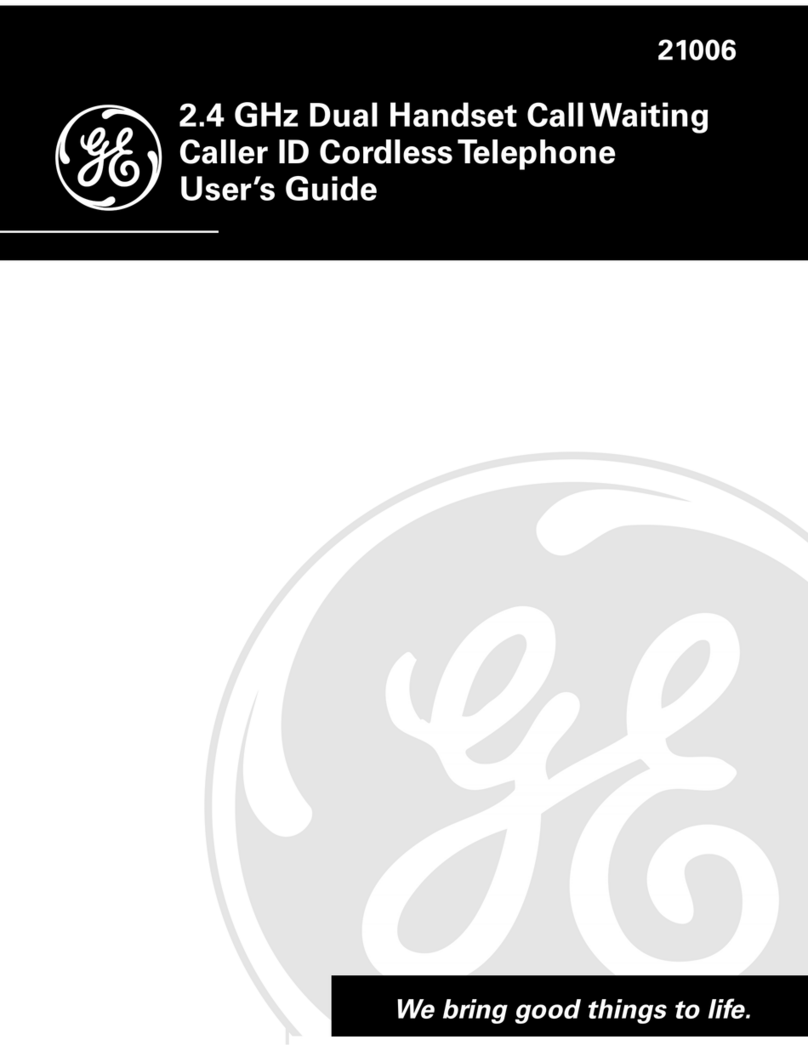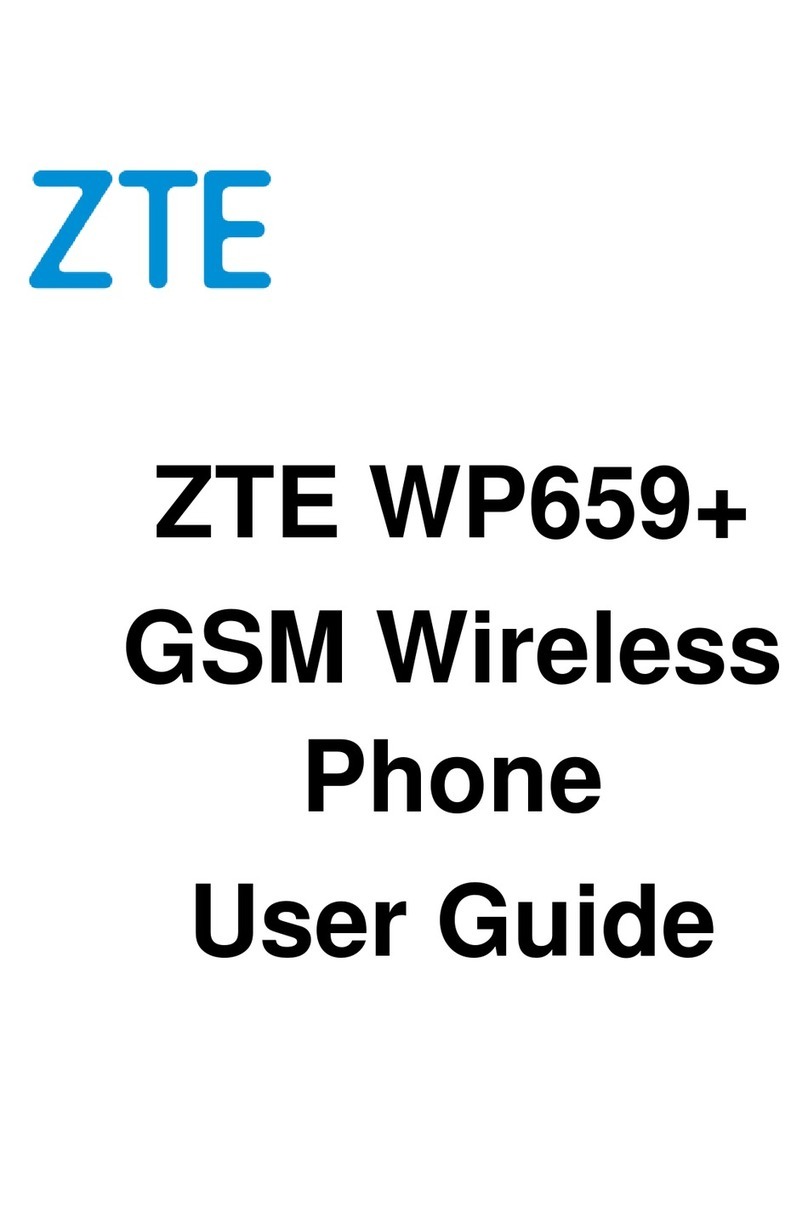SGW GLOBAL Andi User manual

Digital Cordless Phone with
Answering Machine
Warning
Charge the handset for 24 hours before use.
Andi
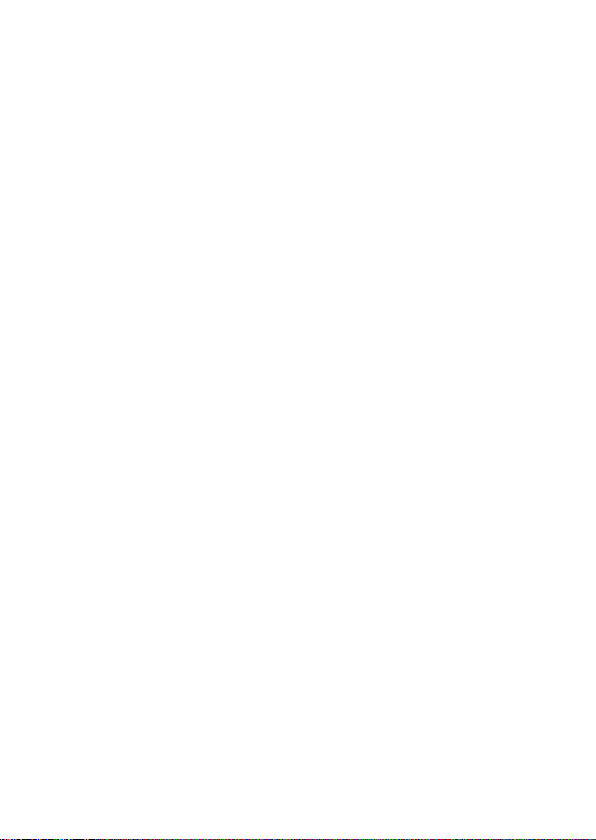
2
1. Getting started ......................................................... 5
1.1 Location ......................................................................................... 5
1.2 Handset range ............................................................................... 5
1.3 Signal strength............................................................................... 5
1.4 Setting up....................................................................................... 5
1.5 Battery low warning........................................................................ 7
1.6 Battery performance ...................................................................... 7
1.7 Date and time................................................................................. 8
2. Getting to know the phone...................................... 9
2.1 Overview of the handset ................................................................ 9
2.2 Handset LCD Display..................................................................... 11
2.3 Display icons.................................................................................. 11
2.4 Overview of the base ..................................................................... 12
2.5 Navigating the menus .................................................................... 13
2.6 Menu map...................................................................................... 13
3. Using the phone....................................................... 14
3.1 Switch the handset on/off............................................................... 14
3.2 Calls............................................................................................... 14
3.3 Adjust the earpiece volume............................................................ 15
3.4 Mute............................................................................................... 15
3.5 Intercom......................................................................................... 15
3.6 Redial............................................................................................. 16
3.7 Lock/unlock the keypad ................................................................. 17
3.8 Paging/Find handset...................................................................... 17
4. Phonebook ............................................................... 17
4.1 Store a name and number ............................................................. 17
4.2 View or dial an entry ...................................................................... 18
4.3 Edit a name and number................................................................ 18
4.4 Delete an entry............................................................................... 18
5. Handset settings...................................................... 19
5.1 Handset ringer volume................................................................... 19
5.2 Handset ringer melody................................................................... 19
5.3 Auto answer ................................................................................... 19
5.4 Handset name................................................................................ 19
5.5 Language....................................................................................... 20
5.6 Key beep........................................................................................ 20
5.7 Battery low warning beep............................................................... 20

3
5.8 Out of range warning beep ............................................................ 20
5.9 Keypad lock using the menu.......................................................... 20
6. Base settings ........................................................... 21
6.1 Base ringer volume........................................................................ 21
6.2 Base ringer melody........................................................................ 21
6.3 Change base PIN code.................................................................. 21
6.4 Dial mode....................................................................................... 21
6.5 Recall Mode................................................................................... 22
6.6 Restore default settings ................................................................. 22
6.7 Emergency default......................................................................... 22
6.8 Eco mode....................................................................................... 22
6.9 Default settings ............................................................................. 23
7. Clock & alarm........................................................... 23
7.1 Set the date.................................................................................... 23
7.2 Set the time.................................................................................... 23
7.3 Set alarm........................................................................................ 23
7.4 Switch off alarm ring ...................................................................... 24
8. Caller ID and the Calls list....................................... 24
8.1 Caller Display................................................................................. 24
8.2 Calls list.......................................................................................... 24
9. Using additional handsets ...................................... 26
9.1 Registering an additional handset.................................................. 26
9.2 Select a base ................................................................................. 26
9.3 De-register a handset .................................................................... 27
10. Using the answering machine................................ 27
10.1 Set the answering machine day and time using the handset. ...... 27
10.2 Check the current day and time setting ......................................... 28
10.3 Switch the answering machine on/off ............................................ 28
10.4 Listening to the messages............................................................. 28
10.5 Adjust the speaker volume ............................................................ 29
10.6 Outgoing messages (OGMs)......................................................... 29
10.7 Record your own OGM.................................................................. 29
10.8 Answer Only................................................................................... 30
10.9 Message Alert................................................................................ 30
10.10 Check the current OGM................................................................. 30
10.11 Select the OGM ............................................................................. 30
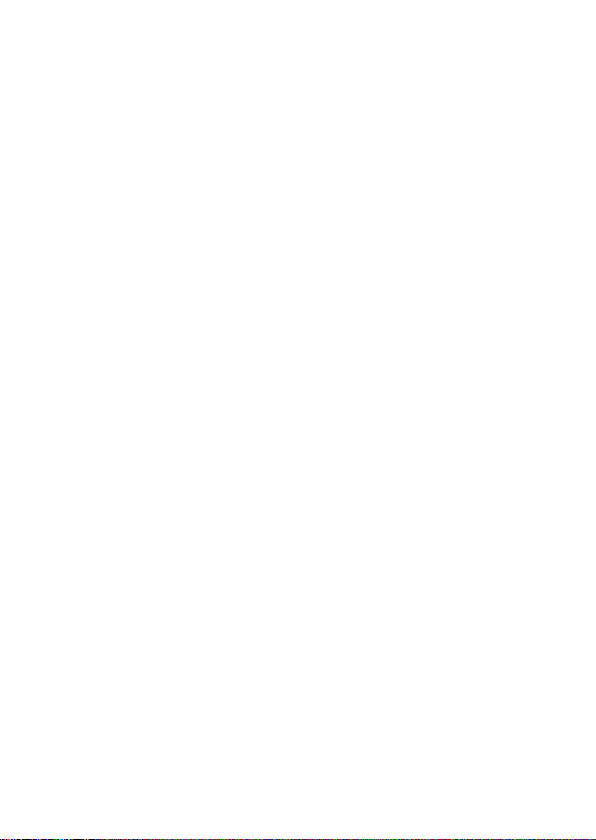
4
10.12 Re-instate the pre-recorded OGM................................................. 30
10.13 Answer delay ................................................................................. 31
10.14 Record a memo............................................................................. 31
10.15 Call screening................................................................................ 32
10.16 Memory full.................................................................................... 32
11. Using remote access............................................... 32
11.1 Operating the answering machine from another phone................. 32
11.2 Set the security PIN code .............................................................. 33
11.3 Check security code....................................................................... 33
12. Help........................................................................... 33
13. General information................................................. 34
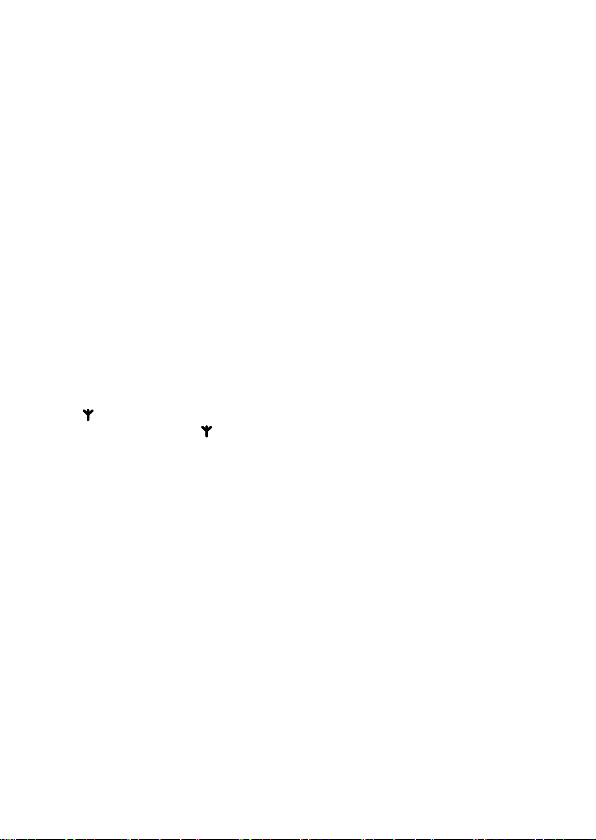
5
1. Getting started
IMPORTANT
Do not place the phone in the bathroom or other humid areas.
1.1 Location
Place the base within 1.5 metres of the mains power and telephone wall sockets so
that the cables will reach.
Make sure that it is at least 1 metre away from other electrical appliances to avoid
interference. The phone works by sending radio signals between the handset and
base. The strength of the signal depends on where the base is placed. Placing it as
high as possible ensures the best signal.
1.2 Handset range
The unit has a range of 300 metres outdoors when there is a clear line of sight
between the base and handset. Any obstruction between the base and handset will
reduce the range signicantly. With the base indoors and the handset either indoors
or outdoors, the range will normally be up to 50 metres. Thick concrete walls can
severely affect the range.
1.3 Signal strength
The icon on the handset indicates that it is within range of the base. When out
of range of the base, the icon ashes. When on a call, a warning beep will be
heard.
The line will hang up if the handset moves out of range of the base. Move closer to
the base. The handset will automatically reconnect to the base.
1.4 Setting up
IMPORTANT
The base station must be plugged into the mains power at all times. Do not connect
the telephone line cord into the wall socket until the handset is fully charged. Use
only the power adapter and telephone line cord supplied with the product.

6
Connecting the base
1. Plug the telephone line cord into the socket marked on the underside of the
base.
2. Plug the power adapter connecter into the socket marked on the rear of the
base and plug the other end into the mains power wall socket. Switch on the
mains power.
Installing and charging the handset
1. Remove the battery cover from the back of the handset and insert the
2 x AAA NiMH rechargeble batteries supplied. Please note the ‘+’ and ‘-’
markings inside the battery compartment and insert in the correct direction.
Press
down
1
Slide
2
2. Slide the battery cover back into place.
3. When charging the batteries for the first time, place the handset on the base to
charge for at least 24 hours continuously.
4. When the handset is fully charged, icon will appear steadily on the display.
Plug the other end of the telephone line cord (make sure that one end is already
plugged into the base) into the telephone wall socket.

7
Connecting the handset and charger (for multi-pack only)
Carry out this process for all the handsets and chargers.
1. Plug the power adapter connecter into the socket marked on the rear of the
charger and plug the other end into the mains power wall socket.
2. Remove the battery cover from the back of the handset and insert the 2 x
AAA NiMH rechargeble batteries supplied. Please note the ‘+’ and ‘-’ markings
inside the battery compartment and insert in the correct direction.
3. Slide the battery cover back into place.
4. When charging the batteries for the first time, place the handset on the charger
to charge for at least 24 hours continuously.
5. When the handset is fully charged, icon will appear steadily on the display.
The display will show the handset name and number (e.g. 2) to indicate that it is
registered to the base.
Note: Press and hold 0 to switch the idle screen between handset name and
number and the time and handset number.
IMPORTANT
Warning! Use only approved rechargeable batteries supplied with the phone.
1.5 Battery low warning
If icon ashes on the display and there is a warning beep every minute during a
call, recharge the handset before using it again. When charging, icon will scroll
on the display.
1.6 Battery performance
In ideal conditions, fully charged batteries should give about 6.5 hours talk time or
135 hours standby time on a single charge.
Note that new batteries do not reach their full capacity until they have been put to
normal use for several days.
To keep the batteries in the best condition, leave the handset off the base for a few
hours at a time.
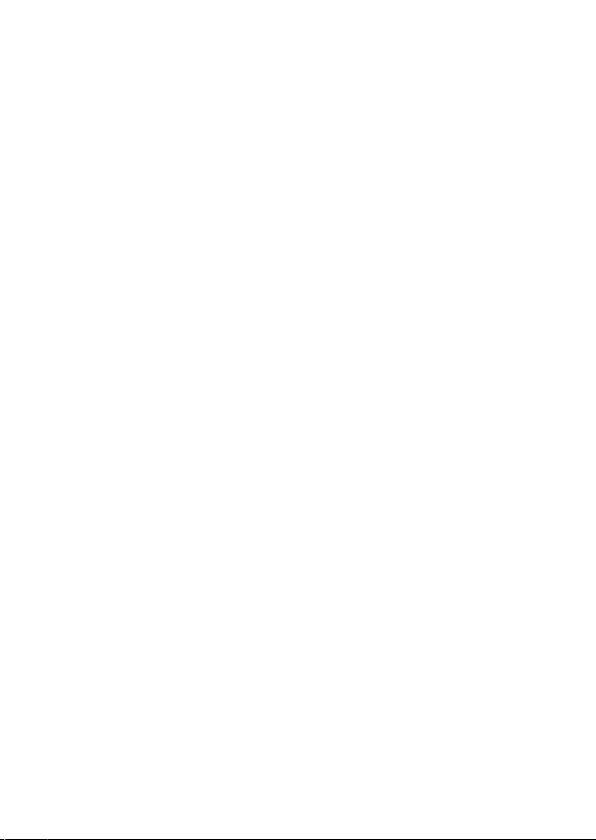
8
Running the batteries right down at least once a week will help them last as long as
possible.
The charge capacity of rechargeable batteries will reduce with time as they wear
out, giving the handset less talk/standby time. Eventually they will need to be
replaced.
After charging the handset for the rst time, subsequent charging time is about 6-8
hours a day. Batteries and handset may become warm during charging. This is
normal.
1.7 Date and time
When subscribed to Caller ID, the date and time is set automatically for all handsets
when the rst call is received. If there is no Caller ID, the date and time can be set
manually.
Set the date manually
1. Press Menu, scroll Down to « DATE--TIME » and press Menu.
The display shows « DATE SET ».
2. Press Menu to select.
3. Enter the date (e.g. 12--08 for 12th of August) and press Menu to confirm.
Set the time manually
1. Press Menu, scroll Down to « DATE--TIME » and press Menu.
2. Scroll Down to « CLOCK SET » and press Menu.
3. Enter the time in 24 hour format (e.g. 18--30 for 6.30pm) and press Menu
to confirm.

9
2. Getting to know the phone
2.1 Overview of the handset
MENU
OK
LNR
R
A
B
D
C
E
F
G
H
I
J
K
L
M
A Earpiece B Display
See page 11 for an overview of
the display icons.
C Up
During a call, press to increase
earpiece volume, page 15.
When the phone is ringing, press
to increase the handset ringer
volume, page 19.
Press to scroll through the menu
options, redial list, calls list and
phonebook entries.
D Menu/OK/Mute
Press to open the Menu, page 13.
Press to select menu options and
to confirm a displayed option.
During a call, press to turn mute
on/off, page 15.
E Talk
Press to make and receive calls,
page 14 and 15.
F*/Pulse to Tone dialling/Keylock
Dial a star.
To unlock, press any key and
follow the on screen instructions.
During a call, press and hold to
switch from pulse dialling to tone
dialling.
Press and hold to lock the
keypad, page 17.
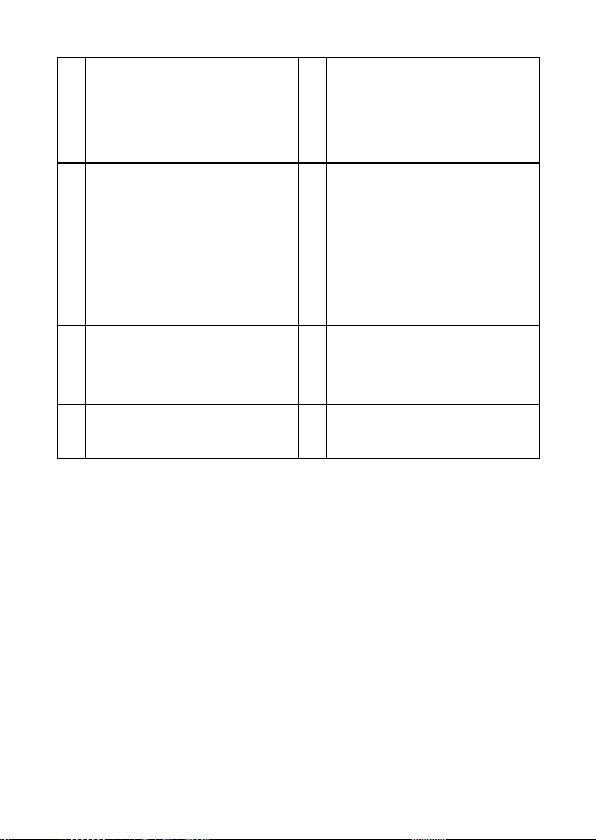
10
G Recall
Use with switchboard/PABX
services and some network
services.
H Phonebook/Delete/Back
In standby mode, press to open
the phonebook menu, page 17.
In editing mode, press to delete
characters and digits.
Go back to the previous menu
level.
I End Call/Exit/Handset on/off
Press to end a call, page 15.
When viewing the redial / calls
list / phonebook or when in the
menu, press to exit and return to
standby.
Press and hold for 3 seconds to
switch the handset on / off.
J Down/Calls list
During a call, press to decrease
earpiece volume, page 15.
When the phone is ringing, press
to decrease the handset ringer
volume, page 19.
Press to scroll through the menu
options, redial list, calls list and
phonebook entries.
In standby mode, press to open
the calls list, page 25.
K #/Pause
Dial a #.
Press and hold to enter a pause
(P) when pre-dialling or storing
numbers.
L Int
Used to make internal calls and
transfer calls to other handsets
registered to the base, page 15.
M Redial
In standby mode, press to open
the redial list, page 16.
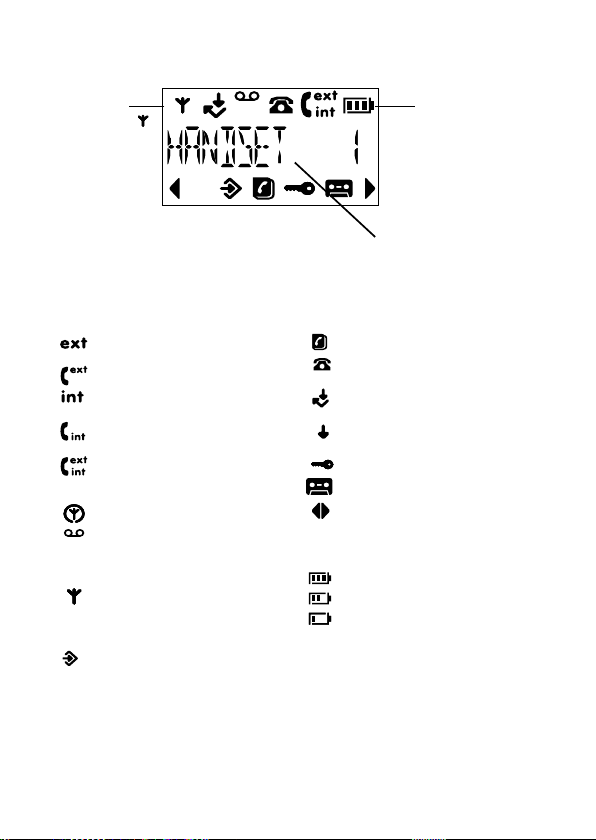
11
2.2 Handset LCD Display
Battery
status
Scrolls
when
charging
Time or Handset name
In standby mode, press and hold 0to switch handset
idle screen between handset name or time.
Eco mode
Circle around
appears when
Eco mode is ON
2.3 Display icons
Flashes to indicate an incoming
external call
External call in progress
Flashes to indicate an incoming
internal call
Internal call in progress
3-way call in progress or transfer
an external call to another
handset registered to the base
Eco mode is ON
Flashes to indicate new voicemail
messages received
Off when there is no voicemail
messages
Indicates signal strength
Flashes when handset is not
registered to the base or if it goes
out of range
Menu is opened
Phonebook is opened
Flashes to indicate new calls list
entries received*
Answered call (when viewing the
Calls list)*
Unanswered call (when viewing
the Calls list)*
Keypad is locked
Answer machine is switched on
Displayed number is longer than
12 digits
The approximate power levels of the
battery are indicated as follows:
Battery is fully charged
Battery is partially charged
Battery is running low
Flashes when battery is almost
fully discharged
* For this feature to work, subscribe to the Caller ID from the network operator. A
subscription fee may be payable.

12
2.4 Overview of the base
A
B
C
D
E
F
G
H
I
J
A Skip backward/Message alert
Press to skip backward through
the answering machine messages
during playback.
Press and hold to turn answer
alert on/off.
B Vol up
Increase playback volume.
C Vol down
Decrease playback volume.
D Del
Press to delete recorded
messages during playback or
press to announce the current
remote access code setting.
E Play/Pause
Play or pause recorded
messages.
Press to play new messages or
press and hold to play all message.
F Skip foward/Answer delay
Press to skip forward through the
answering machine messages
during playback.
Press to announce the current
answer delay setting and
press and hold to set the answer
delay setting, page 31.
G On/Off
Switches the answering machine
on/off.
H Page
Press to find misplaced handsets
registered to the base, page 17.
Use to register handsets to the
base, page 27.
I Stop
Stops message playback.
Press to announce the current
day and time setting.
J New message indicator

13
2.5 Navigating the menus
The phone has an easy to use menu system. Each menu has a list of options,
which can be seen on the menu map on the following page.
When the handset is switched on and in standby:
1. Press Menu to open the main menu.
2. Then use Up or Down buttons to scroll through the available options.
3. Press Menu to select an option.
To return to the previous menu level, press Phonebook.
To exit the menu and return to standby, press Endcall.
Note: If no buttons are pressed for 20 seconds, the handset returns to standby
automatically.
2.6 Menu map
PLAY
MESSAGE
- NEW MSG
- ALL MSG
PHONEBOOK - ADD ENTRY
- MODIFY ENTRY
- DELETE ENTRY
TAM
SETTINGS
- ANS ON/OFF
- ANS MODE
- MEMO REC
- OGM SETTING
- DAY SETTING
- ANS DELAY
- REMOTE CODE
SETUP - BASE VOLUME
- BASE MELODY
- DEL HANDSET
- PIN CODE
- DIAL MODE
- RECALL
- DEFAULT
- ECO MODE
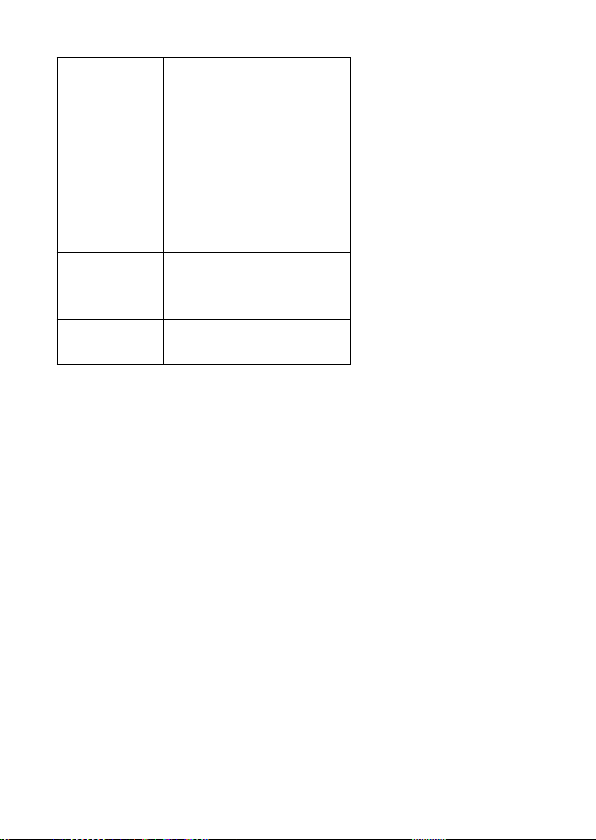
14
HANDSET - BEEP
- INT RING VOL
- EXT RING VOL
- INT MELODY
- EXT MELODY
- AUTO ANSWER
- NAME
- LANGUAGE
- KEYLOCK ?
DATE -- TIME - DATE SET
- CLOCK SET
- ALARM SET
REGISTER - SELECT BASE
- REG BASE
Note: The dial mode is based on the country version, for some countries it will not
show in the menu and is preset to tone dialling.
3. Using the phone
Note: The handset will automatically time the duration of all external calls. The call
timer will display after the first 15 seconds of the call. When the call ends, the total
duration of the talk time flashes for 2 seconds.
3.1 Switch the handset on/off
Press and hold End Call to switch the handset on or off.
3.2 Calls
Make a call
1. Press Talk.
2. When there is a the dial tone, dial the number.
Preparatory dialling
1. Dial the number first. If a mistake is made press Phonebook to delete the last
digit.
2. Press Talk to dial.

15
End a call
Press End Call, or place the handset back on the base or charger.
Receive a call
When an external call is received, the phone rings and icon ashes on the
display.
1. Press Talk to answer the call, or simply lift up the handset to answer the call.
Note: To answer calls by pressing Talk even when the handset is lifted, switch Auto
answer off, see page 19.
3.3 Adjust the earpiece volume
During a call, press Up or Down to increase or decrease the volume.
3.4 Mute
The handset can be muted so that a conversation can be held without the caller
hearing.
1. During a call, press Menu. The display shows « MUTE » and the caller cannot
hear.
2. Press Menu again to resume the call.
3.5 Intercom
Make an internal call
If more than one handset is registered to the base, internal calls can be made
between two handsets. icon is displayed to indicate an internal call.
1. Press Int followed by the number (1-5) of the handset that is to be called.
Receive an internal call
When an internal call is received, icon ashes and the handset number that is
calling is displayed.
1. Press Talk to answer the call.
Transfer a call
To transfer an external call to another handset registered to the base.
During an external call:
1. Press Int followed by the number (1-5) of the handset the call is being transfered
to.
2. When the other handset answers, press End Call to complete the transfer.
Note: If there is no answer from the other handset press Int to return to the external
caller. The external call resumes automatically after 30 seconds if there is no answer.

16
3-way conference call
To hold a 3-way conference call between 2 internal callers and 1 external caller.
During a call with an external caller:
1. Press Int followed by the number (1-5) of the handset required to join the
conference call.
2. When the other handset answers, press #to connect all three callers and begin
the conference call. icon is displayed.
3. If there is no answer from the other handset, press Int to return to the external
caller.
4. Press End Call to end the call.
3.6 Redial
The last 10 entries dialled are stored in the redial list.
View or dial an entry
1. Press Redial to open the Redial list.
2. Scroll Up or Down to the required entry.
3. Press Talk to dial the displayed entry or press End Call to return to standby.
Note: If you have Caller ID and the caller’s number exactly matches an entry stored
in the phonebook, the name is displayed. Press Menu to see the caller’s number.
Copy a Redial list number to the phonebook
1. Press Redial to open the Redial list.
2. Scroll Up or Down to the required entry.
3. Press Menu. The display shows « ADD ? ».
4. Press Menu again. The display shows « NAME ? ».
5. Enter the name and press Menu. The number is displayed.
6. Edit the number if necessary, then press Menu.
7. Press Up or Down to select the required ringer melody and press Menu. The
number is stored.
Note: See ‘Entering names’ and ‘Writing tips’ on page 18.
Delete an entry
1. Press Redial to open the Redial list.
2. Scroll Up or Down to the required entry and press Phonebook. The display
shows « DELETE ? ».
3. Press Menu to confirm or Phonebook to cancel.
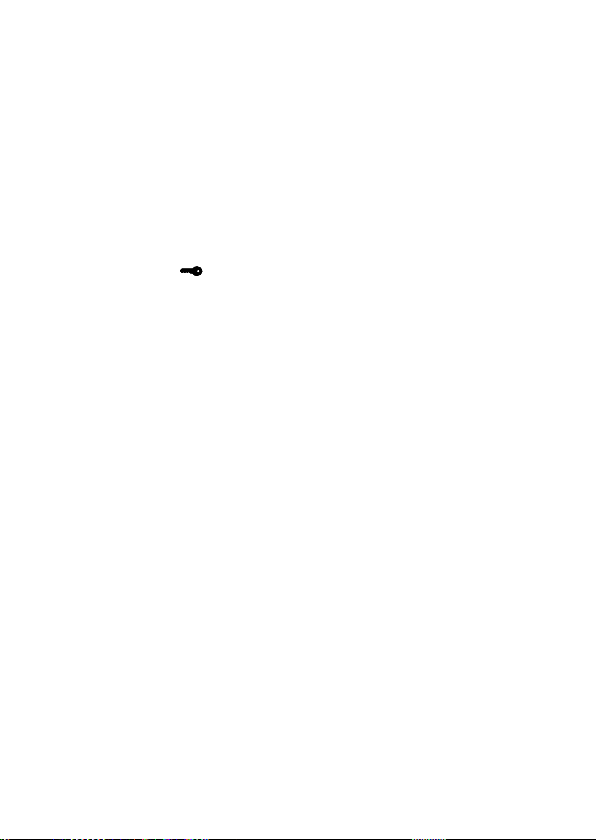
17
Delete the entire Redial list
1. Press Redial to open the Redial list.
2. Press and hold Phonebook. The display shows « DELETE ALL ? ».
3. Press Menu to confirm or Phonebook to cancel.
3.7 Lock/unlock the keypad
The keypad can be locked so that it cannot be operated accidentally while carrying
it around.
Note: When the keypad is locked an incoming call can still be answered and the
handset will operate as normal. When the call ends, the keypad lock comes on
again.
1. Press and hold *. icon is displayed.
2. To unlock the keypad, press any key on the handset. The display shows «
PRESS * ».
3. Press *within 5 seconds.
3.8 Paging/Find handset
Page can be used to alert a handset user that they are wanted or locate a missing
handset. Paging calls cannot be answered by a handset.
1. Press Page on the base. All handsets registered to the base will ring.
2. To stop the ringing, press Page on the base again or press any button on the
handset.
4. Phonebook
The phonebook can store up to 50 names and numbers. Names can be up to 12
characters long and numbers up to 24 digits. Different ringer melodies can also be
selected for the phonebook entries.
4.1 Store a name and number
When subscribed to Caller ID, to display the name of the caller instead of the
number, save the full telephone number including the area code to the phonebook.
Multiple entries can stored with the same number. However, to prevent
unnecessary duplicated entries, the same name can be stored only once.
1. Press Menu. Scroll down to « PHONEBOOK ».
2. Press Menu to select. The display shows « ADD ENTRY ».
3. Press Menu to select. The display shows « NAME ? ».
4. Enter the name and press Menu. The display shows « NUMBER ? ».
5. Enter the number and press Menu. The display shows « MELODY 1 ».
6. Press Up or Down to select the required ringer melody and press Menu. The
display shows « ADD ENTRY ».
7. Enter the next name and number entry that needs to be stored in the phonebook

18
or press End Call to return to standby.
Entering names
Use the keypad letters to enter names, e.g. to store TOM:
Press 8once to enter T.
Press 6three times to enter O.
Press 6once to enter M.
Writing tips
Press Phonebook to delete the last character or digit.
Press Up or Down to move between characters/digits.
Press 1to insert a space.
Use 1twice to insert a dash.
4.2 View or dial an entry
1. Press Phonebook. icon is displayed.
2. Scroll Up or Down to the required entry.
OR
Enter the first letter of the name to search alphabetically. The first name that
starts with this letter or the nearest letter in the alphabet will be displayed.
Scroll Up or Down to the required entry.
3. Press Talk to dial or End Call to return to standby.
Note: When the name is displayed, to switch between the name and number press
Menu.
4.3 Edit a name and number
1. Press Menu. Scroll down to « PHONEBOOK ».
2. Press Menu to select.
3. Scroll Down to « MODIFY ENTRY » and press Menu.
4. Scroll Up or Down to the entry the needs to be edited, or search alphabetically
and press Menu. The existing name is displayed.
5. Press Phonebook to delete the name if required, then enter the new name and
press Menu. The existing number is displayed.
6. Press Phonebook to delete the number if required, then enter the new number
and press Menu.
7. Scroll Up or Down to select a new ringer melody and press Menu. The display
shows « ADD ENTRY ».
8. Scroll Down to « MODIFY ENTRY » and press Menu.
9. Enter the next name and number entry to be stored in the phonebook or press
End Call twice to return to standby.
4.4 Delete an entry
1. Press Menu. Scroll down to « PHONEBOOK ».
2. Press Menu to select.

19
3. Scroll Down to « DELETE ENTRY » and press Menu.
4. Scroll Up or Down to the entry the needs to be deleted, or search alphabetically and
press Menu. The display shows « CONFIRM ? ».
5. Press Menu to confirm or Phonebook to cancel.
5. Handset settings
5.1 Handset ringer volume
The ring volume can be set to different volume levels for internal and external calls.
Choose from 5 volume levels or Off.
1. Press Menu, scroll Down to « HANDSET » and press Menu.
2. Press Up or Down to select « INT RING VOL » or « EXT RING VOL » and press
Menu.
3. Press Up or Down to select the volume (1 - 5 or « OFF »).
4. Press Menu to confirm or Phonebook to return to the previous menu.
Note: When the phone is ringing, adjust the ringer volume by pressing Up or Down.
5.2 Handset ringer melody
Different ringer melodies can be set for internal and external calls. Choose from
5 different ringer melodies. While scrolling a sample ring will be heard for each
melody.
1. Press Menu, scroll Down to « HANDSET » and press Menu.
2. Press Up or Down to select « INT MELODY » or « EXT MELODY » and press
Menu.
3. Press Up or Down to select the ringer melody (1 - 5).
4. Press Menu to confirm or Phonebook to return to the previous menu.
Note: Calls from the numbers that have been stored in the phonebook will ring using
the ringer melody set when the entry was stored.
5.3 Auto answer
The phone is set to answer calls by lifting the handset off the base or charger. This
feature can be switched off so that calls can only be answered by pressing Talk.
1. Press Menu, scroll Down to « HANDSET » and press Menu.
2. Scroll Down to « AUTO ANSWER » and press Menu.
3. Press Up or Down to select « ON » or « OFF » and press Menu
to confirm.
5.4 Handset name
When using more than one handset with the base, a personalized name can be
set for each handset to easily distinguish between them. A name can be up to 10
characters long.
1. Press Menu, scroll Down to « HANDSET » and press Menu.

20
2. Scroll Down to « NAME » and press Menu.
3. Enter the new handset name and press Menu to confirm.
Note: The handset name will only be displayed for approximately 20 seconds when
no button is pressed. If a mistake is made, press Phonebook to delete the last
character or digit.
See ‘Entering names’ and ‘Writing tips’ on page 18.
5.5 Language
1. Press Menu, scroll Down to « HANDSET » and press Menu.
2. Scroll Down to « LANGUAGE » and press Menu.
3. Press Up or Down to select the preferred language and press Menu to confirm.
5.6 Key beep
When pressing a button on the handset keypad, a beep will be heard. These beeps
can be switched on or off.
1. Press Menu, scroll Down to « HANDSET » and press Menu. The display shows
« BEEP ».
2. Press Menu to select. The display shows « KEYTONE ».
3. Press Menu to select.
4. Press Up or Down to select « ON » or « OFF » and press Menu to confirm.
5.7 Battery low warning beep
When the battery is almost fully discharged, a warning beep will be heard every
minute during a call. These beeps can be switched on or off.
1. Press Menu, scroll Down to « HANDSET » and press Menu. The display shows
« BEEP ».
2. Press Menu to select.
3. Scroll Down to « LOW BATTERY » and press Menu.
4. Press Up or Down to select « ON » or « OFF » and press Menu to confirm.
5.8 Out of range warning beep
If the handset goes out of range, warning beeps will be heard during a call. These
warning beep can be switched on or off.
1. Press Menu, scroll Down to « HANDSET » and press Menu.
The display shows « BEEP ».
2. Press Menu to select.
3. Scroll Down to « OUT RANGE » and press Menu.
4. Press Up or Down to select « ON » or « OFF » and press Menu
to confirm.
5.9 Keypad lock using the menu
The menu can be used to lock the keypad.
1. Press Menu, scroll Down to « HANDSET » and press Menu.
Table of contents
Other SGW GLOBAL Cordless Telephone manuals