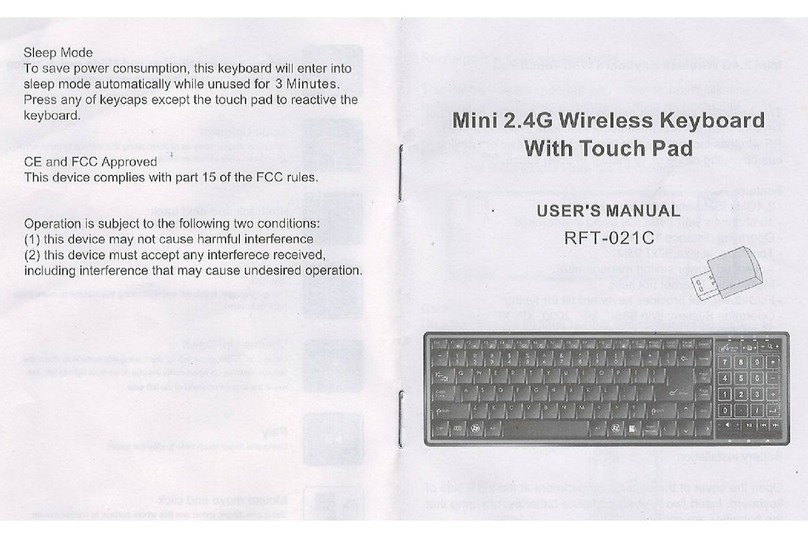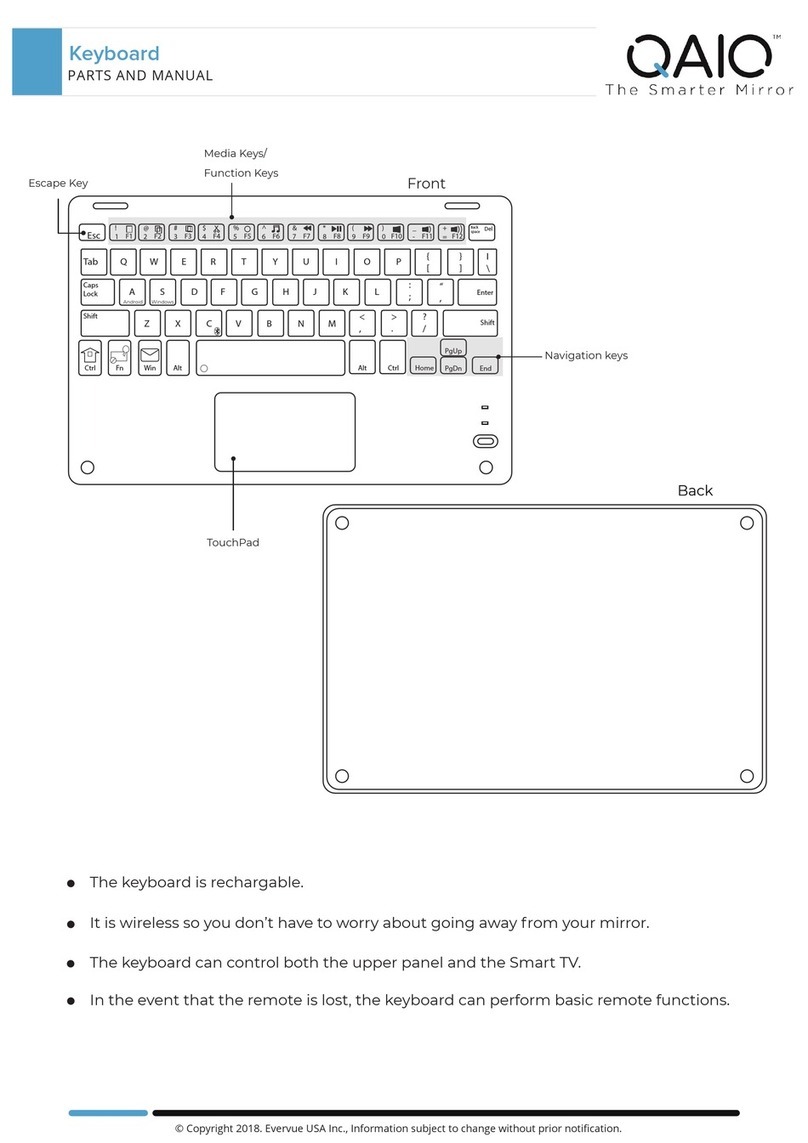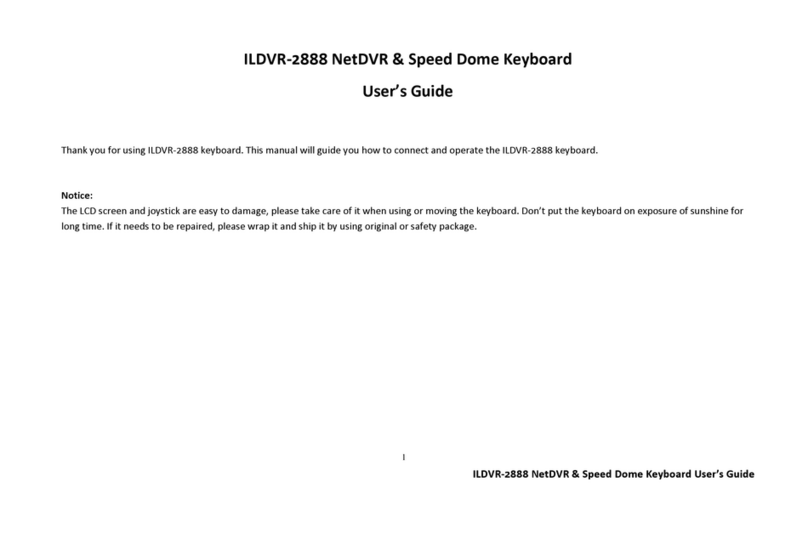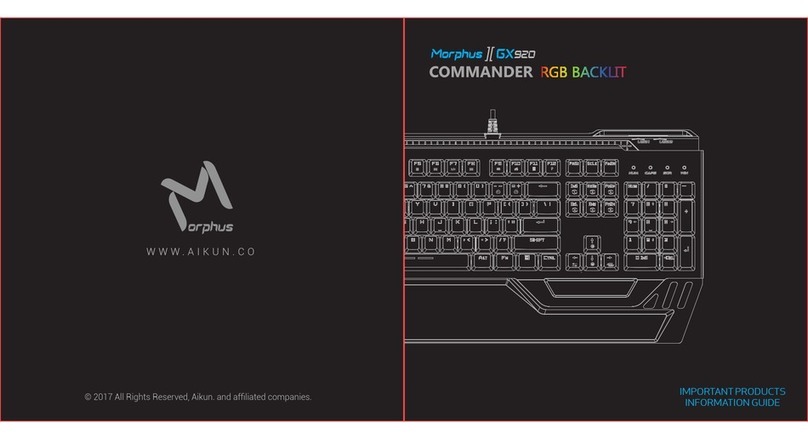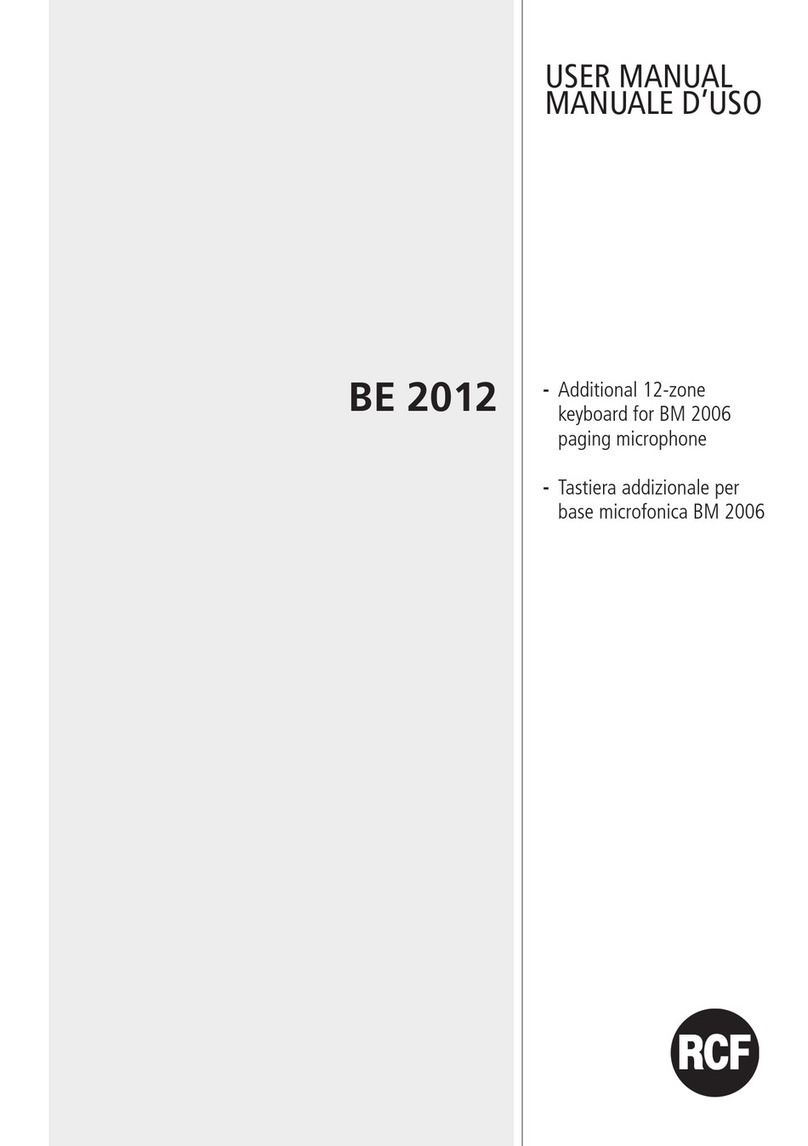Sharkk iPad Mini Keyboard User manual

iPad Mini Keyboard
Owner’s Guide
www.Sharkk.com

2
I
Thank you for your purchase of the SHARKK iPad
Mini Keyboard. Please take a moment to read this
manual carefully before you begin using your new
item.
In this age of mobile device proliferation, the
wireless keyboard has become an almost ubiqui-
tous phone and tablet companion. Featuring soft
touch ABS Keys and a slim lightweight design, the

3
I
SHARKK iPad Mini Keyboard was crafted with the
intent to blend convenience and utility into the
ultimate mobile accessory.
In addition to the iPad Mini Keyboard, the
SHARKK Lifestyle Brand is pleased to be able
to oer a wide range of products across many
dierent product categories. Keyboards, Tablet
and Phone Cases, Speakers and Wallets are but a

Introduction
4
few of the items that make up our extensive online
catalog and we welcome you to visit us and browse
our handpicked selection of the latest consumer
accessories at sharkk.com.
Here at SHARKK, the quality of our products and
the satisfaction of our customers are the two great-
est passions of our enterprise, as we endeavor to
bring you top quality items at competitive prices.

5
G S
Box Content
•1x Wireless iPad Mini Keyboard
•1x Micro-USB charging cable
•1x User Manual
Instructions
Before you begin using your new keyboard, please
use the micro-USB charging cable (included) to
charge the keyboard for a minimum of six hours to
ensure proper battery eciency.

6
G S
iPad Installation/Removal
•Extend the retractable stand
from behind the keyboard.
•Place device firmly in the
shell casing and adjust freely.
•Remove by gently peeling device from case, and
lifting device out with an upward motion (for an
instructional video, please see:
youtube.com/watch?v=051Z--WWzW0).

7
G S
Bluetooth Connection
•Your Keyboard must be paired with your iPad
via Bluetooth before it can be used. You only
need to perfrom this procedure once.
•While your device is powered on, press the
CONNECT button located above the keyboard.
The LED titled “BT” located just to the left of the
button will begin blinking blue, indicating that
your keyboard has entered pairing mode.

8
G S
•Next, activate the Bluetooth setting on
your iPad. You can do this by going to
the settings app and selecting the
Bluetooth setting.
•Ensure that your Bluetooth is active and the
selector is in the ON position. Your iPad will
auto-detect nearby
Bluetooth devices.

9
G S
•The keyboard should now be visible on the list
of available devices.
•Tap the arrow at the right
edge of the keyboard
option and follow the
onscreen prompt.

10
G S
Proper Use
For ideal keyboard performance, please follow
these proper use guidelines.
•Please power o your keyboard before charging.
•While in use, please leave your keyboard on
to facilitate the automatic bluetooth reconnect
feature.

11
G S
•There is no need to be concerned that this will
drain the battery, as the keyboard will automati-
cally enter sleep mode if left unused, and can be
easily reawakened by tapping any key and wait-
ing approx. 3 seconds before continuing to use.
•Before using the keyboard for the first time,
please use the micro-USB charging cable (in-
cluded) to charge the keyboard for a minimum
of six hours in the o position.

12
P O
LED’s
•Blue blinking: Bluetooth pairing mode.
•Red steady: Device is charging.
•Green steady: Fully charged.
•Green blinking: Low battery.
•Yellow steady: Caps Lock is on.

13
Function Keys*
*Note: All function keys require the simultaneous pressing of the
“fn” key besides for the esc, delete, & command keys.
P O
Mute
Volume -
Volume +
PrevTrack
NextTrack
Play/pause
Main screen/Esc
Virtual Keyboard
Search
Preview photo
Brightness +
Brightness -
Lock
screen
Change
Language
Delete
Command
Function
fn

14
P O
Specifications
•Range: 33 feet
•Frequency: 2.4GHz Spectrum
•Voltage: 3.7Vdc (Li-ion)
•Operation Current: <5mA
•Standby Current: 1.0mA
•Sleep Current: 0.25mA

15
P O
FCC Compliance
This device complies with Part 15 of the FCC rules.
Operation is subject to the following two conditions:
1. This device may not cause harmful interference.
2. This device must accept any interference that
is received, including any interference that may
cause undesired operation.

16
P O
Troubleshooting
If you are experiencing any issues with your new
keyboard here are a few suggestions of things to try.
Check that...
•The bluetooth setting on your device is on.
•The keyboard is within 33 feet of the device.
•The passkey was entered correctly.
•The keyboard battery is suciently charged.

17
P O
Alternatively...
•Try restarting your device.
•Pressing the CONNECT button while the
keyboard is already connected can sometimes
disrupt the connection. If you think it’s possible
that this is causing your issue simply turn o the
keyboard and then switch back on and re-pair.
This will solve any conncetion issue caused by
this particular issue.

18
A
Satisfaction Guarantee
As with all SHARKK products, the
iPad Mini
Keyboard
comes with our quality assurance and
satisfaction guarantee. If you should experience any
issues with your keyboard, or if you simply have
a question or inquiry, we invite you to contact our
customer service department by email at
support@sharkk.com, and we will do everything in
our power to help resolve the issue.

19
A
Warranty
Your new SHARKK Keyboard is covered by a Limited
Manufacturer’s Warranty. Details of the warranty are as
follows: for a period of one (1) year from the date of retail
purchase, SHARKK warrants that this product is free of
any defects in manufacturing, materials and workman-
ship. During the warranty period, we shall, at our sole
discretion, repair or replace any defective parts
within a
reasonable period of time and free of charge.

20
F
Please take a moment to visit the
SHARKK brand interactive Facebook
page, where you can like, comment or
share for a chance to win weekly product give-
aways.
By joining the SHARKK Facebook community you
will be eligible for special promotions and give-
aways, as well as being among the first to know
Table of contents
Other Sharkk Keyboard manuals