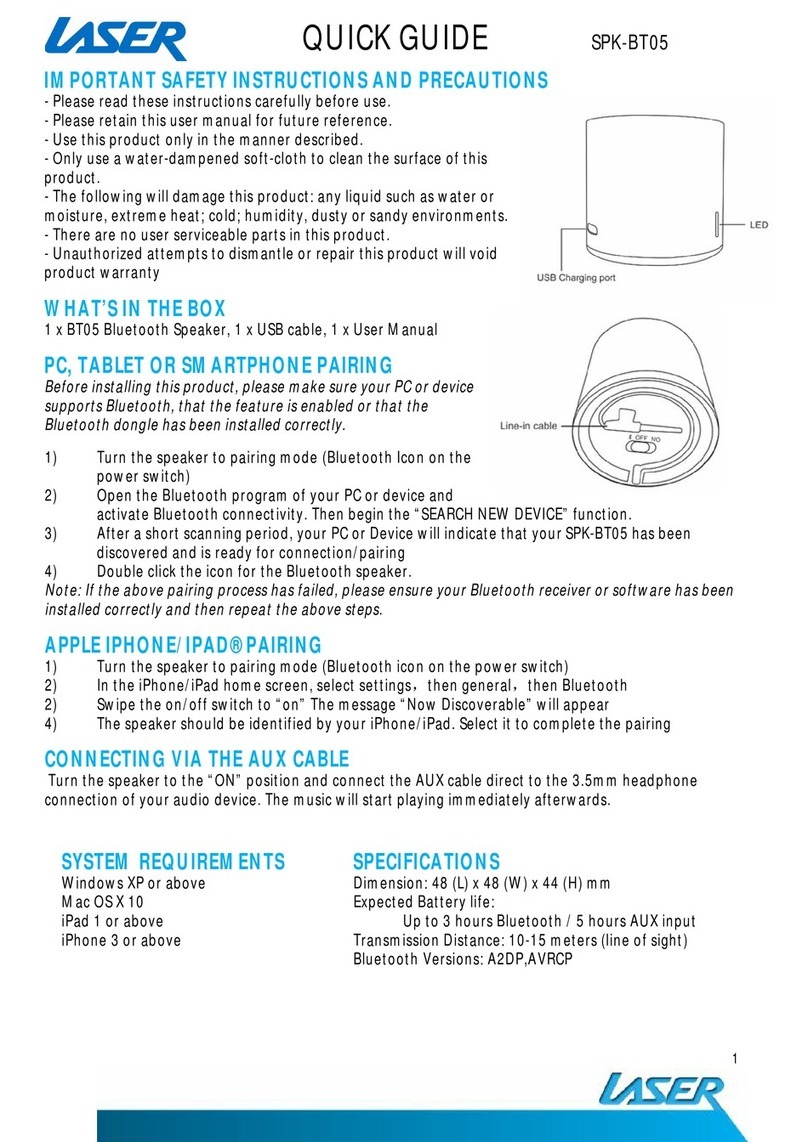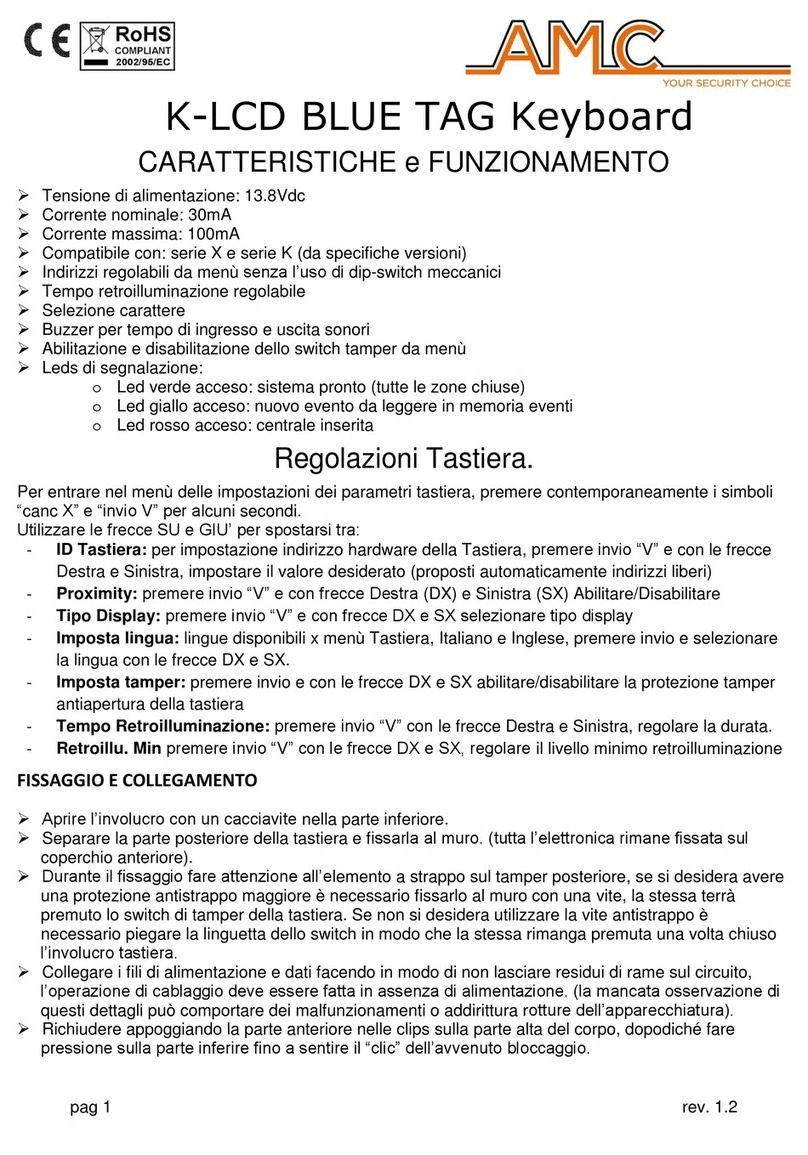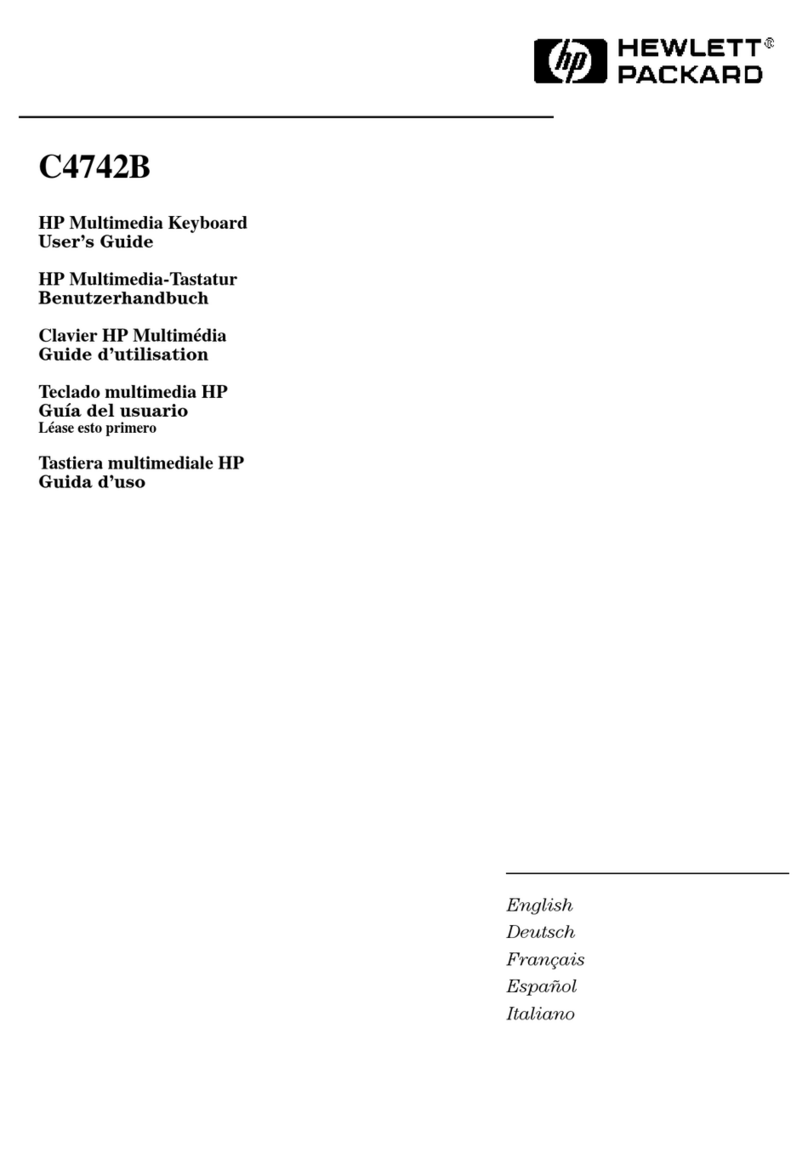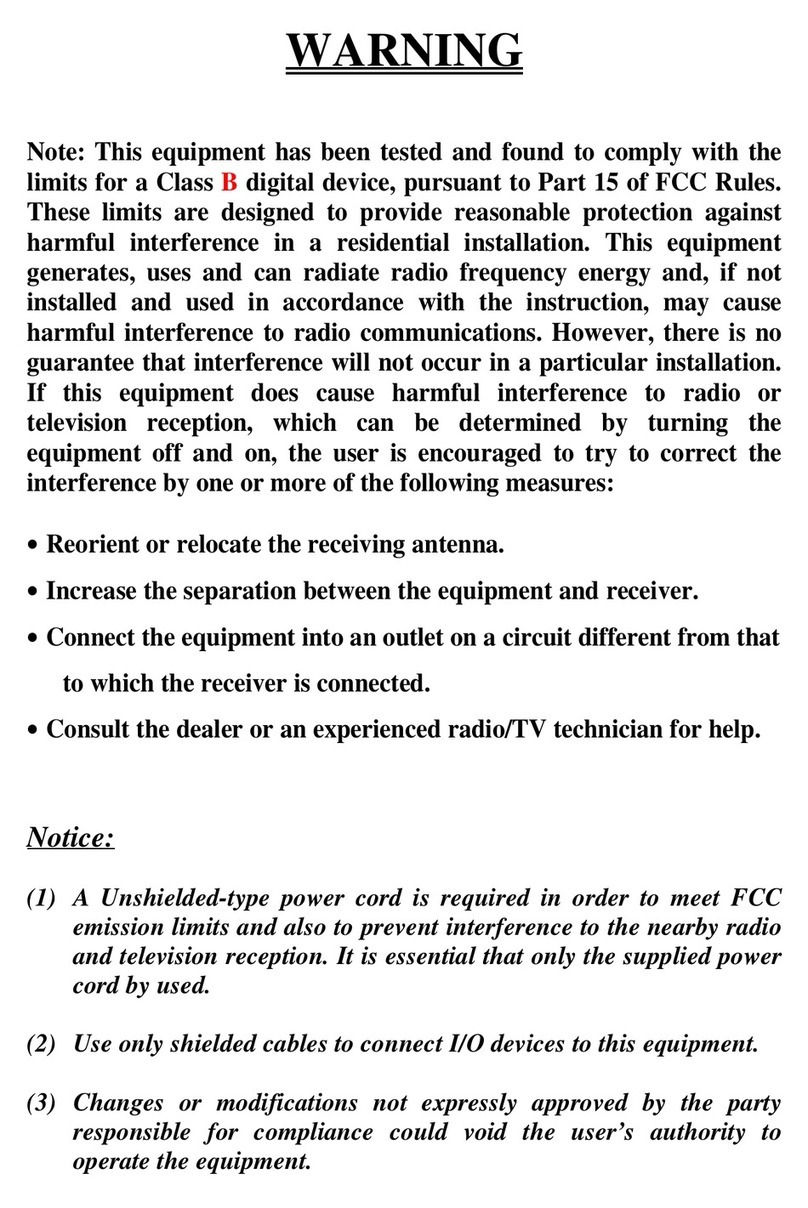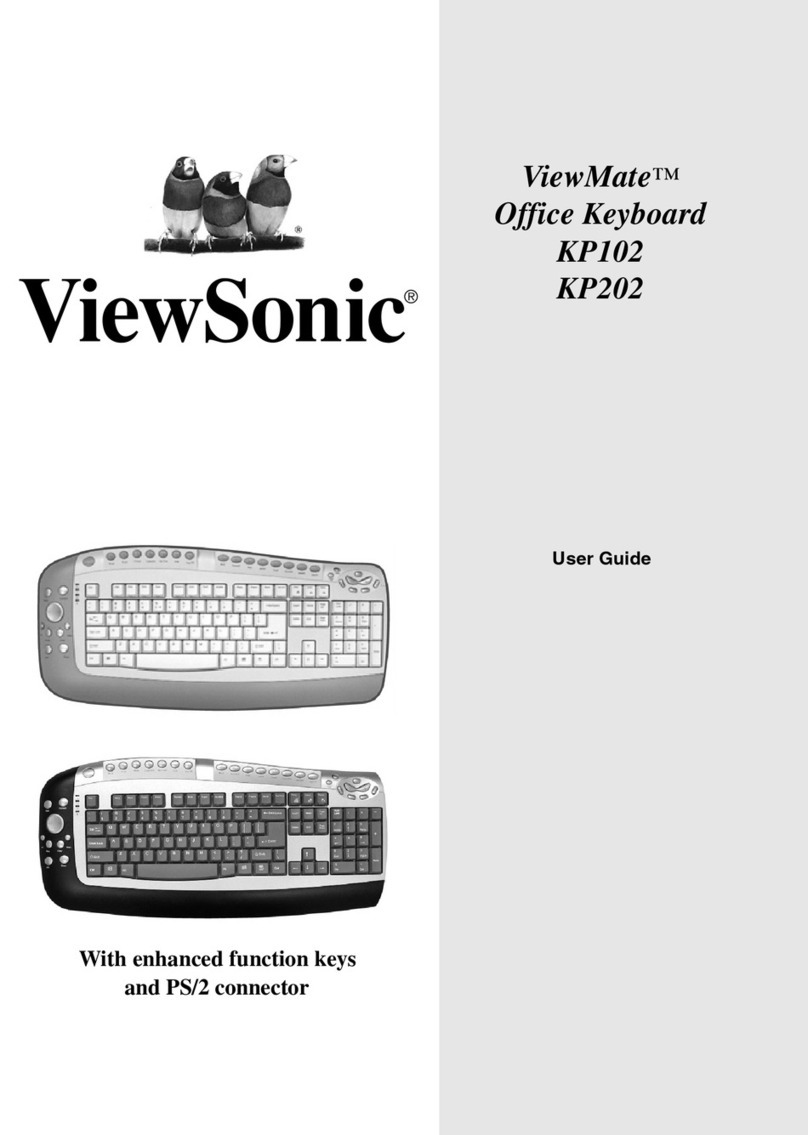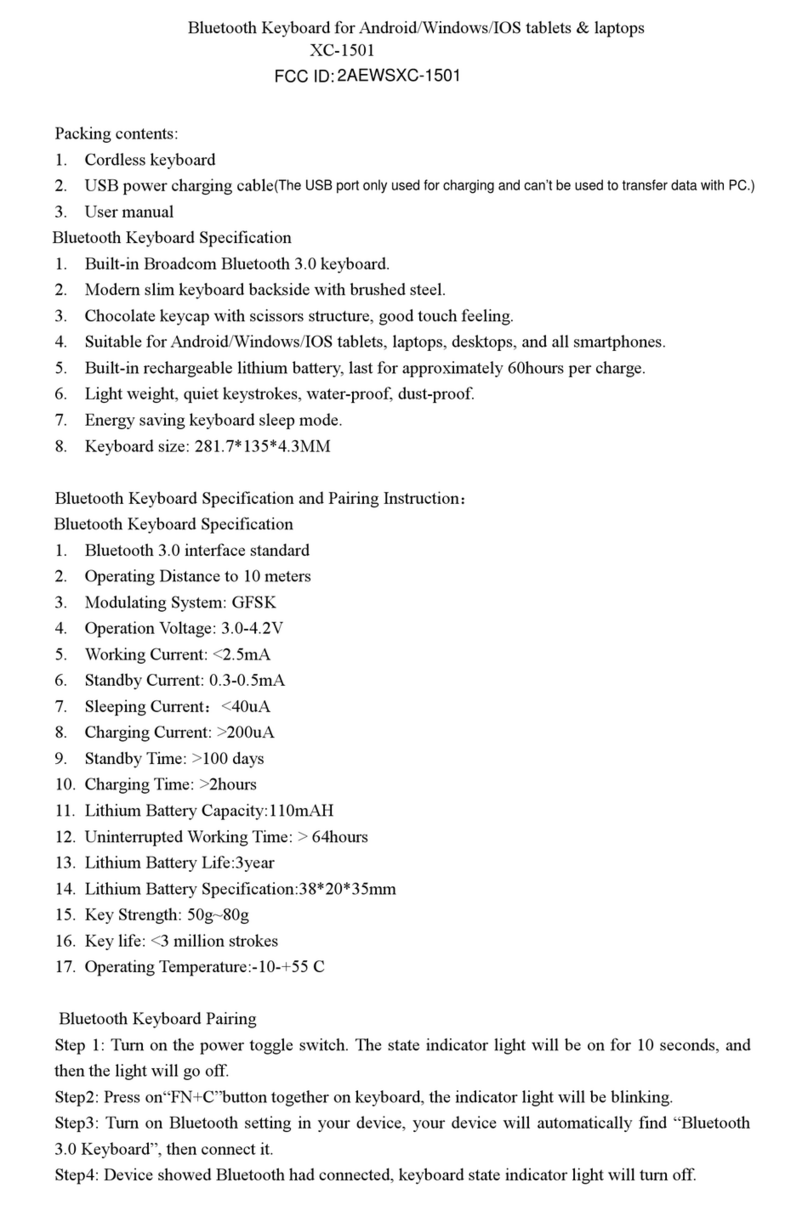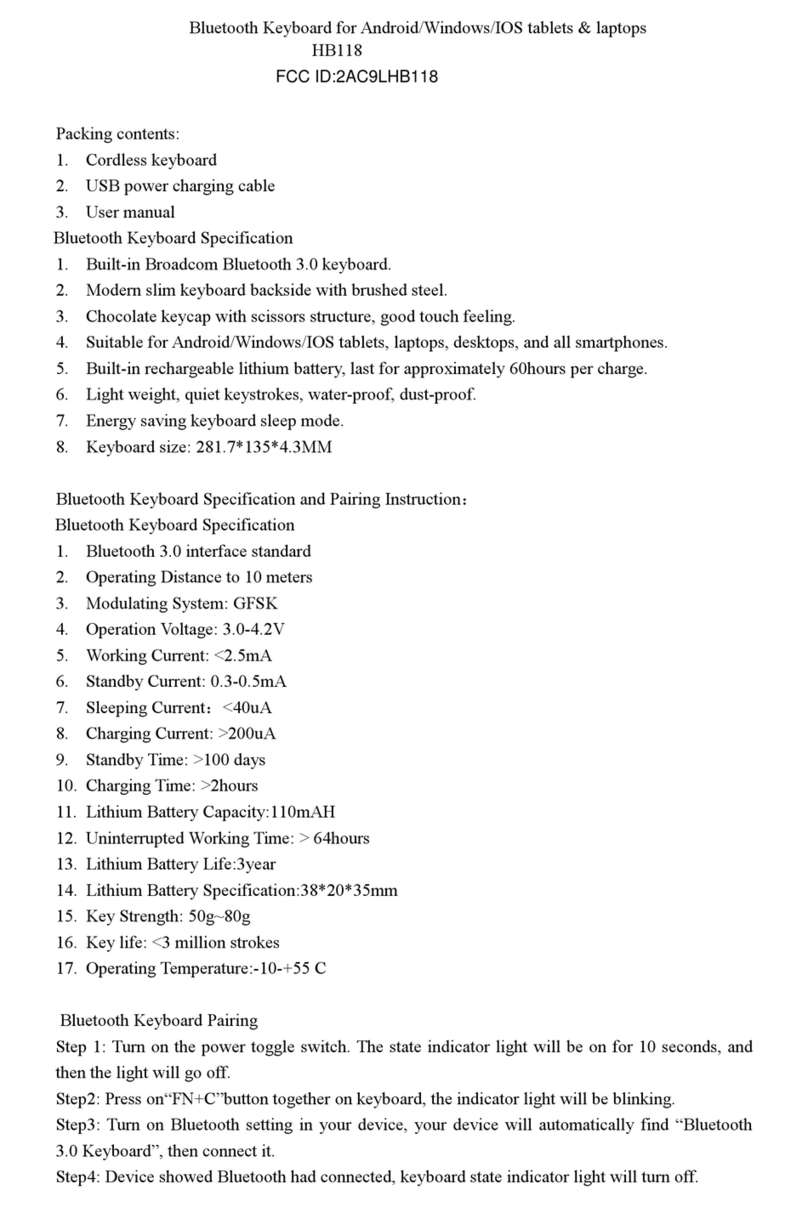Shenzhen ILDVR Digital Technology ILDVR-2888 User manual

ILDVR-2888 NetDVR & Speed Dome Keyboard
User’s Guide
Thank you for using ILDVR-2888 keyboard. This manual will guide you how to connect and operate the ILDVR-2888 keyboard.
Notice:
The LCD screen and joystick are easy to damage, please take care of it when using or moving the keyboard. Don’t put the keyboard on exposure of sunshine for
long time. If it needs to be repaired, please wrap it and ship it by using original or safety package.
1
ILDVR-2888 NetDVR & Speed Dome Keyboard User’s Guide

Contents
1. Key Features and Specifications……................................... ........... ........... ........... ........... ........... ........... ........... ........... ........... ........... ........... ........... ........... ........... ........... ........... ...........3
1.1 Manage NetDVR........... ........... ........... ........... ........... ........... ........... .................. ........... ........... ........... ........... ........... ........... ........... ........... ........... ............ ........... ........... ........... ........... ...........3
1.2 Control Speed Dome through NetDVR or directly………………………........... .............. ........... ........... ........... ........... ........... ........... ........... ........... ........... ........... ........... ........... ........... ........... ...........3
1.3 Multiple PTZ Protocols…………………………………….. ........... ........... ........... ........... …............. ........... ........... ........... ........... ........... ........... ........... ........... ........... ........... ........... ........... ........... ...........3
1.4 Cascade Connection........... ........... ........... ........... ........... ........... ........... ............. ........... ........... ........... ........... ........... ........... ........... ........... ........... ........... ........... ........... ........... ........... ...........3
1.5 Specifications………………………………………………………………………………………………………………………………………………………………………………………………………………………………………………………………………………......3
2. Wire Ports........... ........... ........... . ........ ........... ........... ........... ........... ........... ........... ........... ........... ........... ........... ........... ........... ........... ........... ........... ........... …......... ........... ........... ...........4
2.1 Back panel interface…………….. ........... ........... ........... ........... ........... ........... .................. ........... ........... ........... ........... ........... ........... ........... ........... ........... ........... ........... ............. ........... ...........4
2.2 Typical Wiring Diagram........ ........... ........... ........... ........... ........... ........... ........... ........... ........... ........... ........... ........... ........... ........... ........... ........... ........... ........... ........... ....................... ...........6
2.3 Front panel description........... ........... ........... ........... ........... ........... ........... ........... ........... ........... ........... ........... ........... ........... ........... ........... ........... ........... ........... ........... .................... ...........8
2.3.1 LCD screen……........ ........... ........... ........... ........... ........... ........... ........... ........... ........... ........... ........... ........... ........... ........... ........... ........... ........... ........... ........... ........... …............. ..... ...........8
2.3.2 Definitions of keys………………………………………………………………………………………………………………………………………………………………………………………………………………………………………………………….……………………………..........9
2.3.3 Joystick movements……………………………………………………………………………………………………………………………………………………………………………………………………………………………………………………......... ........... ..... ...........10
3. Keyboard configuration……………………………………………………………………………………………………………………………………………………………………………………….. ........... ........... ........... ............. ........... ........... ...........11
3.1 Keyboard menu structure tree……………………………………………………………………………………………………………………………………………………………………………………………………………………………………………………………………………….11
3.2 Configuration illustration……………………………………………………………………………………………………………………………………………………………………………………………………………………………………………………….............. ..... ...........12
4. Control Speed Dome through NetDVR………………………………………………………………………………………………………………………………………………………………………………………………………………………………………….………13
5. Control Speed Dome directly………………………………………………………………………………………………………………………………………………………………………………………………………………………………………………………….…………14
2
ILDVR-2888 NetDVR & Speed Dome Keyboard User’s Guide

1. Key Features and Specifications
1.1 Manage NetDVR
ILDVR-2888 keyboard works with all models of IL6000HC/HCS/HDS series of NetDVR. It can manage up to 31 NetDVR. It has the full functions of NetDVR remote
controller and front panel.
1.2Control Speed Dome through NetDVR or directly
ILDVR-2888 keyboard can control up to 496(31*16) Speed Domes through NetDVR (Speed Dome RS485 port connects to NetDVR RS485 port).
If the Speed Dome RS485 port connects to keyboard RS485 port directly, it can control up to 255 Speed Domes (address are among 0~254).
1.3Multiple PTZ Protocols
Up to 9 PTZ protocols are built in the keyboard. For special project that existed protocols cannot fulfill the requirement ILDVR offers software upgrade service
without changing any hardware.
1.4 Cascade Connection
ILDVR-2888 keyboard supports one master keyboard and 15 slave keyboard cascade connections. Keyboard IDs range from 0 to 15.
1.5Specifications
Keyboard model ILDVR-2888
Support NetDVR number 31
Support PTZ number 255
Control model RS-485 half-duplex mode
Baud rate: 1200 ~ 19200bps
Communication interface RS485 port
LCD screen 128mm×64mm
3
ILDVR-2888 NetDVR & Speed Dome Keyboard User’s Guide

Joystick 3D
Max. cable length 1200m
Power supply DC12V
Working temperature -10℃-- +55℃
Working humidity 10%--90%
Size 360mm*200mm*108mm
Weight 3.2KG
2. Wire Ports
2.1Back panel interface
Item Name Descriptions
①PTZ-CON Master keyboard RS485 port. Ta=RS485+, Tb=RS485-. When there is only one keyboard in use, it must be used as
master keyboard.
4
ILDVR-2888 NetDVR & Speed Dome Keyboard User’s Guide

②PTZ-AUX Slave keyboard connection port. Ra (pin8) connects to salve keyboard Ta (pin10). Rb (pin7) connects to slave keyboard
Tb (pin9).
③Ground Ground terminal
④DVR-AUX Slave keyboard NetDVR connection port. Ra (pin4) connects to Ta (pin2) of salve keyboard. Rb (pin3) connects to Tb
(pin1) of slave keyboard.
⑤DVR-CON Master keyboard NetDVR connection port. Ta (pin2) connects to D+ of NetDVR KB port. Tb (pin1) connects to D- of
NetDVR KB port. When there is only one keyboard in use, it must be used as master keyboard.
⑥PTZ PTZ work status indicator (Green=on).
⑦DVR DVR work status indicator (Green=on).
⑧PW Power indicator (Red=on).
⑨DC-12V DC 12V power input
5
ILDVR-2888 NetDVR & Speed Dome Keyboard User’s Guide

2.2 Typical Wiring Diagram
6
ILDVR-2888 NetDVR & Speed Dome Keyboard User’s Guide

7
ILDVR-2888 NetDVR & Speed Dome Keyboard User’s Guide

2.3 Front panel description
2.3.1 LCD screen
All operation steps will be displayed on the LCD screen. The screen will automatically turn to screen save mode in 30 seconds without any input.
8
ILDVR-2888 NetDVR & Speed Dome Keyboard User’s Guide

2.3.2 Definitions of keys
Name of key Description of operation function
ESC Back to up-level menu
Setup Hold on 3 seconds to enter keyboard configuration status (default password: 8888)
Search To view the keyboard system info such as device serial number, model name and PTZ protocol
Shift Switch the CONTROL mode between NetDVR and speed dome
MENU Show the main menu
PREV Switch the split viewing mode of 1x, 4x, 9x, and 16x
F1, F2, F3, F4 Speed dome function key. Refer to LCD screen indication depending on the PTZ protocol to operate
REC Shift to NetDVR manually record mode.
MON Special control key the four auxiliary outputs of NetDVR (hold on 2 seconds )
EDIT Edit/change the inputs.
PLAY Enter NetDVR playback status.
MAIN/AUX Switch the main/aux output port (hold on 2 seconds)
A Switch input method
PTZ Enter NetDVR PTZ control status.
AUX Reserved in NetDVR control mode
Shut Down Power off NetDVR
Addr Change the NetDVR device ID or PTZ address to operate
Clear Clean the current input
ENTER Confirm the current input
0-9 Numeric key of 0, 1, 2, 3, 4, 5, 6, 7, 8, 9
A-Z Letter key of A-Z (26 letters)
PRESET Setup the speed dome preset
DEL Delete the speed dome preset
9
ILDVR-2888 NetDVR & Speed Dome Keyboard User’s Guide

SHOT Call the speed dome preset
Auto Run the speed dome tour(depending on the connected speed dome, please refer to the speed dome operation guide)
FOCUS+ Set the lens focus near
FOCUS- Set the lens focus far
ZOOM+ Zoom in the lens
ZOOM- Zoom out the lens
IRIS+ Open the lens iris
IRIS- Close the lens iris
WIPER PTZ wiper on/off
Light PTZ light on/off
2.3.3 Joystick movements
Figure Operation
Descriptions
up In PTZ control mode: control the movement of pan/tilt
In DVR control mode: play fast when playback the record file
down In PTZ control mode: control the pan/tilt to move upon
In DVR control mode: play slowly when playback the record file
left In PTZ control mode: control pan/tilt to move left
In DVR control mode: move backward when playback the record file
right In PTZ control mode: control pan/tilt to move right
In DVR control mode: move forward when playback the record file
rotate left Zoom in the lens
10
ILDVR-2888 NetDVR & Speed Dome Keyboard User’s Guide

rotate right Zoom out the lens
3. Keyboard Configuration
3.1Keyboard menu structure tree
Configuration menu structure: Press SETUP key and hold on 3 seconds to enter setup interface, default password is “8888”
11
PTZ Setup
Password Setup
Restore default Parameters
Keyboard Sound Setup
Keyboard ID Setup
Protocol
Baud Rate
ressPTZ Add
Keyboard Setup
Setup
ILDVR-2888 NetDVR & Speed Dome Keyboard User’s Guide

Keyboard system info menu structure: Press SERACH key to display the keyboard system info.
Model name
Search
Keyboard serial number
3.2 Configuration illustration
Here is an example to illustrate how to setup speed dome, change the PTZ protocol of speed dome 002 to PELCO-D, then change the baud rate to 2400.
1. In the mode of standby (icon a), press and hold on the “Setup” key for 3 seconds, login the main menu (icon b).
2. Input the password (icon c, default password: 8888).
3. Press [Enter] into setup menu, move the joystick up / down to choose [PTZ SETUP] / [SYS SETUP] (icon d).
4. Choose [PTZ SETUP] and press [Enter] into [PTZ SETUP].
5. Move the Joystick left and right to select the address (ID) of speed dome, e.g. 002 (icon e, f), then press [Enter] into next level menu (icon g).
6. Move the joystick up / down to select PTZ protocol, e.g. PELCO-D (icon h).
7. Move the joystick right to change the baud rate (icon i), and then select the correct baud rate (icon j).
8. Press [Enter], then press “ESC” back to the standby mode (icon a).
9. Configuration is done
12
ILDVR-2888 NetDVR & Speed Dome Keyboard User’s Guide

13
4. Control Speed Dome through NetDVR
In this application the Speed Dome RS485 port connects to NetDVR RS485 port. Multiple speed domes may have same address (ID) if their RS485 ports connect to
different NetDVR separately. Operation steps are:
Step 1: Set every NetDVR device ID an exclusive number such as 01, 02, 03, and so on.
Step 2: Set every speed dome address (ID) an exclusive number such as 01, 02, 03, and so on. These speed domes are all connected to one NetDVR.
Step 3: Press “Shift’ key to enter NetDVR working mode
Step 4: Press “Addr” key then input NetDVR device ID to select a target NetDVR device.
Step 5: Press “Enter” key to confirm your selection.
Step 6: Press “PTZ” key then input a target speed dome ID number that you want to control.
Step 7: Begin PTZ control
Step 8: To change other speed dome just input the ID number then begin PTZ control.
ILDVR-2888 NetDVR & Speed Dome Keyboard User’s Guide

5. Control Speed Dome directly
In this application the Speed Dome RS485 port connects to keyboard RS485 port directly. Every speed dome must has an exclusive address (ID), address are
among 0~254. Operation steps are:
Step 1: Set every speed dome address (ID) an exclusive number such as 01, 02, 03, and so on.
Step 2: Press “PTZ” key then input a target speed dome ID number that you want to control.
Step 3: Begin PTZ control.
Step 4: To change other speed dome just input the ID number then begin PTZ control.
14
ILDVR-2888 NetDVR & Speed Dome Keyboard User’s Guide

ILDVR-2888 NetDVR & Speed Dome Keyboard User’s Guide
15
To contact us:
Manufacturer: SHENZHEN (CHINA) ILDVR DIGITAL TECHNOLOGY CO., LTD
Website: www.ildvr.com
Tel: +86-755-83280688, 83281189, 83280289.
Fax: +86-755-83281890, 83280388
Copyright ©2008 Shenzhen ILDVR Digital Technology Co., Ltd., All rights reserved.
Table of contents