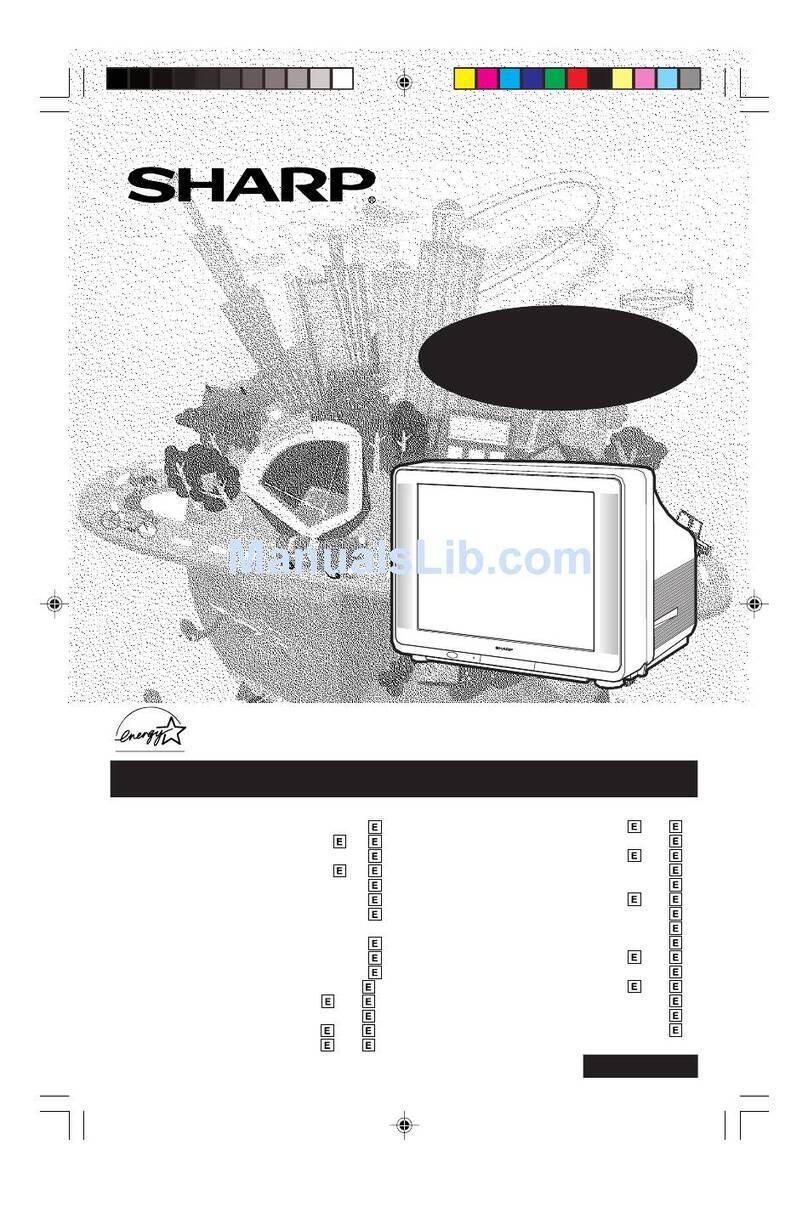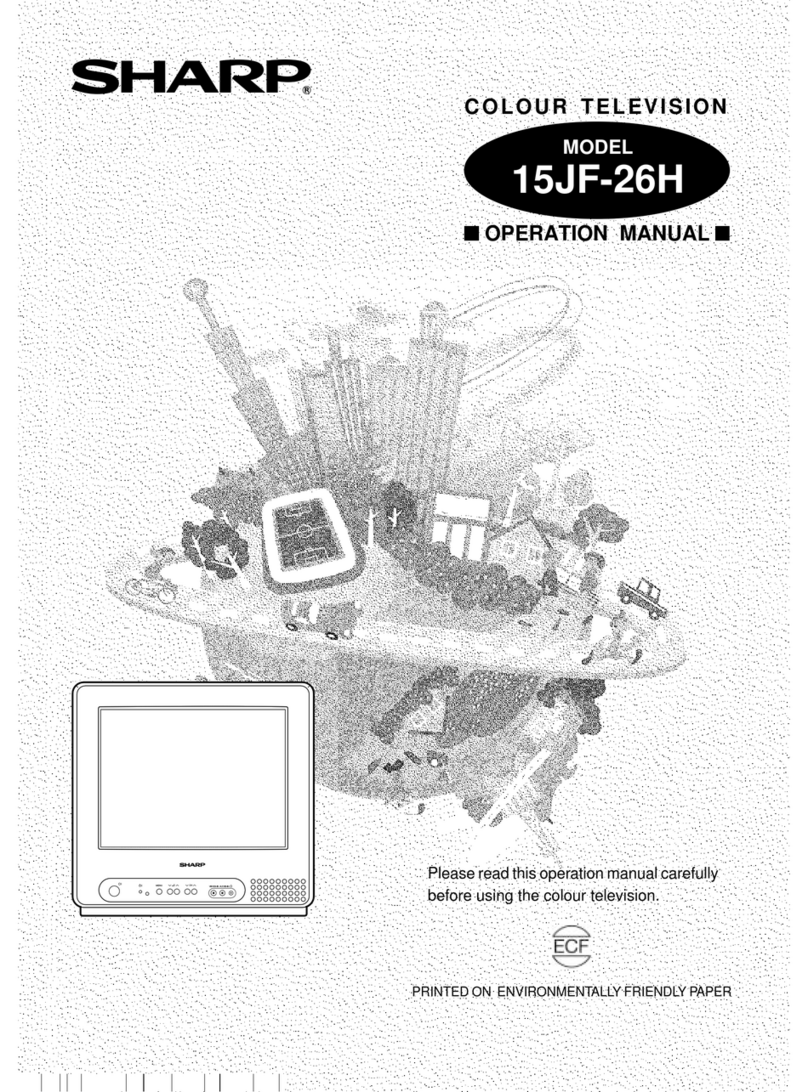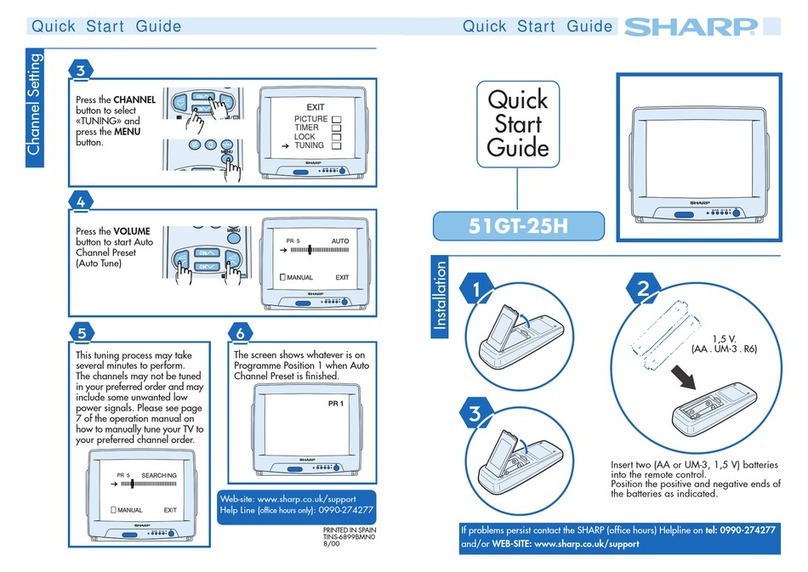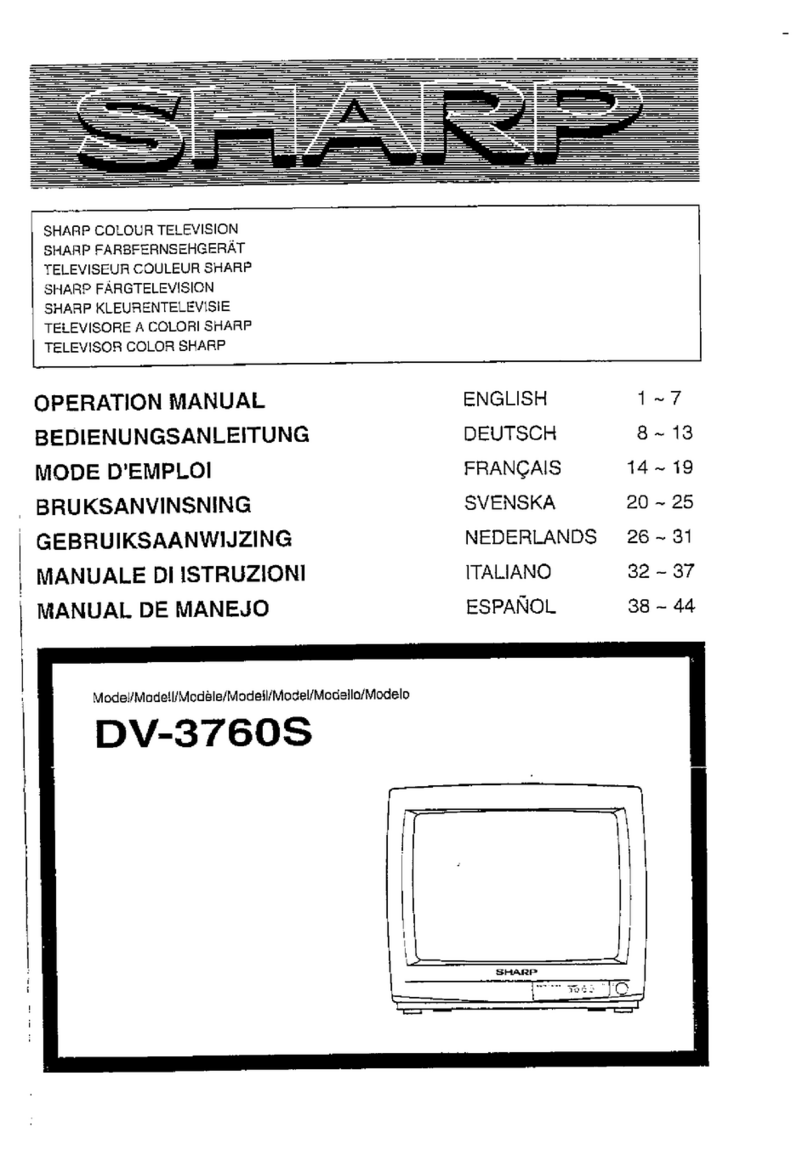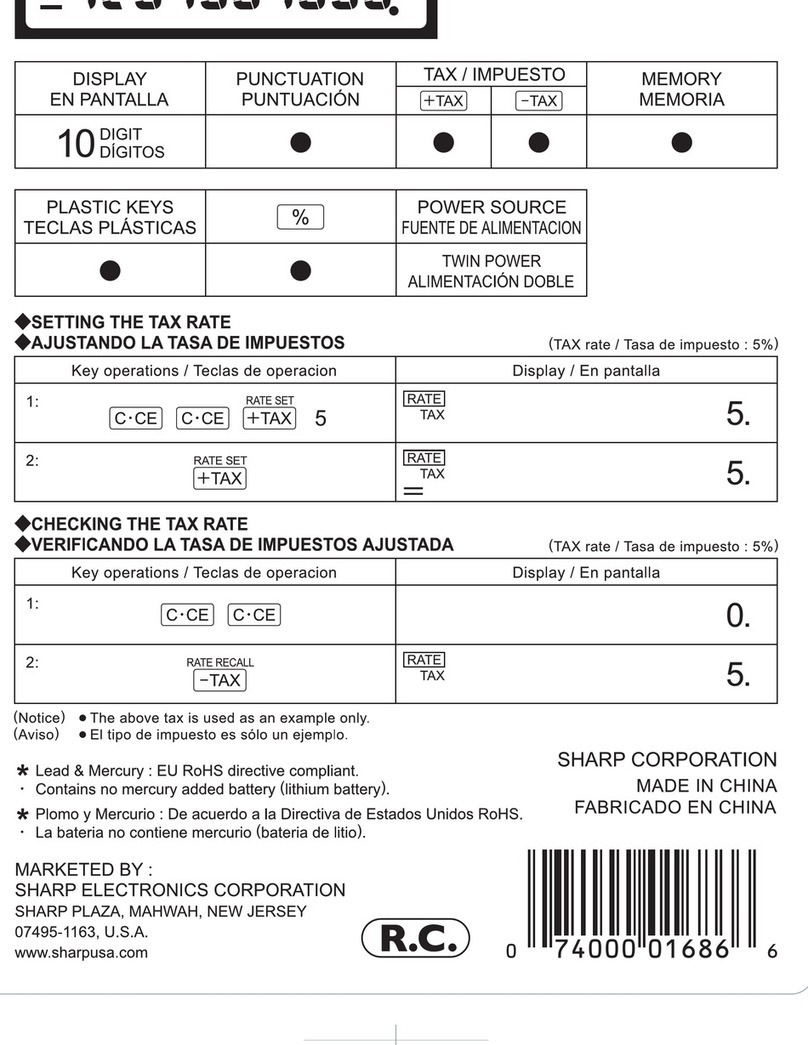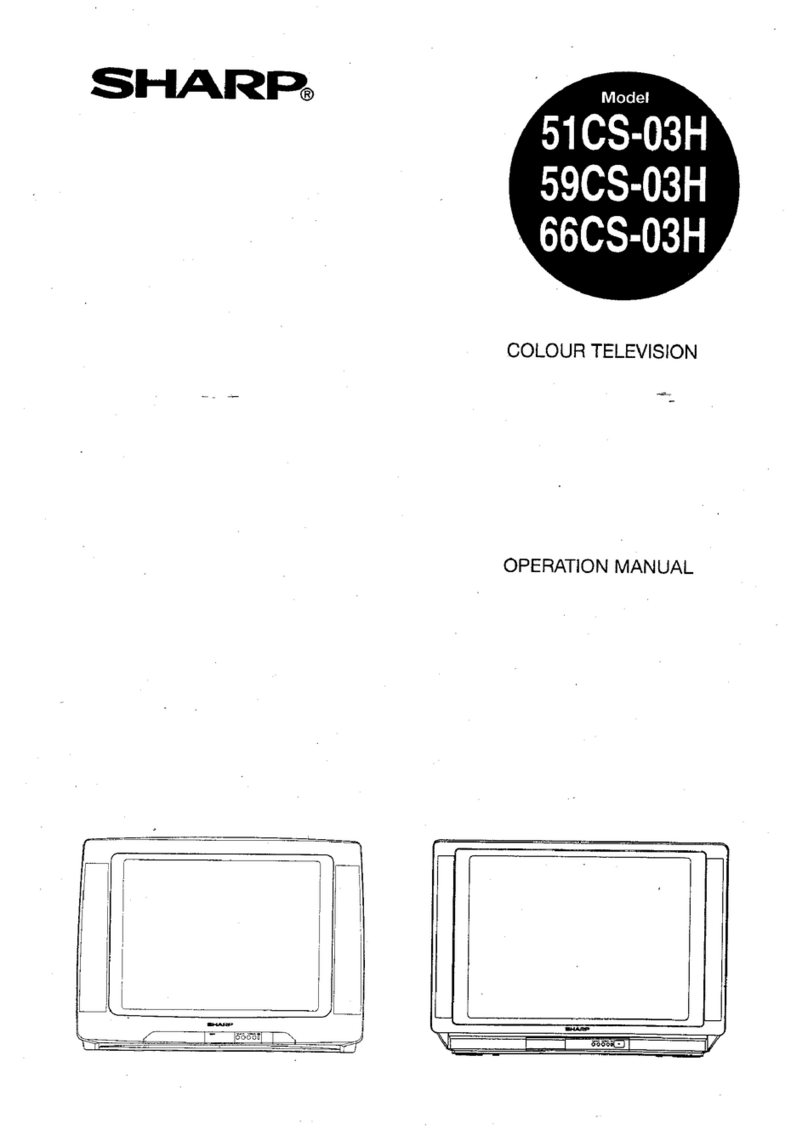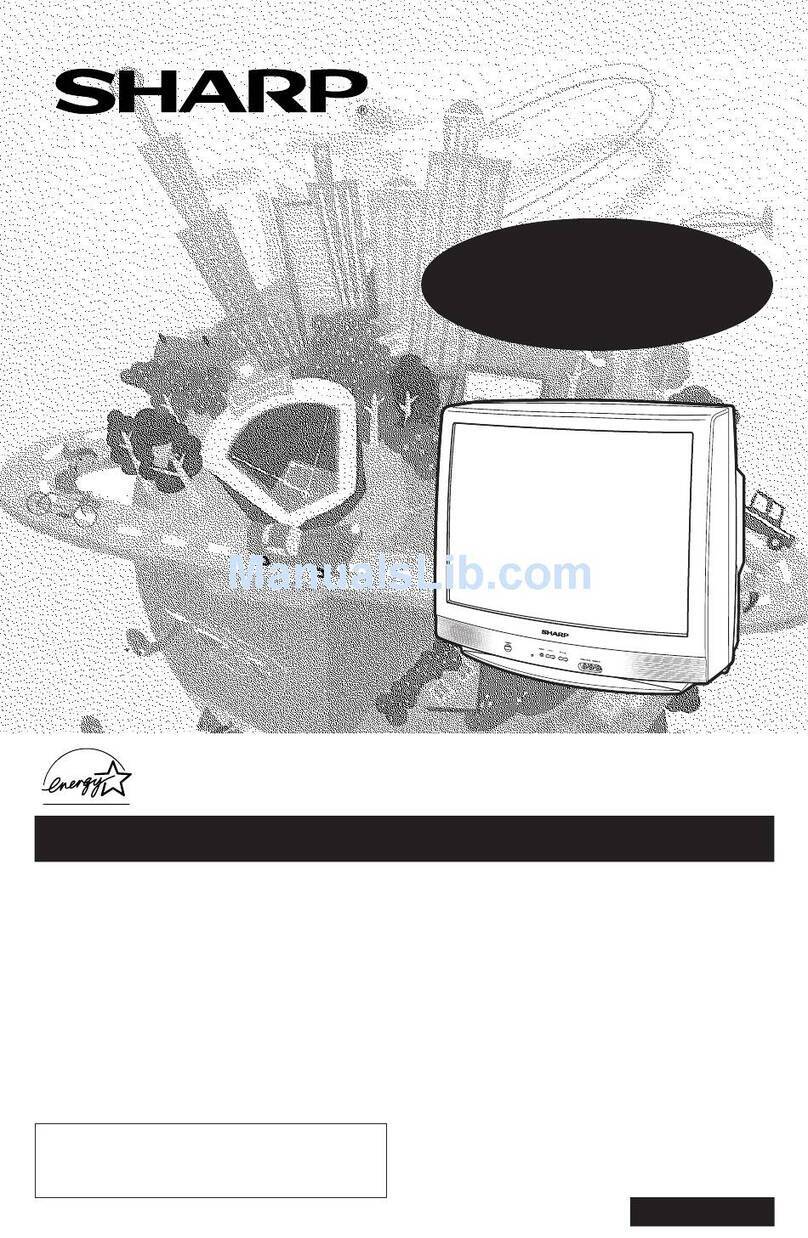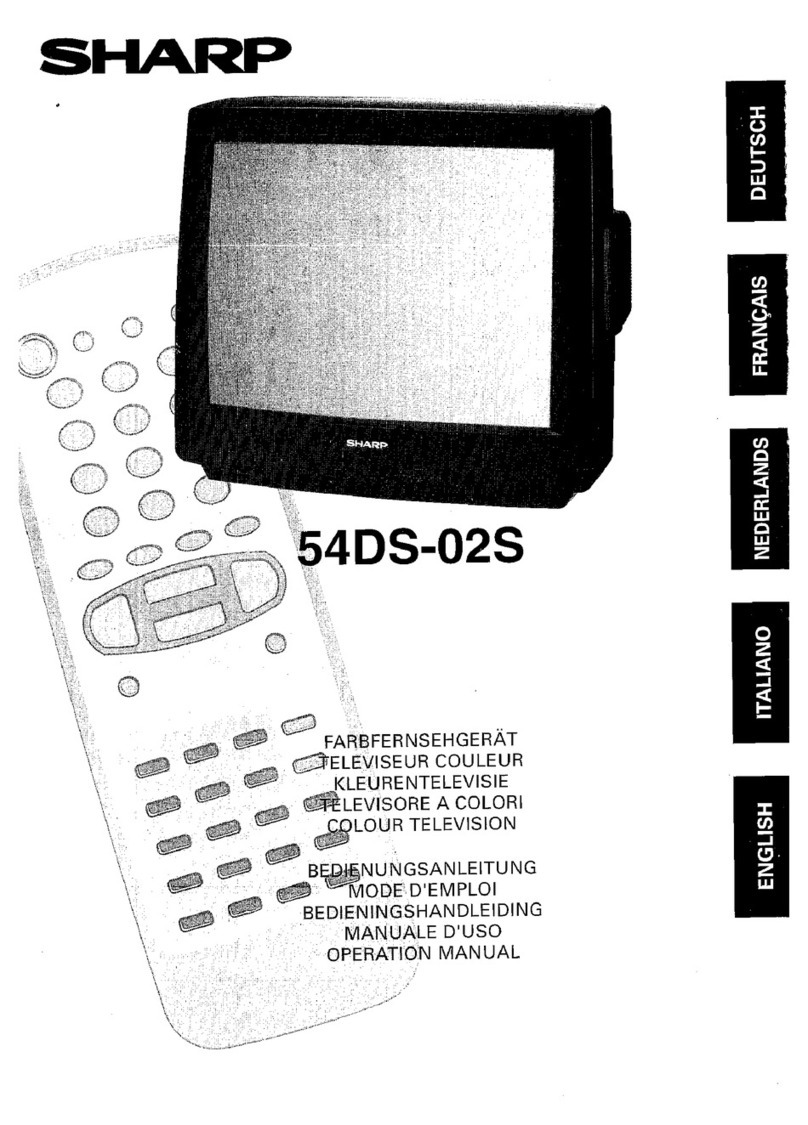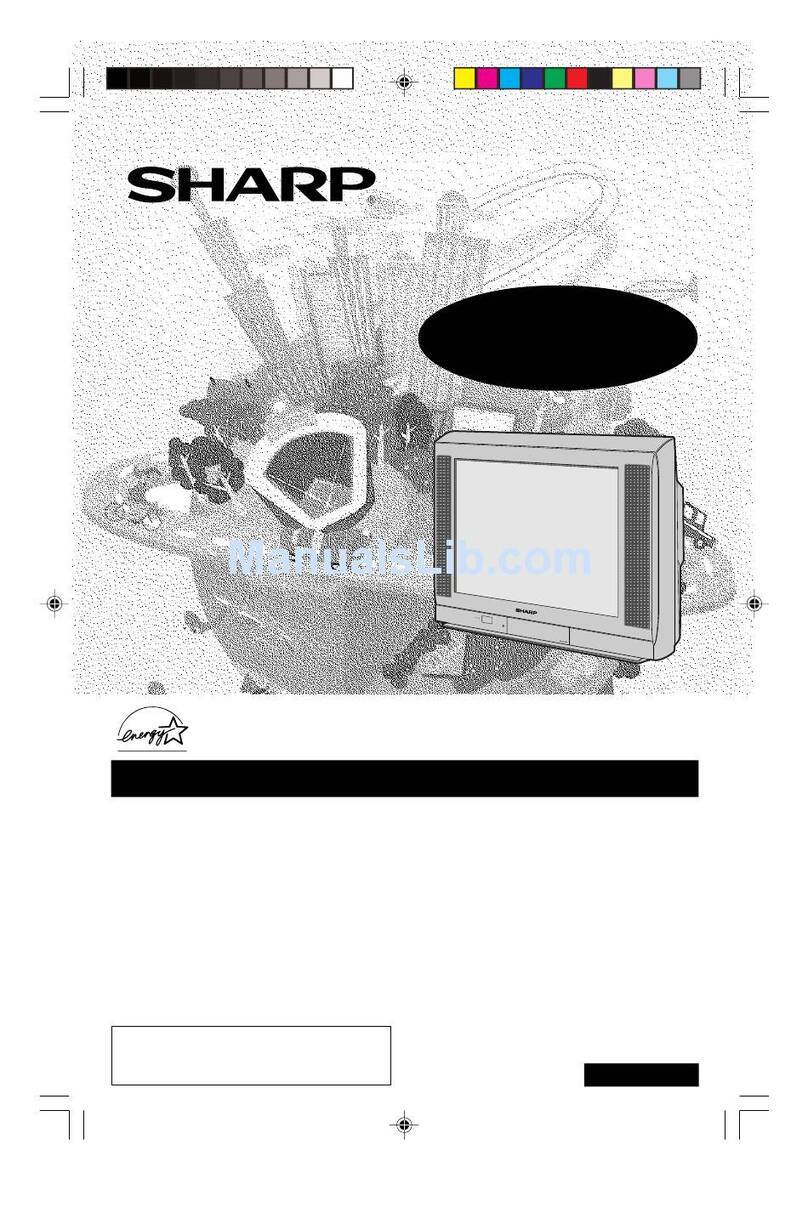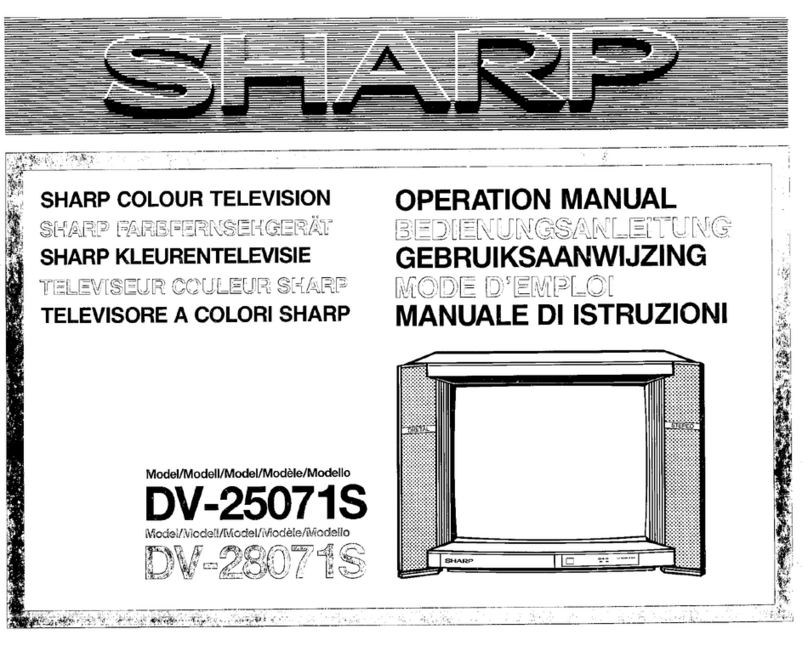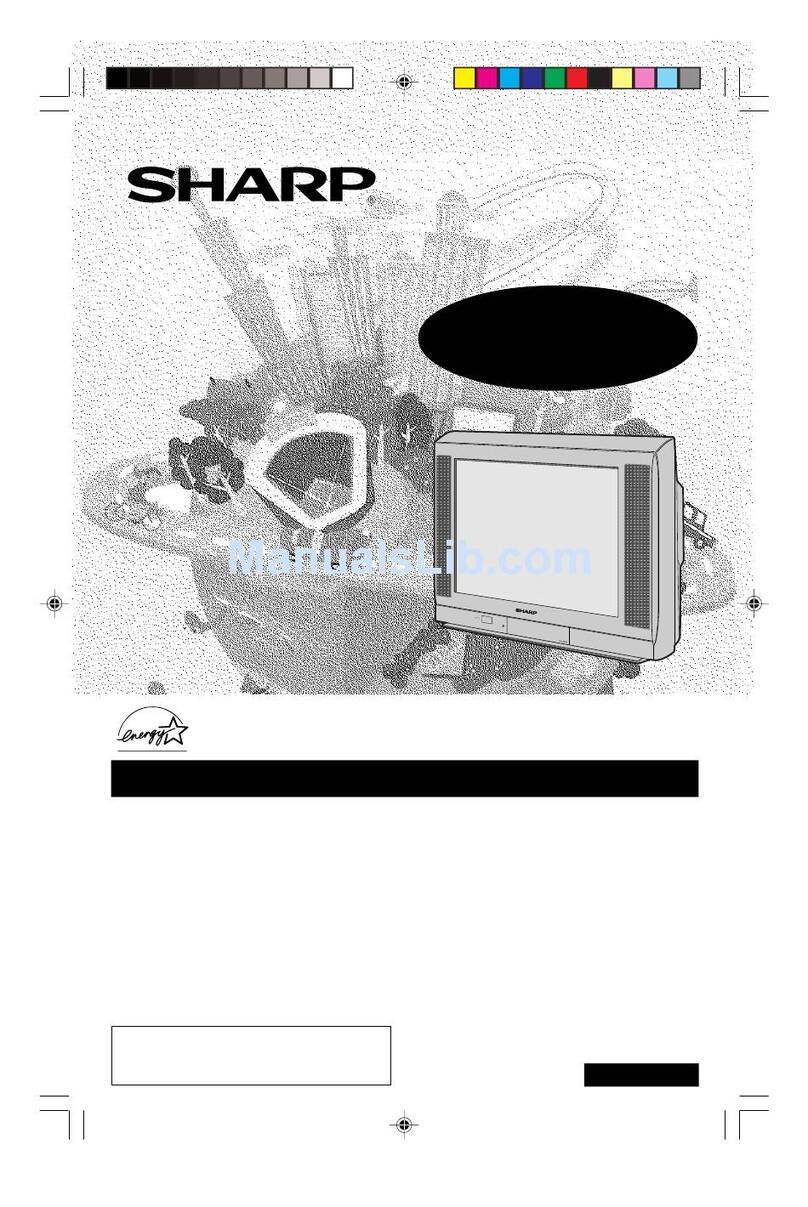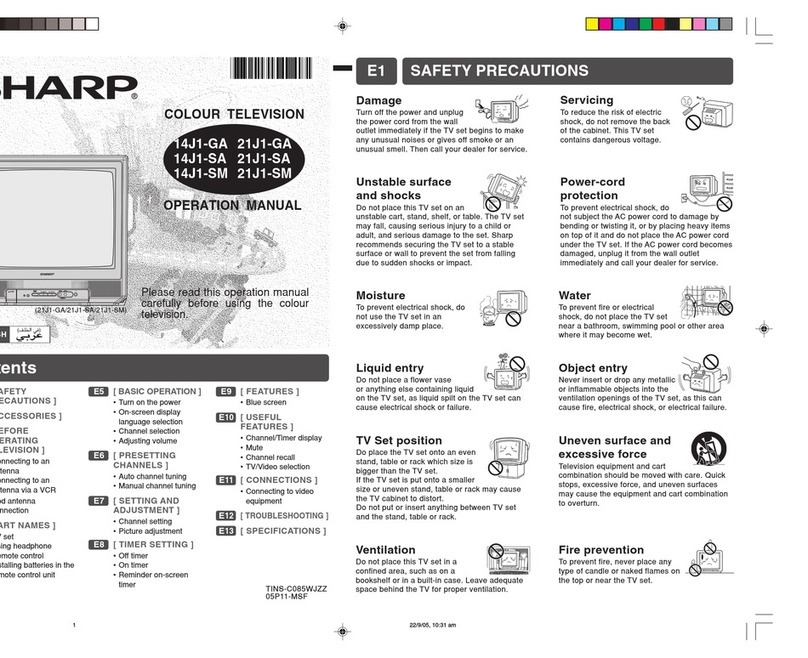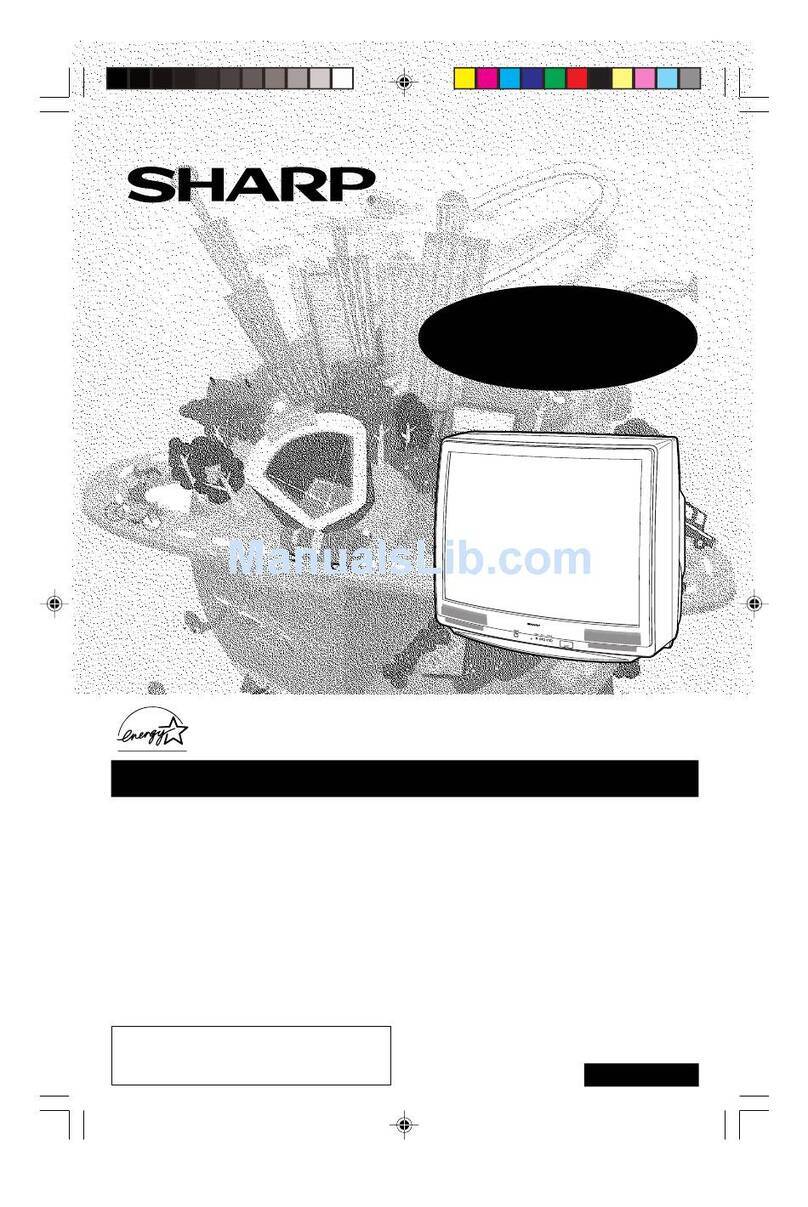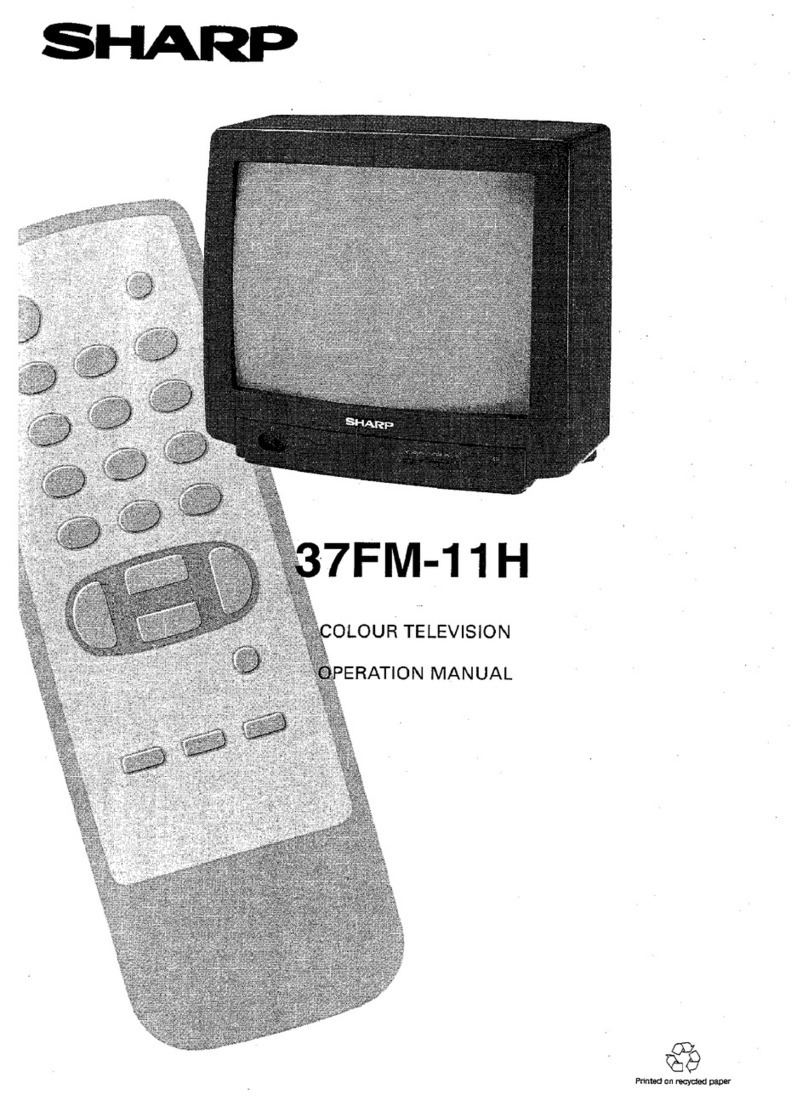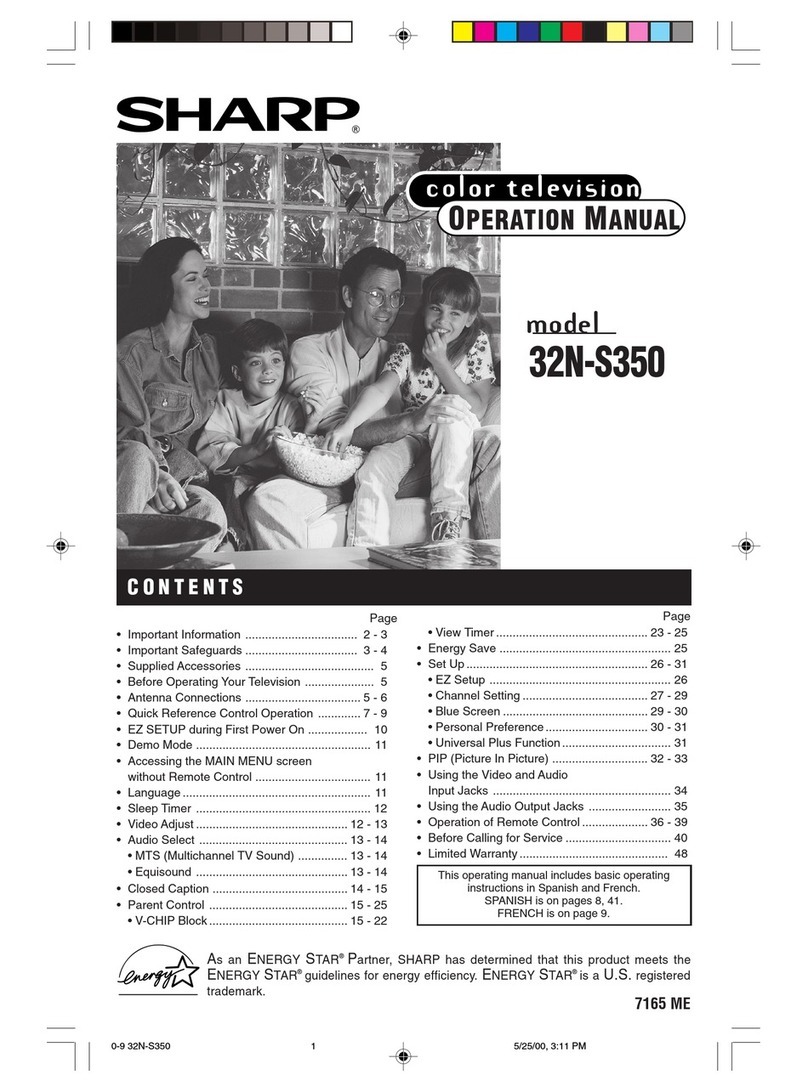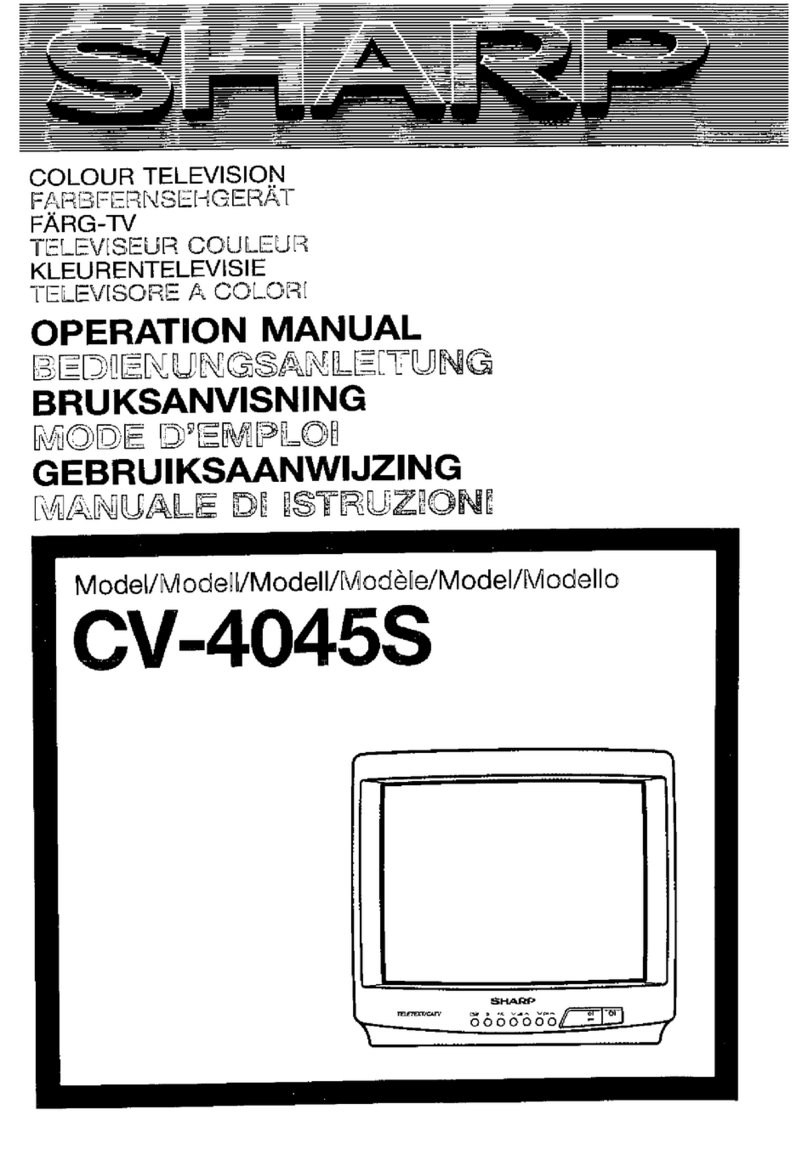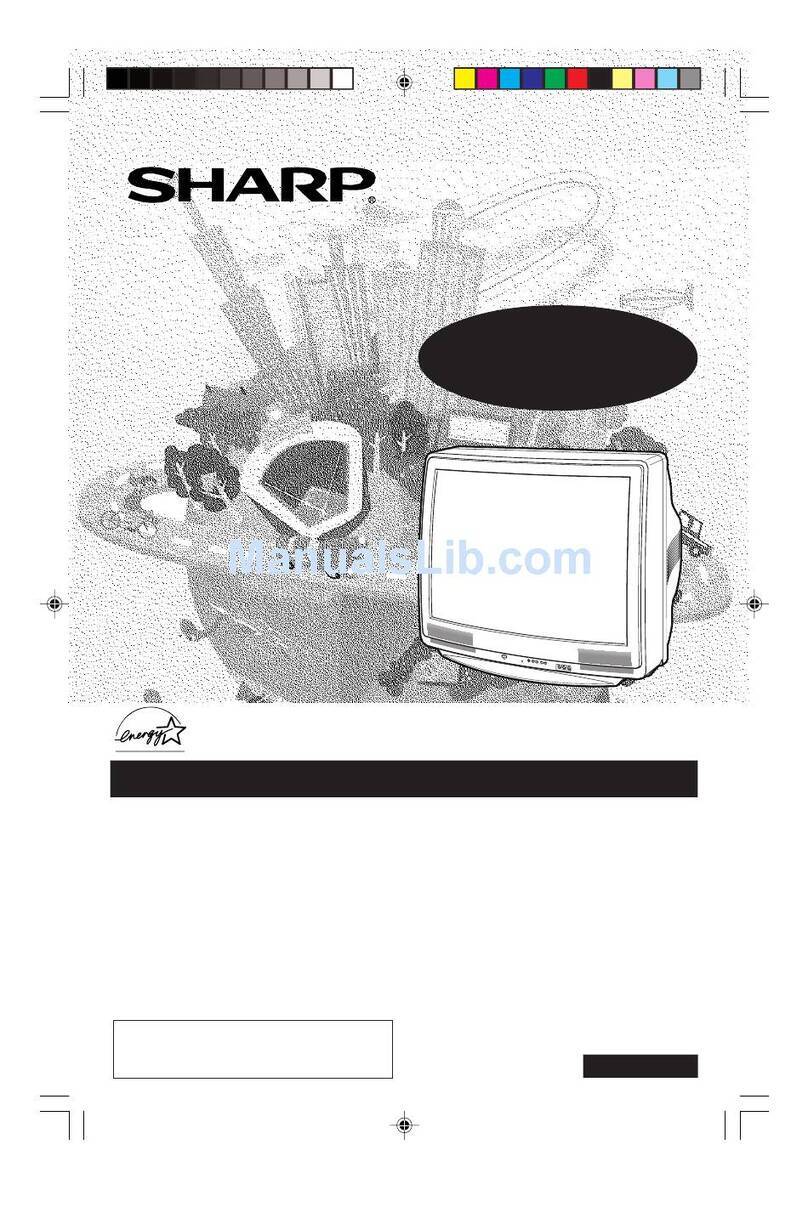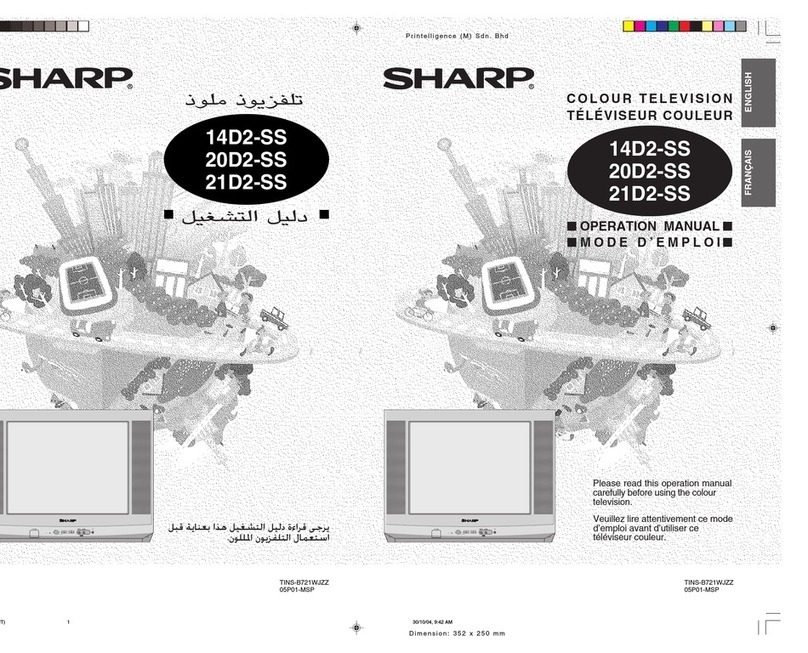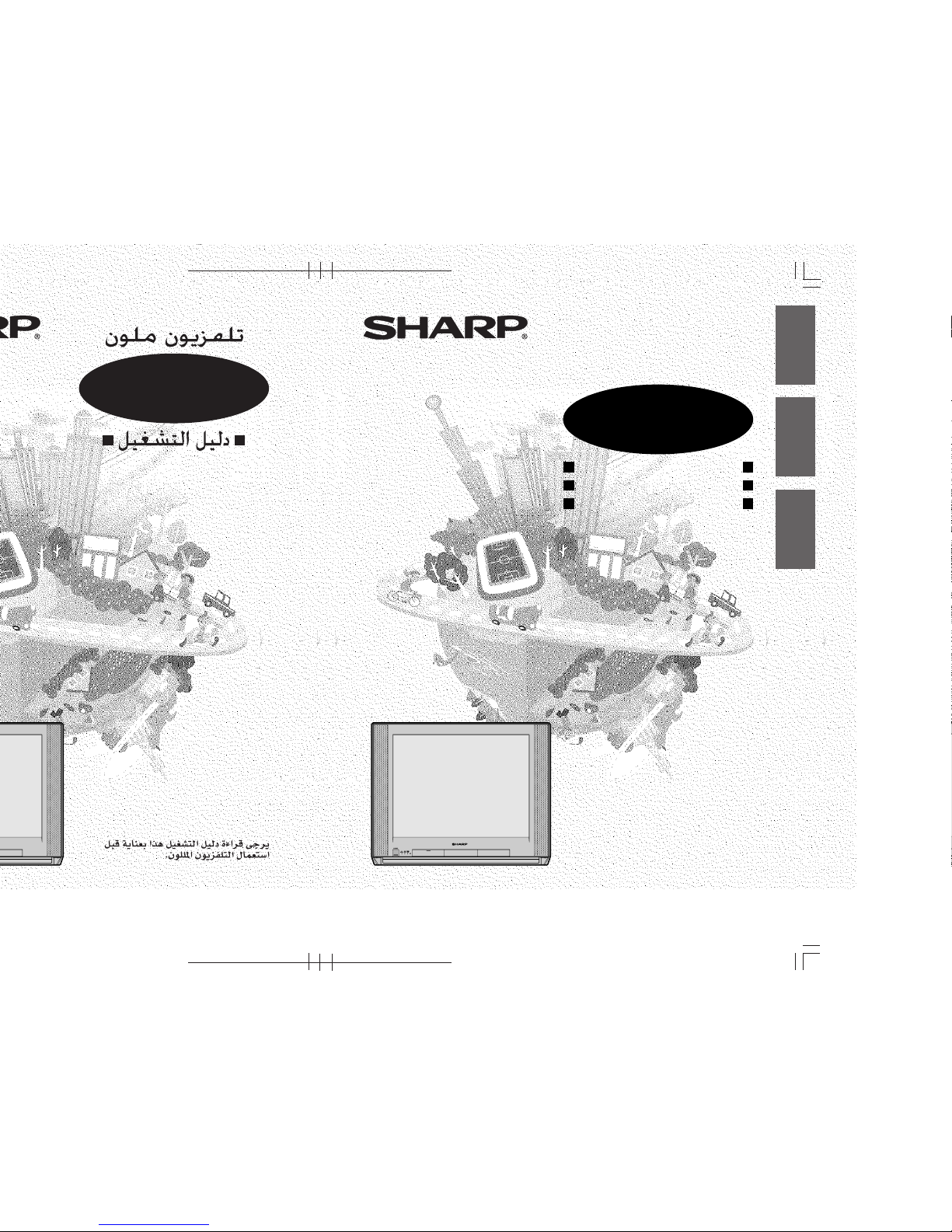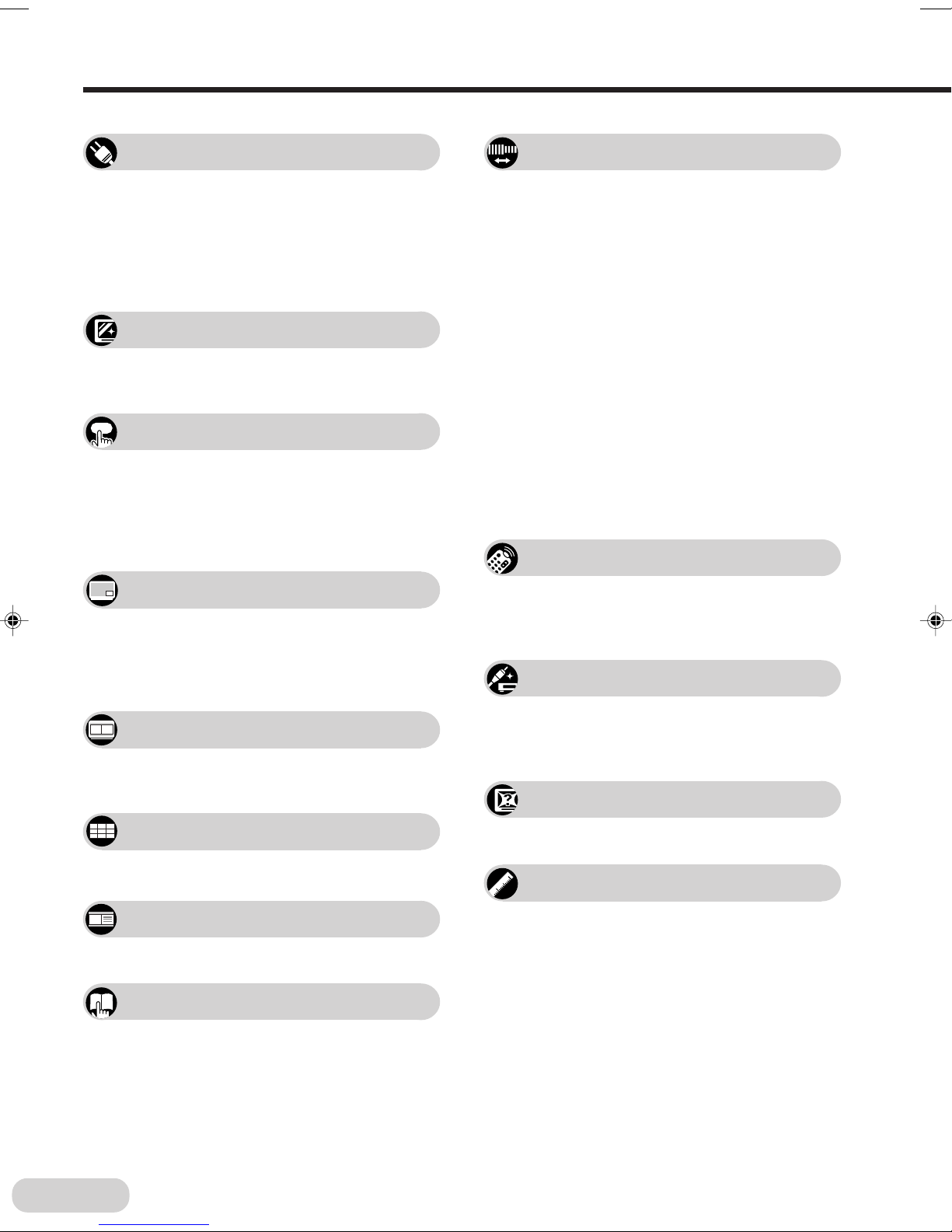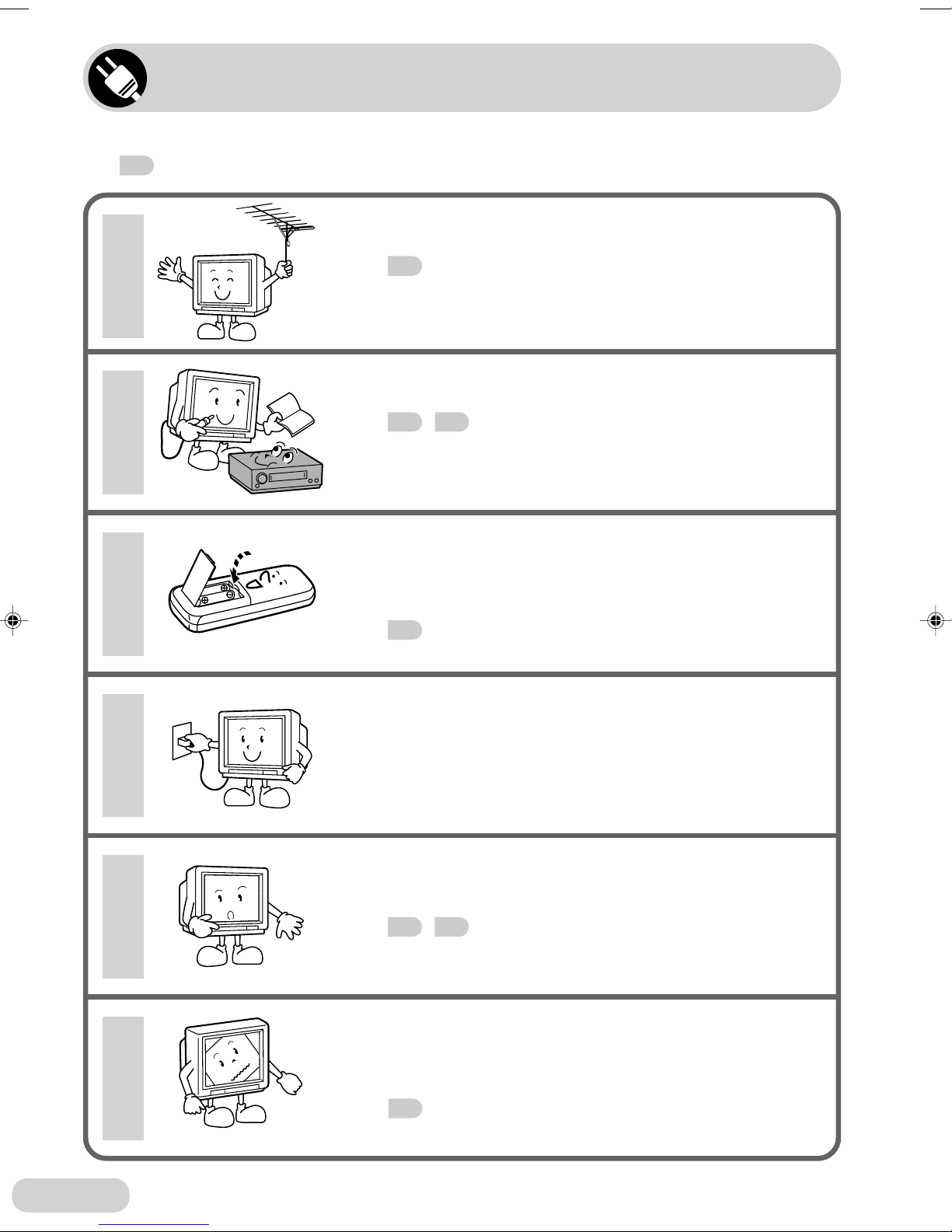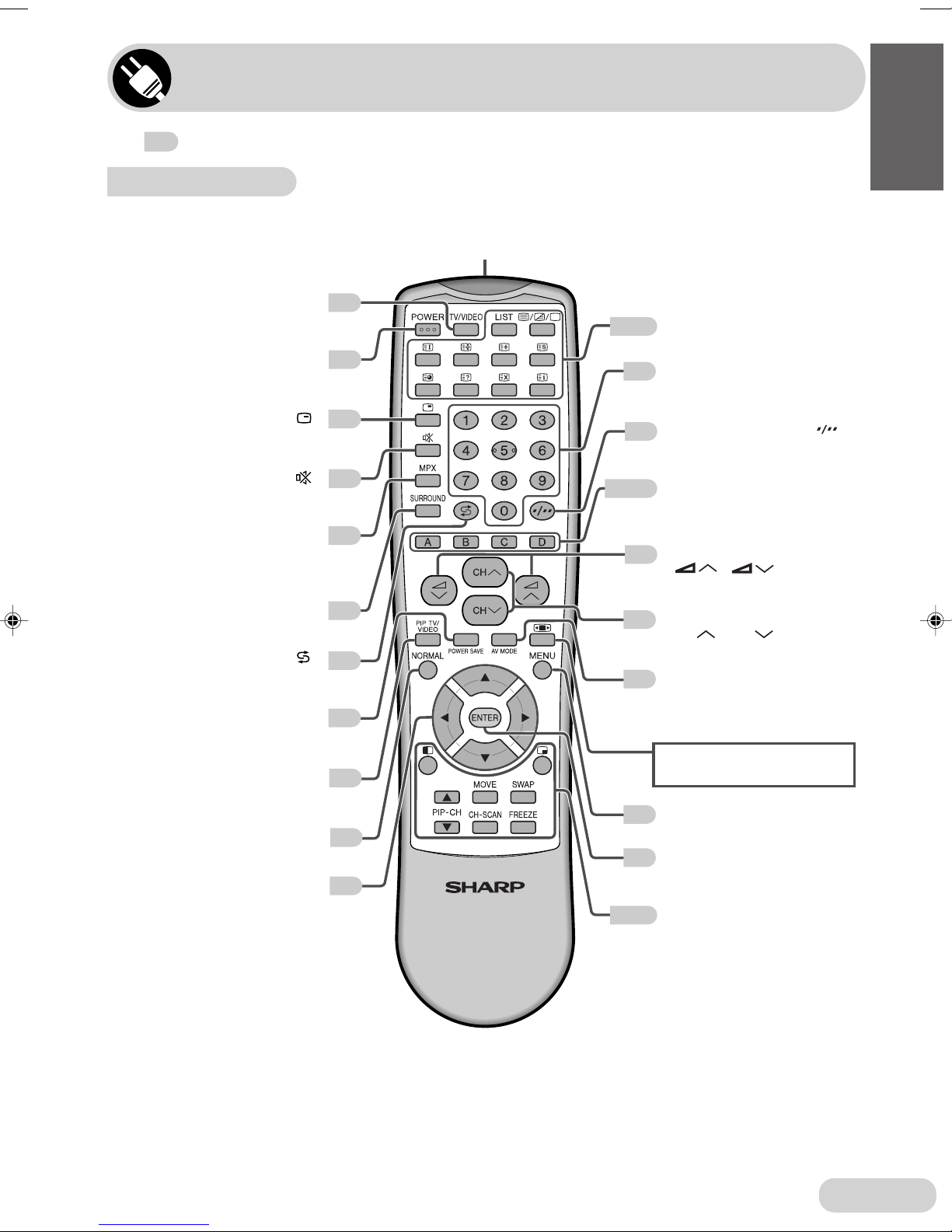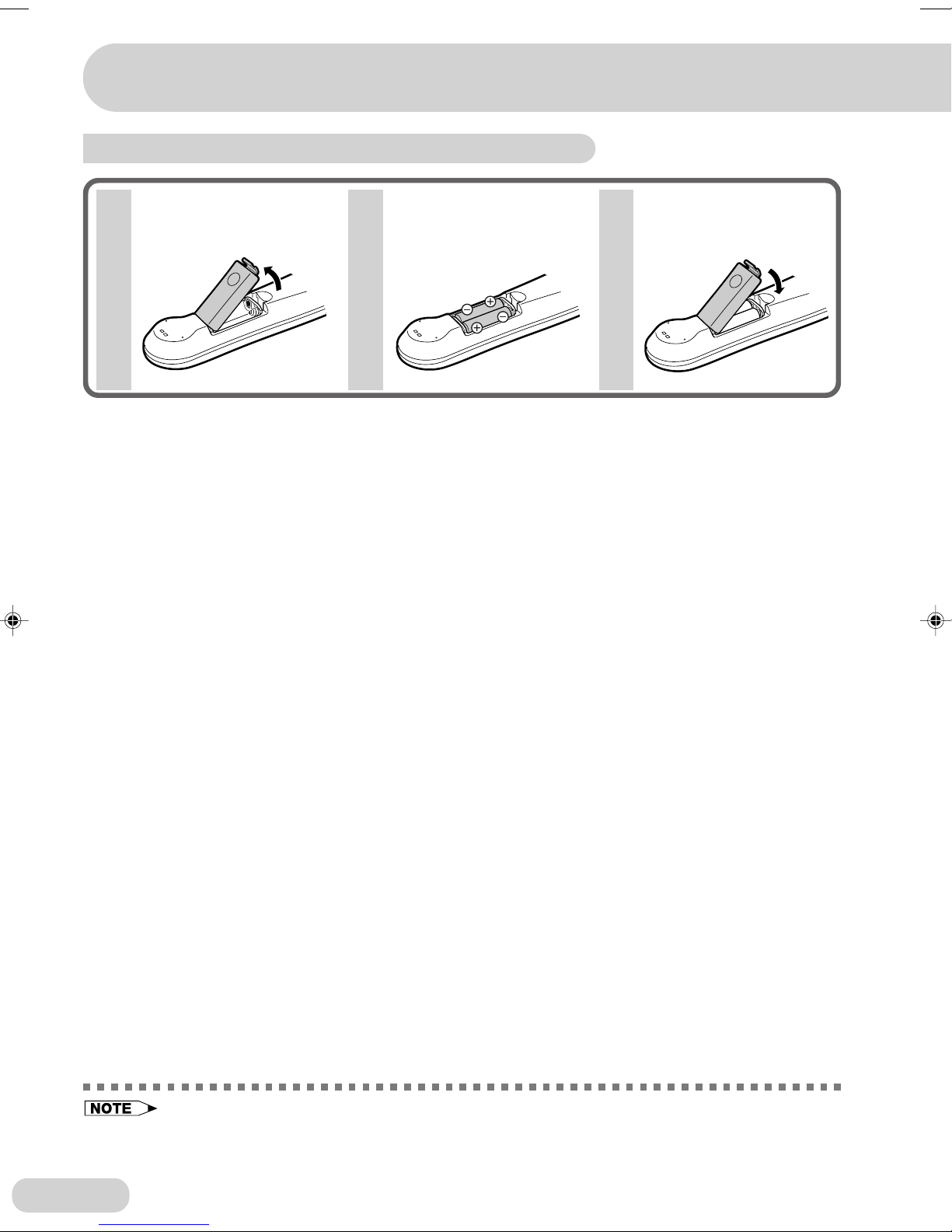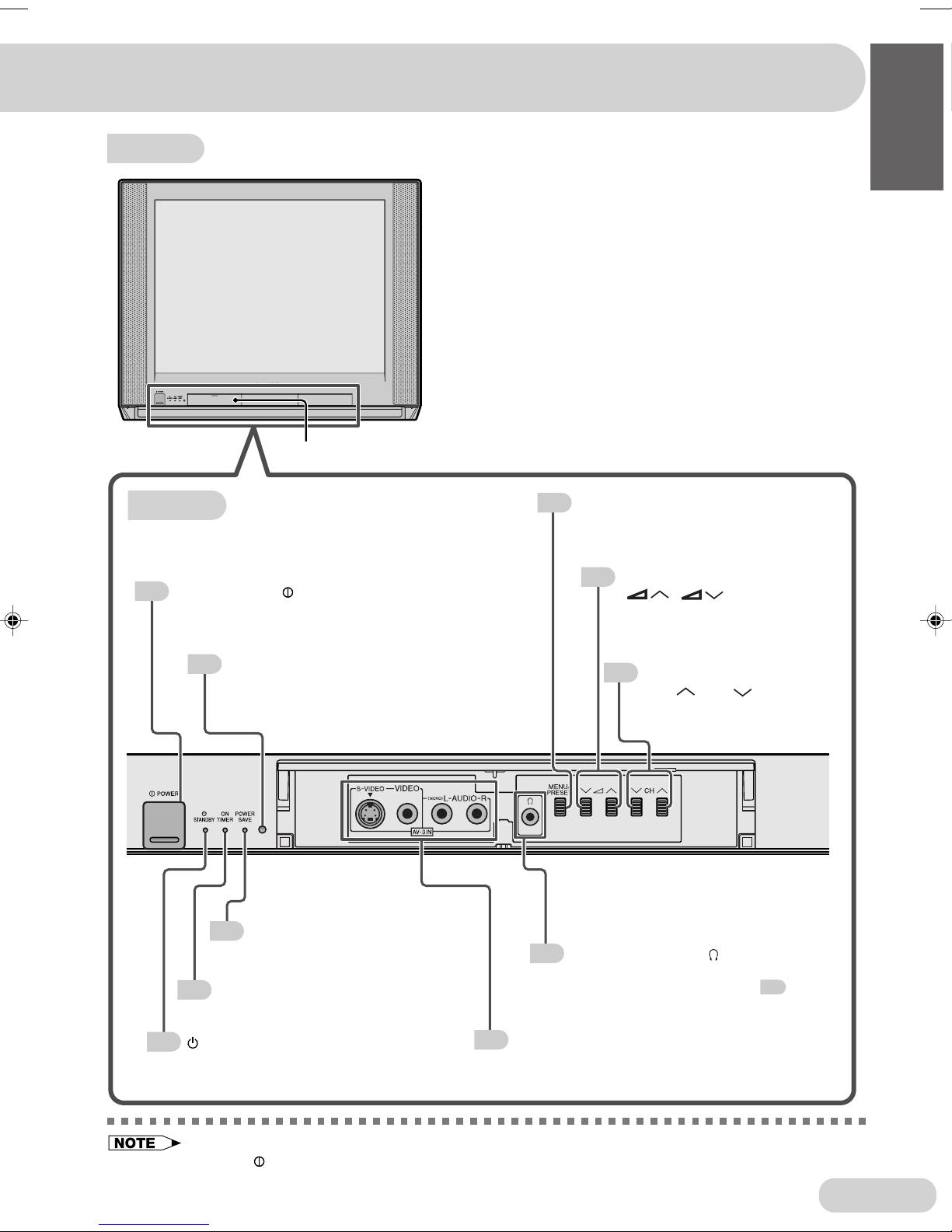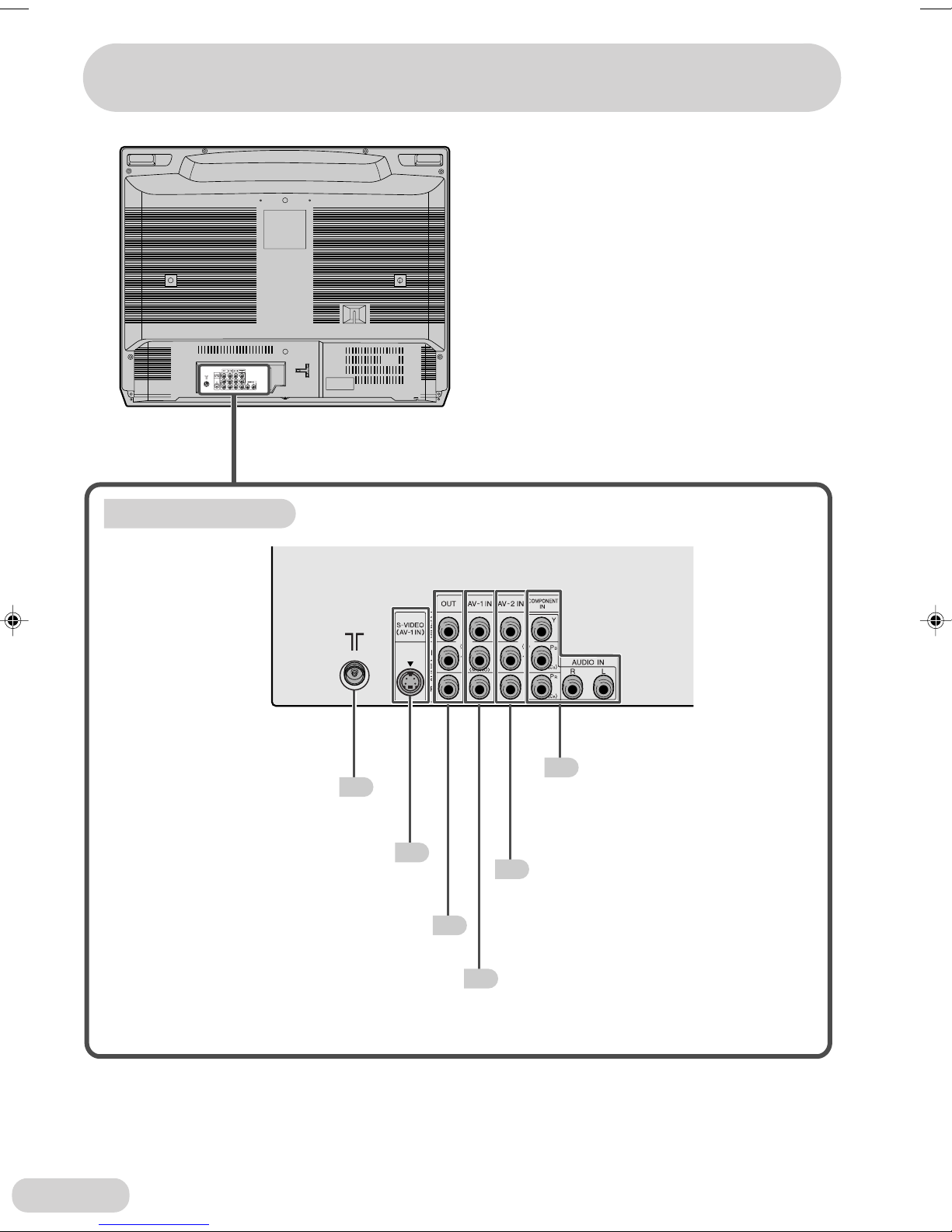E 4
Selecting menu items
Selecting a menu item......................................21
Useful features
Channel/Timer display .....................................14
Mute .................................................................14
AV mode selection ...........................................14
Channel recall ..................................................15
TV/Video selection ........................................... 15
Contents
Watching TV
Watching a TV programme...............................12
Operating the TV buttons ................................. 13
Broadcast features
NICAM broadcasts ...........................................37
A2 stereo system broadcasts ...........................38
Teletext broadcasts ..........................................39
Connections
Connecting to a DVD player ............................. 44
Watching DVD playback ................................... 44
Connecting to video equipment........................45
Troubleshooting
Troubleshooting ................................................46
Specifications
Specifications ...................................................47
Picture in Picture (PIP) function
PIP on/off and PIP size selection .....................16
Move ................................................................16
Input/channel selection of inset screen ............ 17
Swap/Freeze ....................................................17
Channel scan function
Channel scan ...................................................19
Freeze function
Freeze ..............................................................20
Twin screen function
Twin screen ......................................................18
Swap ................................................................18
Settings and adjustments
On-screen display language selection ............. 22
Auto channel tuning .........................................23
Manual channel tuning .....................................24
Channel setting ................................................25
Picture adjustment ...........................................26
Sound adjustment ............................................27
Surround sound................................................28
Favourite channels ...........................................28
Blue screen ......................................................29
Auto select .......................................................30
Save ................................................................. 31
Headphones volume ........................................32
Headphones audio selection ............................32
Rotation ............................................................33
IP mode ............................................................33
Off timer ...........................................................34
On timer ...........................................................35
Reminder on-screen timer................................ 36
Preparation
Safety precautions .............................................2
Accessories ........................................................5
Easy setup .........................................................6
Part names .........................................................7
Installing batteries in the remote control unit .....8
Antenna connections........................................11
34H-F200F(02-07)EN 4/9/04, 8:54 AM4