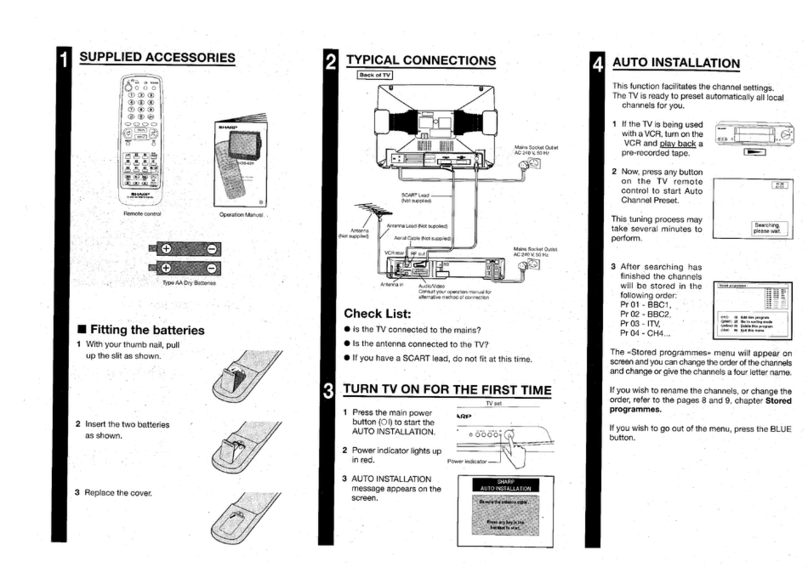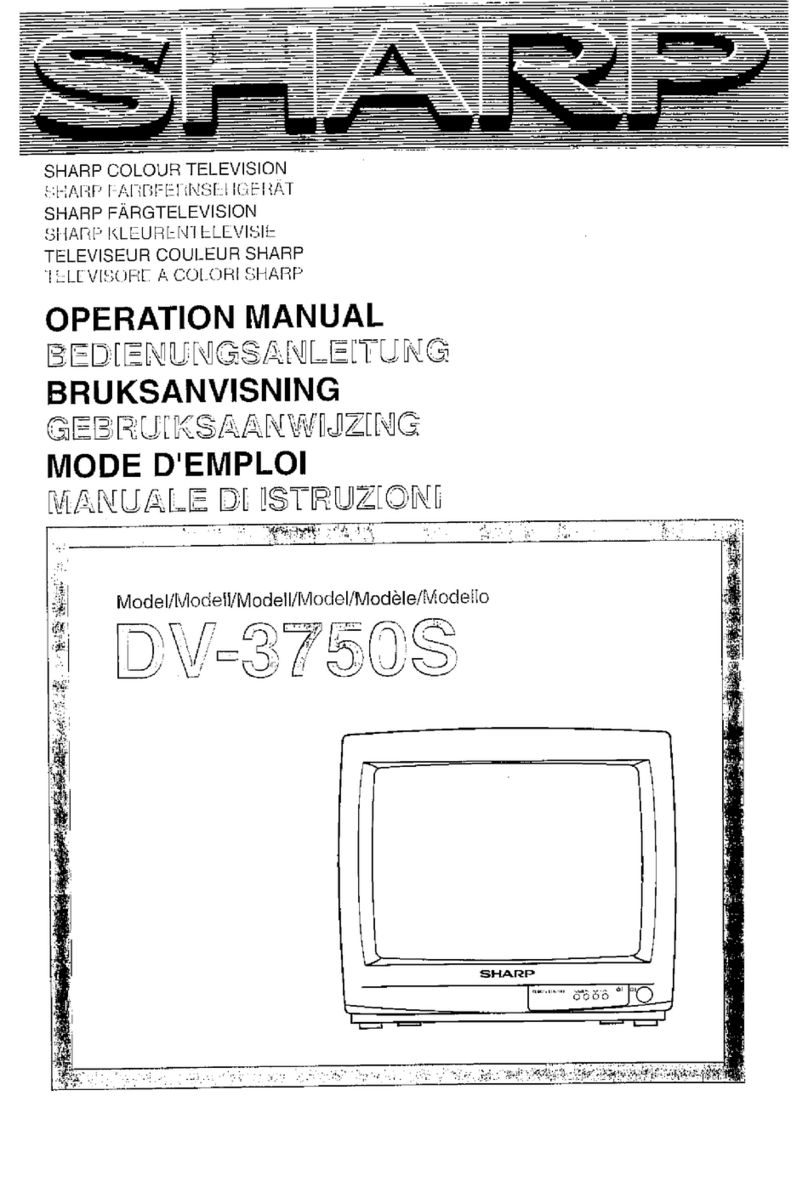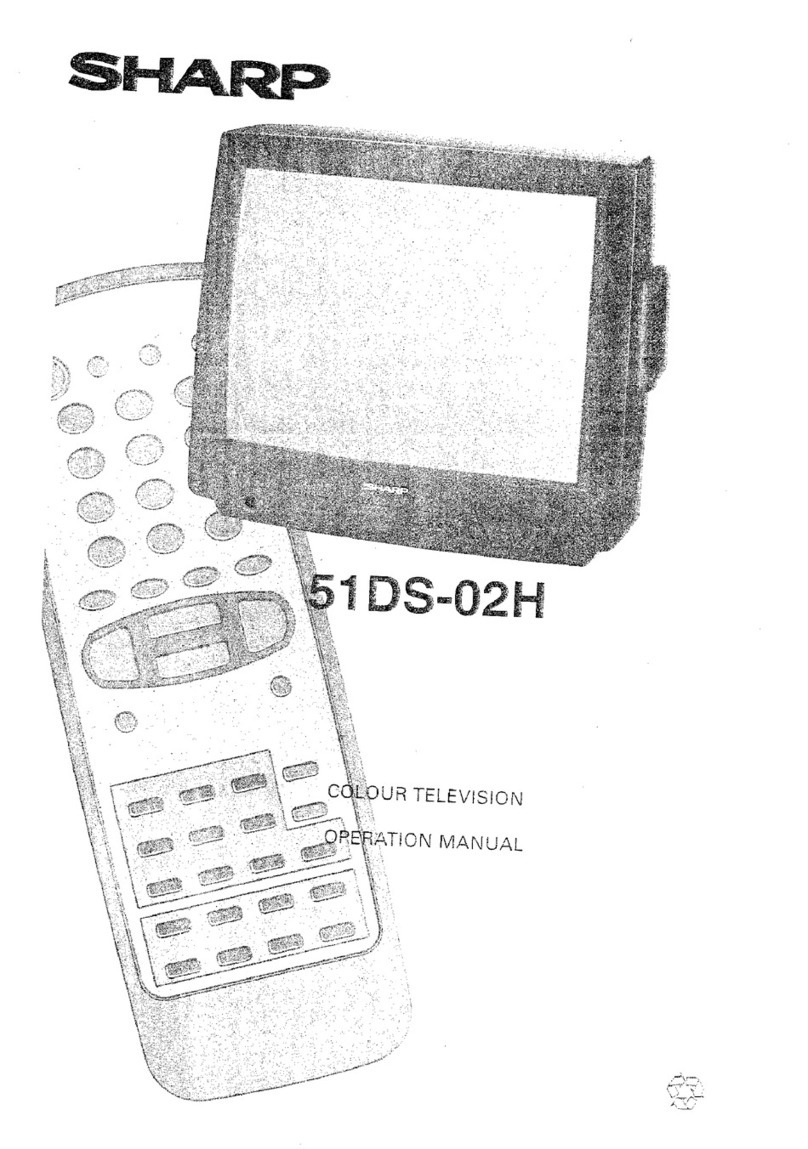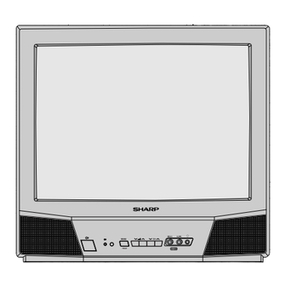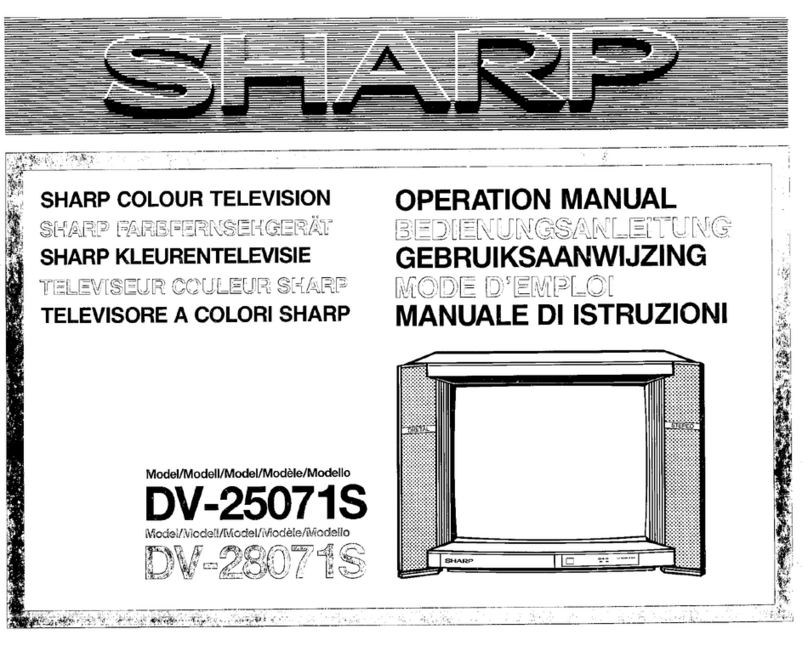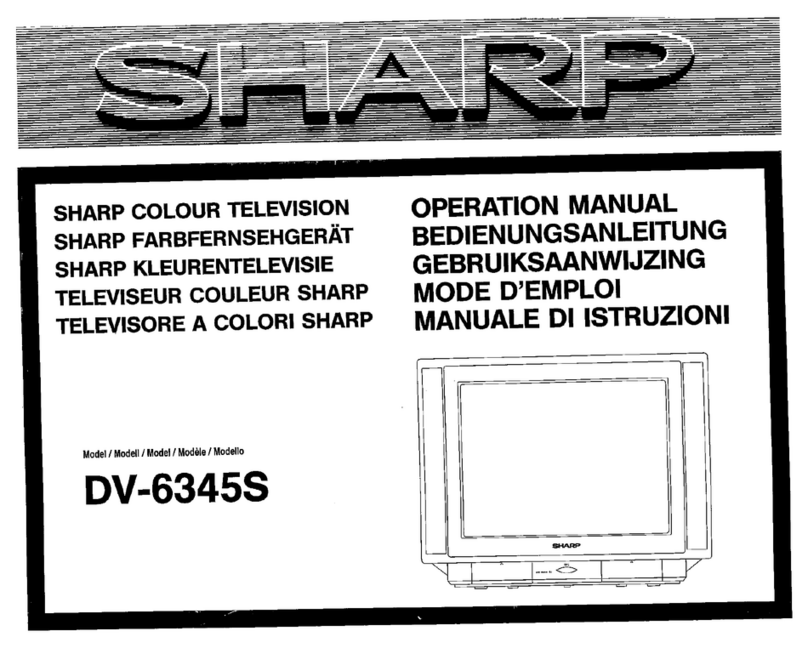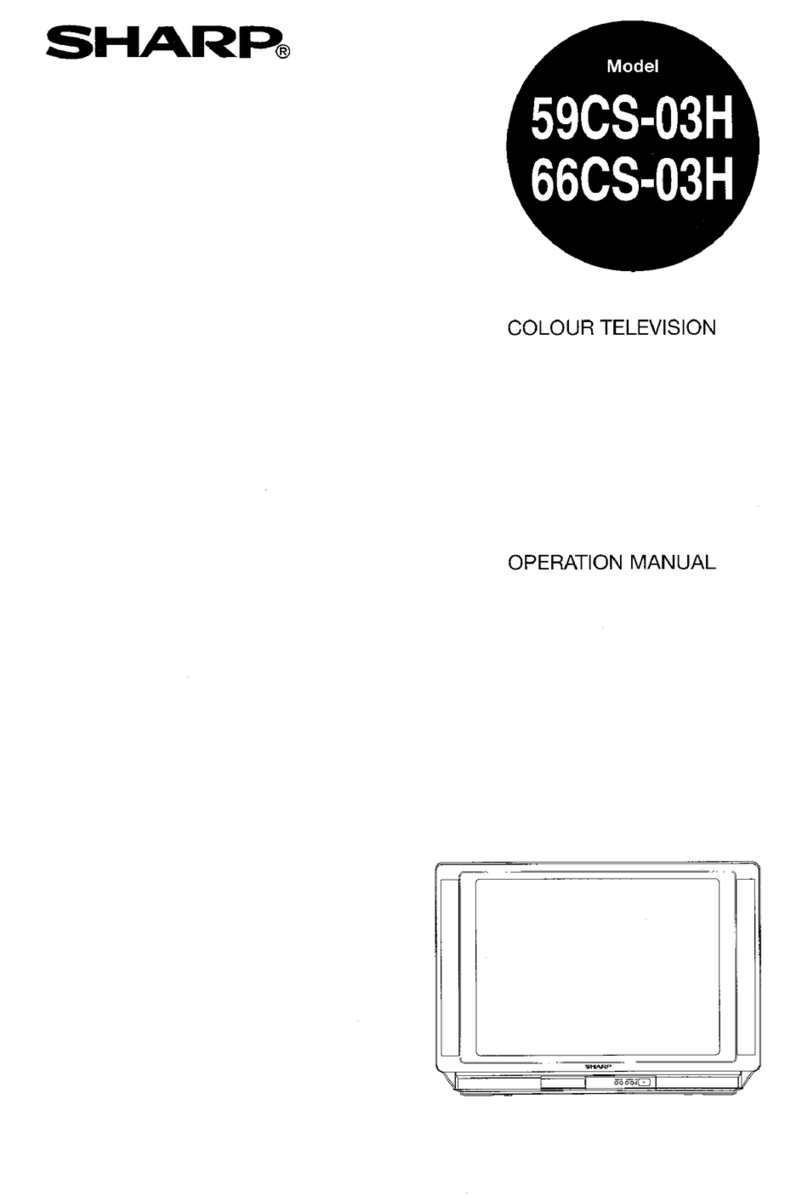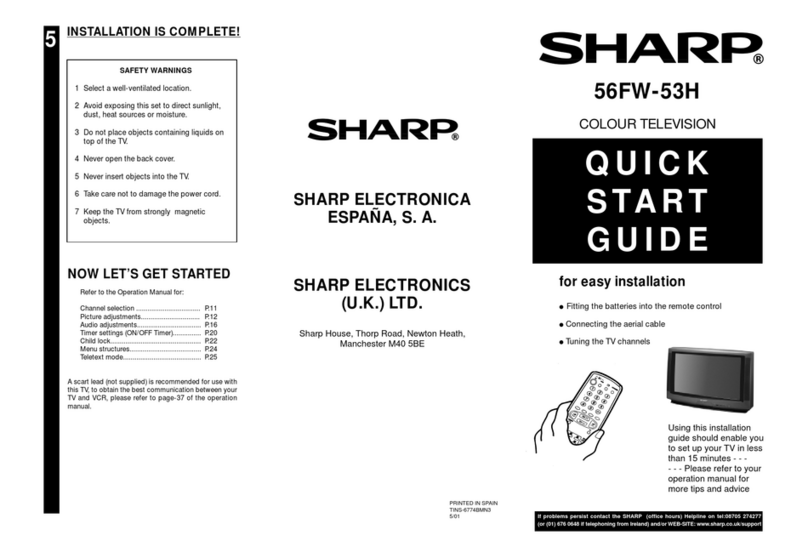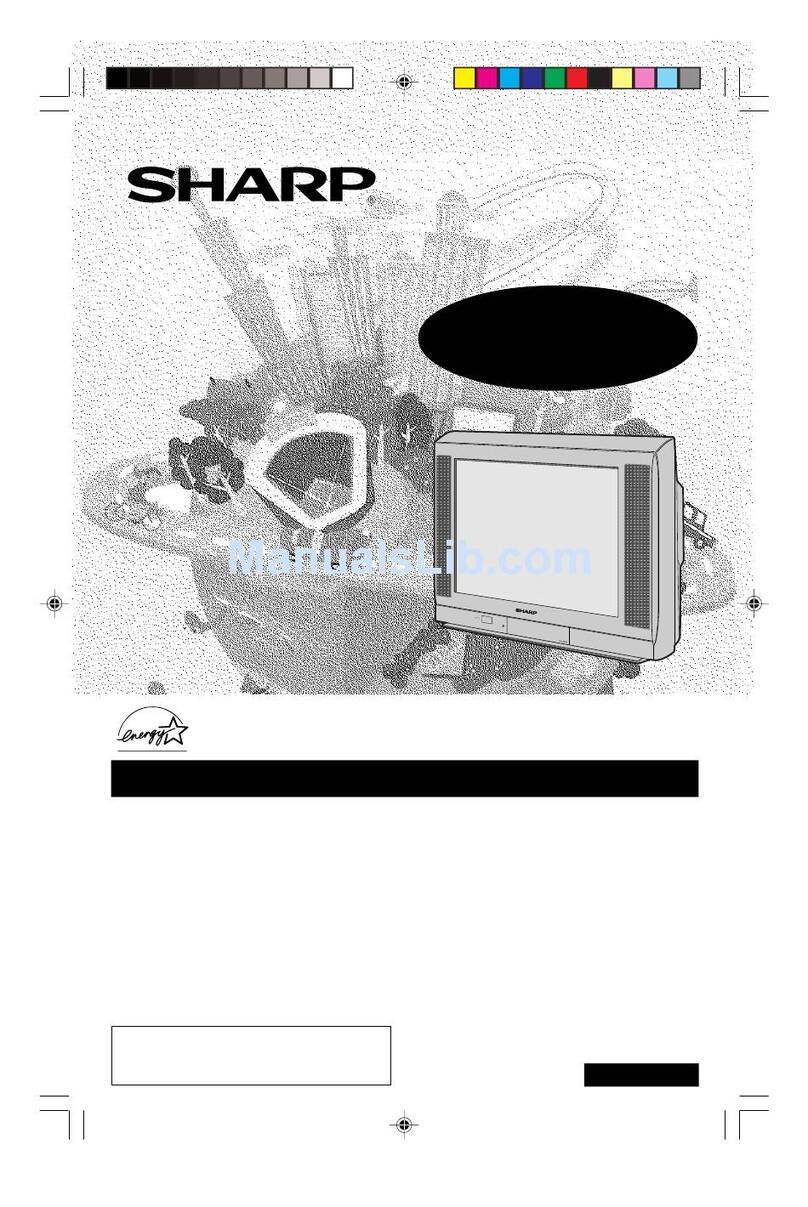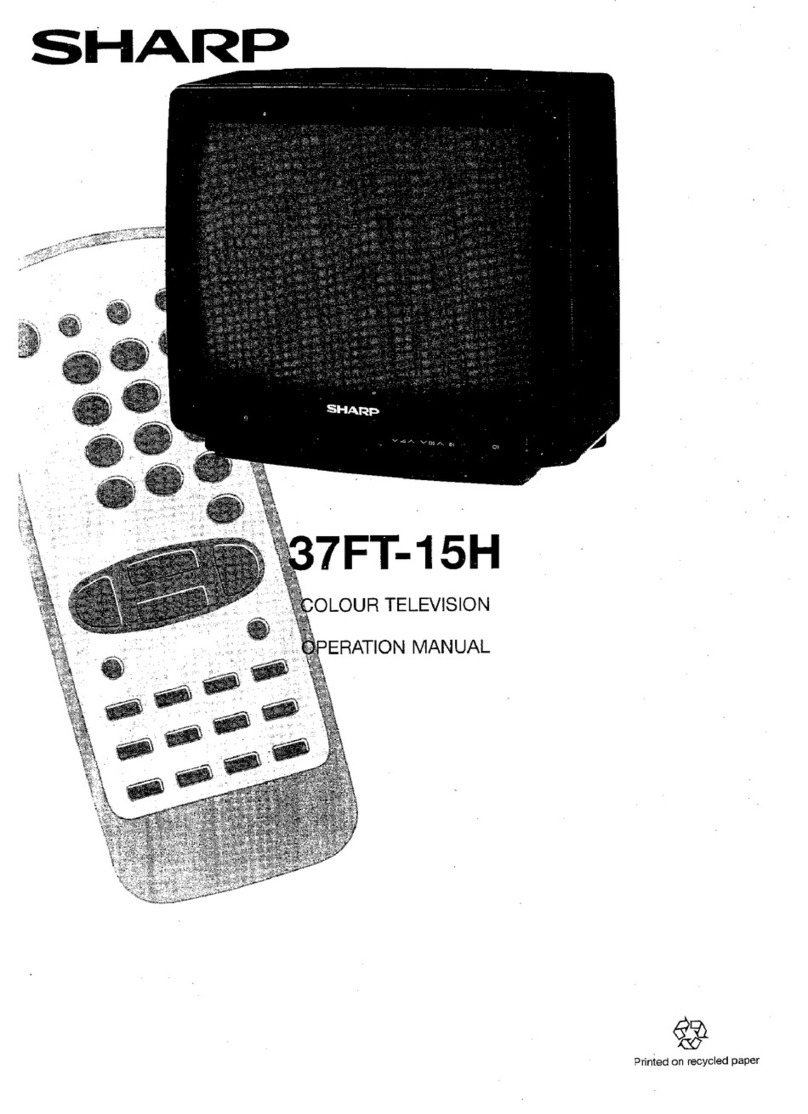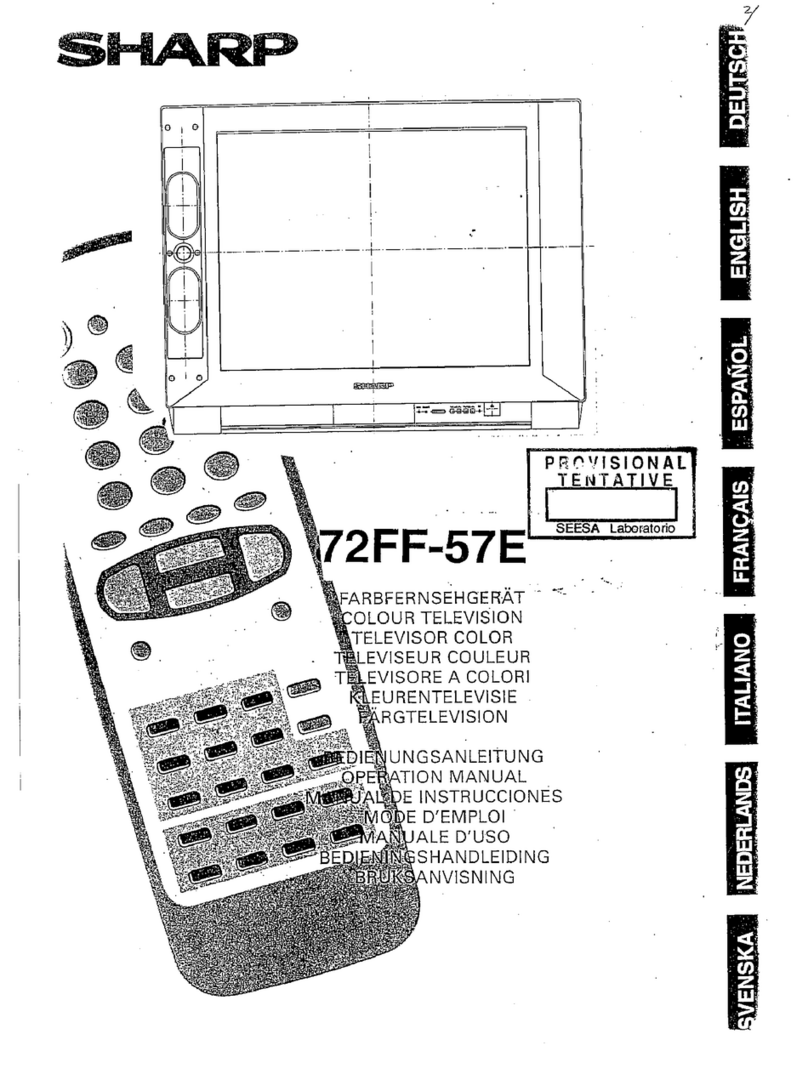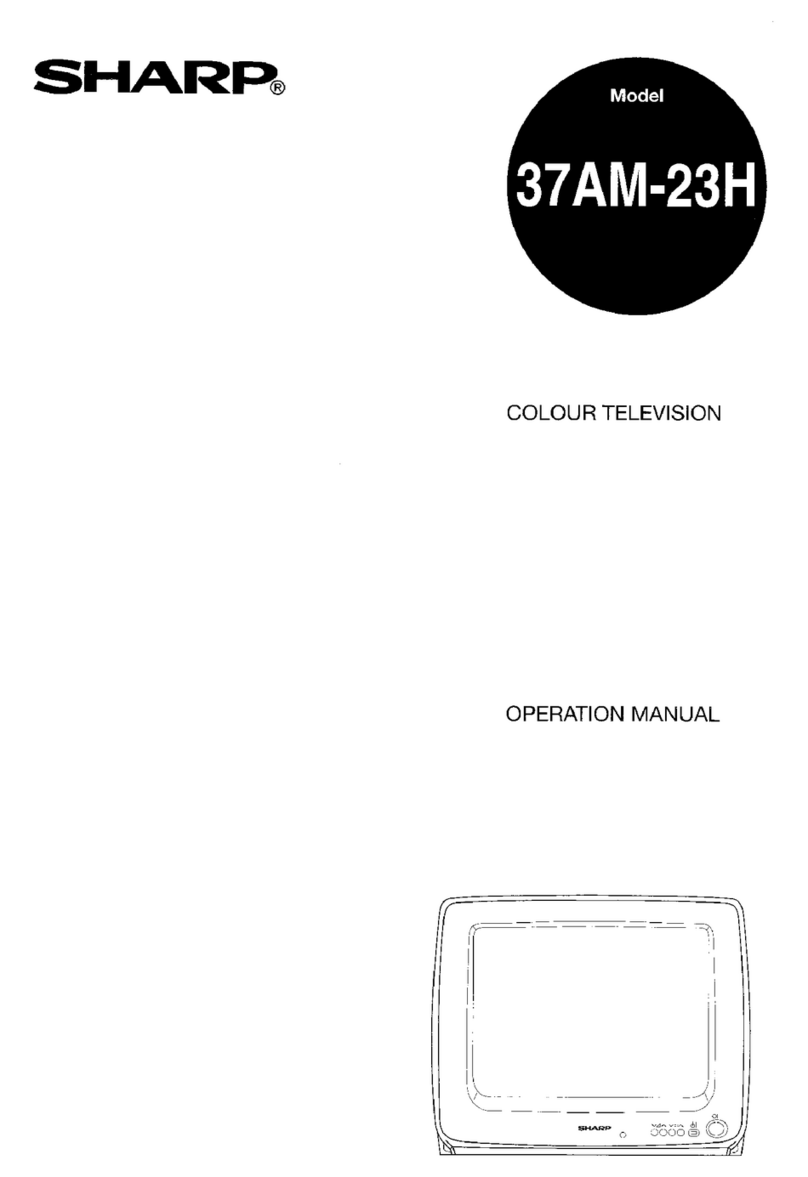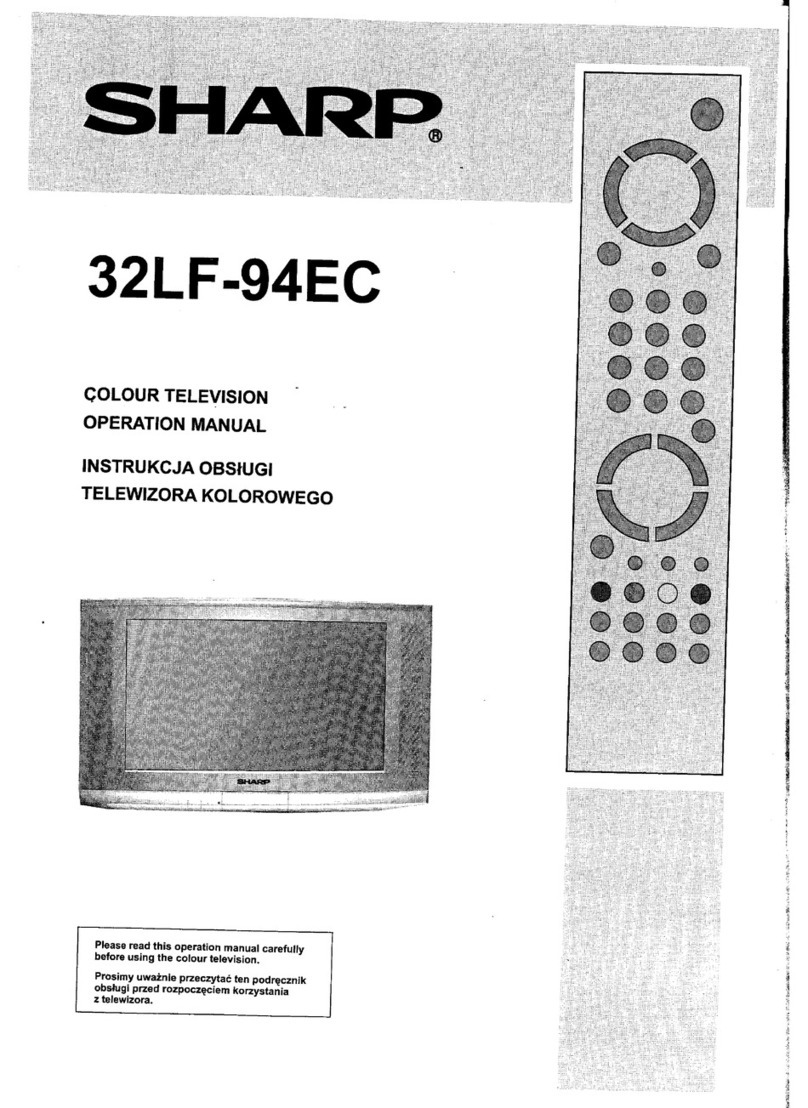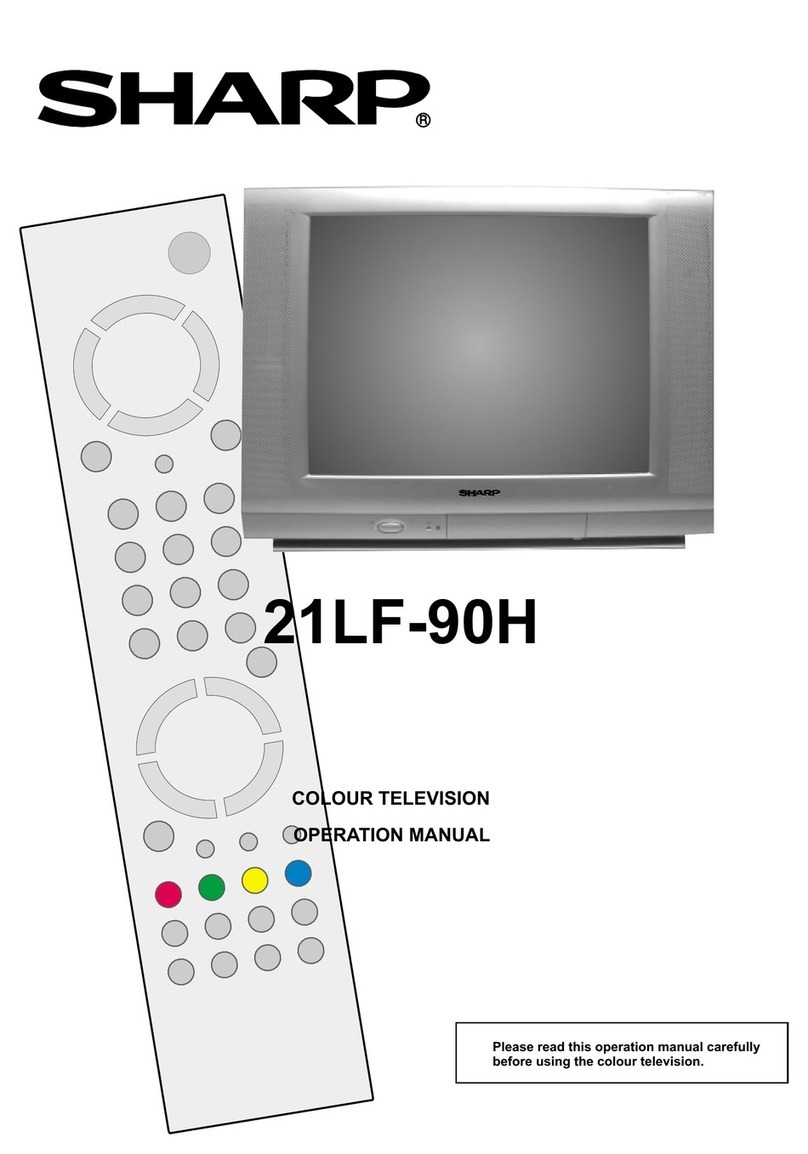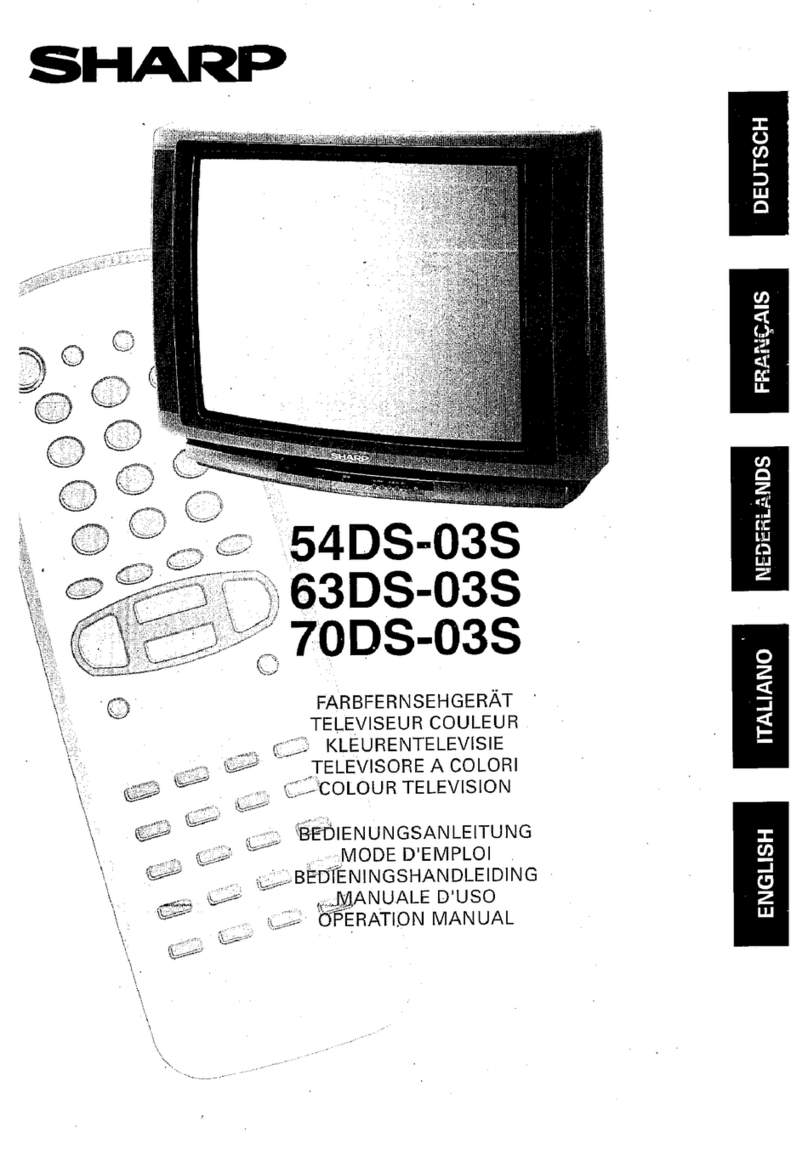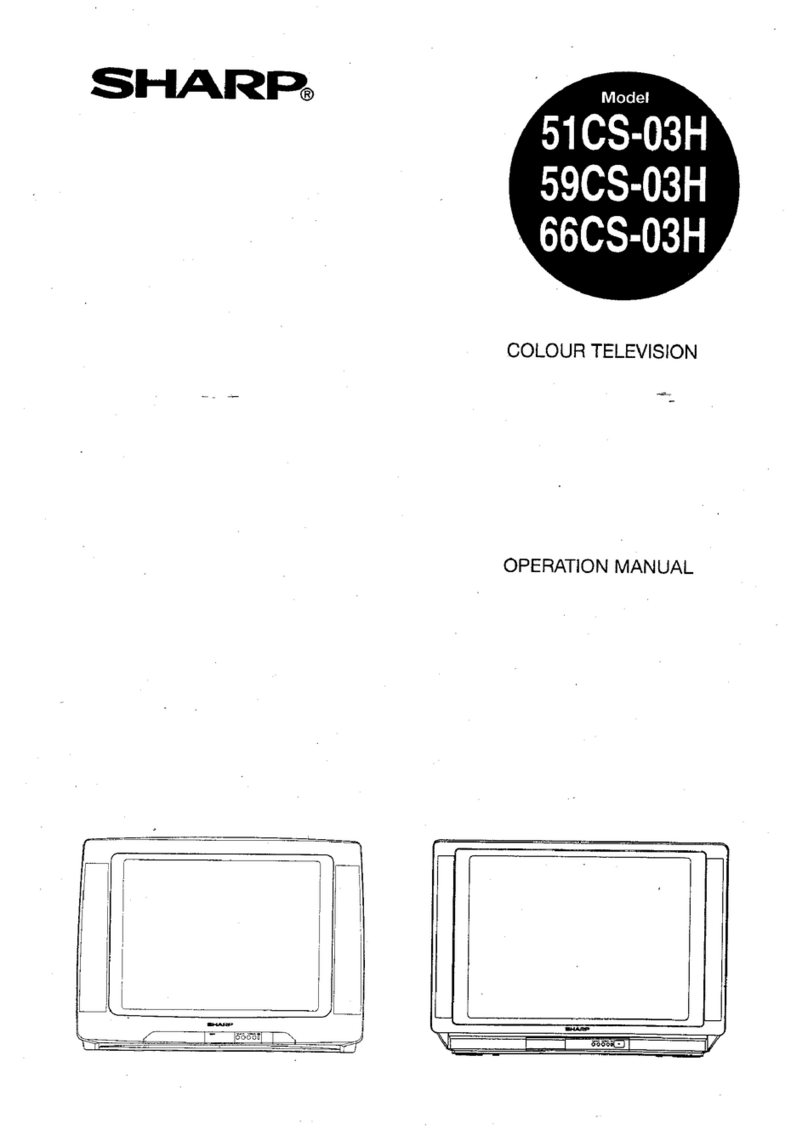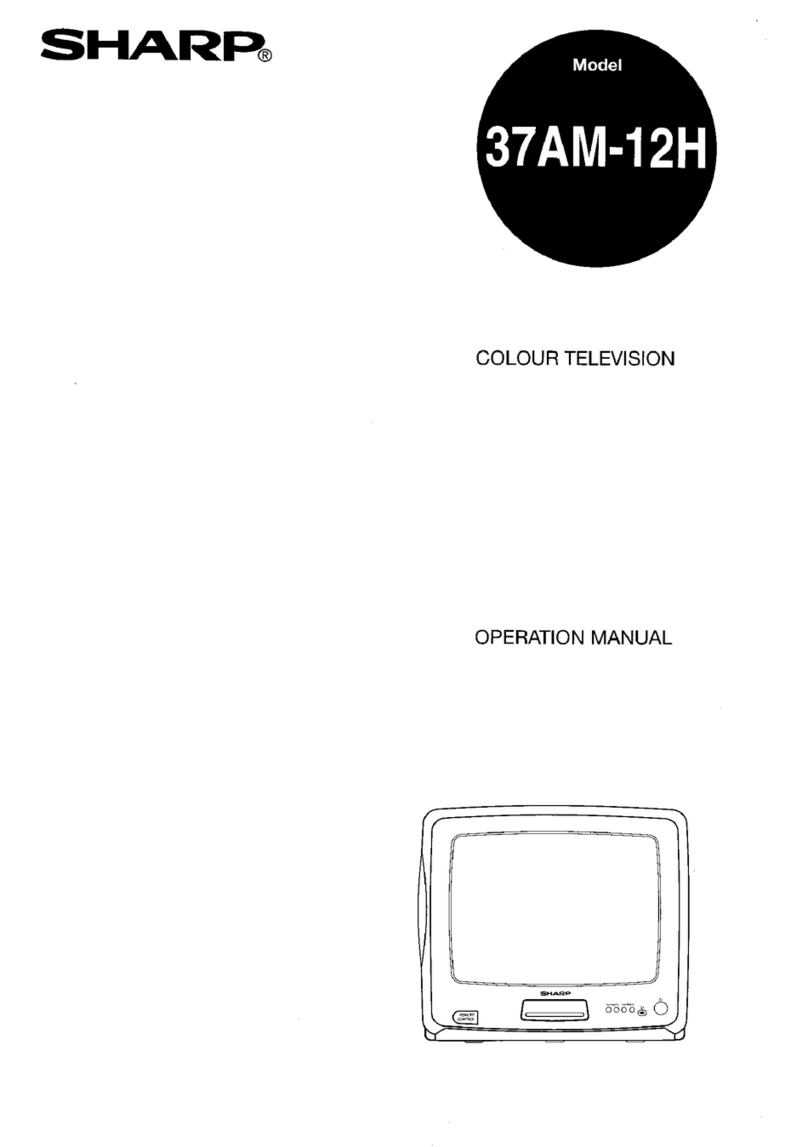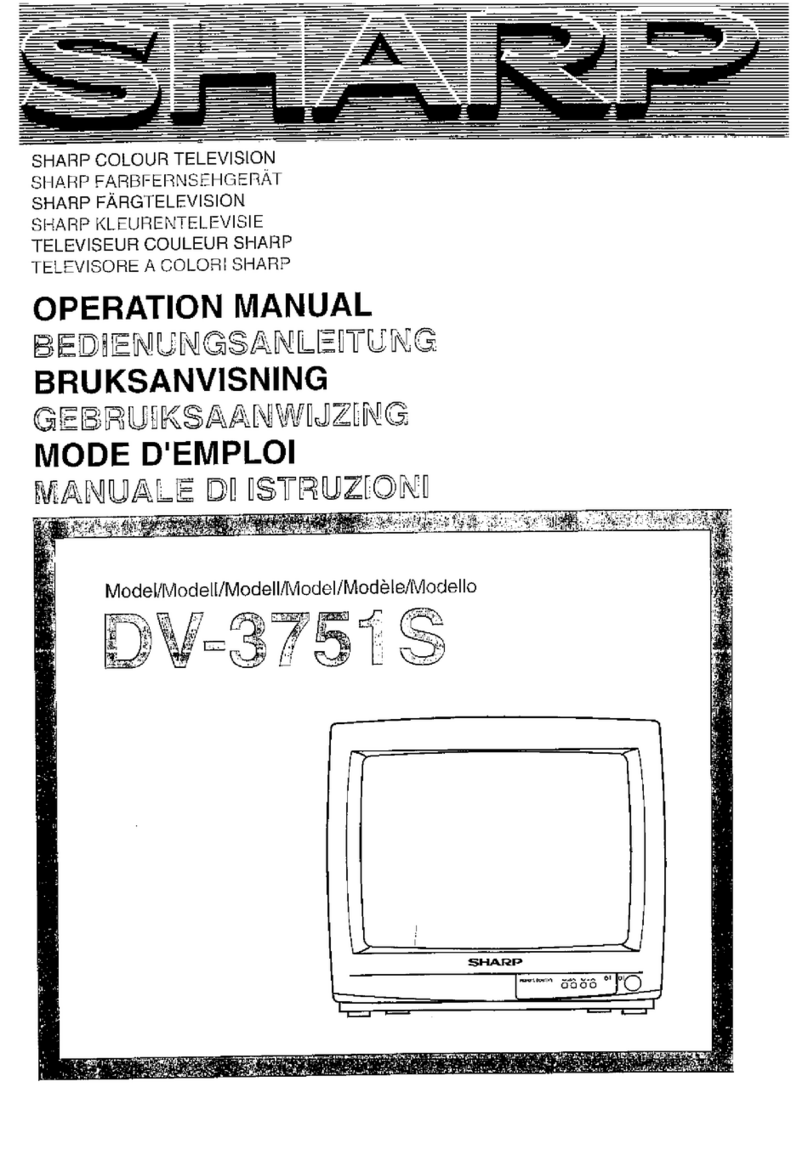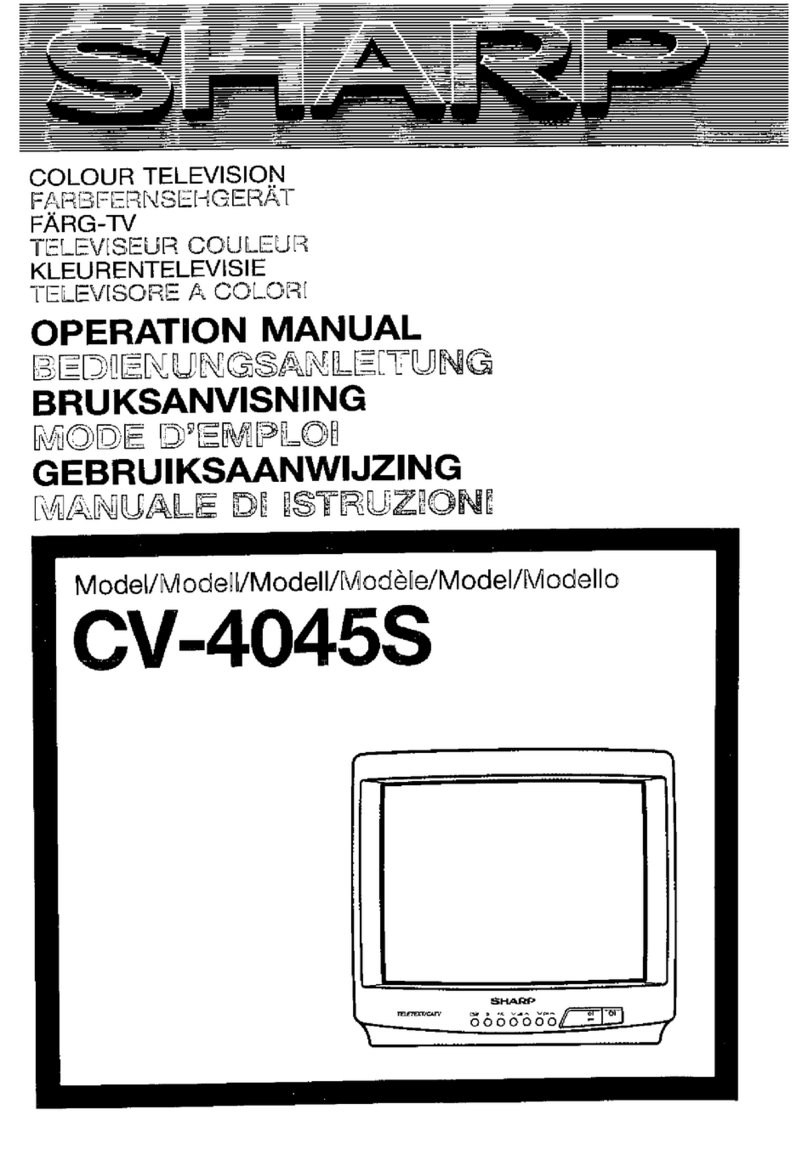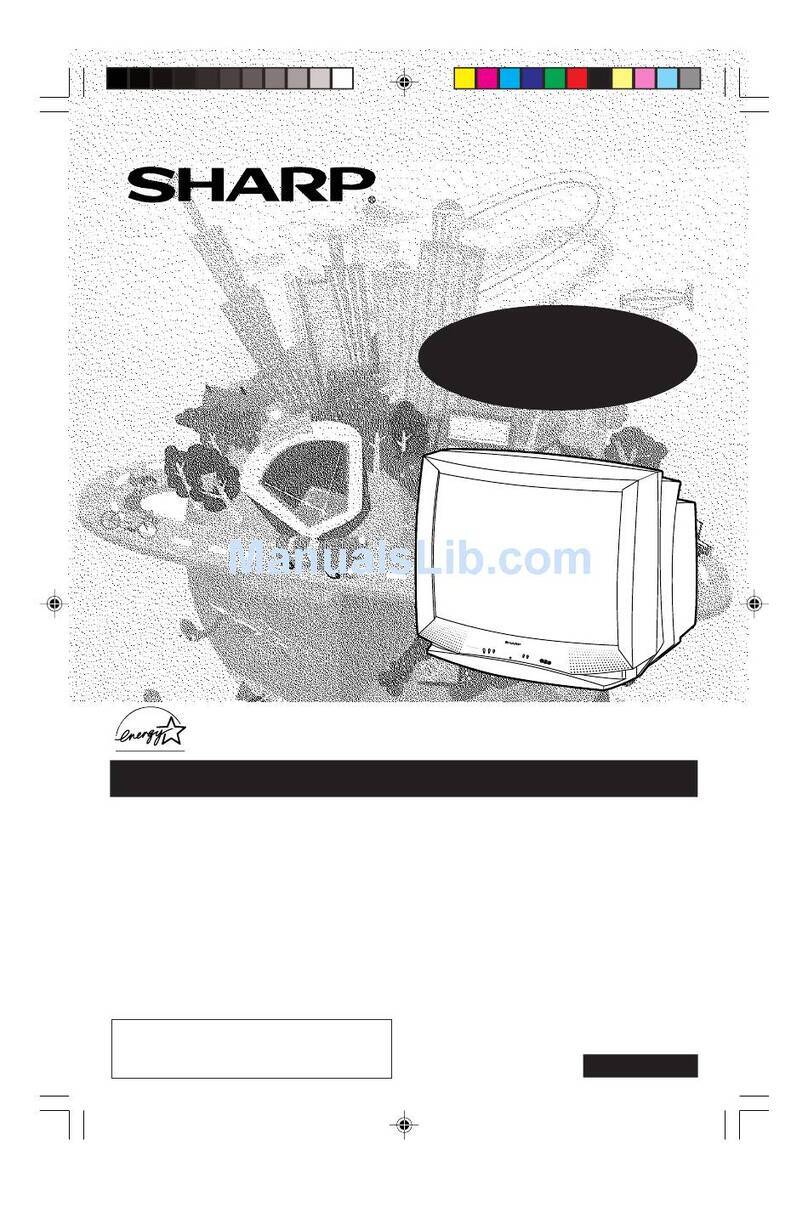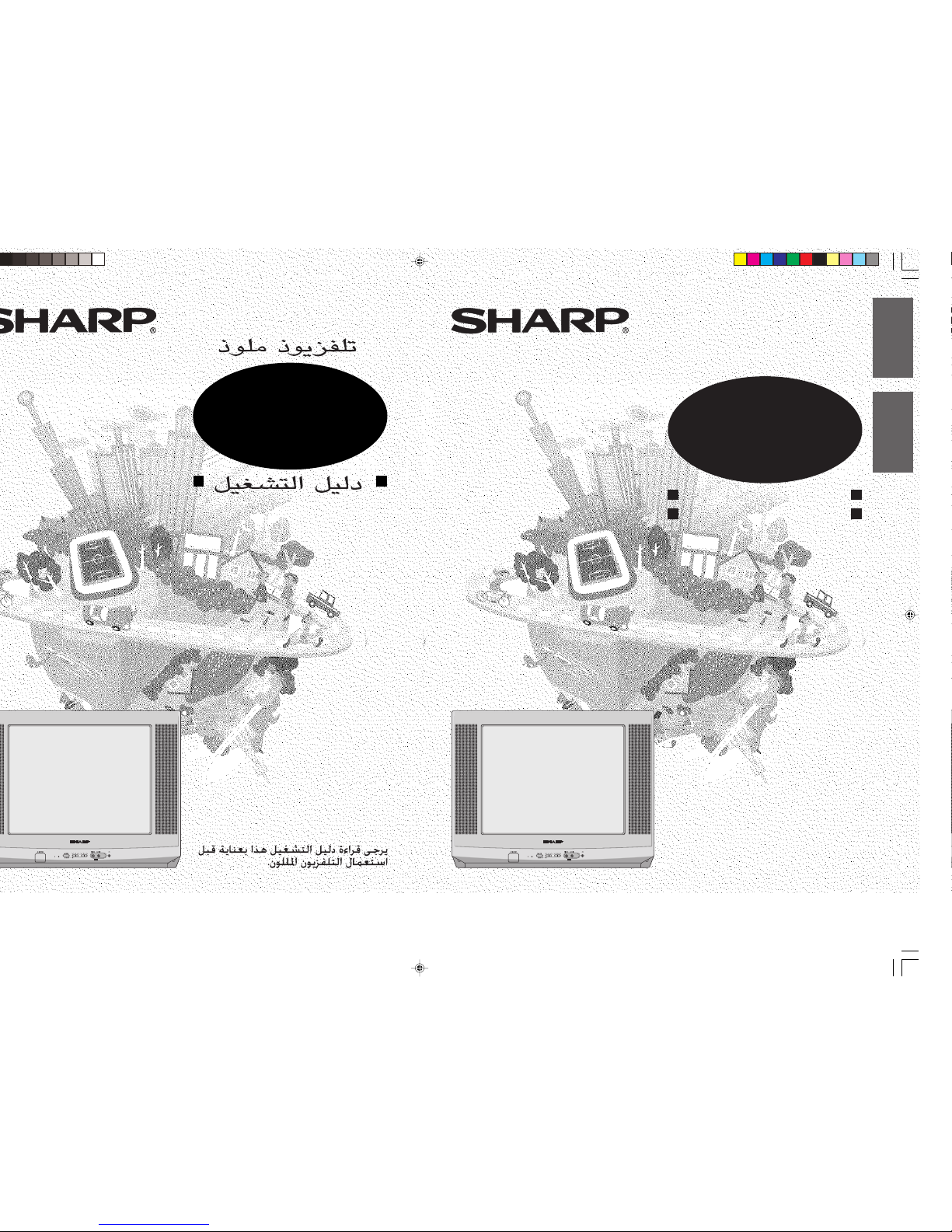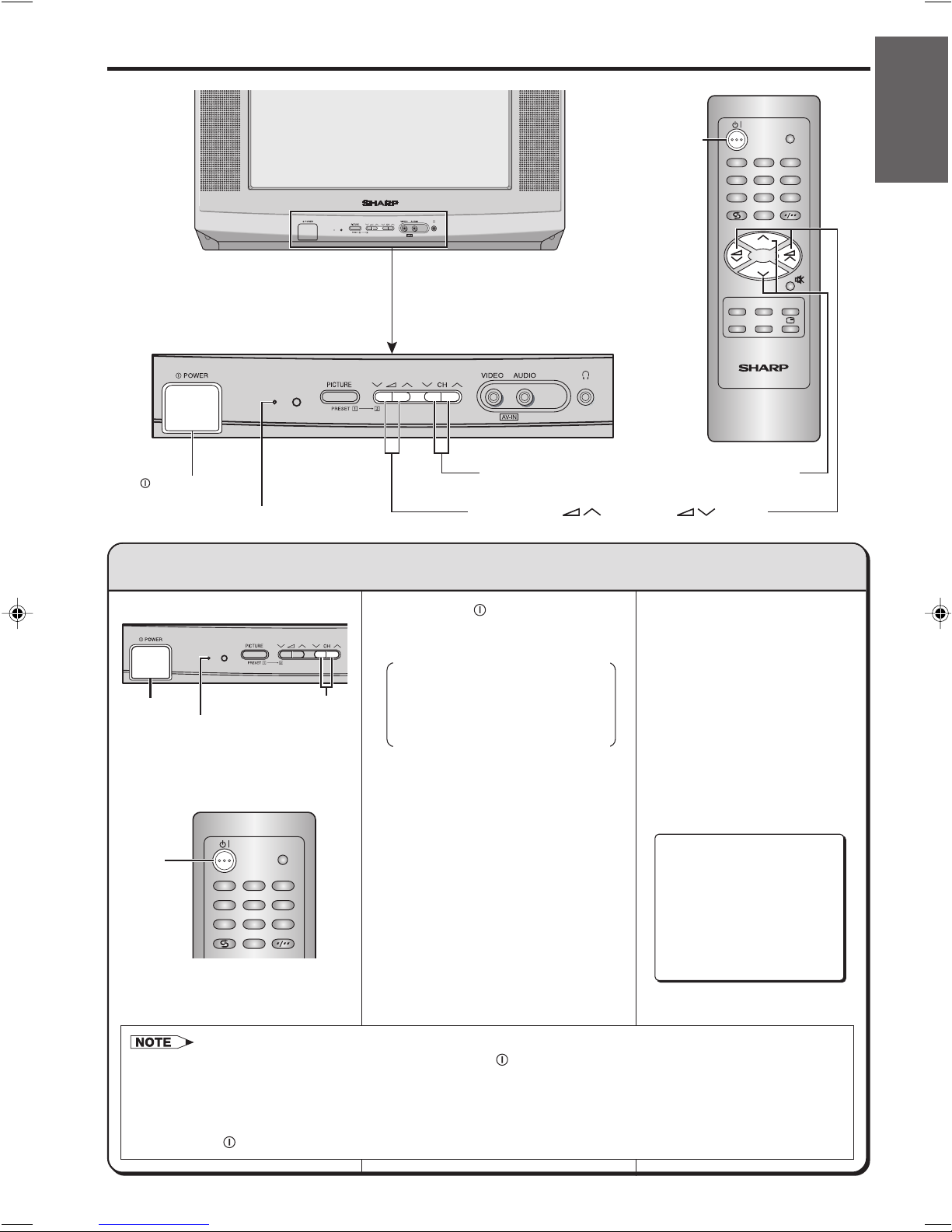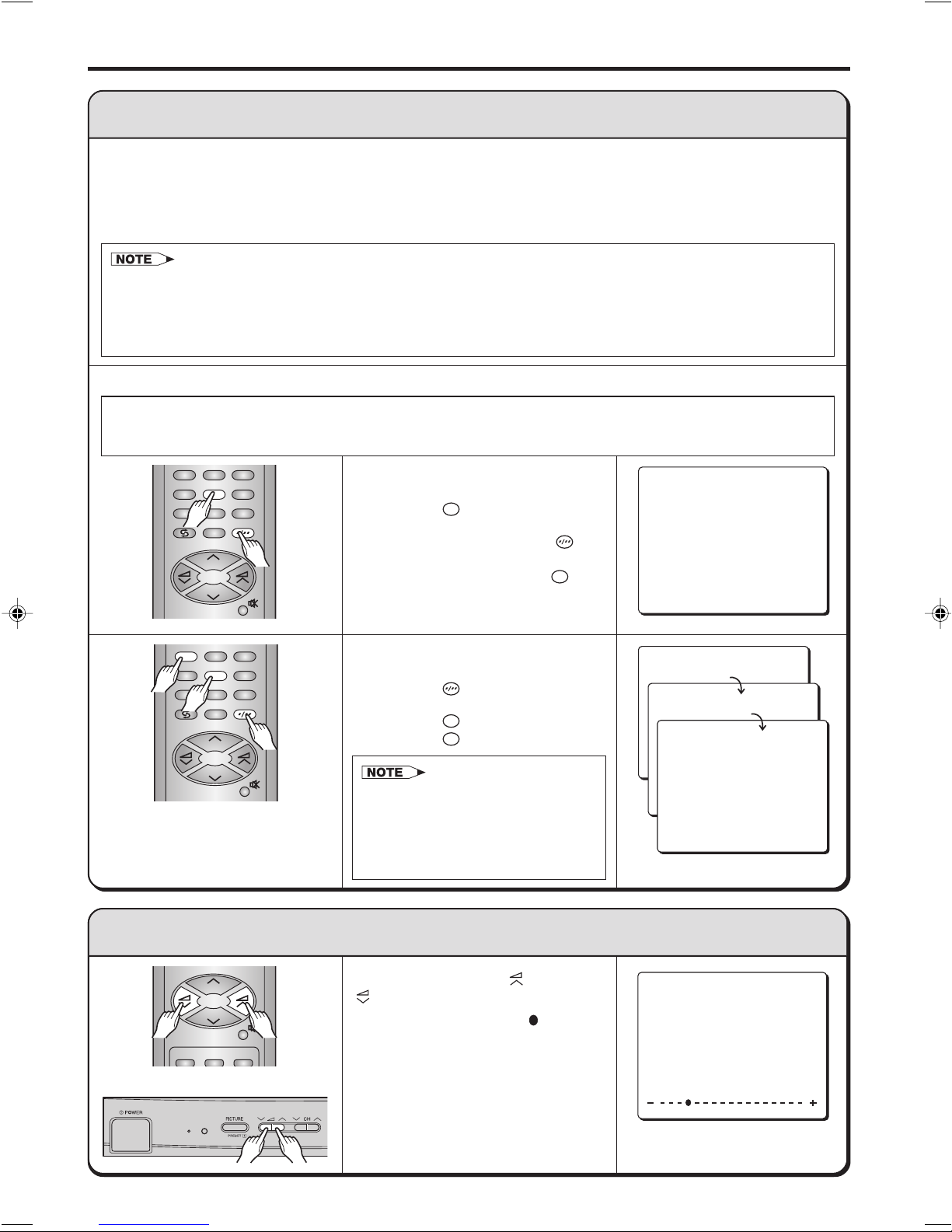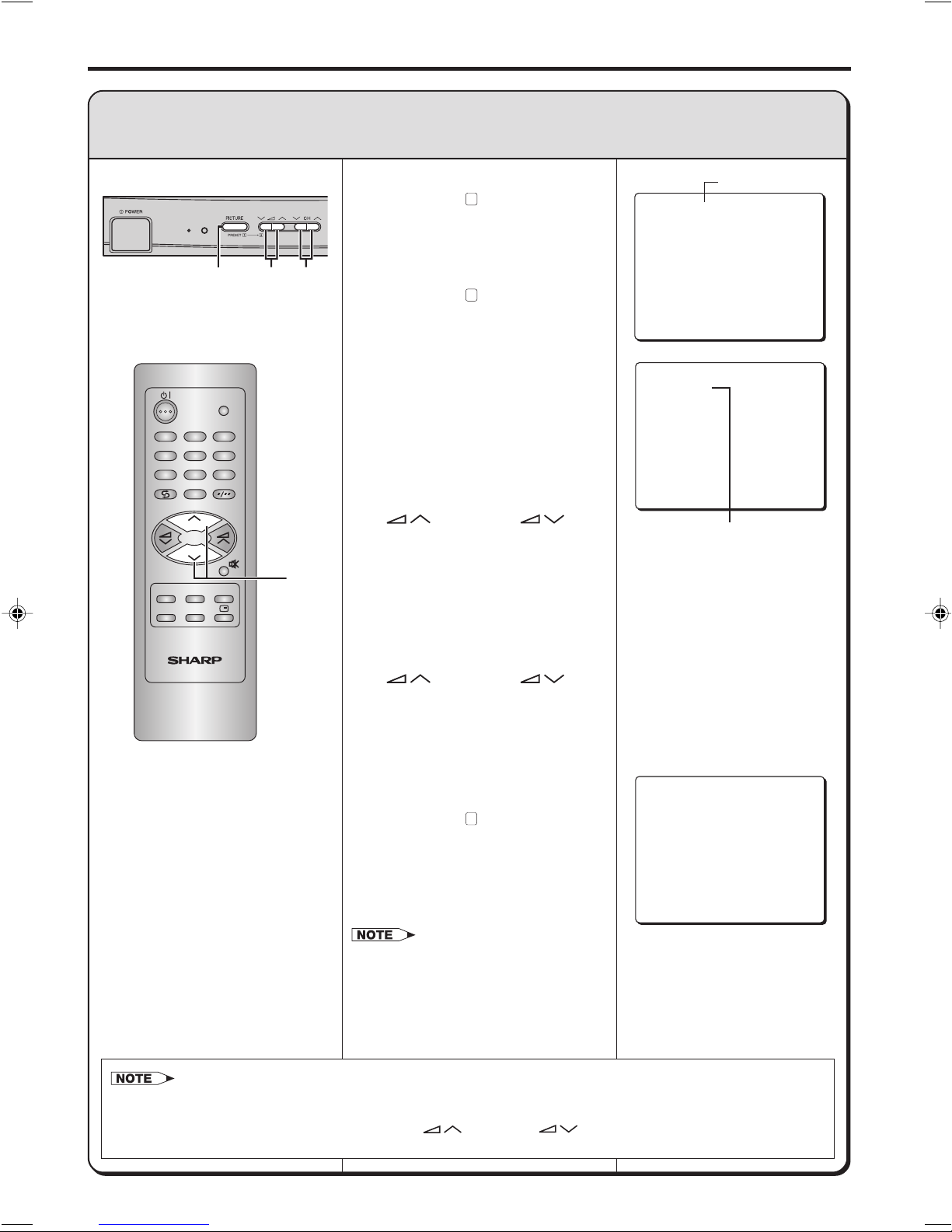‰1
Dimension: 176 x 250mm
Printelligence Sdn. Bhd. (Malaysia)
To prevent fire or electrical shock, do not use the TV set in an excessively damp
place.
Do not cover the ventilation holes at the back of the TV set, this can cause fire or
other serious problems. Leave an adequate open space behind the TV set for good
ventilation.
Do not place this set in confined spaces, such as a bookshelf or built-in case.
Position the TV set out of direct sunlight and away from heat, as high temperatures
can damage the cabinet, CRT, or other electronic parts.
Never insert or drop any metallic or inflammable objects into the ventilation holes of
the TV set, this can cause fire, electrical shock, or electrical failure. Do not place a
flower vase or anything else containing liquid on the TV set, as liquid spilt on the TV
set can cause serious problems.
Do not place this television equipment on an unstable cart, stand or table. The
television equipment may fall, causing serious injury to a child or an adult and
serious damage to the equipment.
Use only with a cart or stand recommended by the manufacturer, or sold with the
television equipment.
Page
Safety Precautions................................................ ‰1
Accessories ........................................................... ‰3
Antenna Connection ............................................. ‰3
Headphone Jack ................................................... ‰3
Location of Controls.............................................. ‰4
Basic Operation .................................................... ‰6
OSD (On-Screen Display) Language Selection ... ‰8
Presetting Channels ............................................. ‰8
• Full Auto Channel Preset (AUTO)
• Manual Channel Preset (MANUAL)
Fine Tuning ............................................................ ‰10
Flashback .............................................................. ‰10
Skipping Channels ................................................ ‰11
Picture Adjustment ............................................... ‰12
Page
Timers .................................................................... ‰13
• Reminder
• OFF Timer
• ON Timer
Colour and Sound System ................................... ‰16
Functions Adjustment ........................................... ‰17
• Blue Back
• White Temp
•uSound Mute
•∫Call
• TV/VIDEO
Video Equipment Connections............................. ‰20
Troubleshooting ..................................................... ‰21
Specifications ........................................................ ‰22
Contents
Dear Sharp Customer
Thank you for buying SHARP Colour Television Receiver. To ensure proper operation, please read this
manual carefully. After reading, keep this manual in a safe place for future reference.
Safety Precautions
21D2-SS[01-05]EN 30/10/04, 9:43 AM1