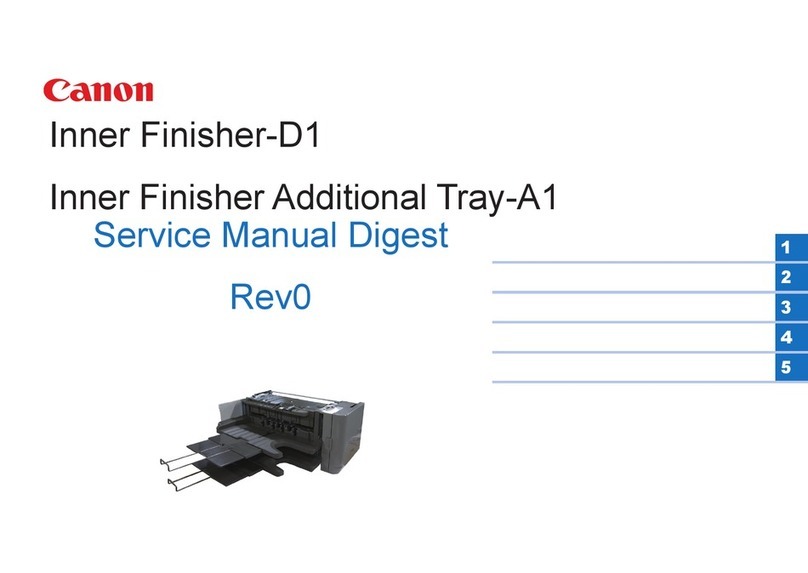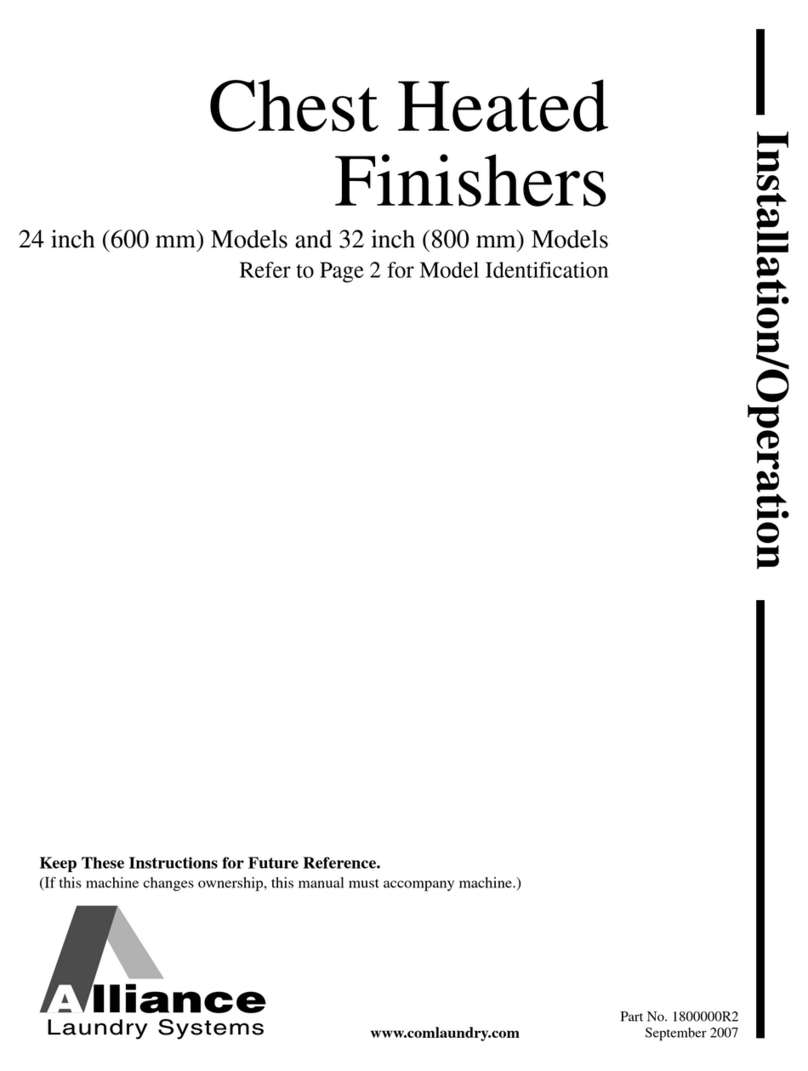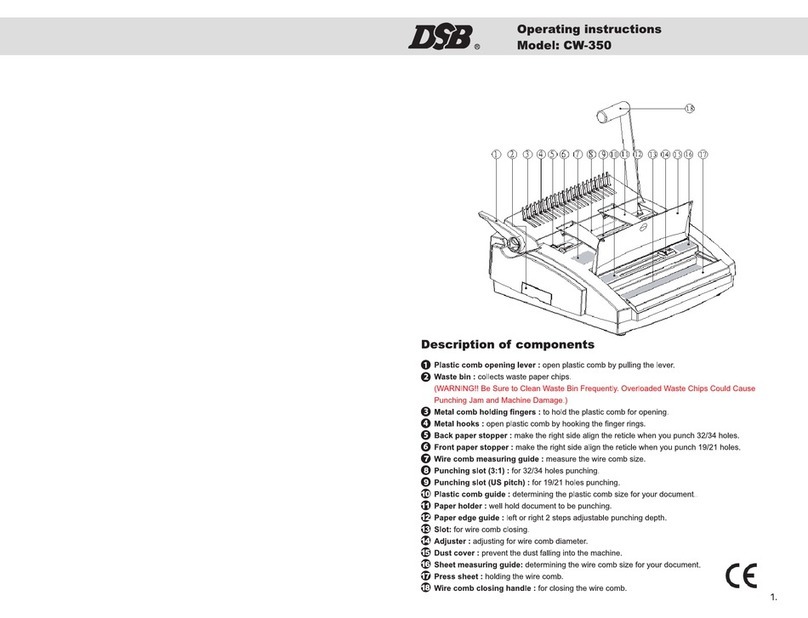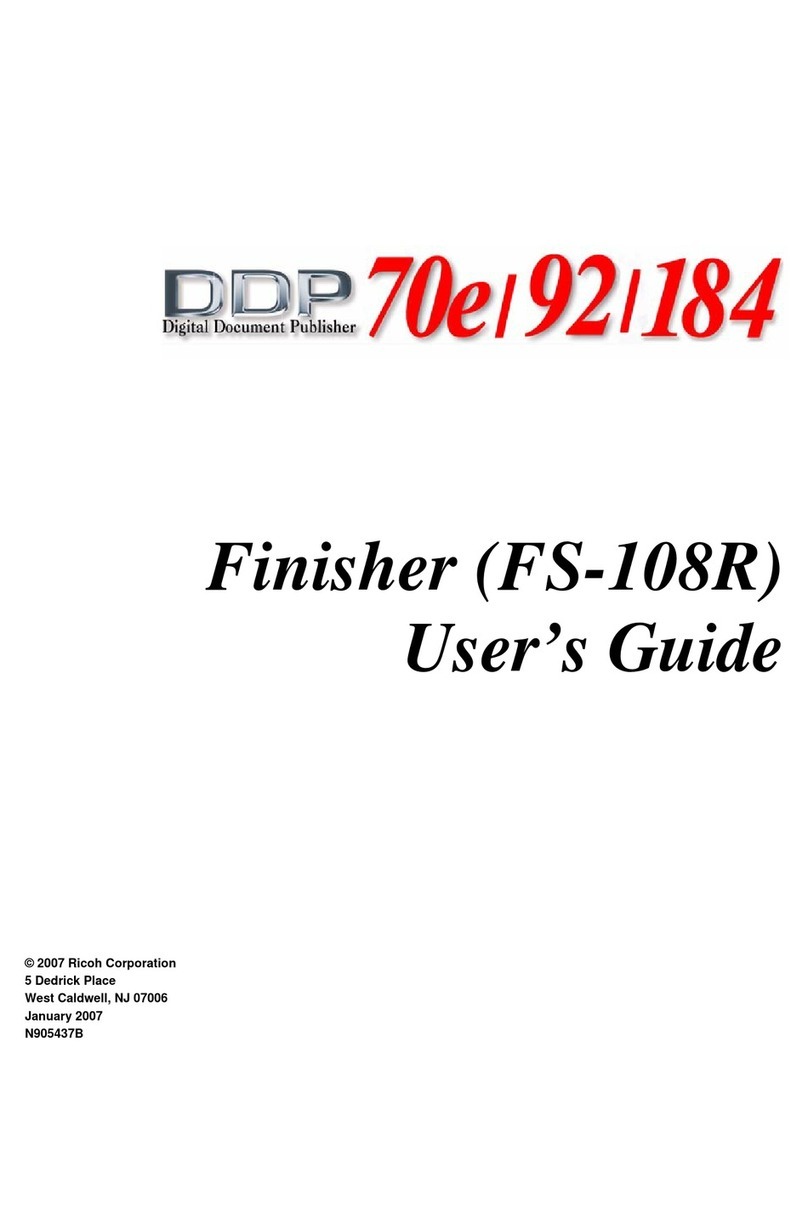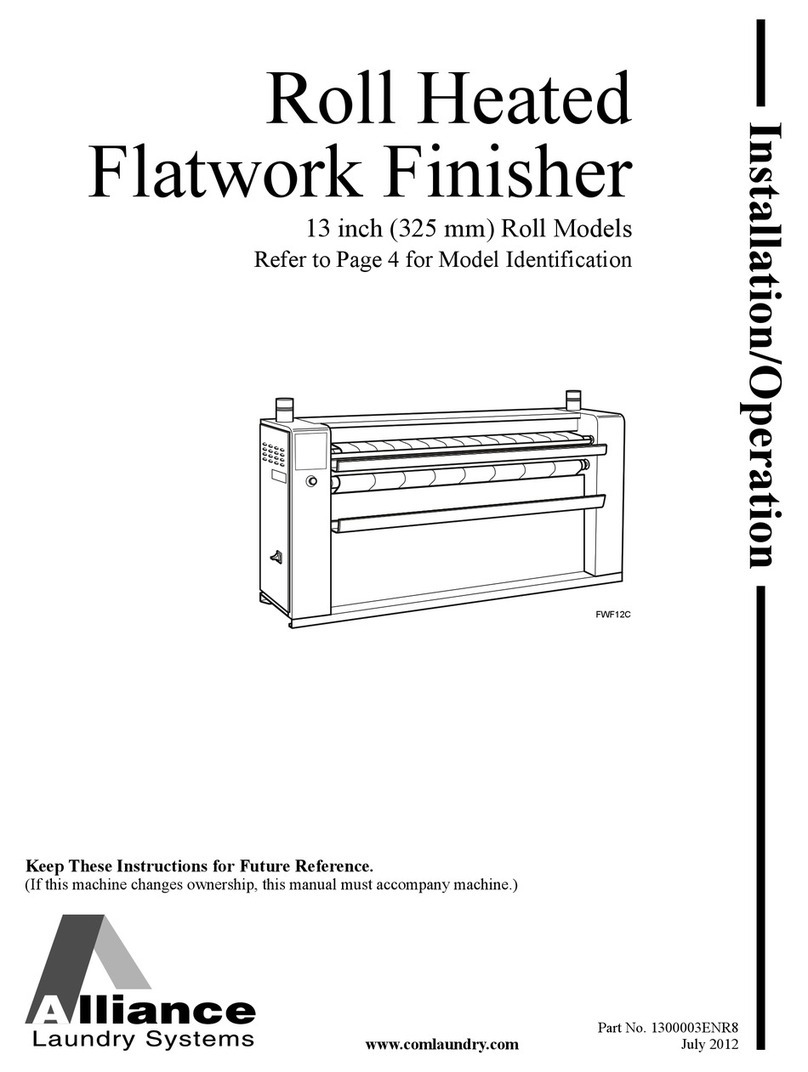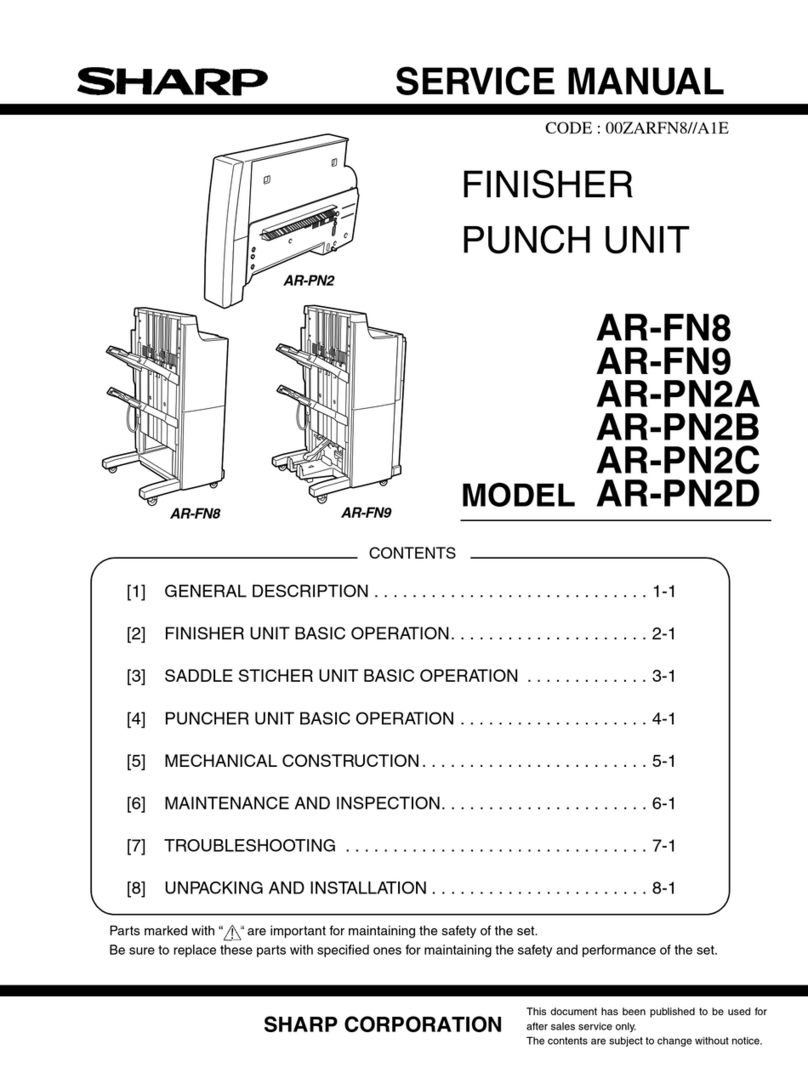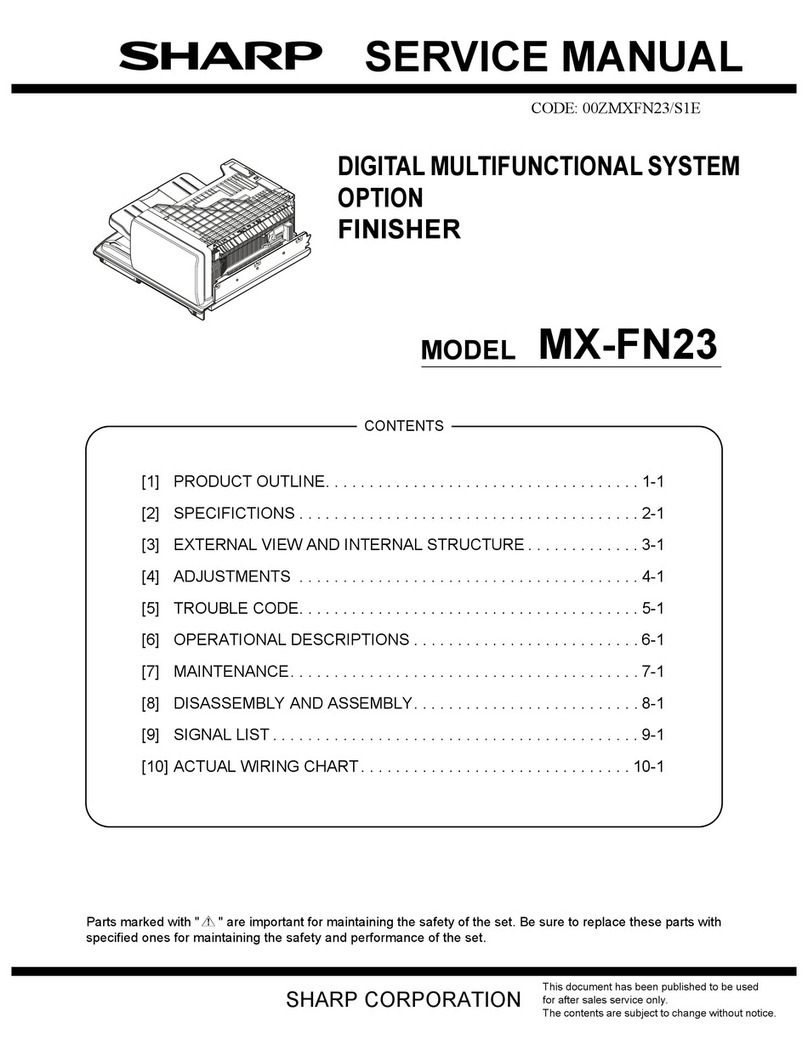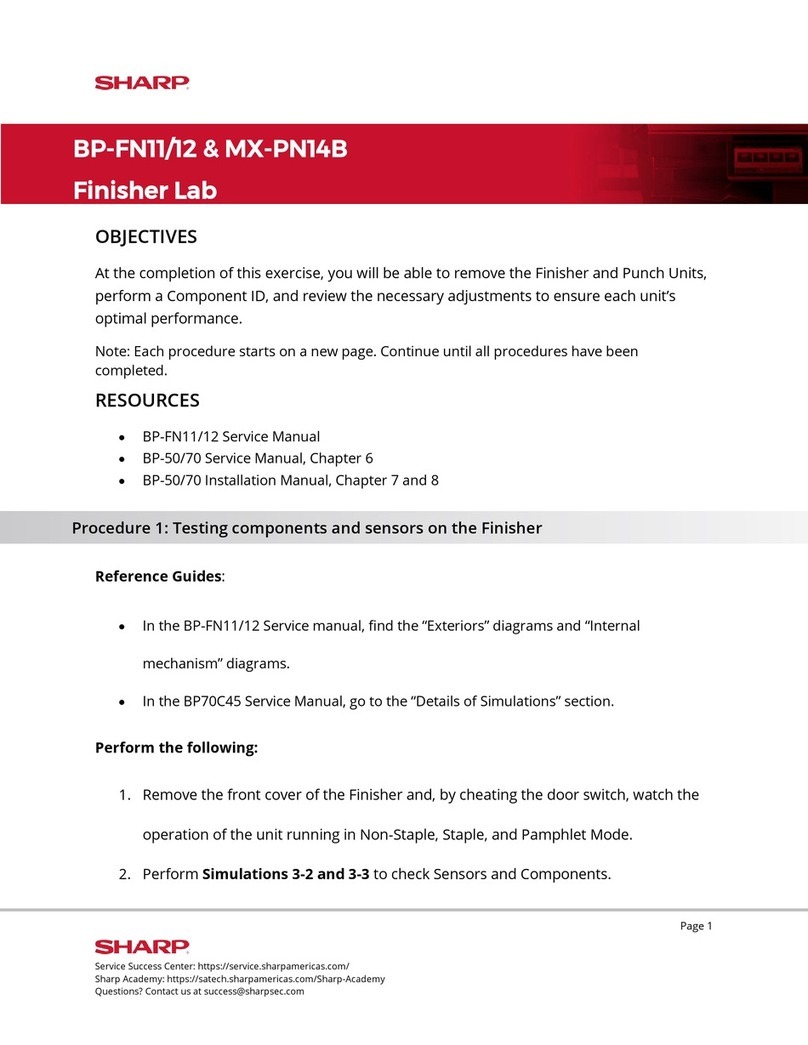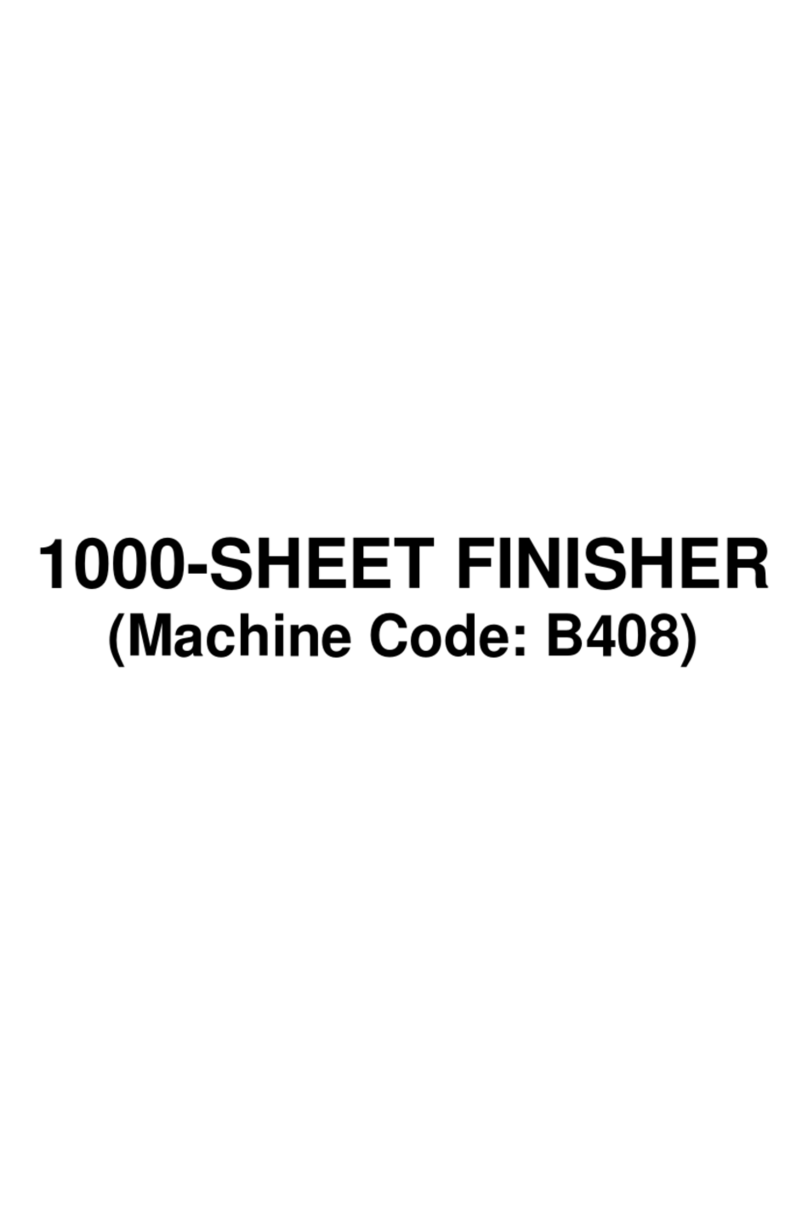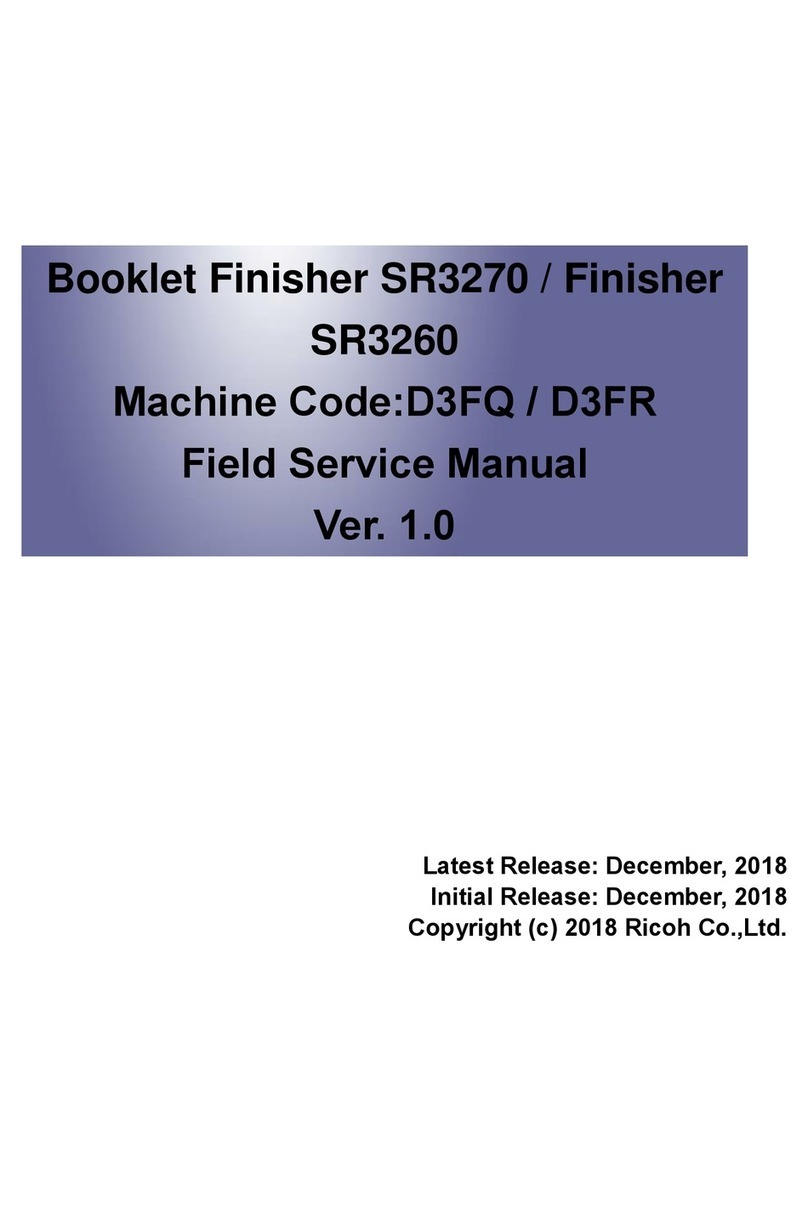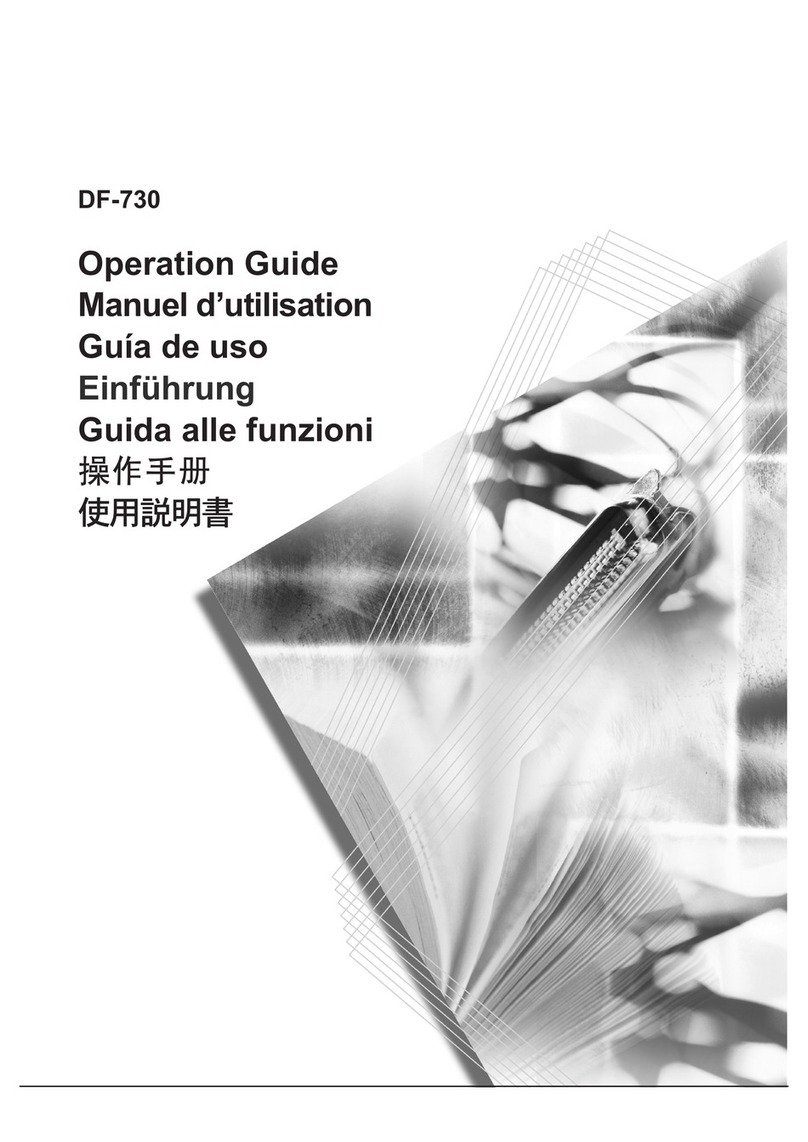AR-FN6 SPECIFICATIONS-1
[3] SPECIFICATIONS
1. Basic
2. Staple parts
3. Consumable parts
Type Desktop type finisher with dual exit tray
Transport speed To support 35-45 sheet/minute
Transport alignment Center alignment
Tray type
(No. of tray) Upper
tray EXIT tray
Lower
Tray Ascent/descent type offset tray
Output paper
capacity Upper
tray 500 sheets sheets (A4/8.5"x11", 80g/m²)
Lower
Tray 750 sheets (A4/8.5"x11", 80g/m²)
Output paper delivery Face-down
Output paper
size Upper
tray A3, B4, A4, A4R, B5, B5R, A5R
11"x17", 8.5"x14", 8.5"x13", 8.5"x11",
8.5"x11"R,5.5"x8.5"R,
Executive, Japanese post card,
Monarch(98x191),Com-10(105x241),
DL(110x220),C5(162x229),
ISO B5(176x250)
Lower
Tray
Specof media
for paper
output
Upper
tray Tracing paper:52-59g/m² / 14-15lbs
Plain paper:60-128g/m² / 16-34lbs
Index paper:176g/m² / 47lbs
Cover paper:205g/m² / 54-55lbs
Transparency
Lower
Tray Plain 60-128g/m² /16-34lbs
Remaining
paper
detection
Upper
tray Not provided
Lower
Tray Provided
Exit tray full
detection Upper
tray Provided
Lower
tray Provided
Power consumption Less than about 67.3W
Power source Supplied from the optional power source
(DC24V 2.7A / DC5V 0.5A)
External
dimensions(WxDxH)
Occupied
dimensions(WxD)
Weight Approx. 23kg
Offset stack Offset volume:25mm
Paper size to be
stapled A4, B5, 8.5"x11"
Ability of stapler
(Max. # of pages
for staple)
30 sheets (smaller than A4/8.5"x11", 80g/m²)
Stapling pattern 3 patterns (front 1/rear 1/both)
Stacking
performance Offset Horizontal displacement:
Less than 15mm
(Less than 10mm up to
250 sheets)
Vertical displacement:
Less than 15mm
(In the non-staple mode on
the offset tray)
Matching Max. deviation width Within 2mm
(In the staple mode on the
offset tray)
Staple supply Refill system
Staple detection Staple empty Provided
No cartridge Provided
Staple jam Provided
Kinds of paper
which cannot be
stapled
Pre-punched paper, transparency film, heavy paper,
label, envelope, postcard
Name Content Life Product
name Remark
Staple
cartridge Staple
cartridge x3 5000x3 AR-SC1 Common with cartridge
for AR-FN4 & AR-FN6