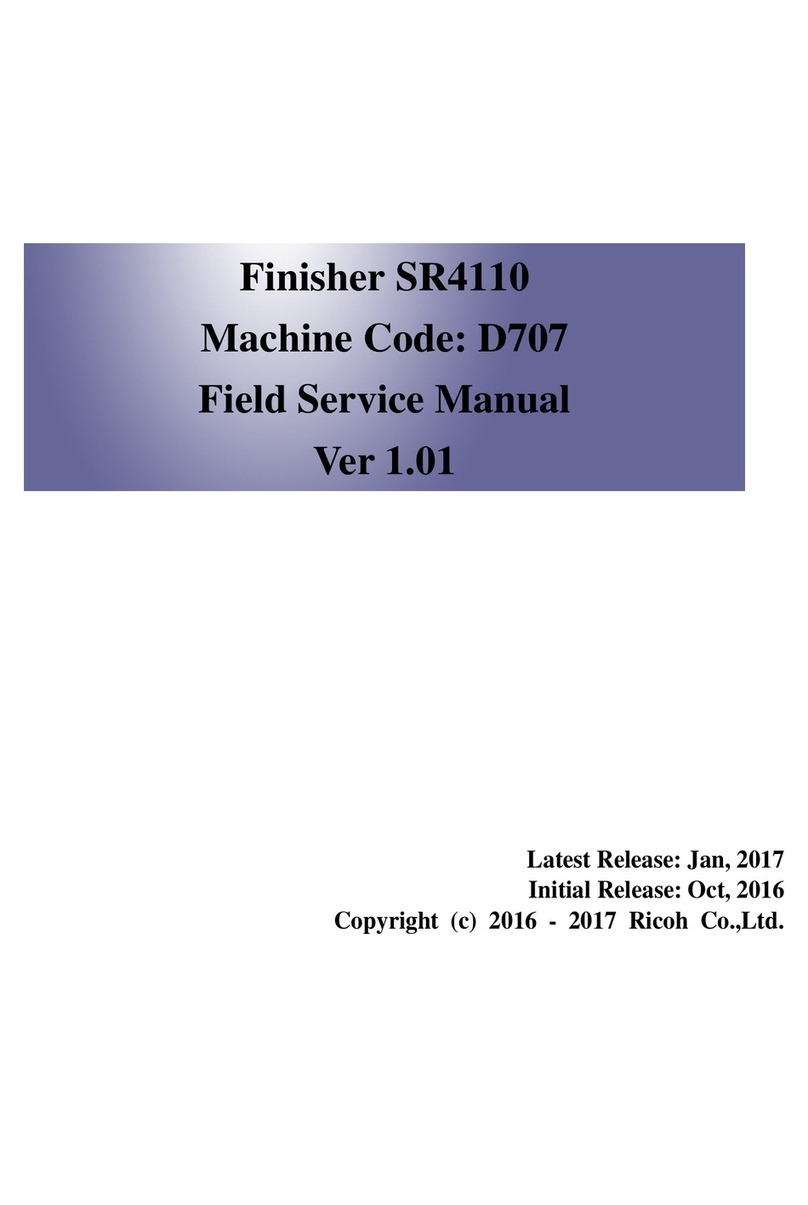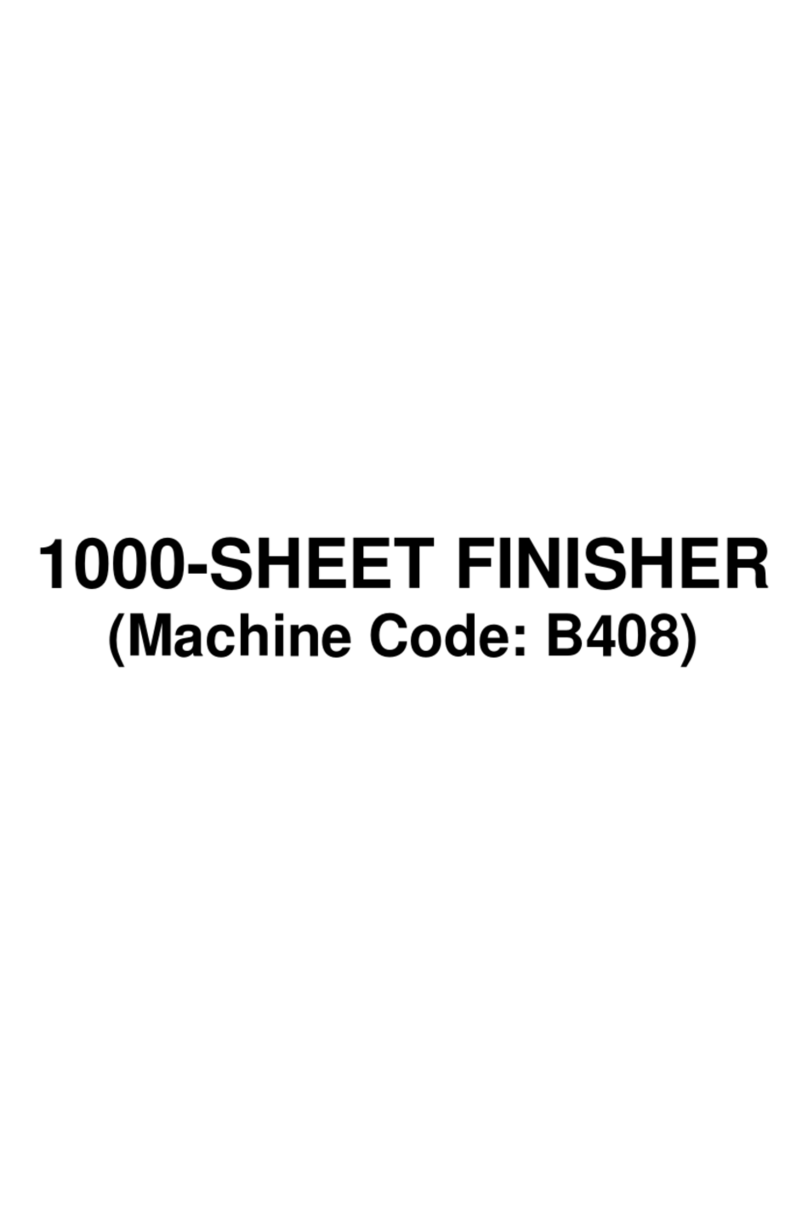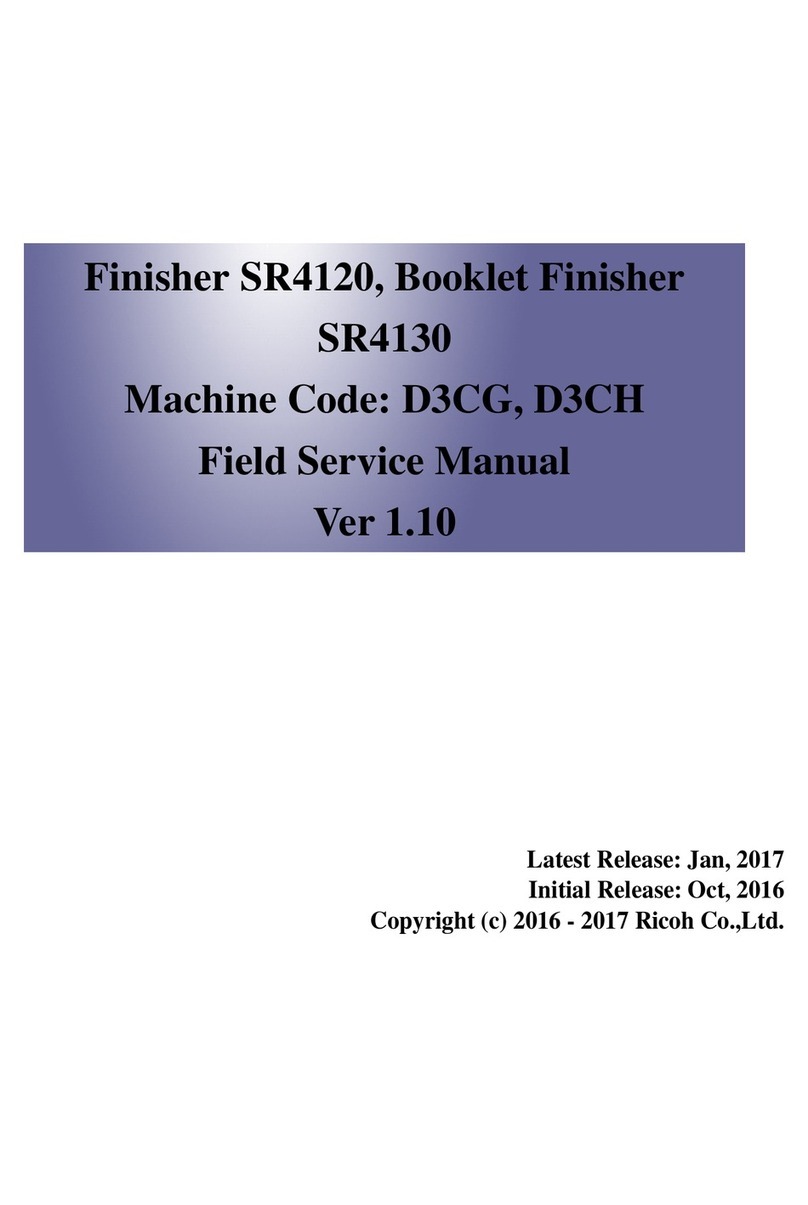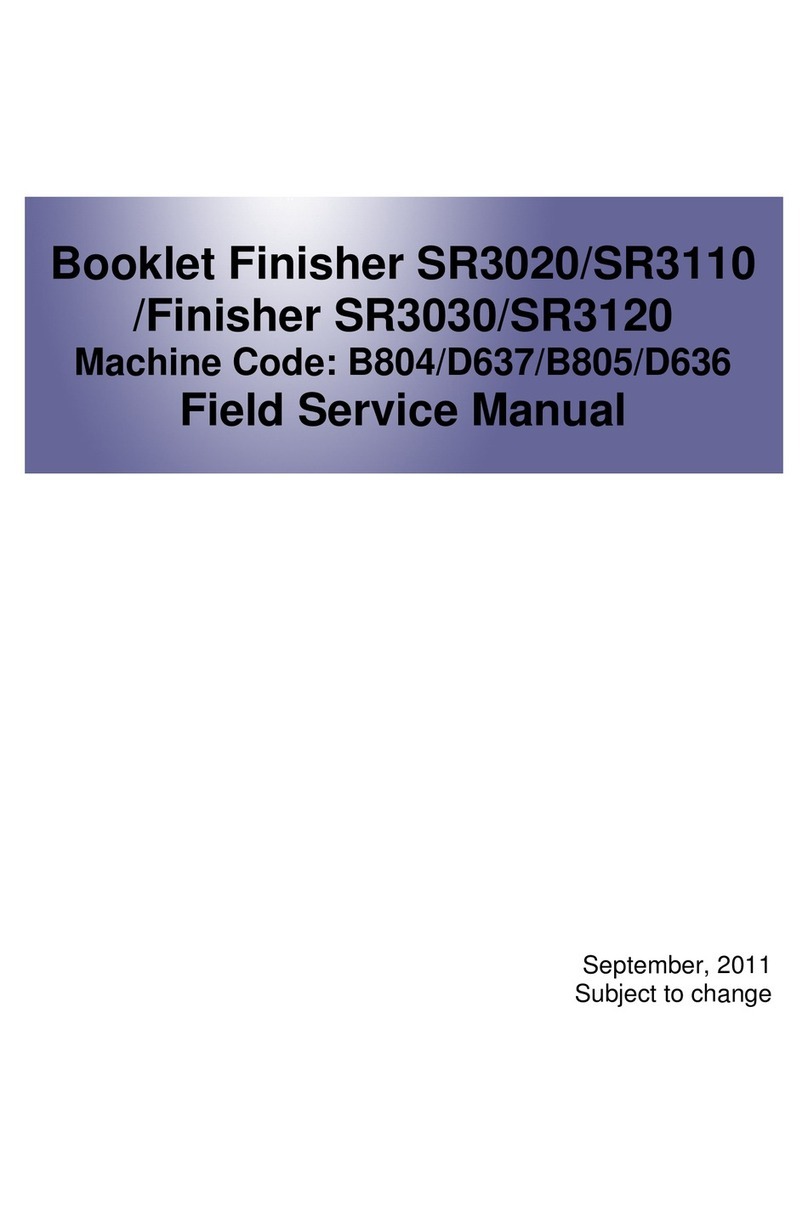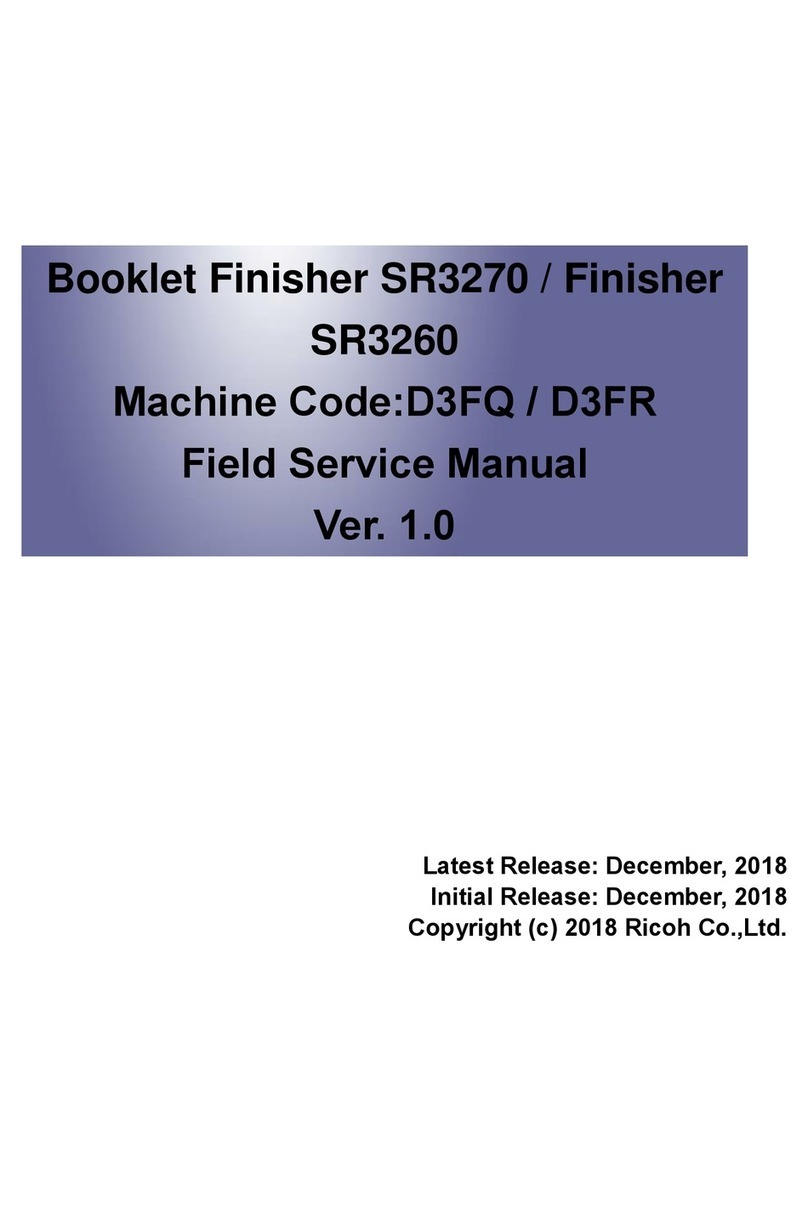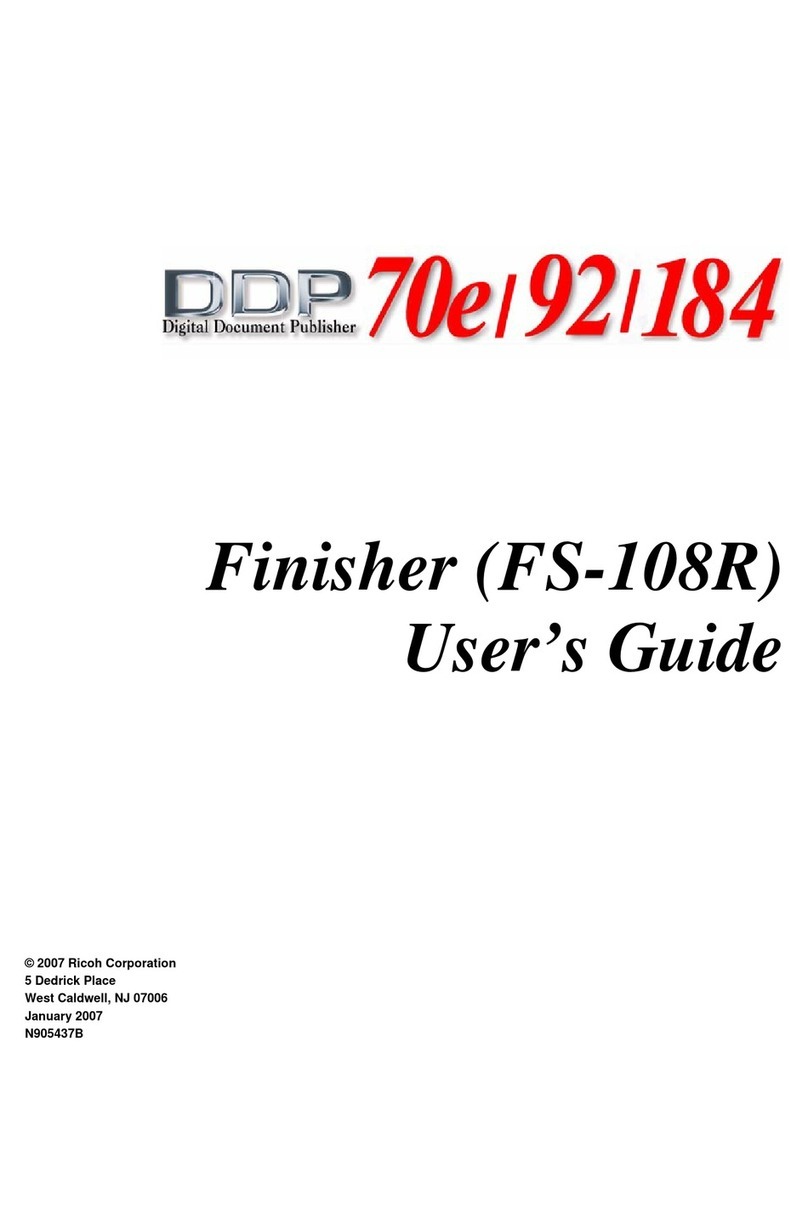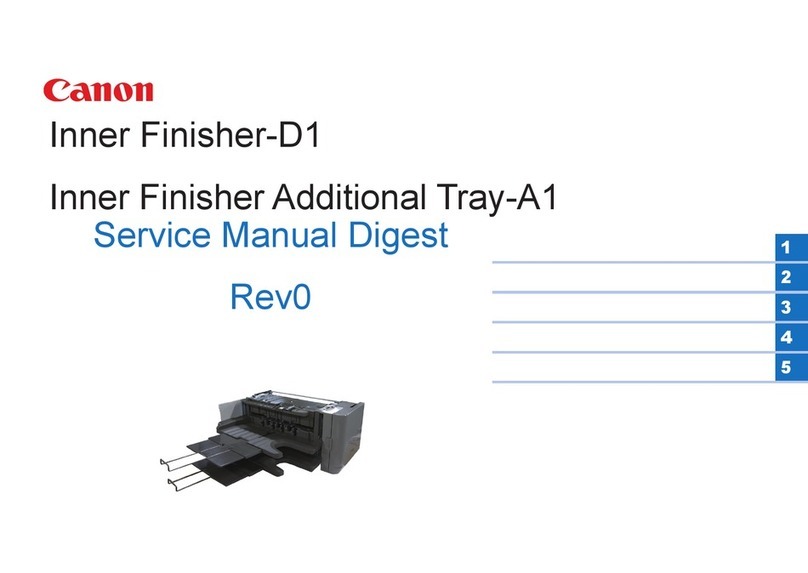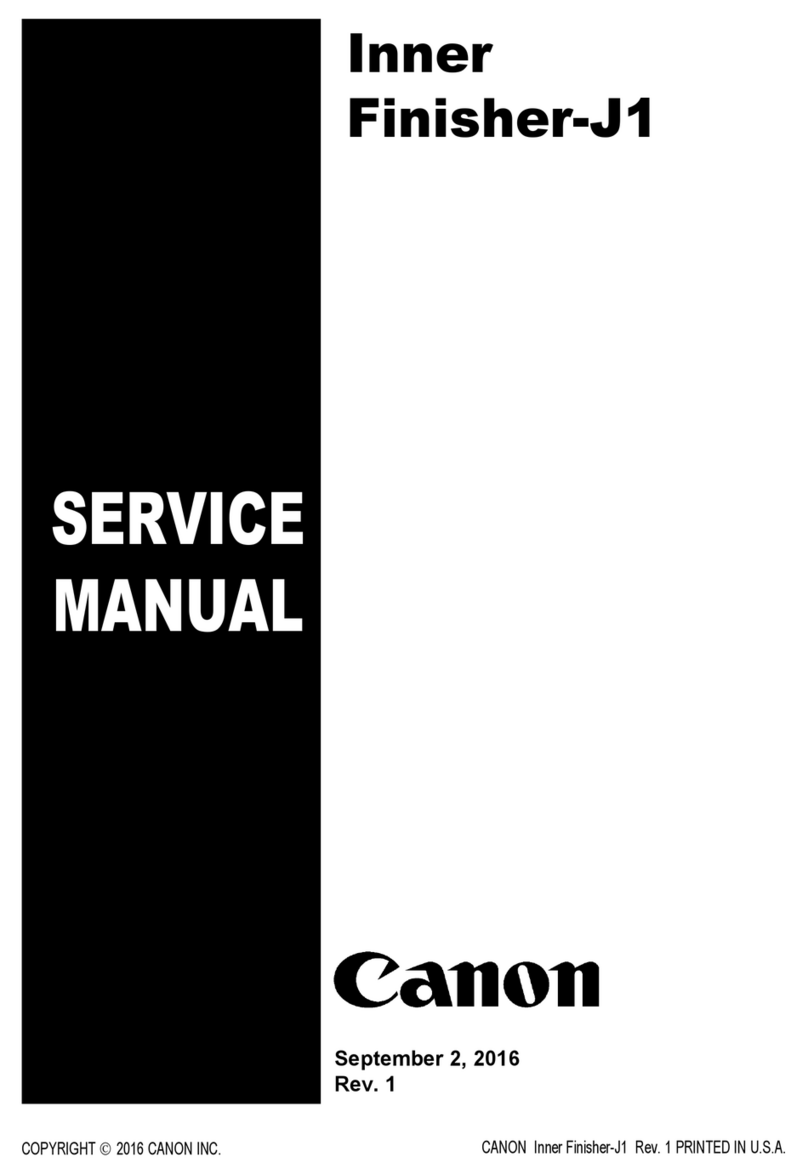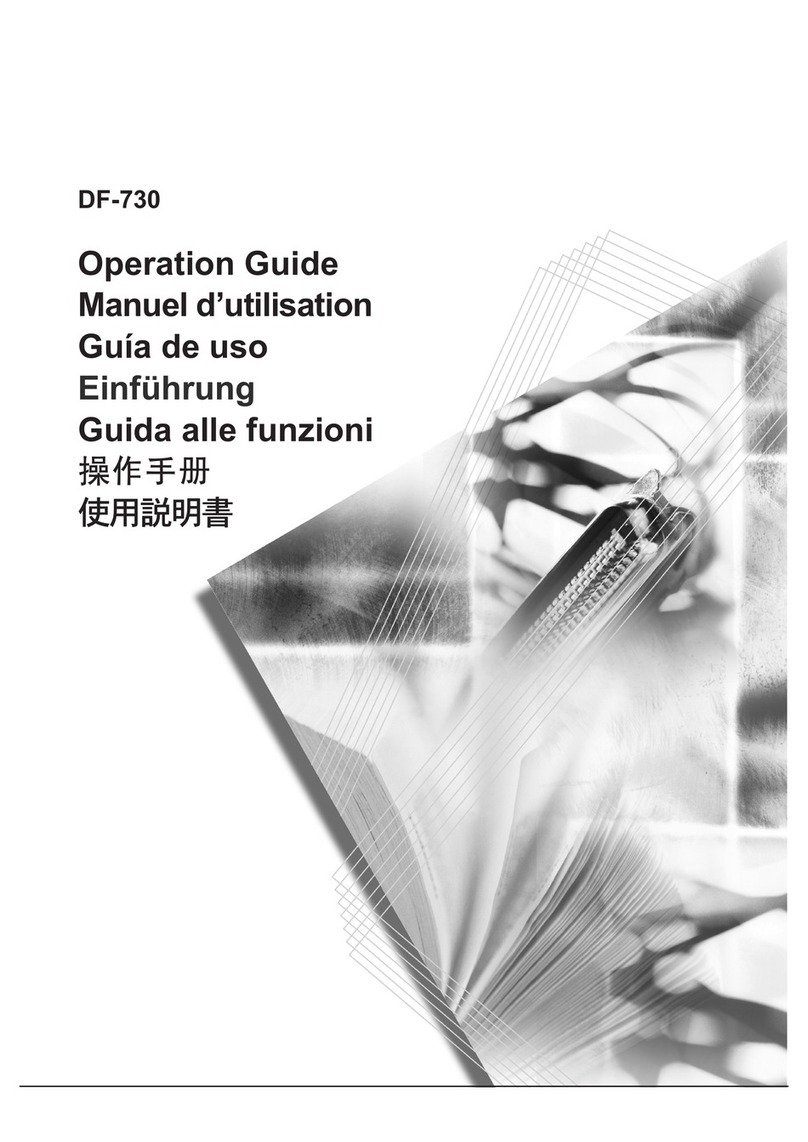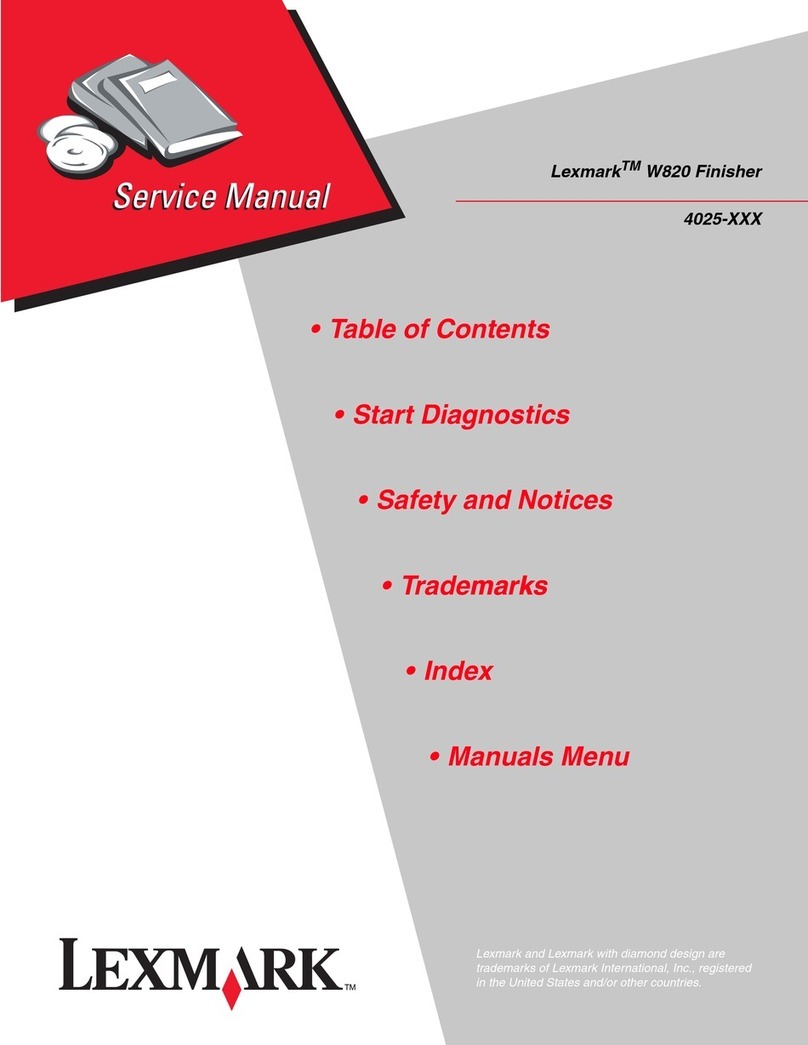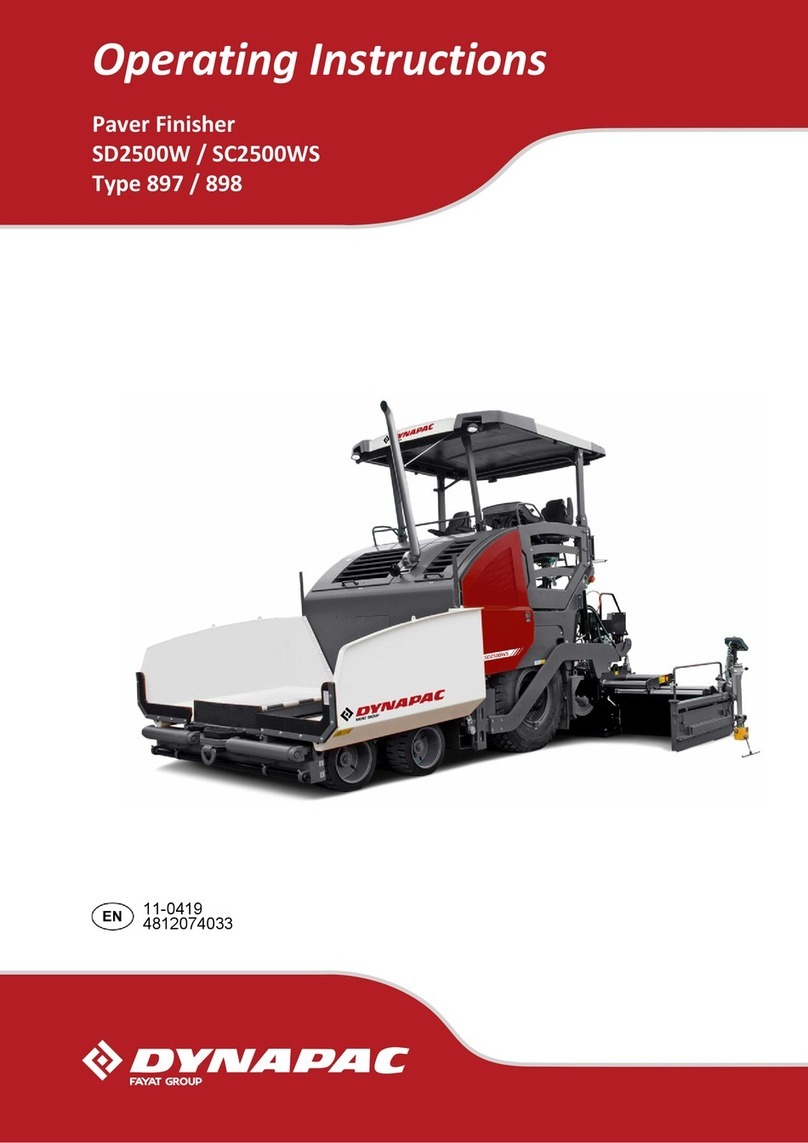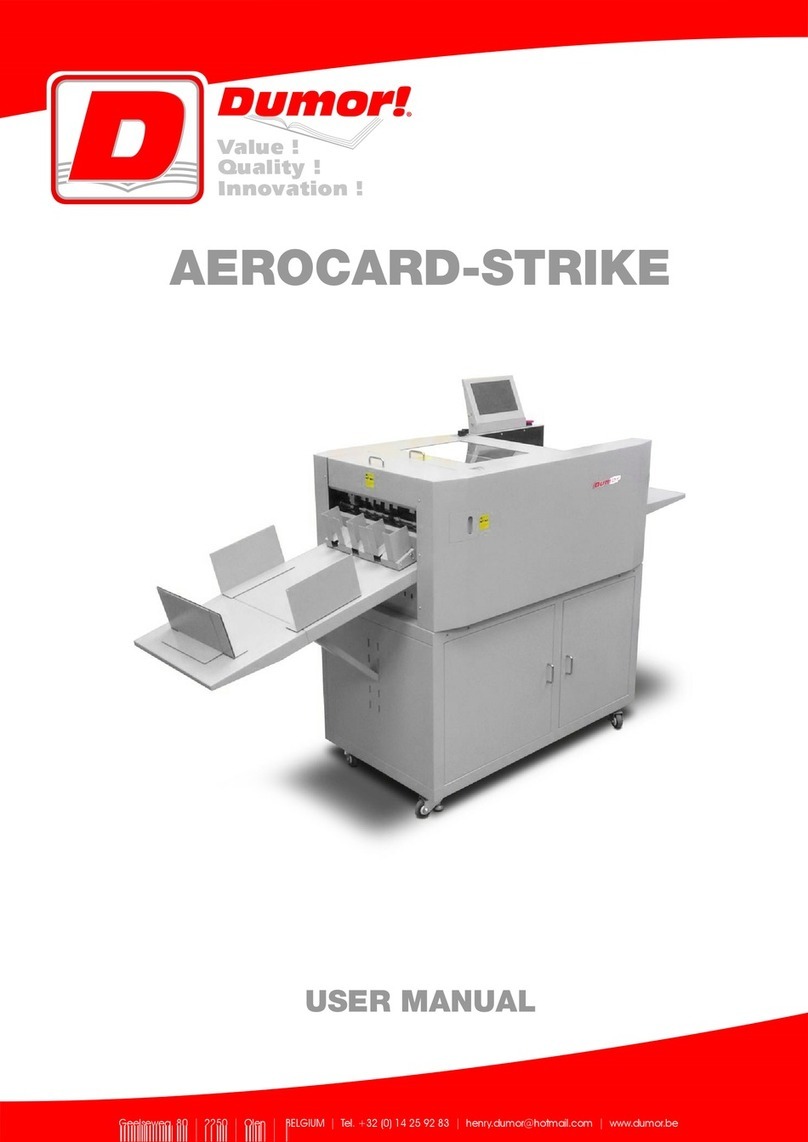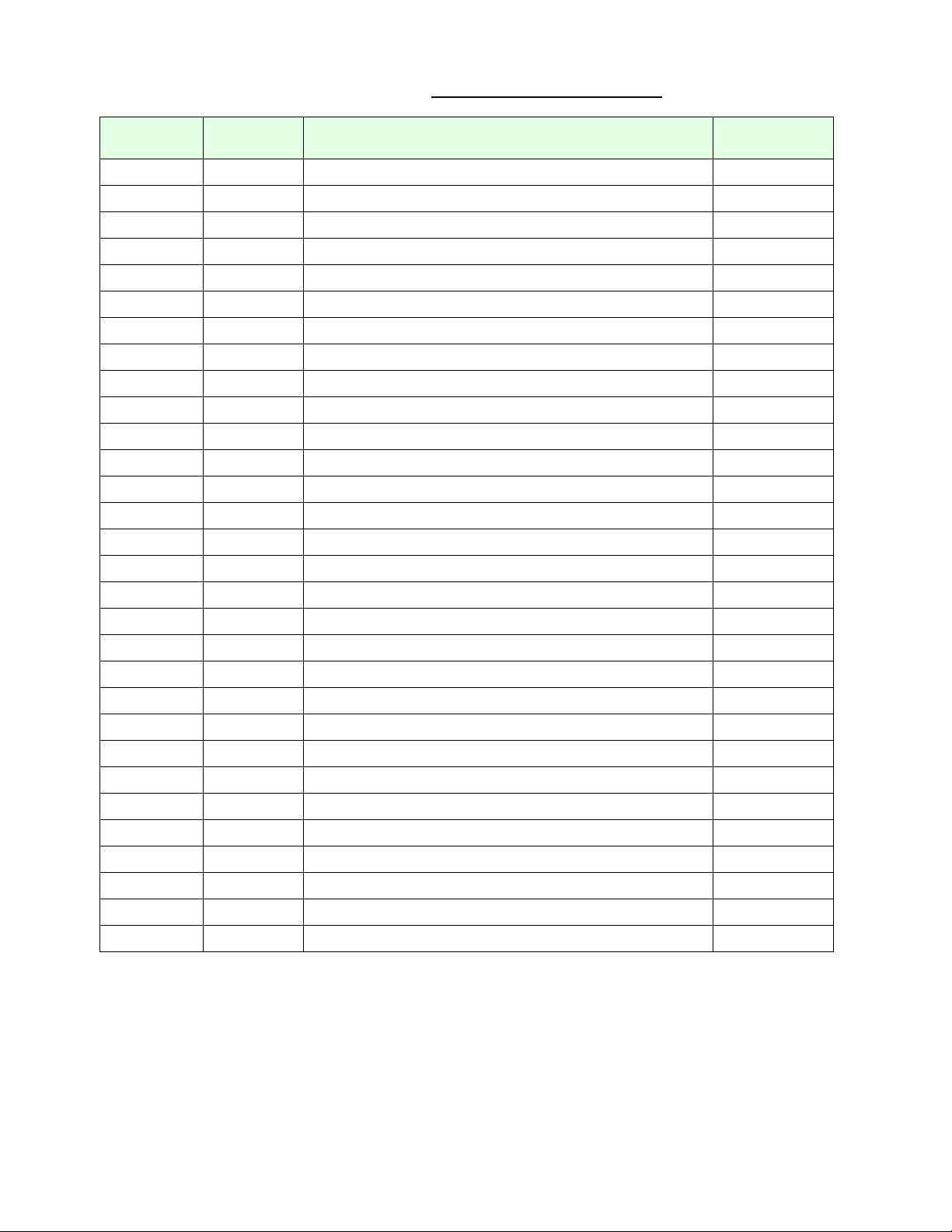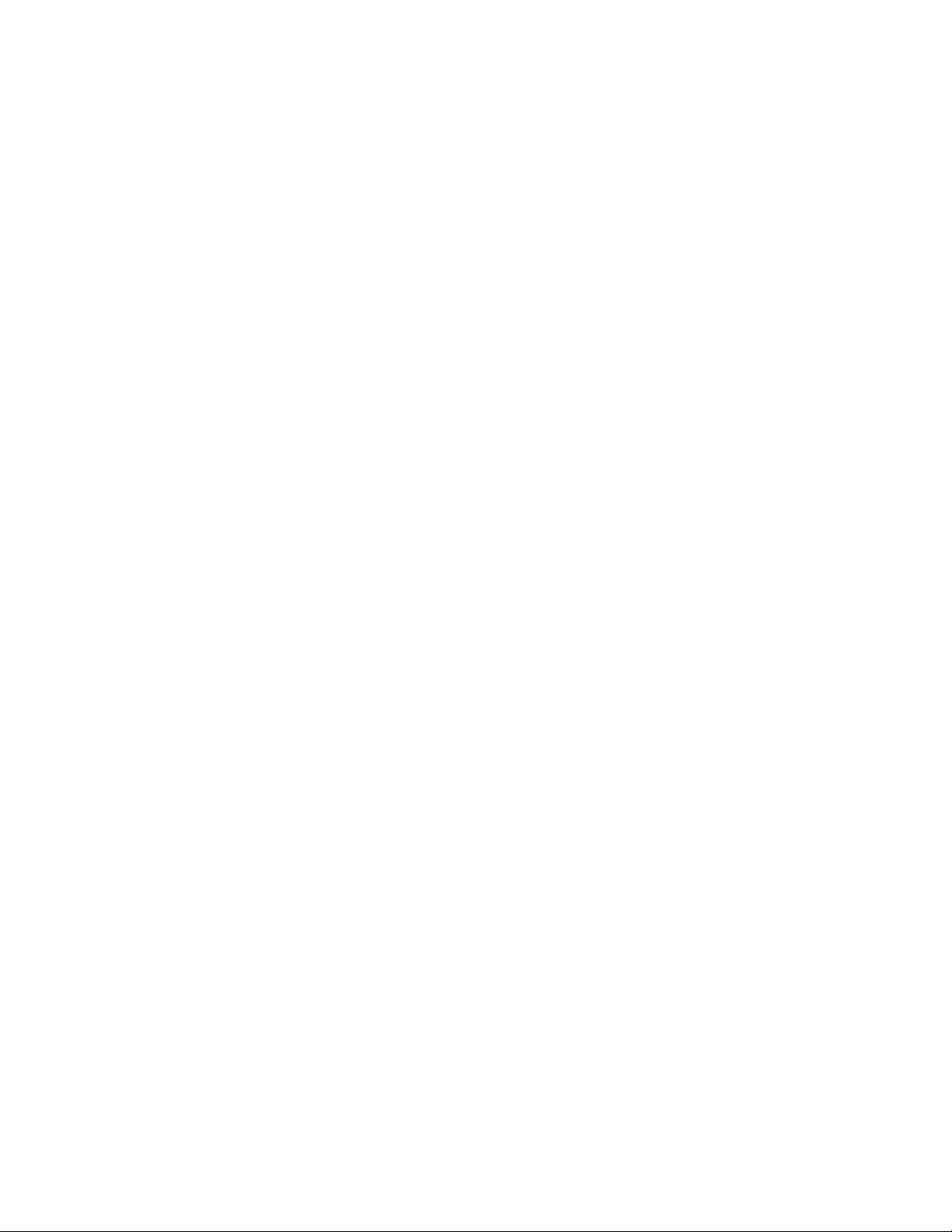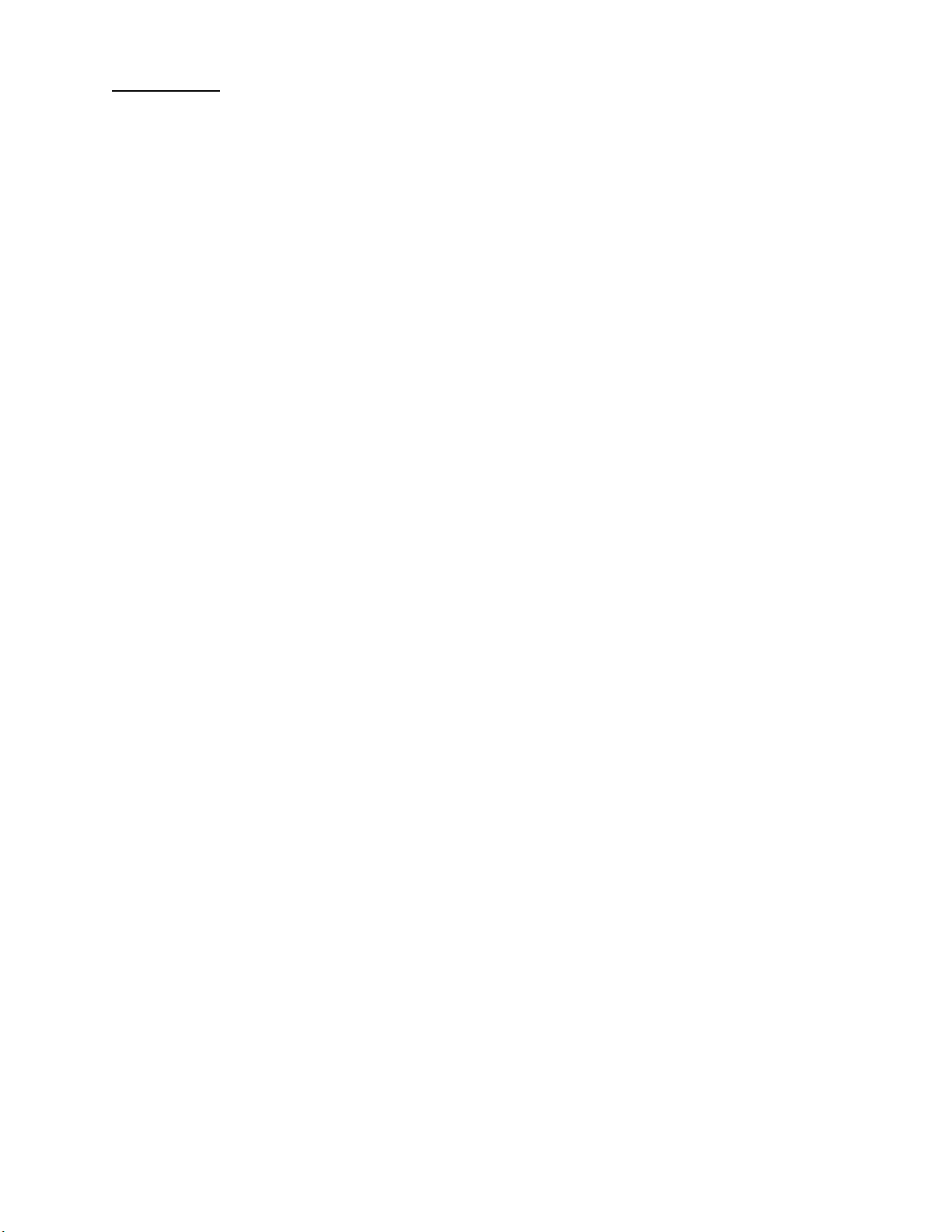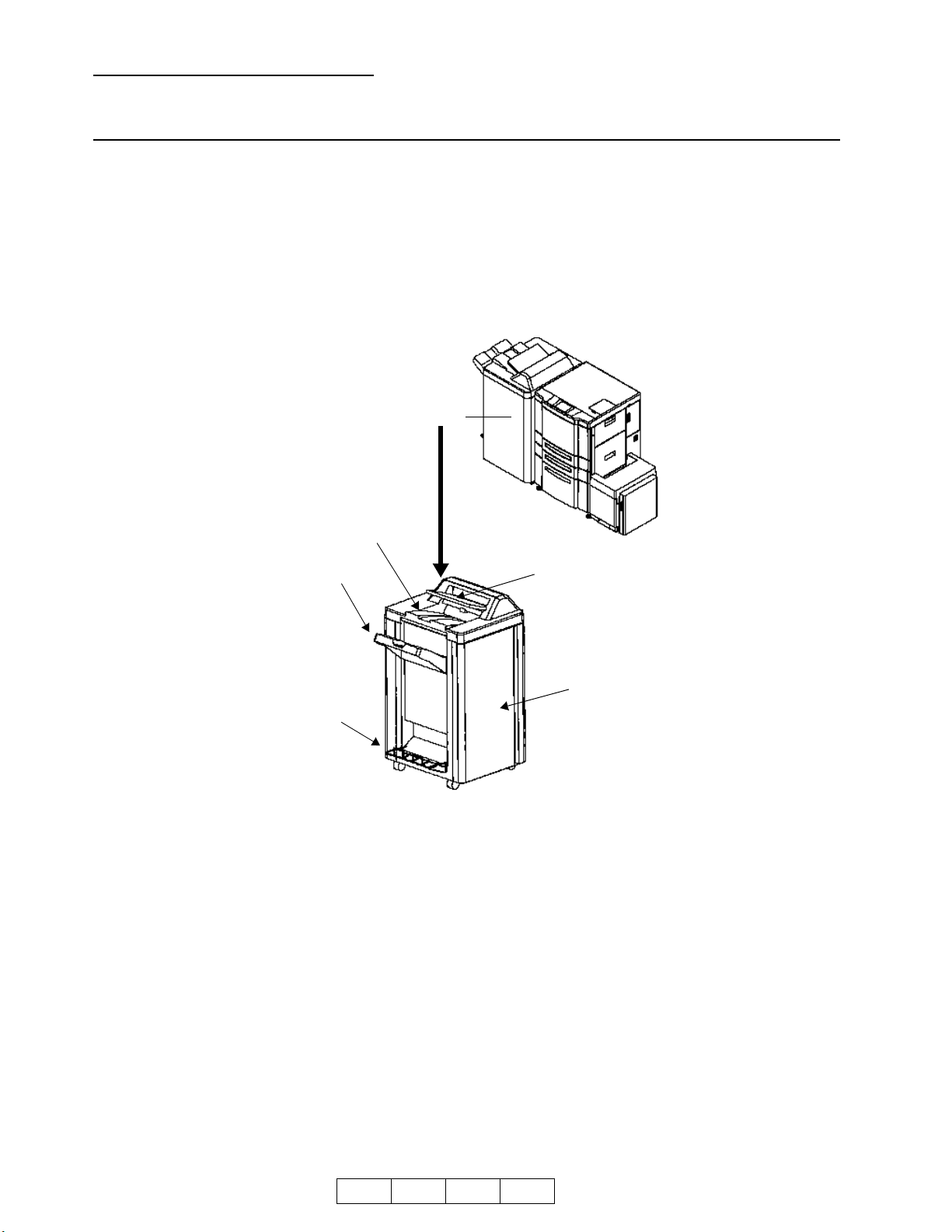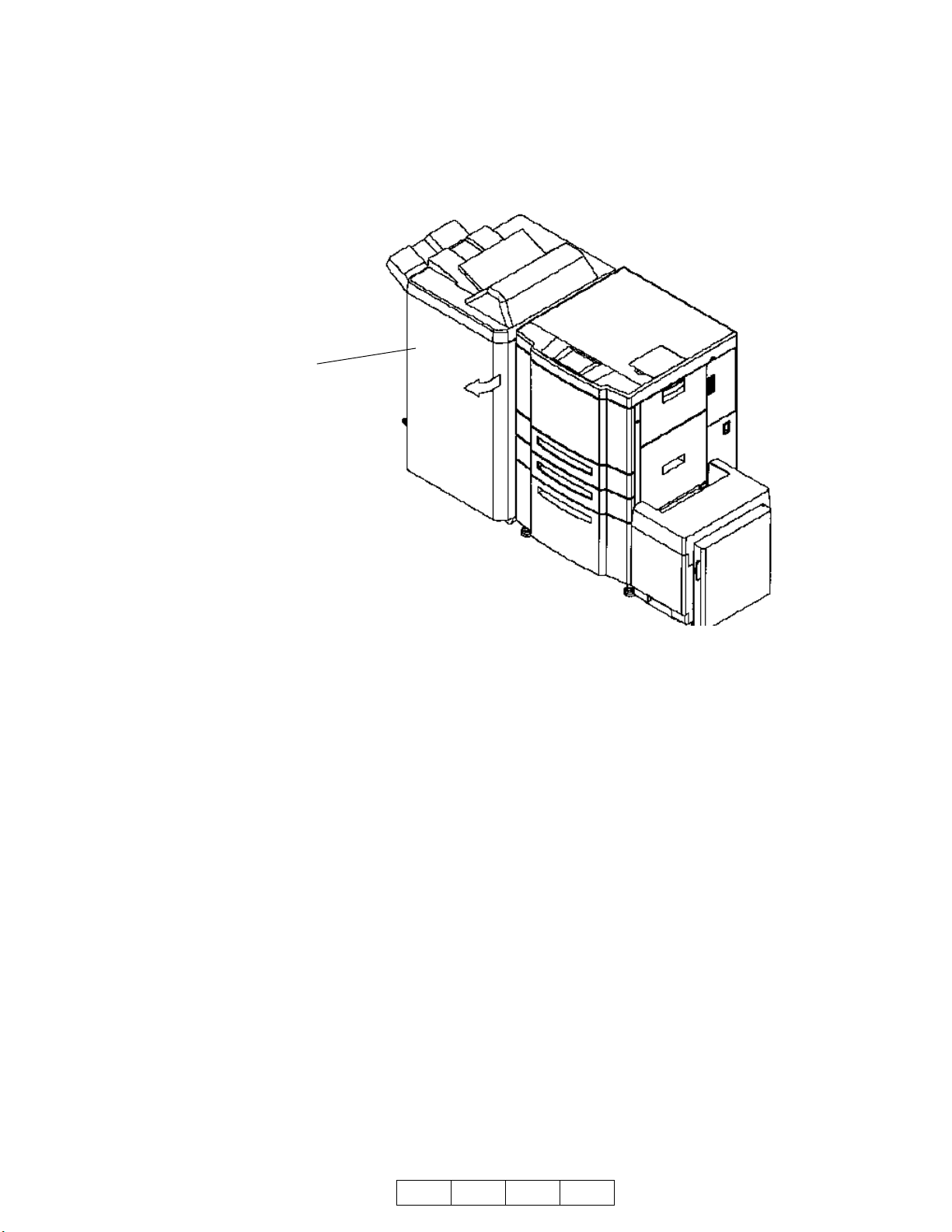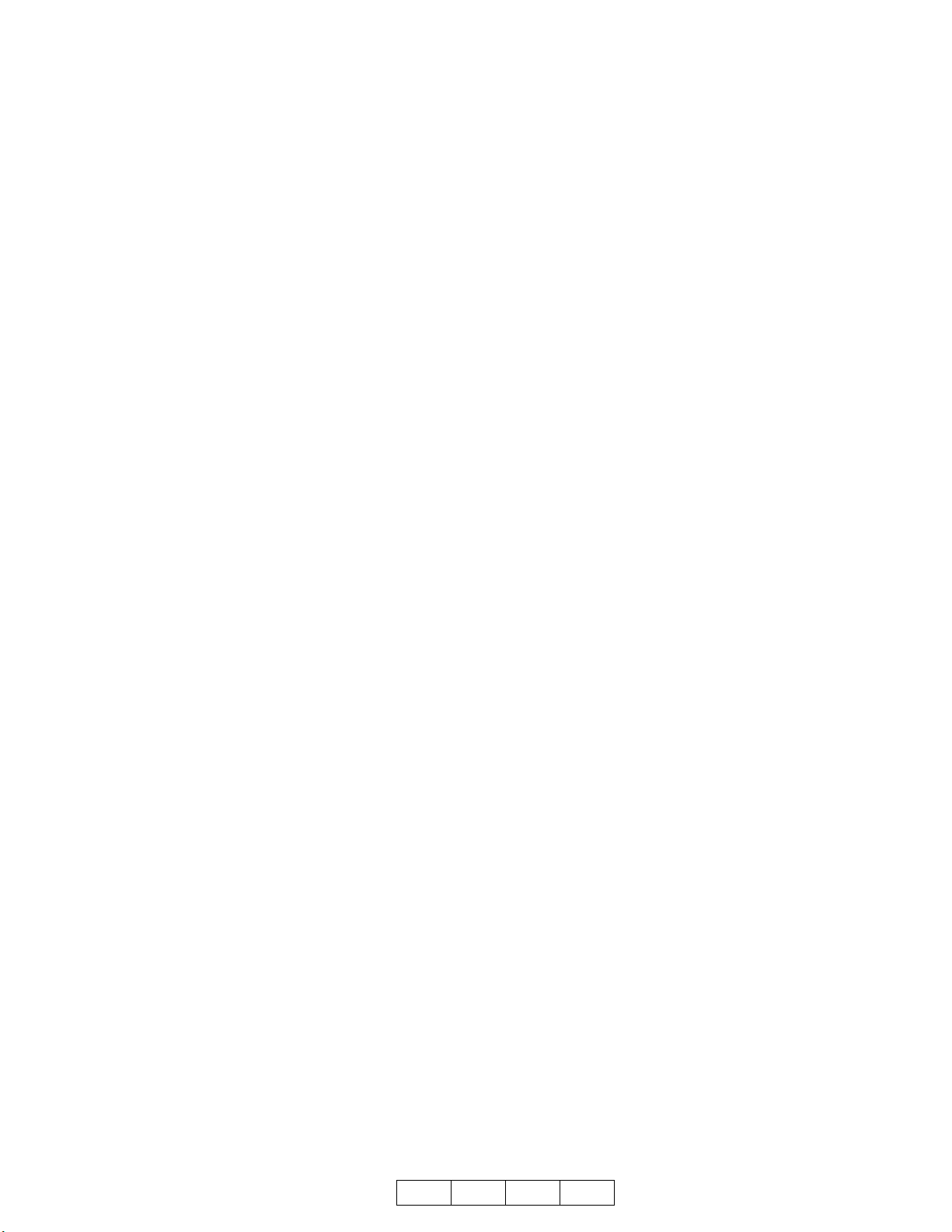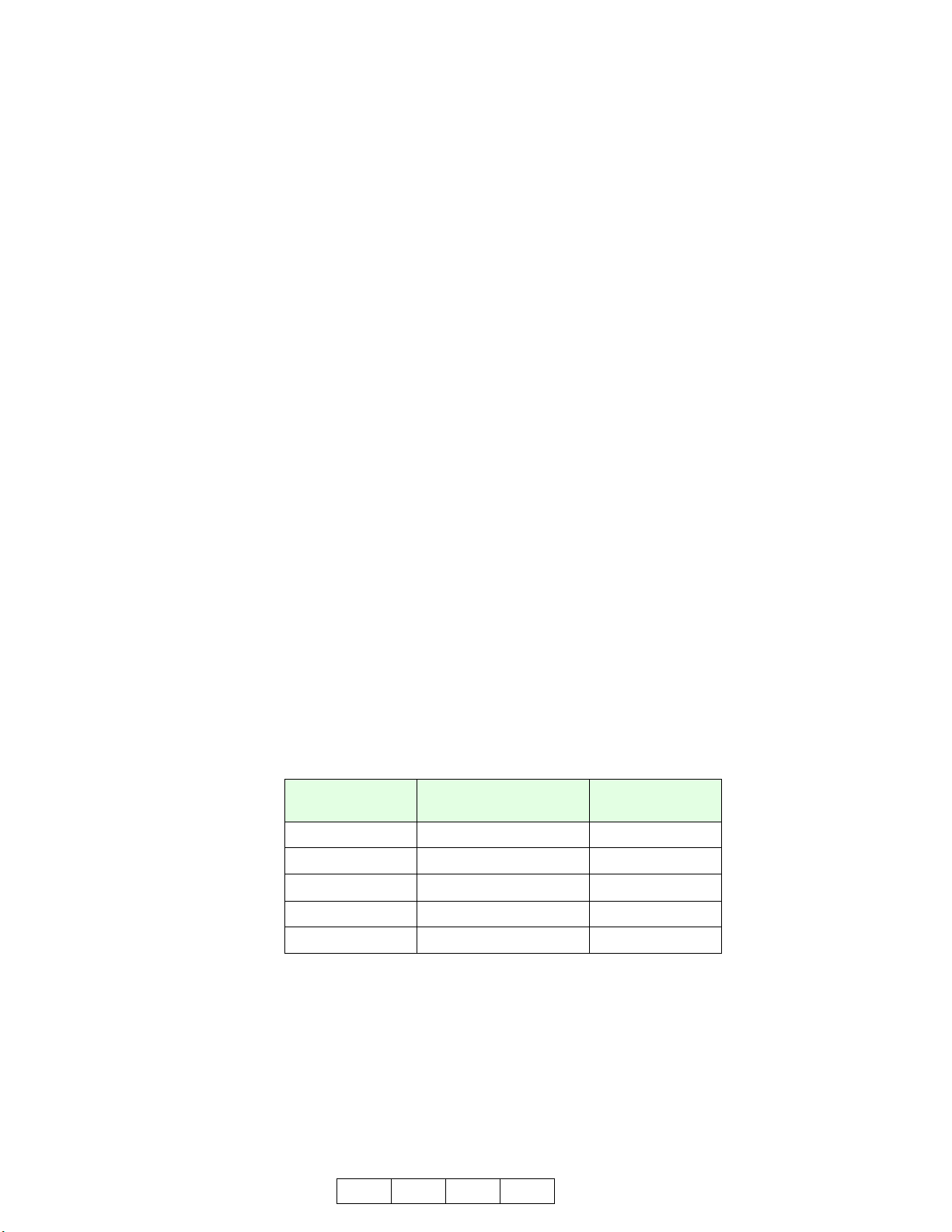1-5
O G L 0 0
1.1.4. Specifications
Finishing speed 92 pages /minute (Letter, A4/LEF)
Dimensions 781 x 1151 x 656 mm: Include the main tray
Weight 55 kg : Not include the cover sheet feeder
80 kg (Booklet model): Not include the cover sheet feeder
7 kg (cover sheet feeder)
Paper
1. Non-staple mode / Offset mode / Sub-tray exit mode
A3 SEF, B4 SEF, A4 LEF, A4 SEF, B5 LEF, A5 SEF, 12 x 18 SEF,
11 x 17 SEF, 8.5 x 14 SEF, 8.5 x 13 SEF, 8.5 x 12.4 SEF, 8.5 x 11 LEF,
8.5 x 11 SEF
2. Staple mode
A3 SEF, B4 SEF, A4 LEF, A4 SEF, B5 LEF, 12x18 SEF,11 x 17 SEF,
8.5 x 14 SEF, 8.5 x 13 SEF, 8.5 x 12.4 SEF, 8.5 x 11 LEF, 8.5 x 11 SEF
3. Center stapling/folding mode (Option)
A3 SEF, B4 SEF, A4 SEF, 11 x 17 SEF, 8.5 x 14 SEF, 8.5 x 11 SEF
4. Cover sheet feeder (Option)
A3 SEF, B4 SEF, A4 LEF, A4 SEF, B5 LEF, 11 x 17 SEF, 8.5 x 14 SEF,
8.5 x 11 LEF, 8.5 x 11 SEF
Weight 16 to 110 (Index) lbs.
Stacking capacity
Each stacking capacity is specified for normal operating environment with
xerography 75g/m2paper.
1. Sub-tray exit mode * Limited to the same size
200 sheets equivalent
2. Non-staple / Offset mode * Limited to the same size
Maximum 2,500 sheets---- A4, B5, 8.5 x 11
Maximum 1,500 sheets---- B4, A3, 8.5 x 14, 8.5 x 13, 8.5 x 12.4, 11 x 17,
12 x 18
Maximum 500 sheets---- A5 SEF
3. Staple mode---- Maximum 1,000 sheets
4. Center stapling/folding mode (Option)
Booklets can be stacked until the sensor detects the stacker tray full in
the booklet mode. The referential stacking capacities are shown below.
Center stapling mode---- 5-sheet-folded booklet of ledger size paper x
20 set
Center folding mode----- 3-sheet-folded booklet of ledger size paper x 33 set
5. Cover sheet feeder (Option)
200 sheets equivalent (34 lbs. paper ), within 40mm in height
Number of
stapled sheets
Other than A3 SEF, 11 x
17,12x18 , A5
A3 SEF, 11 x 17,
12x18 , A5
2 to 9 100 stacks 50 stacks
10 to 20 50 stacks 50 stacks
21 to 30 30 stacks 30 stacks
31 to 40 25 stacks 25 stacks
41 to 50 20 stacks 20 stacks
Table 1-1. Stacking Mode and Capacity