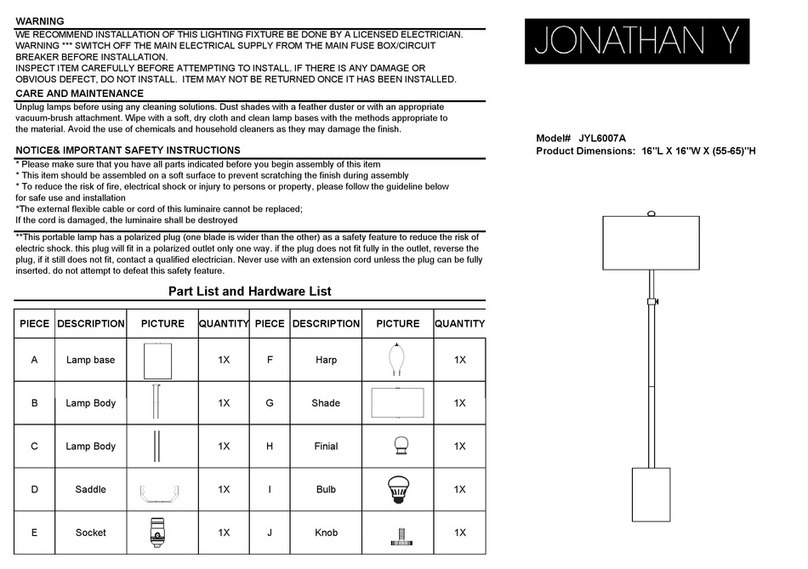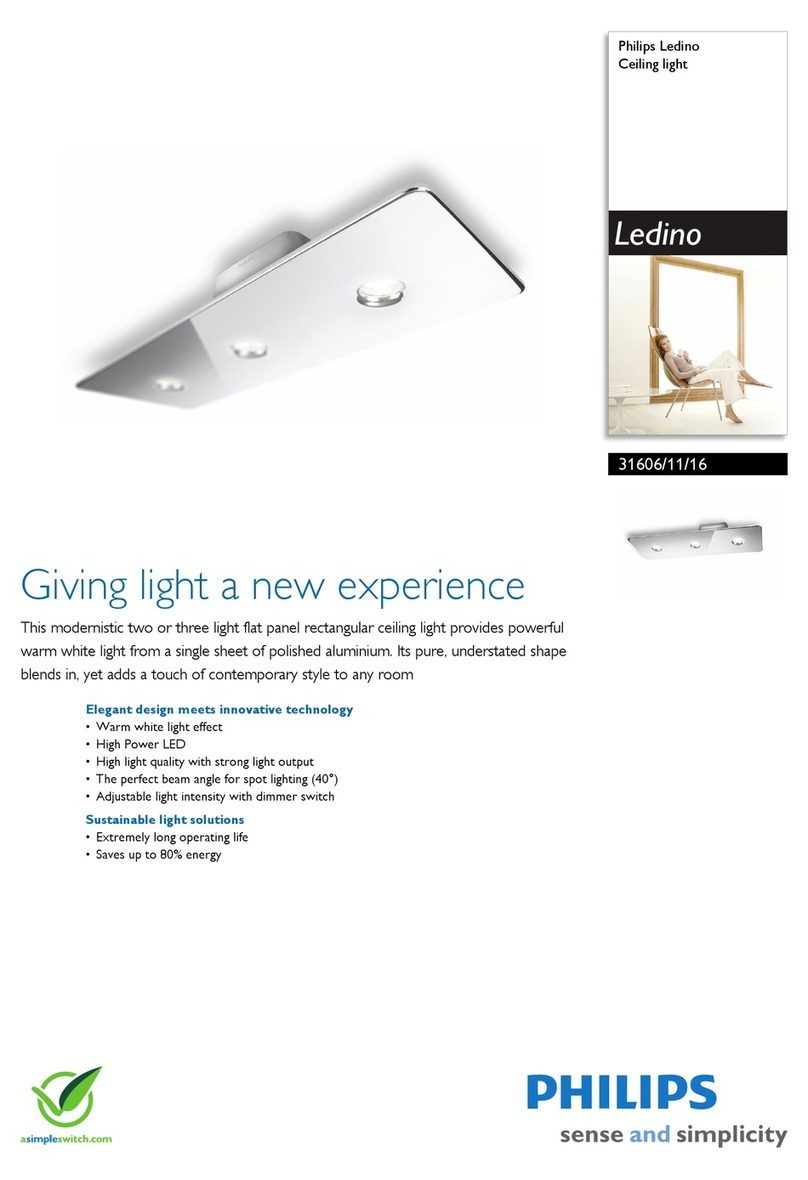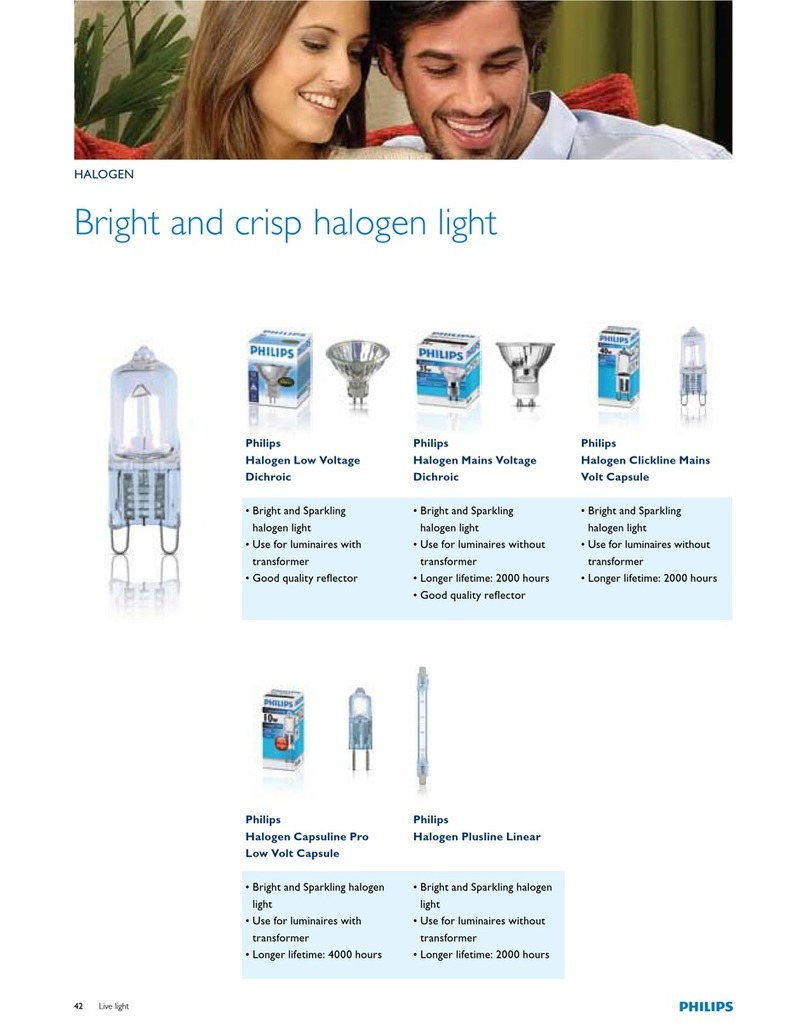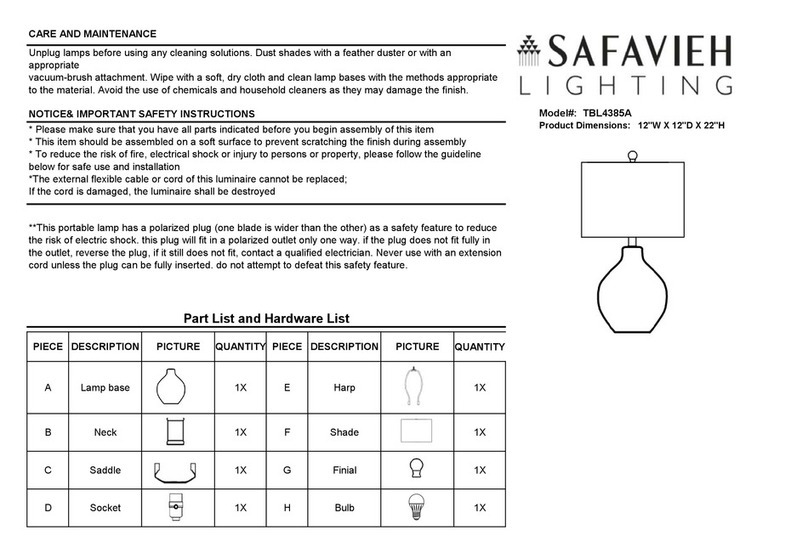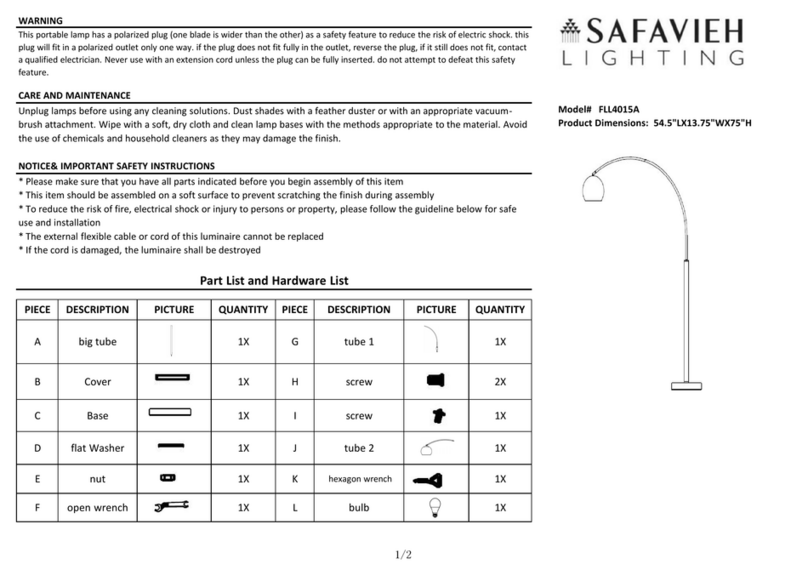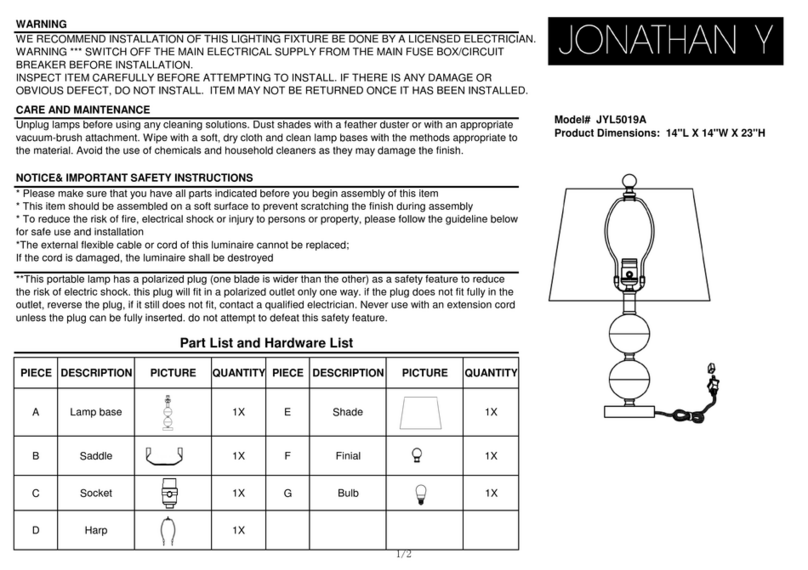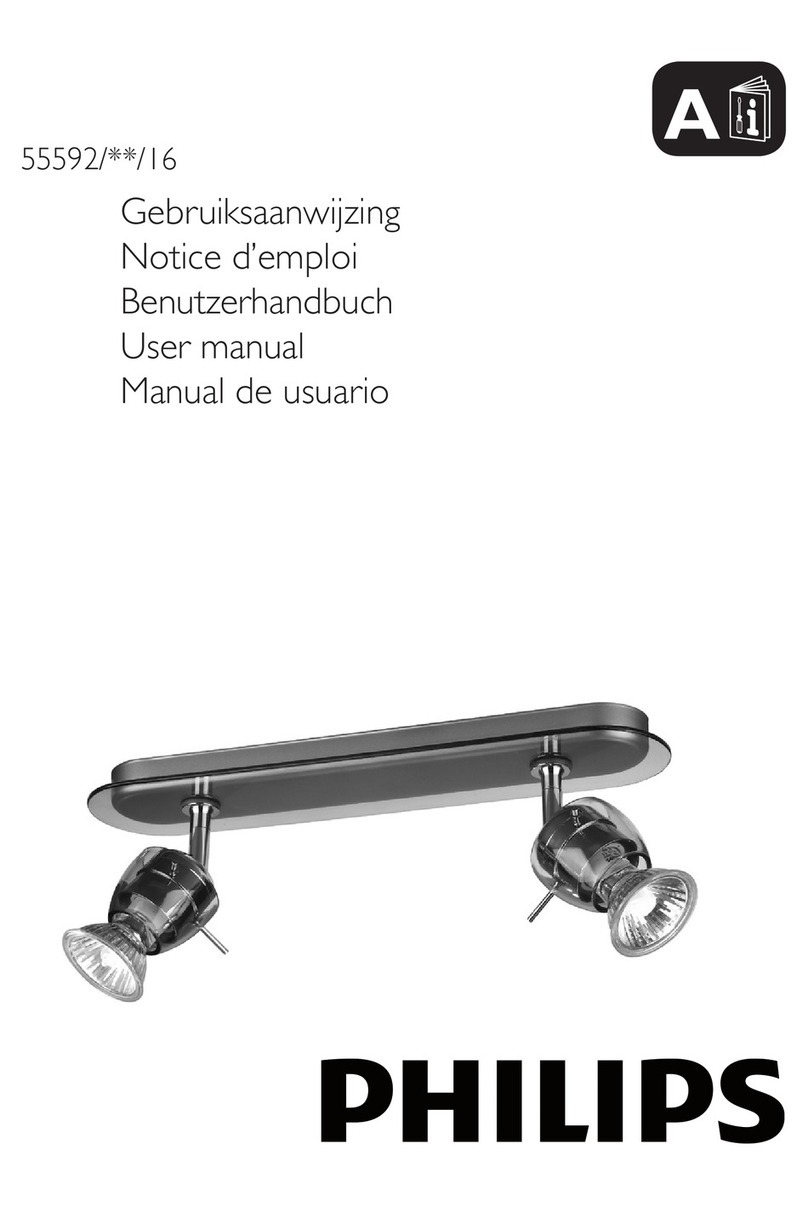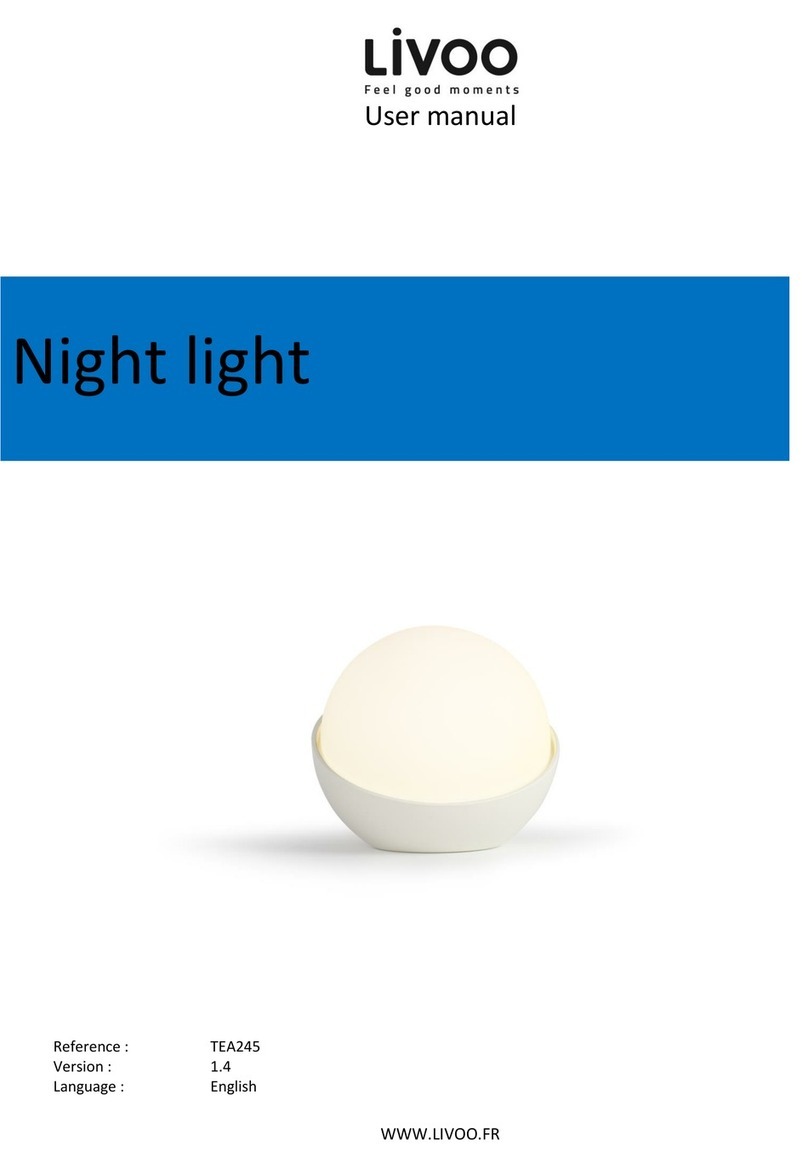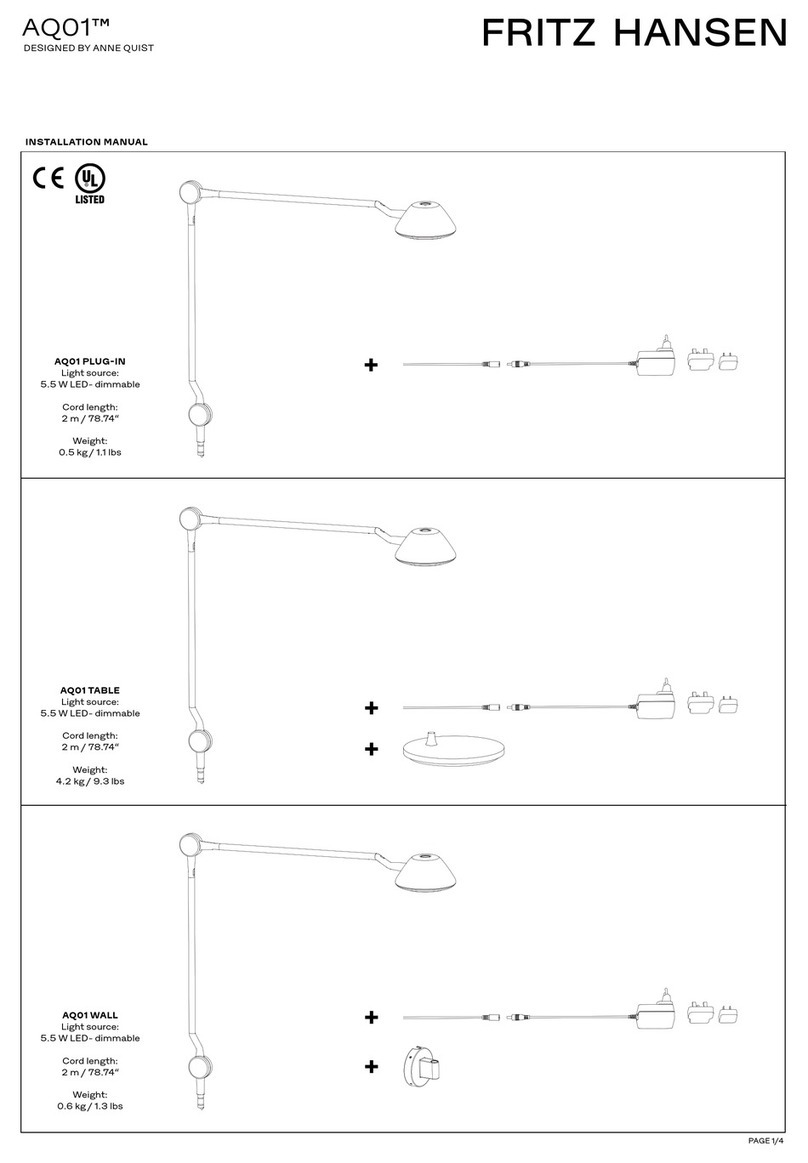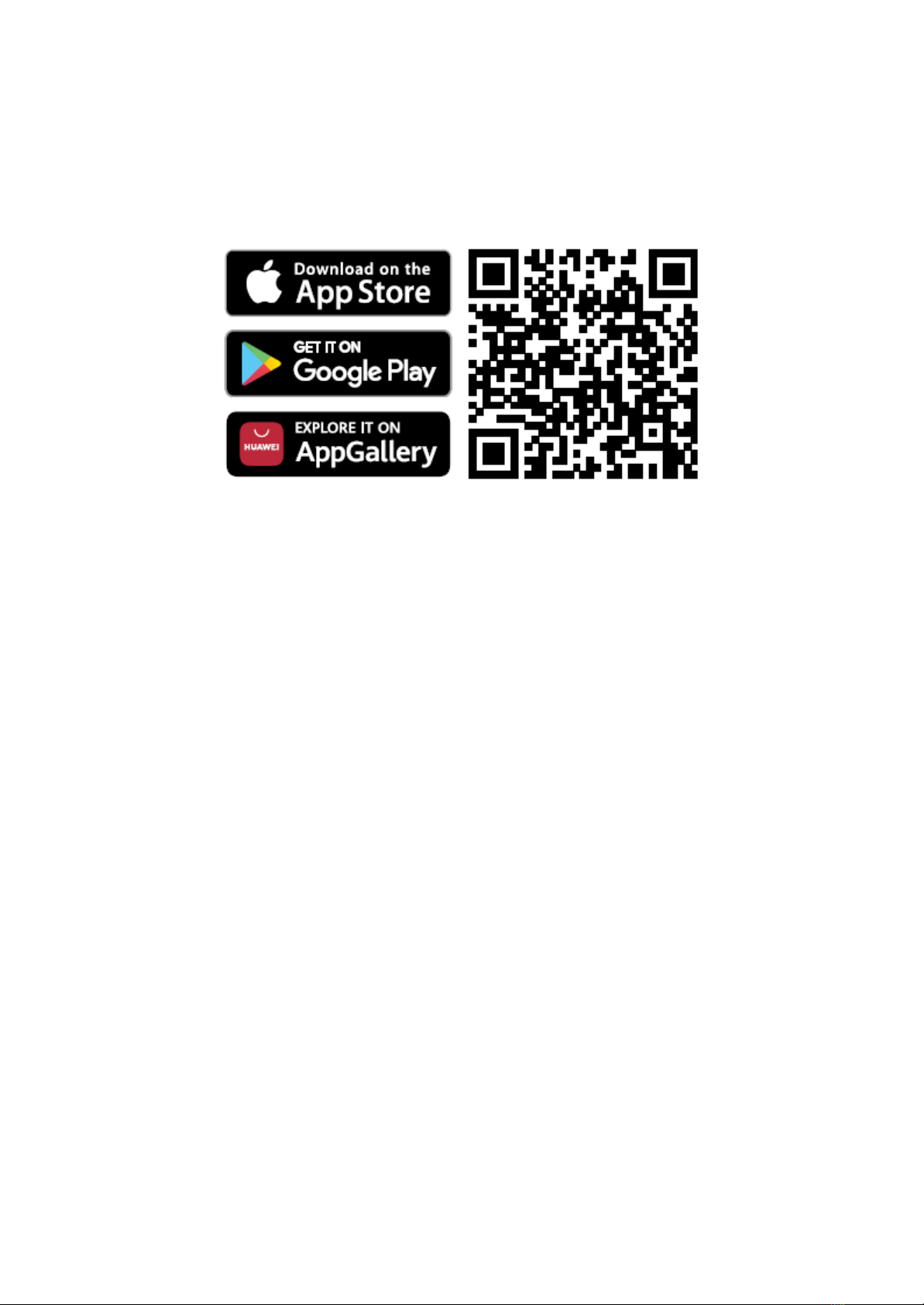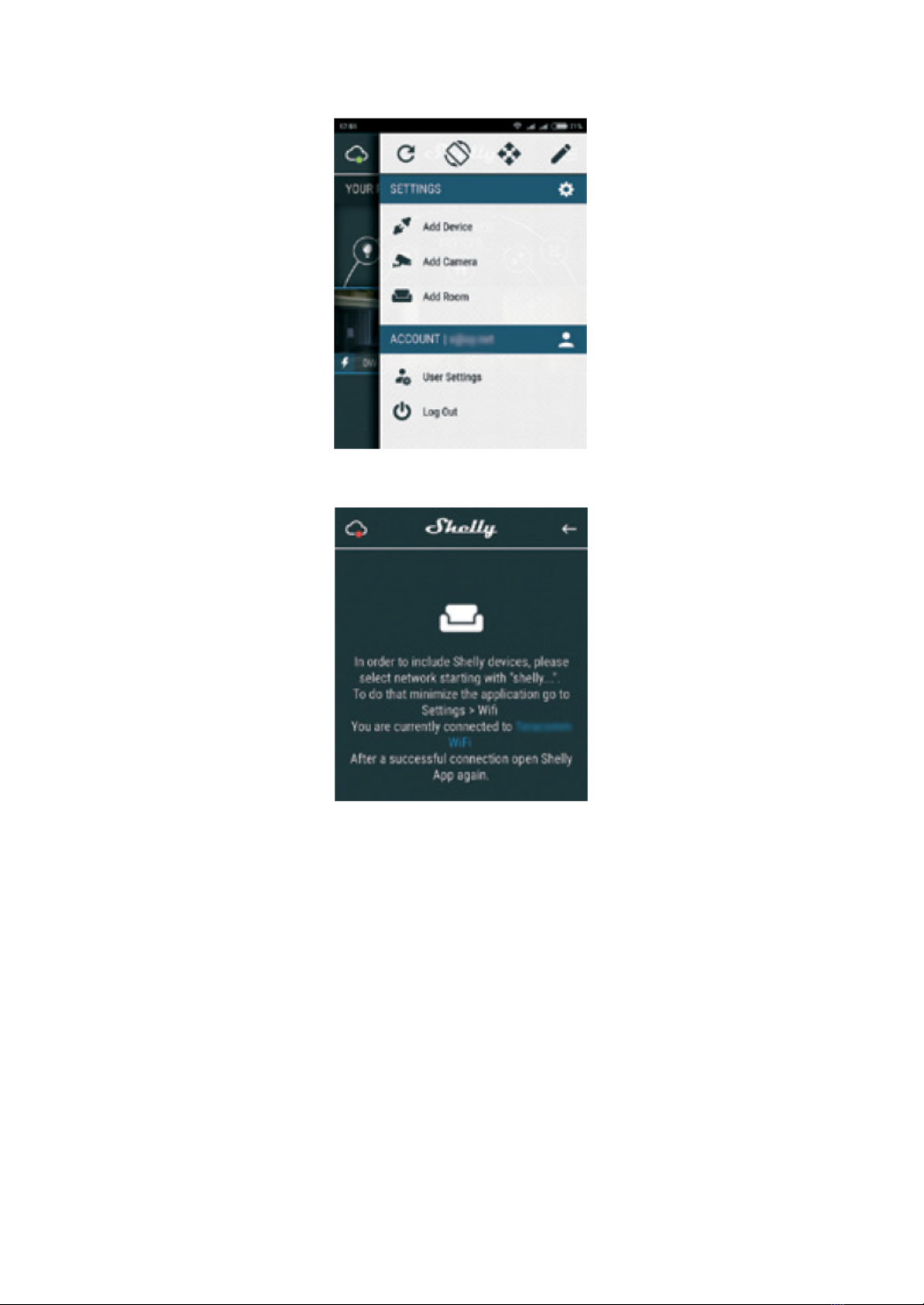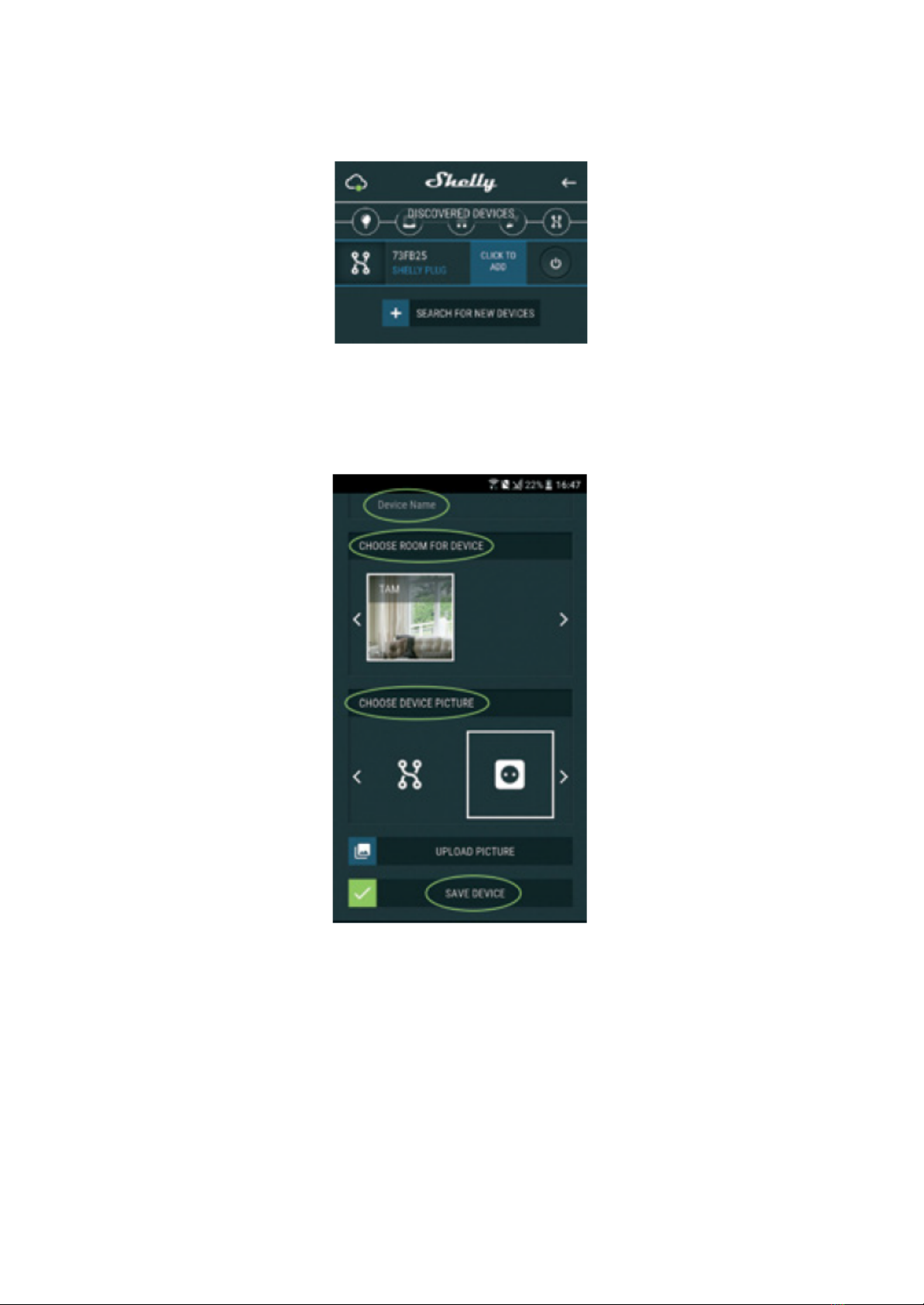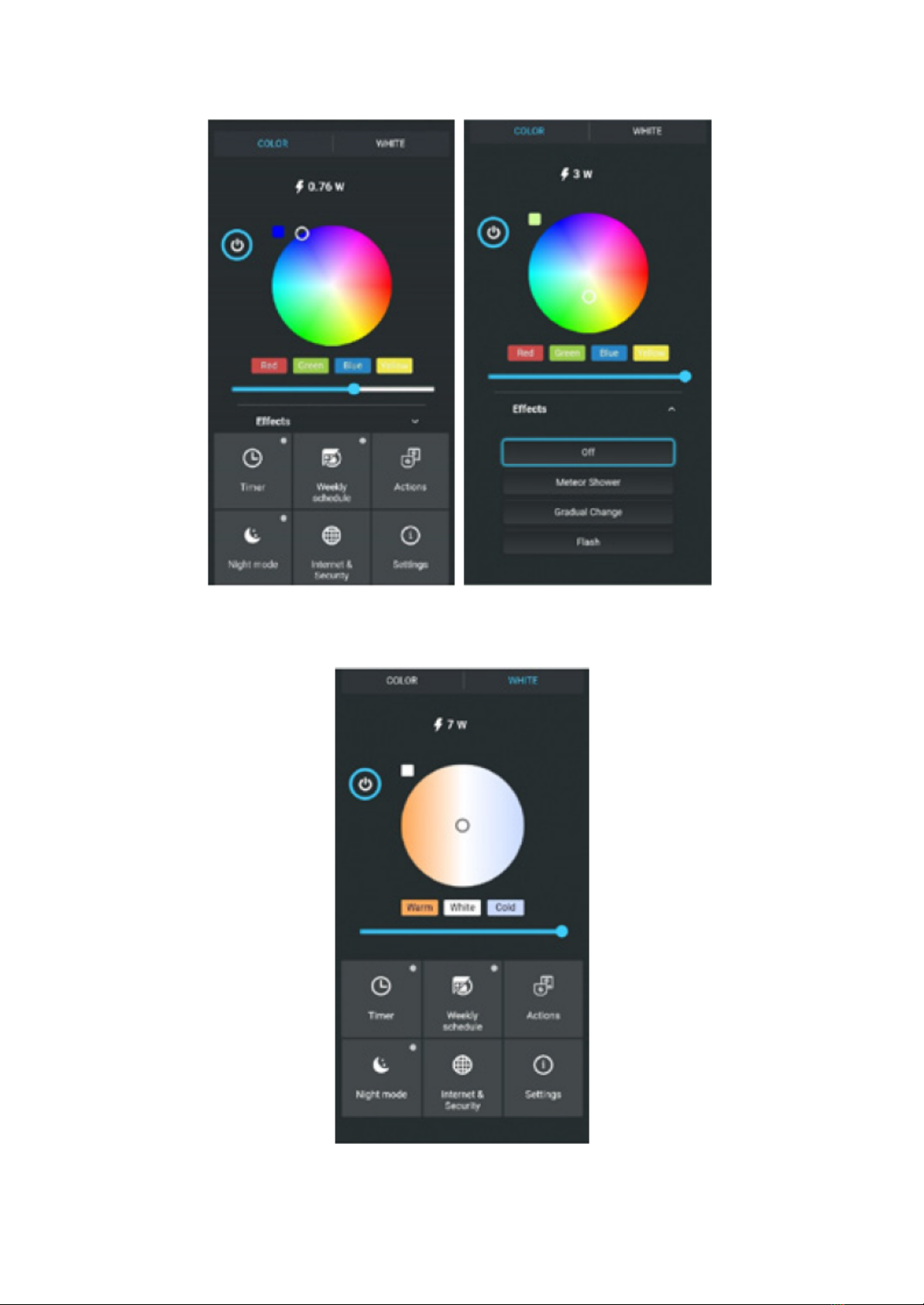Operational range
(depending on
local
construction)
up to 30 m outdoors
up to 15 m indoors
Technical Information
• Control through WiFi from a mobile phone, tablet, PC, automation system or any
other device supporting HTTP and/or UDP protocol
• Microprocessor management
• Controlled elements: multiple LED diods
• Shelly may be controlled by an external switch
⚠CAUTION! Danger of electrocution. Plugging the device to the power grid has to be
performed with caution.
⚠CAUTION! Do not allow children to play with the device. Keep the devices for
remote control of Shelly (mobile phones, tablets, PCs) away from children.
⚠CAUTION! Please handle it with care! The Shelly®DUO is FRAGILE!
Introduction to Shelly
Shelly®is a family of innovative Devices, which allow remote control of electric
appliances through mobile phone, PC or home automation systems. Shelly®uses
WiFi to connect to the devices controlling it. They can be in the same WiFi network
or they can use remote access (through the Internet). Shelly®may work standalone,
without being managed by a home automation controller, in the local WiFi network,
as well as through a cloud service, from everywhere the User has Internet access.
Shelly®has an integrated web server, through which the User may adjust, control and
monitor the Device. Shelly®has two WiFi modes - Access Point (AP) and Client
mode (CM). To operate in Client Mode, a WiFi router must be located within the
range of the Device. Shelly®devices can communicate directly with other WiFi
devices through HTTP protocol. An API can be provided by the Manufacturer. Shelly®
devices may be available for monitor and control even if the User is outside the
range of the local WiFi network, as long as the WiFi router is connected to the
Internet. The cloud function could be used, which is activated through the web
server of the Device or through the settings in the Shelly Cloud mobile application.
The User can register and access Shelly Cloud, using either Android or iOS mobile
applications, or any internet browser and the web site: https://my.Shelly.cloud/.
Installation Instructions
⚠CAUTION! Danger of electrocution. Before installing the Device into the light socket
please check if it has been powered off.