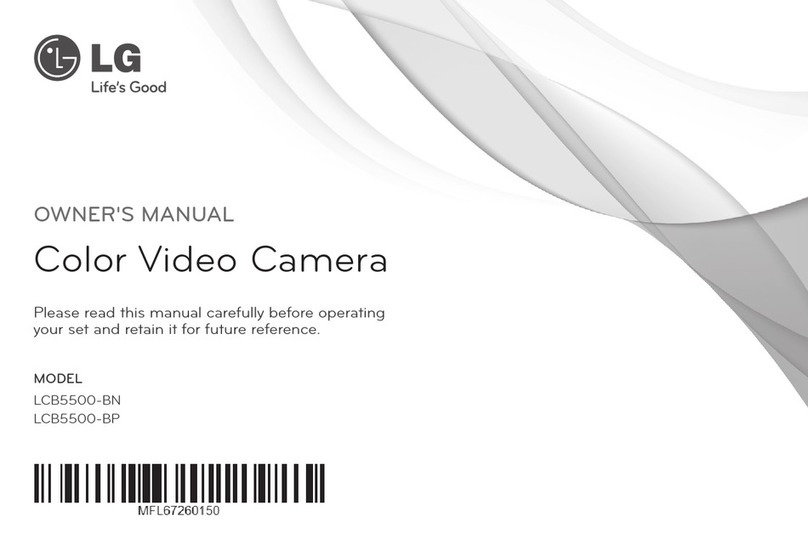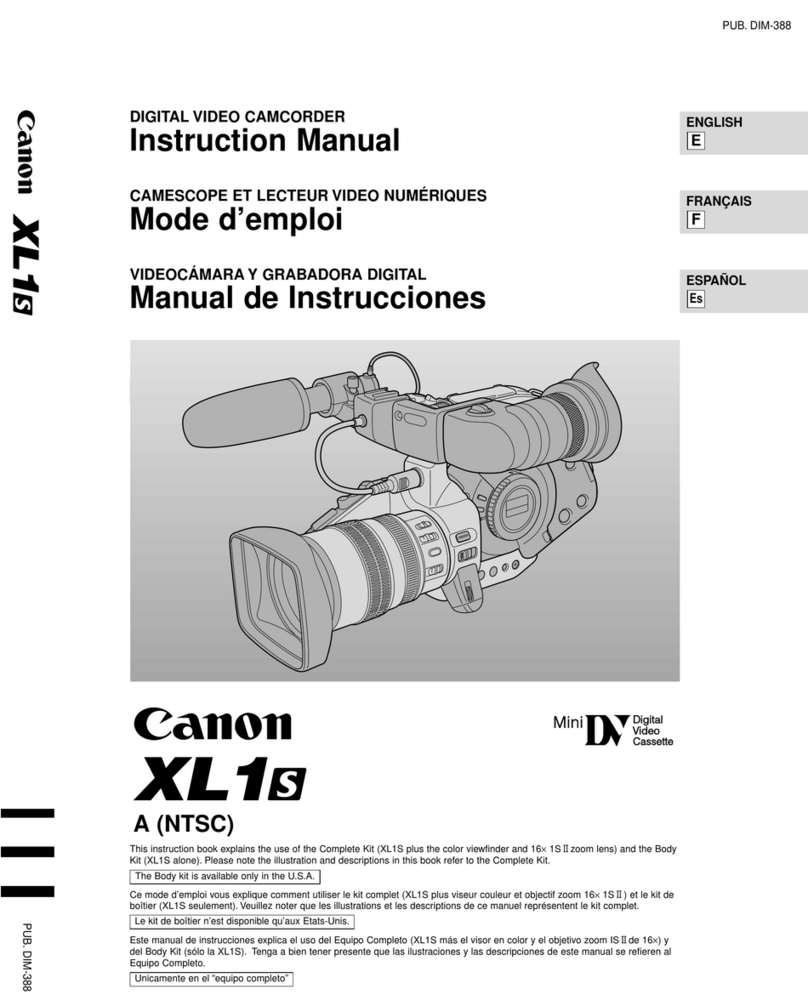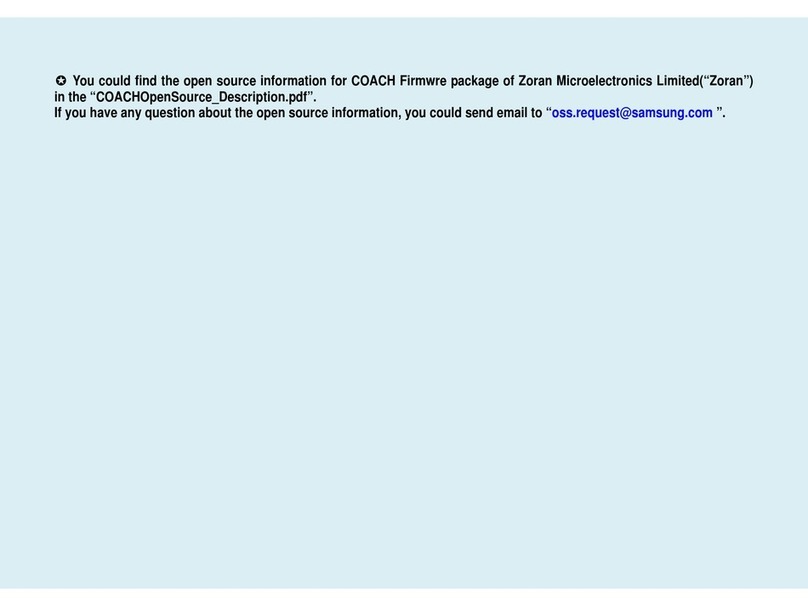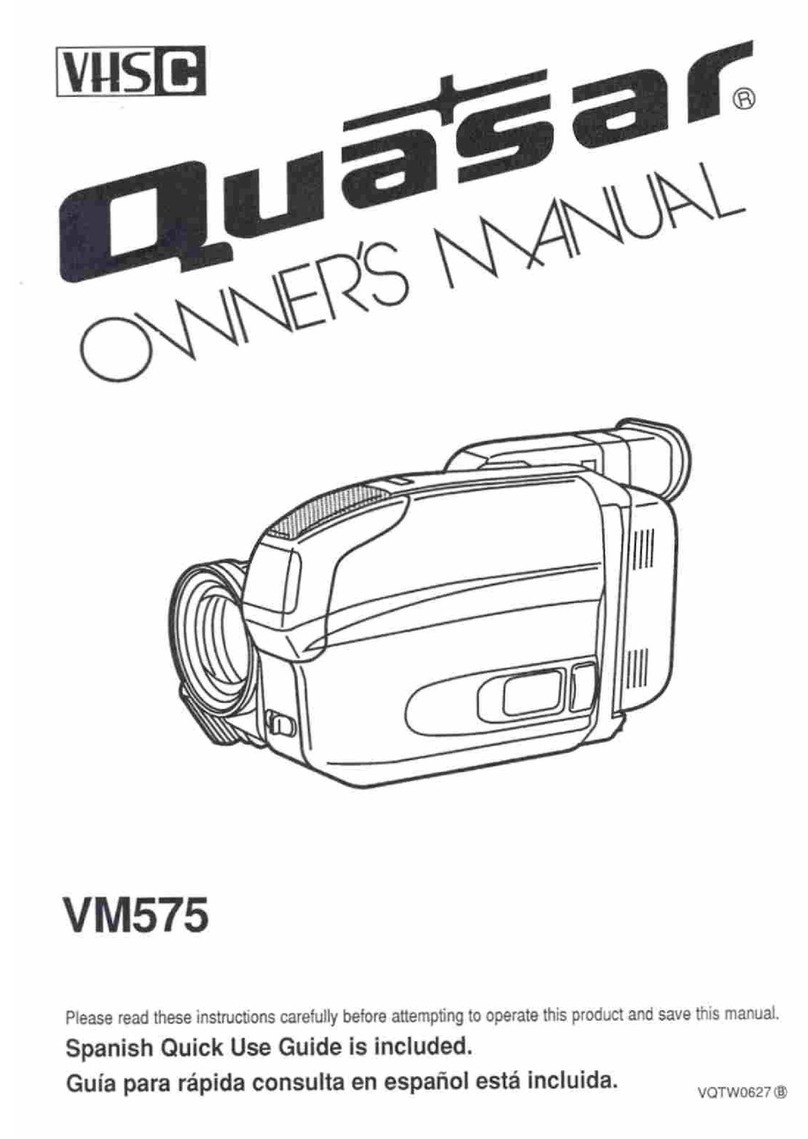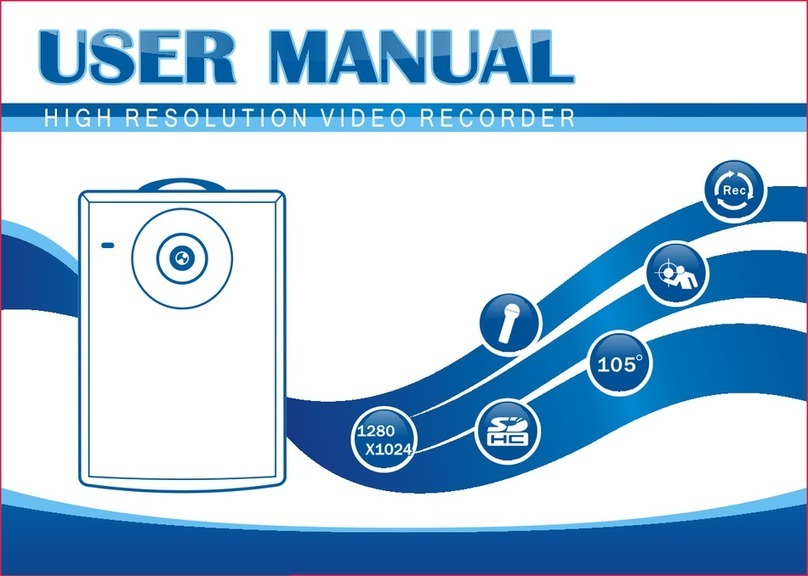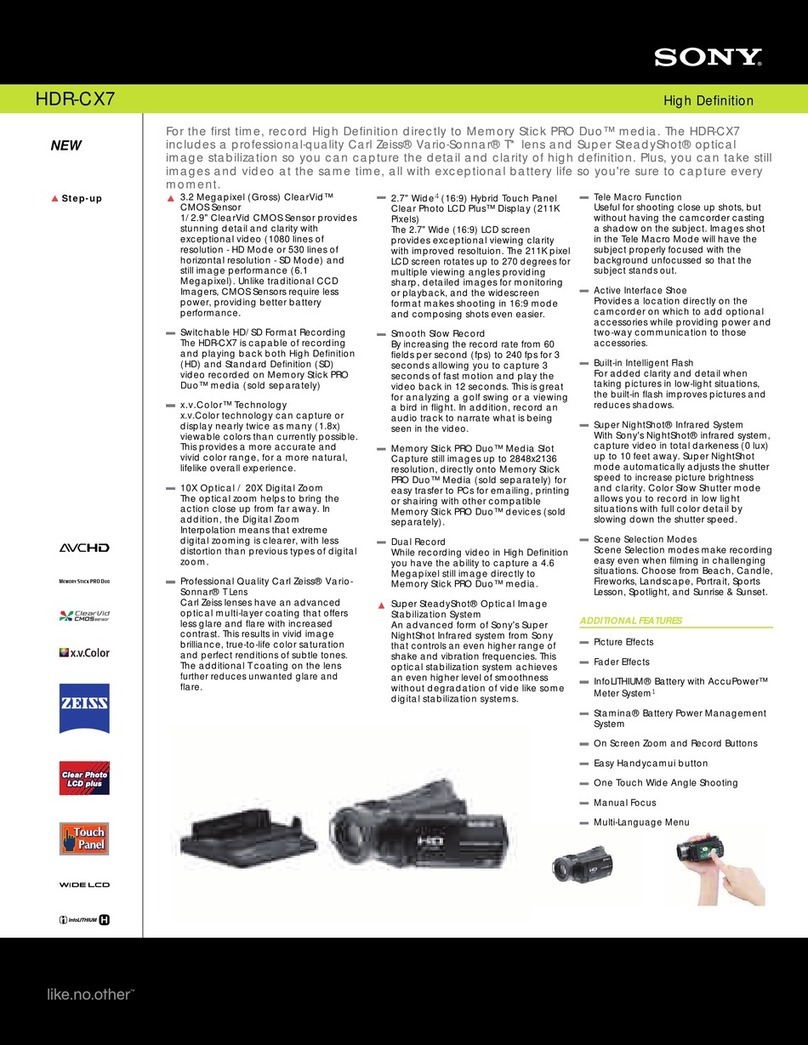Sheng Jay Automation Technologies SJ-KV202 User manual

Sheng Jay Automation Technologies Co., Ltd.
SJ-KV202 User’s
M
a
nu
a
l

Sheng Jay Automation Technologies Co., Ltd.
4
.
C
O
NT
E
NT
S
1. Before U
s
e
Cautions upon U
s
e
Package
C
o
m
pon
e
nts
Names of Product
C
o
m
pon
e
nts
Installing the
Po
w
er
Installing in the
V
e
h
i
c
l
e
2. Basic Product
F
un
c
t
i
ons
Using the Memory
C
a
r
d
Firm U
pdat
e
Key Product
F
e
atu
re
s
How to Operate the
P
r
odu
c
t
Voice Guidance on Product States and LED
D
i
sp
l
a
y
Checking through the Micro SD
C
a
r
d
3. PC Viewer
F
e
atu
re
s
Installing the PC
V
i
e
w
er
PC Viewer
F
e
atu
re
s
Product
Sp
e
c
i
f
i
c
at
i
ons
Product
Sp
e
c
i
f
i
c
at
i
ons
2

Sheng Jay Automation Technologies Co., Ltd.
1. Cautions upon
U
s
e
I
n
f
orm
a
t
i
on
Contents intended to prevent potential dangers by notifying consumers on the level of damage (bodily, monetary) of product s
af
e
ty
matters (electric shock, fire, explosion) in cases of consumer misuse. Read the following contents carefully for proper use
.
Safety Warnings –Failure to observe the
saf
e
t
y
instructions within this category could result
i
n
serious injury or
d
e
ath
.
Safety Cautions –Failure to observe the
saf
e
t
y
instructions within this category could result
i
n
system error or
da
m
a
ge
.
Product
R
e
l
at
e
d
Do not disassemble, repair or modify the
p
r
odu
c
t
.
Such acts may result in electric shock. For inspections or repairs, please visit your place of purchase or a designated repair center.
The occurrence of accidents due to disassembly, modification or other forms of abnormal operations may prevent you from receiving
maintenance services.
Quickly turn off the power within abnormal states, such as smoke or burning smells coming from the
d
e
v
i
c
e
.
Such as lead to fire or electric shock.
Do not pour water onto the
d
e
v
i
c
e
.
As the device is not waterproof, such acts could result in product malfunction and lead to fire or electric shock.
3

Sheng Jay Automation Technologies Co., Ltd.
Product re
l
at
e
d
Never clean the product with chemical materials, such as benzene or
th
i
nn
er
s
.
Such materials may damage the device surface or cause internal malfunctions.
Do not subject the product to severe shock or introduce foreign
ob
j
e
c
ts
.
Please heed caution as the introduction of foreign substances could lead to product malfunction.
Always maintain the front side of the product in a clean
stat
e
.
If foreign substances or stickers are placed in front of the product lens, normal recording is not possible.
In addition, placing other objects in the vicinity of the product may be visible through reflections in the mirror. Never place
other objects nearby the product.
Firmly fasten the product when installing for the first
t
i
me
.
Improper installation could result in abnormal product operation or the product may fall off while driving.
Following installation, heed caution not to subject the product to excessive force and shock.
When connecting the product power, use the genuine power cable supplied by our
c
o
m
pan
y.
The use of non-genuine power cables or connecting the cable to other products may result in malfunction or fire.
If the product breaks, continued use may lead to hand or face injury. Visit a service center for repair before
us
e
.
4

Sheng Jay Automation Technologies Co., Ltd.
Driving re
l
a
t
ed
Refrain from prolonged use with the ignition turned
off
.
Such acts could lead to battery discharge.
Do not watch or operate the product while
d
r
i
v
i
n
g
.
Operating the product while driving may result in accidents.
Heed caution as the quality of recorded videos may not be good in cases of sudden changes to brightness, such
as
when entering a tunnel, when the backlight is very strong, or when there is no light source during the
n
i
g
ht
.
Refrain from excessive front window
t
i
nts
.
Heed caution as videos recorded within vehicles with sun tints may be somewhat blurry or distorted.
Heed caution as event data may not be recorded within this product in cases of accidents under a certain impact
l
e
v
e
l
.
In such cases, it is possible to use the manual recording feature to manually record such videos separately. If not, such are
recorded as infinite recording files.
Heed caution as video data may not be recorded if the device power becomes disconnected during a major
a
cc
i
d
e
nt
.
Power installation must be done by a installation
sp
e
c
i
a
li
st
.
The method of installation may differ depending on the vehicle. User installations may result in vehicle and product
malfunction.
Damage to the vehicle and/or product caused by user installation/disassembly is the sole responsibility of the user.
5

Sheng Jay Automation Technologies Co., Ltd.
GPS
R
e
l
a
t
ed
Commercial GPS products carry a margin of error of approximately
15
m
.
Buildings, underground roads, tunnels, and roadside trees could increase the margin of error or prevent the GPS from being properly
received.
The time required to receive the GPS signal from the point of turning on the device could be more than 10 minutes depending
on
the weather or environmental
c
ond
i
t
i
ons
.
6

Sheng Jay Automation Technologies Co., Ltd.
2. Package
C
ompon
e
n
t
s
Basic
C
omponen
t
s
[ KV202 Device ] [ Cigarette Jack Cable ] [ Video Cable ] [ Product Installation CD ] [ Mount ]
[ Cable Clip ] [ Micro SD Card ] [ User’s Manual ] [ Suppl
eme
n
t
a
ry
Adhesive Sticker
]
•Check to see that all of the product components, shown above, are included.
•In case of missing components, please contact your place of purchase.
•The contents of this user’s manual are subject to change without prior notice for product improvement.
•Additional basic components are sold separately.
7

Sheng Jay Automation Technologies Co., Ltd.
3. Names of Product
C
ompon
e
n
t
s
Names of Product
C
omponen
t
s
12) Mount (external G
PS
i
n
c
l
ud
e
d)
1) VIDEO Output
po
r
t
11) Video Input
po
r
t
2) USB
po
r
t
10) GPS Input
t
erm
i
na
l
9) DC Power Input
t
erm
i
na
l
4) Camera Le
ns
8)
M
i
c
r
ophon
e
3)
Sp
e
a
k
er
7) Micro SD
S
l
ot
5) Cancel
Button
6) L
E
D
5) Record
Button
8

Sheng Jay Automation Technologies Co., Ltd.
Descriptions of Product
C
omponen
t
s
N
a
me
Des
c
r
i
p
ti
on
1) VIDEO output port
Displays live video of recorded scenes and plays recorded s
c
enes
.
2) USB port
When connected with a PC, plays recorded videos and used to copy files to storage de
v
i
c
es
.
3) Camera Lens
Films the front of the
v
eh
i
c
l
e
.
(Heed caution so that foreign substances do not cover the front of the
l
ens
.
4) Spe
ake
r
Outputs product operating states through voice gu
i
d
a
n
c
e
.
5)
B
utton
R
e
c
ord
B
utton
Button related to recording, play, and se
tti
ngs
.
Cancel
B
utton
Button related to canceling recording, play, and se
tti
ngs
.
6) L
E
D
Displays the various operating states through LED (red / green / or
a
nge)
.
7) Micro SD S
l
o
t
Micro SD card slot. (Check to see that the card side is facing the right side before
i
nser
ti
ng
.
)
8) M
i
c
rophone
Built-in microphone records sounds
.
9) DC Power Input term
i
n
a
l
This is the vehicle DC power input terminal. (12V ~ 24V)
10) GPS Input term
i
n
a
l
This is the GPS input term
i
n
a
l
.
11) VIDEO input port
The rear view camera is connected through the video input por
t.
12) Moun
t
Structure that is convenient to attach to the room m
i
rror
.
The mount is integrated with an external GPS
.
9

Sheng Jay Automation Technologies Co., Ltd.
4. Installing in the
V
e
h
i
c
l
e
Cautions upon
I
ns
t
a
ll
a
t
i
on
•Please refrain from repeated detaching/re-attaching once the product has been
i
nsta
ll
e
d
.
•Do not install or use the device outside of the
v
e
h
i
c
l
e
.
Attach the device in a place where the driver’s field of vision is not blocked.
Position of
I
ns
t
a
ll
a
t
i
on
•Position: recommended area of Black box
i
nsta
ll
at
i
on
•After attaching the Black box to the recommended installation area,
us
e
the product handles to adjust the camera so that it is horizontal
and
facing the
f
r
ont
.
(Here, heed caution so that there are no obstructions in front of
th
e
l
e
ns
.
)
Once power is turned on, the product led will turn on and
"
Sta
r
t
i
n
g
Infinite recording”voice guidance is provided and recording will
sta
r
t
.
10

Sheng Jay Automation Technologies Co., Ltd.
Connecting the Black box to the
V
e
h
i
c
l
e
Connect the Main Unit and the Mount Place
the groove at the top side of the main unit
against the groove area on the mount
and push
until a “click”sound is heard.
Insert the Memory
C
ard
When inserting memory cards, check to
see that the correct side of the card is
facing up before inserting into the slot.
Remove Double-sided Tape
Remove the double-sided tape attached to
the
mount.
Connect the Main Unit and the Moun
t
Attach the device at an appropriate
position, turn the handles to adjust the
footage angle of the product so that the
camera is facing the front and the vehicle
interior. Here, heed caution so that there
are no obstructions in front of the lens.
Connect Cigarette Jack (Main Un
i
t
)
Connect the cigarette jack cable with the
main unit.
Organize Power Cable, Connect Po
w
er
Use the cable clip to organize the power
line and connect the power with the
cigarette jack socket.
Vehicle Installation
C
omp
l
e
t
e
After turning on the ignition, check to see
whether the device LED turns on.
Recording will start once the LED turns on
and "Starting Infinite power recording.”
voice guidance is provided.
•Attaching the device in a position that interferes with dr
i
v
er’s
field of vision or with vehicle operations could result
i
n
a
cc
i
den
t
s
.
•Firmly attach the device so that it does not move or fall o
ff
while dr
i
v
i
ng
.
11

Sheng Jay Automation Technologies Co., Ltd.
5. Inserting the Memory
C
a
rd
Inserting the Memory
C
ard
•Insert the memory card with the part where the cut edge facing up. (refer to the product image above)
•Fully insert the card into the card slot.
•After inserting, connect the power plug and check whether the memory card is properly inserted through the voice guidance.
Memory Card Recommendations and
C
aut
i
ons
•Supported Memory Cards : 8GB/16GB/32GB (MAKER : ADATA, Class 10 re
c
ommended
)
Cautions upon Using Memory
C
a
rds
•If the card is not fully inserted, then footage may not record properly. Make sure to fully insert the card until you hear the 'click’ sound.
•Heed caution not to touch card contact area (gold area) or introduce foreign substances.
•Do not use the memory card used within the Black box for other purposes. Such could lead to abnormal
op
er
at
i
on
.
•When purchasing Micro SD cards, compatibility issues may exist even with some genuine products. If such occurs, visit your place of purchase.
12

Sheng Jay Automation Technologies Co., Ltd.
5. Using the Memory
C
a
rd
Recording Times by Memory
C
a
p
a
c
i
ty
The recording times shown below are the maximum values calculated for each recording mode and may slightly differ upon actual use.
Memor
y
S
i
ze
C
l
a
ss
i
f
i
c
ati
on
Infinite Mode (2CH 30fps re
c
ord
i
ng)
Parking Mode (2CH 5fps re
c
ord
i
ng)
R
e
f
ere
n
c
e
Infinite
R
e
c
ord
i
ng
Event
R
e
c
ord
i
ng
Manual (
F
or
c
ed)
Event
R
e
c
ord
i
ng
Parking
R
e
c
ord
i
ng
Event/ Mo
ti
on
R
e
c
ord
i
ng
8
G
B
Max saving
ti
me
32 m
i
nutes
7 m
i
nutes
5 m
i
nutes
36 m
i
nutes
23 m
i
nutes
<Standard>
-HD level 2CH 30fps Infinite
recording
- H.264 Encoding
- 8Mbps (high resolution)
- High Profile
<Memory occupation by recording
mode>
- Infinite Mode : 75%
- Parking Mode : 25%
Max No. of
F
il
es
64
F
il
es
14
F
il
es
10
F
il
es
72
F
il
es
46
F
il
es
16
G
B
Max saving
ti
me
64 m
i
nutes
15 m
i
nutes
10 m
i
nutes
71 m
i
nutes
48 m
i
nutes
Max No. of
F
il
es
128
F
il
es
30
F
il
es
20
F
il
es
142
F
il
es
96
F
il
es
32
G
B
Max saving
ti
me
131 m
i
nutes
32 m
i
nutes
22 m
i
nutes
149 m
i
nutes
98 m
i
nutes
Max No. of
F
il
es
262
F
il
es
64
F
il
es
44
F
il
es
298
F
il
es
196
F
il
es
Recording times may partially change with future firmware
updat
e
s
.
13

Sheng Jay Automation Technologies Co., Ltd.
6. Firmware U
pd
at
e
1. Remove the Micro SD card from the device and use a
card reader to connect with the PC.
2. Back up data currently in the memory card separately and format
the memory card.
3. Copy the downloaded firmware into the SD card.
4. Insert the SD card with the firmware copied and turn the power on.
5. At such time, the red LED will remain on. Once the firmware upgrade is
complete, the LED will change to green.
6. 7. Once upgrade ends, the downloaded firmware is automatically
deleted.
7. 8. Once upgrade is complete, the device will automatically reboot and
recording can begin.
Cautions upon
us
i
n
g
Memory
C
ards
•Problems may occur within SD cards that have been used for prolonged periods of time.
•Regularly format the SD card for use.
•For stable recording functionality, the entire capacity of the SD card is not used.
14

Sheng Jay Automation Technologies Co., Ltd.
7. Key Product Fe
at
ur
e
s
Key Product Fe
atur
e
s
1. HD Resolution Real Time Recording
Within the HD (1280 x 720) resolution of
t
he
16:9 WIDE screen, recording is conducted up
to max 30 frames. A 2-million reso
l
u
t
i
on
camera suited to HD resolution has been
5. Mount
St
ru
c
t
ure
Designed so that the Black box frame can be
f
ree
l
y
adjusted upwards/downwards while
t
he
wide viewing angle (145.5 degrees
)
enables monitoring of the vehicle e
x
t
er
i
or
.
equ
i
pped
.
6. Dedicated Video
Player
2. VIDEO-OUT Fe
at
ures
3. Voice Recording
Navigation systems and external mon
i
t
ors
can be connected to be play video
a
nd
recorded
f
il
es
.
Through the dedicated PC program, the video
a
nd
voice data saved within the memory
c
a
rd
are used to view driving video,
v
eh
i
c
l
e
information, time information
a
nd
location information. In addition, re
c
orded
videos can be captured to print or save
a
s
image
f
il
es
.
Sounds are recorded through the bu
il
t
-
i
n
microphone. In addition, it is possible to turn o
ff
the microphone within the Configuration
w
i
ndo
w
for personal privacy pro
t
e
c
t
i
on
.
7. Configurations Fe
at
ure
Through the Configuration window, users
are able to modify the recording speed
,
video quality, sensor sensitivity,
v
o
i
c
e
recording settings and other se
tt
i
ngs
.
4. Compatibility with various memor
y
Supports 8GB, 16GB, 32GB memory
c
a
rds
.
15

Sheng Jay Automation Technologies Co., Ltd.
Various Recording Fe
atur
e
s
Various Recording Fe
at
ures
Infinite Recording
Normal video files are saved starting from device boot until
turning off. If the data exceeds the capacity of the Micro SD
card during continued recording, files are sequentially
deleted starting with the oldest file in order to record new
videos.
(saved as inf file name, Example: inf_20120410_121030A)
Event Recording (Impact Detection
R
e
c
ord
i
ng
)
In the case of an accident, sudden braking, sudden
acceleration, sudden turn, or some other form of impact on
the vehicle, the 3-axis acceleration sensor is used to save
event files totaling 1 minute each comprised of 10 seconds
prior to impact and 50 seconds after impact.
(Impact detection recording during Infinite recording saved
as evt file name, Example: evt_20120410_121030A,
Impact detection recording during Parking recording saved
as epk file name, Example: epk_20120410_121030A)
Manual Recording (Emergency
R
e
c
ord
i
ng
)
If the user presses the Manual record button, then the
corresponding video will be saved as a manual recording file
even when there is no impact.
(saved as man file name, Example: man_20120410_121030A)
Parking Mode Recording
Pressing the parking mode button to monitor a parked vehicle
will slowdown the recording speed to 5 frames to enable
recording over long periods of time.
(When automatic parking mode has been set, then parking
mode will automatically start once the vehicle is parked.)
At such times, the product must be directly connected with the
vehicle power. However, heed caution for vehicle battery
discharge upon use.
(saved as pak file name, Example: pak_20120410_121030A)
Motion Event Recording
When requiring parking recording that records only when there
is movement, motion event recording can be used. The
Configuration window can be used to set motion event
recording for parking recording only when there is movement.
(saved as epk file name, Example: epk_20120410_121030A)
GPS Driving Information Saving Play Fe
at
ures
Through GPS data, the dedicated program can be used to
check various related information, such as driving routes,
speed information and driving time information.
When a video file must be checked urgently, a video cable
can be used to directly connect the device with a
navigation system or a car video device to play video files
without having to connect with a PC.
16

Sheng Jay Automation Technologies Co., Ltd.
8. How to Operate the
P
rodu
c
t
Operating the
P
rodu
c
t
Power ON
Power OFF
After product installation, if the vehicle power or the ignition is turned on, the orange (red + green) LED will light up. After booting
f
or
approximately 15 seconds, the LED will blink as green and the ‘Starting infinite recording’voice guidance will sound to indicate
t
h
at
recording is starting in infinite recording mode
.
Information : After power is connected, the mode will always start as infinite recording mode
.
(However, when the parking mode feature is turned on, the mode will start as parking recording mode if the mode before the power was
t
urned
on had been parking recording mode
.
)
Power off
If the vehicle ignition is turned off or the power cable is removed, then the ‘System will end’voice guidance will sound and the orange LE
D
will blink. The device will completely turn off after the LED turns o
ff
.
Information : The power will turn off after the LED is completed o
ff
.
Infinite Recording
Once booting is complete, the green LED will turn on and the ‘Starting infinite recording’voice guidance will sound and recording mode
w
ill
s
ta
r
t
.
Information : Recording will not begin until the green LED turns on
.
Upon connected the rear camera, the ‘rear camera has been connected’voice guidance will sound prior to the Infinite Recording voice gu
i
dan
c
e
.
Blocking Voice Recording
For personal privacy protection, Voice Recording can be turned off by using the program Configuration window and setting the
v
o
i
c
e
recording volume to 0
.
17

Sheng Jay Automation Technologies Co., Ltd.
Operating the
P
rodu
c
t
Event Recording
An accident, sudden braking, sudden acceleration, sudden turn, or some other form of impact on the vehicle is detected by the built-in sensor
.
The ‘Starting event recording’voice guidance will sound and the red LED will blink fast to indicate that an event video is being recorded. On
c
e
event recording is complete, the green LED will blink and the device will automatically convert back to infinite recording mode
.
Information : After power is connected, the mode will always start as infinite recording mode
.
(However, when the parking mode feature is turned on, the mode will start as parking recording mode if the mode before the power was
t
urned
on had been parking recording mode
.
)
Manual Recording
During infinite recording, if the user wants to record a video even though there is no impact, press the [ ] button. The ‘Starting e
v
en
t
recording’voice guidance will sound and the red LED will blink fast to indicate that a manual video is being recorded. Once manual recording
i
s
complete, the green LED will blink and the device will automatically convert back to infinite recording mode
.
Parking Mode Recording is comprised of manual parking mode recording and automatic parking mode recording. For manual parking mode,
t
he
manual parking mode setting must be enabled within Configuration. Pressing and holding the [ ] button will start parking mode recording.
F
or
automatic parking mode, the automatic parking mode setting must be enabled. Upon parking, the ‘Starting parking recording’voice guidance
w
ill
sound and the orange (Red + Green) LED will blink to indicate that parking mode recording will start. In Parking mode, the recording speed
i
s
s
l
o
w
ed down to 5 frames to ensure recording over long periods of
t
i
me
.
Information : In the case of manual parking mode recording, recording takes place in parking mode until the [ ] button is pressed to
c
an
c
e
l
mode and restore infinite re
c
ord
i
ng
.
Parking Mode
Recording
Parking Mode
E
v
en
t
Recording
Parking mode event recording is comprised of impact detection event recording and motion event recording. Impact detection event recording
i
s
same as the impact detection event recording within infinite re
c
ord
i
ng
.
Motion event recording records only when movement is detected during par
ki
ng
.
18

Sheng Jay Automation Technologies Co., Ltd.
9. Voice Guidance on Product States and LED
D
i
sp
l
a
y
1) When a video file must be checked urgently, it is possible to connect the product directly with a navigation system or car
v
i
deo
device with a video cable without having to connect with a
P
C
.
Video
C
a
b
l
e
2) In order to start the video play mode, the power must be on and a cable must be used to connect the black box video output port
w
i
t
h
the external monitor input port. Also, the video device must be turned on
.
3) Operating Me
t
hod
File
P
l
ay
Previous F
il
e
Next F
il
e
In Recording Mode, press the [ ] button to pause recording. In this state, pressing and holding the [ ] button
w
ill
d
i
re
c
t
to the most recently recorded file and display the initial play screen. Press and hold the [ ] button to play
t
he
recorded
f
il
e
.
In the play screen, press and hold the [ ] button to stop playing and display the initial play s
c
reen
.
In the play screen, pressing the [ ] button will go to the previous video
f
il
e
.
In the play screen, pressing the [ ] button will go to the following video
f
il
e
.
Information : When connecting with the navigation, first consult with the navigation m
a
nu
fa
c
t
urer
.
For some products, a RCA to STEREO (Y jack) must be purchase separately for
c
onne
c
t
i
on
.
19

Sheng Jay Automation Technologies Co., Ltd.
9. Voice Guidance on Product States and LED
D
i
sp
l
a
y
S
ta
te
Operating S
ta
te
Button Oper
ati
on
RED L
E
D
GREEN L
E
D
Voice Gu
i
d
a
n
c
e
Power ON
Power turned On
-
15 seconds ON
15 seconds ON
-
Power OFF
Power turned Off
-
Normal blinking
Normal blinking
“The system will end”
GPS Connection
GPS initially connected
-
-
-
“The GPS has been connected.”
Start Infinite
Recording
After power is connected, immediately
converts to infinite recording mode
-
OFF
Normal blinking
“Starting Infinite Recording.”
End Infinite
Recording
In infinite recording mode, stops infinite
recording
Shortly press
OFF
O
N
Event Start
In infinite mode, changes to event recording
-
Fast blinking
OFF
“An event has been detected.”
Event End
Automatically converts from event recording
-
OFF
Normal blinking
-
to infinite mode
Start Manual
Recording
Changes from infinite recording mode to
manual recording mode
Shortly press
Fast blinking
OFF
“An event has been detected.”
End Manual
Recording
Automatically converts from manual recording
mode to infinite recording mode
-
OFF
Normal blinking
-
Start Parking
Recording
Changes from recording stopped state to
parking recording mode
Press and hold
Normal blinking
Normal blinking
“Starting parking recording.”
End Parking
Recording
Changes from parking recording mode to
parking recording stopped state
Shortly press
OFF
O
N
-
Start Parking Mode
Event
Changes from parking mode to event
(impact/motion) recording
-
Fast blinking
OFF
“An event has been detected.”
End Parking Mode
Event
Changes from event recording to parking
recording
-
Normal blinking
Normal blinking
-
20
Table of contents