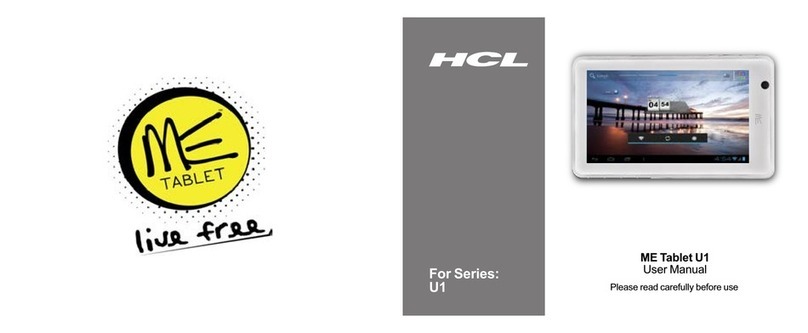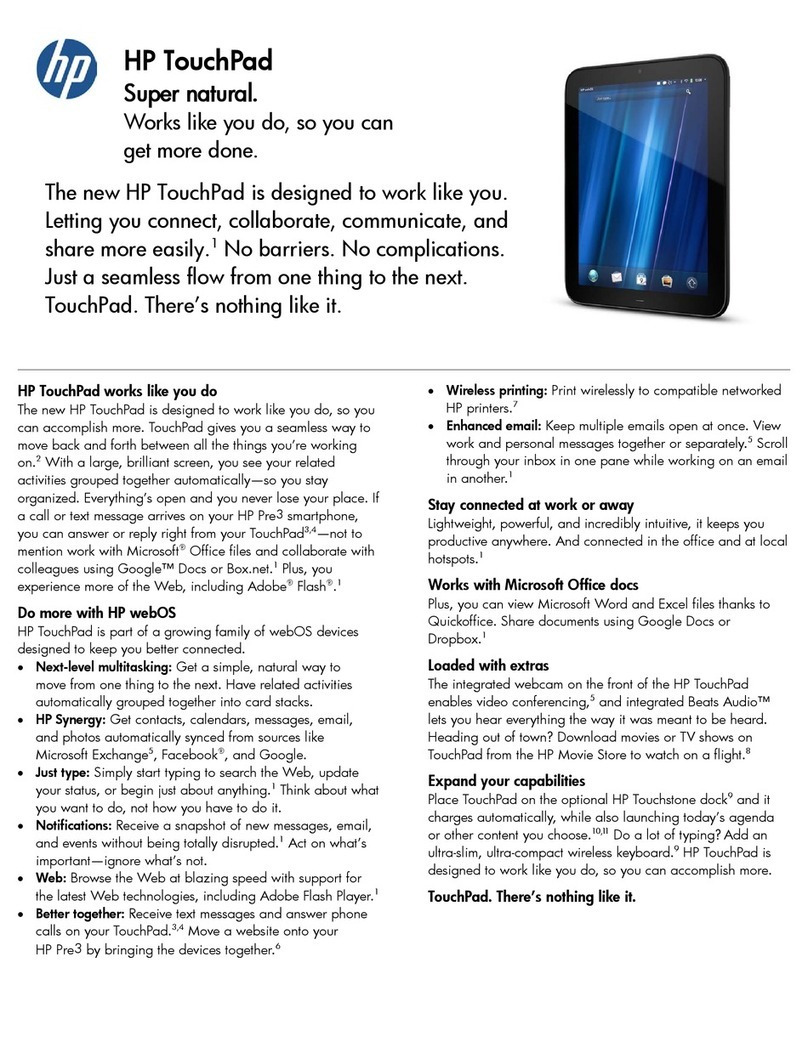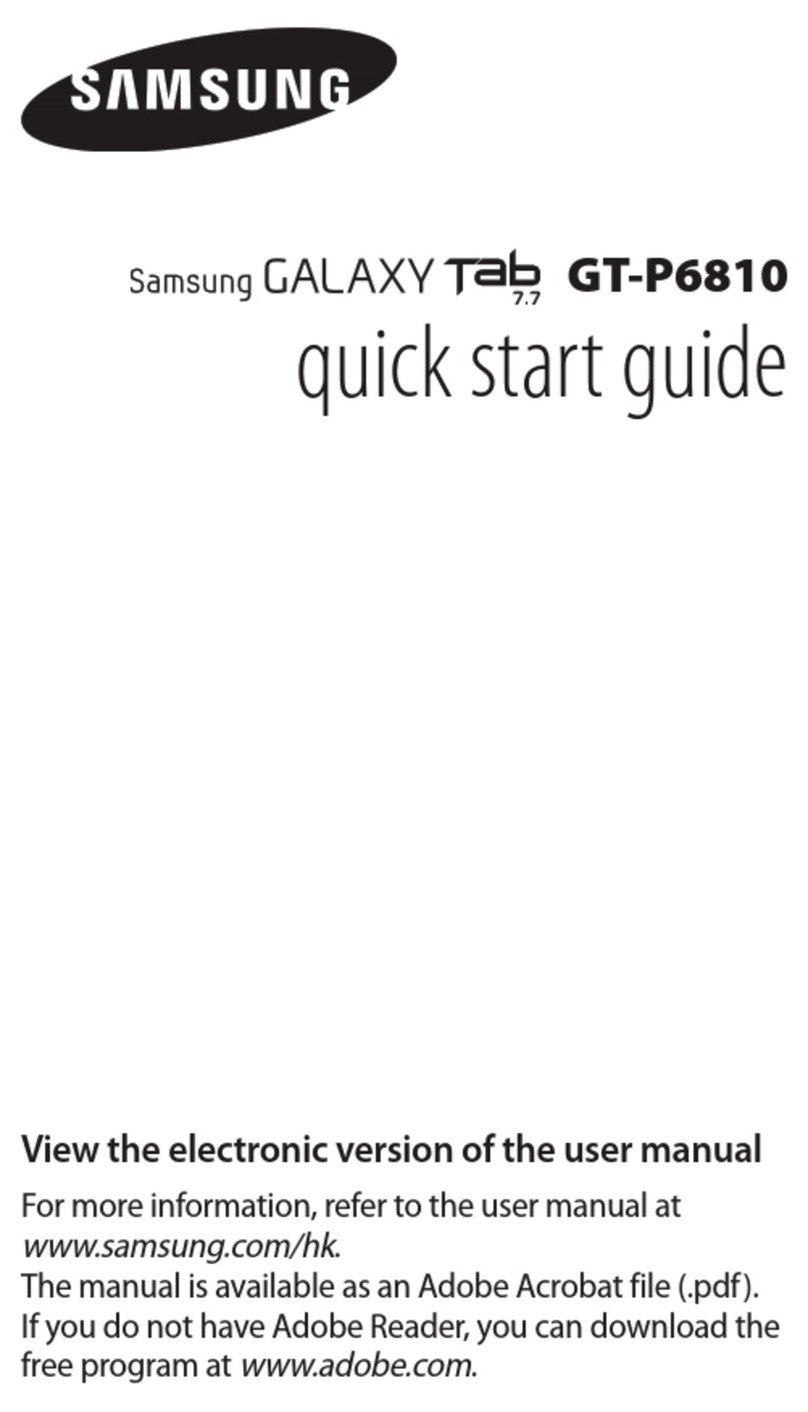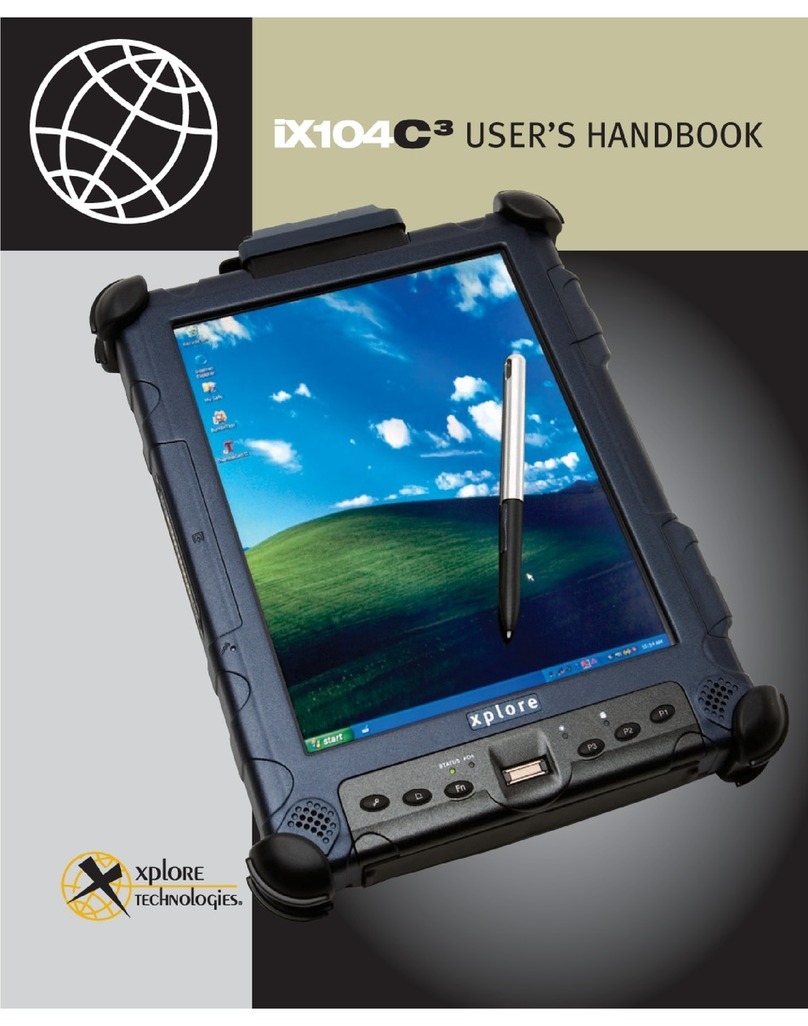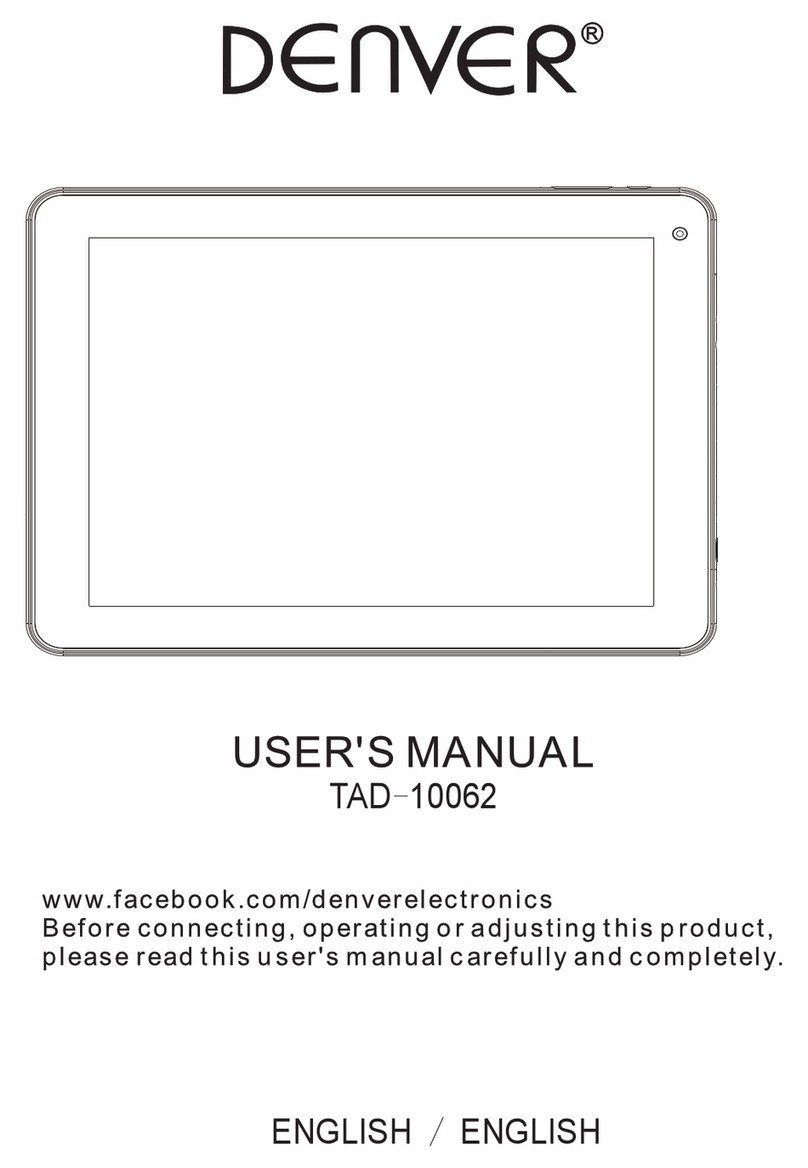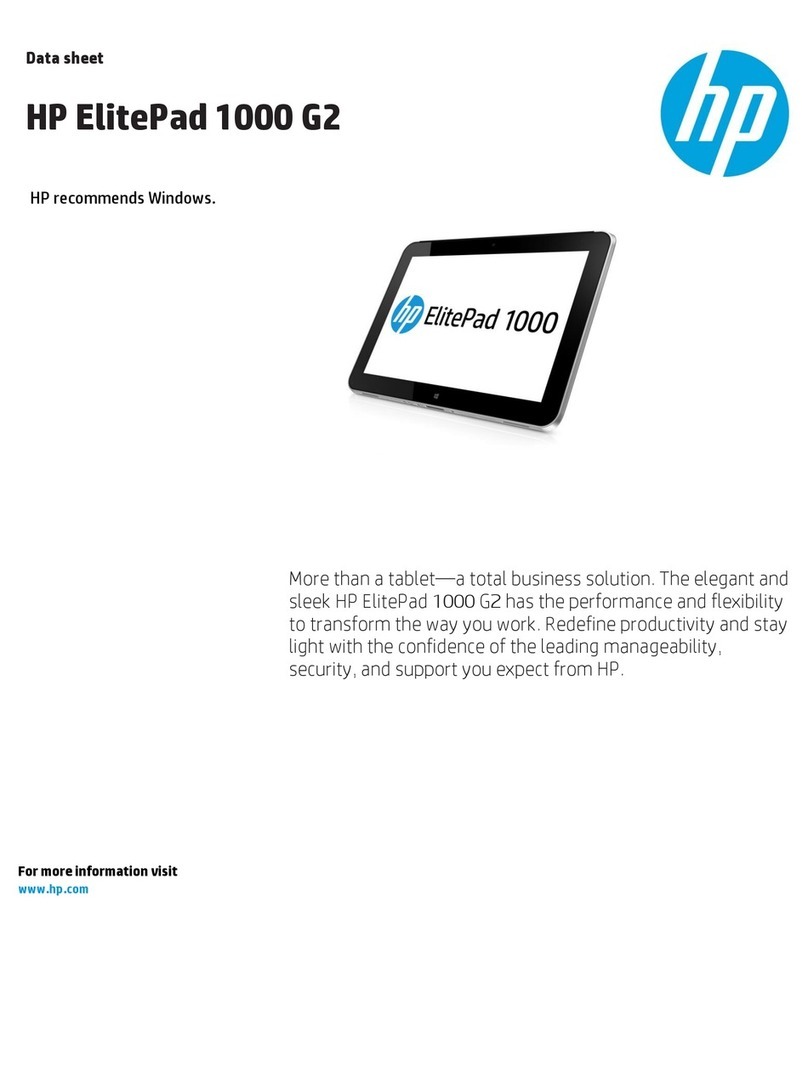Shenzhen Kente K10 User manual

AndroidTabletPC Model:K10
1
Table of Contents
Table of Contents............................................................................................................................1
1Outlook Description..................................................................................................................2
2 Power Button Usage...................................................................................................................3
3 Touch-Screen Navigation...........................................................................................................3
4 Using microSD Card...................................................................................................................3
5 Getting Started............................................................................................................................4
6 Launcher.....................................................................................................................................5
7 Screen Lock................................................................................................................................5
8 Pre-loaded Applications..............................................................................................................7
9 Application Management..........................................................................................................10
10 People .....................................................................................................................................11
11 Voice Search...........................................................................................................................12
12 Clock.......................................................................................................................................13
13 Play Store................................................................................................................................14
14 Browser and Chromium..........................................................................................................17
15 Calendar..................................................................................................................................19
16 Camera....................................................................................................................................21
17 Calculator................................................................................................................................23
18 Email.......................................................................................................................................23
19 Explorer..................................................................................................................................25
20 Music......................................................................................................................................27
21 Video ......................................................................................................................................29
22 Gallery ....................................................................................................................................31
23 Gmail ......................................................................................................................................32
24 Maps, Local, and Latitude ......................................................................................................35
25 Google Talk............................................................................................................................39
26 Google ....................................................................................................................................40
27 Wi-Fi.......................................................................................................................................43
28 Accounts.................................................................................................................................45
29 Settings ...................................................................................................................................46

AndroidTabletPC Model:K10
2
1 Outlook Description
①②③④⑤⑥⑦
①HDMI Port⑥Earphone Port
②USB Port⑦Power key
③DC Port⑧Home key
④SD Card Port⑨Volume minus
⑤Mic⑩Volume plus
Rear camera(200W)
⑧
⑨
⑩
F
ront camera(200W)

AndroidTabletPC Model:K10
3
2 Power Button Usage
Turn On: Press the power button and hold for 2 seconds.
Turn Off: Press the power button and hold for 2 seconds →tapPower off →tap OK
Turn on/off airplane mode:Press the power button and hold for 2 seconds →tapairplane
mode
Sleep Mode On/Off: Press & release the power button quickly to turn sleep mode on and off.
3 Touch-Screen Navigation
The touch-screen allows for quick, easy and convenient navigation for all applications.
Throughout the User Guide, you are instructed to use the following tap or touch navigation
methods:
Tap: quick tap & release on an item on the screen.
Finger slide: touch & slide your finger across the screen and then release.
Touch & hold:touch and hold in place approx 2 seconds, and then release to display an options
window.
Note:
To avoid scratching or crushing, do not place objects on the touch screen surface.
4UsingmicroSD Card
· Insert your card into the microSD slot until it clicks into place. When ready for use, it’s OK.
· Remove microSD Card
· Close all applications or documents which have been opened on the card. PressSettings →
Storage →SD Card→Unmount Storage →OK.
Note:
Don’t insert and remove the SD card repeatedly in a short time, as this may cause damage to
the card.

AndroidTabletPC Model:K10
4
5Getting Started
Charge the device
.Plug the power adapter into an electrical wall outlet named DC, and then connect to the device
to fully charge the battery before use (approx. 4hour).
· While charging, the battery indicator light is red. When fully charged, the battery indicator
light is off
Turn the device on
Press the power button and hold for 2 seconds.
StartWi-Fi Network
· Turn on Wi-Fi
Since many features require a Wi-Fi connection, we recommend you set up your Wi-Fi network
now.
PressSettings,→Wi-Fi
Check Wi-Fi to turn on.
· Connect to Wi-Fi
The device automatically scans and lists all local Wi-Fi Network found. A indicates that
the secure networks require login name/password to connect.
1、Tap the desired network to which you want to connect, →enter the Network Password if
applicable, →tap Connect.
2、Tap back key to return to the Home screen.
Note:
If your Wi-Fi network is set as hidden, it won’t be found by the auto scan. Tap
“
+
”
on the top of
the screen and follow the prompts to add your network

AndroidTabletPC Model:K10
5
6 Launcher
④⑤⑥
①②③
①Backspace
②Home
③Display the program is running
④Wi-Fi signal icon
⑤Battery
⑥Time
7Screen Lock
Can be set to automatically lock screen or quickly press the power button to manually lock

AndroidTabletPC Model:K10
6
screen. Lock screen displays the following:
You can drag the lock to any directionto unlock your device.

AndroidTabletPC Model:K10
7
8Pre-loaded Applications
People Save a person’s information
Voice Search Search for something that you speak out
Clock Use as alarm clock with scheduled alarms.
Play Store Downloaded applications quickly & easily.

AndroidTabletPC Model:K10
8
Browser Access the Internet and “surf the web” whenever desired.
Calendar Calendar with ability to set events.
Sound recorder For recording your voices
Camera Capture image of the screen.
Calculator Do calculation.
Email Send/Receive email using your existing email addresses.
Explorer Explorer application for viewing and managing files and
apps. Use to install Android apps, and to backup files to your
SD card.
Music Play and manage audio files.
Video Player Play and manage video files.
Gallery View and manage photo files.
Gmail For sending and receiving mails by Gmail server
Maps For discovering the world with street and satellite data from
the Google Earth

AndroidTabletPC Model:K10
9
Places A shortcut for finding places using Navigation service
Latitude lets you and your friends view each others’ locations on maps
and share status messages with each other
Settings Multiple settings for personalizing and enhancing your
Device.
ApkInstaller Used for installation the android application in SD card or
NANDFLASH the android application
Google You can do searching by voice or text
Chrome Access the Internet and “surf the web” whenever desired.
Downloads To download the application from the website
Movie-Studio Play and manage video files.
Search To find out the application you want to run
Talk To stay in contact with your Gmail friends
☆To move an icon to the Desktop screen, touch & hold on the icon,
and then release it when it appears on the Desktop screen.
☆Touch, hold and slide icons onto “
×
” to remove them from the Desktop
screen.

Android
T
9App
Inst
a
Do
w
Do
w
Uni
n
T
ablet PC
licatio
n
a
ll Androi
d
Purchased o
r
can be ins
t
application.
1. Copy t
h
insert o
r
2. Tap the
3. TapInst
the .apk
4. Tap on
a
The ap
p
screen.
5. Tap O
p
ApkIns
t
w
nload And
You can do
w
easily instal
l
1. Tap the
2. Enter th
e
want to
i
3. After t
h
Downlo
w
nload And
Please refer
t
n
stallin
g
A
n
You can al
s
installed.
1. PressSe
t
2. Tap the
n
Mana
g
d
Applicati
o
r
free Andro
t
alled quick
l
h
e .apk files
r
connect to
y
ApkInst
a
alland locat
e
application
f
a
.apk file
→
p
lication is in
p
en to laun
c
t
allerscreen.
roid Appli
c
w
nload Andr
o
l
them on yo
u
Browse
r
e
desired we
b
i
nstall on yo
u
h
e download
ad history s
c
roid Appli
c
t
othe Chapte
r
n
droid Ap
p
s
o quickly a
n
t
tings→App
l
application
y
1
g
ement
o
ns
id applicatio
n
l
y & easil
y
that you wa
n
y
our Device.
a
ller applicat
i
e
the folde
r
f
iles were sa
v
→
Install.
stalled and t
h
c
h the app
l
c
ations dir
e
o
id applicati
o
u
r device.
r
application i
c
b
site URL, a
n
u
r device.
is complet
e
c
reen), →ta
p
c
ations dir
e
r
of “Play st
o
p
lications
n
d easily un
i
l
ications
y
ou want to u
n
M
o
0
n
s that you
h
y
on your
T
n
t to install
o
i
on icon.
(Internal
M
v
ed.
h
e applicatio
n
l
ication now
e
ct from a
W
o
ns directly
fr
c
on to launc
h
n
d tap the do
w
e
, touch &
h
p
Open→Ins
t
e
ct from P
l
o
re”
i
nstall the
A
n
install, →
U
o
del: K10
h
ave downlo
a
T
ablet using
o
nto a SD c
a
M
emory or
n
icon is add
e
, or tap D
o
W
ebsite
fr
om website
s
h
the internet
w
nload link
h
old on the
t
all.
l
a
y
Store
A
ndroid appl
i
U
ninstall.
a
ded to your
the Ap
k
a
rd or USB
d
TF Card)
e
d to the Ap
p
o
ne to retu
r
s
, and then q
u
browser.
for the appli
c
download fi
l
i
cations that
computer
k
Installer
d
evice, →
in which
p
lications
r
n to the
u
ickly and
c
ation you
le (in the
you have

Android
T
10Pe
o
z1.
2.
3.
z1.
2.
3.
z
1.
2.
You
c
A
cti
v
corr
e
I
f w
h
E-m
a
the
s
new
the
p
T
ablet PC
3. Tap O
K
You can als
o
1. Tap the
2. Tap Ma
3. Tap one
4. Tap O
K
o
ple
Open peopl
Touch the
At the top
Four butto
n
check of Pe
o
Open the "p
e
You want to
All kinds of
add contac
t
To add a
g
according
t
To add
name ,pho
n
c
an add con
t
v
eSync acc
o
e
spondent sy
n
h
ich you gi
v
a
il or forwar
d
s
ystem will a
d
address and
p
rocess
.
K
to confirm t
h
o
use ApkIn
s
ApkIns
t
nage
.apkfrom th
e
K
to confirm t
o
e
people icon
o
of the screen
n
s on the rig
h
o
ple
e
ople".
see the deta
i
contact will
s
t
s
g
roup ,touch
t
o the tips
a person’s
n
e ,email ,
a
t
acts on mobi
o
unt or
s
u
p
n
chronizatio
n
v
e is not in
t
d
ing mail.
d
d this emai
l
existing co
n
1
h
e Uninstall.
s
tallerto uni
n
t
aller applic
a
e
application
o
uninstall t
h
o
n the desk t
o
,you will se
e
h
t top screen
i
ls , touch of
t
s
how the ap
p
GROUPS a
n
message,t
o
a
ccording to
w
le phones, a
n
p
port the
n
.
t
he "contact
"
l
address to
t
n
tact merged
M
o
1
n
stall the An
d
a
tion icon.
list and tap
U
h
e .apk
o
open peopl
e
e
GROUPS,
A
can help yo
u
t
he contact o
n
p
ropriate deta
i
n
d .Typ
e
o
uch ALL
w
hat you ne
e
n
d with Goo
g
accounts i
n
"
listed in s
o
t
he contact.
T
into one ent
r
o
del: K10
d
roid applicat
U
ninstall
e
A
LL, FAVO
U
u
manage the
p
n
the left sid
e
i
ls right side.
e
Group’s na
m
and
e
d.
g
le account,
M
n
other co
n
o
me email a
d
T
he "contact
r
y. You can
a
ions
U
RITES
p
eople.
e
.
m
e and pers
o
.Type the
M
icrosoft Ex
c
n
tact synch
r
d
dresses to
s
" will attem
p
a
lso manual
ly
o
n’s name
contact’s
c
hange
r
onization
s
end reply
p
t to put a
ly
manage

AndroidTabletPC Model:K10
12
11Voice Search
Press the icon to open the following window,
Tap mic to enter the speaking mode
Speak out what you want to search,then it will analysis the content.If your device can recognize
the word, it will start searching the internet automatically.

AndroidTabletPC Model:K10
13
12Clock
Alarm
You can use your device as an alarm clock by setting multiple alarms.
zAdd Alarm
1. Tap the Clock application icon.
2. Press to add alarm
3. Set up your alarm as desired.
4. Tap Turn on alarmto activate the alarm.
5. Tap Doneor tap Revert to reset your alarm again.
Note:
-This clock icon displayed at the bottom of screens indicates that one or
more alarms have been set and are active.
To set the countdown Display the current time Stopwatch
To view an alarm Night mode &settings

AndroidTabletPC Model:K10
14
To do more settings,touch settingsto openthe following window, and make your choice.
13Play Store
The App Play Store has many applications that you can quickly and easily download
to your MID. Before using APP Play Store, you have to make sure you device have a
internet connection (Please refer to the Chapter ofWi-Fi )
Tab to add a alarm

AndroidTabletPC Model:K10
15
Download Applications
1. Tap the App Play Store application icon and tap Accept on the bottom of the
screen.
Note:
zThe first time, you are prompted for your App Market login information. If you have
not yet registered an account, tapNew.
Otherwise, tap Exiting and enter your login information and then tap Done
zThe first you enter your account,you are required to set your credit card, like follows:
Tap set up credit card button to open the following window,you can edit your
information according to the introductions

AndroidTabletPC Model:K10
16
If you wouldn’t set the credit card, tap Not now button to enter the play store directly.
.
2. You can select applications from the default Featured group, or tab
Apps/Games on bottom of the screen on the left to choose from the application
list by categories, or you can also search applications by name by tapping the icon
.
3. Tap any application you want to download, →Download→Accept &download.
When download process started, the icon will be displayed on the status bar.
When the icon is displayed on the status bar, the app is downloaded
successfully.
4. Slide down the status bar and tap the “Successfully installed” →tap Open to
launch it now or tap Uninstall.
5. Press Back key to return to the Play Store screen to download other applications
App Market Function Menu
Press Menu key to display the App Market Function Menu.
zSearch
Tap to enter the keys of the application you want to search.
zMy Apps
This page displays the apps installed on your device that can be also found in the APP
Market

AndroidTabletPC Model:K10
17
Uninstall apps (With Installed displayed on right of the item)
1. Tap the app you want to uninstall.
2. Tap Uninstall.
3. Tap “OK” when display a dialog.
Update apps (For FREE displayed on right of the item)
1. Tap the app you want to update
2. Tap Download→Accept &Download
zSettings
You can see some settings, such as: Filtering level and Notifications settings.
Filtering levelSet the filtering rules as desired
Notifications Set whether a notification prompt when application is downloaded.
zHelp
If you have some doubts, please refer to this part.
。
14Browser and Chromium
Using Browser to surf the web.
Opening Browser
Tapthe browser icon on the Home screen , and then you can open the Web
browser.

AndroidTabletPC Model:K10
18
You can browse the web by Wi-Fi or Ethernet.
Browser options
You can tap the button(make up of three dots)to make more choice:
Options
Refresh/stop(Browser) Refresh the current page/stop opening the
current page
New Tab(Browser Chrome) Enter the latest added tab.
New incognito tab(Browser,
Chrome Enter the incognito tab
Share page(Browser) Share your favorite pages with your friends
Find on page(Browser, Chrome) Looking for something in the current page.
Request desktop site(Browse,) You can select or unselect the options
Save for offline reading(Browser) save the current content for offline reading
Page info(Browser) Display the current web page information
Settings(Browser, Chrome) For some other Settings
Book marks(Chrome) Books let you revisit your favorite webpages
with one touch
Other devices(Chrome) Sign in to Chrome to contact with other
devices
Help (Chrome) Useful tips that you can refer to
Websiteof current page
Network Status

AndroidTabletPC Model:K10
19
15Calendar
Tap the Calendarapplication icon.
For the first time using the Calendar, you need to add an Exchange account or a
Gmail account. Enter the account address and password information, click Next and
follow the prompts to complete the account configuration. Then you can use the
Calendar.
Open Calendar
Events from each account you’ve added to your device and configured to synchronize
calendars is displayed in Calendar. There are different views you can choose in
Calendar by pressing Menu key and touch Agenda View, Day View, Month View,
Week View.
Agenda View
Day View
Touch here to add
new agend
a
Touch to view the details
of an agenda

AndroidTabletPC Model:K10
20
Week View
Month View
Show much more
settings
Table of contents