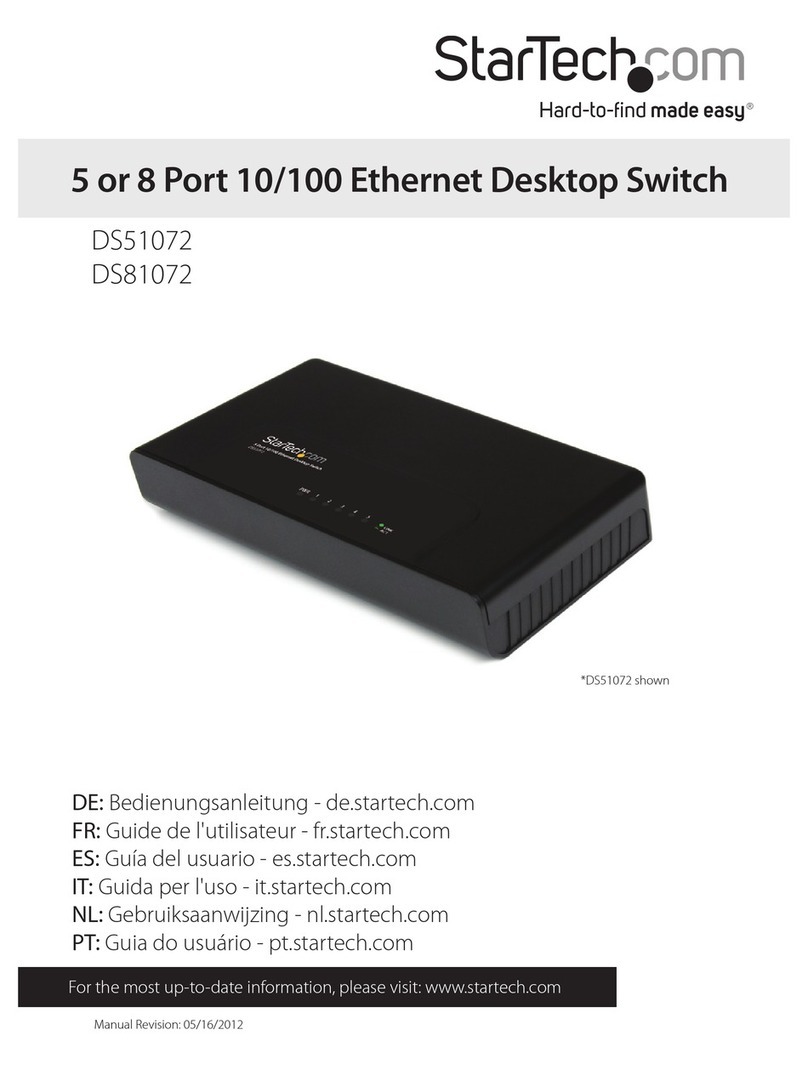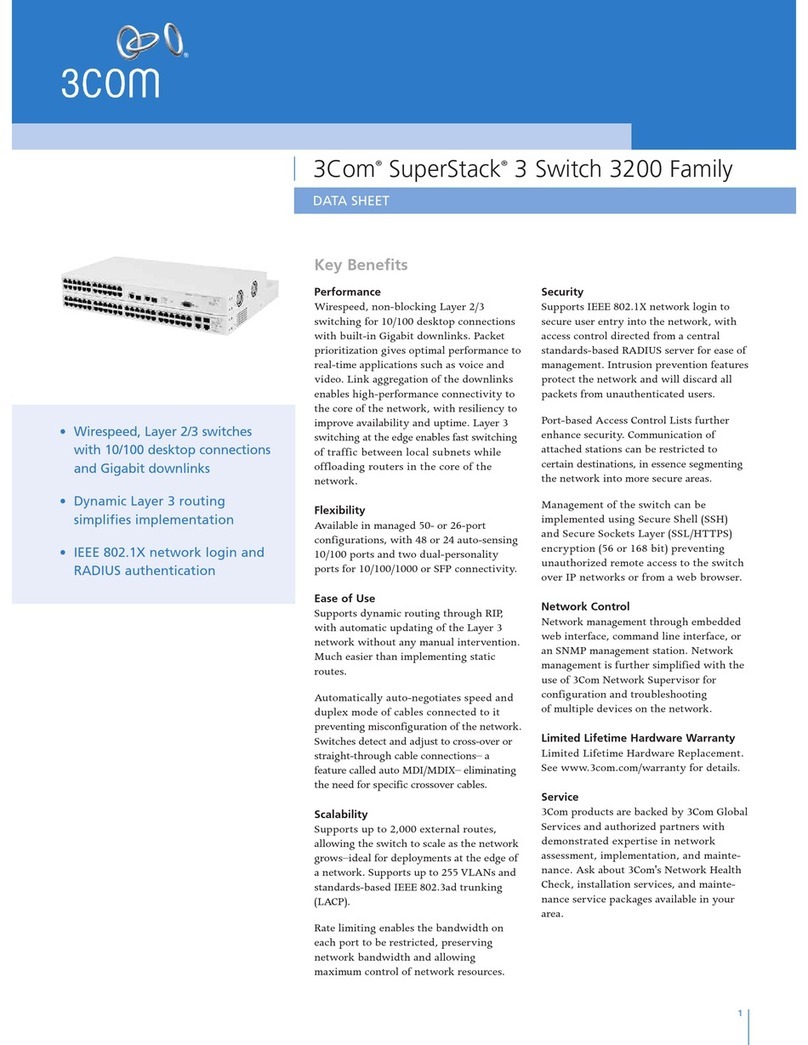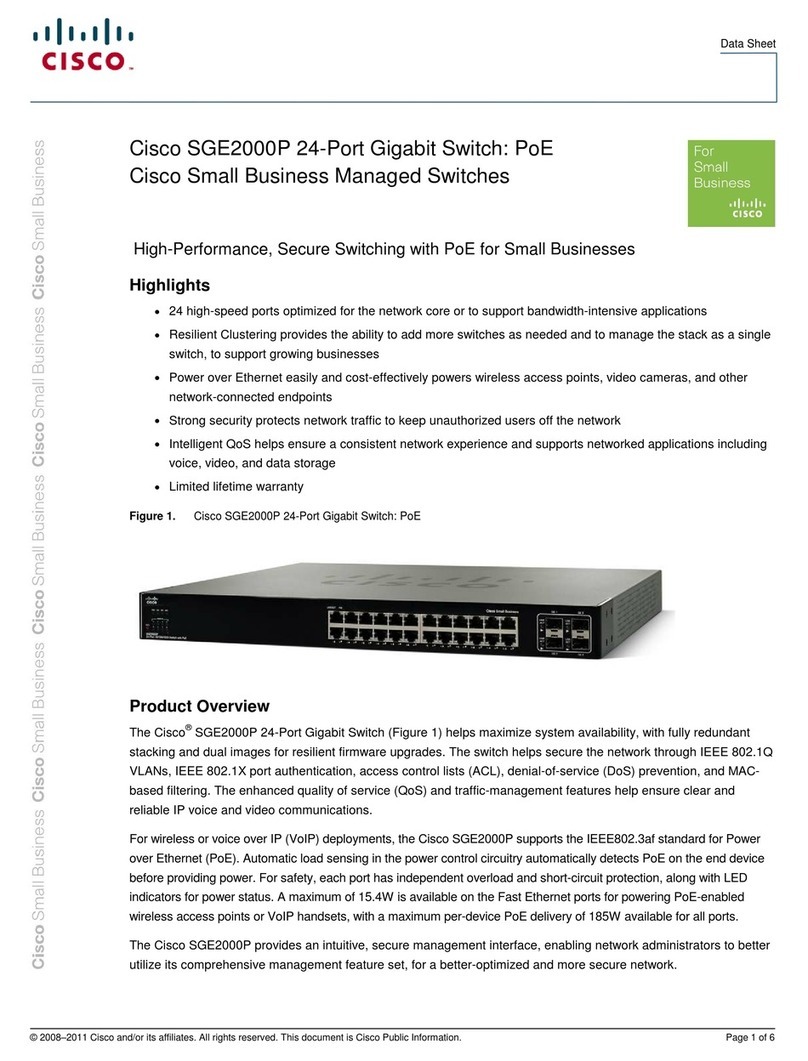Shenzhen Kinan Technology CAT5 User manual

- 1-
Rack Mount CAT5 KVM Switch
(8Port/16 Port/32 Port)
User Manual
www.szkinan.com
@all right reserved Shenzhen Kinan Technology Co., Ltd
Printing date:2015/04
Version:V2.0

8/16/ 32 Port KVM User Manual
- 2 -
Contents
Overview..................................................................................................3
Description............................................................................................3
Features................................................................................................3
Hardware Installation.............................................................................4
Rack Mounting......................................................................................4
Structure and Size................................................................................6
Cables(KVM Switching Module)...........................................................7
Installation.............................................................................................9
Cascade Installation...........................................................................10
Operation...............................................................................................11
OSD Operation......................................................................................13
OSD Functions ...................................................................................14
F1........................................................................................................15
F2........................................................................................................18
F3........................................................................................................19
F4........................................................................................................20
F6........................................................................................................21
F7........................................................................................................21
F8........................................................................................................21
Cascade Function...............................................................................22
USB Emulation Keyboard....................................................................24
Mac Keyboard.....................................................................................24
Sun Keyboard.....................................................................................25
Appendix...............................................................................................26
Specifications(1).................................................................................26
Specifications(2).................................................................................27
Specifications(3).................................................................................28
FAQ.....................................................................................................29

8/16/ 32 Port KVM User Manual
- 3 -
Overview
Description
CAT5 KVM switch can control multiple computers form a set of console (monitor,
keyboard and mouse).
There is no better way to save time and money than with a CAT5 LED console
installation. By using the CAT5 LED console with its sliding LED console to manage
your installation, you will gain below benefits: (1) eliminate the expense of purchasing
separate keyboards, monitors and mice; (2) save all the space those extra
components would take up; (3) save space that a keyboard, monitor and mouse
would take with a standard KVM switch; (4) save on energy costs; and (5) eliminate
the inconvenience and wasted effort involved in constantly having to move from on
computer to another.
It is easy and fast to install the CAT5 KVM switch; you just need to connect
corresponding cables to the right ports of the CAT5 KVM and its module without
software configuration.
It’s easy access to any selected computer via front panel LEDs or OSD menu,
allowing convenient auto scan feature auto scanning and monitoring selected
computers.
CAT5 KVM switch can connect multiple computers with RJ-45 connector and
CAT5 connecting cables. Transmission distance is up to more than 150M, so it
doesn’t need a KVM extender.
Features
Access and control up to 8 /16/ 24/ 32 computes
Extending the transmitting distance between the console and the
computer--1600*1200@60Hz(50m),1280*1024@60Hz(100m),1024*768@60Hz(150
m)
Supports Multiple systems: PC,Mac, Sun etc.
Two level password security--only authorized users view and control computers;
up to four users and an administrator with a separate profile for each
Users can set up different hot keys(【Scroll Lock】/【Caps Lock】/【F12】), auto
scanning time, port display time, log out time, buzzer on/off and mouse on/off
according to their different needs
Convenient computer switching via mouse
Broadcast mode--operations simultaneously performed on all selected
computers
No software--switching port via front panel LEDs and OSD menu
Hot pluggable --add or remove computers without having to power down the
switch
Auto scan feature for monitoring user-selected computers
Keyboard and mouse emulation function.

8/16/ 32 Port KVM User Manual
- 4 -
Hardware Installation
Rack Mounting
The Cat5 KVM switch will be installed in the front or rear rack cabinet. Make sure all
the connecting computers as well as external device are shut down.
Installation instruction:
1) Remove the front or rear screw
2) Screw the bracket to the front or rear part of the KVM switch

8/16/ 32 Port KVM User Manual
- 5 -
3) Screw the KVM device to the rack cabinet(front or rear part)
Structure and Size

8/16/ 32 Port KVM User Manual
- 6 -
KC11 series:
KC12 series:
KC21 series:

8/16/ 32 Port KVM User Manual
- 7 -
Cables (KVM switching module)
PS/2 CPU module
USB CPU module
Table 1.3: Module LEDs
Components
Function
Power LED
Flashing green light
The module is power on
Green light keeps on
The module has been
connected to the KVM
Link LED
Quickly flashing
The module is communicating
with the host
Orange light keeps on
The module has been
selected by the KVM switch
Below KVM switching modules are needed:
Function
Module
PS/2 module
CMP0906
USB module
CMU0906

8/16/ 32 Port KVM User Manual
- 8 -
Rear View
4
3
2
1
161514131211109
CONSOLE 1 2 3 4 5 6 7 8
100~240V,1A,50~60Hz
1
0
1
0
POWER
POWER
0
1
1
0
100~240V,1A,50~60Hz 1615141312111091 2 3 4 5 6 7 8
CONSOLE
5
Installation Instruction
Installation steps:
1)Make sure the IP KVM has been connected to the ground.
2)Connect KVM switching module to the host computer.
3)Connect KVM switching module to any available KVM port with CAT5
cable.
4)Plug the female port of the power cable into the KVM power socket and the
male port into the 220VAC power socket.
5)Connect the local console (keyboard, monitor and mouse) to the console
port.
6)
Diagram 2.4 Install KVM components
No.
Explanation
1
Power Socket
2
Power Switch
3
Local Console
4
KVM Console
5
Cascade port (for KC1232)

8/16/ 32 Port KVM User Manual
- 9 -
Cascade Installation
Explanation:
1. Connect one port of the CAT5 cable to any RJ45 port of KC11/12, and
connect the other port to the RJ45 port with “Chain in “of KC12 series.
2. Repeat above operation to cascade more KVM switches.
8 Port: max cascade 8 levels (256)
16 Port: max cascade 16 levels (512)
24 Port: max cascade 24 levels
32 Port: max cascade 32 levels (1024)
3. Connect host computers according to 2-4.

8/16/ 32 Port KVM User Manual
- 10 -
Operation
1) The KVM makes two “beep” sounds after power on; an OSD window appears for
you to input user name and password.
2) Below password window appears:
The default user name and pass word is blank, double click 【Enter】to login and the
OSD menu pops up, it’s ready to use the KVM switch.
Diagram 1.3 KVM front views
Table 1.2
No.
Components
Function
1
Port selecting switch
Press LED buttons to select computer and the
LED tube showing the selected port number
2
Port Selection
Buttons& LEDs
Indicator LEDs are built into the switches, the
online LED light is on the left and the selected
LED light is on the right.
1)An online LED light(orange) indicates that
the KVM has connected to its corresponding
computer and power on.
2)Aselected LED light(green) indicates that
the computer attached to its corresponding port
is up and running.
3
Reset KVM
Reset KVM switch
4
Upgrading switch
Pull this switch to upgrade inner IC
5
Software upgrading
This upgrading can only be done by the supplier,
it is not support customer upgrading
6
Power LED
It shows the KVM has been power on and ready
7
Station ID
It shows the current port, when cascade to next
bank, it will show the bank number

8/16/ 32 Port KVM User Manual
- 11 -
Number key special function:
Press [1] and [2] at the same time for three seconds resets the keyboard and
mouse.
Press [7] and [8] at the same time for three seconds enters the auto scan mode.
Press [3] for three seconds enters brightness adjusting mode.
33 are flashing on the LED tube.
Then press [5], [6] to adjust.
Press [3] exits or waits for five seconds and it will auto-exit.
Press [4] for three seconds enters definition adjusting mode.
44 are flashing on the LED tube.
Then press [5], [6] to adjust.
Press [4] exits or waits for five seconds and it will auto-exit.
Press [5] enters port selecting mode.
55 are flashing on the LED tube.
Exits after select a cascading port or wait for five seconds and it
will auto-exit.
Press [6] for three seconds will initialize the brightness and definition of each
port.

8/16/ 32 Port KVM User Manual
- 12 -
OSD Operation
Double click the right button of the mouse or double click hotkey【Scroll Lock】to
invoke below OSD main menu. You can customize the OSD hotkeys; find more
details in OSD function instructions.
表
1
OSD Interface
To access the OSD menu through keyboard:
1.In the submenus that appears, moving the highlight bar to your selected
port and then press Enter.
2.Press【Page Up】or【Page Down】quickly moves to next BANK
3. Press any key from 【0-9】to enter any port of current station, type
BANK+PORT to enter other stations.
To access the OSD menu through mouse:
1. Select port via scroll wheel: switching to previous(↑)port, switching to next(↓)
port.
2. Click left or middle button to confirm the port selection and close OSD menu at
the same time.
3. Click right button exits the OSD main menu.
*Note: Operate via keyboard after invoke the OSD menu via the touchpad.
Headings
Explanation
SN
Port No. of the host computer
means this post has
been cascaded a KVM
It shows the computer port
under monitoring.
Shows the corresponding
host computer is power on.
QV
means the corresponding
port is quick view port
LK
Lock sign:Shows that the
port only available for
viewing.
Name
Port name, max 12 bytes

8/16/ 32 Port KVM User Manual
- 13 -
OSD Functions
Menu
Keys
Submenu/Explanation
ADM
F1
Set User login-Set User login account and password
Set accessible-Set access permissions
BRC Mode -monitor multiple computers at the same
time
Load Default-reset the menu to the original factory
default settings
Scan
F2
All-Lists all the ports on the installation
Power On-lists only powered on ports that have
attached computers.
Quick View-Lists only the ports that have been
selected as Quick View ports
Set
F3
Auto Scan-set scanning time period
Port ID-set how long a port displays on the monitor
OSD Hotkey-set OSD hotkeys
Lout Time off- to set the time out value
Tool
F4
Reset RGB-Press Enter reset RGB
Beeper【On】-press Enter switch Bee sounds
Mouse Hot【On】-press Enter to close touchpad
operating on OSD.
Restore Values-press Enter restore the current user
default value.
About KVM- press Enter shows the KVM version
Edit
F6
Edits port names
QV
F7
Start or close Quick View
Lout
F8
Log out/lock the KVM
Exit
Esc
Press this key exits OSD menu
Scroll Lock
Press this key exits OSD menu
Num Lock
Press this key exits OSD menu
Table 1.5
The display screen will be distorted if the CAT5 cable is too long, for this case, you
can adjust according to below steps:
1.Press【+】and ADJ FOCUS will pop up, then press【+】,【-】to adjust definition.
2.Press【,】and ADJ BRIGHT will pop up, then press【,】【.】to adjust brightness.

8/16/ 32 Port KVM User Manual
- 14 -
F1
Menu Overview
Menu Explanation
1. Set User Login—Press [Enter] select Set User Login and a screen as below
diagram 4-1.1 appears:
One administrator and four users account can be set (the account and the
password are no more than 16 characters)
Diagram 4-1.1 Diagram 4-1.2
Note:You can set up an account and password according to diagram 4-1.2, then
a “ User setup ok” pops up showing that you have done your set,“ and if
“Password Not Match” pops up, you need to type in your password
again as you did in your first type.
Operating instructions
1)Press【F1】or 【←】【 →】enters the
F1 submenus.
2)Press 【↑】【 ↓】moves the highlight
bar to select the submenu.
3)Press【Enter】selects and exits ADM
menu.
4)Press 【Esc】cancels the operation
and exits ADM menu.

8/16/ 32 Port KVM User Manual
- 15 -
2. Set accessible—press [Enter] to select Set Accessible, then below menu appears:
(diagram 4-1.3)
Diagram 4-1.3
Menu
Explanation
FULL
Full access function to the station and can do any
operation to the ports
VIEW
Read only function, you can only read the port but
you can’t operate it if set this function.
NULL
If you set this function, the port will be not
displayed on the user’s OSD menu
Note: The administrator always has full access to all the ports.
Diagram 4-1.4 Diagram 4-1.5
E.g.: 1) If you want to set access permission of [User1], press【Space】to
select the permission options you need to set.
2) If you want to set access permission of cascade port, press【Page
Down】moves to next level, and the SN changes into Bank –
Port( e.g.: 02-01), then press【Space】to select the permission
options you need to set.
3) [User1] log in OSD menu, as shown in below diagram 4-1.5.

8/16/ 32 Port KVM User Manual
- 16 -
3. BRC Mode Off - Press [Enter] to enter the BRC mode, enter the main menu,
press F7 to add or delete a port that need broadcast function. When BRC mode is
effect, a speaker symbol appears in QV column. (See below diagrams).
While BRC mode is in effect, we can synchronous operate multiple computer
ports.
Note: While BRC mode is in effect, the mouse is forbidden to use.
Diagram 4-1.6 Diagram 4-1.7
1) Open BRC mode
F1->BRC Mode OFF-> [Enter] -->BRC Mode ON (diagram 4-1.6)
2) Open the port that need broadcast function
Press【↑】【 ↓】key—>select the port that need broadcast function F7a speaker
symbol appears in the QV column which shows the port has entered broadcast
mode.
3) Close the broadcasting port
press【↑】【 ↓】key—>select the portF7exit BRC mode and the speaker symbol
disappears
4) Exit BRC mode
Invoke OSD main menu F1->BRC Mode ON ->[Enter] --> BRC Mode OFF, KVM
exit BRC mode(diagram 4-1.8)
Diagram 4-1.8
F1->BRC Mode OFF ->
[Enter], enter the main menu,
all symbols turn into
speaker symbol (diagram
4-1.8)

8/16/ 32 Port KVM User Manual
- 17 -
4. Load Default--- press [Enter] to select the submenu, all the set values are restoring
to original factory default settings.
F2
Menu Overview
Menu Explanation
Submenu
Explanation
All
Use this function to scan all ports according to the set
scanning interval.
Power On
Use this function to scan all signal ports with according
to the set scanning interval.
Quick View
Use this function to scan all ports with quick view
symbols according to the set scanning interval.
Operating instruction
1)Press【F2】or 【←】【 →】enters the
F2 submenus.
2)Press 【↑】【 ↓】moves the highlight
bar to select the submenu.
3)Press【Enter】selects and exits
Scan menu.
4)Press【Esc】cancels the operation
and exits SCAN menu.

8/16/ 32 Port KVM User Manual
- 18 -
F3 Menu Overview
Menu Explanation
Submenu
Default value
Auto Scan
5S(effective range 5-99)
Port ID
0S:not display the port ID
1-98S: display the seconds, maximum 98s
99S: permanent display
OSD Hotkey
[Scroll Lock ] +[Scroll Lock ]
[Caps Lock] +[Caps Lock]
[F12] + [F12]
[Ctrl]+[Ctrl]+[KVM Hotkey]
Lout Time off
0: close the screen saver setting
01-99M: set the screen saver timeout
Note:It is automatically log out if the current operator
is no longer operate for a while, then the KVM will be
locked and you need to enter user name and
password to operate again
Operating instructions
1)Press【F3】or 【←】【 →】enters the
F3 submenus from other menus.
2)Press 【↑】【 ↓】moves the highlight
bar to select the submenu.
3)Press【Enter】selects and exits Set
menu.
4)Press【Esc】cancels the operation
and exits Set menu.

8/16/ 32 Port KVM User Manual
- 19 -
F4 Menu Overview
Menu Explanation
Submenu
Instruction
Reset RGB
Restore the video signal to the default value.
Beeper【On】
The beeper can be turned on or off with this function.
Mouse Hot【On】
To open and close the mouse with this function.
We can’t operate the OSD when it is【Off】.
Restore Values
Restore to original factory default values.
About KVM
It shows the KVM version information.
Operating instructions
1)Press【F4】or 【←】【 →】enters
the F4 submenus.
2)Press 【↑】【 ↓】moves the
highlight bar to select the
submenu.
3)Press【Enter】selects and exits
Tool menu.
4)Press 【Esc 】cancels the
operation and exits Tool menu.

8/16/ 32 Port KVM User Manual
- 20 -
F6-Edit port name
F7-Set Quick View port
F8-LOUT
Press【F8】exits the OSD main menu and fully exits current port, then the log in
window appears:
Users must log in all over again to regain access to the OSD.
Select ports with【↑】【 ↓】keys;
Press F7 to include current port
as Quick View, then an
arrowhead appears in the QV
column to indicate so;
Note:
Press F7 to cancel the QV symbol if
the current port has already have a QV
arrowhead symbol in its QV column; if
you want to cancel all the QV function,
press Restore Values under
F4:Tool.( The port name restores to
default setting at the same time.)
Choose the port with【↑】【 ↓】key;
Press F6 and key in the new name
or modify the old one, then press
Enter to save the name and exit
editing.
Press 【Esc】to cancel and exit the
editing.
Note:
The NAME characters include:
All alpha characters:A-Z
All numeric characters:0-9
Default value:SYSTEMS
Table of contents
Other Shenzhen Kinan Technology Switch manuals
Popular Switch manuals by other brands

Leviton
Leviton TOGGLE TOUCH TGI06-10 installation instructions
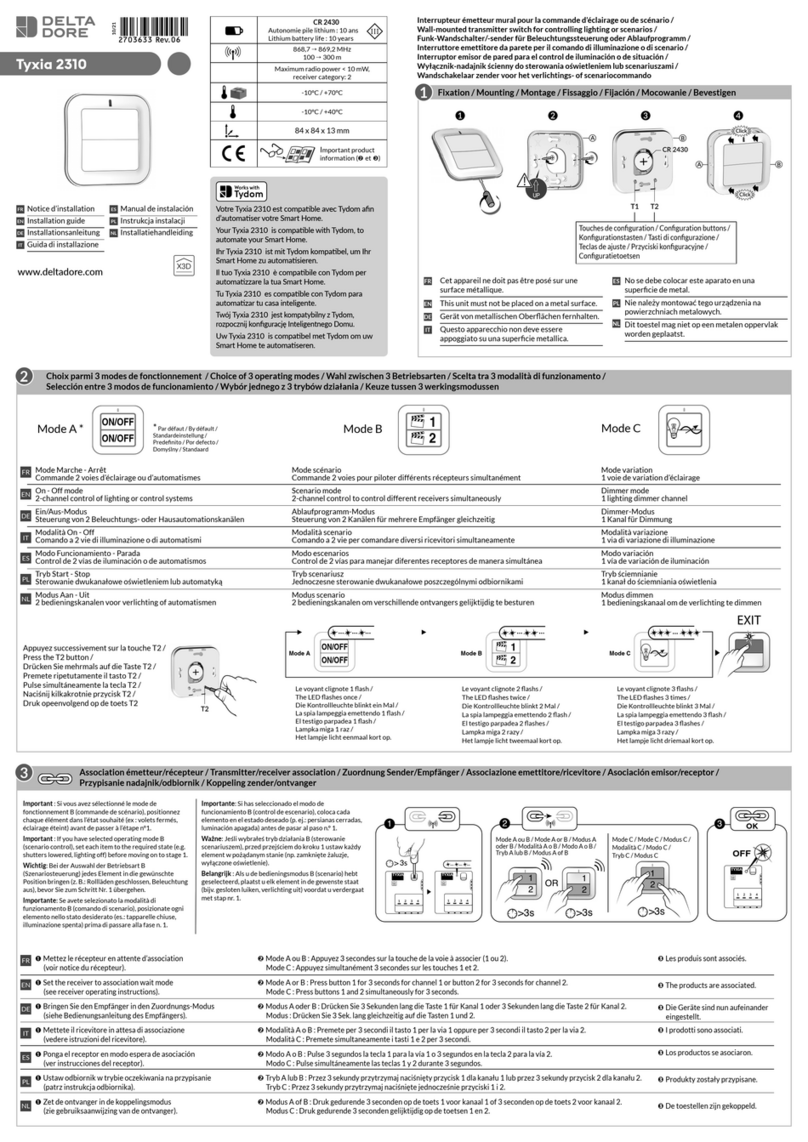
DELTA DORE
DELTA DORE Tyxia 2310 installation guide

BBC Bircher
BBC Bircher ESD3 Original instructions
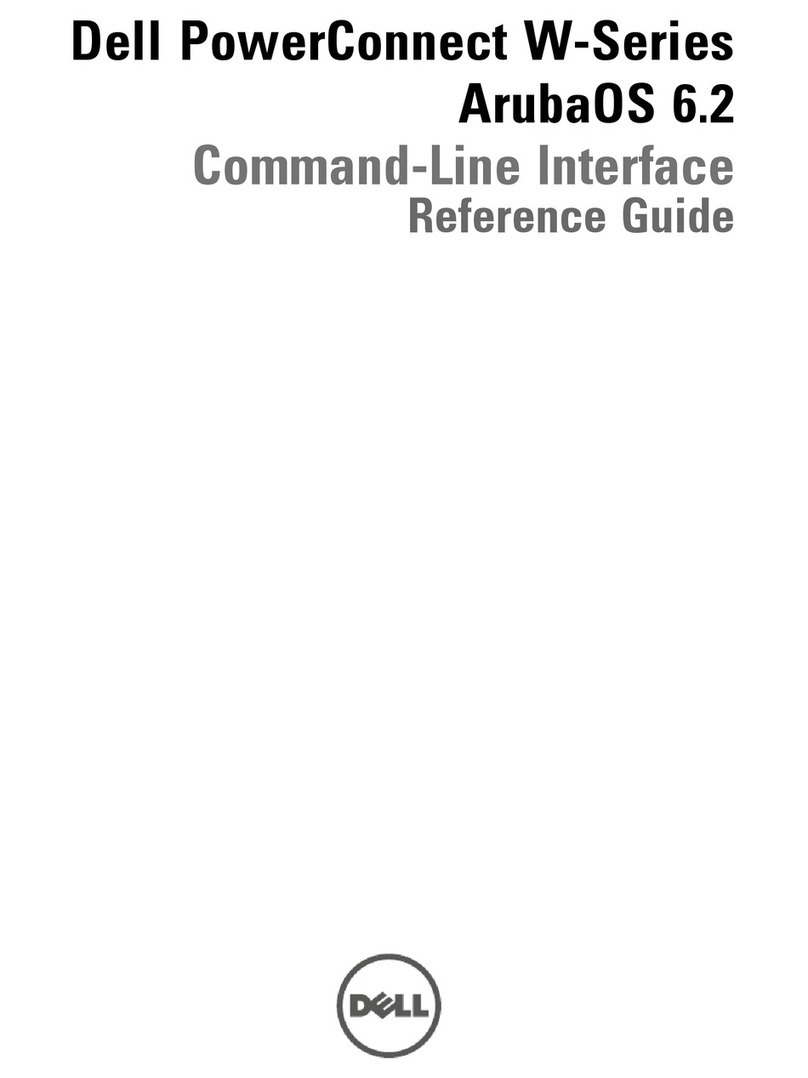
Dell
Dell PowerConnect W-7200 Series reference guide

TP-Link
TP-Link Jetstream Series quick start guide
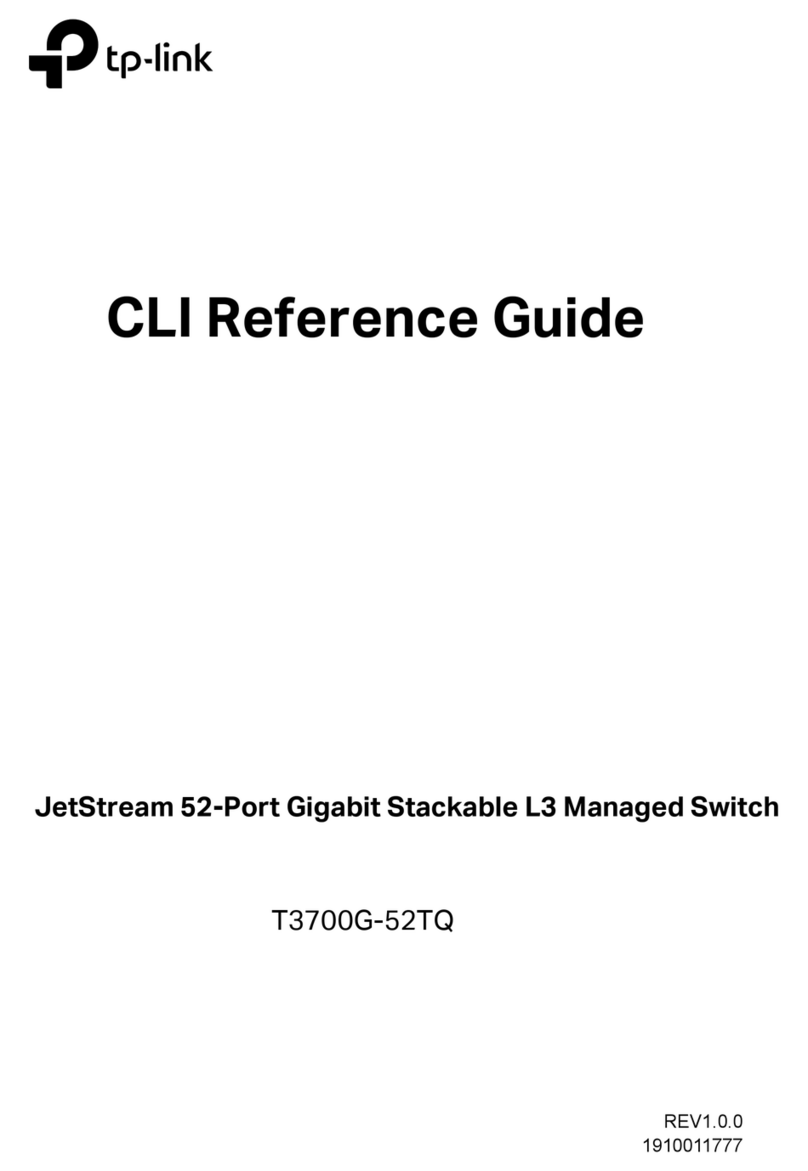
TP-Link
TP-Link JetStream T3700G-52TQ Cli reference guide
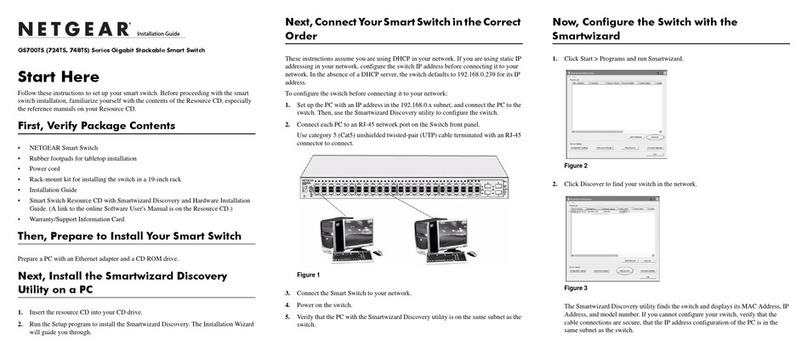
NETGEAR
NETGEAR GS724TS - ProSafe 24 Port Gigabit Stackable Smart... installation guide

Clinton Electronics
Clinton Electronics CE-PSG-5088V Quick installation quide

Novus
Novus NV-116S/P+ user manual

IPGARD
IPGARD SA-HDN-4D quick start guide

Luxul
Luxul XGS-1024S Quick install guide

Helwett Packard
Helwett Packard 5140 Disassembly instructions