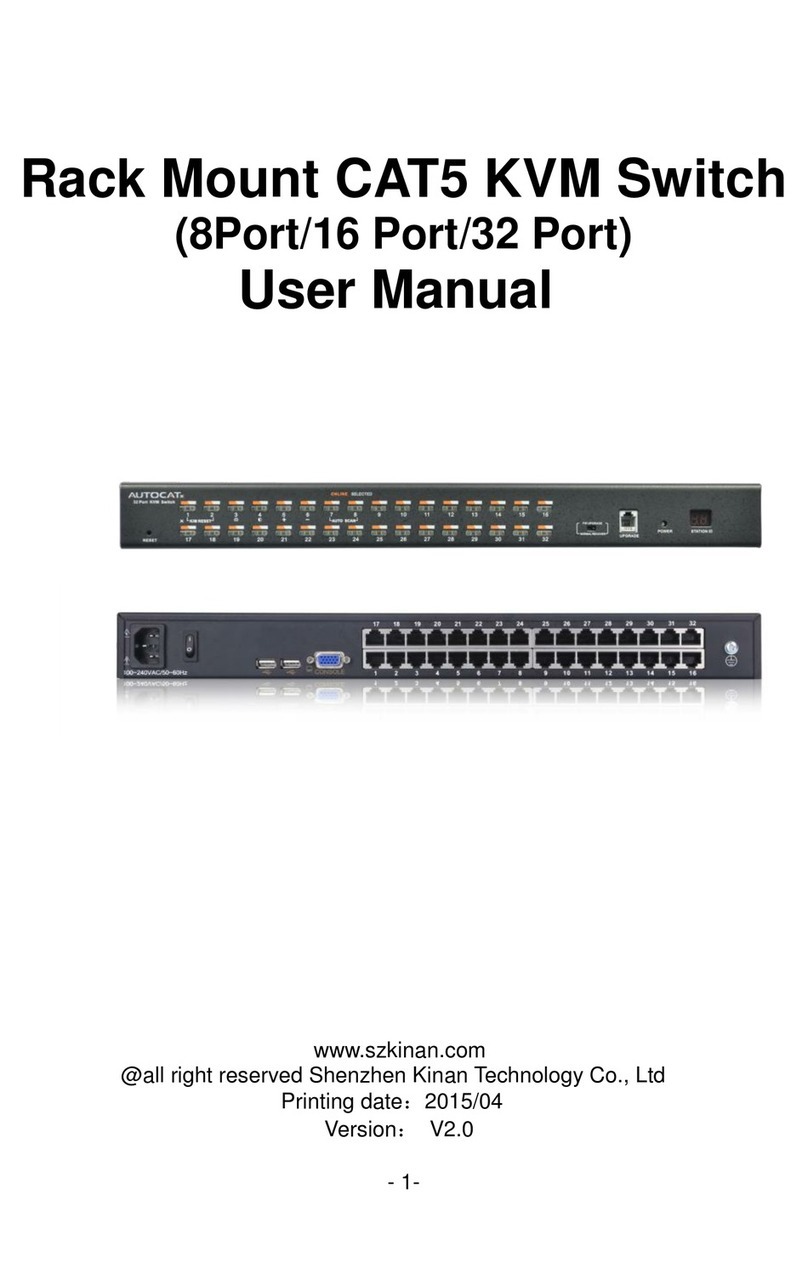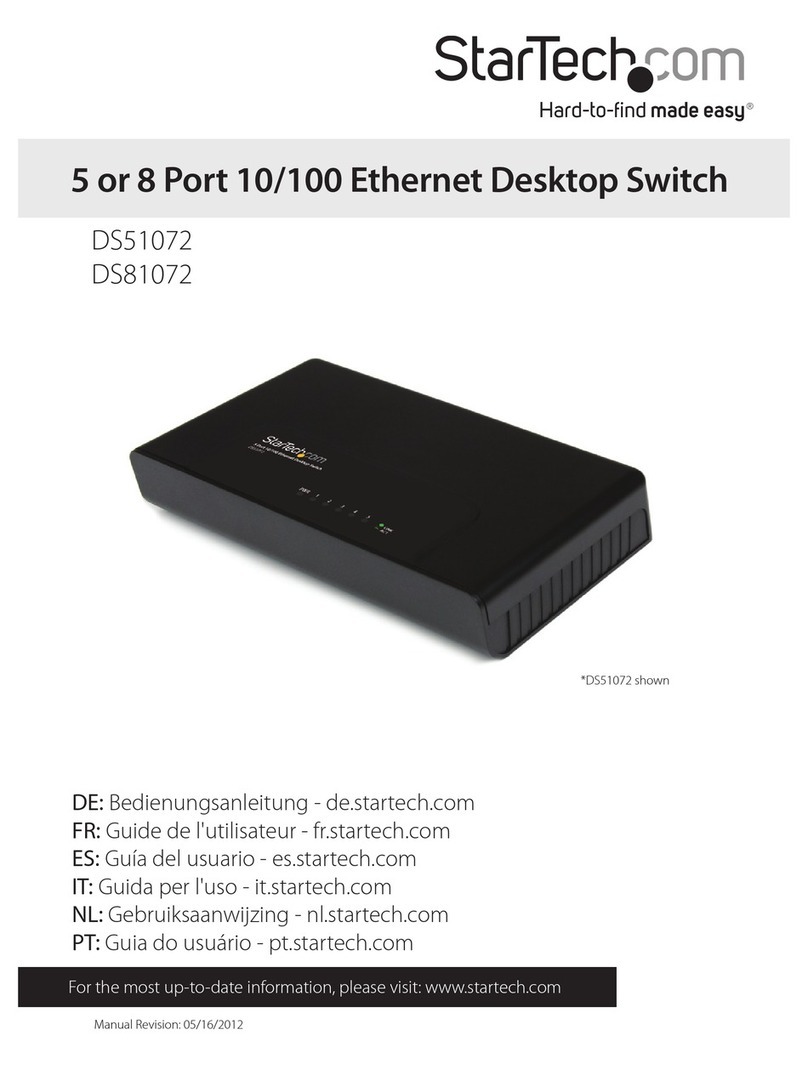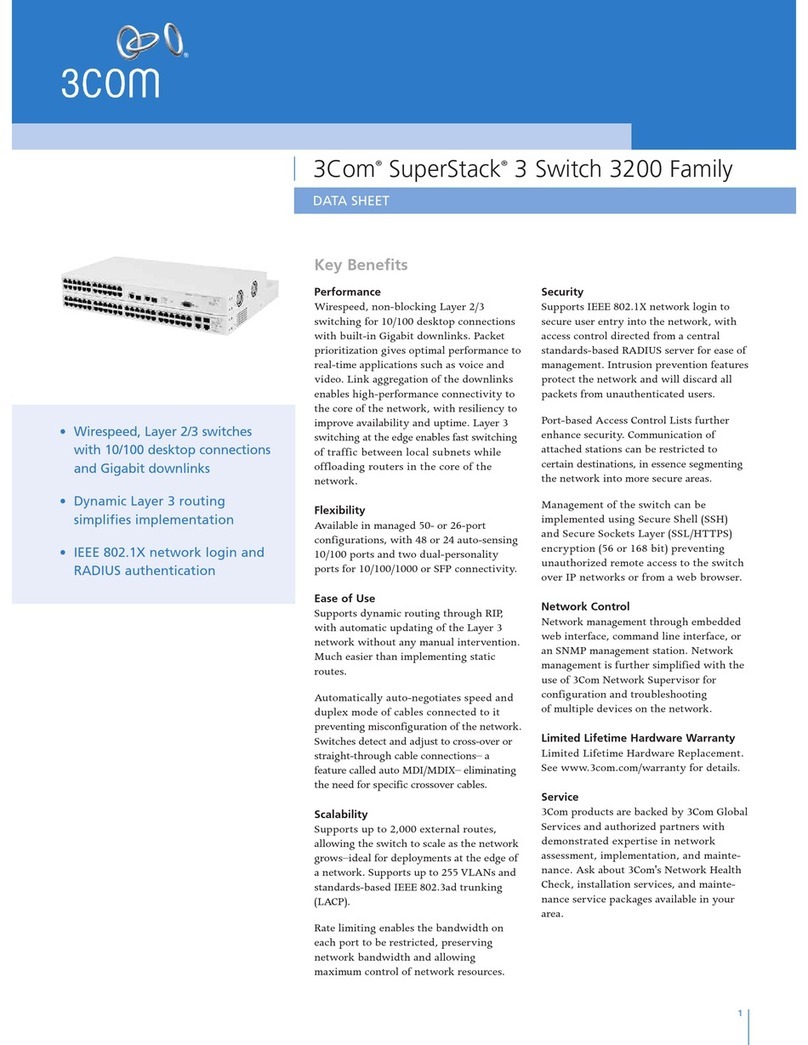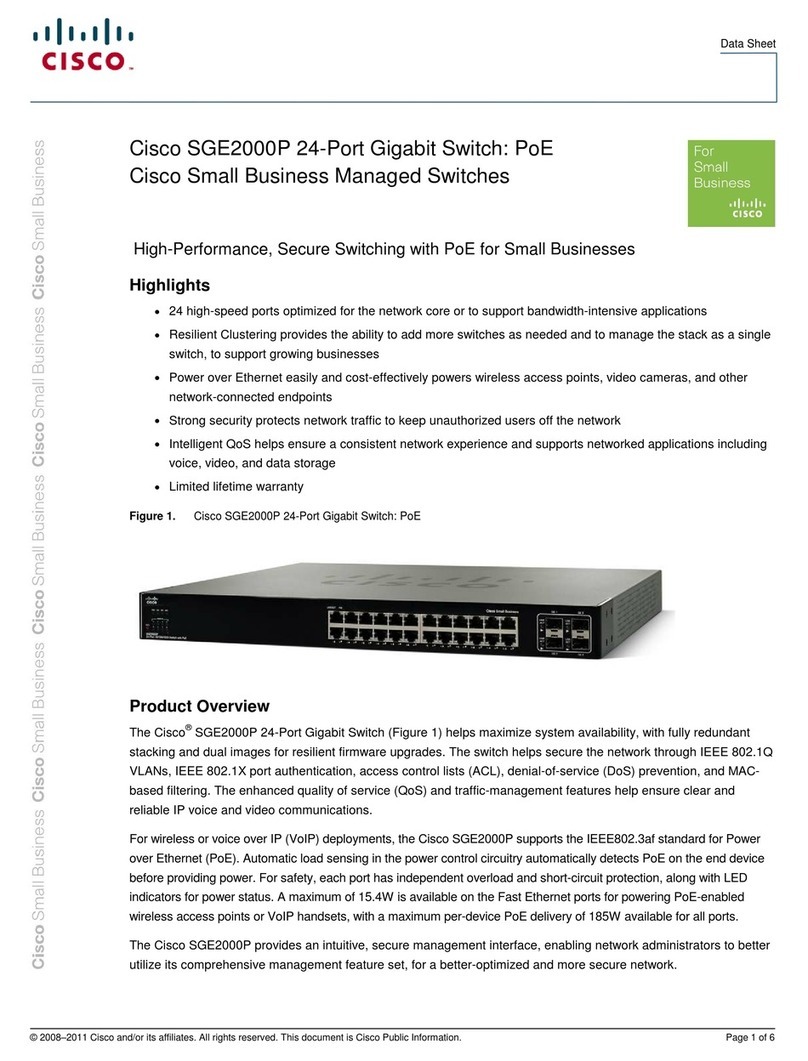Shenzhen Kinan Technology KVM-1708A User manual

Rackmount KVM Drawer
(8 Port /16 Port)
User Manual
www.szkinan.com
@ All rights reserved Shenzhen Kinan technology co., Ltd.
Printing date:2016/11
Version: V2.1

8 Port /16 Port User Manual
- 2 -
Contents
OVERVIEW ........................................................................................................................3
Description:............................................................................................................3
Features ................................................................................................................3
Front View .............................................................................................................4
Structure size.........................................................................................................5
HARDWARE INSTALLATION ................................................................................................6
Frame installation ..................................................................................................6
Cable Description ..................................................................................................7
Installation diagram................................................................................................8
Pushbutton Explanation.......................................................................................10
LCD Display operation.........................................................................................10
OSD MENU OPERATION...................................................................................................12
OSD function description.....................................................................................13
F1: ADM ..............................................................................................................14
F2: SCAN ............................................................................................................17
F3: Set.................................................................................................................18
F4 :Tool ...............................................................................................................20
F6: Edit................................................................................................................21
F7 :QV.................................................................................................................21
F8: Lout ...............................................................................................................21
USB MODULE SIMULATION KEYBOARD ...........................................................................23
Mac Keyboard .....................................................................................................23
Sun Keyboard......................................................................................................24
APPENDIX .......................................................................................................................25
Technical Specifications......................................................................................25
Troubleshooting...................................................................................................26

8 Port /16 Port User Manual
- 3 -
Overview
Description
The KVM-1708A (KVM-1716A) VGA LCD KVM Switch is a control unit that allows
access to multiple computers from an USB or PS/2 KVM console. It allows to access
and control up to 8 / 16 computers from a single console (keyboard, mouse, and
monitor). As many as 256 / 512 computers can be controlled from a single keyboard-
monitor-mouse console by daisy-chained to another 31 additional switches.
Quick and easy installation, only need to connect the cables to the correct port,
without software configuration, so there is no complicated installation process or
incompatibility issues.
Product Features
17”TFT LCD monitor, high brightness, high resolution;
1U height, suitable height for standard 19”rack mount, metal structure;
Ultra slim 99 keys keyboard with small numeric keyboard;
High resolution and high flexibility with touchpad; with two function buttons and
scroll wheel.
Switch Functions
A single USB console controls up to 8 or 16 computers
By daisy chaining up to 31 additional Combo-KVM, as many as 512 computers
can be controlled from the single KVM console which supports 8 or 16 ports
KVM seamless mixed cascade connection
Dual interface--supports computers with PS/2 and USB keyboard and mouse
Auto PS/2 and USB interface detection
Supports wireless keyboard and mouse from different suppliers
Two level password security--only authorized users view and control computers;
up to four users and an administrator with a separate profile for each
Users can set up different hot keys(【Scroll Lock】/【Caps Lock】/【F12】/【Ctrl】,
auto scanning time, port display time, log out time, buzzer on/off and mouse
on/off according to their different needs
Broadcast mode--operations simultaneously performed on all selected
computers
Multiplatform support--Windows2000/XP/Vista, Linux, Mac and Sun
Supports multimedia USB keyboard(PC, Mac and Sun)
USB or PS/2 keyboard emulation--computer boot even the console focus is
else where
Convenient computer switching via front panel pushbuttons, hotkeys, OSD
menu
Automatically shows the computer position on the front panel LCD screen
under daisy chaining connection without DIP set by hand

8 Port /16 Port User Manual
- 4 -
Auto scan feature for monitoring user-selected computers
Hot pluggable --add or remove computers without having to power down the
switch
Quickly select your computer by naming the server or inputting SN number of
the server
Front View (Fig 1-1.1)
Fig1-1.1 Front side
1.TFT LCD Monitor
2.Rear Bracket Slot
3.OSD Control Key
4.Front Mounting Bracket
5.Keyboard
6.Touch Pad
7.Handle
8.Lock
9.Panel
10. Front Panel Push Button

8 Port /16 Port User Manual
- 5 -
Structure size
Fig 1-1.2 dimensional drawing
Fig 1-1.3 08/16 Port Rear Side
1. PC ports: 8 ports/ 16 ports (integrated signal input end of VGA /
keyboard / mouse)
2. Power Input Socket (AC or DC)
3. Power Switch
4. Ground screw Console
5. Console Ports
6. Daisy Chain- in port

8 Port /16 Port User Manual
- 6 -
Hardware installation
Frame installation
Meet for rack mounting in a 19”system rack. Push it into the rack from front to rear
for installation. Then insert the rear mounting brackets into the slide way and secure
the unit to the rack with the front and rear brackets, finally screw the front and rear
brackets. Rack mounting depth range are 650-850mm, (See fig1-2.1, fig 1-2.2)
Fig 1-2.1 Rack installation diagram
Fig 1-2.2 Rack installation diagram

8 Port /16 Port User Manual
- 7 -
Cable Description
No.
Function
Model
Interface of Cables
①
KVM Cables-PS/2
CH-1800P(length 1.8M)
CH-3000P(length 3M)
CH--5000P(length 5M)
PC or Server port:
Keyboard port:6 pins MIN-DIN
DTE
Mouse port:6 pins MIN-DIN DTE
Monitor port:15 pins HDB DTE
KVM port
15 pins HDB DTE
KVM Cables-USB
CH-1802U(length 1.8M)
CH-1806U(length 1.8M)
CH-3001U (length 3M)
CH-5001U (length 5M)
PC or Server port:
USB port:USBATYPE(DCE)
Display:15 pins HDB DTE
KVM port:
15 pins HDB DTE
KVM Cables-COMBO
CH-1801(length 1.8M)
Note: USB interface
and PS / 2 interface
can't simultaneous
connection of PC
PC or Server port::
USB port:USBATYPE(DCE)
Display:15 pins HDB DTE
Mouse port:6 pins MIN-DIN DTE
Monitor port:15 pins HDB DTE
KVM port:
15 pins HDB DTE
②
Cascade Cables
CH-3000C (length 3M)
15 pins HDB DTE
Form2-1.1 Connecting Cables
In order to ensure the best signal integrity and simplifying layout, we strongly
suggested that you use high quality and multi length custom cable group as
described, you can buy custom cable group from your distributor.

8 Port /16 Port User Manual
- 8 -
Installation diagram
1. Make sure the KVM switch has been connected to the ground (1 in the diagram).
2. Connect KVM switch with computers according to 2 in the diagram.
3. Connect power cable to KVM port as shown in 3 in the diagram.
4. Turn on the power, the KVM start to work after power on (4 in the diagram).
Note:
1) Connect monitor, USB or PS/2 keyboard and mouse to Console port to connect
another console.(5 in the diagram)
2) Daisy chaining multiple KVM switches according to 6 in the diagram. Plug the
yellow port of daisy chaining cable in the yellow “Daisy-Chain in” DB 15 port on KVM
console, then plug the other blue port in the blue “Console” DB 15 port on KVM
switch, etc.

8 Port /16 Port User Manual
- 9 -
Opening the console
Release the release catch;
2-1.3 unlocking
*Note:The release lock can only do horizontal locking, it can’t bear any load.
Pull the LCD panel all the way out until it clicks into place.
Rotate the LCD module all the way back to expose the LCD screen, the LCD
module can be rotated up to108°.
Best Resolution :
1280x1024@60Hz
2-1.4 rotate angle of the console
Turn on power switch,KVM will be issued two "beep" sound, The Port LEDs
light flashes 4 times , the LCD displays the prompted to enter the users
password.
Fig 2-1.5 Enter password
LCD panel is powered on when the power LED is green.
Power on computer or server after power on KVM and you will see green light
at each port.
The factory default password is blank, it will be OK after double click “Enter”.

8 Port /16 Port User Manual
- 10 -
Closing the console
Close the LCD display panel and the power automatically shut down.
Push the release catch in the direction of the arrow, push the LCD panel all the
way in until it automatically lock up.
Key
AUTO LOCK
Fig 2-1.6 The release lock
LED Pushbutton Instructions
Fig 3-1.1Front view
Form 3-1.1 Pushbutton Explanation
No.
Components
Function
1
1-8 or
1-16
1) Switching freely from port 1 to port 8 /16
2) Press 【1】and【2】at the same time resets the KVM.
3)Press【7】and【8】at the same time switches to next
stage level.
2
Port Selection
Buttons& LEDs
Indicator LEDs are built into the switches, the online
LED light is on the left and the selected LED light is on
the right.
1)An online LED light(green) indicates that the KVM
has connected to its corresponding computer and
power on.
2)A selected LED light(orange) indicates that the
computer attached to its corresponding port is up and
running.
3
Station ID
Display the current port

8 Port /16 Port User Manual
- 11 -
LCD OSD Configuration
Buttons
Functions
MENU SELECT
Press this button invokes the menu function
and brings up the main menu.
EXIT/AUTO
Press this button exits the current menu and
return to the previous menu or press this
button exits the LED OSD.
Press AUTO for automatic configuration.
SL-/SL+
Press this button moves your menu to make
corresponding adjustment.
LED state
Green :running
Red :power off or access nonstandard VESA
signal
Flash green:energy saving mode or no
signal
Form 3-1.2 LCD Display operation explanation
Press AUTO if the screen migrates after power on or under other circumstances,
then the screen auto configure to its best display state.(It might can’t be adjusted to
its best state if part of the display mode is not standard VESAmode, if so return back
to OSD menu to RESET, then it will back to normal.
We suggest our customers to set up the display mode at 1280x1024, refresh rate at
60Hz.

8 Port /16 Port User Manual
- 12 -
OSD Menu Operation
Right-Click the mouse button twice or press 【Scroll Lock】twice access the
following
Form 1.4:OSD menu key
To access the OSD menu through keyboard:
1. In the submenus that appear, moving the highlight bar to your selected port
and then press Enter.
2.Press【Page Up】or【Page Down】quickly moves to next BANK
3.Press any key from 【0-9】to enter any port of current station, type
BANK+PORT to enter other stations.
To access the OSD menu through keyboard:
move:port selection
single click:port switch
double click:appear OSD menu
single click:exit OSD menu
single click:port switch
*Note: Operate via keyboard after invoke the OSD menu via the touchpad.
Heading
Description
SN
level number-port number
It shows the computer port is
under monitoring.
$
The computers are power on
and are online
QV
"#" : quick view the port
“BC” : Broadcast port
LK
“@ ”shows that the port is
only available for viewing
Name
Port name, the maximum is
12 bytes

8 Port /16 Port User Manual
- 13 -
OSD function description
Menus
Keys
Submenu/explanation
ADM
F1
Set User login: account and password
Set accessible: Set access permissions
BRC Mode: monitor multiple computers at the
same time
Load Default: reset the menu to the original factory
default settings
Scan
F2
All: Lists all the ports on the installation
Power On: lists only powered on ports that have
attached computers.
Quick View: Lists only the ports that have been
selected as Quick View ports
Set
F3
Auto Scan: set scanning time period
Port ID: set how long a port displays on the monitor
OSD Hotkey: set OSD hotkeys
Lout Time off: to set the time out value
Tool
F4
Reset KM: press Enter resets keyboard and touchpad
Beeper【On】: press Enter switch Bee sounds
Mouse Hot【On】: press Enter to shut down touchpad
operating on OSD.
Restore Values: press Enter restore the current user
default value.
About KVM: press Enter shows the KVM version
Edit
F6
Edits port names
QV
F7
Start or close Quick View
Lout
F8
Log out/blank the console screen
Exit
Esc
Press this key exits OSD menu
Scroll Lock
Press this key exits OSD menu
Num Lock
Press this key exits OSD menu
Form1.5

8 Port /16 Port User Manual
- 14 -
F1: ADM
Menu overview
Menu explanation
1. Set User Login—Press 【Enter】and select Set User Login, a screen as below
diagram 4-1.1 appears:
One administrator and four users account can be set (the account and the password
are no more than 16 characters)
4-1.1 4-1.2
Note:You can set up an account and password according to diagram 4-1.2, then a
“ User setup ok” pops up showing you have done your set, and “Password
Not Match” pops up, you need to type in your password again as you did in
your first type.
Operating instructions
1)Press【F1】or 【←】【 →】enters the
F1 submenus.
2)Press 【↑】【 ↓】moves the highlight
bar to select the submenu.
3)Press【Enter】selects and exits ADM
menu.
4)Press【Esc】cancels the operation
and exits ADM menu.

8 Port /16 Port User Manual
- 15 -
Set accessible—Press 【Enter】key choose menu, the following shows
(4-1.3)
Fig 4-1.3
Menu
Description
FULL
Visit completely,any operate for port
VIEW
View only,cannot operate port
NULL
Blank,The port will not show up on the OSD
Note:The Administrator always has full a have access to all ports
Fig4-1.4 Fig4-1.5
Instruction:
1. If you set permission under“User1”, Press【Space】key to cycle through
the choices
2. By“User1”user login OSD menu(figure 4-1.5)shown

8 Port /16 Port User Manual
- 16 -
BRC Mode - Press【Enter】to enter the BRC mode. Enter the main menu,
press 【F7】to add or remove a port that need broadcast function. When
BRC mode is effect, a “BC”symbol appears in QV column. (See below
diagrams).
While BRC mode is in effect, we can operate multiple computer ports
simultaneously, but the mouse is not function normally.
4-1.6 4-1.7
1) Open BRC mode
【F1】->BRC Mode OFF->press 【Enter】--> BRC Mode ON (see 4-1.6)
2) Open the port that need broadcast function
Press【↑】【 ↓】key->select the port that need broadcast function->press【F7】
-> “BC”symbol appears in the QV column which shows the port has entered
broadcast mode.
3) Close the broadcasting port
Press 【↑】【 ↓】key-> select the portpress 【F7】exit BRC mode and the
speaker symbol disappears
4) Exit BRC mode
Invoke OSD main menu 【F1】->BRC Mode ON ->press【Enter】--> BRC Mode
OFF, the KVM exits BRC mode(diagram 4-1.8)
4-1.8
Load Default--- Press 【Enter】and select Load Default, all the set values are
restore to original factory default settings.
Press 【F1】->BRC Mode OFF
->press 【Enter】,enter the
main menu, all “#” symbols
turn into “BC” symbol(diagram
4-1.7 )

8 Port /16 Port User Manual
- 17 -
F2: Scan
Figure menu
Menu Description
Submenu
Meaning
All
Use this function to scan all ports according to the set
scanning interval.
Power On
Use this function to scan all ports with“$”according to the
set scanning interval.
Quick View
Use this function to scan all ports with “#” quick view
symbols according to the set scanning interval.
Operate method
1. Use【F2】key or use【←】【 →】key
from other menu item enter into
submenu
2. Use【↑】【 ↓】key remove highlight bar
select submenu option
3. Use【Enter】key choose and exit
scan men
4. Use【Esc】key cancel this time
operate and exit scan menu

8 Port /16 Port User Manual
- 18 -
F3: Set
Figure Menu
Menu Description
Submenu
Description
Auto Scan
5S(valid range 5-99)
Port ID
0S:no display
1-98S: According to the corresponding number of
seconds,maximum 98s
99S: permanently displayed
OSD Hotkey
【Scroll Lock】+【Scroll Lock】
【Caps Lock】+ 【Caps Lock】
【F12】+【F12】
【Ctrl】+【Ctrl】+【KVM Hotkey】
Lout Time off
0: off
1-99M: Set appropriate time when you do not use, it will
appear user login window, Lock the KVM control
terminal
Enter User name and password; you can use the KVM
switch.
Operate method
1. Use【F3】key or use 【←】【 →】key
from other menu item enter into
submenu
2. Use 【↑】【 ↓】key remove highlight
bar select submenu option
3. Use【Enter】key choose and exit set
menu
4 Use【Esc】key cancel this time
operate and exit set menu

8 Port /16 Port User Manual
- 19 -
OSD Hotkey Operation
2. Select the“【Ctrl】【Ctrl】+【KVM Hotkey】” and press【Enter】, and then the【Ctrl】
hotkey is available in this hotkey mode, the mouse hotkey can't enter the
OSD menu.
Invoke hotkey:double click 【L_Ctrl】+ the corresponding function key
Function
Operating
Function description
Switching port
+ 1~8
Skip ports from 1~8,Eg.:
Double click【L_Ctrl】plus 2 to skip to the
second port of the current station.
+ F1~ F8
Skip ports from 9-16
+ ↑/↓
Skip to previous/next port
Auto scanning
+ S
1. Auto Scan automatically scan ports that
attached PC or server. Users can set the
scan duration in OSD menu and press
any key to exit scanning mode.
2. Move the mouse to extend scan
interval.
Invoke
OSD main menu
+ “space
key”
This allows you to invoke OSD main
menu(see OSD menu operation)
Operating instruction
1. Press 【F3】and move the highlight bar with【↓】to select “OSD Hotkey”
submenu . Press 【Enter】and below screen appears:
2. KVM default hotkey:【Scroll Lock】

8 Port /16 Port User Manual
- 20 -
F4: Tool
Figure Menu
Menu Description
Submenu
Description
Reset KM
Initializes mouse, keyboard
When connected to mouse of switch,
keyboard appeared failure
Beeper【On】
Switching Bee voice,
Press【Enter】to 【On】changed to 【Off】shows
it do not have Bee voice
Mouse Hot【On】
Mouse Switching,
Press【Enter】to【On】changed to【Off】shows mouse
is unable operate to OSD
Restore Values
Restore factory default values
Display time,NAME,Quick View and so on,F1
operate function except
About KVM
Press【Enter】to display the KVM version,
Operate method
1. Use【F4】key or use 【←】【 →】key
from other menu item enter into
submenu
2. Use 【↑】【 ↓】key remove highlight
bar select submenu option
3. Use【Enter】key choose and exit set
menu
4 Use【Esc】key cancel this time
operate and exit set menu
This manual suits for next models
1
Table of contents
Other Shenzhen Kinan Technology Switch manuals
Popular Switch manuals by other brands

Leviton
Leviton TOGGLE TOUCH TGI06-10 installation instructions
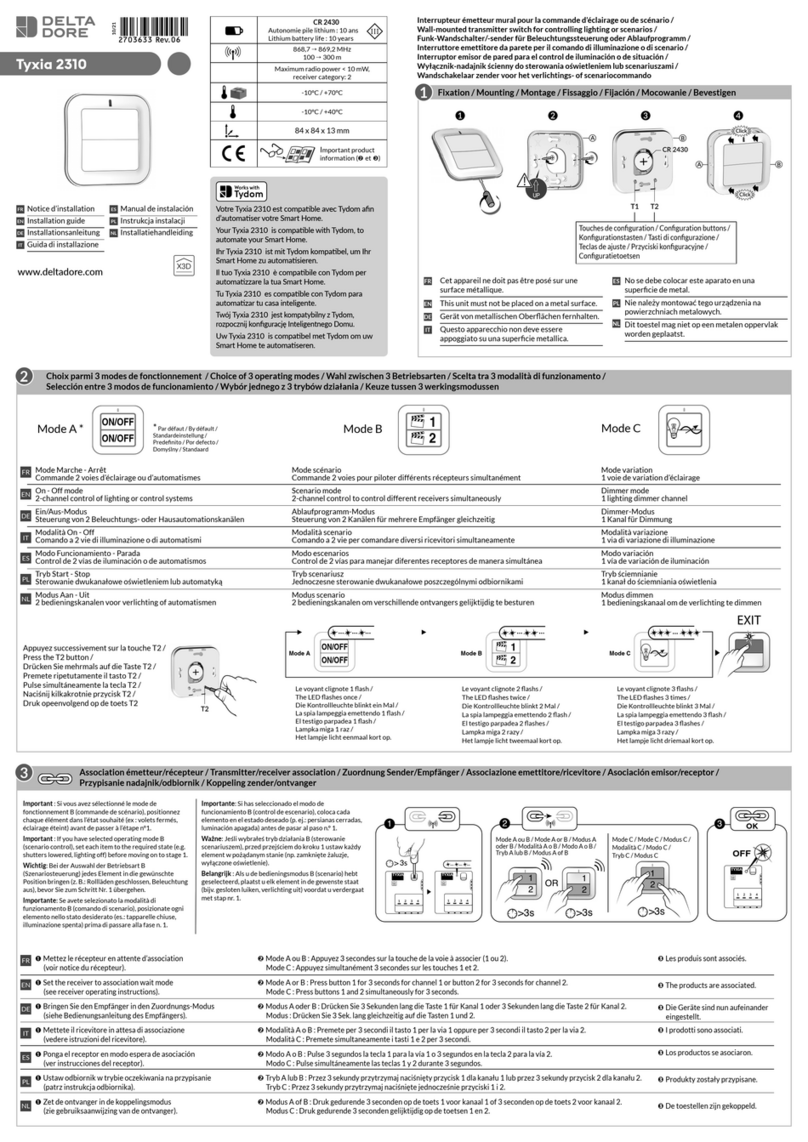
DELTA DORE
DELTA DORE Tyxia 2310 installation guide

BBC Bircher
BBC Bircher ESD3 Original instructions
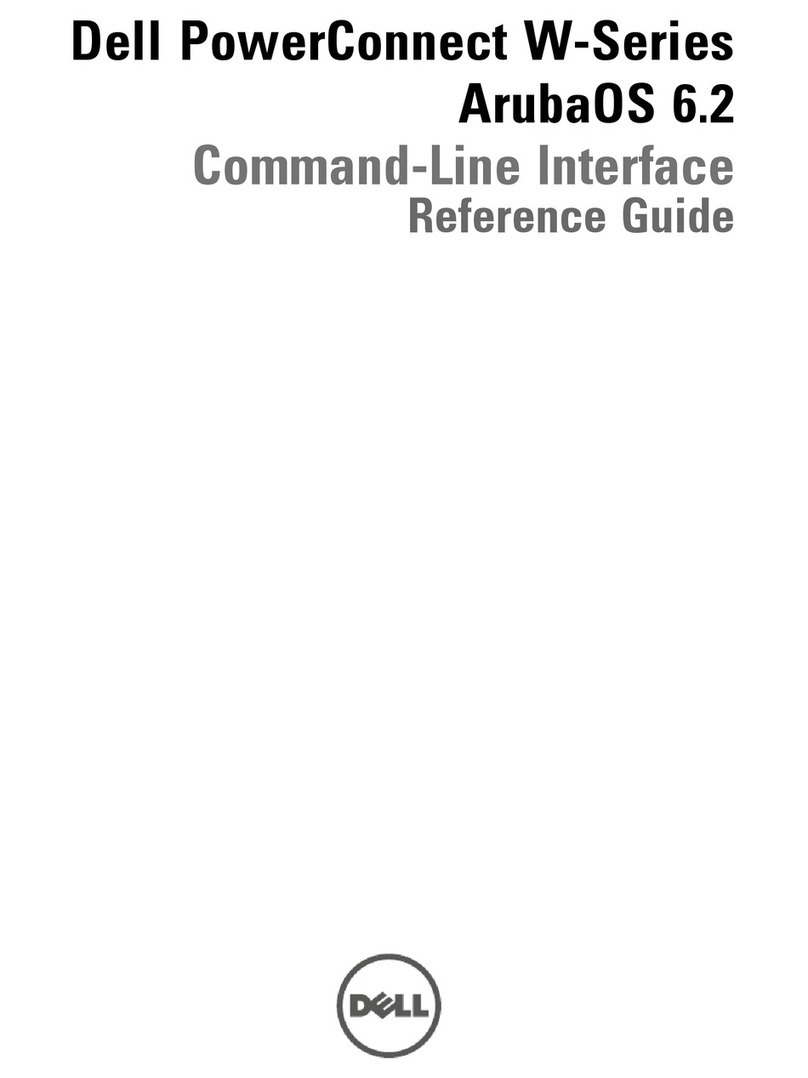
Dell
Dell PowerConnect W-7200 Series reference guide

TP-Link
TP-Link Jetstream Series quick start guide
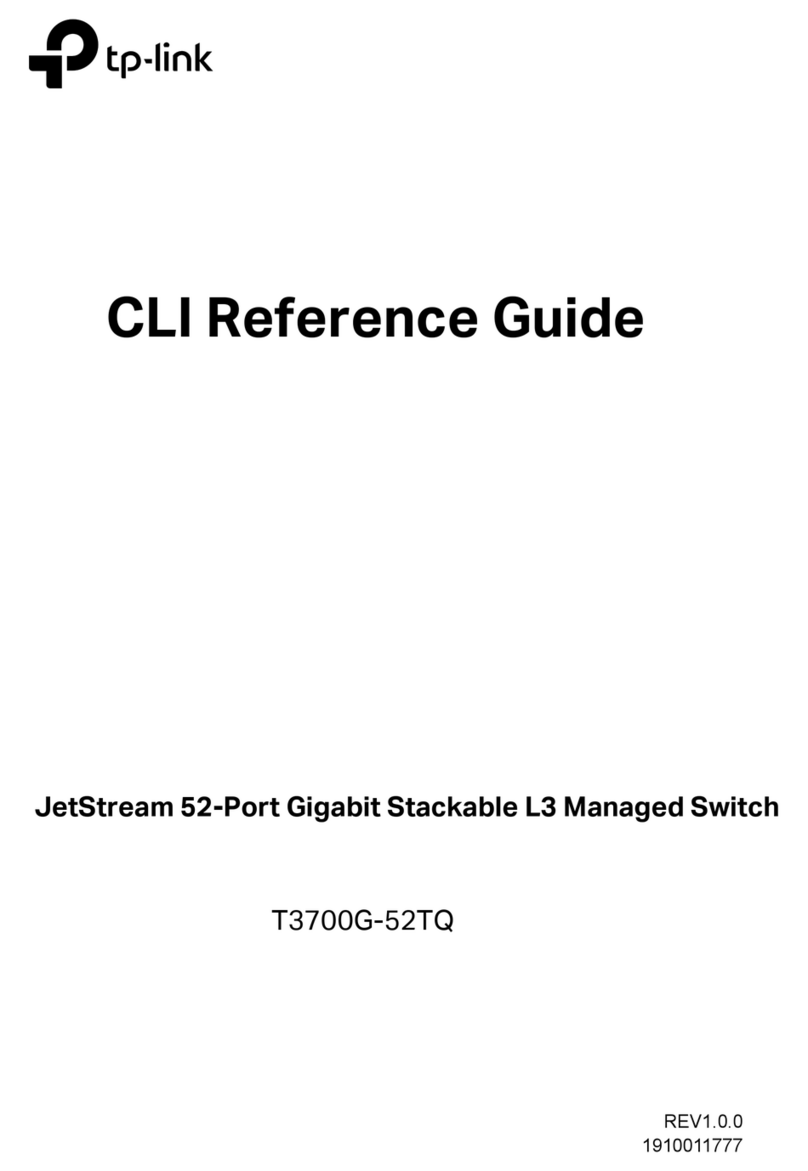
TP-Link
TP-Link JetStream T3700G-52TQ Cli reference guide
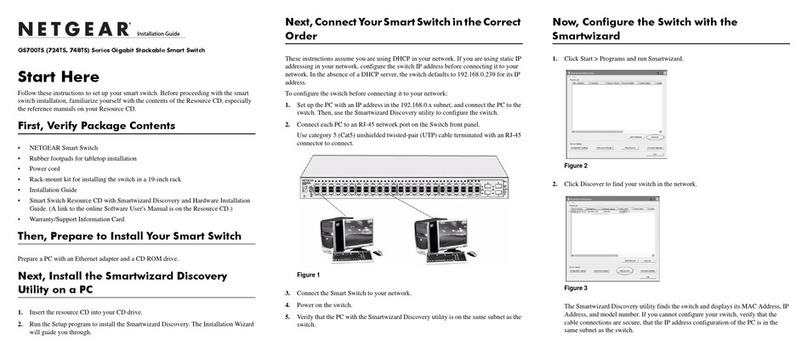
NETGEAR
NETGEAR GS724TS - ProSafe 24 Port Gigabit Stackable Smart... installation guide

Clinton Electronics
Clinton Electronics CE-PSG-5088V Quick installation quide

Novus
Novus NV-116S/P+ user manual

IPGARD
IPGARD SA-HDN-4D quick start guide

Luxul
Luxul XGS-1024S Quick install guide

Helwett Packard
Helwett Packard 5140 Disassembly instructions