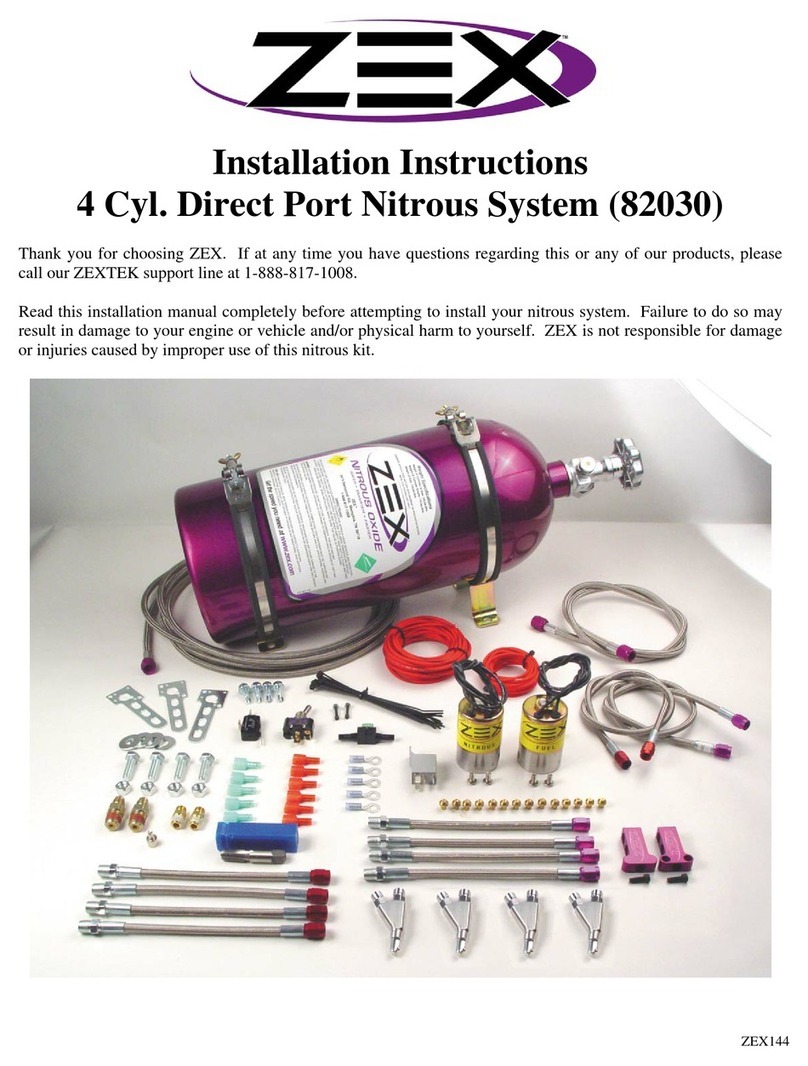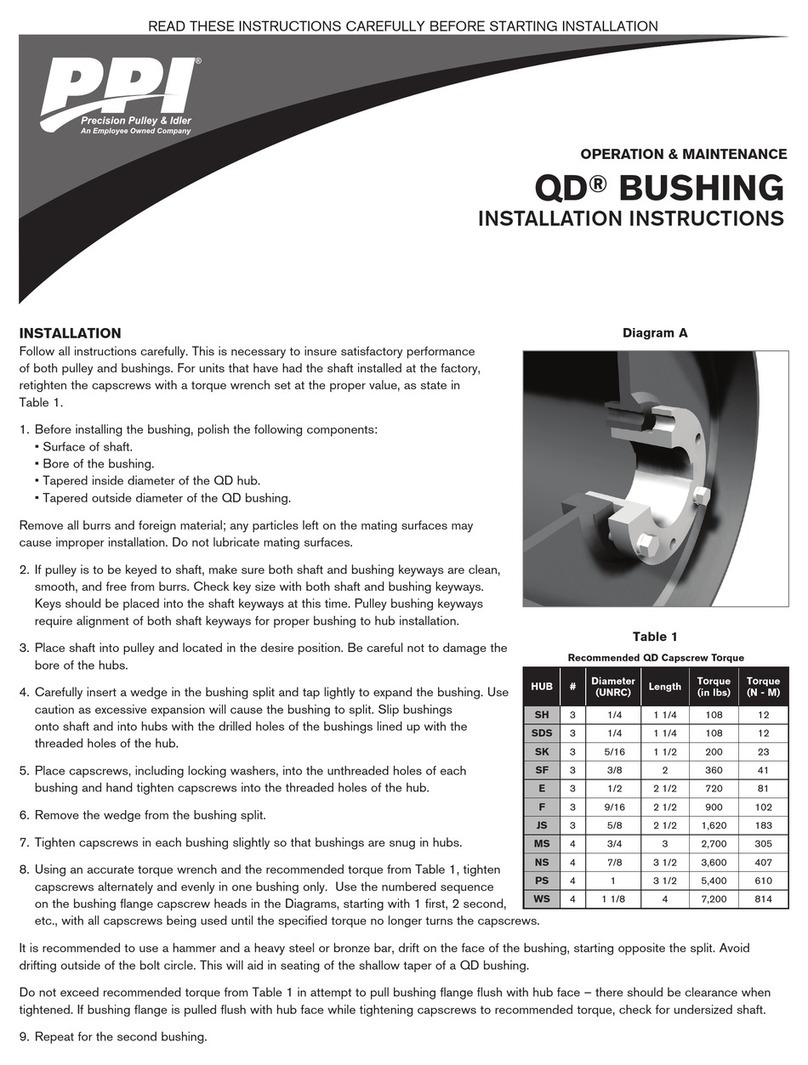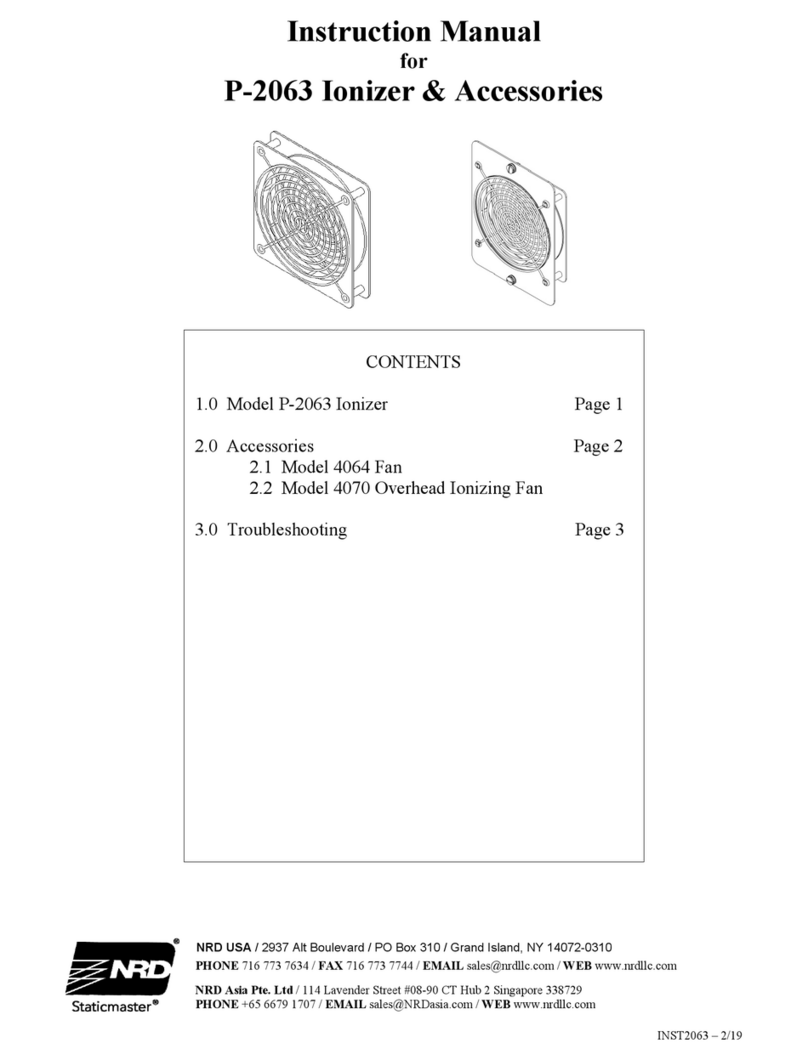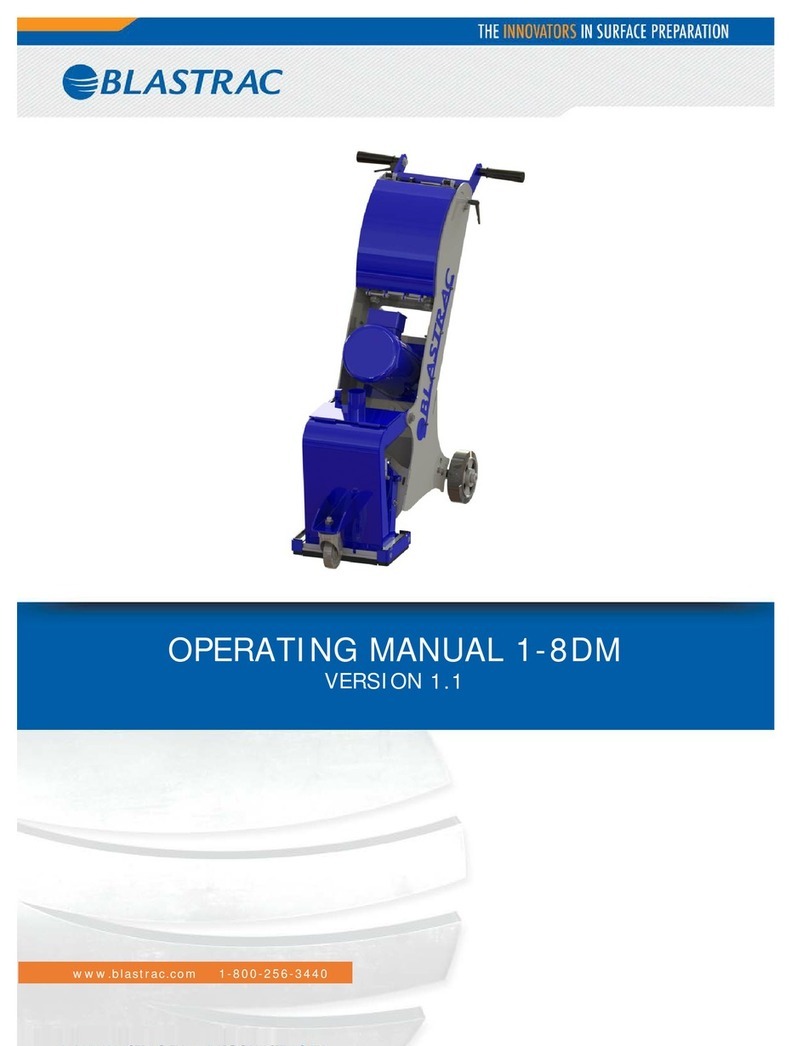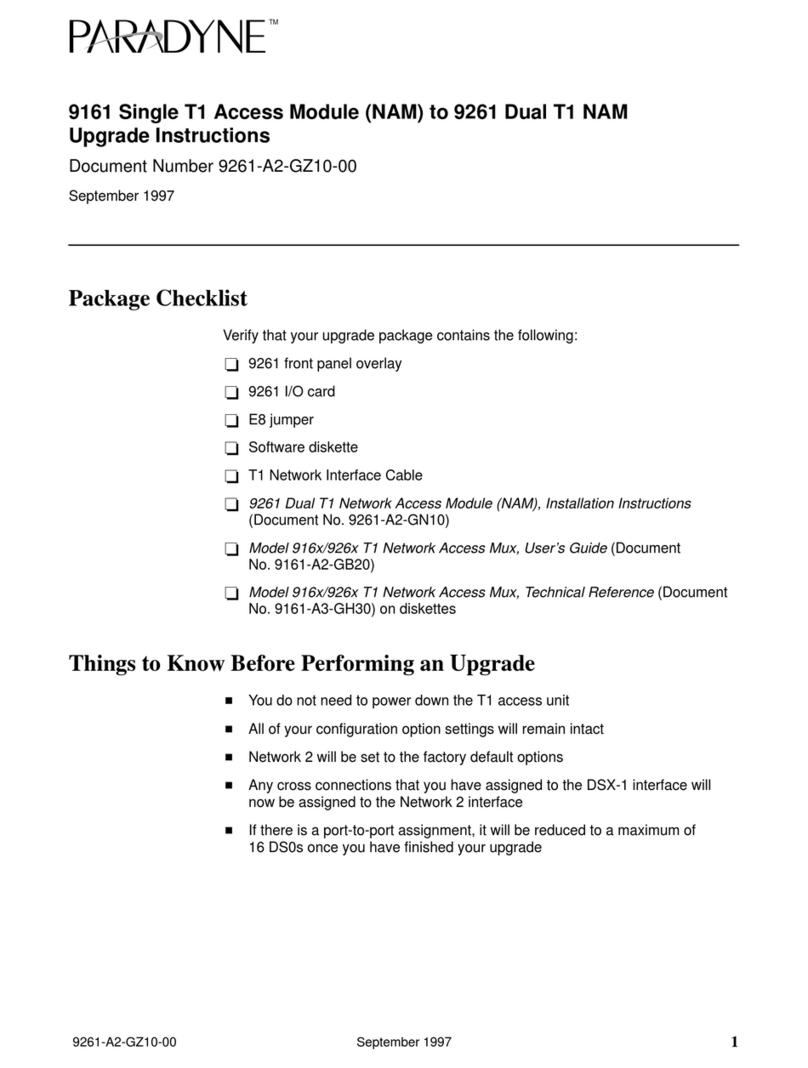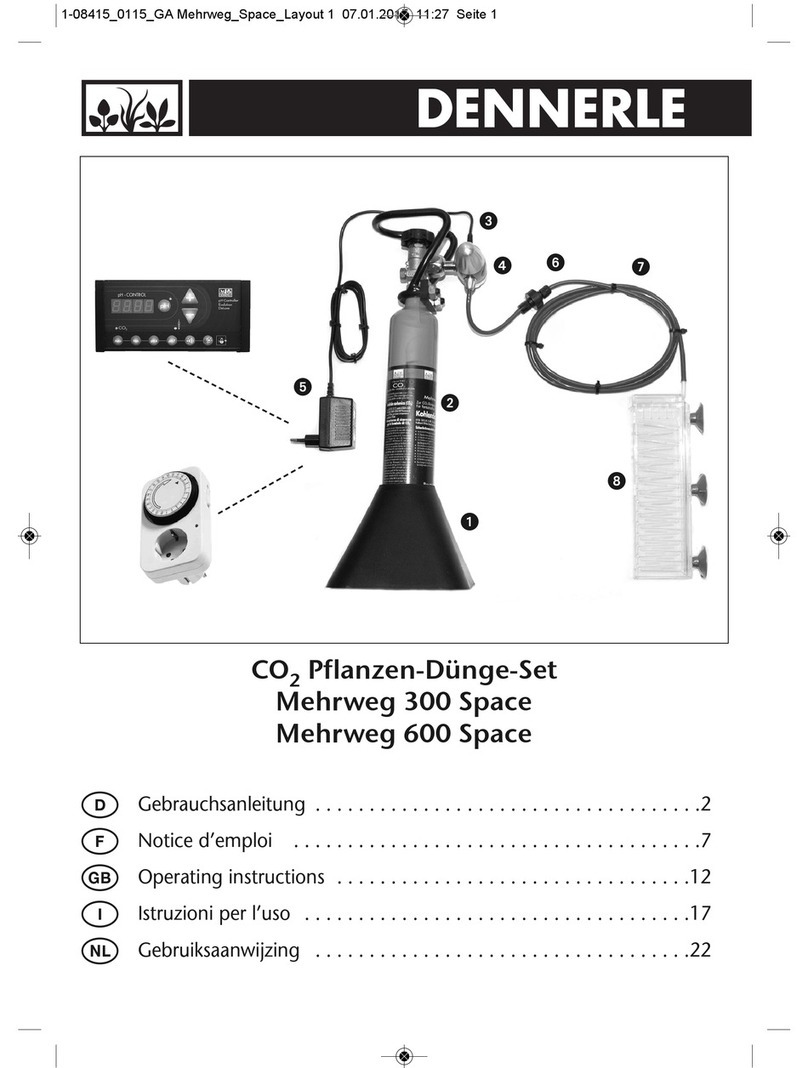Shenzhen TZONE Digital Technology TZ-RD01 User manual

1
TZ-RD01
(TAG06)
V1.7
---User Manual

2
1 Product Overview
TZ-RD01 is a card reader that designed to read all kinds of RFID tags in the long
range of the radio frequency, using the universal ISM 433MHz ultra low power
microwave frequency band remote identification communication equipment.
TZ-Tag06 tag using the active way through the wireless transmission of information
from the tag, then TZ-RD01 receive information and process through the RS232 and
then sent to other devices for data processing applications.
TZ-RD01 card reader uses a 32 bit ARM processor with high performance, wide
voltage input port with support, lightning protection, anti-static and shell with
dustproof and waterproof protection, which has good stability and high speed data
processing capabilities, and can support a variety of data formats, repeated reading
technology, dynamic key encryption and authentication, to ensure data security,
prevent eavesdropping and crack data link
2 Key Functions
External special USB configure interface, user can configure RD01 operating
module;
Prevent collision: advanced technology to prevent the collision, can identify
100 units tags per second, at the same time without interference;
Security: encryption algorithm and certification to ensure data security, to
prevent the data link eavesdropping and data to be cracked
Metal shell, resistance to high pressure;
3 Product Specification
RF frequency
433M
Receiving Sensitivity
-104dBm
Tag identification Angle
3D
Interface
RS232
Firmware update
Support
Tag protocol
Private protocol
Supply power
DC9V-24V
Net weight
0.12kg
Operating tem.
-40°C~+60°C

3
Operating hum.
5% ~ 95% (non-condensing)
IP level
IP55
Dimension
78mm*66mm*26mm
Extra
interfaces:
Interface
Instructions
USB
Use specially designed USB cable connect to PC
RS232
Output the data ,
For communications and other equipment
POWER
DC9—24V

4
DFU
Use to update firmware
Signal
Flash one time when receive on Tag
Power supply
the power light, bright when having power supply
RF
RF antenna
4 Data Protocol
4.1 Contains the TZ-RD01 ID data format
Begin character (7F) + Data length (1byte) + Tag ID (4byres) + Tag state (1byte)
+ battery voltage (1byte) + temperature (2byte) + check code + end code (03)
Begin character: 0x7F
Data length: 1byte , After the data length and before the checksum;
TZ-RD01 ID: TZ-RD01 ID depends on the command NO.04
TAG ID: received tag06 ID
TAG status:1 byte
bit7: Battery voltage status, 1-low Voltage, 0- Voltage normal;
bit6: Temperature status,1- Temperature more than set high and low
temperature threshold, 0- Temperature normal.
bit5-bit0: reserved;
Battery voltage: 2 byte, Unit: 1mv, 0C 50 means voltage is 3.152V;
The first bit of temperature means normal/abnormal : 0-normal,1-abnormal;
The second bit of temperature means positive(+)/negative(-) :
0-positive,1-negative;
After the third bit of temperature means real temperature, unit 0.1℃;
For example: 01 64 means +35.6℃, 41 64 means -35.6℃, 80 00 means
abnormal;
check code: 1 byte, and the accumulation of all the data before;
end code: 0x03.
4.2 Doesn’t Contains the TZ-RD01 ID data format
Begin character (7F) + Data length (1byte) + Tag state (1byte) + battery voltage
(1byte) + temperature (2byte) + check code + end code (03)
The data shows that same as above;
5 Prepare for configuration
5.1 Install PL2303 windows driver

5
As shown in figure 5-1, the first interface of PL2303 driver. Follow the default
steps, it will be successful like figure 5-2. PL2303 driver build in 2009 is
suggested, you can get it from the website. There is the vision of PL2303 driver
checking way. Device manager---Ports (COM&LPT) ---choose your
COM---right-hand button---Update Driver Software---Browse my computer for
driver software---pick from a list from device drivers---choose 2009 version. As
shown in figure 5-3, I have chosen the version 2009.
Figure 5-1 PL2303 driver installing

6
Figure 5-2 PL2303 Checking driver
Figure 5-3 PL2303 choose version 2009/7/17

7
5.2 Install sscom32
Please download from the Internet or contact sales download sscom32 serial port
tools, and installed on the computer.
5.3 Configure sscom32
After completing the above steps will USB configure cable inserted into the computer
USB port, and then open the sscom32, choose the corresponding COM port, baud rate
is 115200, data bits is 8, stop bit is 1, parity None, flow control None and then click
open the serial port.
Note: if users to set the parameters of RS232,please also set the response parameters
in sscom32
5.4 ASCII commands to configure RD01
After completing the above steps to RD01 on electricity, then send the FFF make
machines to enter configuration mode, according to the instruction table 5.1 set up
machine, set up after the completion of the send #DQ make machine to exit the
configuration mode, when the reader receives the TAG information, RS232 and USB
port can output the corresponding information

8
Table 5.1 TZ-RD01 unify commands
NO.
Instruction
Format
Note
00
Set again the stress time
*00,X#
X: [0 ,3600], unit 1S, 1 is
default, 0 will disable this
function
01
Set ID
*01,X#
X:6bits, range [A-F] and [0-9]
04
Set the serial data
contain RD01’s ID
*04,X#
X:
0-No,default
1-Yes
06
Set the print mode
*06,X#
X:
0-hex (default)
1-ASCII
11
RS232 setting
*11,A,B,C,D#
A:baud,[600,128000]
115200 (default);
B:digital bits
0-8bit(default),
1-9bit;
C:stop bits
0-0.5bit,
1-1bit(default),
2-1.5bit,
3-2bit
D:parity bits,
0-none(default),
1-Even,
2-Odd
13
RS232 data mode
setting
*13,X#
X:0- active mode(default)
1- Passive mode
About passive mode: need
upper computer send command
to read data.
Reading command is, AA+ ID
of RD01+ 03 (HEX)
For example:AA123403(HEX)
Query command
#D5X
X: command’s NO. For
example, *D51 can query the
NO.01
Check all configuration
#DE
Check the firmware
#DA

9
6 Update TZ-RD01 firmware
At the beginning of updating firmware, you must let the RD01 into update mode.
1. Cut off the power of RD01;
2. Push the DFU button;
3. Give RD01 supply power again;
4. If all the LED is bright, it is successful, and then do follow the document
bellow.
Firmware update method of TZone products
Make sure RD01 has been into update mode.
Hypertrm.exe is need, comes with Windows XP, or download from the website.
1) As Figure 1-1, is the main board of Hypertrm.exe;
2) Figure 1-2, do file---new connection to create n new connection;
3) Figure 1-3, choose the COM you have used, mine is COM3;
4) Figure 1-4, do as the figure shown;
5) And then File---Save to save the new connection;
6) Next time, File---Open can open the connection;
7) Hold the DFU, then connect the power supply, LED lights have been on;
8) Click keyboard “1” button, you may see like Figure 1-5;
9) Do as Figure 1-6, steps 1-2-3-4 to finish update firmware;
10) There appears successfully.
version
Go to factory setting
#DO
Restart the device
#DR
Out configuration mode
#DQ

10
Figure 1-1 main board
Figure 1-2 create a new connection

11
Figure 1-3 choose the COM that has been used
Figure 1-4 configure parameter

12
Figure 1-5 waiting for updating
Figure 1-6 choose the right firmware
Table of contents