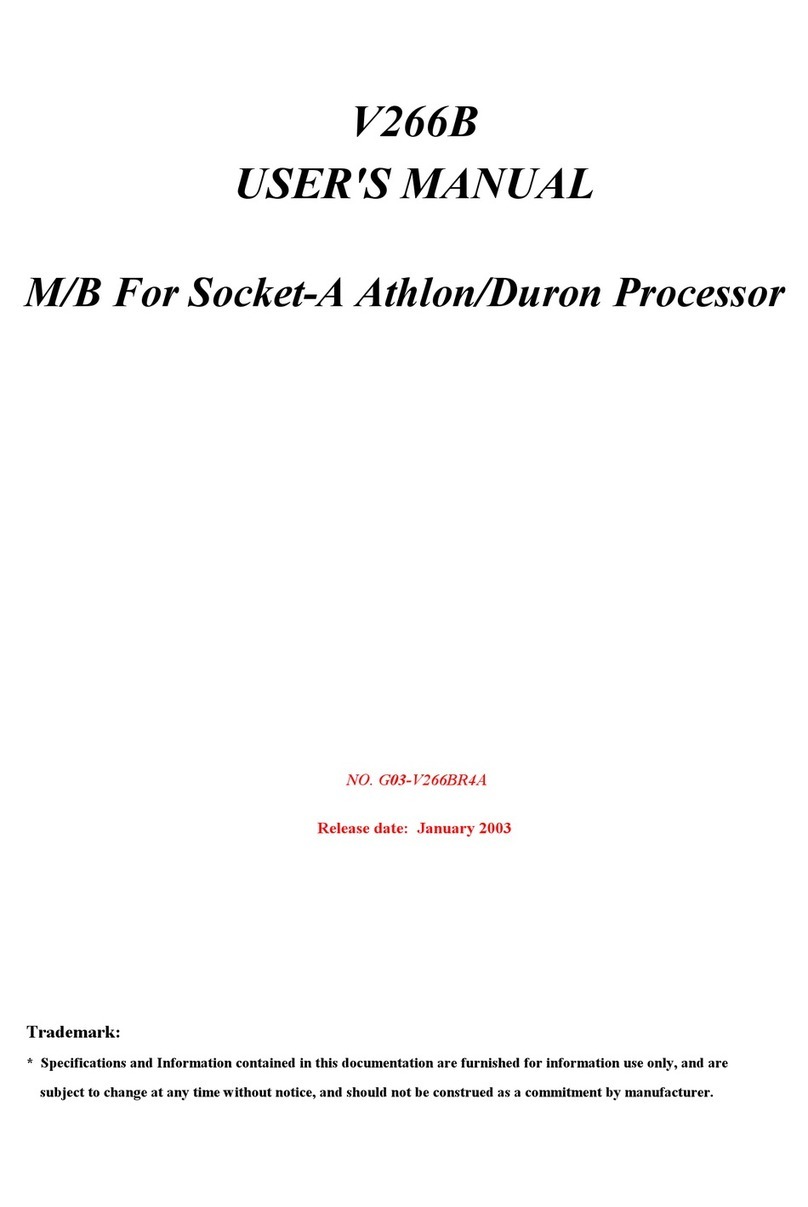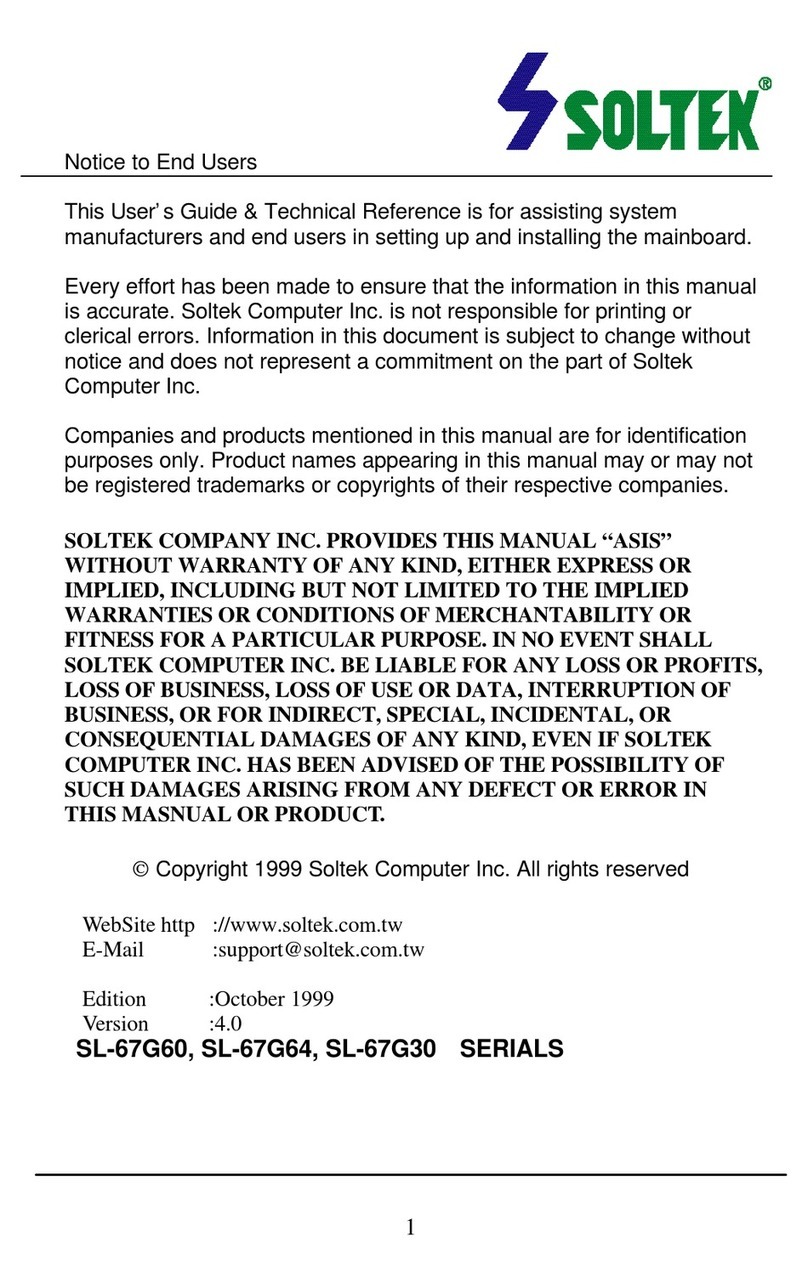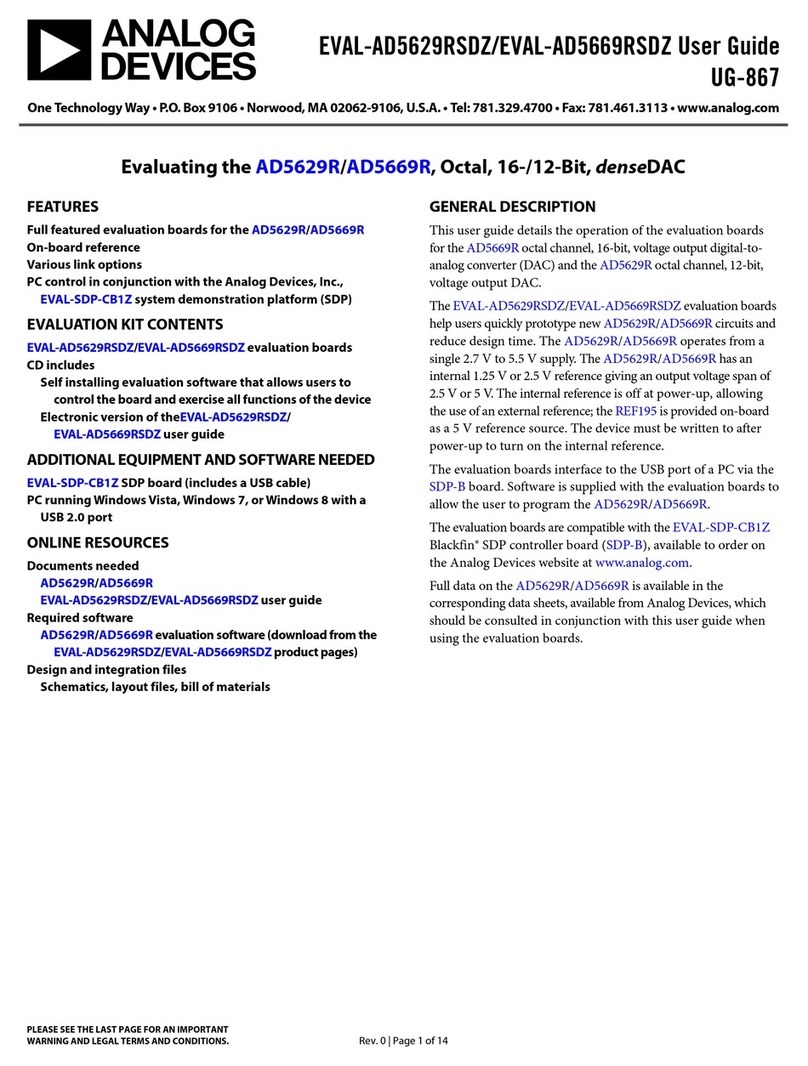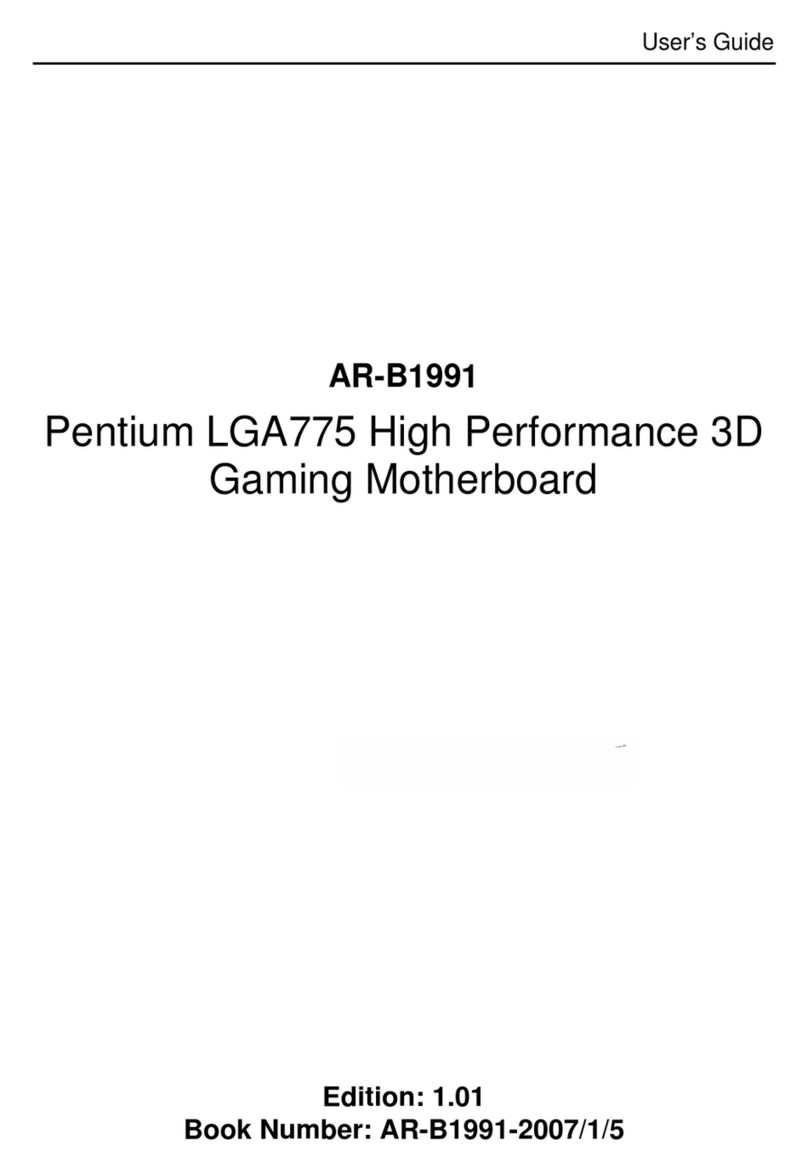ShowNET Laserworld OEM User manual

Manual / Bedienungsanleitung / Mode d‘emploi
Laserworld ShowNET OEM Set
Network Interface
Please read this manual carefully prior to product operation!
Bitte lesen Sie diese Bedienungsanleitung vor Inbetriebnahme des Produkts!
Avant d’utiliser cet appareil pour la première fois nous vous recommandons
de lire cette notice d’utilisation!
02/2020
English
Deutsch
Français

Manual: ShowNET - Network Interface Manual: ShowNET - Network Interface
page 2 / 63 page 3 / 63
Rechtlicher Hinweis:
Die Firma Laserworld (Switzerland) AG behält sich das Recht vor, Änderungen an ihren Pro-
dukten vorzunehmen, die der technischen Weiterentwicklung dienen. Diese Änderungen
werden nicht notwendigerweise in jedem Einzelfall dokumentiert.
Diese Betriebsanleitung und die darin enthaltenen Informationen wurden mit der gebote-
nen Sorgfalt zusammengestellt. Die Firma Laserworld AG übernimmt jedoch keine Gewähr für
Druckfehler, andere Fehler oder daraus entstehende Schäden.
Die in dieser Bedienungsanleitung genannten Marken und Produktnamen sindWarenzeichen
oder eingetragene Warenzeichen der jeweiligen Titelhalter.
Legal notice:
Laserworld (Switzerland) AG reserves the right to make modications to its products, atten-
ding to further technical developments. These modications do not necessarily have to be
recorded in each case.
This manual and its information have been made with due care. Laserworld AG cannot, howe-
ver, take any responsibility for errata, bugs, or the resulting damages.
The brands and product names mentioned in this manual are trade marks or registered trade
marks of their respective owners.
Information juridique :
L’entreprise Laserworld (Switzerland) AG se réserve le droit d’eectuer des modications con-
cernant leurs produits et ainsi de répondre au développement technique. Ces modications
ne seront pas nécessairement annoncées en tout cas spécique. Ce mode d’emploi et les in-
formations contenues dedans ont été établis avec le soin minutieux qui s’impose dans ce cas.
Laserworld (Switzerland) AG ne pourra pas être tenue responsable pour d’éventuelles erreurs
d’impression ou dommages en résultants.
En cas de doutes, veuillez toujours contacter Laserworld (Switzerland) AG . Les noms de
marques et de produits utilisés dans ce mode d’emploi sont des marques de fabrique ou des
marques déposées.
L’utilisation est réservée à un usage professionnel selon décret n°2007-665 du 2 mai
2007 relatif à la sécurité des appareils à laser sortant!
Article 4 bis :
« Les usages spéciques autorisés pour les appareils à laser sortant d’une classe supérieure à 2
sont les usages professionnels suivants :
(…)
9° Spectacle et achage :
Toutes les applications de trajectoire, de visualisation, de projection ou de reproduction
d’images en deux ou trois dimensions. »
Network Control:
For network control (connecting the device to
a Computer) please have a look at
chapter 5 „Operation“ -> 4. „Network operation“
Netzwerkbetrieb:
Informationen zum Netzwerkbetrieb (Verbin-
dung mit dem Computer) nden Sie unter:
Kapitel 5 „Bedienung“ -> 4. „Netzwerkbetrieb“
Contrôle via réseau :
Pour le contrôle via réseau (connexion du péri-
phérique à un ordinateur), veuillez consulter
chapitre 5 „Modes d’opérations / de fonctionne-
ment“ -> 4. „Contrôle via réseau“
(optional)

Manual: ShowNET - Network Interface Manual: ShowNET - Network Interface
page 4 / 63 page 5 / 63
Content:
1. Scope of delivery & details
2. Preliminary warning notices
3. Initial operations, safety instructions
4. Device connections
5. Operation
6. Power Supply
Final statement
1. Scope of delivery & details
Please check if all listed parts are included and undamaged. Included in delivery:
1 x ShowNET mainboard 1 x ILDA switch board
1 x DIP switch board 1 x micro-SD Card
1 x RJ-45 connection socket 1 x Signal out connection cable ShowNET to ILDA
1 x Connection cable from DIP Switch board to ShowNET
3. Initial operations, safety instructions
1. Make sure to use correct voltage; see in-
formation in this manual.
2. Installation has to be done by technical
experienced and qualied persons ac-
cording to safety regulations of the res-
pective country.
3. If the network interface has been expo-
sed to great temperature changes, do
not switch it on immediately. Conden-
sation water may damage the network
interface.
4. Avoid exposure to high temperatures or
heat radiating surfaces. ShowNET board
must be operated within specied opera-
ting temperature range.
2. Preliminary warning notices
1. Please use the network interface only according to these instructions.
2. Do not use the network interface if there are any visible damages.
3. Do not operate the network interface at high humidity, in rain or in
dusty environments.
4. Protect the network interface against dripping or splashing water.

Manual: ShowNET - Network Interface Manual: ShowNET - Network Interface
page 6 / 63 page 7 / 63
4. Device Connections
Technical overview:
- X/Y scanner output with 12 bit resolution (4096 dierent positions on each axis)
- Up to 3 color output with 8 bit resolution (256 dierent values per
color channels): red, green, blue, intensity (linked to green)
- DMX512 input and output (non-isolated)
- 10/100 Mbit Ethernet port
- Flexible IP address setting: xed address, DHCP or AutoIP
- Micro-SD card slot for ILDA le playback (ILDA format code 5 RGB)
- Built-in laser gures for stand alone operation
- Stand alone operation via DMX & ArtNET control or auto trigger
- maximum scan speed of up to 150kpps
- Up to 16 devices can be controlled in parallel by Showeditor or Showcontroller software
The DIP switches can be used to select the desired operating mode. A change in the operation
mode requires a restart of the device (unplug and replug the power supply). Do not change
any DIP switch settings during operation as random and dangerous laser output could occur.
To change DIP switch settings, always power o device, then change DIP settings and nally
power up your device again.
5. Operation
Operation Modes
(Firmware version: 202002xx - Admin tool: v1.37)
1. Download admin tool
For testing the show laser system and for other purposes, like uploading ILDA les to the
SD card without the need for an external card reader, download the admin tool here:
https://www.laserworld.com/shownet_mainboard
Open the „ShowNET-Admin_Tool.exe“ whenever this manual refers to the admin
tool.
IMPORTANT: It‘s not possible to access the admin tool, when you are accessing the Show-
NET interface via software (Showeditor, Showcontroller, etc.). When opening the admin
tool while accessing the the ShowNET interface in a non-direct-control operation mode,
the admin tool asks to press on a button to switch to network mode for manual control.
2. Direct computer control
Connect the ShowNET interface to your computer by using an ethernet cable (RJ45 stan-
dard). After that the laser can becontrolled by a show laser control software.
Standard network switches can be used to connect multiple laser systems at once.
DMX
connector
Dip Switch
board
LAN
connector
ILDA switch
board
Microphone
board

Manual: ShowNET - Network Interface Manual: ShowNET - Network Interface
page 8 / 63 page 9 / 63
a) SHOWEDITOR - free laser show software
The Showeditor laser software is included with this ShowNET mainboard for free. It is a
full feature laser control software with LIVE and Timeline control mode and many free
laser shows included in delivery.
The software can be downloaded for free on:
https://www.showeditor.com
After downloading and installing the software, open the .exe le on the computer and
execute the software to operate the show laser system.
Details on installation and use of the software please nd on the aforementioned website.
b) SHOWCONTROLLER - professional laser show and multimedia control software
suite
The ShowNET mainboard fully supports the direct control of the laser via Showcontroller
as well. Showcontroller is a mightly software tool with many professional features. It is
very intuitive and thus easy to get started with, too.
The Software and a Demo Version can be downloaded on:
https://www.showcontroller.com
A license dongle key can be obtained from where this interface has been purchased.
3. Trigger own eects and ILDA les on the SD card
This network interface comes with a microSD card that can hold ILDA les with laser
frames and animations that can be triggered in dierent ways. It is possible to just use
the standard les that come with delivery or change the les to new, custom ones.
a) Upload own ILDA les to the SD card
Besides the possibility to just upload *.ild les to the microSD card with a standard card
reader, it is also possible to remotely load ILDA les to the plugged in SD card via LAN
without having to extract the SD card from the interface.
To change the ILDA les, open the admin tool and select the tab‚SD Card‘ as shown in the
picture below:
Select the folder with the ILDA les on the local hard drive by clicking on the button with
the three points on it:
IMPORTANT: Custom laser les have to be stored in *.ild format and must be named with
a number from‚001.ild‘ to‚255.ild‘. Each number represents a DMX value on the respective
fader.
To upload *.ild les greater than 6 MB, please use an external card reader. Otherwise the
import may cause problems.
Select the *.ild les to be uploaded from the computer (left side) to the integrated SD card
memory (right side).
Click on the button with the two arrows to the right to upload the *.ild les to the integ-
rated SD card. The les are copied and saved now.
Be aware that, due to the optimized data structure on the interface, the upload of
ILDA les can take a while! (several minutes!)
IMPORTANT: It is not possible to upload any other data than *.ild les to the SD card!
Due to the huge number of available micro SD cards in the market, it cannot be guaran-
teed that all cards are compatible with the ShowNET interface. The use of standard sized
(max. 2GB) SD cards instead of high capacity SDHC or XDHC cards is recommended.
It is also possible to copy the existing *.ild les on the SD card to the computer by selec-
ting the les on the right side. Then click on the button with the two arrows to the left.
With the button‚invert selection‘ it is possible to select all les with just one click.
The button with the exclamation mark formats the SD card and thus deletes all exisiting
les.
To delete single les, select the very *.ild le and then click on the button with the ‚X‘ on
it (next to the one with the exklamation mark).
In case they got deleted by accident, the standard les card can be downloaded on
https://www.laser-interface.com
b) Stand-Alone Mode / Automatic Mode / Playback Mode
Dip switch setting
switch 12345678910
On (1) / O (0) 0 0 0 0 0 1 0 1 0 0
In stand-alone mode the ILDA les on the plugged in SD card are triggered automatically.

Manual: ShowNET - Network Interface Manual: ShowNET - Network Interface
page 10 / 63 page 11 / 63
This setting is especially suitable for demo purposes or for xed laser installations.
The stand-alone mode allows for additional advanced features: As standard, the stand-
alone mode cycles through the ILDA les on the SD cards and plays them consecutively
and in a general loop.
c) Single File Mode
If DIP switch 4 is activated too, the stand alone mode only plays one specic ILDA le and
just loops this le.
switch 12345678910
On (1) / O (0) 0 0 0 1 0 1 0 1 0 0
Dip switch 1 can be used to step to the next le (just switch DIP switch 1 to on, then to o again)
Dip switch 2 can be used to step to the previous le (just switch DIP switch 2 to on, then to o again)
d) Demo Mode / Automatic Animation
switch 12345678910
On (1) / O (0) 0 0 0 0 1 0 0 0 1 0
In demo mode the ILDA les on the plugged in SD card are triggered automatically. The
ILDA les are not only played back like in the stand alone mode, but they are also auto-
matically animated by ShowNET‘s internal intelligence. This creates dynamic animations,
even if only static frames are on the SD card.
This setting is especially suitable for demo purposes.
e) Sound-to-Light Mode / Music Mode (available as an option)
switch 12345678910
On (1) / O (0) 0 0 0 0 0 0 1 0 1 0
In sound-to-light mode, the ILDA les on the integrated SD card are triggered by the beat
of the music.
f) Master-Slave-Mode: Sound-to-Light (available as an option)
MASTER unit:
switch 12345678910
On (1) / O (0) 0 0 0 0 1 0 1 0 1 0
SLAVE units:
switch 12345678910
On (1) / O (0) 0 0 0 0 0 1 1 1 0 0
To have the same eects show on all connected units, it is required to have the same
pattern sets on all SD cards inside the units.
g) Master-Slave-Mode: Demo Mode
MASTER - Demo Mode:
switch 12345678910
On (1) / O (0) 0 0 0 0 0 1 0 0 1 0
SLAVE units - Demo Mode:
switch 12345678910
On (1) / O (0) 0 0 0 0 0 1 1 1 0 0
To have the same eects show on all connected units, it is required to have the same
pattern sets on all SD cards inside the units.
h) ArtNet Operation
IMPORTANT: ArtNet operation requires the ShowNET interface to be connected in a
DHCP environment (router with integrated switch is recommended). The address hand-
ling must be managed through DHCP. For questions on DHCP, please refer to 4.1. DHCP
Mode.
Only ShowNET interfaces and the ArtNet controller must be used in the same network.
Avoid using other network devices in the same network.
Use the dip switches to assign a certain address like in DMX mode:
switch 1 2 3 4 5 6 7 8 9 10
Binary DMX
channel oset
1 2 4 8 16 32 64 128 256 Switch 10 has to be ON (up)
for ArtNet operation
To activate ArtNet trigger, open the admin tool and navigate to the tab ‚Settings‘. Then
change the ‚Data source for internal DMX eects‘ to‚ArtNet input‘ as seen in the picture
below:
Click on ‚Store Data‘ to save the changes. Click on‚OK‘ twice and wait until another win-
dow opens that asks to restart the ILDA interface. To do so, switch the laser system o
and on again.
See the details on DMX Mode below for more information:

Manual: ShowNET - Network Interface Manual: ShowNET - Network Interface
page 12 / 63 page 13 / 63
i) DMX Modes
switch 1 2 3 4 5 6 7 8 9 10
Binary DMX
channel oset
1 2 4 8 16 32 64 128 256 Switch 10 has to be ON (up)
for DMX mode
There are two DMX / ArtNet conguration modes:
(1) DJ Mode & (2) Professional Mode.
The DJ mode is more basic and comes with some pre-congured automations. It is sui-
table for most users.
The Professional mode comes with some advanced features and requires deeper know-
ledge of DMX / ArtNet to be handled properly.
DJ mode is the standard option. To use the Professional mode, open the admin tool and
navigate to the tab‚Settings‘.
Change the option.
Click on‚Store Data‘ to save your changes. Click on‚OK‘ twice and wait until another win-
dow opens that asks to restart the ILDA interface. To do so, switch the laser system o
and on again.
(1) DJ Mode
To get laser output, DMX channel 1 needs to have a value greater than 0 (recommended
64 to 192 as channel 1 is regulating laser intensity from 0% up to 100%.)
Channel Mode Value Function
1 Intensity DJ 0 Laser o
1 - 255 Increase intensity (full intensity = 255)
2 Pattern selection DJ 0 Blackout (000.ild must not exist)
1 - 255 Display patterns from SD card:
1 = 001.ild
2 = 002.ild
... and so on
If no pattern is assigned to a number = blackout
3 Pattern speed
(Framerate)
DJ 0 - 15 Standard speed: 50 fps
16 - 255 Increasing speed from 0 fps to 100 fps
4 Size DJ 0 - 127 Decreasing size X + Y-axis
128 - 191 Decreasing size X-axis
192 - 255 Decreasing size Y-axis
5 Automatic size DJ 0 - 63 Full size
64 - 127 Changing size automatically X + Y-axis
(increasing speed)
128 - 191 Changing size automatically X-axis
(increasing speed)
192 - 255 Changing size automatically Y-axis
(increasing speed)
6 Rotate DJ 0 - 192 Manual rotation
193 - 224 Automatic rotation anti-clockwise
(increasing speed)
225 - 255 Automatic rotation clockwise
(increasing speed)
7 Position X-axis coarse DJ 0 - 255 0 = center
8 Position X-axis ne DJ 0 - 255
9 Position Y-axis coarse DJ 0 - 255 0 = center
10 Position Y-axis ne DJ 0 - 255
11 Color eects DJ 0 - 15 Show pattern in original colors
16 - 79 Show pattern in dierent colors (monochrome)
80 - 143 Re-color eects:
Original colors are replaced by new colors
144 - 255 Automatic change of re-color eects

Manual: ShowNET - Network Interface Manual: ShowNET - Network Interface
page 14 / 63 page 15 / 63
(2a) Professional Mode - Setup-and-Store - Global Settings via Admin Tool
Since rmware 202002xx it is possible to adjust e.g. a projection zone, a safety zone, color
balancing, geometric corrections, etc. with the Admin Tool or directly via DMX and store
these settings to the ShowNET mainboard.
This procedure describes the adjustment of the global settings wih the Admin Tool.
To do so, enable the laser output rst. Switch to the tab ‚Setup Mode‘ -> ‚Manual DMX
Control‘ and then click on ‚Enable Output‘. The laser output will ash every few seconds
to indicate that the test mode of the admin tool is active.
Select the tab‚Setup Mode‘ ->‚Setup Values‘ as shown in the picture below:
Adjust the settings (besides the laser output, the little window in the bottom right of
the‚Setup Value‘ tab will display the changes, too) and then store them to the ShowNET
mainboard with a click on‚Save‘. The laser output will ash three times to conrm that the
changes have been saved.
The settings will be saved until either the‚dmxconf‘ data gets deleted from the SD Card,
the settings will be resetted with a click on‚Reset‘ on the Setup Values tab, or new settings
will be saved with a click on‚Save‘ on the‚Setup Values‘ tab.
It is also possible to save, change and reset settings directly via DMX. See the next chapter
for details on how to do this.
As the settings via DMX are the same as the settings in the‚Setup Values‘ tab, please refer
to the following DMX chart for detailled explanation of the specic global adjustments.
Channel Mode Value Function
12 Color eects
extended
DJ 0 - 127 Smooth color fade eect to the re-color eect
Value of channel 11 must be >15!
128 - 192 Blocking color eect to the re-color eect
Value of channel 11 must be >15!
193 - 255 Automatic change of color fade eects
13 Strobe DJ 0 - 15 None
16 - 255 Increasing strobe eect
14 Operation mode DJ 0 - 19 DMX
20 - 83 Automatic position X & Y-axis
84 - 147 Automatic position X-axis
148 - 211 Automatic position Y-axis
212 - 233 Demonstration mode
234 - 255 Sound-to-light
15 Scan speed DJ 0 - 31 Default
32 - 255 Increasing scan speed (from 5 kpps to 30 kpps)
ATTENTION: If you‘re unsure about the maxi-
mum scan speed, stay with the default setting!
16 Safety zone size DJ 0 - 63 Size of horizontal safety zone
Safety zone is the bottom side
64 - 127 Size of horizontal safety zone
Safety zone is the upper side
128 - 191 Size of vertical safety zone
Safety zone is the left side
192 - 255 Size of the vertical safety zone
Safety zone is the right side
17 Safety zone intensity DJ 0 No reduction
1 - 128 Decrease brightness up to half brightness
129 - 255 Decrease brightness up to blackout
18 Blanking DJ 0 - 192 Manual select how much of the laser pattern
shall be blanked
193 - 255 Automatic blanking (increasing speed)
19 Blankshift DJ 0 - 192 Manual select the pattern part the blanking of
channel 18 shall be applied to
193 - 255 Automatic blank shift (increasing speed)

Manual: ShowNET - Network Interface Manual: ShowNET - Network Interface
page 16 / 63 page 17 / 63
(2b) Professional Mode - Setup-and-Store - Global Settings via DMX
Since rmware 202002xx it is possible to set e.g. a projection zone, a safety zone, color
balancing, geometric corrections, etc. with the Admin Tool or directly via DMX and store
these settings to the ShowNET mainboard.
This procedure describes the adjustment of the global settings via DMX.
To do so, there are two layers within the Professional DMX Mode.The second layer can be
activated and used with specic settings on channel 24 and channel 25.
Enter Setup Mode
To change the global settings, select value 134 or 135 of channel 24 and value 94 or 95 of
channel 25. The second DMX layer (setup mode) is now active. Change the global values
with channels 4, 6, 8-12, 19-23, 26-29 as seen in the DMX chart below.
Save settings and store them to the mainboard
To save the global settings, select value 204 or 205 of channel 24 and value 168 or 169 of
channel 25. The laser output will ash three times to conrm changings are saved.
Reset Settings
To reset the global settings, select value 211 or 212 of channel 24 and value 94 or 95 of
channel 25.
IMPORTANT: When switching to Setup, Save or Reset via channels 24 and 25, it is im-
portant to hold the specied values for 2 seconds until the laser output ashes once to
conrm the selection (Assigning buttons for accessing these features on the console can
be handy, these need to be pressed for at least 2 seconds to activate the mode then).
Cancel current settings
To abort and cancel current adjustments and return to the last settings, change either
channel 24 or channel 25 to a value other than Setup, Save or Reset and wait for 20 se-
conds. The laser output ashes to conrm the selection.
(2c) Professional Mode - DMX chart
Orange cells are available in setup mode (channel 24 -> 134-135 and channel 25 -> 94-95).
Channel Mode Value Function
1 Intensity Prof. 0 Laser o
1 - 255 Increase intensity (full intensity = 255)
2 Pattern Selection Prof. 0 Blackout (000.ild must not exist)
1 - 255 Display patterns from SD card:
1 = 001.ild
2 = 002.ild
... and so on
If no pattern is assigned to a number = blackout
3 Pattern Speed
(Framerate)
Prof. 128 Standard speed 50 fps
0 - 127 Increasing speed from 0 fps tp 50 fps
129 - 255 Increasing speed from 50 fps to 100 fps
Channel Mode Value Function
4 Position X-Axis Coarse Prof. 0 - 255 From left (0) to right (255); center = 128
4 Setup: Position X-Axis Prof. 0 - 255 From left (0) to right (255); center = 128
5 Position X-Axis Fine Prof. 0 - 255
6 Position Y-Axis Coarse Prof. 0 - 255 From bottom (0) to top (255); center = 128
6 Setup: Position Y-Axis Prof. 0 - 255 From bottom (0) to top (255); center = 128
7 Position Y-Axis Fine Prof. 0 - 255
8 Rotation Coarse Prof. 0 - 255 Rotate; 0° = 128
8 Setup: Rotation Coarse Prof. 0 - 255 Rotate; 0° = 128
9 Rotation Fine Prof. 0 - 255
9 Setup: Rotation Fine Prof. 0 - 255
10 Size X-Axis Prof. 0 - 255 From maximum (0) to minimum (255)
10 Setup: Size X-Axis Prof. 0 - 255 From maximum (0) to minimum (255)
11 Size Y-Axis Prof. 0 - 255 From maximum (0) to minimum (255)
11 Setup: Size Y-Axis Prof. 0 - 255 From maximum (0) to minimum (255)
12 Inversion Prof. 0 - 63 None
64 - 127 Invert X-axis
128 - 191 Invert Y-axis
192 - 255 Invert X + Y-axis
12 Setup: Inversion Prof. 0 - 63 None
64 - 127 Invert X-axis
128 - 191 Invert Y-axis
192 - 255 Invert X + Y-axis
13 Color Selection Prof. 0 - 15 Original pattern colors
16 - 207 Color selection from red (16) through yellow
(48), green (80), cyan (112) and blue (144) up to
purple (176) with color mixtures in between.
208 - 223 White with half intensity for each color channel
224 - 239 White with full intensity for each color channel
240 - 255 Enables channels 14 -16 to select a specic hue
14 Red Prof. 0 - 255 Increase intensity red
Only active if the value of channel 13 is 240 - 255
15 Green Prof. 0 - 255 Increase intensity green
Only active if the value of channel 13 is 240 - 255
16 Blue Prof. 0 - 255 Increase intensity blue
Only active if the value of channel 13 is 240 - 255
17 Strobe Prof. 0 - 15 None
16 - 255 Increasing strobe eect

Manual: ShowNET - Network Interface Manual: ShowNET - Network Interface
page 18 / 63 page 19 / 63
Channel Mode Value Function
18 Scan Speed Prof. 0 - 15 Default
16 - 255 Increasing scan speed (from 5 kpps to 40 kpps)
19 Safety Zone Size Prof. 0 - 63 Size of horizontal safety zone
Safety zone is the bottom side
64 - 127 Size of horizontal safety zone
Safety zone is the upper side
128 - 191 Size of vertical safety zone
Safety zone is the left side
192 - 255 Size of vertical safety zone
Safety zone is the right side
19 Setup: Safety Zone
Size
Prof. 0 - 63 Size of horizontal safety zone
Safety zone is the bottom side
64 - 127 Size of horizontal safety zone
Safety zone is the upper side
128 - 191 Size of vertical safety zone
Safety zone is the left side
192 - 255 Size of vertical safety zone
Safety zone is the right side
20 Safety Zone Intensity Prof. 0 - 255 From max intensity (0) to no intensity (255)
20 Setup: Safety Zone
Intensity
Prof. 0 - 255 From max intensity (0) to no intensity (255)
21 Color Balancing Red
(for white balance)
Prof. 0 - 255 From max intensity (0) to no intensity (255)
Master to channel 14!
21 Setup:
Color Balancing Red
Prof. 0 - 255 From max intensity (0) to no intensity (255)
22 Color Balancing Green
(for white balance)
Prof. 0 - 255 From max intensity (0) to no intensity (255)
Master to channel 15!
22 Setup:
Color Balancing Green
Prof. 0 - 255 From max intensity (0) to no intensity (255)
23 Color Balancing Blue
(for white balance)
Prof. 0 - 255 From max intensity (0) to no intensity (255)
Master to channel 16!
23 Setup:
Color Balancing Blue
Prof. 0 - 255 From max intensity (0) to no intensity (255)
24 Setup: Mode Select Prof. 134 - 135 Setup Mode (only in combination with channel 25)
204 - 205 Save Settings (only in combination with channel 25)
211 - 212 Reset Settings (only in combination with channel 25)
0 - 133 Show Mode
136 - 203
206 - 210
213 - 255
Channel Mode Value Function
25 Setup: Mode Select Prof. 94 - 95 Setup Mode (only in combination with channel 24)
168 - 169 Save Settings (only in combination with channel 24)
32 - 33 Reset Settings (only in combination with channel 24)
0 - 31 Show Mode
34 - 93
96 - 167
170 - 255
26 Setup: Geo Correction
Trapezoid X-Axis
Prof. 0 - 255
27 Setup: Geo Correction
Trapezoid Y-Axis
Prof. 0 - 255
28 Setup: Geo Correction
Barrel Distortion X-Axis
Prof. 0 - 255
29 Setup: Geo Correction
Barrel Distortion Y-Axis
Prof. 0 -255
IMPORTANT: Channels 30 - 34 are reserved for future features and must not be assigned

Manual: ShowNET - Network Interface Manual: ShowNET - Network Interface
page 20 / 63 page 21 / 63
4. Network Operation
Important:
Only ShowNET interfaces and potentially an ArtNet controller must be used in the same net-
work. Avoid using other network devices in the same network.
Avoiding connectivity issues, Troubleshooting:
- Make sure that no rewall is blocking the network trac between the computer and the
show laser device. The rewall has to be congured to grant network access to the laser
show software.
- If the network connection does not work, try to temporarily disable the rewall. If this
helps, create a matching rule and re-activate the rewall.
- Whenever the DIP switch settings for the network mode are changed (for example,
change static IP address or switch from DHCP to AutoIP mode), the ShowNET device
has to be restarted (disconnect it from the mains and plug it in again).
- The interface has to be connected to a 100Mbit or Gigabit Ethernet LAN. 10Mbit Ethernet
is not suitable.
- The use of WIFI (WLAN) is not recommended. This will result in decreased output perfor-
mance and unsafe operation.
Attention - maximum cable length:
When using ethernet cables with RJ45 connection, always pay attention to the maximum
length of the very cable. E.g. :
Cat 5e = max. 100 m
Cat 6 = max. 50 m
Cat 7 = max. 50 m
Cat 8 = max. 30 m
You can use normal network switches to amplify the signal and extend the range!
Without amplication of the signal (e.g. via a switch) it is recommended to use ber trans-
mission as soon as longer distances are required.
a) DHCP Mode
Dip switch setting
switch 12345678910
On (1) / O (0) 0 0 0 0 0 0 0 0 0 0
In this mode, the IP address is provided by a DHCP server. Therefore, a DHCP server has to
be available in the network. For example, this could be a cheap 100MBit network router
with integrated DHCP server. This option does not work if there is no device in the same
network that can distribute and manage network addresses as DHCP! In this case, try
AutoIP as connection method (e.g. if the interface is directly connected to the computer)!
b) AutoIP
switch 12345678910
On (1) / O (0) 0 0 0 0 0 1 0 0 0 0
In this mode, the IP address is negotiated automatically without the need for a DHCP
server. A Windows computer with enabled AutoIP is necessary to use this feature. In Win-
dows 7, 8 and 10, AutoIP is enabled by default. In Windows XP it has to be enabled ma-
nually. Before trying to connect a ShowNET to the computer, make sure that the AutoIP
feature is enabled. If AutoIP is selected, but there is a DHCP server in the network (e.g. in a
router), the IP assignment cannot work sometimes. Use DHCP mode in this case.
c) Static IP address
Using a static IP address is the most stable option for network control. The IP address
consists of 4 numbers, seperated by a point. The rst two number are always 192.168 and
cannot be changed. The last two numbers (adr1 and adr2) can be congured with DIP
switches. The resulting IP address will be something like
192.168.adr1.adr2
switch 12345678910
On (1) / O (0) 0000 - adr2 = 50
1000 - adr2 = 51
0100 - adr2 = 52
1100 - adr2 = 53
0010 - adr2 = 54
1010 - adr2 = 55
0110 - adr2 = 56
1110 - adr2 = 57
0001 - adr2 = 58
1001 - adr2 = 59
0101 - adr2 = 60
1101 - adr2 = 61
0011 - adr2 = 62
1011 - adr2 = 63
0111 - adr2 = 64
1111 - adr2 = 65
00 - adr1 = 0
10 - adr1 = 1
01 - adr1 = 2
11 - adr1 = 254
1000
The Windows computer needs to have an IP address within the same network subnet.
Example:
switch 12345678910
On (1) / O (0) 1 1 0 1 0 0 1 0 0 0
This will assign IP address 192.168.0.61 to the ShowNET interface.
Assign a dierent IP address inside the same subnet to the Windows computer, for example
192.168.0.100 (subnet = 255.255.255.0)

Manual: ShowNET - Network Interface Manual: ShowNET - Network Interface
page 22 / 63 page 23 / 63
d) ILDA Streaming
The Laserworld ShowNET interface is capable to act as range extender for ILDA signals by
tranforming an incoming ILDA signal on the ILDA IN interface to a standard UDP network
signal and transferring this signal back to standard ILDA in a receiver unit (obviously an
external ShowNET interface is required as sender for this kind of application!) . Do NOT
send the signal over Wi, this transmission method is not suitable in a professional envi-
ronment.
Sender-Receiver conguration for ILDA over LAN, range extender use
The sender uses an IP address range between 192.168.2.70 and 192.168.2.85 and trans-
mits the signal to a receiver that has addresses in the range between 192.168.2.50 and
192.168.2.65. The specic IP addresses need to be set with DIP switches. Make sure there
are no other devices in the same network that use the same IP addresses.
Dip switch setting
switch 1 2 3 4 5 6 7 8 9 10
On (1)
/ O
(0)
0000 -> IP sender: 192.168.2.70 sends to 192.168.2.50
1000 -> IP sender: 192.168.2.71 sends to 192.168.2.51
0100 -> IP sender: 192.168.2.72 sends to 192.168.2.52
1100 -> IP sender: 192.168.2.73 sends to 192.168.2.53
0010 -> IP sender: 192.168.2.74 sends to 192.168.2.54
1010-> IP sender: 192.168.2.75 sends to 192.168.2.55
0110 -> IP sender: 192.168.2.76 sends to 192.168.2.56
1110 -> IP sender: 192.168.2.77 sends to 192.168.2.57
0001 -> IP sender: 192.168.2.78 sends to 192.168.2.58
1001 -> IP sender: 192.168.2.79 sends to 192.168.2.59
0101 -> IP sender: 192.168.2.80 sends to 192.168.2.60
1101 -> IP sender: 192.168.2.81 sends to 192.168.2.61
0011 -> IP sender: 192.168.2.82 sends to 192.168.2.62
1011 -> IP sender: 192.168.2.83 sends to 192.168.2.63
0111 -> IP sender: 192.168.2.84 sends to 192.168.2.64
1111 -> IP sender: 192.168.2.85 sends to 192.168.2.65
sender: 0
receiver: 1
0 1 1 0 0
Example:
Sender IP address setting:
switch 12345678910
On (1) / O (0) 0 0 0 1 0 0 1 1 0 0
This assigns IP address 192.168.2.78 to the Sender.
The corresponding receiver needs this IP address setting:
switch 12345678910
On (1) / O (0) 0 0 0 1 1 0 1 1 0 0
This assigns IP address 192.168.2.58 to the receiver.
The only dierence between sender and receiver conguration is dip switch 5, which is 0 for the
sender and 1 for the receiver.
6. Power Supply
Always do respect the min / max supply voltages as per technical datasheet.
Both product and packaging are faultless when leaving the factory.
The user of the device must observe the local safety regulations and the warnings in the ope-
rating instructions. Damage caused by improper handling is beyond the control of the manu-
factuerer and the dealer. Therefore, no liability or warranty is assumed.
If changes are made to this operating manual, we cannot inform the customer of these. Please
contact your dealer for further informations.
We reserve the right to make changes. Due to the amount of data, no guarantee can be given
for the correctness of the information.
Registered oce:
8574 Lengwil / Switzerland
Company number: CH-440.3.020.548-6
Commercial Registry Kanton Thurgau
CEO: Martin Werner
VAT no. (Switzerland): 683 180
UID (Switzerland): CHE-113.954.889
VAT no. (Germany): DE 258030001
WEEE-Reg.-No. (Germany): DE 90759352
info@laser-interface.com
representative according to EMVG:
Ray Technologies GmbH
Managing Director: Martin Werner
Mühlbachweg 2
83626 Valley / Germany

Manual: ShowNET - Network Interface Manual: ShowNET - Network Interface
page 24 / 63 page 25 / 63
Inhaltverzeichnis:
1. Lieferumfang & Hinweise
2. Einleitende Warnhinweise
3. Schritte zur Inbetriebnahme, Sicherheitshinweise
4. Anschlüsse / Schnittstellen
5. Bedienung
6. Stromversorgung
Abschließende Erklärung
1. Lieferumfang & Hinweise
Bitte prüfen Sie, ob Sie die Lieferung vollständig erhalten haben und die Ware unbeschädigt
ist. Im Lieferumfang enthalten sind:
1 x ShowNET Mainboard 1 x ILDA-Switch-Board
1 x DIP-Schalter-Board 1 x microSD-Karte
1 x RJ-45 Anschluss 1 x Kabel für Signalausgang ShowNET zu ILDA
1 x Anschlusskabel von DIP-Schalter-Board zu ShowNET
3. Schritte zur Inbetriebnahme, Sicherheitshinweise:
1. Es muss sichergestellt sein, dass das Netz-
werk Interface mit der richtigen Span-
nung betrieben wird (siehe Angaben in
dieser Bedienungsanleitung).
2. Die Installation darf nur von technisch
versiertem Fachpersonal gemäss der im
jeweiligen Land geltenden Sicherheits-
bestimmungen installiert werden.
3. Wenn das Gerät großen Temperatur-
schwankungen ausgesetzt war, schalten
Sie es nicht unmittelbar danach an. Kon-
denswasser könnte beim Netzwerk Inter-
face zu Schäden führen.
4. Sorgen Sie immer für eine ausreichende
Belüftung und stellen Sie das Interface
auf keine warmen oder wärmeabstrah-
lenden Untergründe.
2. Einleitende Warnhinweise
1. Das Netzwerk-Interface nur gemäß dieser Bedienungsanleitung verwenden.
2. Bitte das Netzwerk Interface nicht verwenden, wenn sichtbare Beschädigungen vorlie-
gen.
3. Das Netzwerk Interface nicht bei hoher Luftfeuchtigkeit, Regen oder in staubiger
Umgebung einsetzen.
4. Vor Tropf-/Spritzwasser schützen.

Manual: ShowNET - Network Interface Manual: ShowNET - Network Interface
page 26 / 63 page 27 / 63
4. Anschlüsse / Schnittstellen Funktionsübersicht:
- X/Y Scanner-Ausgabe mit 12 bit Auösung (4096 verschiedene Positionen auf jeder Achse)
- Ausgabe von bis zu 6 Farben (lizensabhängig) mit 8 bit Auösung (256 verschiedene Werte je
Farbkanal): Rot, Grün, Blau, Intensität, benutzerdeniert 1, benutzerdeniert 2
- DMX512 Eingang und Ausgang (nicht-isoliert)
- 10/100 Mbit Ethernet-Port
- Flexible IP-Adresseinstellung: xe Adresse, DHCP oder AutoIP
- Micro-SD Kartenslot für ILDA-Datei-Wiedergabe (ILDA Format Code 5 RGB)
- Integrierte und vorgefertigte Muster für den Automatikbetrieb
- DMX- oder Automatikmodus
- maximale Scangeschwindigkeit mit bis zu 150 kpps (lizensabhängig)
- es können bis zu 16 Geräte parallel eingesetzt werden
Zur Auswahl der Betriebsmodi können die DIP-Schalter genutzt werden. Der Modus muss ein-
gestellt werden, bevor das Gerät eingeschaltet wird. Ein Moduswechsel bei ausgabebereitem
Projektor kann zu ungewollter Laserausgabe führen.
Betriebsmodi
(Firmware: 202002xx - Admin tool: v1.37)
1. Admin-Tool herunterladen
Zum Testen des Lasersystems und für andere Zwecke, wie z.B. speichern von ILDA-Datei-
en auf der eingesteckten SD-Karte, kann das Admin-Tool hier heruntergeladen werden:
https://www.laserworld.com/shownet_mainboard
Önen Sie „ShowNET-Admin_Tool.exe“, wenn diese Anleitung auf das Admin-Tool
Bezug nimmt.
WICHTIG: Es ist nicht möglich, mit dem Admin-Tool auf den Laser zuzugreifen, wenn
gleichzeitig eine Lasersoftware auf den Showlaser zugreift (Showeditor, Showcontroller,
etc.). Wenn Sie das Admin-Tool önen, während Sie auf das Lasersystem in einem nicht
direkt gesteuerten Betriebsmodus zugreifen, fordert das Admin-Tool sie auf, eine Taste zu
drücken, um in den Netzwerkmodus für manuelle Steuerung zu wechseln.
2. Direkte Ansteuerung mit dem Computer
Verbinden Sie den Laser über ein ILDA-Kabel mit dem ShowNET Interface. Schließen Sie
den Laser nicht direkt an den Standard parallel Port ihres Computers, sondern verwenden
Sie immer eine geeignetes ILDA-Interface. Danach kann der Showlaser mittels Lasersoft-
ware angesteuert werden.
Verwenden Sie ein Ethernet-Kabel (RJ45-Standard), um den LAN-Anschluss des ShowNET
Interfaces mit dem Computer zu verbinden. Mit Netzwerk-Switches können mehrere La-
ser gleichzeitig verbunden und angesteuert werden.
5. Bedienung
DMX-
Anschluss
DIP-Schalter-
Board
LAN-
Anschluss
ILD-Switch-
Board
Mikrofon-
Board

Manual: ShowNET - Network Interface Manual: ShowNET - Network Interface
page 28 / 63 page 29 / 63
a) SHOWEDITOR - kostenlose Lasersteuerungs-Software
Die Software Showeditor ist kostenlos im Lieferumfang jeder ShowNET enthalten. Es
handelt sich um eine komplette Lasersteuerungssoftware mit Live- und Timeline-Steue-
rungsmodi, die sehr viele kostenlose Lasershows beinhaltet.
Die Software kann kostenlos hier heruntergelanden werden:
https://www.showeditor.com
Nach dem Herunterladen und der Installation der Software önen Sie die dazugehörige
.exe-Datei auf Ihrem Computer, um den Showlaser mit der Software zu steuern.
Details zur Installation und zur Bedienung der Software nden sie ebenfalls auf der zu-
vorgenannten Webseite.
b) SHOWCONTROLLER - professionelle Lasershow- und Multimedia-Software
Das ShowNET Interface unterstützt auch die direkte Steuerung mit dem Showcontroller.
Showcontroller ist ein mächtiges Software-Tool mit vielen professionellen Funktionen.
Diese sind intuitiv zu bedienen und damit auch für Einsteiger geeignet.
Die Software und eine Demo-Versionen können hier heruntergeladen werden:
https://www.showcontroller.com
Eine Software-Lizenz kann z.B. erworben werden, wo dieses Interface gekauft wurde.
3. Eigene Eekte und ILDA-Dateien auf der SD-Karte abspielen
Das ShowNET Interface bietet einen SD-Karten-Slot. Auf einer microSD-Karte (im Liefer-
umfang enthalten) lassen sich Laserbilder und -animationen in Form von ILDA-Dateien
speichern. Diese können auf verschiedene Weise angesteuert werden. Es ist möglich, nur
die im Lieferumfang enhtaltenen Standard-Eekte zu verwenden, oder diese mit selbst
erstellten Dateien auszutauschen.
a) Eigene ILDA-Dateien auf einer eingesteckten SD-Karte speichern
Um ILDA-Dateien hochzuladen, önen Sie das Admin-Tool und navigieren zur Register-
karte ‚SD Card‘, wie im unteren Bild zu sehen.
Wählen Sie den Ordner mit den ILDA-Dateien auf Ihrer lokalen Festplatte aus, indem Sie
auf die Schaltäche mit den drei Punkten klicken:
WICHTIG: Benutzerdenierte Lasergraken müssen im *.ild-Format gespeichert und mit
einer Nummer von ‚000.ild‘ bis‚255.ild‘ versehen sein. Jede Zahl repräsentiert einen DMX-
Wert von 0 bis 255.
Um *.ild-Dateien größer als 6 MB hochzuladen, verwenden Sie bitte einen externen Kar-
tenleser. Andernfalls kann der Import zu Problemen führen.
Wählen Sie die *.ild-Dateien aus, die vom Computer (linke Seite) in den integrierten SD-
Kartenspeicher (rechte Seite) hochgeladen werden sollen.
Klicken Sie auf die Schaltäche mit den beiden Pfeilen nach rechts, um die *.ild-Dateien
auf die eingesteckte microSD-Karte hochzuladen. Die Dateien werden kopiert und ge-
speichert.
Beachten Sie, dass der Upload von ILDA-Dateien aufgrund der optimierten Daten-
struktur auf dem Interface einige Zeit dauern kann (mehrere Minuten)!
WICHTIG: Es ist nicht möglich, andere Dateien als *.ild-Dateien auf die microSD-Karte
hochzuladen!
Aufgrund der Vielzahl der am Markt verfügbaren microSD-Karten kann nicht garantiert
werden, dass alle Karten mit dem Interface kompatibel sind. Die Verwendung von SD-
Karten in Standardgröße (max. 2 GB) anstelle von SDHC- und XDHC-Karten mit hoher
Kapazität wird empfohlen.
Es ist auch möglich, die vorhandenen *.ild-Dateien auf der SD-Karte auf den Computer
zu kopieren, indem Sie die Dateien auf der rechten Seite auswählen und dann auf die
Schaltäche mit den beiden Pfeilen nach links klicken.
Die Schaltäche ‚invert selection‘ erlaubt, alle Dateien mit nur einem Klick auszuwählen.
Die Schaltäche mit dem Ausrufezeichen formatiert die SD-Karte und löscht damit alle
auf ihr vorhandenen Dateien.
Um einzelne Dateien zu löschen, wählen sie die gewünschte Datei aus und klicken dann
auf die Schaltäche mit dem ‚X‘ (neben der mit dem Ausrufezeichen).
Für den Fall, dass sie versehentlich gelöscht wurden, können die Standard-Dateien hier
erneut heruntergeladen werden:
https://www.laser-interface.com

Manual: ShowNET - Network Interface Manual: ShowNET - Network Interface
page 30 / 63 page 31 / 63
b) Automatikmodus
DIP-Schalter Einstellung
Schalter 1 2 3 4 5 6 7 8 9 10
An (1) / Aus (0) 0 0 0 0 0 1 0 1 0 0
Im Automatikmodus werden die *.ild-Dateien auf einer eingesteckten SD-Karte automa-
tisch abgespielt. Dieser Modus eignet sich besonders für feste Installationen.
Der Automatik-Modus bietet eine weitere Einstellung: Standardmäßig werden alle auf
der SD-Karte bendlichen ILDA-Dateien nacheinander abgespielt.
c) Single-File-Modus
Möchte man nur eine einzige ILDA-Datei (z.B. ein Logo) darstellen, muss man dazu DIP-
Schalter 4 auf An stellen.
Schalter 1 2 3 4 5 6 7 8 9 10
An (1) / Aus (0) 0 0 0 1 0 1 0 1 0 0
Mittels DIP-Schalter 1 kann die nächste Datei ausgewählt werden (dazu den Schalter auf
die An-Position und dann wieder auf die Aus-Position stellen)
Mittels DIP-Schalter 2 kann die nächste Datei ausgewählt werden (dazu den Schalter auf
die An-Position und dann wieder auf die Aus-Position stellen)
d) Demo-Modus
Schalter 1 2 3 4 5 6 7 8 9 10
An (1) / Aus (0) 0 0 0 0 1 0 0 0 1 0
Im Demo-Modus werden die ILDA-Dateien auf einer eingesteckten SD-Karte automa-
tisch abgespielt. Im Gegensatz zum Automatikmodus werden diese zusätzlich animiert.
Das gilt auch für statische Muster auf der SD-Karte.
Dies Modus eignet sich besonders zu Demonstrationszwecken.
e) Musikmodus (optional erhältlich)
Schalter 1 2 3 4 5 6 7 8 9 10
An (1) / Aus (0) 0 0 0 0 0 0 1 0 1 0
Im Musikmodus werden die auf der SD-Karte gespeicherten *.ild-Dateien zum Klang von
Umgebungsgeräuschen abgespielt und animiert.
f) Master-Slave im Musikmodus
MASTER-Projektor:
Schalter 1 2 3 4 5 6 7 8 9 10
An (1) / Aus (0) 0 0 0 0 1 0 1 0 1 0
SLAVE-Projektoren
Schalter 1 2 3 4 5 6 7 8 9 10
An (1) / Aus (0) 0 0 0 0 0 1 1 1 0 0
Damit auf allen Projektoren dieselben Eekte dargestellt werden, müssen auf allen in-
tegrierten SD-Karten dieselben *.ild-Dateien in derselben Reihenfolge gespeichert sein.
g) Master-Slave im Demo-Modus
MASTER-Projektor Demo-Modus:
Schalter 1 2 3 4 5 6 7 8 9 10
An (1) / Aus (0) 0 0 0 0 0 1 0 0 1 0
SLAVE-Projektoren Demo-Modus:
Schalter 1 2 3 4 5 6 7 8 9 10
An (1) / Aus (0) 0 0 0 0 0 1 1 1 0
Damit auf allen Projektoren dieselben Eekte dargestellt werden, müssen auf allen SD-
Karten dieselben *.ild-Dateien in derselben Reihenfolge gespeichert sein.
h) Steuerung mit ArtNet
WICHTIG: Um mit ArtNet angesteuert werden zu können, muss sich der Showlaser in
einer DHCP-Umgebung benden (Router mit integriertem Switch wird empfohlen). Die
Vergabe der IP-Adresse muss über DHCP geschehen. Weitere Informationen zu DHCP n-
den Sie unter Punkt 4.1. DHCP Modus.
Es dürfen sich nur ShowNET-Interfaces und der ArtNet-Controller im selben Netzwerk
benden.
Verwenden Sie die DIP-Schalter, um wie im DMX-Modus eine Adresse festzulegen:
Schalter 1 2 3 4 5 6 7 8 9 10
Binärer DMX-
Kanal-Oset
1 2 4 8 16 32 64 128 256 Schalter 10 muss sich auf Posi-
tion An benden (oben)
Um die ArtNet-Steuerung zu aktivieren, önen Sie das Admin-Tool und navigieren Sie zur
Registerkarte‚Settings‘. Ändern Sie die Auswahl ‚Data source for internal DMX eects‘ zu
‚ArtNet input‘, wie auf dem Bild unten zu sehen:

Manual: ShowNET - Network Interface Manual: ShowNET - Network Interface
page 32 / 63 page 33 / 63
Klicken Sie auf‚Store Data‘, um die Änderungen zu speichern. Klicken sie zwei Mal auf‚OK‘
und warten Sie, bis sich ein weiteres Fenster önet, das Sie dazu auordert, das ILDA-
Interface neu zu starten. Schalten Sie dazu den Laser aus und wieder an.
Weitere Informationen und Details entnehmen Sie bitte dem folgenden Kapitel:
f) DMX-Modi
Schalter 1 2 3 4 5 6 7 8 9 10
Binärer DMX-
Kanal-Oset
1 2 4 8 16 32 64 128 256 Schalter 10 muss sich auf Posi-
tion An benden (oben)
Es gibt zwei DMX- / ArtNet-Modi:
(1) DJ Modus & (2) Professional Modus.
Der DJ Modus bietet grundlegende manuelle Einstellungen, während andere bereits vor-
konguriert sind. Daher eignet dieser Modus sich für die meisten Nutzer.
Der Professional Modus bietet einige Einstellungen für fortgeschrittene Nutzer und be-
darf erweitertes Verständnis von DMX / ArtNet für die korrekte Anwendung.
Der DJ Modus ist standardmäßig ausgewählt. Um den Professional Modus auszuwählen,
önen Sie das Admin-Tool und navigieren zur Registerkarte ‚Settings‘:
Ändern Sie die Einstellung durch einen Klick auf‚Professional Mode‘.
Klicken Sie auf ‚Store Data‘, um Ihre Änderungen zu speichern. Klicken Sie zwei Mal auf
‚OK‘ und warten Sie, bis sich ein weiteres Fenster önet, das sie auordert, das ILDA-Inter-
face neu zu starten. Schalten Sie dazu den Laser aus und wieder an.
Wichtiger Hinweis:
Betreiben Sie die Scanner/Galvos nur mit der angegebenen Geschwindig-
keit bezogen auf den Winkel. Eine zu schnelle Wiederholfrequenz führt zu
Schäden am Scan-System.
(1) DJ Modus
Um eine Laserausgabe zu erhalten, stellen Sie für DMX-Kanal 1 einen Wert größer als 0
ein (z.B. ein Wert zwischen 128 und 159 für den Automatikmodus).
Kanal Modus Wert Funktion
1 Helligkeit DJ 0 Laser aus
1 - 255 Helligkeit erhöhen (volle Helligkeit = 255)
2 Musterauswahl DJ 0 Blackout (000.ild darf nicht existieren)
1 - 255 Gespeicherte Muster darstellen:
1 = 001.ild
2 = 002.ild
... und so weiter
Falls eine Nummer nicht exisitert = Blackout
3 Bildrate der Muster DJ 0 - 15 Standard: 50 fps
16 - 255 Ansteigend von 0 fps bis 100 fps
4 Größe DJ 0 - 127 Größe verringern X + Y-Achse
128 - 191 Größe verringern X-Achse
192 - 255 Größe verringern Y-Achse
5 Größe automatisch
ändern
DJ 0 - 63 Volle Größe
64 - 127 Größe automatisch ändern X + Y-Achse
(Geschwindigkeit wird erhöht)
128 - 191 Größe automatisch ändern X-Achse
(Geschwindigkeit wird erhöht)
192 - 255 Größe automatisch ändern Y-Achse
(Geschwindigkeit wird erhöht)
6 Drehung DJ 0 - 192 Manuelle Drehung
193 - 224 Automatische Drehung entgegen Uhrzeigersinn
(Geschwindigkeit wird erhöht)
225 - 255 Automatische Drehung im Uhrzeigersinn
(Geschwindigkeit wird erhöht)
7 Position X-Achse grob DJ 0 - 255 0 = Mitte
8 Position X-Achse fein DJ 0 - 255
9 Position Y-Achse grob DJ 0 - 255 0 = Mitte
10 Position Y-Achse fein DJ 0 - 255
11 Farbeekte DJ 0 - 15 Originalfarben
16 - 79 Einfarbige Muster
80 - 143 Originalfarben werden durch neue Farben ersetzt
144 - 255 Automatische Änderung der Originalfarben
(Geschwindigkeit wird erhöht)

Manual: ShowNET - Network Interface Manual: ShowNET - Network Interface
page 34 / 63 page 35 / 63
Kanal Modus Wert Funktion
12 Erweiterte Farb-
eekte
DJ 0 - 127 Hinzufügen eines Farbverlaufs
Der Wert von Kanal 11 muss >15 sein!
128 - 192 Hinzufügen von Farbblöcken
Der Wert von Kanal 11 muss >15 sein!
193 - 255 Automatische Änderung von Farbverläufen
(Geschwindigkeit wird erhöht)
13 Strobo DJ 0 - 15 Kein Strobo-Eekt
16 - 255 Ansteigender Strobo-Eekt
14 Bedienungs-Modus DJ 0 - 19 DMX
20 - 83 Automatische Positionierung X & Y-Achse
84 - 147 Automatische Positionierung X-Achse
148 - 211 Automatic Positionierung Y-Achse
212 - 233 Automatikmodus
234 - 255 Musikmodus
15 Scangeschwindigkeit DJ 0 - 31 Standard
32 - 255 Ansteigende Scangeschwindigkeit
(von 5 kpps bis 30 kpps)
ACHTUNG: Überanspruchen Sie die Scanner
nicht! Sollten Sie die höchstmögliche Scan-
geschwindigkeit Ihrer Scanner nicht kennen,
bleiben Sie bei der Standard-Einstellung!
16 Größe der Safety
Zone
DJ 0 - 63 Größe der horizontalen Safety Zone
Die Safety Zone bendet sich unten
64 - 127 Größe der horizontalen Safety Zone
Die Safety Zone bendet sich oben
128 - 191 Größe der vertikalen Safety Zone
Die Safety Zone bendet sich links
192 - 255 Größe der vertikalen Safety Zone
Die Safety Zone bendet sich rechts
17 Intensität der Safety
Zone
DJ 0 Keine Reduktion der Helligkeit
1 - 128 Helligkeit verringern bis zur Hälfte
129 - 255 Helligkeit verringern bis zum Blackout
18 Blanking DJ 0 - 192 Manuelle Auswahl, wie viel des Musters ausge-
blendet wird
193 - 255 Automatisches Ausblenden
(Geschwindigkeit wird erhöht)
19 Blanking Auswahl DJ 0 - 192 Manuelle Auswahl, auf welche Teile des Musters
Kanal 18 (Blanking) angewendet werden soll
193 - 255 Automatische Auswahl
(Geschwindigkeit wird erhöht)
(2a) Professional Modus - Setup und Speichern - Globale Einstellungen via Admin Tool
Seit der Firmware 202002xx ist es möglich, einen Projektionsbereich, eine Safety-Zone,
die Farbbalance, geometrische Korrekturen, etc. mit dem Admin Tool oder direkt über
DMX einzustellen und diese Einstellungen auf dem ShowNET-Mainboard zu speichern.
Anpassung der globalen Einstellungen mit dem Admin Tool
Zunächst die Laserausgabe aktivieren. Dazu auf den Reiter‚Setup Mode‘ ->‚Manual DMX
Control‘ wechseln und ‚Enable Output‘ anklicken. Die Laserausgabe blinkt alle paar Se-
kunden, um anzuzeigen, dass der Testmodus des Admin Tools aktiv ist.
Den Reiter‚Setup Mode‘ ->‚Setup Values‘ auswählen, wie in der Abbildung zu sehen:
Nun können die Einstellungen frei angepasst (zusätzlich zur Laserausgabe zeigt auch das
kleine Fenster rechts unten im Reiter‚Setup Value‘ die Änderungen an) und dann mit ei-
nem Klick auf‚Save‘ auf dem ShowNET-Mainboard gespeichert werden. Die Laserausgabe
blinkt drei Mal, um zu bestätigen, dass die Änderungen gespeichert wurden.
Die Einstellungen werden so lange gespeichert, bis entweder die‚dmxconf‘-Datei von der
SD-Karte gelöscht wird, die Einstellungen mit einem Klick auf ‚Reset‘ im Reiter ‚Setup Va-
lues‘ zurückgesetzt werden oder neue Einstellungen mit einem Klick auf‚Save‘ im Reiter
‚Setup Values‘ gespeichert werden.
Es ist ebenfalls möglich, die globalen Einstellungen direkt über DMX anzupassen und zu
speichern. Siehe dazu das nächste Kapitel.
Da die Einstellungen über DMX die gleichen sind wie die Einstellungen im Reiter‚Setup
Values‘, nden sich detaillierte Erklärungen zu den spezischen globalen Einstellungen in
der folgenden DMX-Tabelle.

Manual: ShowNET - Network Interface Manual: ShowNET - Network Interface
page 36 / 63 page 37 / 63
(2b) Professional Modus - Setup und Speichern - Globale Einstellungen via DMX
Seit der Firmware 202002xx ist es möglich, einen Projektionsbereich, eine Safety-Zone,
die Farbbalance, geometrische Korrekturen, etc. mit dem Admin Tool oder direkt über
DMX einzustellen und diese Einstellungen auf dem ShowNET-Mainboard zu speichern.
Anpassung der globalen Einstellungen über DMX
Dazu gibt es innerhalb des Professional DMX-Modus zwei Ebenen. Die zweite Ebene kann
mit den Kanälen 24 und 25 aktiviert werden, um spezische Einstellungen vorzunehmen.
Setup-Modus aufrufen (Setup-Modus)
Um die globalen Einstellungen anzupassen, den Wert 134 oder 135 auf Kanal 24 und 94
oder 95 auf Kanal 25 auswählen. Der Setup-Modus ist jetzt aktiv und gloabe Einstellun-
gen können auf den Kanälen 4, 6, 8-12, 19-23, 26-29 angepasst werden (s. DMX-Tabelle).
Einstellungen auf dem Mainboard speichern (Save-Modus)
Um die globalen Einstellungen zu speichern, den Wert 204 oder 205 auf Kanal 24 und
168 oder 169 auf Kanal 25 auswählen. Die Laserausgabe blinkt drei Mal zur Bestätigung.
Einstellungen zurücksetzen (Reset-Modus)
Um die globalen Einstellungen zurückzusetzen, den Wert 211 oder 212 auf Kanal 24 und
94 oder 95 auf Kanal 25 auswählen.
WICHTIG: Beim Umschalten auf Setup, Save oder Reset mit den Kanälen 24 und 25 ist es
wichtig, die angegebenen Werte 2 Sekunden lang zu halten, bis die Laserausgabe einmal
blinkt, um die Auswahl zu bestätigen. (Es kann praktisch sein, diese FunktionenTasten auf
der Konsole zuzuweisen; diese müssen dann mindestens für 2 Sekunden gerückt werden)
Aktuelle Einstellungen abbrechen
Um die aktuellen Einstellungen abzubrechen und ohne zu speichern zu den letzten ge-
speicherten Einstellungen zurückzukehren, muss entweder Kanal 24 oder 25 auf einen
anderen Wert als Setup, Save oder Reset geändert und 20 Sekunden lang gewartet wer-
den. Die Laserausgabe blinkt zur Bestätigung.
(2c) Professional Modus - DMX-Tabelle
Orangene Zeilen sind auswählbar im Setup-Modus (Kanal 24 -> 134-135 und Kanal 25 -> 94-95).
Kanal Wert Funktion
1 Helligkeit Prof. 0 Laser aus
1 - 255 Helligkeit erhöhen (volle Helligkeit = 255)
2 Musterauswahl Prof. 0 Blackout (000.ild darf nicht existieren)
1 - 255 Gespeicherte Muster darstellen:
1 = 001.ild
2 = 002.ild
... und so weiter
Falls eine Nummer nicht exisitert = Blackout
3 Bildrate der Muster Prof. 128 Standard: 50 fps
0 - 127 Ansteigend von 0 fps bis 50 fps
129 - 255 Ansteigend von 50 fps bis 100 fps
Kanal Wert Funktion
4 Position X-Achse grob Prof. 0 - 255 Von links (0) nach rechts (255); Mitte = 128
4 Setup: Position X-Achse Prof. 0 - 255 Von links (0) nach rechts (255); Mitte = 128
5 Position X-Achse fein Prof. 0 - 255
6 Position Y-Achse grob Prof. 0 - 255 Von unten (0) nach oben (255); Mitte = 128
6 Setup: Position Y-Achse Prof. 0 - 255 Von unten (0) nach oben (255); Mitte = 128
7 Position Y-Achse fein Prof. 0 - 255
8 Drehung grob Prof. 0 - 255 0° = 128
8 Setup: Drehung grob Prof. 0 - 255 0° = 128
9 Drehung fein Prof. 0 - 255
9 Setup: Drehung frein Prof. 0 - 255
10 Größe X-Achse Prof. 0 - 255 Von Maximum (0) bis Minimum (255)
10 Setup: Größe X-Achse Prof. 0 - 255 Von Maximum (0) bis Minimum (255)
11Größe Y-Achse Prof. 0 - 255 Von Maximum (0) bis Minimum (255)
11 Setup: Größe Y-Achse Prof. 0 - 255 Von Maximum (0) bis Minimum (255)
12 Invertierung Prof. 0 - 63 Keine
64 - 127 X-Achse invertieren
128 - 191 Y-Achse invertieren
192 - 255 X + Y-Achse invertieren
12 Setup: Invertierung Prof. 0 - 63 Keine
64 - 127 X-Achse invertieren
128 - 191 Y-Achse invertieren
192 - 255 X + Y-Achse invertieren
13 Farbauswahl Prof. 0 - 15 Originalfarben
16 - 207 Farbauswahl von rot (16) über gelb (48), grün
(80), cyan (112) und blau (144) bis zu lila (176)
mit Farbmischungen dazwischen.
208 - 223 Weiß mit halber Helligkeit je Farbkanal
224 - 239 Weiß mit voller Helligkeit je Farbkanal
240 - 255 Ermöglicht die Auswahl eines Farbtons mit den
Kanälen 14 - 16.
14 Rot Prof. 0 - 255 Helligkeit erhöhen rot
Kanal 13 muss zwischen 240 - 255 liegen!
15 Grün Prof. 0 - 255 Helligkeit erhöhen grün
Kanal 13 muss zwischen 240 - 255 liegen!
16 Blau Prof. 0 - 255 Helligkeit erhöhen blau
Kanal 13 muss zwischen 240 - 255 liegen!
17 Strobo Prof. 0 - 15 Kein Strobo-Eekt
16 - 255 Ansteigender Strobo-Eekt

Manual: ShowNET - Network Interface Manual: ShowNET - Network Interface
page 38 / 63 page 39 / 63
Kanal Wert Funktion
18 Scangeschwindigkeit Prof. 0 - 15 Standard
16 - 255 Ansteigende Scangeschwindigkeit
(von 5 kpps bis 40 kpps)
19 Größe der Safety Zone Prof. 0 - 63 Größe der horizontalen Safety Zone
Die Safety Zone bendet sich unten
64 - 127 Größe der horizontalen Safety Zone
Die Safety Zone bendet sich oben
128 - 191 Größe der vertikalen Safety Zone
Die Safety Zone bendet sich links
192 - 255 Größe der vertikalen Safety Zone
Die Safety Zone bendet sich rechts
19 Setup: Größe der Safety
Zone
Prof. 0 - 63 Größe der horizontalen Safety Zone
Die Safety Zone bendet sich unten
64 - 127 Größe der horizontalen Safety Zone
Die Safety Zone bendet sich oben
128 - 191 Größe der vertikalen Safety Zone
Die Safety Zone bendet sich links
192 - 255 Größe der vertikalen Safety Zone
Die Safety Zone bendet sich rechts
20 Intensität der Safety Zone Prof. 0 - 255 Von maximaler Helligkeit (0) bis zum Blackout
(255)
20 Setup: Intensität der
Safety Zone
Prof. 0 - 255 Von maximaler Helligkeit (0) bis zum Blackout
(255)
21 Farbbalance Rot
(für die Weißbalance)
Prof. 0 - 255 Von Maximum (0) bis Minimum (255)
Master zu Kanal 14!
21 Setup: Farbbalance Rot Prof. 0 - 255 Von Maximum (0) bis Minimum (255)
22 Farbbalance Grün
(für die Weißbalance)
Prof. 0 - 255 Von Maximum (0) bis Minimum (255)
Master zu Kanal 15!
22 Setup: Farbbalance Grün Prof. 0 - 255 Von Maximum (0) bis Minimum (255)
23 Farbbalance Blau
(für die Weißbalance)
Prof. 0 - 255 Von Maximum (0) bis Minimum (255)
Master zu Kanal 16!
23 Setup: Farbbalance Blau Prof. 0 - 255 Von Maximum (0) bis Minimum (255)
24 Setup: Modusauswahl Prof. 134 - 135 Setup-Modus (in Kombination mit Kanal 25)
204 - 205 Save-Modus (in Kombination mit Kanal 25)
211 - 212 Reset-Modus (in Kombination mit Kanal 25)
0 - 133 Lasershow-Modus
136 - 203
206 - 210
213 - 255
Kanal Wert Funktion
25 Setup: Modusauswahl Prof. 94 - 95 Setup-Modus (in Kombination mit Kanal 24)
168 - 169 Save-Modus (in Kombinationmit Kanal 24)
32 - 33 Reset-Modus (in Kombination mit Kanal 24)
0 - 31 Lasershow-Modus
34 - 93
96 - 167
170 - 255
26 Setup: Geo-Korrektur
Trapezförmig X-Achse
Prof. 0 - 255
27 Setup: Geo-Korrektur
Trapezförmig Y-Achse
Prof. 0 - 255
28 Setup: Geo-Korrektur
Kissenverzerrung X-Achse
Prof. 0 - 255
29 Setup: Geo-Korrektur
Kissenverzerrung Y-Achse
Prof. 0 - 255
WICHTIG: Die Kanäle 30 - 34 sind für zukünftige Funktionen reserviert und
dürfen nicht zugeordnet werden!
4. Netzwerkbetrieb
Wichtig:
Es dürfen sich nur ShowNET-Interfaces und der ArtNet-Controller im selben Netzwerk ben-
den. Vermeiden Sie den Einsatz von anderen Geräten im selben Netzwerk.
Vermeidung von Verbindungsproblemen, Troubleshooting:
- Stellen Sie sicher, dass keine Firewall den Netzwerkverkehr zwischen dem Computer und
dem Showlaser blockiert. Die Firewall muss so konguriert sein, dass sie den Netzwerk-
zugri auf die Lasershow-Software ermöglicht.
- Wenn die Netzwerkverbindung nicht funktioniert, versuchen Sie, die Firewall vorüber-
gehend zu deaktivieren. Sollte dies helfen, erstellen Sie eine entsprechende Regel und
aktivieren Sie die Firewall erneut.
- Sobald die DIP-Schalter-Einstellungen für den Netzwerkmodus geändert werden
(z.B. Ändern der statischen IP oder Wechsel von DHCP- auf AutoOP-Modus), muss
das Interface neu gestartet werden (vom Strom trennen und wieder einschalten).
- Das ShowNET-Interface muss an ein Gigabit Ethernet LAN oder eines mit mindestens 100
Mbit angeschlossen sein. 10 Mbit Ethernet ist nicht ausreichend.
- Übertragen Sie das Netzwerksignal nicht über W-LAN, diese Art der Verbindung ist nicht
stabil genug für den professionellen Einsatz im Showbereich.
Table of contents
Languages:
Popular Motherboard manuals by other brands
ON Semiconductor
ON Semiconductor AP0101AT2L00XPGAH3-GEVB user manual

ASROCK
ASROCK H61M-DGS Quick installation guide
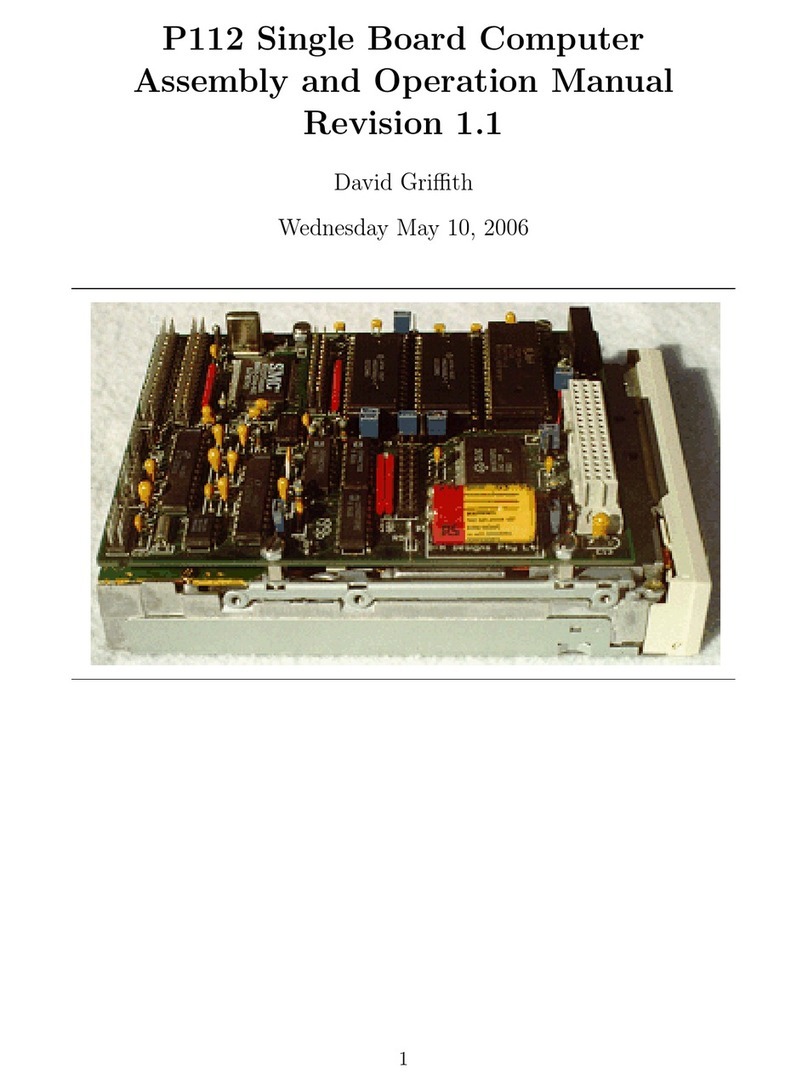
David Griffith
David Griffith P112 Assembly and operation manual

MSI
MSI MS-7238 user guide
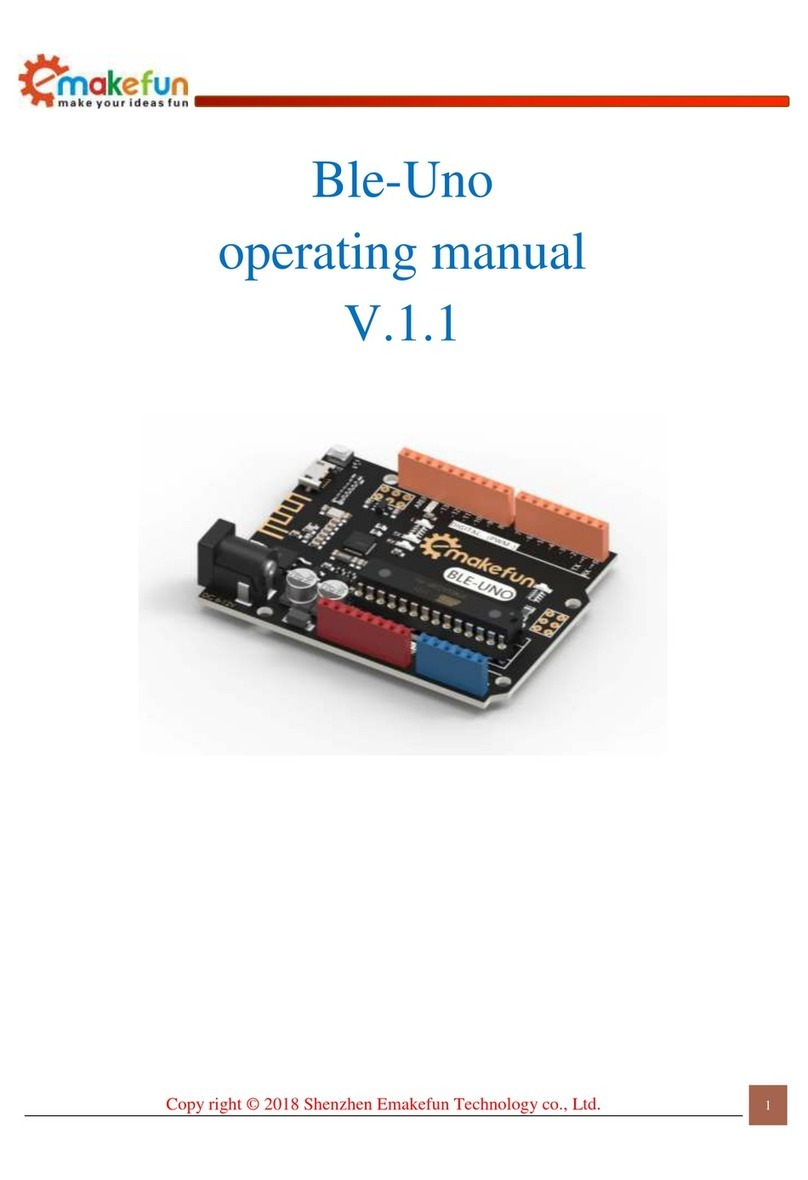
Emakefun
Emakefun Ble-Uno operating manual
NXP Semiconductors
NXP Semiconductors LPC55S Series user guide