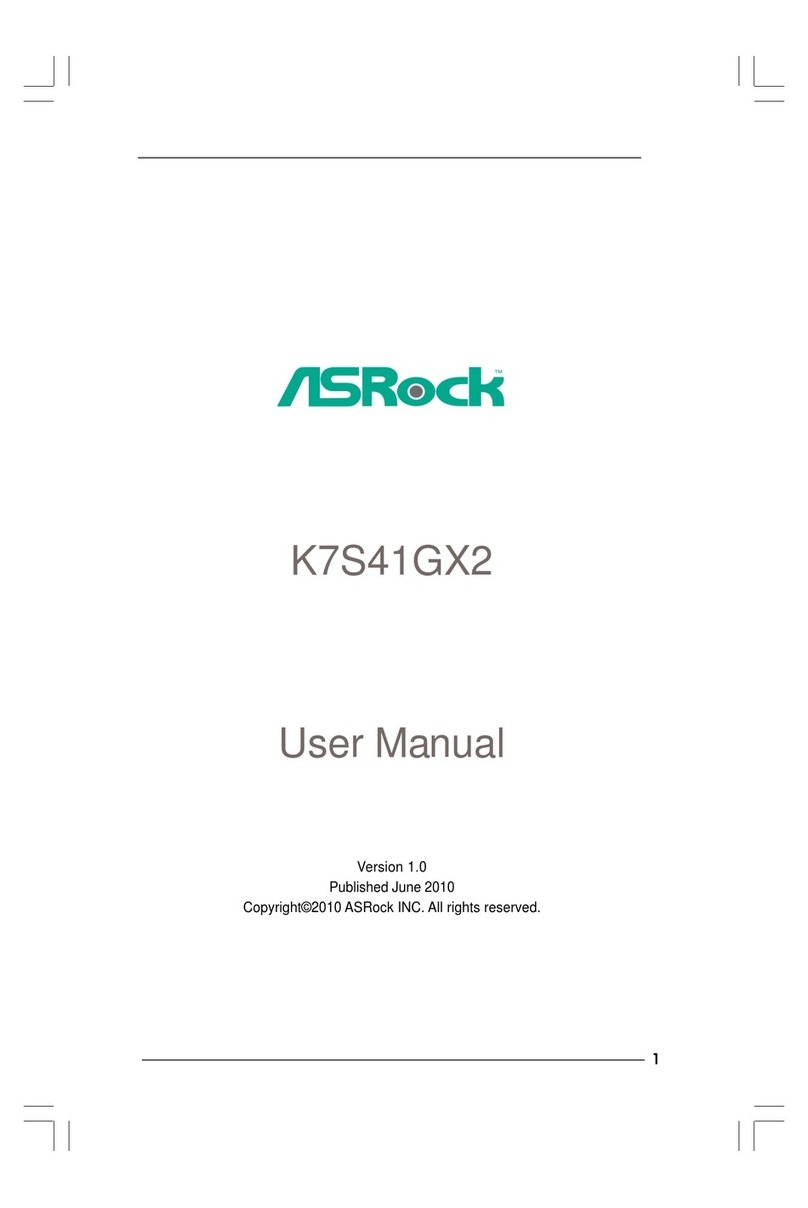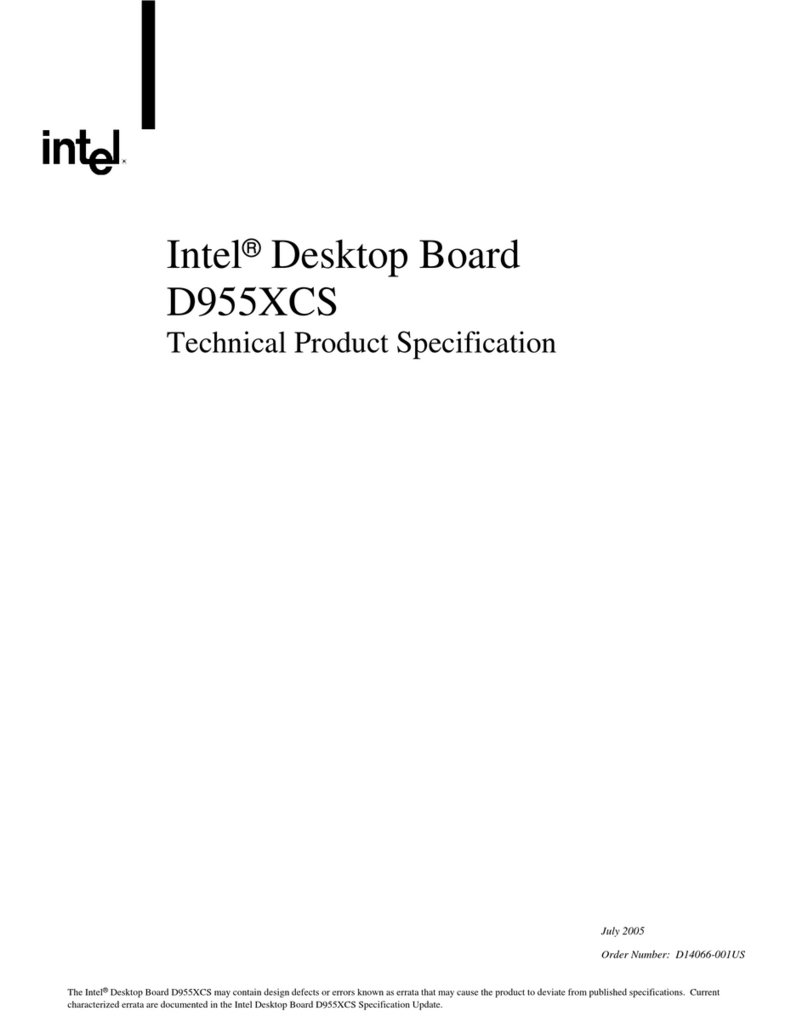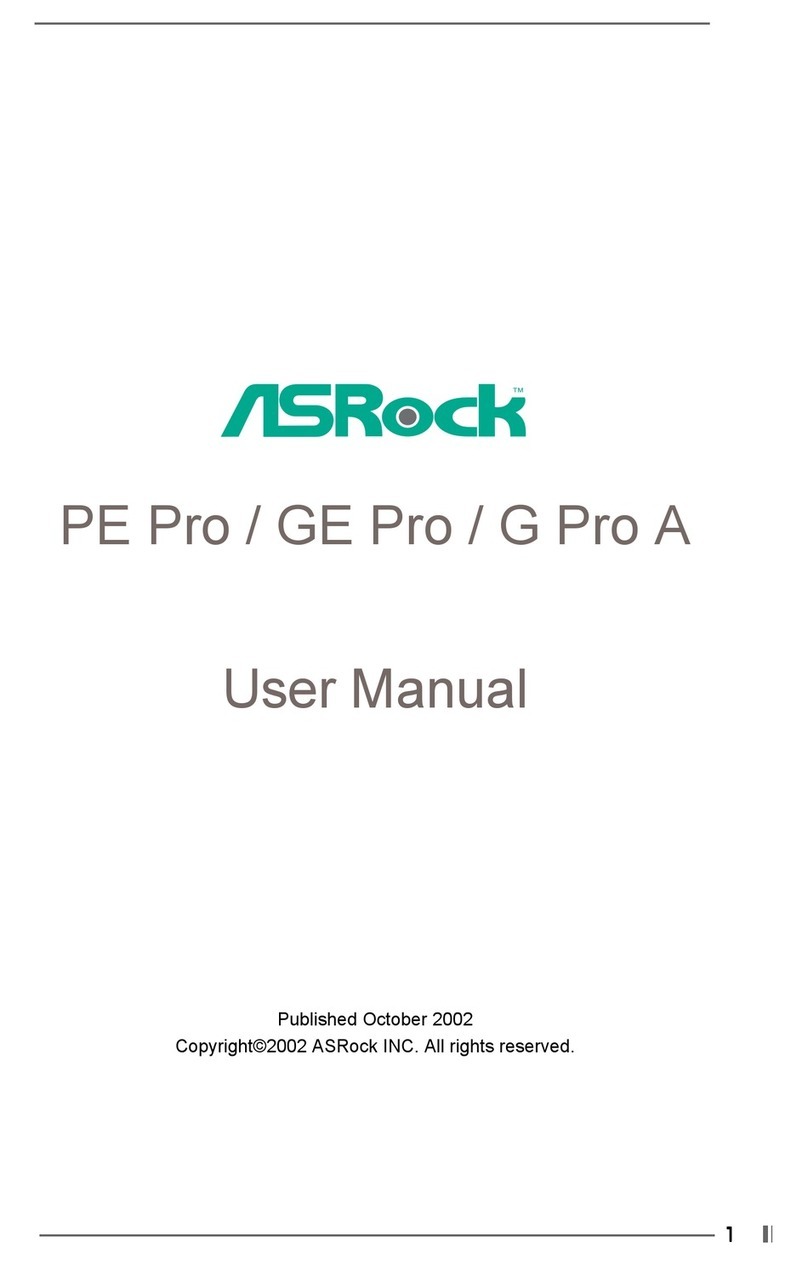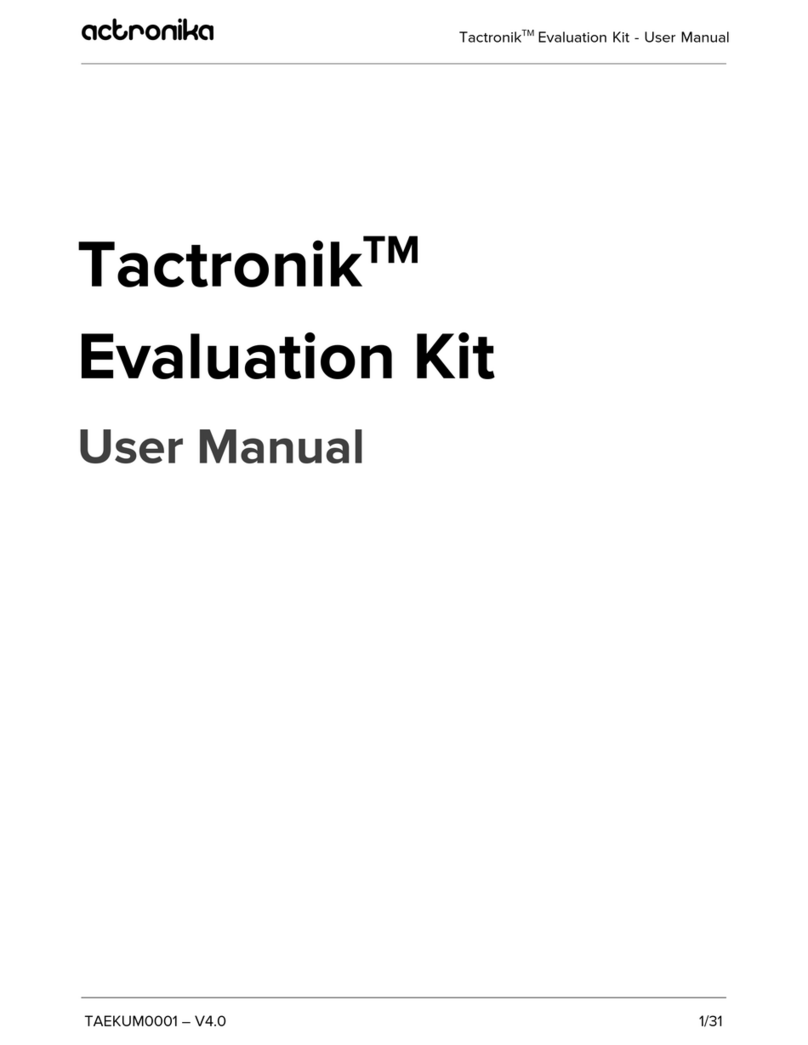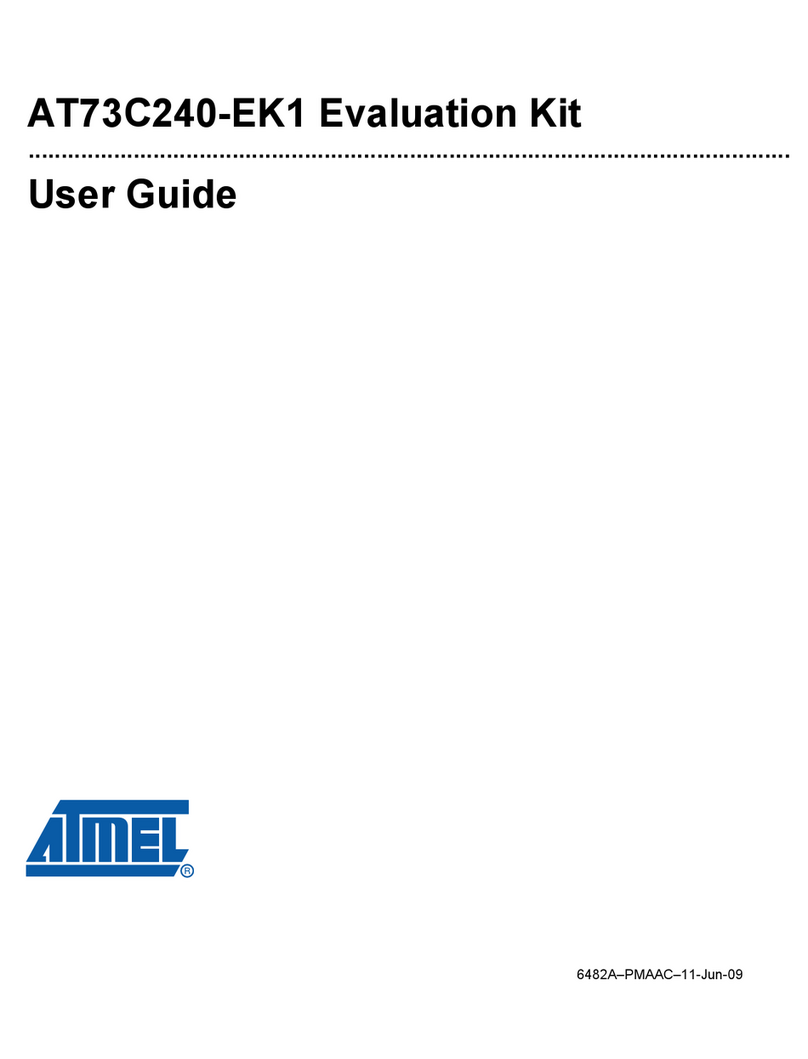Emakefun Ble-Uno User manual

Copy right © 2018 Shenzhen Emakefun Technology co., Ltd.
1
Ble-Uno
operating manual
V.1.1

Copy right © 2018 Shenzhen Emakefun Technology co., Ltd.
2
Revised Version Of History
Date
Version
Description
Author
2019-1-29
V.1.0
Create
Ken.chen
2019-4-9
V.1.1
Perfect AT Command
Ken.chen

Copy right © 2018 Shenzhen Emakefun Technology co., Ltd.
3
Catalogue
Introduct.....................................................................................................................................................4
Product Parameter......................................................................................................................................4
Pin define...................................................................................................................................................5
Indicator LED description..........................................................................................................................6
BLE-Uno driver install ..............................................................................................................................6
BLE-Uno downloads programs through the arduion IDE.......................................................................12
BLE-Uno Connect to your phone............................................................................................................17
AT instruction set.....................................................................................................................................21
AT Instruction set specification...............................................................................................................22
FAQ..........................................................................................................................................................27

Copy right © 2018 Shenzhen Emakefun Technology co., Ltd.
4
Introduct
Ble - Nano bluetooth 4.0 protocol is based on perfect combination Arduino Nano by emakefun to create
customer research and development of a revolutionary product, function and the pin is fully compatible with
traditional Arduino Nano motherboard, scope of work frequency of 2.4 GHZ, modulation mode for the
GFSK, maximum transmitted power of 0 db, the largest launch distance of 50 meters, USES the import
original TI CC2540 chip design, support user through AT commands to modify to check the device name,
service UUID, transmission power, such as matching password instructions, convenient use and flexible.The
size of the product is very small, suitable for many applications where there are severe restrictions on the
size.
We provide Android and IOS mobile phone demo, you can quickly develop a communication with the
phone hardware device.Just like the popular wearable mobile phone peripheral devices, all of them can be
developed with the Ble Nano platform. You can connect the Ble Nano with the bluetooth 4.0 device, realize
the wireless transmission between the two bluetooth devices, and set the master and slave.Even establish
bluetooth HID connection with PC.AT the same time, we provide developers with a great degree of freedom
and support, the user can not only by the AT command debugging Ble - Nano, you can also add on Ble -
Nano controller Arduino compatible extension board, sensor, motor and servo drive, emakefun exclusive
research and development of bluetooth host mode automatic connection from the machine function, and
support for more than 20 bytes to send, it is more convenient to use.
Product Parameter
◆It is fully compatible with the Arduino nano-v3.0 pin and its usage method
◆BLE chip :TI CC2540
◆Work channel : 2.4G
◆Transmission distance: 50m
◆Supports AT directive to configure BLE
◆Support USB virtual serial port, hardware serial port,BLE three-way transparent transmission
◆Support master and slave switch
◆Supports sending over 20byte.
◆Supports iBeacons
◆Interface:Mircor-Usb
◆Input voltage:Usb power supply,Vin6~12V,5V
◆MCU:ATmega328P-MU QFN32
◆Bootloader:Newest Arduino1.8.8

Copy right © 2018 Shenzhen Emakefun Technology co., Ltd.
5
◆Pin:Two Lines 2.54mm-15Pin
◆Size:48mm x 19mm x 12mm
◆Weight:18g
Pin define

Copy right © 2018 Shenzhen Emakefun Technology co., Ltd.
6
Indicator LED description
◆When the bluetooth is not connected, the blue light will flicker, and the blue light will always be on
◆The green light flashes when the module communicates with other bluetooth data, or when usb has data,
or when ATmega328P sends serial data
◆The green light flashes when the module communicates with other bluetooth data, or when usb has data,
or when ATmega328P sends serial dataWhen the USB data cable is connected successfully, the USB
light will be on. If only the power light is on after connecting the USB cable, but the USB indicator light
is not on, it means that the usb-micro cable is broken, please replace it
BLE-Uno driver install
1) Right-Click “Computer”→“attribute”→“Device manager”→check“port
(COM<)”,If you look at this figure 1.1
Figure 1.1 Drive the successful installation interface

Copy right © 2018 Shenzhen Emakefun Technology co., Ltd.
7
2) The driver has been installed successfully. Then we open the IDE and select the corresponding
development board model and port in the toolbar. If it appears as shown in figure 1.2, the computer
does not recognize the development board and needs to install the driver.
Figure 1.2 The driver failed to install the interface
3) Right-click the USB serial port and select the update driver software option, as shown in figure 1.3.

Copy right © 2018 Shenzhen Emakefun Technology co., Ltd.
8
Figure 1.3 Update successful
4) Click "browse the computer to find driver software" as shown in figure 1.4, and click "browse" as
shown in figure 1.5

Copy right © 2018 Shenzhen Emakefun Technology co., Ltd.
9
图1.4
图1.5

Copy right © 2018 Shenzhen Emakefun Technology co., Ltd.
10
Driver path: " CC2540_Driver \ ccxxxx_usb_cdc.inf" click "next", as shown in figure 1.6
Figure 1.6 choose the driver file

Copy right © 2018 Shenzhen Emakefun Technology co., Ltd.
11
5) Click "always install this driver software" in the popup window as shown in figure 1.7
Figure 1.7
Figure 1.8 Driver installation successful
At this point, we have the driver installed. Next, we will install the Arduino IDE.

Copy right © 2018 Shenzhen Emakefun Technology co., Ltd.
12
BLE-Uno downloads programs through the arduion IDE
BLE-Uno burns the latest version of Bootloader, so you need to use the latest IDE (version 1.8.8 or
above) to burn the program :https://www.arduino.cc/en/Main/Software download latest Arduino IDE

Copy right © 2018 Shenzhen Emakefun Technology co., Ltd.
13

Copy right © 2018 Shenzhen Emakefun Technology co., Ltd.
14

Copy right © 2018 Shenzhen Emakefun Technology co., Ltd.
15

Copy right © 2018 Shenzhen Emakefun Technology co., Ltd.
16
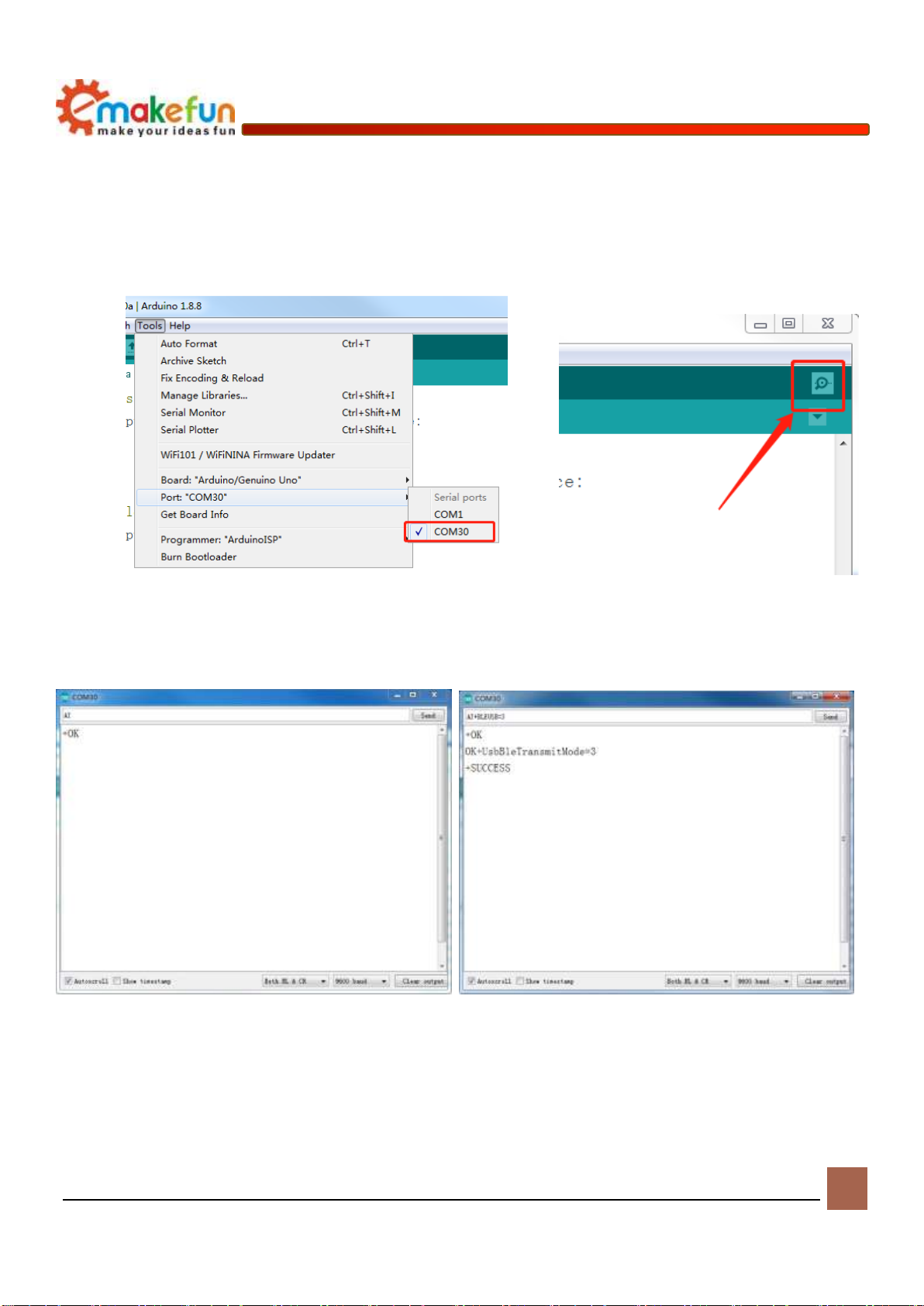
Copy right © 2018 Shenzhen Emakefun Technology co., Ltd.
17
BLE-Uno Connect to your phone
1) Open the Arduino IDE, connect the serial port as shown in figure 1.9, and open the serial port
monitor as shown in figure 1.10.
Figure 1.9 Figure 1.10
2) The test AT instruction is shown in figure 1.11. The USB and bluetooth data transmission mode of
BLE-Uno is set as USB serial port data and BLE transmission as shown in figure 1.12
Figure 1.11 Figure 1.12
3) Install ble_tool.apk on the phone and open the test APP. The interface is shown in figure 1.13. Find
the corresponding bluetooth name (BLE-Uno) and click to connect. After connection, as shown in

Copy right © 2018 Shenzhen Emakefun Technology co., Ltd.
18
figure 1.14, four options will appear to test different functions, respectively. Because here we only
test whether bluetooth can send and receive data normally, so we select SK Service and select
SK_KEYPRESSED as shown in figure 1.14 and 1.15
图1.13 图1.14

Copy right © 2018 Shenzhen Emakefun Technology co., Ltd.
19
Figure 1.15 Figure 1.16
4) After clicking "sk-keypressed", as shown in FIG. 1.17, we can see that there is a "write" button.
Click to enter the interface as shown in FIG. 1.18
Figure 1.17 Figure 1.18

Copy right © 2018 Shenzhen Emakefun Technology co., Ltd.
20
5) After clicking "send", we can see that the content sent by the mobile phone is printed on the serial
port monitor, as shown in figure 1.19, indicating that the bluetooth module can normally send data.
Of course, in order to test the accuracy more accurately, we can test it several times and try to test it
in different environments.
Figure 1.19
6) As shown in figure 1.20, we can input the content we want to Send on the serial monitor, and then
click "Send" to Send the data to the mobile APP via bluetooth, as shown in figure 1.21。
Figure 1.20
Figure 1.21
In the above test process, both PC terminal and android terminal can send and receive data normally,
indicating that the BLE-Uno communication is normal and achieves the expected effect.
This manual suits for next models
1
Table of contents
Popular Motherboard manuals by other brands
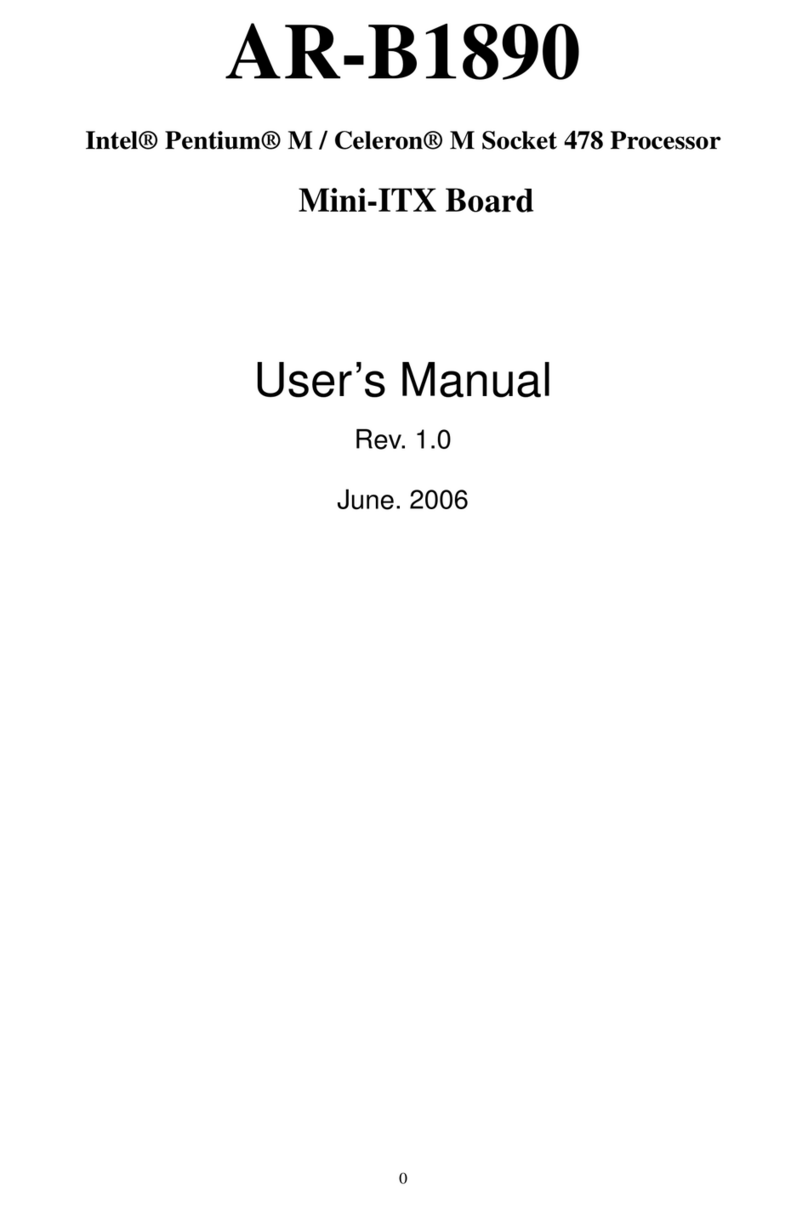
Acrosser Technology
Acrosser Technology AR-B1890 user manual
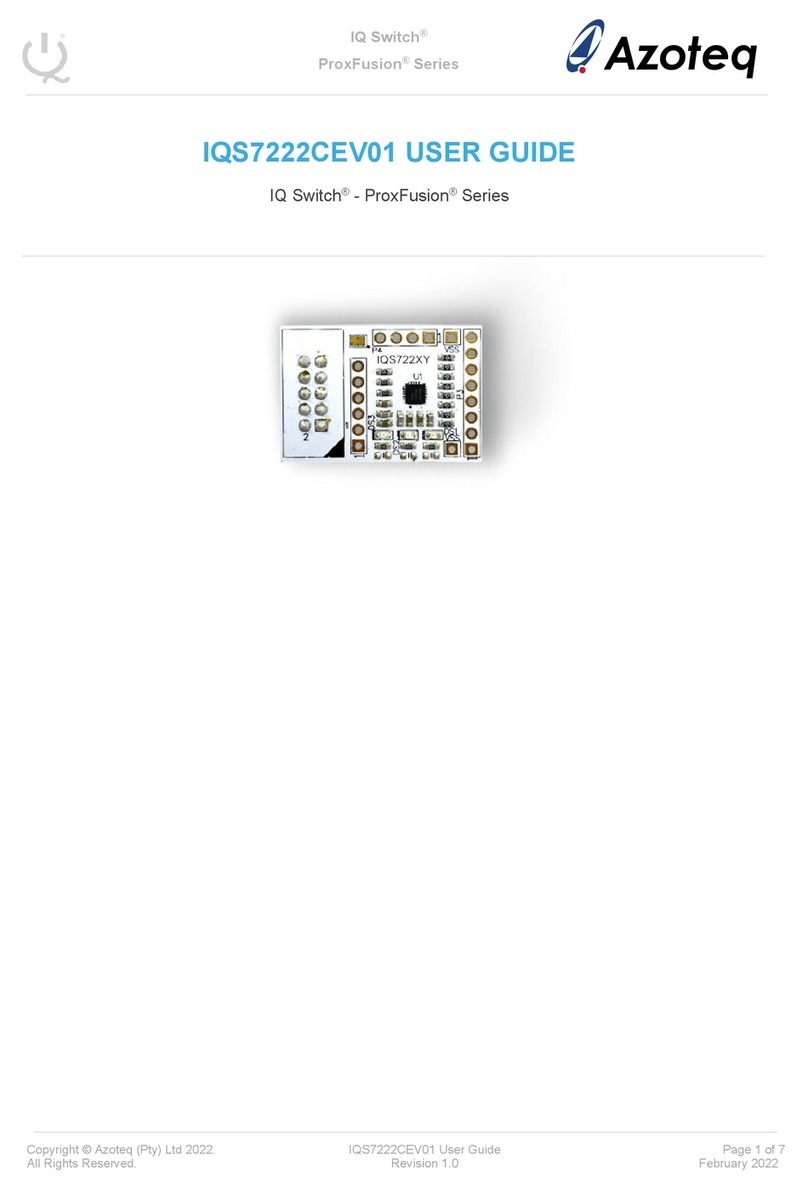
Azoteq
Azoteq IQ Switch ProxFusion Series user guide

IBASE Technology
IBASE Technology IBR115 user manual

Asus
Asus P5P800S quick start guide

EK-Quantum
EK-Quantum Momentum ROG Strix X299-E Gaming II D-RGB user guide

Asus
Asus ROG STRIX Z390-H Gaming quick start guide