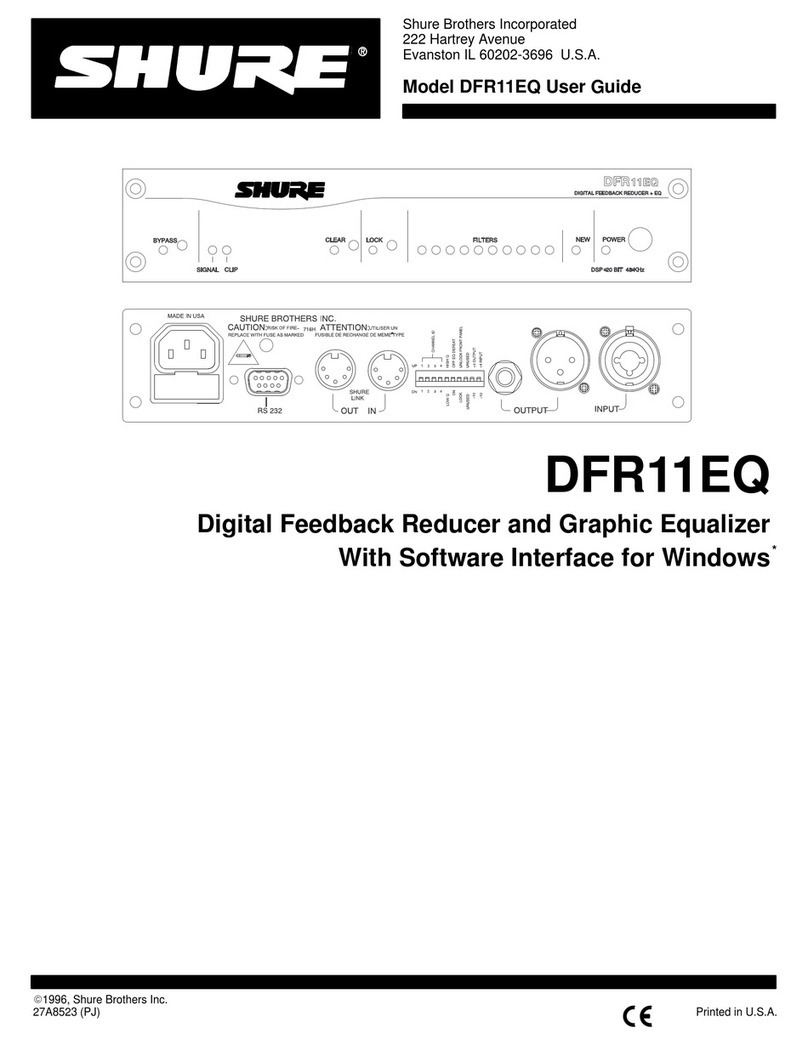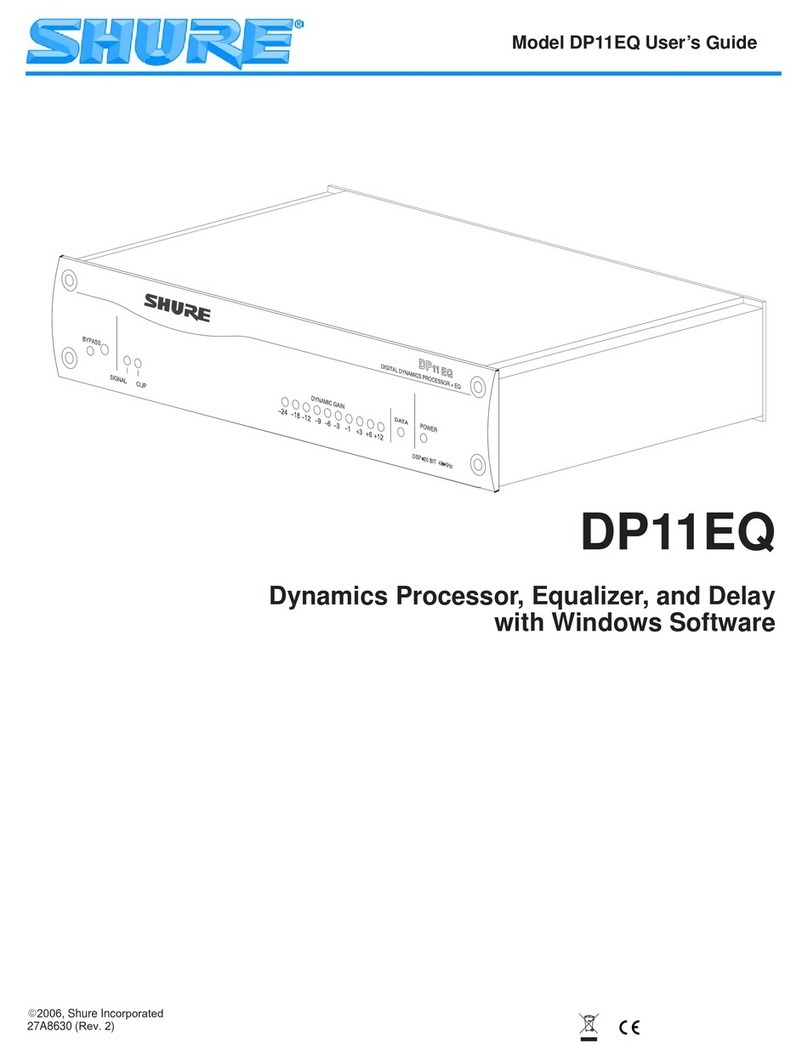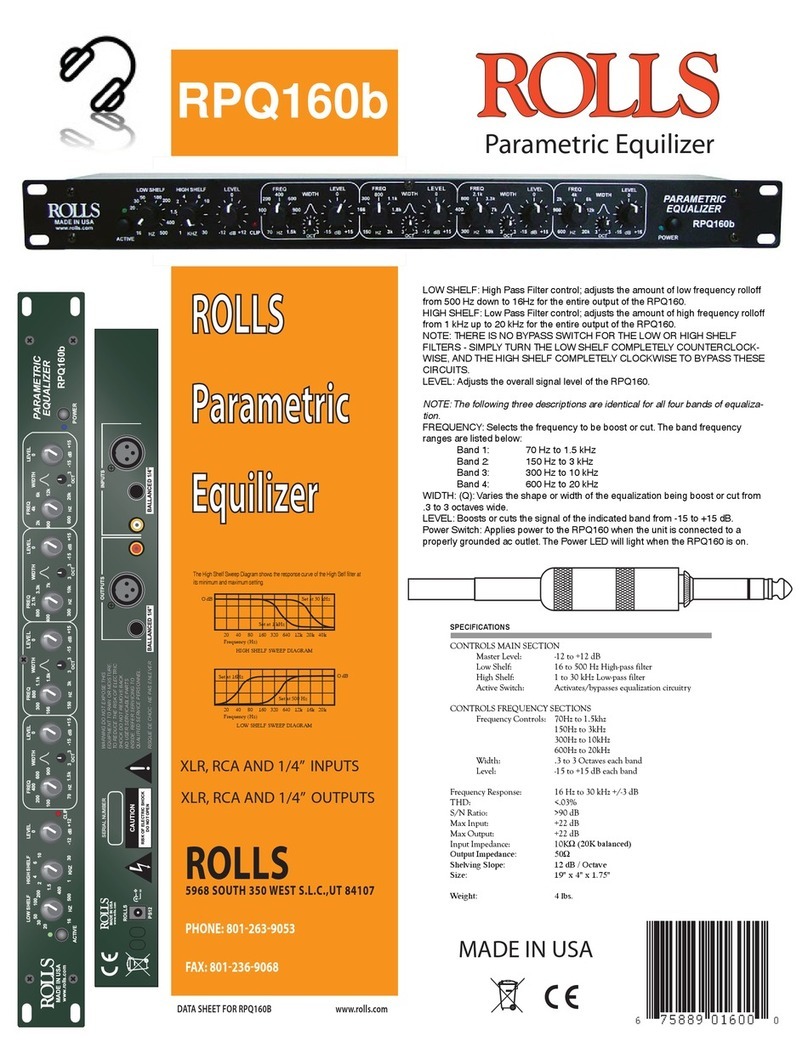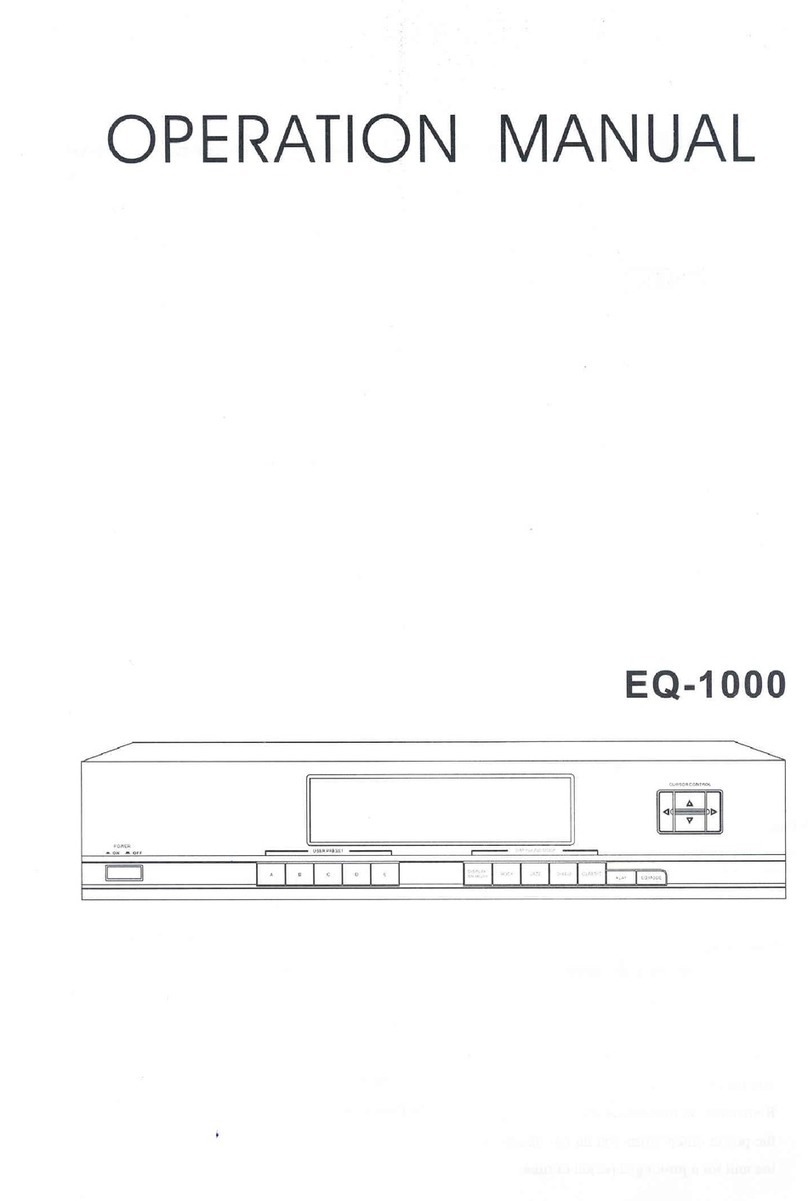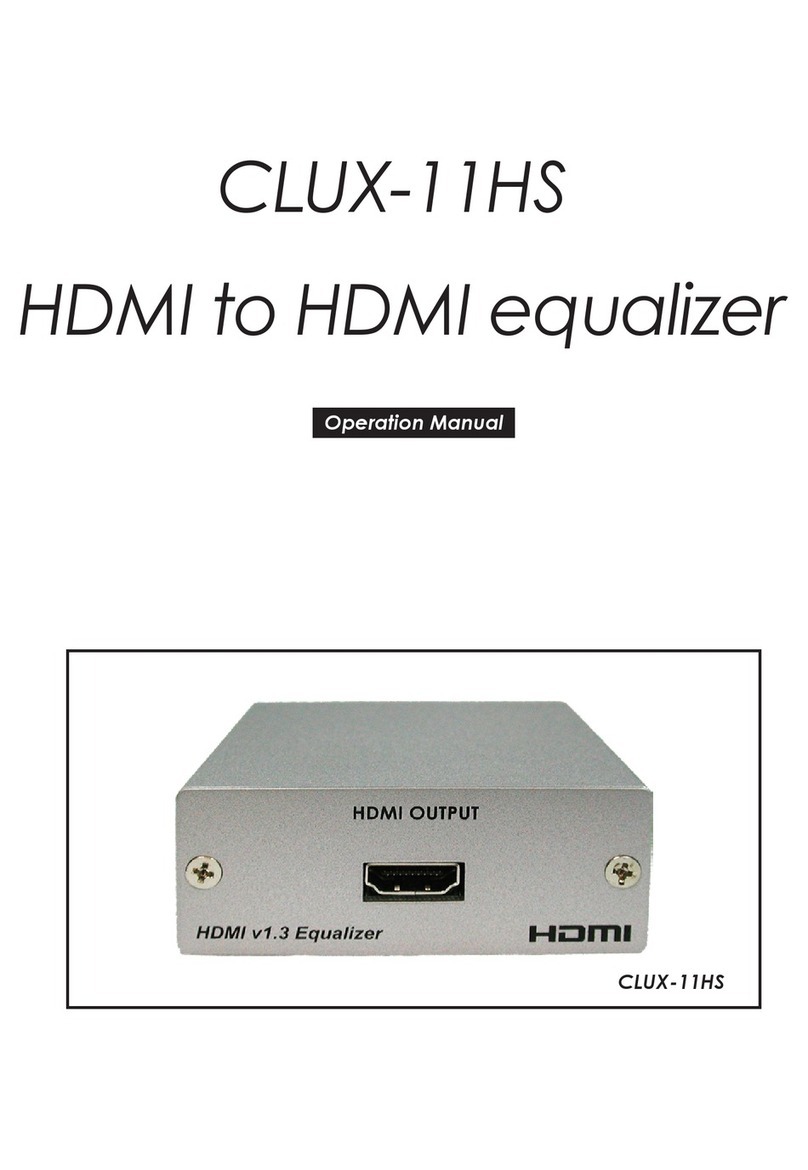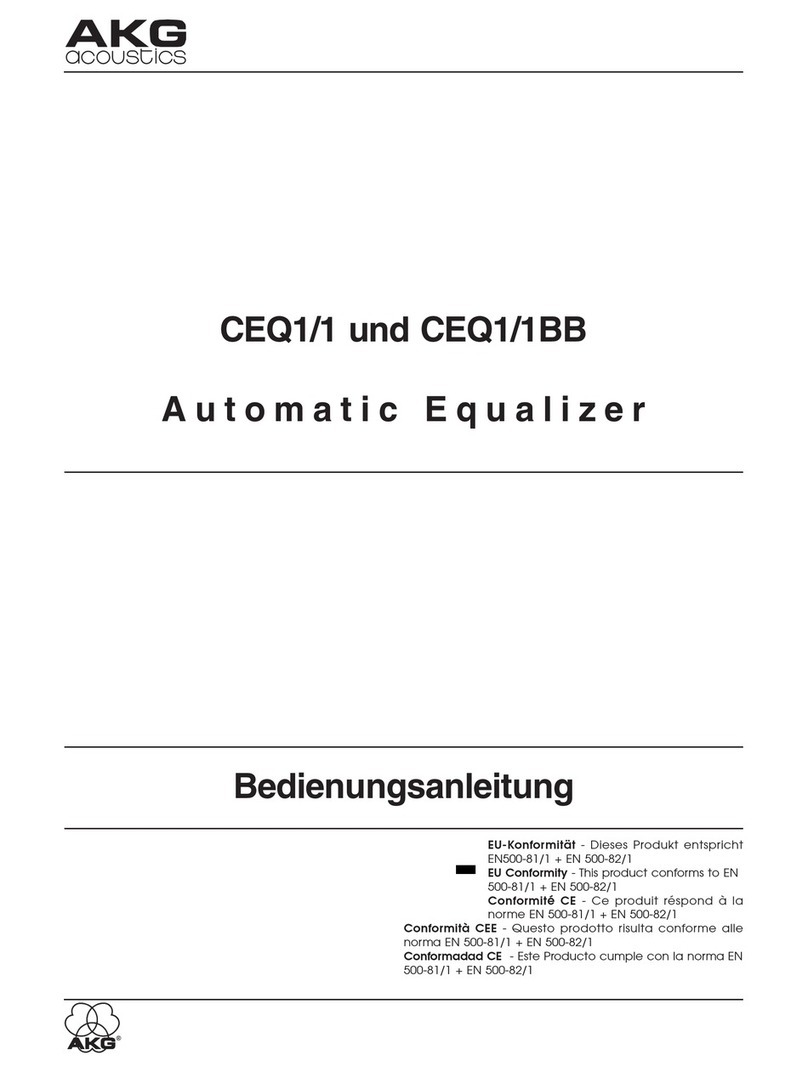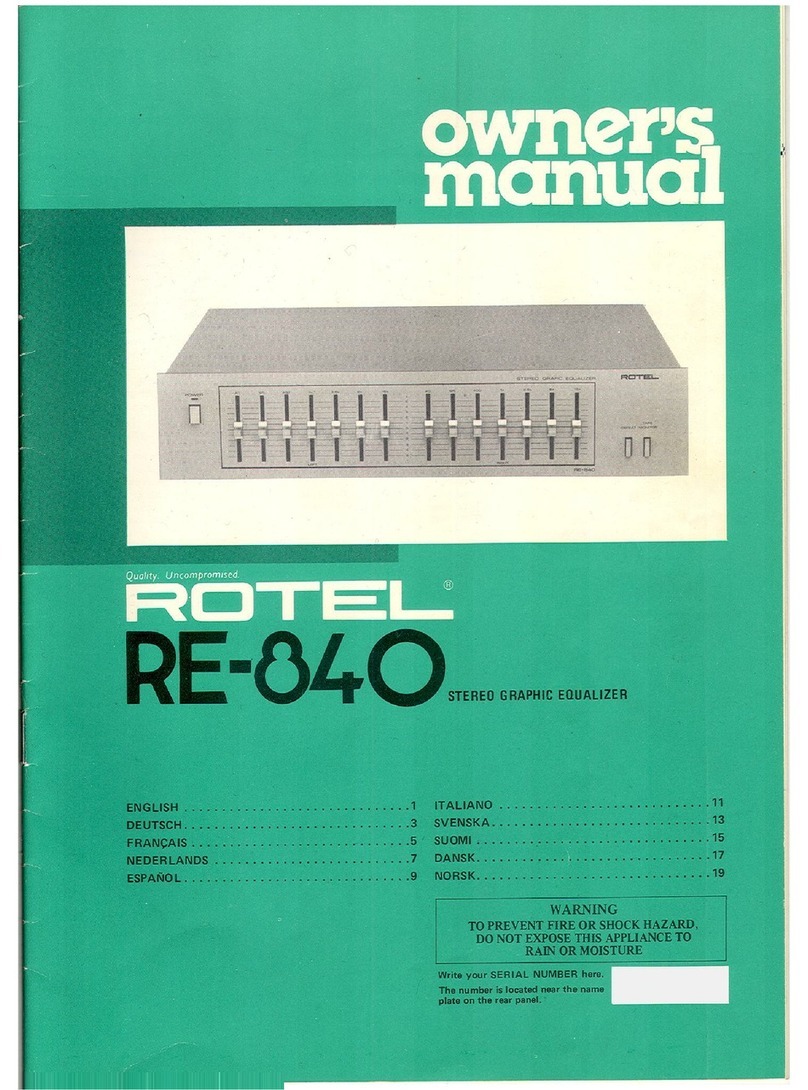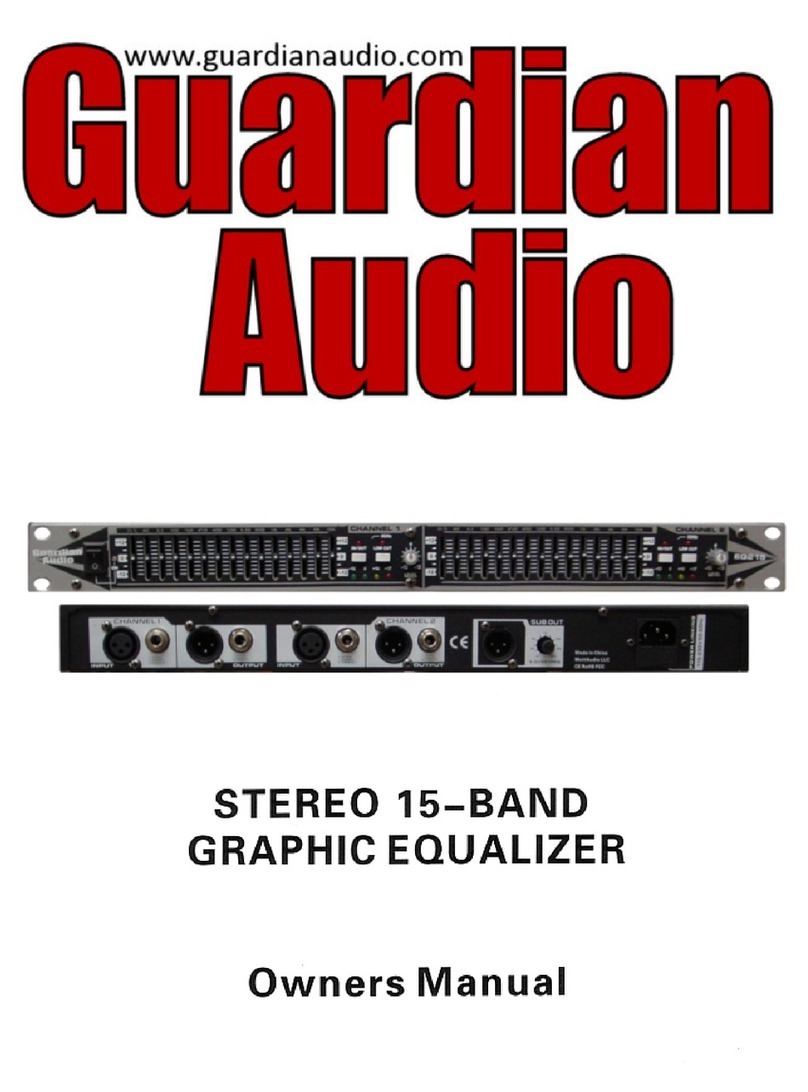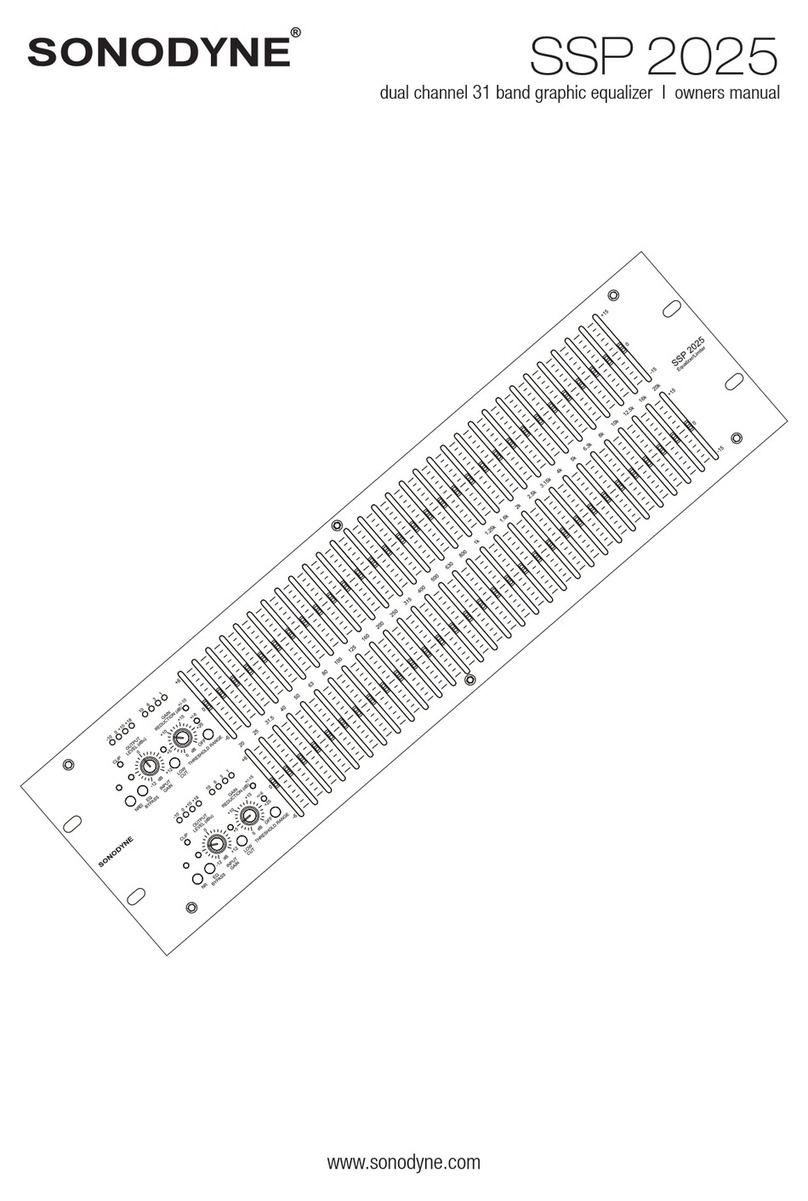Shure DFR11EQ Version 5 User manual

*
DFR11EQVersion 5
Table of Contents
Digital Equalizer with Feedback Reducer, Limiter and Delay

2
TABLE OF CONTENTS
WHAT’S NEW IN THE DFR11EQ Version 5 3. . . . . . . . . . . . . . . . . . . . . . . . . . . . . . . . . . . . . . . . . . . . . . . . . . . . . . . .
INTRODUCTION 4. . . . . . . . . . . . . . . . . . . . . . . . . . . . . . . . . . . . . . . . . . . . . . . . . . . . . . . . . . . . . . . . . . . . . . . . . . . . . . . .
Hardware Features 4. . . . . . . . . . . . . . . . . . . . . . . . . . . . . . . . . . . . . . . . . . . . . . . . . . . . . . . . . . . . . . . . . . . . . . . . . .
Software Features 4. . . . . . . . . . . . . . . . . . . . . . . . . . . . . . . . . . . . . . . . . . . . . . . . . . . . . . . . . . . . . . . . . . . . . . . . . . .
THE DFR11EQ HARDWARE 5. . . . . . . . . . . . . . . . . . . . . . . . . . . . . . . . . . . . . . . . . . . . . . . . . . . . . . . . . . . . . . . . . . . . .
Front and Back Panels 5. . . . . . . . . . . . . . . . . . . . . . . . . . . . . . . . . . . . . . . . . . . . . . . . . . . . . . . . . . . . . . . . . . . . . . .
DIP Switches/Shure link Device ID 6. . . . . . . . . . . . . . . . . . . . . . . . . . . . . . . . . . . . . . . . . . . . . . . . . . . . . . . . . . . . .
DIP Switch and Feedback Reducer Options - Definitions 7. . . . . . . . . . . . . . . . . . . . . . . . . . . . . . . . . . . . . . . . . .
DFR11EQ THEORY 8. . . . . . . . . . . . . . . . . . . . . . . . . . . . . . . . . . . . . . . . . . . . . . . . . . . . . . . . . . . . . . . . . . . . . . . . . . . . .
Feedback: Cause and Reduction 8. . . . . . . . . . . . . . . . . . . . . . . . . . . . . . . . . . . . . . . . . . . . . . . . . . . . . . . . . . . . . .
DFR Limitations 9. . . . . . . . . . . . . . . . . . . . . . . . . . . . . . . . . . . . . . . . . . . . . . . . . . . . . . . . . . . . . . . . . . . . . . . . . . . . .
SETUP FOR FEEDBACK CONTROL 10. . . . . . . . . . . . . . . . . . . . . . . . . . . . . . . . . . . . . . . . . . . . . . . . . . . . . . . . . . . . .
AUDIO CONNECTIONS 11. . . . . . . . . . . . . . . . . . . . . . . . . . . . . . . . . . . . . . . . . . . . . . . . . . . . . . . . . . . . . . . . . . . . . . . . .
DFR11EQ Version 5 SOFTWARE 13. . . . . . . . . . . . . . . . . . . . . . . . . . . . . . . . . . . . . . . . . . . . . . . . . . . . . . . . . . . . . . . .
Installation and Set Up 13. . . . . . . . . . . . . . . . . . . . . . . . . . . . . . . . . . . . . . . . . . . . . . . . . . . . . . . . . . . . . . . . . . . . . .
MAIN CONTROL PANEL AND RESPONSE GRAPH 15. . . . . . . . . . . . . . . . . . . . . . . . . . . . . . . . . . . . . . . . . . . . . . .
USING THE FREQUENCY RESPONSE GRAPH 16. . . . . . . . . . . . . . . . . . . . . . . . . . . . . . . . . . . . . . . . . . . . . . . . . . .
Response Curves 16. . . . . . . . . . . . . . . . . . . . . . . . . . . . . . . . . . . . . . . . . . . . . . . . . . . . . . . . . . . . . . . . . . . . . . . . . . .
Snapshots 17. . . . . . . . . . . . . . . . . . . . . . . . . . . . . . . . . . . . . . . . . . . . . . . . . . . . . . . . . . . . . . . . . . . . . . . . . . . . . . . . .
GRAPHIC EQUALIZER 18. . . . . . . . . . . . . . . . . . . . . . . . . . . . . . . . . . . . . . . . . . . . . . . . . . . . . . . . . . . . . . . . . . . . . . . . .
PARAMETRIC EQUALIZER 21. . . . . . . . . . . . . . . . . . . . . . . . . . . . . . . . . . . . . . . . . . . . . . . . . . . . . . . . . . . . . . . . . . . . .
FEEDBACK REDUCER 24. . . . . . . . . . . . . . . . . . . . . . . . . . . . . . . . . . . . . . . . . . . . . . . . . . . . . . . . . . . . . . . . . . . . . . . . .
DELAY 26. . . . . . . . . . . . . . . . . . . . . . . . . . . . . . . . . . . . . . . . . . . . . . . . . . . . . . . . . . . . . . . . . . . . . . . . . . . . . . . . . . . . . . . .
Using Delay in Common Applications 27. . . . . . . . . . . . . . . . . . . . . . . . . . . . . . . . . . . . . . . . . . . . . . . . . . . . . . . .
LIMITER 29. . . . . . . . . . . . . . . . . . . . . . . . . . . . . . . . . . . . . . . . . . . . . . . . . . . . . . . . . . . . . . . . . . . . . . . . . . . . . . . . . . . . . .
OUTPUT CONTROLS 30. . . . . . . . . . . . . . . . . . . . . . . . . . . . . . . . . . . . . . . . . . . . . . . . . . . . . . . . . . . . . . . . . . . . . . . . . .
IN/OUT Meters and Output Control 30. . . . . . . . . . . . . . . . . . . . . . . . . . . . . . . . . . . . . . . . . . . . . . . . . . . . . . . . . . .
Reversing the Signal Polarity 30. . . . . . . . . . . . . . . . . . . . . . . . . . . . . . . . . . . . . . . . . . . . . . . . . . . . . . . . . . . . . . . . .
SAVING AND SELECTING SCENES 31. . . . . . . . . . . . . . . . . . . . . . . . . . . . . . . . . . . . . . . . . . . . . . . . . . . . . . . . . . . . .
SHURE LINK NETWORKS 33. . . . . . . . . . . . . . . . . . . . . . . . . . . . . . . . . . . . . . . . . . . . . . . . . . . . . . . . . . . . . . . . . . . . . .
MAINTENANCE 34. . . . . . . . . . . . . . . . . . . . . . . . . . . . . . . . . . . . . . . . . . . . . . . . . . . . . . . . . . . . . . . . . . . . . . . . . . . . . . . .
Customizing Graph Colors 34. . . . . . . . . . . . . . . . . . . . . . . . . . . . . . . . . . . . . . . . . . . . . . . . . . . . . . . . . . . . . . . . . . .
Printing DFR11EQ Settings 35. . . . . . . . . . . . . . . . . . . . . . . . . . . . . . . . . . . . . . . . . . . . . . . . . . . . . . . . . . . . . . . . . .
Exiting the DFR11EQ Application 35. . . . . . . . . . . . . . . . . . . . . . . . . . . . . . . . . . . . . . . . . . . . . . . . . . . . . . . . . . . . .
APPENDIX A. SPECIFICATIONS 36. . . . . . . . . . . . . . . . . . . . . . . . . . . . . . . . . . . . . . . . . . . . . . . . . . . . . . . . . . . . . . . .
APPENDIX B. CABLES 39. . . . . . . . . . . . . . . . . . . . . . . . . . . . . . . . . . . . . . . . . . . . . . . . . . . . . . . . . . . . . . . . . . . . . . . . .
APPENDIX C. RACK MOUNTING THE DFR11EQ 41. . . . . . . . . . . . . . . . . . . . . . . . . . . . . . . . . . . . . . . . . . . . . . . . . .
APPENDIX D. KEYBOARD CONTROLS 42. . . . . . . . . . . . . . . . . . . . . . . . . . . . . . . . . . . . . . . . . . . . . . . . . . . . . . . . . .
Trademark Notifications: ShureisaregisteredtrademarkofShureBrothersInc. Windowsisa
registered trademark of Microsoft Corporation. Crystal is a registered trademark of Crystal
SemiconductorCorporation. MotorolaisaregisteredtrademarkofMotorola,Inc. IBMisaregistered
trademark of the IBM Corporation. Acrobat is a registered trademark of Adobe, Inc.

3
WHAT’S NEW IN DFR11EQ VERSION 5
The DFR11EQ Version 5 offers several new and improved features, including:
Faster Feedback Filters
– When feedback is detected, the DFR11EQ’s faster reaction time in placing
filters provides an even greater level of protection against unwanted feedback.
Selection of Onboard Scenes using DFR Front Panel
– Up to three saved scenes can be accessed
through thescenebuttonsonthefrontpanel. A totalof 10scenes maybe savedonboardand accessedwhen
using the software interface. See
Saving and Selecting Scenes
.
Limiter
– The DFR11EQ Version 5’s new limiter provides a higher level of speaker and system protection by
limiting the level to which the signal level can rise. See
Limiter
.
Increased Delay Capabilities
– DFR11EQ Version 5 now features up to 1.3 seconds of digital delay, in-
creased from Version 4’s 100 ms of delay. See
Delay
.
One-Touch Filter Conversion in the DFR
- WhentheDigitalFeedback Reducer creates filters to com-
bat feedback, they are adaptive notch filters. The new TO PEQ button on the DFR control window con-
verts these filters to parametric filters. See
Feedback Reducer Controls
.
Quick Switch-Over Between Graphic and Parametric Equalization
– Previously, the DFR11EQ
would download the new equalizer each time the equalization mode was switched. Now they are stored
on board, making the switch-over almost instantaneous.
Improved Windows Interface -
SeparatecontrolwindowsfortheDigitalFeedbackReducer,theGraph-
ic or Parametric Equalizer, the Limiter and the Delay give the DFR11EQ Version 5 a cleaner, less-con-
gested look with greater ease-of-use.
Advanced Networking Features
– DFR11EQ Version 5 offers special advanced features, including
Global Scene Control and Remote Modem Access.
OTHER SYSTEM FEATURES
The DFR11EQ Version 5 also features these upgrades originally introduced in Version 4
:
Switchable Graphicor ParametricEqualization:
Theequalizermaybesettoworkasagraphicequal-
izer or as a parametric equalizer. This flexibility can help meet your needs as different situations arise.
Use the graphic equalizer to equalize overall room sound; or use the parametric equalizer to control the
major feedback frequencies covered by the feedback filters, so you can free up all the feedback filters to
act as dynamic filters for stray feedback.
Editable Digital Feedback Filters:
You can edit the frequency, depth and width of individual feedback
filters, to give added control.
Digital Delay:
The delay can improve the audio quality of a large sound system with widely spaced
speakers. The audio signal to the remote loudspeaker is delayed until it is in alignment with the sound
waves coming from other loudspeakers in front. Phase cancellation and sound localization problems
are minimized. See
Delay
.
Scenes:
Any number of scenes can be stored in separate files. A field (for entering descriptions of
scenes) appears in the Recall Scene function, so you can find the desired scene before loading.
Hold Mode Automatically Restores the Basic Feedback Filter Setup:
When in Hold mode, a
DFR11EQmaychangedynamicfiltersordeepenfixedfilters,buttheoriginalsettingswillberestoredthe
next time you power up the unit. This is useful for storing the best filter settings for a given system.
Reversethe Output Signal Polarity:
Ifthereisapieceofequipmentinthesound systemwhich inverts
thepolarityoftheaudiosignal,theDFR11EQ canreverseand correct thesignalpolarity. See
Reversing
the Signal Polarity.
DFR11EQ Setting Printouts:
With this option, you can print out a hardcopy which shows allof the settings
for a selected DFR11EQ, to document a sound installation. See Printing DFR11EQ Settings.
Input and Output Level Meters and Output Control:
The input and output meters let you see the ef-
fect of the signal processing on the audio signal. You can check these meters to see if the equalized
output sound levels are getting too low compared to the unaffected input levels. You can use the output
control to raise the output level to an acceptable level. The frequency response curve graph will adjust
withtheoutputlevelslider,showingyouthecurrentoperatinglevel.See
IN/OUTMetersandOutputCon-
trol.
Undo:
This makes it possible to undo the most recent filter deletion.
Response Graph Snapshots:
Whenyoutakeasnapshot,thecomputerstoresthefrequencyresponse
curve. As you make changes in the filters or equalization, you can show the snapshot to see thediffer-
ence between the old response and the new. See
Snapshots
.
Table of Contents

4
INTRODUCTION
The Shure Model DFR11EQ Version 5 is a single channel signal processor that combines an equalizer,
feedback reducer, limiter and delay in a single, half-rack enclosure. The DFR11EQ is designed to be placed in
a sound reinforcement signal path to allow equalization of the overall sound system response and automati-
cally detect and control acoustical feedback. The DFR11EQ is designed for installed sound reinforcement
applications, such as theaters, conference rooms, meeting halls or houses of worship. The DFR11EQ Version
5 is also an effective setup tool for controlling major feedback modes in live music applications.
The equalizer of the DFR11EQ can be set to act as a 30–band graphic or a 10–band parametric equalizer.
The 1/3-octave graphic equalizer can boost up to 6 dB or cut 12 dB for each band. The parametric equalizer
offers adjustable frequency, up to 6 dB of boost or 18 dB of cut, and up to a two octave bandwidth.
The feedback reducer of the DFR11EQ Version 5 automatically inserts narrow notch filters at de-
tected feedback frequencies. These notch filters stop a sound system from feeding back, but are narrow
enough so their effect on audio quality is minimized. The feedback detection algorithm constantly
searches for feedback, with or without the presence of program audio.
HardwareFeatures
S
Crystal* 20-bit A/D and D/A converters (Analog-to-Digital, Digital-to-Analog) allows 104 dB of dynamic range.
S
48 kHz sampling rate provides flat response to 20 kHz.
S
Onboard Scenes can be selected via front panel buttons.
S
1
/
2
rack space chassis allows rack mounting of one or two units in a single rack space with no sagging or bending.
S
Shure Link Interface allows multiple Shure Link devices to be controlled with a single computer.
S
There are no internal batteries. Settings and DSP program are stored in internal EEPROM.
S
Electronically balanced input features combination
1
/
4
-in. and XLR connector and can be used with balanced or
unbalanced outputs.
S
Independently driven, cross-coupled, balanced
1
/
4
-in. and XLR outputs can be used with balanced or unbalanced
inputs, without signal loss.
S
Input and output levels are +4 dBu/–10 dBV DIP-switch-selectable.
S
88 MHz Motorola* DSP56009 processor engine features full 24-bit internal processing.
S
RS-232 interface allows external computer control and firmware updates.
S
Internal linear power supply is switchable between 120 and 230 Vac, eliminating the need for a cumbersome ex-
ternal power supply.
S
Solid state bypass eliminates unreliable mechanical relays.
SoftwareFeatures
S
Adaptive Notch Filter algorithm (patent pending) automatically detects feedback and deploys up to 10 narrow band
notch filters.
S
A tamper-proof equalizer can be switched between 30-band graphic or 10-band parametric equalizer.
S
The graphic equalizer is a constant-Q, 30-band,
1
/
3
-octave graphic equalizer. It can boost up to 6 dB or cut 12 dB for
each band.
S
The parametric equalizer offers 10 filters with adjustable frequency, up to 6 dB of boost or 18 dB of cut, and up to a
two octave bandwidth.
S
Up to 1.3 seconds of Digital Delay.
S
Front and back panels both feature lockout control.
S
The Response Curve Viewer displays frequency response of the feedback reducer, equalizer, or both.
S
10 scenes can be stored on board. Multiple scenes can be stored to floppy or hard disk.
S
The Limiter provides added protection to external speakers and amplifiers.
Table of Contents

5
DFR11EQ VERSION 5 HARDWARE
Overview
Front Panel
ÊËÌÍÎÏÐÑ
SCENES
123
PRESS
TO LOCK
HOLD TO
CLEAR
BYPASS
SIGNAL CLIP
DFR FILTERS DATA POWER
DFR FILTERS
DIGITAL EQ + FEEDBACK REDUCER
ÊBYPASS DFR FILTERS Button and LED. Press
this button to suspend feedback reducer operation
and remove feedback filters from the audio path.
The bypass does not affect the equalizer, delay or
limiter. When the LED illuminates, the feedback
reducer is bypassed.
ËSIGNAL LED. Illuminates when input signal is
present. Intensity varies with input signal level.
ÌCLIP LED. Illuminates when the input signal is
within 6 dB of clipping.
ÍSCENE Selection Buttons and LEDs. Press
one of these three buttons to select a pre-set
scene. When a scene is selected, the
corresponding LED will light.
ÎLOCK/CLEAR Filters Button and LED. Press
and release this button to lock the filters you have
set. Hold down the button for three seconds, and
the filters will clear. The LED indicates that the
filters are locked.
ÏDFR FILTER LEDs (10). Indicate whenindividual
feedback filters are active. When a filter changes
or is added, the LED flashes, then stays on.
ÐDATA LED. Flashes in unison with the feedback
filter LEDs when the detector is deploying a new
feedback filter or changing an existing one, and
also blinks whenever the unit is communicating
with a connected computer.
ÑPOWER LED. LED illuminates when unit is
attached to a power supply.
Back Panel
ÎÏÌËÊÍ
ÊPower Connector with Integral Fuse. Connects
to AC power. The fuse is located in the drawer
below the connector.
Ë9-Pin RS-232 Port. Connects the unit to a
computer. For use with DFR11EQ software and
for DSP firmware upgrades. (Compatible with
AMX and Crestron systems.
ÌShure Link Interface. Allows linking of up to 16
Shure Link devices (DFR11EQs, DP11EQs, and
UA888s), which may be accessed by computer.
ÍDIP Switches. Switches 1 through 4 are used to
select the device ID. Switches 5 through 10 change
other available options. See
DIP Switches
.
ÎOutput Connector—1/4-Inch & XLR. Active,
cross-coupled,balancedoutputscanbeusedwith
balanced or unbalanced inputs. Can be switched
between +4 dBu/–10 dBV line-level operation by
DIP switch. 1/4-Inch and XLR are driven
independently and either can be balanced or
unbalanced without affecting the other.
ÏInput Connector—Combined XLR and
1/4-Inch. Active balanced input can be used with
balanced or unbalanced outputs. It can be
switched between +4 dBu/–10 dBV line-level
operation by DIP switch.
Table of Contents

6
DIP Switches
The DIP switches located on the rear panel are used for adapting the unit to the sound system
requirements.Switches1through4selectthedeviceIDnumber.Switches5through10changeother
available options (see the table below).
DIP
SWITCH
FUNCTION POSITION
S
WIT
C
HUP DOWN
1–4 DeviceID seebelow seebelow
5* FeedbackFilterBandwidthSelect
Determines the Q of the feedback filter. High Q
1/10-octave
FeedbackFiltersre-
main narrow as they
deepen.
Low Q
1/10-octave
FeedbackFilters
widenas they deepen
6* FeedbackFilterMemoryMode Update
Storeschanged
feedbackfiltersettings
on power down
Hold
Discards changed
feedbackfiltersettings
onpower down, but
holdsoriginalsettings
7* FrontPanelLockout
Disables the front panel controls, pro-
tects currentsettingsfromtampering.
Unlock
Frontpanelbuttons
operational
Lock
Frontpanelbuttons
inactive
8 unused — —
9OutputSensitivity +4dBu –10 dBV
10 InputSensitivity +4 dBu –10dBV
* DIP switches 5, 6, and 7 may be over-ridden in the Hardware Options window of the DFR11EQ software. See
Hardware Options
for details.
Shure Link Device ID
When your DFR11EQ is linked to other Shure Link devices, each one must be assigned a unique
Device ID, 0 through 15*. DIP switches 1 through 4 on the rear panel are used to set the Device ID. To
change the Device ID, align the switches according to the illustrations below. The unit comes factory
preset to Device ID 15.
1234
DEVICE ID 0
1234
DEVICE ID 4
1234
DEVICE ID 12
1234
DEVICE ID 2
1234
DEVICE ID 6
1234
DEVICE ID 14
1234
DEVICE ID 1
1234
DEVICE ID 5
1234
DEVICE ID 13
1234
DEVICE ID 3
1234
DEVICE ID 7
1234
DEVICE ID 15
SWITCHDOWN
SWITCH UP
1234
DEVICE ID 8
1234
DEVICE ID 10
1234
DEVICE ID 9
1234
DEVICE ID 11
*UA888s may use Device IDs 0 through 3 only.
Table of Contents

7
DIP Switch/Hardware Options - Definitions
High Q Filters vs. Low Q Filters
The DFR11EQ offerstwo selections forthe shapeof the1/10-octavenotchfilters:theHighQfilter
(default)andtheLowQfilter. AHigh Q filter’swidthstaysverynarrowasthefilterdepthisincreased.
This attenuates the minimum amount of signal possible to ensure system stability, whilemaintaining
excellent sound quality. This setting is appropriate for most applications.
The Low Q filter setting maintains the filter’s shape as it is deepened, so the width of the filter
effectivelywidensas thedepthincreases. Usingthissettingattenuatesthesignalmore,producinga
greater system stability than the High Q setting, but with slightly diminished sound quality. This
setting is appropriate for systems such as a speech-only PA where stabilityis an absolute must,but
the sound quality can be compromised a bit.
The DFR11EQ High Q/Low Q setting may be switched at either DIP switch number 5 (see
DIP
Switch
section) or in the software’s Hardware Options window (see
Hardware Options
section).
HIGH Q
LOW Q
FrontPanel Locking
Thefrontpanelof theDFR11EQ canbe lockedat eitherDIPSwitch6(see
DIPswitch
section) or
through the software’s Hardware Options window (see
Hardware Options
section). This prevents
tampering after the audio signal has been processed to meet the room’s requirements. In the
Hardware Options window, there is also an option to lock only the DFR controls. This allowsusers to
switch between scenes while maintaining protection of the filters within the scenes.
Hold/Update
The Hold/Update option is accessible using either DIP switch 6 (see
DIP switch
section) or the
Hardware Options window (see
Hardware Options
section). They operate in the following ways:
UPDATE position:
WhentheHOLD/UPDATEDIPswitchisintheUPDATEposition(default),or
the UPDATE option is selected in the Hardware Options window, the DFR11EQ saves the feedback
filters every time the unit is powered off. When the DFR11EQ is powered on again, the feedback
filters will be at exactly the same settings as when the unit was powered down.
HOLD position:
When the HOLD/UPDATE DIP switch is in the HOLD position, or the HOLD
option is selected in the Hardware Options window, the DFR11EQ immediately saves the feedback
filtersatthecurrentsettings. WhentheDFR11EQispoweredoff,anychangesmadetothefeedback
filters after the switch was set will be forgotten. When powered on again, the feedback filter settings
willbe exactlythe sameas whenthe HOLD/UPDATEDIP switchwas changedto theHOLD position.
This feature is useful for storing the best filter settings for a sound system.
Table of Contents

8
Fixedand Dynamic Notch Filters
The DFR11EQ can control the notch filters as either
dynamic
or
fixed.
Only the depth of a fixed
filter may change after it is created. The position of a dynamic filter may change if there is a need
detectedforanewfilter,suchaswhenahand-heldmicrophonemovestoa“hotspot”(aspotonstage
prone to feedback).
TheDFR11EQ’s10notch filtersare factory presetas5 fixedand5 dynamicfilters.The firstfilters
tobesetarefixed,thentheremainingfilters aresetasdynamic. Afterall10notchfiltersaresetanda
new feedback frequency is detected, the DFR11EQ will remove the oldest set dynamic filter and
re-deployitatthenewfeedbackfrequency. Thefixedfiltersremainunchanged. However,iffeedback
occurs at the same frequency as an existing dynamic or fixed filter, the existing filter will deepen.
Anexampleof asystem thatwould benefitfrommorefixedfiltersandfewerdynamicfiltersisone
that has fixed microphone and loudspeaker locations. In this type of system, the most dominant
frequencies of feedback are defined by the room dimensions and the microphone and loudspeaker
placement, and will not change appreciably. However, feedback can still occur, for instance, when
someone’shandorheadapproachesamicrophone. Agoodsettingforthistypeofsystemwouldbe7
fixed filters for the non-changing feedback frequencies, and 3 dynamic filters to catch the feedback
frequencies caused by the talker.
On the other hand, more dynamic than fixed filters would be appropriate in a system that has
several non-stationary wireless microphones. Eight or even all 10 filters could be set to dynamic in
this type of system to obtain maximum feedback protection. As every application is different, some
experimentation is recommended to get the best results from a given sound system.
TheratiooffixedtodynamicfilterscanonlybechangedintheHardwareOptionswindow.Seethe
Hardware Options
section for details.
DFR11EQ Theory
Feedback:Cause and Reduction
When acoustical feedback occurs in a sound system, it is because the gain of the system is too
high. Since no sound system (microphones, loudspeakers, room acoustics, etc.) has an absolutely
flat frequency response, feedback will occur at specific frequencies before others; these are the
frequencies with the most gain. The operating principal of the DFR11EQ feedback reduction
feature is to lower the gain of these specific frequencies;then thesystemcanoperatewithmore
overall gain before it feeds back, without a perceptible difference in tonal quality.
At the heart of the DFR11EQ’s microprocessor is a very powerful algorithm that can accurately
and quickly discriminate between feedback and non-feedback sounds (such as speech and music).
When this algorithm detects feedback, it smoothly inserts a –3 dB, 1/10-octave filter into the audio
pathtoreducethegainatthefrequencywhichisfeedingback. Thisfilteriscalledanotch filterdueto
thenarrowsectionoffrequencyitaffects.Ifthefeedbackdoesnotstop,thefilterdepthisincreasedin
3 dB increments (to –18 dB) until the feedback stops.
Frequency with excessive gain Frequency after notch filter has been added
Table of Contents

9
TheillustrationsbelowdemonstratehowtheDFR11EQworksinasoundsystem. Thesystemon
the left shows a feedback loop, where the microphone picks up sound from the loudspeaker and
sends it back into the sound system. The system on the right shows how an installed DFR11EQ
reduces the gain on the worst case frequencies.
DFR11EQ
MIXER
AMPLIFIER
MICROPHONE MIXER
AMPLIFIER
MICROPHONE
After the DFR11EQ stops the feedback at the dominant frequency, the sound system may start
feeding back at the next dominant frequency. In this case, the DFR11EQ inserts another notch filter
intotheaudiopathat thenewfrequency. TheDFR11EQcaninsertatotalof10notchfilterstoreduce
feedback.
DFR11EQ Limitations
The DFR11EQ (or any other notch filter system) cannot entirely eliminate feedback in a sound
system, itcan onlyhelptoreduceit. Inatypical system,a pointofdiminishing returnsisreachedafter
4 to 8 notch filters are set. This is because generally there are only a few dominant frequency
responsepeaksabove theresponse oftheentiresystem(figure 4A). TheDFR11EQ works verywell
controlling these peaks. The user can expect a 6 to 9 dB improvement of gain-before-feedback in a
typicalsystem. However,ifthesystemhastoomuchoverallgain,thenallofthefrequencieshavetoo
much gain; instead of trying to notch out all of the frequencies, better results will be obtained by
lowering the gain of the system (Figure 4B). If the system still has insufficient gain, then other
changesmustbemadetothesoundsystemsuchasdifferentmicrophoneorloudspeakerplacement.
FREQUENCYRESPONSE OF AN UNEQUALIZED SOUND SYSTEM
FeedbackThreshold
Figure4A
Use notch filters to lower peaks Figure4B
Lower overall gain of system
Table of Contents

10
Setup for Feedback Control
The DFR11EQ hardware is designed to work in conjunction with the supplied software and a
personal computer to offer a wide range of digital sound processing options, including feedback
reduction,equalization,delayandlimiting.However,theDFR11EQmaybeusedveryeffectivelyasa
stand-alone feedback reducer without the benefit of the software or a computer.
There are two basic ways in which to set-up the DFR11EQ as a stand alone feedback reducer:
the “Ring Out” method and the “Insurance Policy” method. Each is valid for different situations.
The“Ring Out” methodisapreemptive measureinwhichthesystem gainisraisedbeyondthe
normal setting to deliberately make the system feed back. The DFR11EQ will then set the proper
filters. The system gain is then reduced slightly, and the system is stable and useable. This set-up
method is primarily used for systems which are operated near the feedback point and need an extra
margin of stability.
For the “Insurance Policy” method, the DFR11EQ is simply installedin thesound system,but
filters are notset prior to use. The DFR11EQ adds extra insurance against feedback: the system is
not expected to feed back, but if it does, the DFR11EQ is there to catch it. This method is used for
systems which already have sufficient gain-before-feedback, but need protection from occasional
feedback occurrences due to non-stationary microphones or user-adjustable gain controls.
Setup
1. Connect the DFR11EQ in the desired signal path location. See
Audio Connections.
2. Set the input and output level DIP switches to the appropriate settings for the sensitivities
of the connected equipment.
WARNING:Other equipment may potentially be damaged after the DFR11EQ is
powered down if the DFR11EQ input is set to +4 and the output is set to –10. It is
recommended that you avoid using this setting.
3. Set the system gain to minimum, and power up all of the equipment.
4. Slowly raise the gain of the system, and set the gain of each microphone to achieve the
desired level.
5. The red CLIP LED should illuminate only on the highest signal peaks. If it illuminates
more frequently, check to see that the input level switch is set properly. If it is, lower the
level of the signal going into the DFR11EQ.
6. At this point it is highly recommended to equalize the sound system with the DFR11EQ’s
built–in equalizer (see
Equalizer
) or an external equalizer. The DFR11EQ’s feedback
reducer is more effective on a well–equalized sound system.
RingingOut the System (“Ring Out” method only)
1. If necessary, clear any notch filters in the DFR11EQ by pressing and holding the CLEAR
button. Turn off the BYPASS and LOCK LEDs if they are not already off.
2. Slowly raise the gain of the signal going through the DFR11EQ. When feedback occurs,
the DFR11EQ will insert a filter deep enough to stop the feedback.
3. Repeat step 2 until all fixed filters are set. (There are 5 fixed filters, unless changed by
the user via the computer interface.)
4. Lower the gain by 3 to 6 dB to stabilize the sound system.
To store filter settings in the HOLD memory
1. Set the Hold/Update DIP switch to the Update position.
2. Ring out the room until all fixed filters are set.
3. Set the Hold/Update DIP switch to the Hold position.
4. During the performance, the DFR11EQ will change dynamic filters and deepen fixed
ones.
5. After the performance, turn the power off and back on; the DFR filters are restored to the
state they were in before the performance.
Table of Contents

11
Audio Connections
The DFR11EQ should be placed where an equalizer would be in a signal path.
The following four diagrams show typical connections. Because of its utility and flexibility, the
DFR11EQ can be connected in a large variety of different setups to benefit a sound system.
NOTE: All cables must be shielded. See Appendix B. for descriptions of all
cable and connection wiring.
Betweenthe Mixer Main Output and the Power Amplifier
The DFR11EQ is most commonly placed between the main output of a mixer and the input of a
poweramplifier. Atthe mainoutput, theunit willaffectall inputchannels. Thissetupis ideal forusing
the DFR11EQ as an equalizer and as a feedback reducer.
LINE IN
LINE OUT
DFR11EQ
LINE IN
POWER AMPLIFIER
LOUDSPEAKER
MIXER
LINE OUT
At a Subgroup Insert
When using a multiple bus mixer, the DFR11EQ can be connected to a single subgroup insert.
The unit will affect only the channels associated with that subgroup: the other channels will remain
unaffected.
LINE IN
DFR11EQ
LINE IN
MIXER
LINE
OUT
MAIN
SUB RETURN
SUB SEND
POWER AMPLIFIER
LOUDSPEAKER
LINE OUT
Table of Contents

12
Insertedin an Input Channel
Ifonlyasinglemicrophoneiscreatingfeedbackproblems,theDFR11EQ can beinsertedon that
channelalone. This is especially useful for wireless microphones, because the constant movement
of a performer may bring the microphone too close to the sound reinforcement loudspeakers.
LINE OUT
LINE OUT LINE IN
LINE
OUT
MAIN
CHANNEL 1 IN
CHANNEL 1
INSERT
DFR11EQ
LINE IN
MIXER
POWER AMPLIFIER
LOUDSPEAKER
WIRELESS RECEIVER
InsertedBetween Mixer and Monitor
Since monitor loudspeakers and microphones are usually in close proximity, the DFR11EQ can
beconnectedtostabilize amonitor system. Placea DFR11EQonthe mixeroutput whichgoestothe
monitorloudspeaker. Formultiplemonitor mixes,aDFR11EQshouldbeplacedattheoutputofeach
monitor send.
LINE IN LINE IN
DFR11EQ
DFR11EQ
MONITOR
LOUDSPEAKERS
LINE IN
AUX 2
OUT
AUX 1
OUT
LINE IN
MONITOR
POWER AMPLIFIER
MIXER
LINE OUT
LINE OUT
Table of Contents

13
VERSION 5 SOFTWARE
Introduction
This section describes the Version 5 Windows-based computer interface software which allows you
to utilize the full features of the Shure DFR11EQ. By connecting the DFR11EQ to your computer, you can
access the built-in digital equalizer, which can be configured in one of two ways: as a 30-band, 1/3-octave,
constant-Q, graphic equalizer, or as a 10-band parametric equalizer. The computer interface also allows
access to additional DFR control features to customize the operating characteristics of the feedback
filters. After the signal has been equalized and feedback filters have been created, the resulting response
curve can be displayed in the frequency response graph as either a feedback filter response, EQ
response, or both combined. There is also a limiter to protect against potentially damaging increases in
the output signal, and a digital delay which can add up to 1.3 seconds of delay from input to output.
MinimumComputer Requirements
The following are the minimum requirements to install and run the DFR11EQ Version 5 software.
SOne 486DX 50 MHz IBM*-compatible computer (math coprocessor required)
S2 MB hard drive space
S4 MB RAM
SCD–ROM drive
SWindows version 3.1x, 95, 98 or NT
S1 available RS-232 serial (COM) port
SOne RS-232 cable (9-pin to 9-pin or 9-pin to 25-pin)
Connectingthe DFR11EQ to a Computer via the RS-232 (COM) Port
TO DFR11EQ RS-232
CONNECTOR (9-PIN MALE)
TO COMPUTER
RS-232 CONNECTOR
1. Examine the computer’s RS-232 (COM) port to determine whether it is a 9-pin or 25-pin
port. You will need either a 9-pin to 9-pin or a 9-pin to 25-pin RS-232 cable. For RS-232
cable diagrams, see
Appendix B: Cables.
2. Connect a 9-pin plug (male) of the cable to the RS-232 port of the DFR11EQ.
3. Connect the other end of the cable to the RS-232 port of the computer.
SoftwareInstallation
1. Insert the supplied CD-ROM into the CD-ROM drive of your computer. (After initial
installation, the CD-ROM is not necessary to run the software.)
2. The installation menu will appear. If you are using Windows 95 or greater or Windows
NT4 or greater, select DFR11EQ software by clicking on it. You will then be led through
the installation process. If you are using Windows 3.1X, go to File/Run and run
d:\SETUP16.EXE
3. Shure Setup will suggest a destination on your hard disk for the DFR11EQ files and will
check the computer hardware to ensure that a coprocessor is present. It will also prompt
you for your name and organizational information.
NOTE: Remember to register your software by filling out and mailing the
enclosed registration card, or online via the Shure World Wide Web site
(“http://www.shure.com”). This will ensure that you receive information about
software updates with additional features as they become available.
Table of Contents

14
The Shure DFR11EQ Installation Menu
The installation menu allows the user access to the DFR11EQ software and the DFR11EQ User
Guide.TheUserGuide isin PDFformat, withaseparatePDFfile foreachlanguage.TheUserGuide
can be used online or printed out, in whole or in sections.
Configuringthe Computer Serial Port
1. Launch the DFR11EQ software.
2. Click on
Communications
in the main menu bar.
3. Click on the
COM port
option of the drop-down menu.
4. In the
Serial Port Options
window, select an available COM port on the computer.
5. Click on the OK button.
NOTE:TheCOM port selection issavedin the DFR11EQfile, andwillnotneed
to be selected again unless you need to change the hardware configuration.
Accessingthe DFR11EQ Version 5 Via Modem
A new feature on the DFR11EQ Version 5 is the ability to remotely access installed units via a
modem.
To connect a unit or a network of units to allow remote modem access, follow these instructions:
1. Connect the serial port of a 28.8 bps modem to a DFR11EQ using a null modem adaptor.
2. Set up the modem for “Auto Answer”, “Auto Disconnect” and “Force Connection at
19200” (see your modem’s instructions).
Once the unit is connected to a configured modem, it can be accessed by a remote computer
connected to a modem and running the version 5 software:
1. Select Use Modem in the Serial Port Options window
2. Enter the appropriate phone number in the Phone Number field and click on OK.
NOTE:For further information on connecting your DFR11EQ unit to a modem,
please contact the Shure applications department at 847/866–2200.
Accessingthe Connected DFR11EQs
To bring the networked DFR11EQs online, click on the CONNECT button of the Main Control
panel. Or, select the
Connect
option of the
Communications
drop-down menuof themain menu bar.
The program searches for each unit connected in the network, reading the Shure Link Device ID of
each unit.
Table of Contents

15
Overview
UNIT NAME STATUS
CURRENT DEVICE ID SCENE NAME
Title Bar and Main Menu Bar. When your computer is connected to a DFR11EQ unit, the Title Bar provides
the following information:
SDevice ID is the numerical ID of the connected unit, as determined by dip switches 1–4 on the back of the DFR
unit.
SUnit Name is the user-selected name of the connected unit (see
Naming a DFR11EQ
)
SScene Name is the user selected name of selected scene (see
Saving and Selecting Scenes
.)
SStatus displays (modified) when a change has been made to a scene until that scene has been saved.
Through the Main Menu Bar, you can configure the computer connection to the DFR11EQ and access other
windows for configuring the DFR11EQ, such as changing equalizer types and saving scenes.
Main Control Panel. In the Main Control Panel, the Processor Select Controls Buttons provide access to
control panels for four sound processing options:
SDigital Feedback Reduction (DFR): Clicking on the DFR button will activate the DFR control panel. Clicking
on the DFR Bypass button suspends the feedback reducer operation and removes its filters from the audio
path.
SGraphic or Parametric Equalization (GEQ or PEQ): Thisbuttonactivateseither theGraphicEqualizer(GEQ)
or Parametric Equalizer (PEQ) control panel. To change the equalizer mode, chose “Equalization...” under
OPTIONS on the Main Menu Bar (see
Setting Up the Graphic Equalizer
). Clicking on the EQ BYPASS button
will remove the equalizer from the audio path and return the audio signal to a flat setting.
SLimiter (LIM): Clicking on the LIM button activates the Limiter control panel. Clicking on the limiter
BYPASS button will remove the limiter from the audio path. When the output signal level reaches the
threshold setting of the limiter, the symbol on the right side of the LIM button illuminates yellow.
SDelay: Clicking on the DELAY button activates the Delay control panel. Clicking on the delay BYPASS
button removes the delay from the audio path.
All four control panels may be viewed simultaneously. If a Bypass button is active, the red light bar at the bottom
of the button is illuminated. Other controls accessed through the Main Control panel are:
SMute: This mutes the audio signal of the DFR11EQ. The LED will illuminate and no sound will pass through
the system.
SScene: An illuminated LED indicates which scene is selected. Clicking on a different LED will change scene.
SConnect: Clicking the CONNECT button brings the DFR11EQ plugged in to the computer online, along with
any other Shure Link networked devices. When the LED illuminates green, the connected units are online.
When the LED is off, the units are operating without the computer interface and the software is running off–line.
Frequency Response Graph. The Frequency Response Graph allows you to accurately display the
frequency response of the feedback filters (DFR), the equalizer (EQ), or the combined response (BOTH). The
snapshot feature stores the present response curve, allowing you to use this as a reference point as you make
changes. This module also contains the IN and OUT meters, which show the input and output signal levels.
Table of Contents

16
USING THE FREQUENCY RESPONSE GRAPH
This section describes how to use the Frequency Response Graph, which displays a response
curve showing the effect of the DFR11EQ on the audio signal.
NOTE: Seethe Output Controls section fordetails on the functions of the IN/OUT meter
on the right side of the Frequency Response Graph display.
Response Curves
DFR Response Curves
Clicking on the DFR button displays the feedback filter frequency response
curve on the graph. This curve shows the response of all deployed feedback
filters. Here you can see the frequency, depth, and Q of each filter.
EQ Response Curves
Clickingon the EQ button displays the equalizer frequency response curve on the
graph. Use this curve as an aidin setting up theequalizer and output level control.
Both
ClickingontheBOTH buttondisplaysa singleresponsecurve whichcombines
the EQ response curve and the DFR response curve, giving the user a graphic
representation of how the equalized sound is affected by the feedback filters.
Table of Contents

17
HideFrequency Response Graph
IfyouhavefinishedworkingontheFrequencyResponseGraphandneedtofreesomespaceon
the the Windows desktop, you can hide the graph.
1. Click on
Options
in the main menu bar.
2. Select
Hide
Response Graph...
Snapshots
One of the features of the DFR11EQ Version 5 software is the ability to take snapshots of a
frequency response curve. A snapshot allows you to view a tracing of the original response curve
whilemakingchanges. Thisisan effectivesetup tool. Inthe illustrationabove,theuppercurveisthe
frequency response of the current settings, while the lower curve is the snapshot.
In order to use a snapshot:
1. Click on the TAKE button.
2. Click on the SHOW button.
3. Make changes to the filter or equalizer settings.
NOTE:If there have been no changes to the curve since the snapshot was
originally taken, the snapshot of the curve is directly under the current curve
because they are still exactly the same. Once you make changes, the current
curve will change and you will be able to see the snapshot underneath.
Table of Contents

18
EQUALIZER
The Equalizer module of the DFR11EQ Version 5 software can be set to work as a parametric
equalizer or as a graphic equalizer, according to your needs. There is an Equalizer Options window
(under Options on the Main Menu Bar) for you to set the equalizer type.
Graphic Equalizer
In Graphic Equalizer mode, the software allows the DFR11EQ to act as a constant-Q, 30-band,
1/3-octave graphic equalizer with up to 6 dB of boost and 12 dB of cut per band. Additional high and
low frequency cut filters with a 12 dB/octave rolloff are included for setting the bandwidth limit of the
sound system.
NOTE: See the
Output Controls
section for details on the functions of the OUTPUT
control located on the right side of the Equalizer Control window.
Settingup the Graphic Equalizer
1. Click on
Options
in the main menu bar.
2. Click on
Equalizer...
3. In the
Equalizer Options
window, click on the Graphic Equalizer button.
4. Click on the OK button.
This operation may also be performed by using the EQ Type button on the Equalizer Control
Window.
NOTE: In the Equalizer Options window, there are also three buttons for Version 3
Software, Version 4 Software and Version 5 Software. In the off–line mode, all three of
these are selectable, to allow the user to edit scenes using the appropriate software. In
theon-linemode,theappropriatesoftwareisidentified. IfVersion3softwareisdetected,
the user may upgrade to Version 4 software by selecting the Version 4 button.
Table of Contents

19
Combiningvs. True
1
/
3
-OctaveEqualization
Combining (default)...
When the graphic equalizer is setup for combining equalization, the
bandfiltersarecombinedsothattheresponsecurveissmoothedout,creatingamoreevengradation
of equalization. In the illustrations above, each showing the same section of an equalizer and the
response graph, the one on the left is set to Combining mode. The peaks and troughs on the
response graph are smoothed out.
True1/3octave...
Whenthegraphicequalizerissetupfortrue1/3-octaveequalization,theband
filters act more independently from each other, as shown in the example on the right above. The
illustrationontherighthasthesameslidersettingsastheoneontheleft,butis setinTrue1/3Octave
mode, so the peaks and troughs in the resulting response curve are more prominent.
AdjustingBands
The DFR11EQ graphic equalizer looks and functions just like a conventional
graphic equalizer. Each slider controls a 1/3-octave band centered around the
frequencyindicatedaboveeachslider. Whenasliderisselected,thecenterofthe
slider turns green. To move the slider, use the mouse to drag the slider to the de-
sired level, or click the slider at the desired depth. You can also use the ↑and ↓
keys on the computer keyboard to move the sliders.
Low-FrequencyRoll-Off
The
Lowfrequencyroll-off
sliderdeterminesthecornerfrequencyofthehighpassfilter. Toadjust
the Low frequency roll-off, drag the slider to the desired frequency. You can also use the ←and →
keys on the computer keyboard to move this slider. When this slider is selected, the SLOPE field
appears on the bottom of the control panel. This field shows the amount of rolloff in dB per Octave.
Table of Contents

20
High-FrequencyRoll-Off
Thehighfrequencyroll-offslider determinesthecornerfrequencyof the lowpass filter. Toadjust
the high frequency roll-off, drag the slider to the desired frequency. You can also use the ←and →
keys on the computer keyboard to move this slider. When this slider is selected, the SLOPE field
appears on the bottom of the control panel. This field allows the user to select the amountof rolloff in
dB per Octave.
GraphicEqualizer Fields and Buttons
FREQ. —
This field displays the frequency center of the selected filter. The ↑and ↓buttons are
inactive for graphic equalizer sliders, but are active for the high- and low-frequency sliders.
TYPE
— The Type field displays the type of equalizer filter: combining or true 1/3-octave.
GAIN
— The GAIN field displays the amount of cut or boost in dB applied to the selected filter.
Use the ↑and ↓buttons or type a value in the field to adjust the gain or cut of the filter.
SLOPE – (Not shown) When the High or Low Frequency Rolloff sliders are used,the TYPE field
becomes the SLOPE field, which indicates the amount of rolloff in dB per octave.
FlatButton
The Flat button resets all the equalizer filters sliders back to the 0 dB position and it resets
the high- and low-frequency rolloff sliders to OUT. To reset individual filters, click on the filter
using the right mouse button. The Flat button can be undone by selecting the
UNDO
option
from the
EDIT
option in the menu bar.
Table of Contents
Other manuals for DFR11EQ Version 5
5
This manual suits for next models
1
Table of contents
Other Shure Stereo Equalizer manuals