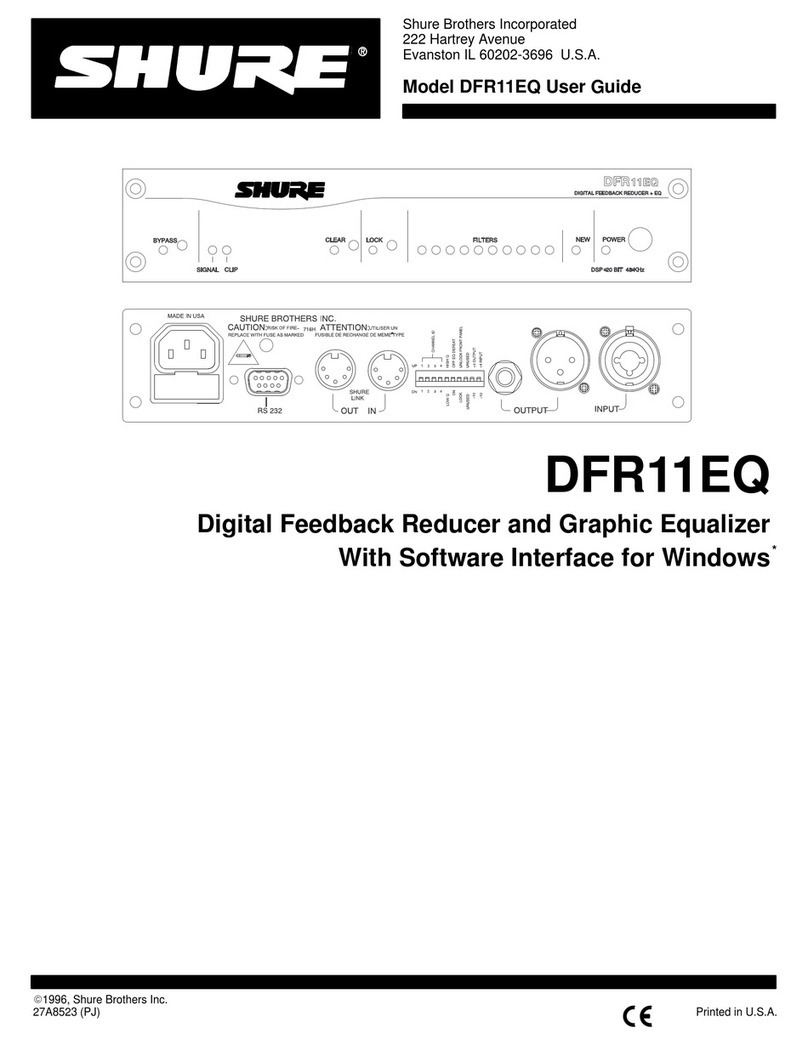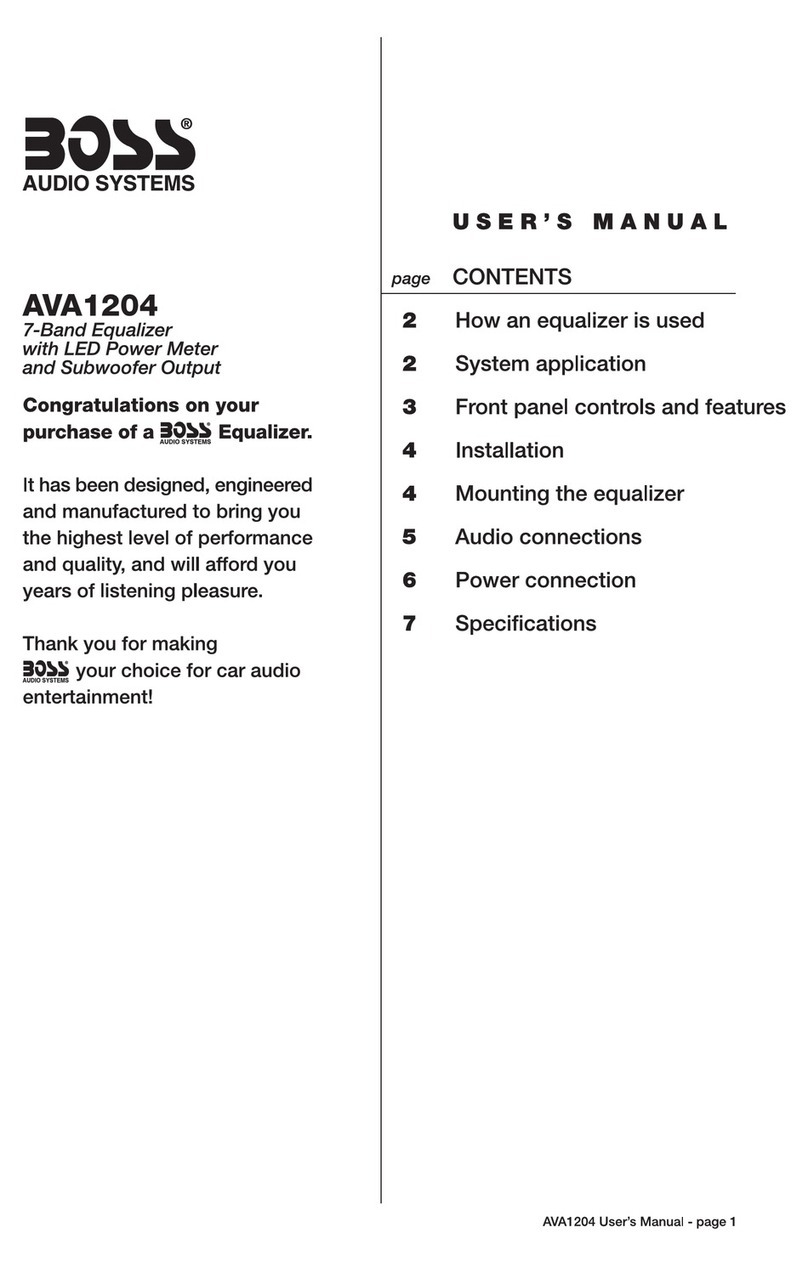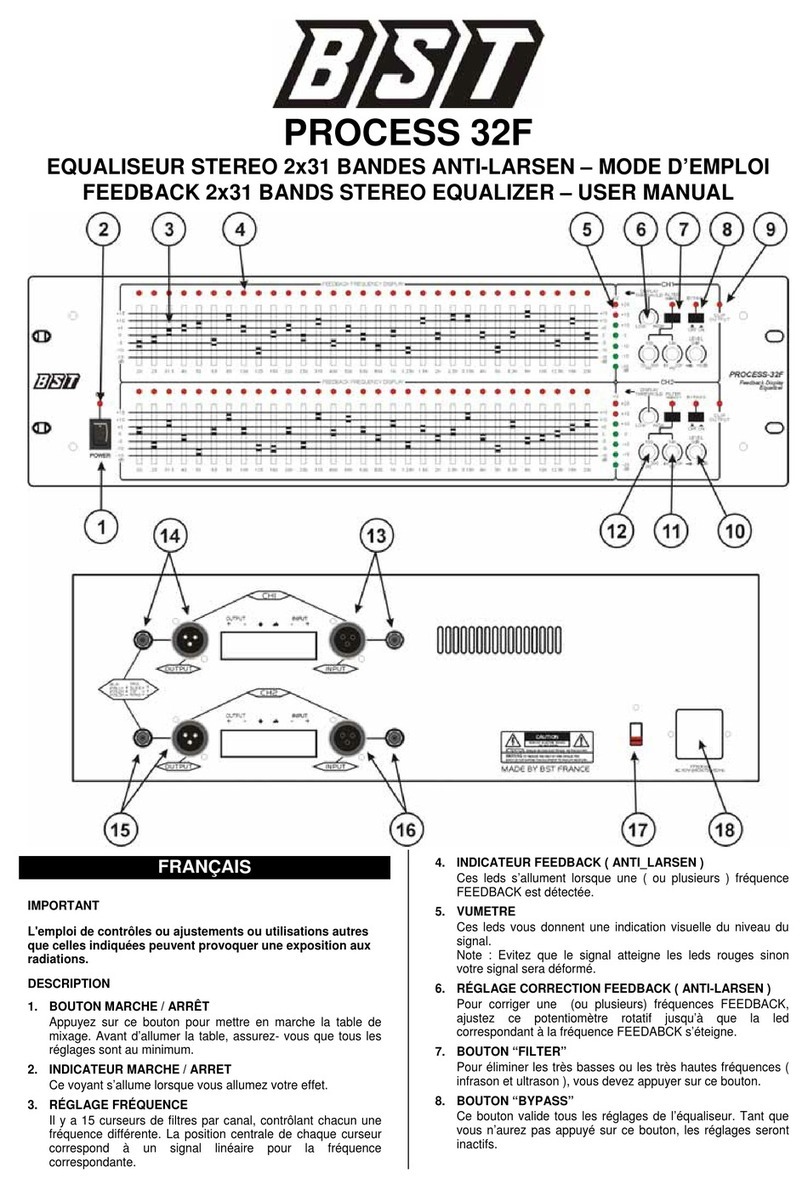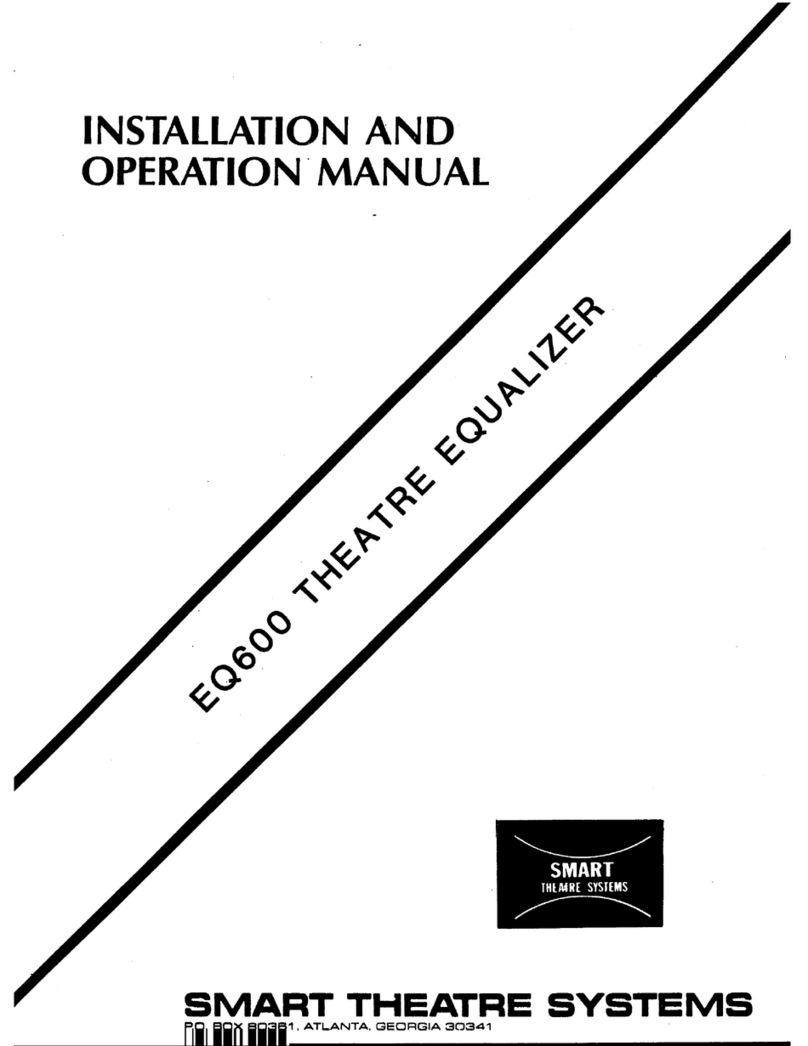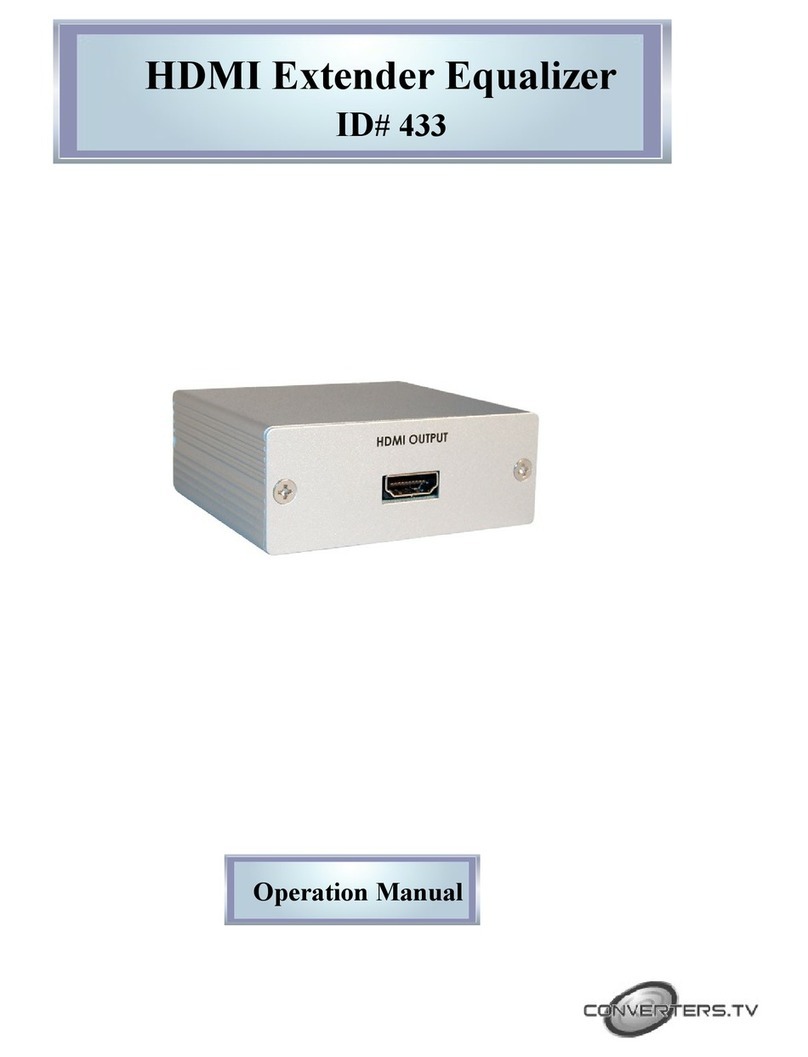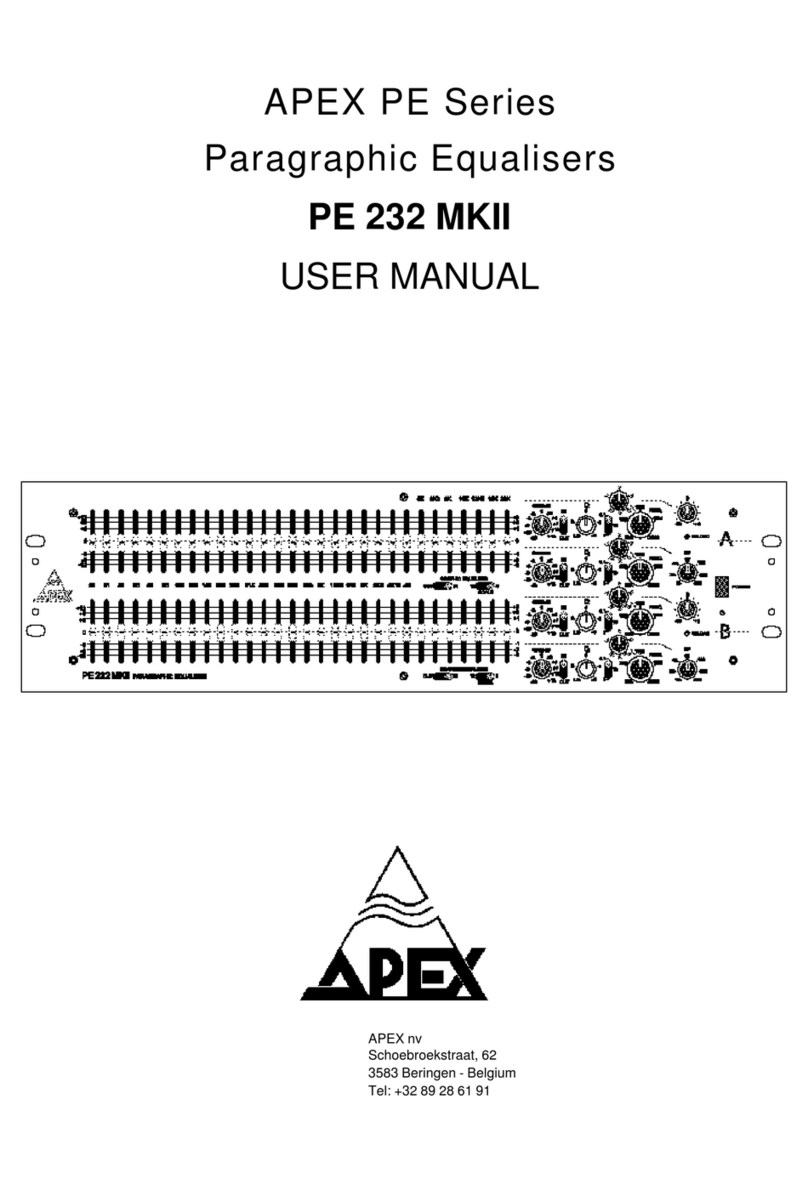Shure DP11EQ User manual

Model DP11EQ User’s Guide
27A8630(Rev. 2)
E2006, Shure Incorporated
DP11EQ
Dynamics Processor, Equalizer, and Delay
with Windows Software

1
English –
TABLE OF CONTENTS
INTRODUCTION
English – 2
. . . . . . . . . . . . . . . . . . . . . . . . . . . . . . . . . . . . . . . . . . . . . . . . . . . . . . . . . . . . . . . . . . . . . . . . .
Hardware Features
English – 2
. . . . . . . . . . . . . . . . . . . . . . . . . . . . . . . . . . . . . . . . . . . . . . . . . . . . . . . . . . . . . . . . . . . . . .
Software Features
English – 2
. . . . . . . . . . . . . . . . . . . . . . . . . . . . . . . . . . . . . . . . . . . . . . . . . . . . . . . . . . . . . . . . . . . . . .
DP11EQ HARDWARE
English – 3
. . . . . . . . . . . . . . . . . . . . . . . . . . . . . . . . . . . . . . . . . . . . . . . . . . . . . . . . . . . . . . . . . . .
Overview
English – 3
. . . . . . . . . . . . . . . . . . . . . . . . . . . . . . . . . . . . . . . . . . . . . . . . . . . . . . . . . . . . . . . . . . . . . . . . . . . . . .
Audio Connections
English – 5
. . . . . . . . . . . . . . . . . . . . . . . . . . . . . . . . . . . . . . . . . . . . . . . . . . . . . . . . . . . . . . . . . . . . . .
DP11EQ SOFTWARE
English – 7
. . . . . . . . . . . . . . . . . . . . . . . . . . . . . . . . . . . . . . . . . . . . . . . . . . . . . . . . . . . . . . . . . . . .
Introduction
English – 7
. . . . . . . . . . . . . . . . . . . . . . . . . . . . . . . . . . . . . . . . . . . . . . . . . . . . . . . . . . . . . . . . . . . . . . . . . . . .
Overview
English – 9
. . . . . . . . . . . . . . . . . . . . . . . . . . . . . . . . . . . . . . . . . . . . . . . . . . . . . . . . . . . . . . . . . . . . . . . . . . . . . .
MAIN CONTROLS
English – 10
. . . . . . . . . . . . . . . . . . . . . . . . . . . . . . . . . . . . . . . . . . . . . . . . . . . . . . . . . . . . . . . . . . . . . .
DYNAMICS PROCESSOR
English – 11
. . . . . . . . . . . . . . . . . . . . . . . . . . . . . . . . . . . . . . . . . . . . . . . . . . . . . . . . . . . . . . .
Overview
English – 11
. . . . . . . . . . . . . . . . . . . . . . . . . . . . . . . . . . . . . . . . . . . . . . . . . . . . . . . . . . . . . . . . . . . . . . . . . . . . .
Dynamics Parameters
English – 12
. . . . . . . . . . . . . . . . . . . . . . . . . . . . . . . . . . . . . . . . . . . . . . . . . . . . . . . . . . . . . . . . .
Dynamics Processes
English – 13
. . . . . . . . . . . . . . . . . . . . . . . . . . . . . . . . . . . . . . . . . . . . . . . . . . . . . . . . . . . . . . . . . .
Gate
English – 13
. . . . . . . . . . . . . . . . . . . . . . . . . . . . . . . . . . . . . . . . . . . . . . . . . . . . . . . . . . . . . . . . . . . . . . . . . . . . . . . .
Expander
English – 13
. . . . . . . . . . . . . . . . . . . . . . . . . . . . . . . . . . . . . . . . . . . . . . . . . . . . . . . . . . . . . . . . . . . . . . . . . . . .
AGC Leveler
English – 14
. . . . . . . . . . . . . . . . . . . . . . . . . . . . . . . . . . . . . . . . . . . . . . . . . . . . . . . . . . . . . . . . . . . . . . . . .
Compressor
English – 15
. . . . . . . . . . . . . . . . . . . . . . . . . . . . . . . . . . . . . . . . . . . . . . . . . . . . . . . . . . . . . . . . . . . . . . . . . .
Limiter
English – 15
. . . . . . . . . . . . . . . . . . . . . . . . . . . . . . . . . . . . . . . . . . . . . . . . . . . . . . . . . . . . . . . . . . . . . . . . . . . . . . .
No Overshoot Peak Limiter
English – 16
. . . . . . . . . . . . . . . . . . . . . . . . . . . . . . . . . . . . . . . . . . . . . . . . . . . . . . . . . . . . .
PARAMETRIC EQUALIZER
English – 17
. . . . . . . . . . . . . . . . . . . . . . . . . . . . . . . . . . . . . . . . . . . . . . . . . . . . . . . . . . . . . .
DELAY
English – 21
. . . . . . . . . . . . . . . . . . . . . . . . . . . . . . . . . . . . . . . . . . . . . . . . . . . . . . . . . . . . . . . . . . . . . . . . . . . . . . . . .
SHURE LINK NETWORKS
English – 23
. . . . . . . . . . . . . . . . . . . . . . . . . . . . . . . . . . . . . . . . . . . . . . . . . . . . . . . . . . . . . . .
MAINTENANCE
English – 24
. . . . . . . . . . . . . . . . . . . . . . . . . . . . . . . . . . . . . . . . . . . . . . . . . . . . . . . . . . . . . . . . . . . . . . . .
Scenes
English – 24
. . . . . . . . . . . . . . . . . . . . . . . . . . . . . . . . . . . . . . . . . . . . . . . . . . . . . . . . . . . . . . . . . . . . . . . . . . . . . .
Settings
English – 25
. . . . . . . . . . . . . . . . . . . . . . . . . . . . . . . . . . . . . . . . . . . . . . . . . . . . . . . . . . . . . . . . . . . . . . . . . . . . .
Customizing Graph Colors
English – 25
. . . . . . . . . . . . . . . . . . . . . . . . . . . . . . . . . . . . . . . . . . . . . . . . . . . . . . . . . . . . .
Printing DP11EQ Settings
English – 26
. . . . . . . . . . . . . . . . . . . . . . . . . . . . . . . . . . . . . . . . . . . . . . . . . . . . . . . . . . . . . .
Locking Out the Front Panel
English – 26
. . . . . . . . . . . . . . . . . . . . . . . . . . . . . . . . . . . . . . . . . . . . . . . . . . . . . . . . . . . .
Exiting the DP11EQ Application
English – 26
. . . . . . . . . . . . . . . . . . . . . . . . . . . . . . . . . . . . . . . . . . . . . . . . . . . . . . . . .
APPENDIX A. SPECIFICATIONS
English – 26
. . . . . . . . . . . . . . . . . . . . . . . . . . . . . . . . . . . . . . . . . . . . . . . . . . . . . . . . .
APPENDIX B. RACK MOUNTING THE DP11EQ
English – 28. . . . . . . . . . . . . . . . . . . . . . . . . . . . . . . . . . . . . . . . . . . .
APPENDIX C. CONNECTORS AND CABLES
English – 29
. . . . . . . . . . . . . . . . . . . . . . . . . . . . . . . . . . . . . . . . . . . . . .
APPENDIX D. KEYBOARD CONTROLS
English – 33
. . . . . . . . . . . . . . . . . . . . . . . . . . . . . . . . . . . . . . . . . . . . . . . . . . .
*Trademark Notifications: Shureisaregisteredtrademarkof ShureBrothers,Inc. Windowsis
a registered trademark of Microsoft Corporation. Crystal is a trademark of Crystal Semiconductor
Corporation. Motorola is a registered trademark of Motorola, Inc. IBM is a registered trademark of
the IBM Corporation.
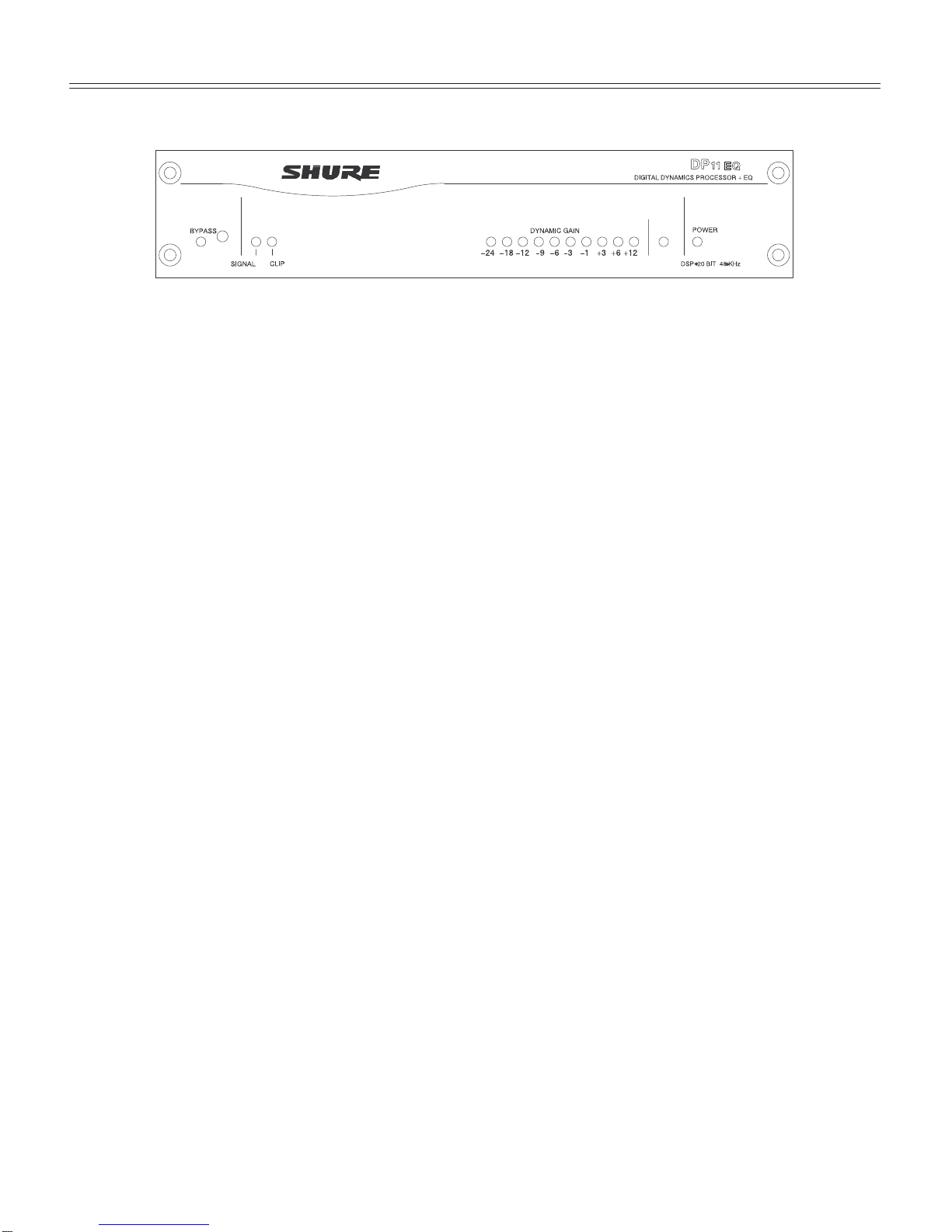
2
English –
INTRODUCTION
DATA
The Shure Model DP11EQ is a single-channel, digital signal processor that combines a
comprehensive dynamics processor, two parametric equalizers, and a delay in a single, half-rack
enclosure. The DP11EQ can function as a gate, expander, Automatic Gain Control (AGC) leveler,
compressor, limiter, and no overshoot peak limiter. All of these features are accessed via the
supplied Windows* software. You can connect a computer to set up the unit in a sound system, then
remove the computer so no one can tamper with the settings when the unit is left unattended. The
DP11EQ is designed for installed sound reinforcement applications: theater, conference rooms,
meeting halls, houses of worship, etc.
Hardware Features
S
Crystal* 20-bit A/D and D/A converters
(Analog-to-Digital, Digital-to-Analog) for 104 dB
dynamic range.
S
48 kHz sampling rate for flat response to 20 kHz.
S
Half-rack space chassis allows rack mounting of
one or two units in a single rack space with no
sagging or bending.
S
Shure Link Interface allows multiple units to be
programmed with a single computer.
S
Independently driven, cross-coupled, balanced
1
/
4
-inch and XLR outputs. Can be used with
balanced or unbalanced inputs.
S
Electronically balanced input with combination
1
/
4
-inch and XLR connector. Can be used with
balanced or unbalanced outputs.
S
No internal batteries. Settings and DSP program
stored in internal EEPROM.
S
+4 dBu/–10 dBV DIP-switch-selectable input and
output levels.
S
80 MHz Motorola* DSP56009 processor engine
with full 24-bit internal processing.
S
RS-232 interface for external computer control
and firmware updates.
S
Internal linear power supply eliminates the need
for a cumbersome external power supply.
S
Solid state bypass eliminates unreliable
mechanical relays and switches.
S
A SIGNAL presence and a CLIP indicator
S
DYNAMIC GAIN meter.
S
Shure Link connectors for networking to other
Shure Link devices, such as the models
DFR11EQ and UA888.
Software Features
S
Four (4) processing blocks: pre-dynamics
equalizer (EQ1), dynamics (DYN), post-dynamics
(EQ2), and Delay.
S
The dynamics processor functions as a Gate,
Expander, AGC Leveler, Compressor, Limiter, and
No Overshoot Peak Limiter.
S
The parametric equalizer offers up to 10 filters
with adjustable frequency, up to 6 dB of boost or
–18 dB of cut per filter,
1
/
40
to 2 octave bandwidth.
S
Response Viewing. The dynamics and equalizer
windows each have a viewer which shows the
effect of the process on the signal.
S
Up to 1.3 seconds of Digital Delay with
temperature compensation option. Displayed in
time and distance.
S
Digitally-controlled signal polarity inverting for
equipment that inverts balanced signals.
S
Front panel lockout control to prevent tampering.
S
Storage of multiple scenes to floppy or hard disk.

3
English –
DP11EQ HARDWARE
Overview
Front Panel
DATA
ÊËÌ Í ÎÏ
ÊBYPASS Button and LED. Press this button to
suspendallsignalprocessingfromtheaudiopath.
When the LED illuminates, the dynamics
processor, delay, and the equalizers are
bypassed.
ËSIGNAL LED. Illuminates when input signal is
present. Intensity varies with input signal level.
ÌCLIP LED. Illuminates when the input signal is
within 6 dB of clipping.
ÍDynamicGainMeters. The7redLEDsontheleft
indicate the reduction in dynamic range, while the
three yellow LEDs on the right indicate dynamic
boost.
ÎDATA LED. This LED indicates that the computer
iscommunicatingwiththeunitviatheRS-232port.
ÏPOWER LED. LED illuminates when unit is
powered on.
Back Panel
Ñ
Ñ
ÑÑ
Ñ
Ñ
Ñ
ÑÑ
Ñ
Ñ
Ñ
Ñ
Ñ
Ñ
Ñ
Ñ
Ñ
Ñ
Ñ
Ñ
Ñ
Ñ
Ñ
Ñ
Ñ
Ñ
Ñ
Ñ
Ñ
Ñ
Ñ
Ñ
Ñ
Ñ
Ñ
Ñ
ÎÏÌËÊÍ
ÊPowerConnector with IntegralFuse. Connects
to AC power. The fuse is located in the drawer
below the connector.
Ë9-Pin RS-232 Port. Connects the unit to a
computer. For use with DP11EQ software and for
DSP firmware upgrades.
ÌShure Link Interface. Allows linking of up to 16
Shure Link compatible devices which may be
accessed by a single computer.
ÍDIP Switches. See
DIP Switches
.
ÎOutput Connector—1/4-Inch & XLR. Active,
cross-coupled,balancedoutputscanbeusedwith
balanced or unbalanced inputs. Can be switched
between +4 dBu/–10 dBV line-level operation by
DIP switch. 1/4-Inch and XLR are driven
independently and either can be balanced or
unbalanced without affecting the other.
ÏInput Connector—Combined XLR and
1/4-Inch. Active balanced input can be used with
balancedorunbalancedoutputs. Canbeswitched
between +4 dBu/–10 dBV line-level operation by
DIP switch.

4
English –
DIP Switches
The DIP switches located on the rear panel are used for adapting the unit to the sound system
requirements. See the table below.
DIP
SWITCH
FUNCTION POSITION
SWITCH UP DOWN
1–4 Device ID see below see below
5–8 unused — —
9Output Sensitivity +4 dBu –10 dBV
10 Input Sensitivity +4 dBu –10 dBV
Shure Link Device ID
When multiple DP11EQ s are linked, each one must be assigned a unique Device ID, 0 through
15. DIP switches 1 through 4 on the rear panel are used to set the Device ID. To change the Device
ID,aligntheswitches accordingtotheillustrationsbelow. Theunitcomesfactorypreset toDeviceID
15.
1234
DEVICE ID 0
1234
DEVICE ID 4
1234
DEVICE ID 12
1234
DEVICE ID 2
1234
DEVICE ID 6
1234
DEVICE ID 14
1234
DEVICE ID 1
1234
DEVICE ID 5
1234
DEVICE ID 13
1234
DEVICE ID 3
1234
DEVICE ID 7
1234
DEVICE ID 15
SWITCH DOWN
SWITCH UP
1234
DEVICE ID 8
1234
DEVICE ID 10
1234
DEVICE ID 9
1234
DEVICE ID 11

5
English –
Audio Connections
The DP11EQ is a flexible unit which can be used in almost any part of a sound system. It can be
placeddirectlyin an input channel’sinsertandused as an equalizer solely for thatmicrophone. Or,it
canbeplacedatamixersubgroupinsert,whereitcanactasacompressor,equalizer,andnoisegate
for a group of microphones. Or, it can be placed between the mixer and the power amplifier to
equalizeoverallroomsoundandfunctionasalimitertoprotecttheloudspeakersfromdamagedueto
clipping.
The following diagrams show several typical connections:
S
Main Amplifier
S
Subgroup Insert
S
Input Insert
NOTE: See Appendix C. for descriptions of cable and connection information.
Main Amplifier
The DP11EQ is most commonly placed between the main output of a mixer and the input of a
poweramplifier. Atthemainoutput, theunitwillaffectallinput channels. This setupisidealfor using
the DP11EQ as a dynamics processor and as an equalizer.
Ñ
Ñ
ÑÑ
ÑÑ
Ñ
Ñ
Ñ
Ñ
Ñ
Ñ
Ñ
Ñ
Ñ
Ñ
Ñ
Ñ
Ñ
Ñ
Ñ
Ñ
Ñ
Ñ
Ñ
Ñ
Ñ
Ñ
Ñ
Ñ
Ñ
Ñ
Ñ
Ñ
Ñ
LINE OUT
LINE IN
Ñ
Ñ
Ñ
Ñ
Ñ
Ñ
Ñ
Ñ
Ñ
Ñ
Ñ
Ñ
LINE IN
LINE OUT
DP11EQ
POWER AMPLIFIER
LOUDSPEAKER
Ñ
Ñ
ÑÑÑÑÑÑÑÑÑÑÑÑÑÑ
Ñ
Ñ
ÑÑÑ
Ñ
Ñ
Ñ
ÑÑ
Ñ
ÑÑ
ÑÑ
Ñ
Ñ
Ñ
Ñ
Ñ
Ñ
Ñ
Ñ
Ñ
Ñ
Ñ
Ñ
Ñ
Ñ
Ñ
Ñ
Ñ
Ñ
Ñ
Ñ
Ñ
Ñ
Ñ
Ñ
Ñ
Ñ
Ñ
Ñ
Ñ
Ñ
Ñ
Ñ
Ñ
Ñ
Ñ
Ñ
Ñ
Ñ
Ñ
Ñ
Ñ
Ñ
Ñ
Ñ
Ñ
Ñ
Ñ
Ñ
Ñ
Ñ
Ñ
Ñ
ÑÑÑÑ
Ñ
Ñ
Ñ
Ñ
Ñ
Ñ
Ñ
ÑÑ
Ñ
Ñ
Ñ
Ñ
Ñ
Ñ
Ñ
Ñ
Ñ
ÑÑ
Ñ
Ñ
Ñ
Ñ
Ñ
Ñ
Ñ
Ñ
Ñ
Ñ
Ñ
Ñ
Ñ
Ñ
Ñ
Ñ
Ñ
Ñ
Ñ
Ñ
Ñ
Ñ
Ñ
Ñ
Ñ
Ñ
Ñ
Ñ
Ñ
Ñ
Ñ
Ñ
Ñ
Ñ
Ñ
Ñ
Ñ
Ñ
Ñ
ÑÑ
ÑÑ
Ñ
Ñ
Ñ
Ñ
Ñ
Ñ
Ñ
Ñ
Ñ
Ñ
Ñ
Ñ
Ñ
Ñ
Ñ
Ñ
Ñ
Ñ
Ñ
Ñ
Ñ
Ñ
Ñ
Ñ
Ñ
Ñ
Ñ
Ñ
Ñ
Ñ
Ñ
Ñ
Ñ
Ñ
Ñ
Ñ
Ñ
Ñ
Ñ
Ñ
Ñ
Ñ
Ñ
Ñ
ÑÑ
Ñ
Ñ
ÑÑ
Ñ
Ñ
Ñ
Ñ
ÑÑ
Ñ
Ñ
ÑÑ
Ñ
Ñ
Ñ
Ñ
Ñ
Ñ
Ñ
Ñ
Ñ
Ñ
Ñ
Ñ
Ñ
Ñ
Ñ
Ñ
Ñ
Ñ
Ñ
Ñ
Ñ
Ñ
Ñ
Ñ
Ñ
Ñ
Ñ
Ñ
Ñ
Ñ
Ñ
Ñ
Ñ
Ñ
Ñ
Ñ
Ñ
Ñ
Ñ
Ñ
Ñ
Ñ
Ñ
Ñ
ÑÑ
Ñ
Ñ
Ñ
ÑÑ
Ñ
Ñ
Ñ
Ñ
Ñ
Ñ
Ñ
Ñ
Ñ
Ñ
Ñ
Ñ
Ñ
Ñ
Ñ
Ñ
Ñ
Ñ
Ñ
Ñ
Ñ
Ñ
ÑÑ
Ñ
Ñ
Ñ
Ñ
Ñ
ÑÑ
Ñ
Ñ
Ñ
Ñ
Ñ
Ñ
ÑÑ
Ñ
ÑÑ
Ñ
ÑÑ
ÑÑ
ÑÑ
Ñ
Ñ
Ñ
Ñ
Ñ
Ñ
Ñ
Ñ
Ñ
Ñ
Ñ
Ñ
Ñ
Ñ
ÑÑ
Ñ
Ñ
Ñ
Ñ
Ñ
Ñ
ÑÑ
Ñ
ÑÑ
Ñ
Ñ
Ñ
Ñ
Ñ
Ñ
Ñ
Ñ
Ñ
Ñ
Ñ
Ñ
Ñ
Ñ
Ñ
Ñ
Ñ
Ñ
Ñ
Ñ
Ñ
Ñ
Ñ
Ñ
Ñ
Ñ
Ñ
ÑÑ
Ñ
Ñ
Ñ
Ñ
Ñ
ÑÑ
Ñ
Ñ
Ñ
Ñ
Ñ
Ñ
Ñ
Ñ
Ñ
Ñ
Ñ
Ñ
Ñ
Ñ
Ñ
Ñ
Ñ
Ñ
Ñ
Ñ
Ñ
Ñ
Ñ
Ñ
Ñ
Ñ
ÑÑ
ÑÑ
Ñ
Ñ
Ñ
Ñ
Ñ
Ñ
Ñ
Ñ
Ñ
Ñ
Ñ
Ñ
Ñ
Ñ
Ñ
Ñ
Ñ
Ñ
Ñ
Ñ
Ñ
Ñ
Ñ
Ñ
Ñ
Ñ
Ñ
Ñ
Ñ
Ñ
Ñ
Ñ
Ñ
Ñ
Ñ
Ñ
Ñ
Ñ
Ñ
Ñ
Ñ
Ñ
Ñ
Ñ
Ñ
Ñ
Ñ
Ñ
Ñ
Ñ
Ñ
Ñ
Ñ
Ñ
ÑÑÑÑÑÑÑÑÑÑ
Ñ
Ñ
Ñ
Ñ
Ñ
Ñ
Ñ
Ñ
Ñ
Ñ
Ñ
Ñ
Ñ
Ñ
Ñ
Ñ
Ñ
Ñ
Ñ
Ñ
ÑÑ
Ñ
Ñ
Ñ
Ñ
Ñ
Ñ
Ñ
Ñ
Ñ
Ñ
ÑÑÑÑÑÑÑÑÑÑÑÑÑ
ÑÑÑÑÑÑÑÑÑÑÑÑÑ
Ñ
Ñ
Ñ
Ñ
Ñ
Ñ
Ñ
Ñ
Ñ
Ñ
Ñ
Ñ
Ñ
Ñ
Ñ
Ñ
Ñ
Ñ
Ñ
Ñ
Ñ
Ñ
Ñ
Ñ
Ñ
Ñ
Ñ
Ñ
Ñ
Ñ
Ñ
Ñ
Ñ
Ñ
Ñ
Ñ
Ñ
Ñ
Ñ
Ñ
ÑÑÑÑÑÑÑÑÑÑÑÑÑÑ
Ñ
Ñ
Ñ
Ñ
Ñ
Ñ
Ñ
Ñ
ÑÑ
Ñ
Ñ
Ñ
Ñ
Ñ
Ñ
Ñ
Ñ
Ñ
Ñ
Ñ
Ñ
Ñ
Ñ
Ñ
Ñ
Ñ
Ñ
Ñ
Ñ
Ñ
Ñ
Ñ
Ñ
Ñ
Ñ
Ñ
Ñ
Ñ
Ñ
Ñ
Ñ
Ñ
Ñ
Ñ
Ñ
Ñ
Ñ
Ñ
Ñ
Ñ
Ñ
Ñ
Ñ
Ñ
Ñ
Ñ
Ñ
Ñ
Ñ
Ñ
Ñ
Ñ
Ñ
Ñ
Ñ
Ñ
Ñ
Ñ
Ñ
Ñ
Ñ
Ñ
Ñ
Ñ
Ñ
Ñ
Ñ
Ñ
Ñ
Ñ
Ñ
Ñ
Ñ
Ñ
Ñ
Ñ
Ñ
Ñ
Ñ
Ñ
Ñ
ÑÑ
Ñ
Ñ
ÑÑ
Ñ
Ñ
Ñ
Ñ
Ñ
ÑÑ
Ñ
ÑÑ
ÑÑ
ÑÑ
Ñ
Ñ
ÑÑ
Ñ
Ñ
Ñ
Ñ
Ñ
Ñ
Ñ
Ñ
Ñ
Ñ
Ñ
Ñ
Ñ
Ñ
Ñ
Ñ
Ñ
Ñ
Ñ
Ñ
Ñ
Ñ
Ñ
Ñ
Ñ
Ñ
Ñ
Ñ
Ñ
Ñ
ÑÑ
Ñ
Ñ
Ñ
Ñ
Ñ
Ñ
Ñ
Ñ
ÑÑ
Ñ
Ñ
ÑÑ
Ñ
Ñ
Ñ
Ñ
Ñ
Ñ
Ñ
Ñ
Ñ
Ñ
Ñ
Ñ
Ñ
Ñ
Ñ
Ñ
Ñ
Ñ
Ñ
Ñ
Ñ
Ñ
Ñ
Ñ
Ñ
Ñ
Ñ
Ñ
Ñ
Ñ
Ñ
Ñ
Ñ
Ñ
Ñ
Ñ
Ñ
Ñ
Ñ
Ñ
Ñ
Ñ
Ñ
Ñ
Ñ
ÑÑ
ÑÑ
ÑÑ
ÑÑ
Ñ
Ñ
ÑÑ
ÑÑ
ÑÑ
Ñ
Ñ
Ñ
Ñ
Ñ
Ñ
Ñ
Ñ
Ñ
Ñ
Ñ
Ñ
Ñ
Ñ
Ñ
Ñ
Ñ
Ñ
Ñ
Ñ
Ñ
Ñ
Ñ
Ñ
Ñ
Ñ
Ñ
Ñ
Ñ
Ñ
Ñ
Ñ
Ñ
Ñ
Ñ
Ñ
Ñ
Ñ
Ñ
Ñ
Ñ
Ñ
Ñ
ÑÑ
Ñ
ÑÑ
ÑÑ
ÑÑ
Ñ
Ñ
ÑÑ
Ñ
Ñ
Ñ
Ñ
Ñ
Ñ
Ñ
Ñ
Ñ
Ñ
Ñ
Ñ
Ñ
ÑÑ
Ñ
ÑÑ
ÑÑ
ÑÑ
Ñ
ÑÑ
Ñ
Ñ
Ñ
Ñ
Ñ
Ñ
Ñ
Ñ
Ñ
Ñ
Ñ
Ñ
Ñ
Ñ
Ñ
Ñ
Ñ
Ñ
Ñ
Ñ
Ñ
Ñ
Ñ
Ñ
Ñ
ÑÑ
Ñ
ÑÑ
Ñ
Ñ
ÑÑÑÑÑÑÑÑÑ
Ñ
Ñ
Ñ
Ñ
Ñ
Ñ
Ñ
Ñ
Ñ
Ñ
Ñ
Ñ
Ñ
Ñ
Ñ
Ñ
Ñ
Ñ
Ñ
Ñ
Ñ
Ñ
Ñ
Ñ
Ñ
Ñ
ÑÑ
Ñ
Ñ
Ñ
ÑÑ
Ñ
ÑÑ
ÑÑ
ÑÑ
Ñ
Ñ
ÑÑ
Ñ
Ñ
Ñ
Ñ
Ñ
Ñ
Ñ
Ñ
Ñ
Ñ
Ñ
Ñ
Ñ
Ñ
Ñ
Ñ
Ñ
Ñ
Ñ
Ñ
Ñ
ÑÑ
ÑÑ
ÑÑ
ÑÑ
ÑÑ
Ñ
Ñ
Ñ
Ñ
Ñ
Ñ
Ñ
Ñ
Ñ
Ñ
Ñ
Ñ
Ñ
Ñ
Ñ
Ñ
Ñ
Ñ
Ñ
Ñ
Ñ
Ñ
Ñ
Ñ
Ñ
Ñ
Ñ
Ñ
Ñ
Ñ
Ñ
ÑÑ
Ñ
ÑÑ
Ñ
Ñ
Ñ
Ñ
Ñ
Ñ
Ñ
Ñ
Ñ
Ñ
Ñ
Ñ
Ñ
Ñ
Ñ
Ñ
Ñ
Ñ
Ñ
Ñ
Ñ
Ñ
Ñ
Ñ
Ñ
Ñ
Ñ
Ñ
Ñ
Ñ
Ñ
Ñ
Ñ
Ñ
Ñ
Ñ
Ñ
Ñ
Ñ
Ñ
Ñ
ÑÑ
ÑÑ
Ñ
Ñ
Ñ
Ñ
Ñ
Ñ
Ñ
Ñ
Ñ
Ñ
Ñ
Ñ
Ñ
Ñ
Ñ
Ñ
Ñ
Ñ
Ñ
Ñ
Ñ
Ñ
Ñ
Ñ
ÑÑ
Ñ
Ñ
ÑÑ
Ñ
ÑÑ
ÑÑ
ÑÑ
ÑÑÑÑÑÑÑÑÑÑÑÑ
Ñ
Ñ
ÑÑÑ
Ñ
Ñ
Ñ
ÑÑÑÑ
Ñ
Ñ
Ñ
Ñ
ÑÑ
ÑÑ
Ñ
ÑÑ
ÑÑ
Ñ
Ñ
Ñ
Ñ
Ñ
Ñ
Ñ
Ñ
Ñ
Ñ
Ñ
Ñ
Ñ
Ñ
Ñ
Ñ
Ñ
Ñ
Ñ
Ñ
Ñ
Ñ
Ñ
Ñ
Ñ
Ñ
Ñ
Ñ
Ñ
Ñ
ÑÑ
Ñ
ÑÑ
Ñ
Ñ
Ñ
Ñ
Ñ
Ñ
Ñ
Ñ
Ñ
Ñ
Ñ
Ñ
ÑÑ
ÑÑ
ÑÑ
ÑÑ
ÑÑ
Ñ
Ñ
Ñ
Ñ
Ñ
Ñ
Ñ
Ñ
Ñ
Ñ
ÑÑ
Ñ
Ñ
Ñ
Ñ
Ñ
Ñ
ÑÑ
Ñ
ÑÑ
Ñ
ÑÑÑÑÑÑÑÑÑÑÑÑÑÑ
ÑÑÑÑÑÑÑÑÑÑÑÑÑÑ
ÑÑÑÑÑÑÑÑÑÑÑÑÑ
ÑÑÑÑÑÑÑÑÑÑÑÑÑ
Ñ
Ñ
Ñ
Ñ
Ñ
Ñ
Ñ
Ñ
Ñ
Ñ
Ñ
Ñ
Ñ
Ñ
Ñ
Ñ
Ñ
Ñ
Ñ
Ñ
Ñ
Ñ
Ñ
Ñ
Ñ
Ñ
Ñ
Ñ
Ñ
Ñ
Ñ
Ñ
Ñ
Ñ
Ñ
Ñ
Ñ
Ñ
Ñ
Ñ
Ñ
Ñ
Ñ
Ñ
Ñ
Ñ
Ñ
Ñ
Ñ
Ñ
Ñ
Ñ
Ñ
Ñ
Ñ
Ñ
Ñ
Ñ
Ñ
Ñ
Ñ
Ñ
Ñ
Ñ
Ñ
Ñ
Ñ
Ñ
Ñ
Ñ
Ñ
Ñ
Ñ
Ñ
Ñ
Ñ
Ñ
Ñ
Ñ
Ñ
Ñ
Ñ
Ñ
Ñ
Ñ
Ñ
Ñ
Ñ
Ñ
Ñ
Ñ
Ñ
Ñ
Ñ
Ñ
Ñ
Ñ
Ñ
Ñ
Ñ
Ñ
Ñ
Ñ
Ñ
Ñ
Ñ
Ñ
Ñ
Ñ
Ñ
Ñ
Ñ
Ñ
Ñ
Ñ
Ñ
Ñ
Ñ
Ñ
Ñ
Ñ
Ñ
Ñ
Ñ
Ñ
Ñ
Ñ
Ñ
Ñ
Ñ
Ñ
Ñ
Ñ
Ñ
Ñ
Ñ
Ñ
Ñ
Ñ
Ñ
Ñ
Ñ
Ñ
Ñ
Ñ
Ñ
Ñ
Ñ
Ñ
Ñ
Ñ
Ñ
Ñ
Ñ
Ñ
Ñ
Ñ
Ñ
Ñ
Ñ
Ñ
Ñ
Ñ
Ñ
Ñ
Ñ
ÑÑ
ÑÑ
Ñ
Ñ
Ñ
Ñ
ÑÑ
ÑÑ
Ñ
Ñ
Ñ
Ñ
ÑÑ
ÑÑ
Ñ
Ñ
Ñ
Ñ
ÑÑ
ÑÑ
Ñ
Ñ
Ñ
Ñ
ÑÑ
ÑÑ
Ñ
Ñ
Ñ
Ñ
ÑÑ
ÑÑ
Ñ
Ñ
Ñ
Ñ
ÑÑ
ÑÑ
Ñ
Ñ
Ñ
Ñ
ÑÑ
ÑÑ
Ñ
Ñ
Ñ
Ñ
Ñ
Ñ
Ñ
Ñ
Ñ
Ñ
Ñ
Ñ
Ñ
Ñ
Ñ
Ñ
Ñ
Ñ
Ñ
Ñ
Ñ
Ñ
Ñ
Ñ
Ñ
Ñ
Ñ
Ñ
Ñ
Ñ
Ñ
Ñ
Ñ
Ñ
Ñ
Ñ
Ñ
Ñ
Ñ
Ñ
Ñ
Ñ
Ñ
Ñ
Ñ
Ñ
Ñ
Ñ
Ñ
Ñ
ÑÑ
Ñ
Ñ
Ñ
Ñ
Ñ
Ñ
Ñ
Ñ
Ñ
Ñ
Ñ
Ñ
Ñ
Ñ
Ñ
Ñ
Ñ
Ñ
Ñ
Ñ
Ñ
Ñ
Ñ
Ñ
Ñ
Ñ
Ñ
Ñ
Ñ
Ñ
Ñ
Ñ
Ñ
Ñ
Ñ
Ñ
Ñ
Ñ
Ñ
Ñ
Ñ
Ñ
Ñ
Ñ
Ñ
Ñ
Ñ
Ñ
Ñ
Ñ
Ñ
Ñ
Ñ
Ñ
Ñ
MIXER
Subgroup Insert
Whenusingamultiplebusmixer,theDP11EQcanbeconnectedtoasinglesubgroupinsert. The
unit will affect only the channels associated with that subgroup: the other channels will remain
unaffected. This is a common set up for dynamically controlling a specific group of signals, for
example, a group of vocal microphones.
LINE OUT
LINE IN
Ñ
Ñ
Ñ
Ñ
Ñ
Ñ
Ñ
Ñ
Ñ
Ñ
Ñ
Ñ
Ñ
Ñ
Ñ
Ñ
LINE IN
DP11EQ
MIXER
LINE
OUT
MAIN
SUB RETURN
Ñ
Ñ
Ñ
Ñ
Ñ
Ñ
Ñ
Ñ
Ñ
ÑÑ
ÑÑ
ÑÑ
Ñ
Ñ
SUB SEND
Ñ
Ñ
Ñ
ÑÑ
ÑÑ
ÑÑ
Ñ
Ñ
POWER AMPLIFIER
LOUDSPEAKER
Ñ
Ñ
Ñ
Ñ
Ñ
Ñ
Ñ
Ñ
Ñ
Ñ
Ñ
Ñ
Ñ
Ñ
Ñ
Ñ
Ñ
Ñ
Ñ
Ñ
Ñ
Ñ
Ñ
Ñ
Ñ
Ñ
Ñ
Ñ
Ñ
Ñ
Ñ
Ñ
Ñ
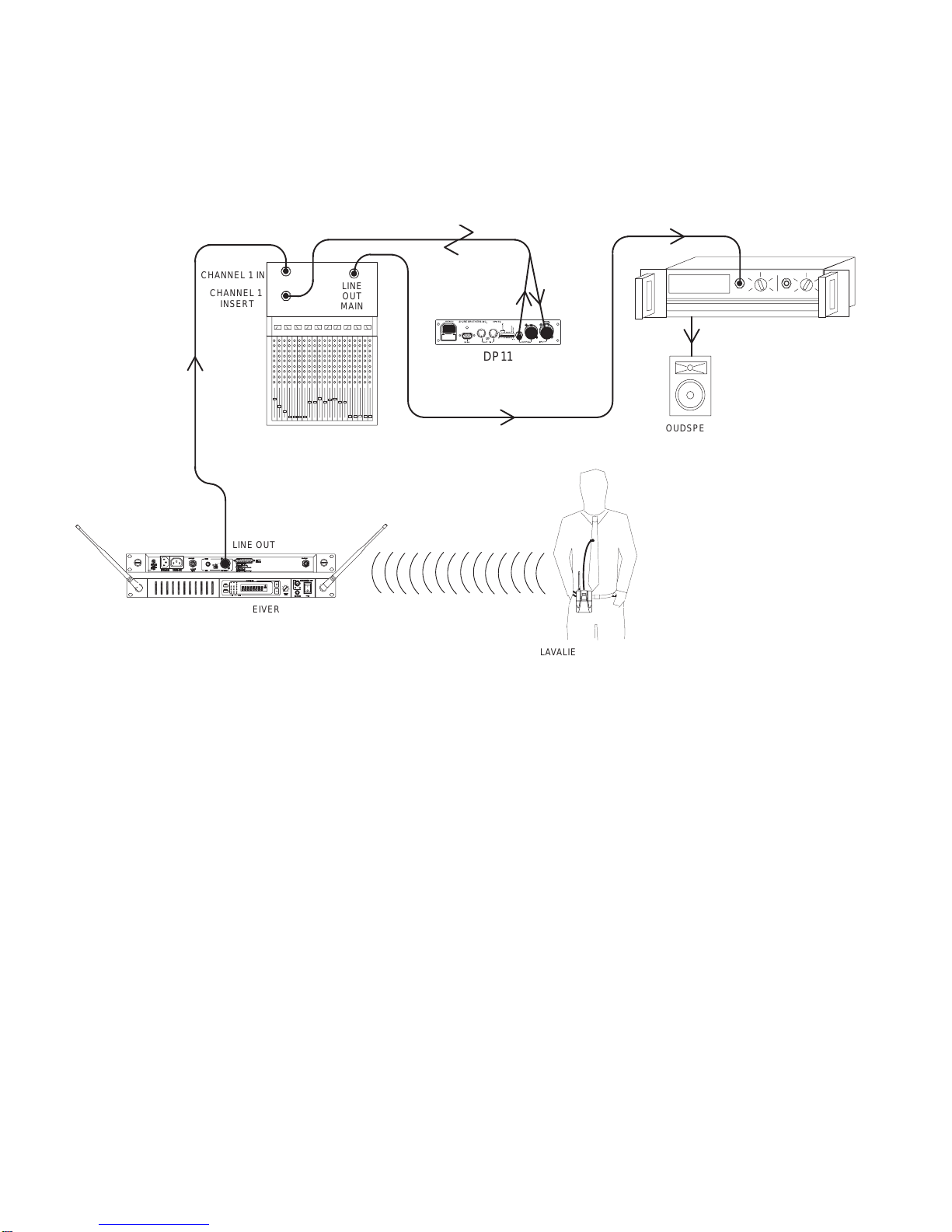
6
English –
Input Insert
The DP11EQ can be placed directly on a single microphone insert to process the signal for that
microphone only. This is a common location for an leveler.
LINE OUT LINE IN
Ñ
Ñ
Ñ
Ñ
Ñ
Ñ
Ñ
Ñ
Ñ
Ñ
Ñ
Ñ
Ñ
Ñ
Ñ
Ñ
Ñ
Ñ
Ñ
Ñ
Ñ
Ñ
Ñ
Ñ
Ñ
Ñ
Ñ
Ñ
Ñ
Ñ
Ñ
Ñ
Ñ
Ñ
Ñ
Ñ
Ñ
Ñ
Ñ
Ñ
Ñ
Ñ
Ñ
Ñ
Ñ
Ñ
Ñ
Ñ
Ñ
Ñ
Ñ
LINE OUT
LINE
OUT
MAIN
CHANNEL 1 IN
Ñ
Ñ
Ñ
Ñ
Ñ
Ñ
CHANNEL 1
INSERT
Ñ
Ñ
Ñ
Ñ
Ñ
Ñ
Ñ
Ñ
Ñ
Ñ
Ñ
Ñ
DP11EQ
LINE IN
MIXER
POWER AMPLIFIER
LOUDSPEAKER
WIRELESS RECEIVER
LAVALIER MICROPHONE
AND WIRELESS TRANSMITTER

7
English –
DP11EQ SOFTWARE
Introduction
This section describes the Windows-based computer interface software which allows you to
control the Shure DP11EQ . The software controls a dynamics processor which can operate as a
gate, expander, leveler, compressor, limiter, and no overshoot peak limiter. There are parametric
equalizersplacedbeforeandafterthedynamics processor. Inaddition, thereisadigitaldelaywhich
can add up to 1.3 seconds of delay from input to output.
Minimum Computer Requirements
The following are the minimum requirements to run the Shure DP11EQ software.
SOne 486DX 50 MHz IBM*-compatible computer (math coprocessor required)
S2 MB hard drive space
S4 MB RAM
SWindows version 3.1x, or greater
S1 available RS-232 serial (COM) port
SOne RS-232 cable to connect the COM port of the computer to the DB-9
connector of the DP11EQ
Connecting the DP11EQ to a Computer via the RS-232 (COM) Port
Before connecting the DP11EQ to the computer, determine whether the computer’s RS-232
(COM) port is 9-pin or 25-pin. Use the proper cable (purchased separately). For RS-232 cable
diagrams, see
Appendix C. Cables and Connectors.
Ñ
ÑÑ
Ñ
Ñ
ÑÑ
Ñ
Ñ
ÑÑ
Ñ
Ñ
Ñ
Ñ
ÑÑ
Ñ
ÑÑ
Ñ
Ñ
Ñ
Ñ
Ñ
Ñ
Ñ
Ñ
Ñ
Ñ
Ñ
Ñ
Ñ
Ñ
Ñ
Ñ
Ñ
Ñ
TO DP11EQ
RS-232 CABLE
(9-PIN MALE)
TO COMPUTER
RS-232 CONNECTOR
1. Connect the 9-pin plug (male) of the cable to the RS-232 port of the DP11EQ .
2. Connect the other end of the cable to the RS-232 port of the computer.
Software Installation
1. Insert the supplied 3.5-in floppy disk into the disk drive of your computer.
2.
For computers running Windows 95 or Windows NT,
click on the
Start
button , then
select
Run...
For computers running Windows 3.1,
click on the
File
heading of the main menu of the
Program Manager, then click on
Run...
3. In the
Run
window, type “a:\setup”, where “a” is the drive containing the disk.
4. Shure Setup will suggest a destination on your hard disk for the DP11EQ files. Shure
Setup will check the computer hardware to ensure that a coprocessor is present. Setup
will also prompt you for your name and organizational information.
NOTE: Remember to register your software by filling out and mailing the
enclosed registration card, or online via the Shure World Wide Web site
(“http://www.shure.com”). This will ensure that you receive information about
software updates with additional features as they become available.

8
English –
The Shure Program Group
The Shure program group contains the main application icon, a Windows Help file, and a
Readme file with the most up-to-date information. To launch the application, double-click on the
DP11EQ icon. This group will also contain other Shure software stored on your hard drive.
Configuring the Computer Serial Port
1. Launch the DP11EQ software.
2. Click on
Communications
in the main menu bar.
3. Click on the
COM port
option of the drop-down menu.
4. In the
Serial Port Options
window, select an available COM port on the computer.
5. Click on the OK button.
NOTE: The COM port selection is saved in the DP11EQ.INI file, and will not
need to be selected again unless you need to change the hardware
configuration.
Accessing the Connected DP11EQs
To bring the networked DP11EQ’s online, click on the CONNECT button of the Main Control
Panel, or select the
Connect
option of the
Communications
drop-down menu of the main menu bar.
The program searches for each unit connected in the network, reading the Shure Link Device ID of
each.
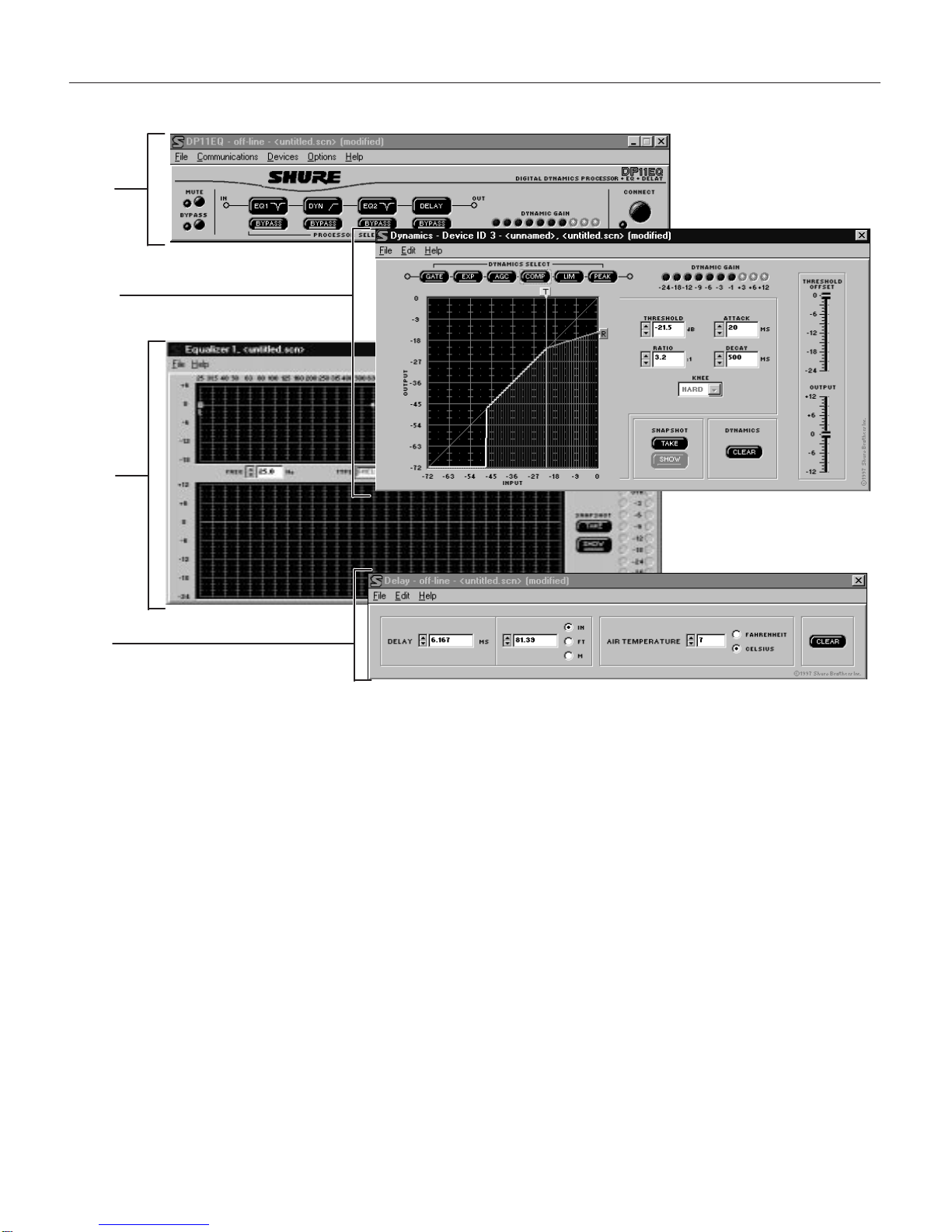
9
English –
Overview
Main Control Panel. In the main control panel,
thereis button for mutingthe sound. There is also
abuttonforbypassingoverallprocessing,allowing
you to hear the unaffected sound. There is also a
Processor Select
virtual signal path which allows
access to the control panels for the separate
processes. There is also a Dynamic Gain meter
corresponding to the LEDs on the front panel of
the DP11EQ. The Connect button accesses any
units connected to a computer.
Dynamics Processor Panel. In the Dynamics
Processor Panel, there is a
Dynamics Select
virtual signal path
to select the desired dynamics
process. The dynamics graph allows you to view
changes to the signal dynamics while you make
adjustments. To the right, there are several fields
which allow you to adjust parameters. Near the
top, there is a Dynamic Gain meter corresponding
to the one on the front panel of the DP11EQ.
There are also Snapshot buttons for storing and
viewing an original response curve while making
adjustments, a Clear button, a Threshold Offset
slider and an Output gain slider.
Parametric Equalizer Panels. There are two
parametric equalizers in the unit. Each one has
high- and low- frequency filters which can be set
as shelf or cut, along with additional parametric
filters. There is a response curve viewer, an
Outputgain slider,andIN/OUT meters.Thereare
also Snapshot buttons, a Clear button, and a
New button for setting new parametric filters.
Delay Panel. The Delay Panel allows you to set
the delay in milliseconds, meters, feet, or inches.
Youcanalso set the air temperature in Fahrenheit
or Celsius to compensate for room temperature
when setting delay by distance. The delay panel
also includes a Clear button for removing any
unwanted settings.

10
English –
MAIN CONTROLS
The top panel contains the main controls for the DP11EQ software.
UNIT NAME STATUS
CURRENT DEVICE ID SCENE NAME
Main Menu. The main menu contains options for
connecting, storing and recalling scenes, and
networking with other DP11EQs and DFR11EQs.
There is also a help file for online assistance.
MUTE Button and LED. This button mutes the
audiooutputoftheDP11EQ. TheLEDisredwhen
muted.
BYPASS Button and LED. This button removes
allprocessingfromthesignalpath. TheLEDisred
when the DP11EQ is bypassed.
PROCESSOR SELECT Buttons. See
Processor Select Buttons,
below.
DYNAMIC GAIN Meter. This meter displays the
net gain of the unit.
CONNECT Button and LED. This button brings
the DP11EQ plugged into the computer online,
along with any other devices networked via Shure
Link. When connected, the LED is green.
Processor Select Buttons
The Processor Select buttons form a virtual signal path representing the flow of the audio signal
through the DP11EQ. Each button accesses one of the signal processor panels. When you click on
one of these buttons, the window for controlling that processor block will appear, allowing you to
adjust these processes. The BYPASS buttons below each block allow you to bypass individual
processors in the signal path.
Each block is as follows:
EQ1 —
This is the pre–DYN equalizer block.
DYN —
This is the dynamics block.
EQ2 —
This is the post–DYN equalizer block.
DELAY —
This is the delay block.

11
English –
DYNAMICS PROCESSOR
Dynamic range is the difference between the loudest and quietest levels of an audio signal.
Controlling dynamic range plays an important role in good audio quality. Using the DP11EQ
Dynamics Processor, you can control the dynamics of a sound system to improve audio quality. You
can use the gate or expander to mute or lower the sound when no one is talking, use the leveler to
raise the audio level if the source sound is too quiet, quieten sounds that are too loud with the
compressor, and protect your amplifier from sudden bursts with the limiter and no overshoot peak
limiter.
Overview
DYNAMICS SELECT Buttons. The individual
dynamics processes are ordered from left to right
indicating the signal flow. Click on these buttons
toaccessthedifferentDynamicsprocesses. Click
on these buttons a second time to bypass each
process.
DYNAMIC GAIN Meter. This meter indicates the
total gain based on the current settings and input
level. Click on this meter to activate.
Dynamics Transfer Curve Graph. This displays
the effect of all dynamics processing on the input
signal.
Dynamic Input/Output Meter. Embedded in the
graph is a meter which displays the input levels
and the relative output levels, so you can see how
the DP11EQ is affecting the current program
material. The horizontal axis represents the input
level (A), while the vertical axis represents the
resulting output level (B). This meter functions
when the Dynamic Gain meter is active.
PARAMETER BOXES. These boxes can be used
for fine-tuning dynamics parameters.
THRESHOLD OFFSET Slider. This slider
adjusts the threshold settings of all dynamics
processes simultaneously. This allows rapid
tuning of a scene to the particular signal levels of
an audio system. Click and drag this slider to
adjust the threshold offset.
OUTPUT Slider. This slider controls the output
gain of the dynamics processor. Click and drag
this slider to adjust the output level.
SNAPSHOT Buttons. Snapshots can be used
for viewing original response curves while making
adjustments.
DYNAMICS CLEAR Button. Click on this button
to clear the currently selected dynamics process,
or all processes.

12
English –
Dynamics Parameters
The edit boxes are used to adjust the parameters of each dynamics process. This section gives
general definitions of the parameters. See
Dynamics Processes
for more specific information.
THRESHOLD. The Threshold parameter
determines the input level at which dynamics
processing begins. For the gate and the
expander, processing is activated by signal levels
below
the threshold. The AGC, the compressor,
the limiter, and the peak limiter are triggered by
signal levels
above
the threshold. To adjust the
threshold, click and drag the “T” box at the top of
the graph, or click on the ↑and ↓buttons of the
THRESHOLD edit box.
ATTACK. The Attack parameter controls the
amount of time it takes for a gain change to take
full effect once a threshold has been crossed. To
adjust the attack, click on the ↑and ↓buttons of
the ATTACK box, or type the desired value in the
edit box.
RATIO. The Ratio determines how much the
processorwillaffectthesound. Forexample,ifthe
compressor is set to a ratio of 2:1, for every 2 dB
increase of the input signal above the threshold,
the increase of the output signal will be only 1 dB.
Toadjusttheratio,clickanddragthe“R”boxatthe
right side of the graph, or click on the ↑and ↓
buttons of the RATIO edit box.
DECAY. The Decay parameter controls the time
it takes for the gain to return to unity once the
selectedprocessiscomplete. Toadjustthedecay,
click on the ↑and ↓buttons of the DECAY box, or
type the desired value in the edit box.
Auxiliary Box. This control functions differently
for each dynamics process. See the
Dynamics
Processes
section following for definitions.

13
English –
Dynamics Processes
Gate
Definition:
A gate mutes an input signal when it drops below a user defined threshold. Every
sound system has a certain amount of noise or hiss. Some of this noise is in the background (the
hissing of air conditioners), and some may be caused by electrical sources affecting the equipment
(electromagnetichumcausedbyfluorescentlights). Thisnoiseandhissisusuallyatsuchalowlevel
that it is drowned out when there is program material present. However, if the program material is
temporarily stopped, as when a talker pauses, the noise becomes noticeable and lowers overall
sound quality. In this situation, the gate mutes the signal path temporarily so that background noise
would not be heard. Then, when the talker starts again, the gate would open, allowing the sound
through the system.
Application:
A gate is used to mute low-level noise and hiss whenever the program material
drops below the threshold.
For the Gate, the parameters and controls function as follows:
GATE Select Button. Click on this button to activate the gate. Click a second time to bypass.
THRESHOLD. The threshold determines the level below which the gate begins to operate.
Anyaudiolevelsbelowthegate thresholdwillbemuted. Toadjustthethreshold,clickanddrag
the “T” box at the top of the graph, or click on the ↑and ↓buttons of the THRESHOLD field.
RATIO. Theratio determines the amountof gating. If the ratio settings are lessthan ∞:1, then
the block is functioning as an expander (see
Expander
).
ATTACK. The attack determines the amount of time before the gate returns to unity gain after
the input level rises above the threshold.
DECAY. Thedecaycontrolstheamountoftimebeforethesignal is muted once the input level
decreases below the threshold.
GATE HOLD. The gate hold determines the amount of time the DP11EQ sustains the gate
after the levels have fallen below the threshold. The gate hold is a time duration that comes
beforethedecaytime. Settingtheholdtimedecreasesthe“chatter”thatcanoccurwhenagate
is used for speech applications.
Expander
Definition:
An expander attenuates the level of a signal below its threshold, reducing
background noise (air conditioners, fans, etc.). An expander is similar to a gate, but instead of
completelymutingthesignal levels below the threshold, theexpanderwill lower the audio signal to a
less noticeable level when there is a pause in the program material.
Application:
An expander is used for noise reduction, most commonly for applications such as
videoproductionandteleconferencing,butitwillleaveasmallamountofambientsoundwhennoone
isspeaking. Agatemutesthesystem,causinglistenerstothinkthatthesoundhasbeenshutoff. The
expanderallowsasmallamountofambientsoundtopass,solistenerswillbeassuredthatthesound
system is still functioning.
For the expander, the parameters and controls function as follows:
EXP(Expander)SelectButton. Clickonthisbuttontoactivatetheexpander. Clickasecond
time to bypass.
THRESHOLD. The threshold determines the level below which the expander begins to
attenuate the signal level. Any audio levels below the expander threshold will be lowered to
more quiet levels. To adjust the threshold, click and drag the “T” box at the top of the graph, or
click on the ↑and ↓buttons of the THRESHOLD field.
RATIO. The ratio sets the amount of expansion.
ATTACK. The attack determines the amount of time before the expander returns to unity after
the input level rises above the threshold.
DECAY. Oncethe input level isbelow the threshold, thedecay determines the amountof time
before the signal will fall to the level determined by the ratio setting.

14
English –
AGC Leveler
Definition:
The AGC leveler (AGC stands for Automatic Gain Control) automatically lowers or
raises the signal level for sounds of varying loudness in order to create a more consistent volume.
Application:
The leveler canbeusedfor podiumandlecternmicrophones, where itisdesirable
to maintain a constant volume level when the talker may be moving back and forth from the
microphone. Thelevelerdetectsalowerlevelcomingfromthetalkerwhentheyarefartheraway,and
compensatesbygraduallyraisingthegain. Whenthetalkerstops,theAGCgainwillremainconstant.
If the talker then talks too close to the microphone, the AGC will gradually reduce the gain.
For the AGC-leveler, the parameters and controls function as follows:
AGC Select Button. Click on this button to select the leveler. Click a second time to bypass.
THRESHOLD. The threshold () determines the minimum input signal level for the leveler to
activate. For input signals below the threshold, the gain is unity. For signals above the
threshold, the gain is the minimum of the setting determined by the ratio or the maximum gain
line (maximum gain, +12 dB). To prevent the possibility of gain increase in a feedback-prone
system,theAGCshouldbeusedwiththethresholdandhingeatthesamesettings,sothatonly
gainreductionwilltakeplace. Toadjustthethreshold,clickanddragthe“T”boxatthetopofthe
graph, or click on the ↑and ↓buttons of the THRESHOLD field.
RATIO. The ratio line () pivots around the hinge, determining the amount the leveler adjusts
the signal level toward the hinge.
ATTACK. Theattackcontrolshowfastsignallevelsmovingaway from the hinge are adjusted.
DECAY. The decay controls how fast signal levels moving towards the hinge are adjusted.
AGCHINGE. The hinge () sets thedesiredoutputspeechlevel of theleveler. Thehingeisa
pivotpointwhichdetermineswhetherasignallevelisloweredorraised. Signallevelsbelowthe
hinge (between the threshold and hinge) will be raised, while signal levels above the hinge will
be lowered. To adjust the AGC Hinge, click and drag on the red “H” box at the bottom of the
graph, or click on the ↑and ↓buttons of the AGC HINGE edit box.
Maximum Gain Line. A +12 dB gain limit helps prevent excessive noise modulation or
acoustic feedback problems for low-level signals. This gain limit is indicated by the maximum
gain line ().

15
English –
Compressor
Definiton:
A compressor reduces the dynamic level of an input audio signal by an amount
determinedbytheratiosetting(usuallylessthan10:1). Typically,acompressorhasaslowerreaction
time than a limiter.
Application:
Compression can be used in order to scale a signal with a wide dynamic range to
audio equipment with a smaller dynamic range (amplifier, loudspeaker, tape recorder, etc.).
Compression can also be used to improve the audio quality when a talker has a tendency to move
closertothemicrophone,causing sudden shifts from quiet to loud. In this case, a compressorwould
help by lowering the loud signals when the talker is closer to the microphone, creating a consistent
signal level.
For the Compressor, the parameters and controls function as follows:
COMP Select Button. Click on this button to select the compressor. Click a second time to
bypass.
THRESHOLD. Thethreshold sets the dynamiclevel above which theprocessing begins. To
adjust the threshold, click and drag the “T” box at the top of the graph, or click on the ↑and ↓
buttons of the THRESHOLD field.
RATIO. The ratio sets the amount of compression. For instance, a ratio of 2:1 means that for
every2 dB increase in dynamic level ofthe input signal over the threshold, theDP11EQoutput
will increase only 1 dB. Compressor ratios are generally between 1.1:1 and 10:1.
ATTACK. The attack controls the amount of time before the gain is reduced after an input
signal rises above the threshold.
DECAY. The decay controls the amount of time before the gain is returned to unity once the
input level is lower than the threshold.
KNEE. The knee setting determines the abruptness of the slope of the ratio setting. The hard
knee works aggressively, applying the compression slope immediately once the signal rises
above the threshold. The soft knee gradually applies compression as the signal level
approaches the threshold setting.
Limiter
Definition:
A limiter acts as a ceiling, preventing drastic rises in the dynamic level of an audio
signal. Like a compressor, limiting reduces the output signal, but to a much greater degree.
Occasional short peaks may still pass through the system. Typically, a limiter has a faster reaction
time than a compressor
Application:
A limiter is often used to protect against sudden bursts which could potentially
damage loudspeakers.
For the Limiter, the parameters and controls function as follows:
LIM (Limiter) Select Button. Click on this button to select the limiter. Click a second time to
bypass.
THRESHOLD. TheThresholdsetsthedynamiclevelabovewhichtheprocessingbegins. To
adjust the threshold, click and drag the “T” box at the top of the graph, or click on the ↑and ↓
buttons of the THRESHOLD field.
RATIO. Theratiosetstheamountoflimiting. Forinstance,aratioof10:1meansthatforevery
10 dB increase in dynamic level of the input signal over the threshold, the DP11EQ output will
increase by only 1 dB. Limiter ratios are generally 10:1 or greater.
ATTACK. The attack controls the amount of time before the gain is reduced after an input
signal rises above the threshold.
DECAY. The decay controls the amount of time before the gain is returned to unity once the
input level is lower than the threshold.
KNEE. The knee setting determines the abruptness of the slope of the ratio setting. The hard
knee works aggressively, applying the slope immediately once the signal rises above the
threshold. Thesoftkneegraduallyapplieslimitingasthesignallevelapproachesthethreshold
setting.

16
English –
No Overshoot Peak Limiter
Definition:
The no overshoot peak limiter has the ratio fixed at infinity to one (∞:1), uses fast
time constants and inserts 1 millisecond signal path delay, allowing the gain reduction to act
instantaneously, without audible clipping artifacts, once the input level goes above the threshold.
With the no overshoot peak limiter, no peaks will pass through the system, yet the harshness of
clipping is avoided.
Application:
A peak limiter is often used to protect against sudden bursts which could
potentially damage loudspeakers, such as a dropped microphone or a mixer switched on after the
power amplifiers.
For the peak limiter, the parameters and controls function as follows:
PEAK Select Button. Click on this button to select the peak limiter. Click a second time to
bypass.
THRESHOLD. The threshold sets the dynamic level above which the processing begins. To
adjust the threshold, click and drag the “T” box at the top of the graph, or click on the ↑and ↓
buttons of the THRESHOLD field.
NOTE: Since Peak Limiter is intended to protect equipment from the loudest
dynamicbursts,whichcouldpotentiallydamageequipment,theattackisalways
instant,theratioalwaysinfinite (∞), and the decay fast,soThresholdistheonly
parameter necessary to adjust.
Snapshots
Asnapshotallowsyoutoview atraceoftheoriginal input/outputcurve. Thisisaneffectivesetup
tool because it allows you to see how the changes are affecting the curve.
In order to use a snapshot:
1. Click on the TAKE button.
2. Click on the SHOW button.
3. Adjust any dynamics parameters necessary.
NOTE: If there have been no changes to the curve since the snapshot was
originally taken, you may not see the snap shot. Once you make changes, the
current curve will change and you will be able to see the snapshot underneath.
Editing Dynamics Processes
Cutting a Selected Dynamics Process
1. Click on the desired Dynamics Select button.
2. Click on
Edit
in the main menu.
3. Click on
Cut.
Copying a Selected Dynamics Process
1. Click on the desired Dynamics Select button.
2. Click on
Edit
in the main menu bar.
3. Click on
Copy.
Pasting a Selected Dynamics Process
1. Cut or Copy the desired Dynamics Select button.
2. Go to the unit and scene where you would like to place the process.
3. Click on
Edit
in the main menu bar.
4. Click on
Paste.
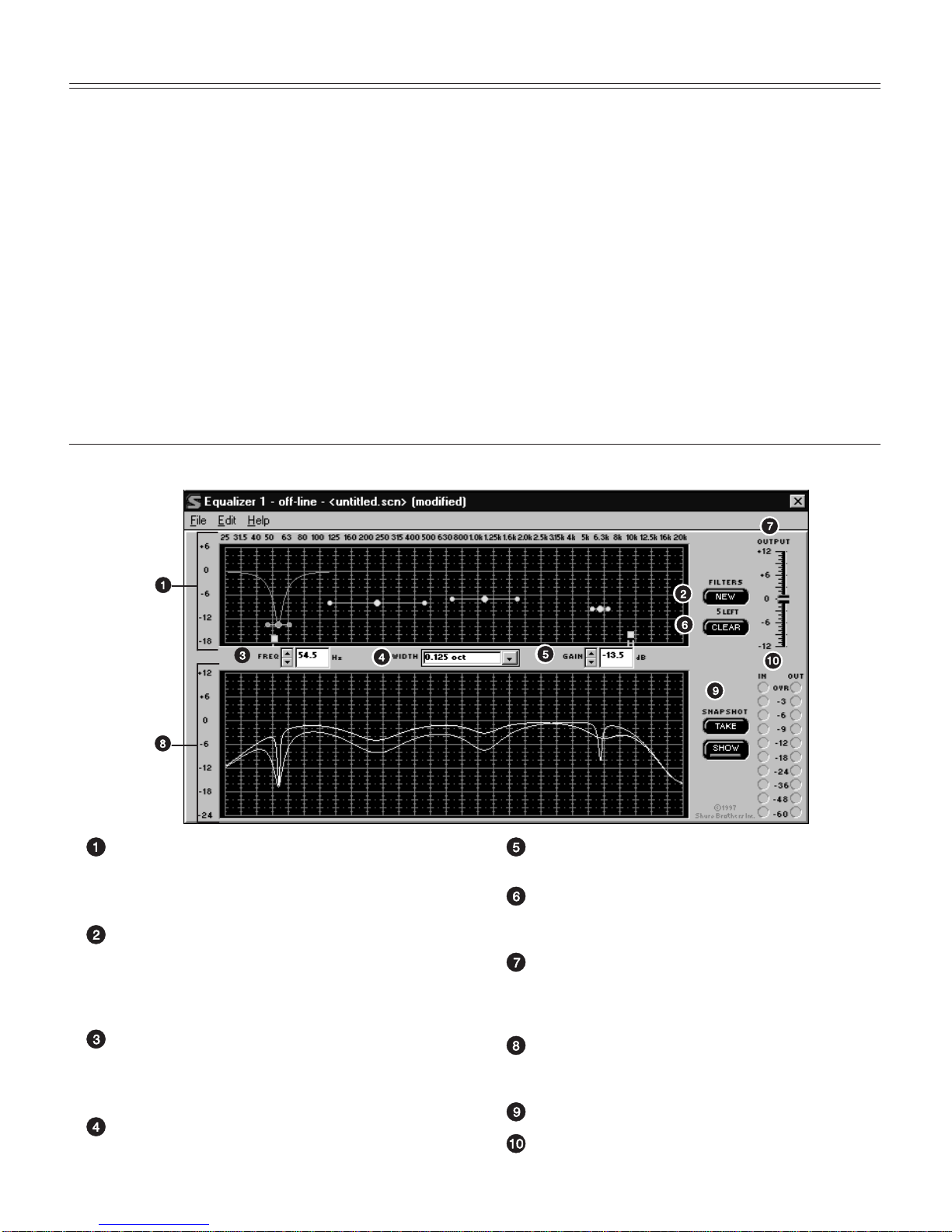
17
English –
PARAMETRIC EQUALIZER
The DP11EQ also contains two parametric equalizers, with up to 11 parametric filters possible.
These equalizers can be used for tuning out feedback or other anomalies in the frequency response
of the acoustics of a room or sound system. There are high- and low-frequency rolloff/shelf filters,
and parametric filters with adjustable frequency, gain, and width. Parametric filters are represented
as dots, while the high- and low-frequency filters are represented as squares. When a filter is
selected, the dot representing that filter changes color to indicate that it has been selected.
Parametric filters can be edited using cut, copy, and paste.
Note on processing resources:
The number of filters available is directly affected by the
amountofdynamicsprocessing. TheAGClevelertakesthespaceof7parametricfilters,whiletheno
overshoot peak limiter takes the space of 2 parametric filters. So, if all dynamics processes are on
exceptlevelerandpeaklimiter, then 9parametricfiltersareavailable. Ifthepeaklimiterisonwithno
leveler, there are 7 parametric filters available. If the leveler is on with no peak limiter, there are 4
parametricfiltersavailable. Ifboththelevelerand peaklimiterareon,therewillbe2parametricfilters
available. The number of filters also depends on whether or not both equalizers are used. For
instance, 9 parametric filters are available if all dynamics processes are on except leveler and peak
limiter, but using only one equalizer. If both equalizers are used in this situation, then there will be 7
parametric filters available between both equalizers.
Overview
Parametric Equalizer Graph. This graph
displays squares and dots representing the
parametric and high/low frequency filters. Using
this graph, you can adjust all of the filters.
NEW Button. Click on this button to create new
shelf/cut or parametric filters. A new parametric
filter always appears at 1.0 kHz, 0dB, 2/3-octave
in width. The number of remaining filters is
displayed underneath the button.
FREQ. Box. This box displays the frequency
center of the currently selected filter. Click on the
arrow buttons or type in the field to edit the
frequency.
SLOPE/WIDTH Box. This box displays the width
of a selected parametric filter, or the slope of a
selected shelf or cut filter.
GAIN Box. This box displays the boost or cut of
the currently selected filter.
CLEAR Button. Click on this button to reset the
currently selected parametric filter, all filters, or an
entire equalizer.
OUTPUTLevelControl. Dragthisslidertoadjust
the overall gain of the equalizer section. This can
be used in conjunction with the IN/OUT Level
Meters.
ResponseCurve Graph. Thisgraphdisplaysthe
frequency response of the equalizer. See
Response Curve Graph.
SNAPSHOT Buttons. See
Snapshots.
IN and OUT Level Meters. See
IN/OUT Meters
and OUTPUT Control.

18
English –
Setting and Adjusting Parametric Filters
Pointand click on a filter. It will changecolorstoshowthatitisselected. Then,
drag the filter by the center to the desired frequency and gain. A parametric
filter can be used to cut or boost over a desired bandwidth. Notice that each
filter dot also has wings with two smaller dots. drag these to adjust the Q, or
width, of the filter to affect a smaller or larger bandwidth. The Q can also be adjusted from the
WIDTHfield:clickonthe↓buttontorevealthedrop-downmenuwhichcontainssomepresetband-
widthoptions,ortypethedesiredvalueintheeditbox. Theparametricfilterscanoverlap. Howev-
er, too many overlapping boost filters may cause the EQ to distort at high input levels.
Parametric Equalizer Edit Boxes and Controls
FREQ. —
This box displays the frequency of the selected filter. Click on the ↑and ↓buttons to
adjust the frequency of the filter, or type the desired frequency in the box.
WIDTH
— The WIDTH box displays the width of the selected filter. Clicking on the ↓button will
revealadrop-downmenuwithpresetoptions. Selectoneofthese to change the width, or type in the
desiredwidth. Ifashelvingfilterisselected,thefieldchangestoSLOPE,displayingtheslopefixedat
–12 dB/octave.
GAIN
— The GAIN box displays the amount of cut or boost in dB applied to the selected filter.
Clicking on the ↑and ↓buttons will adjust the gain of the filter. With the high and low shelving filters,
theresponsewillshelveatthelevelofthegainsetting. However,oncethehighorlowfilterisadjusted
to less than –18 dB, this box becomes the TYPE field and lists CUT to indicate that the filter has
become a cut filter.
High- and Low-Frequency Shelf/Cut Filters
The parametric equalizer offers both high- and low-frequency filters. These are represented by
squareslabelled“H” and “L” — that is,respectively,High and Low. Whentheparametricequalizer is
firstset,thehigh-andlow-frequencyroll-offfiltersaresetforaflatresponse. Inordertochangeeither
filter, drag the square. The software will not permit the high- and low-frequency shelf/rolloff filters to
cross.
Shelf —
TheShelf filters can be adjusted from+6 dB to –18 dBin1/2dBincrements. Shelving is
extremely useful for reducing microphone Proximity Effect, tempering very sibilant vocal
microphones,or enhancing the soundof off-axislavalier microphones. The illustration below shows
how shelving filters can be used to boost or cut certain frequencies in a sound system.
Cut —
There is an additional step below –18 dB which changes a shelf filter to a cut filter. The
slope of the cut is fixed at –12 dB/octave. Cut filters are ideally used for attenuating the audio signal
where extraneous noise, excessive proximity effect, or other unwanted noise is present. The
illustration below shows a response curve with high- and low-frequency cut filters.

19
English –
Response Graph
This section describes how to use the Response Graph, which displays the frequency response
for the DP11EQ.
Snapshots
A helpful feature of the response graph is the ability to take snapshots of a frequency response
curve. A snapshot allows you to view a trace of the original response curve while making changes.
This is an effective setup tool. In the illustration above, the upper curve is the frequency response of
the current settings, while the lower curve is the snapshot of the previous settings.
In order to use a snapshot:
1. Click on the TAKE button.
2. Click on the SHOW button.
3. Make changes to the filter or equalizer settings.
NOTE: If there have been no changes to the curve since the snapshot was
originally taken, it might appear as though no snapshot has been taken. This
happens because the snapshot and the current curve are exactly the same, so
one is hidden under the other. Once you make changes, the current curve will
change and you will be able to see the snapshot underneath.
Cutting, Copying, and Pasting Parametric Filters
Cutting a Selected Parametric Filter
1. Click on the desired parametric filter.
2. Click on
Edit
in the main menu.
3. Click on
Cut.
Copying a Selected Parametric Filter
1. Click on the desired parametric filter.
2. Click on
Edit
in the main menu bar.
3. Click on
Copy.
Pasting a Selected Parametric Filter
1. Cut or Copy the desired parametric filter.
2. Go to the unit and equalizer section where you would like to place the filter.
3. Click on
Edit
in the main menu bar.
4. Click on
Paste.
Table of contents
Other Shure Stereo Equalizer manuals