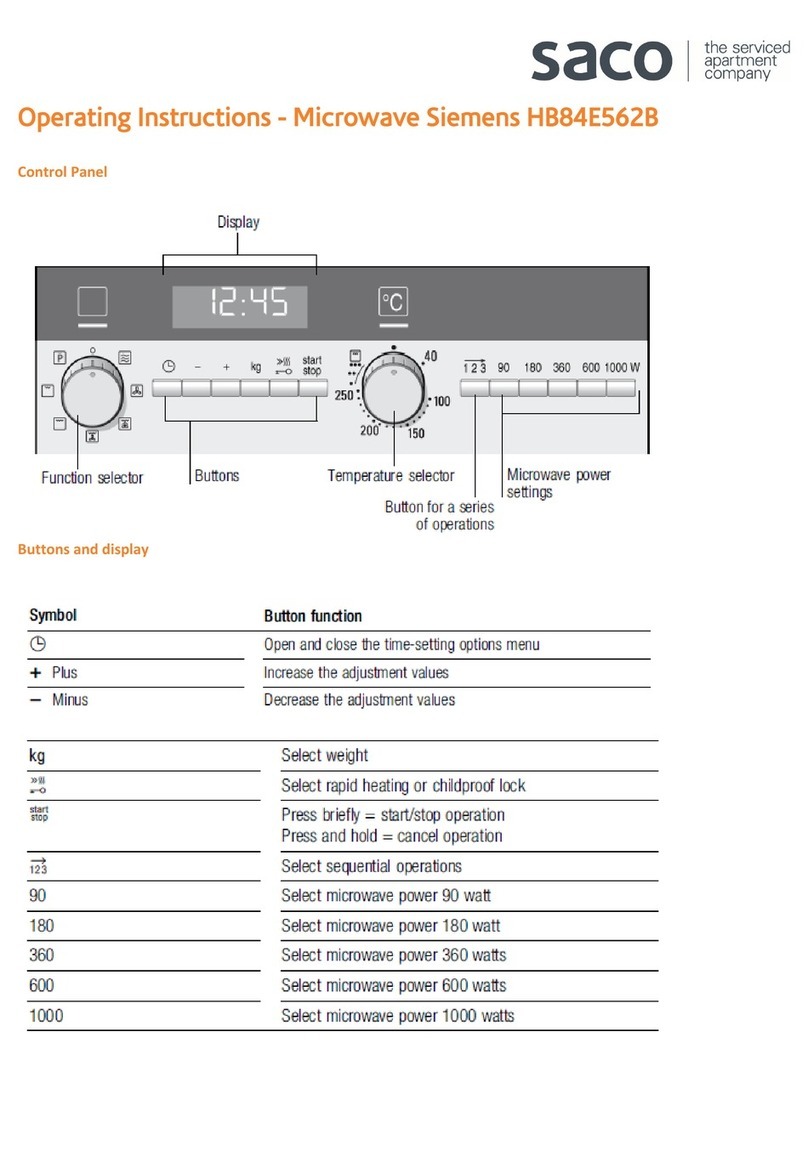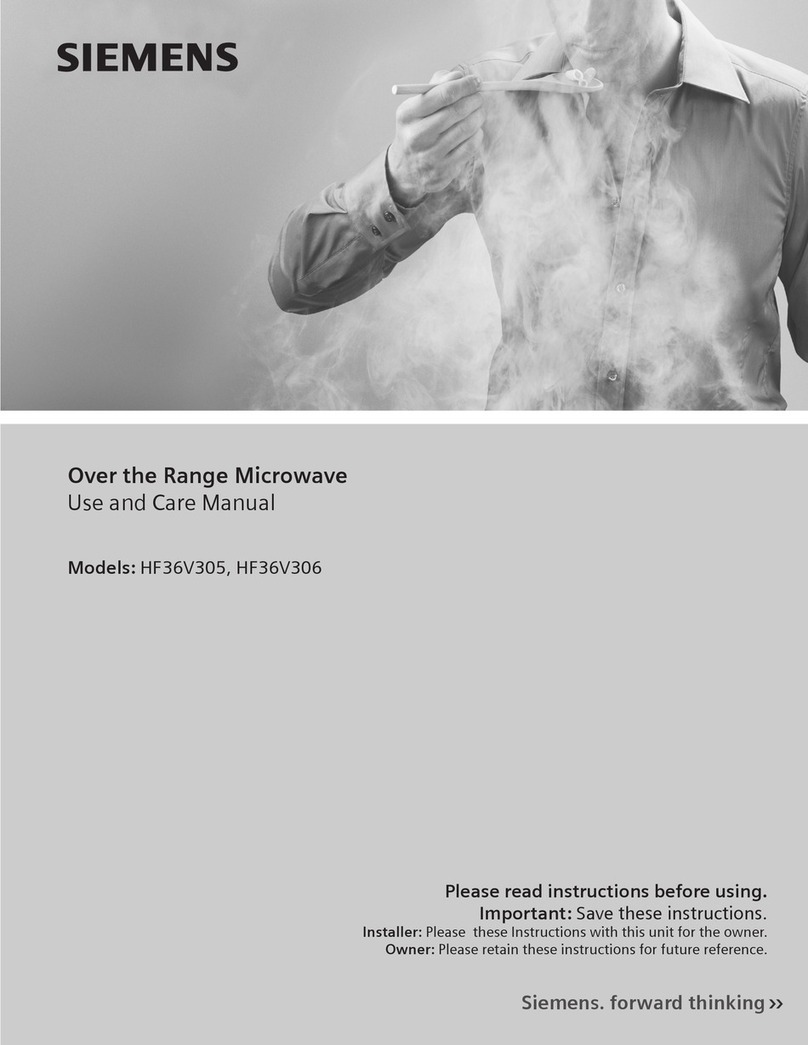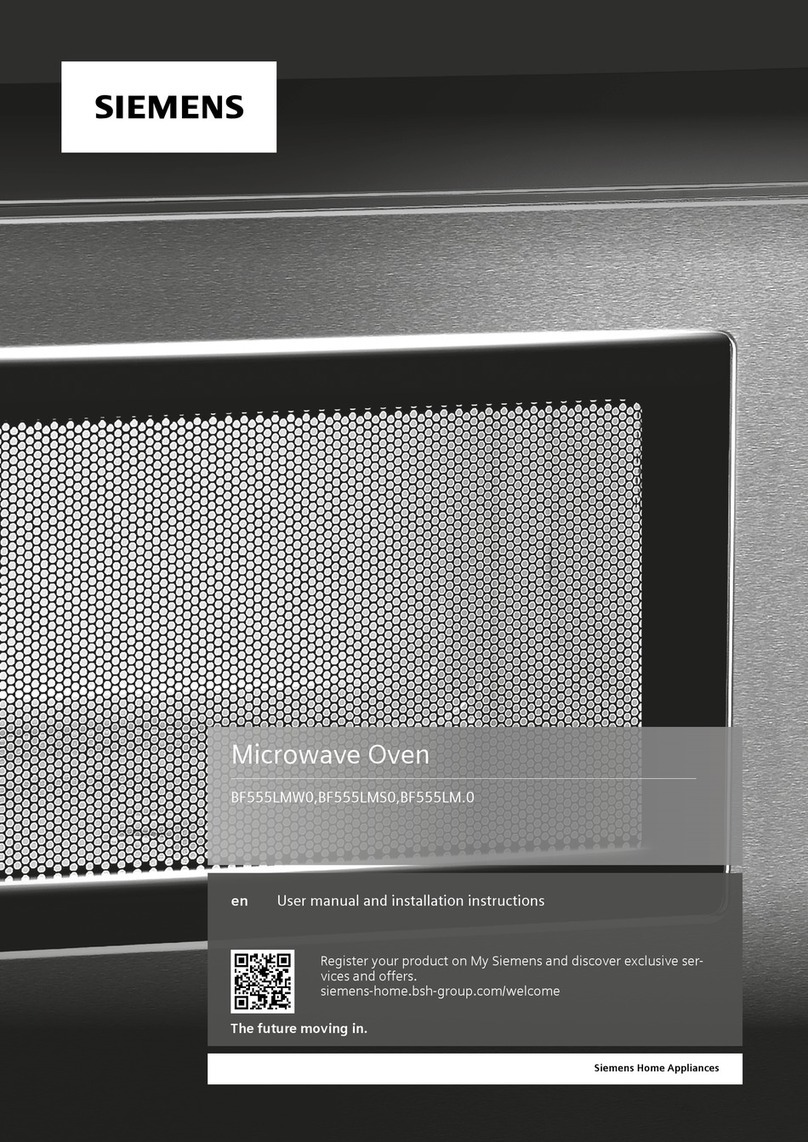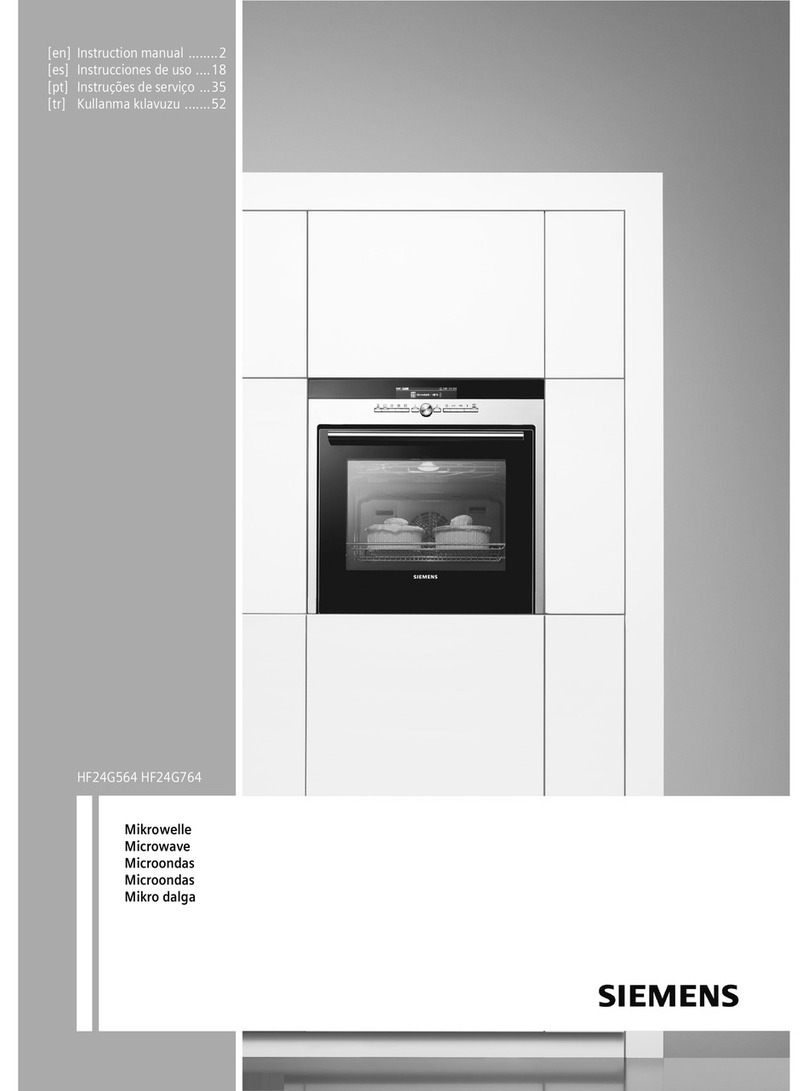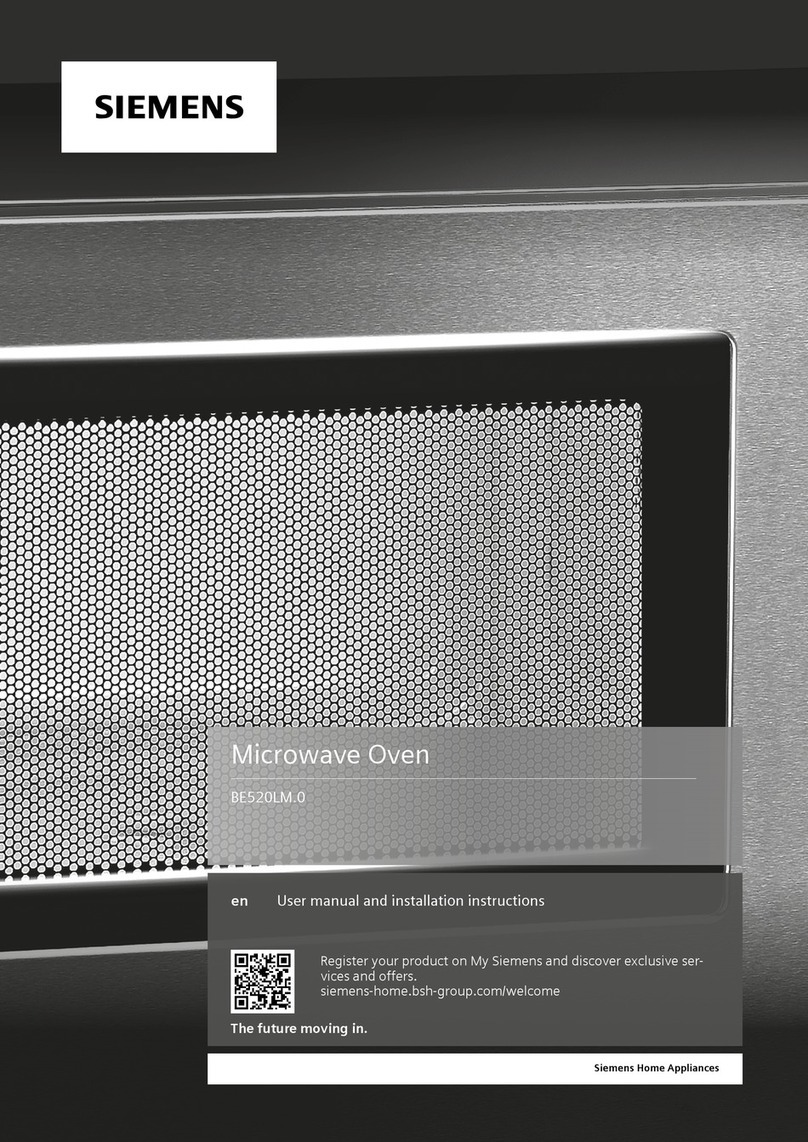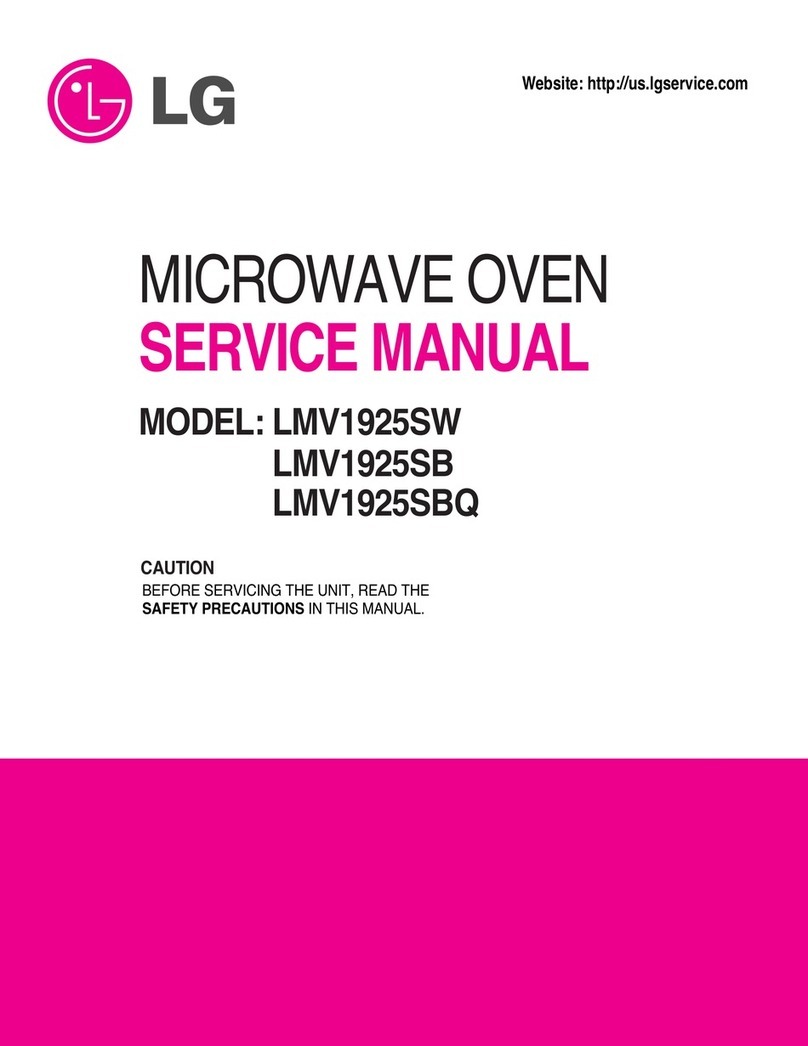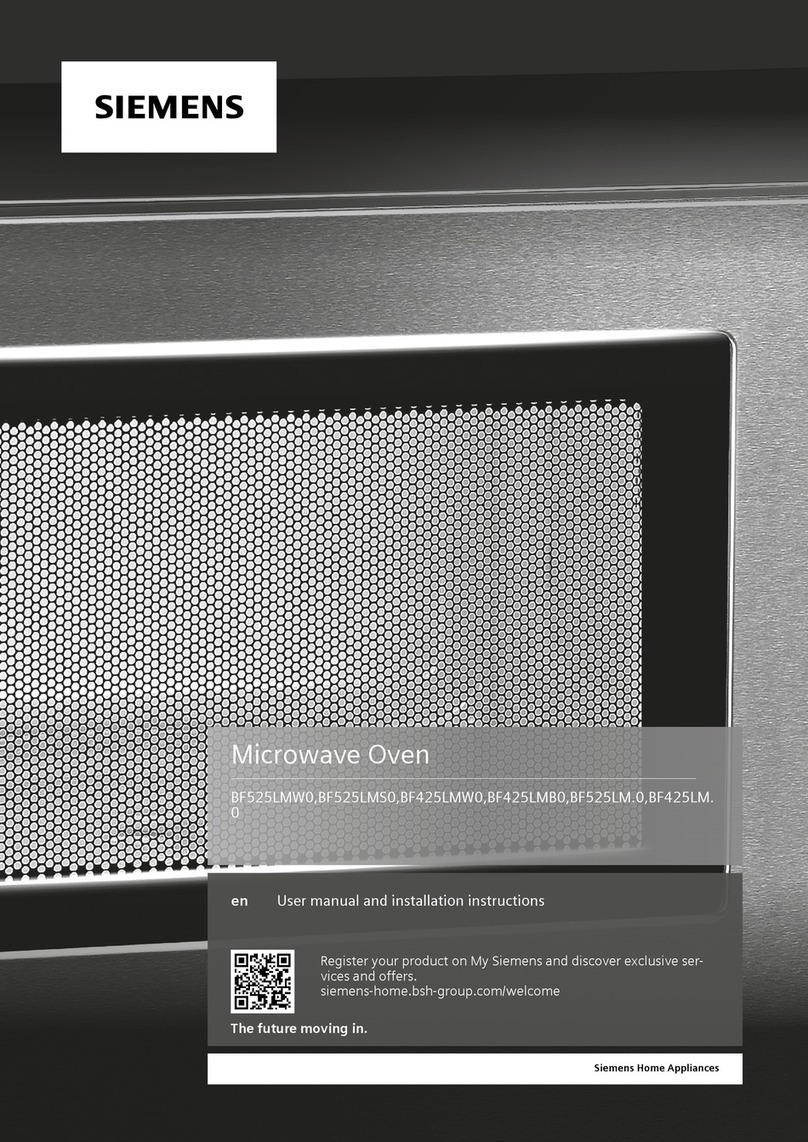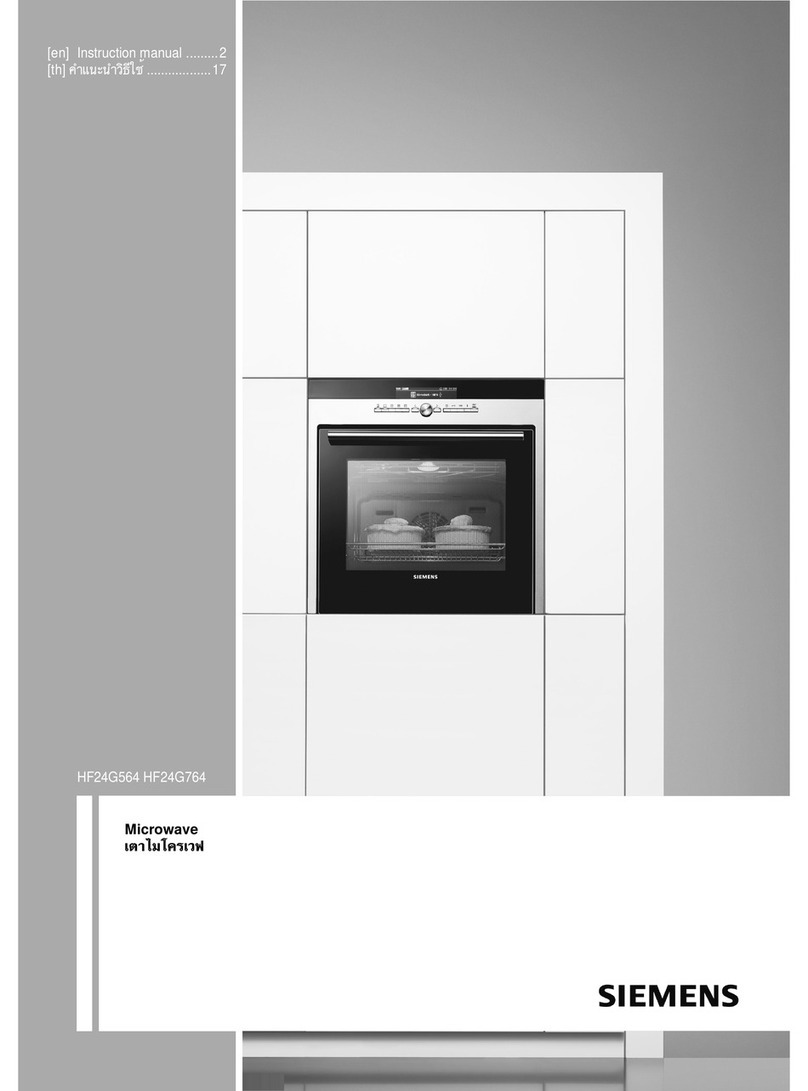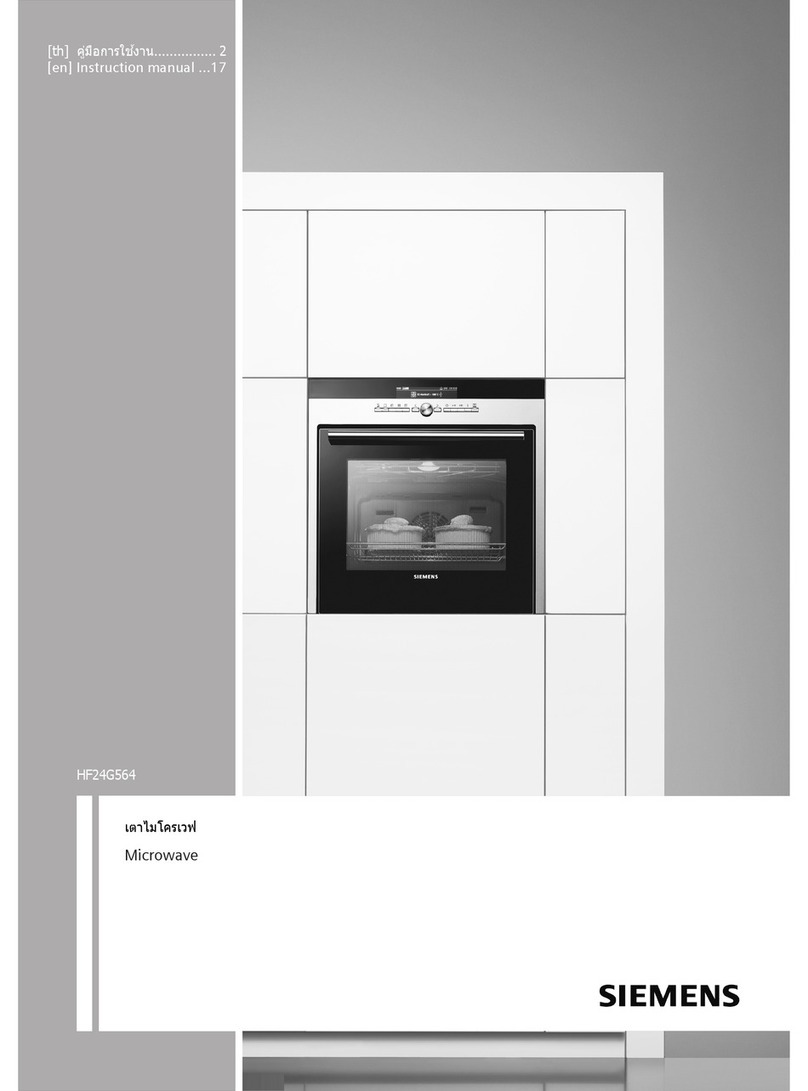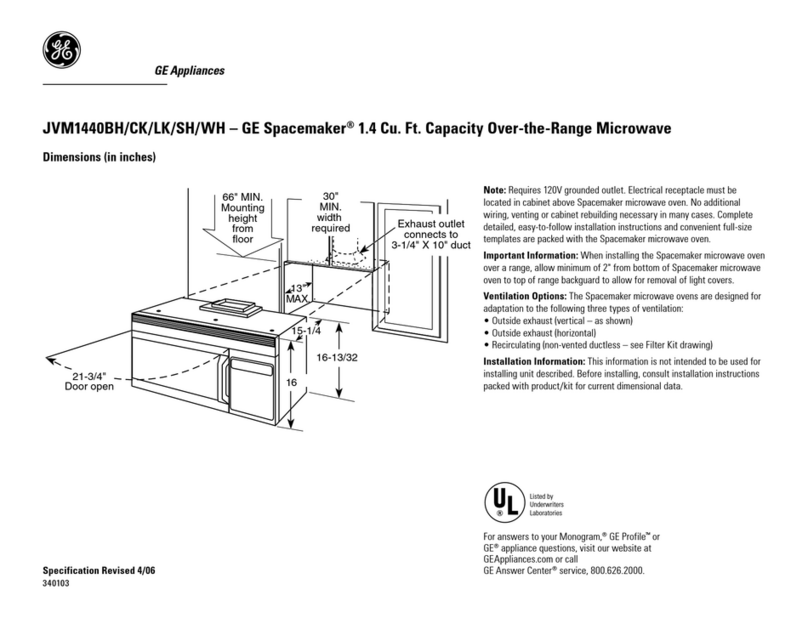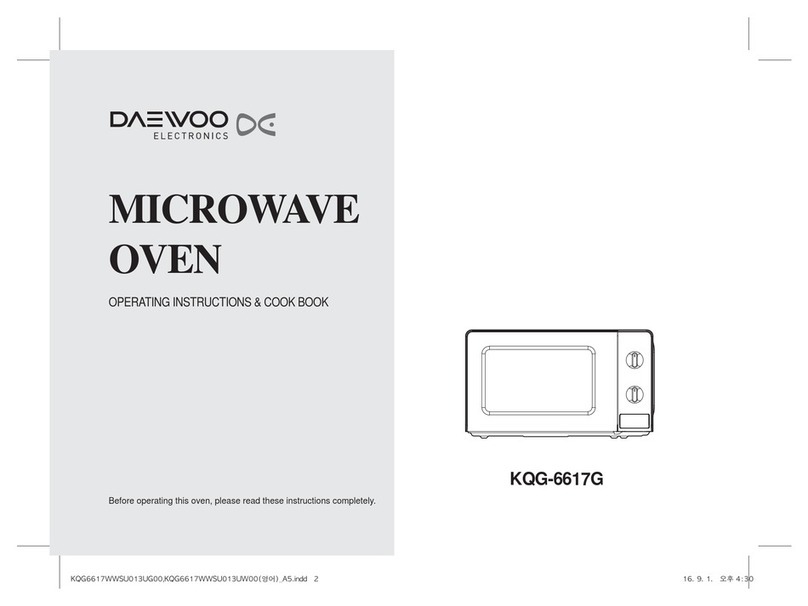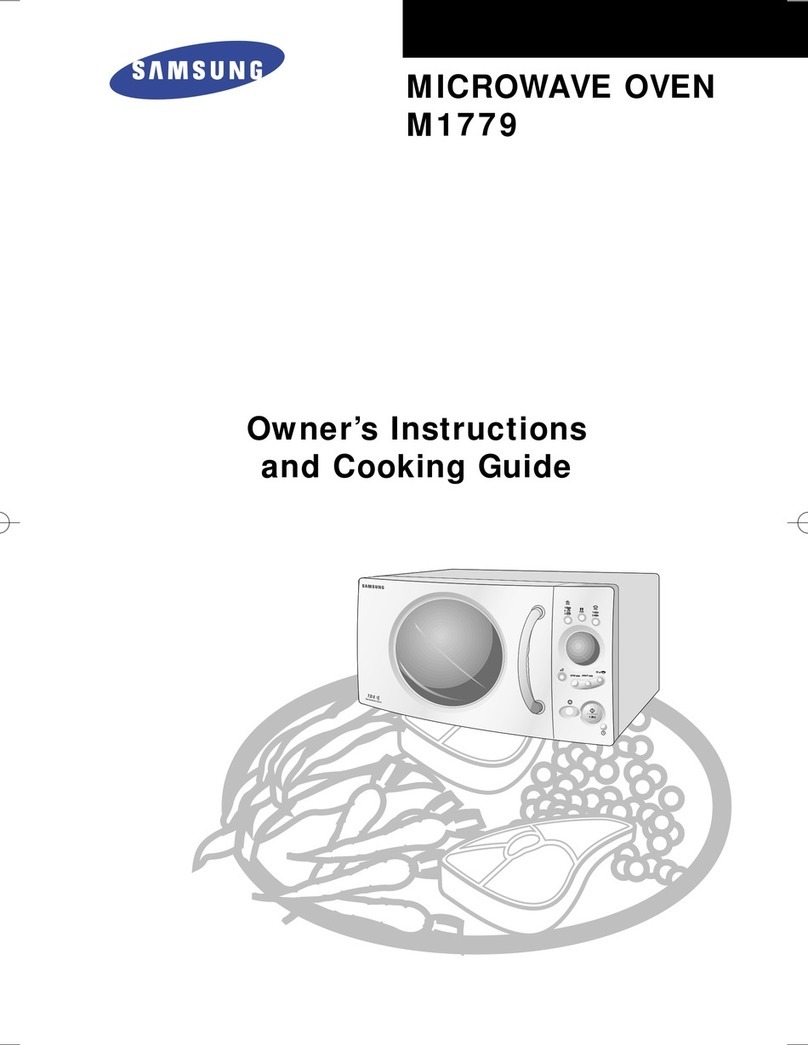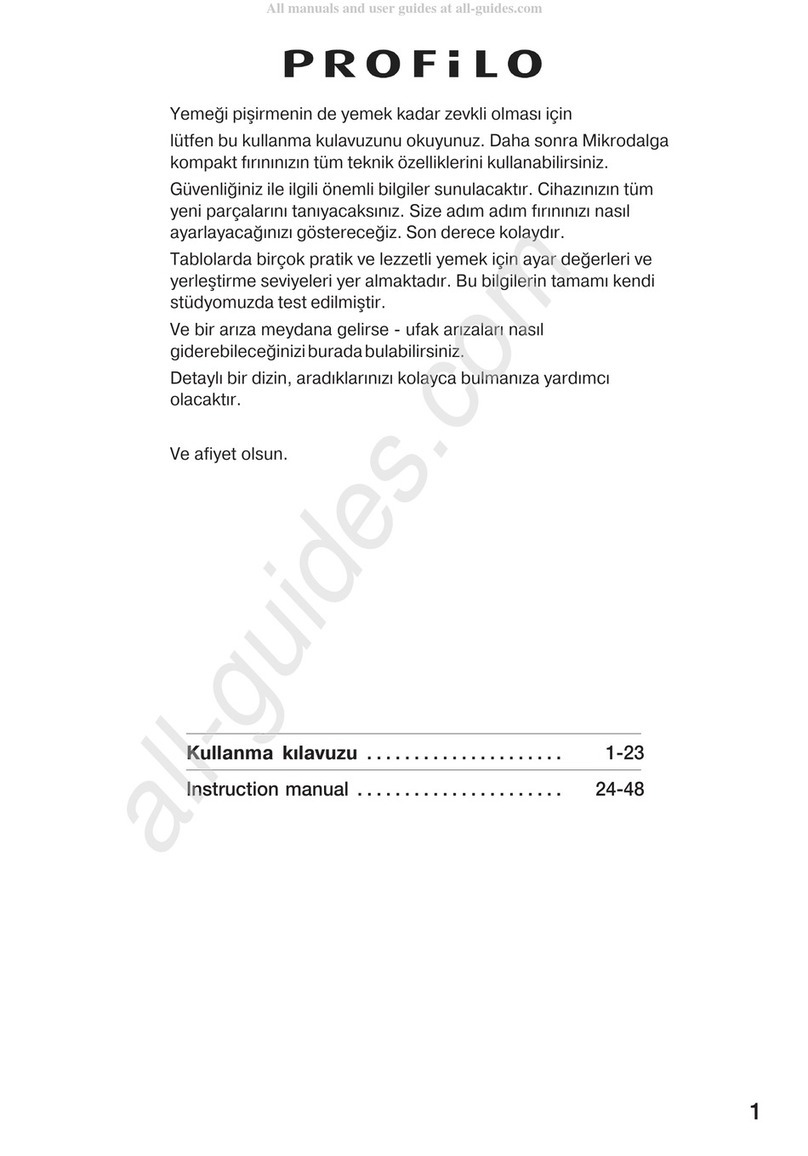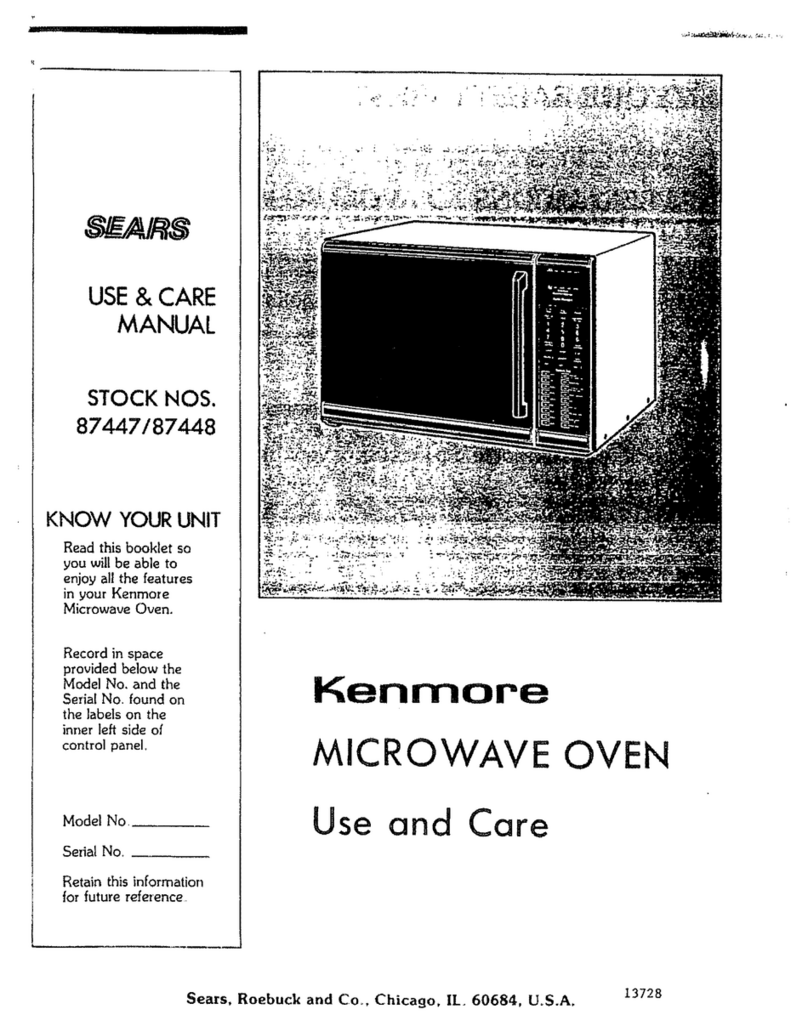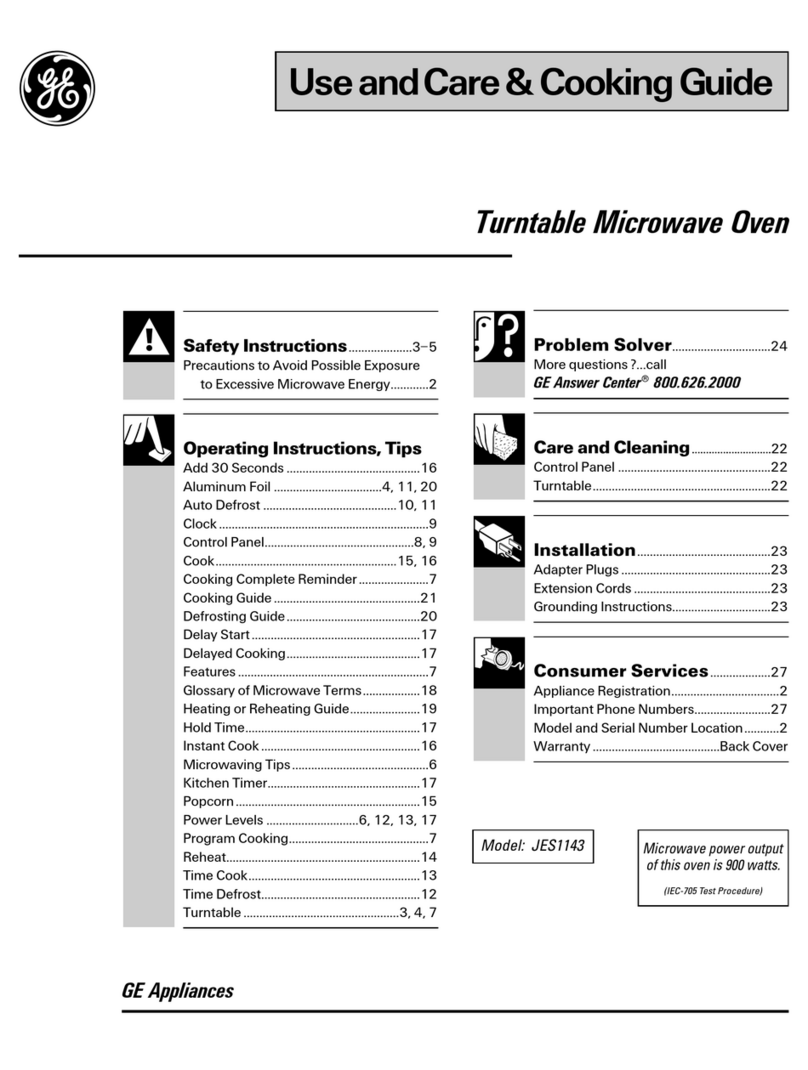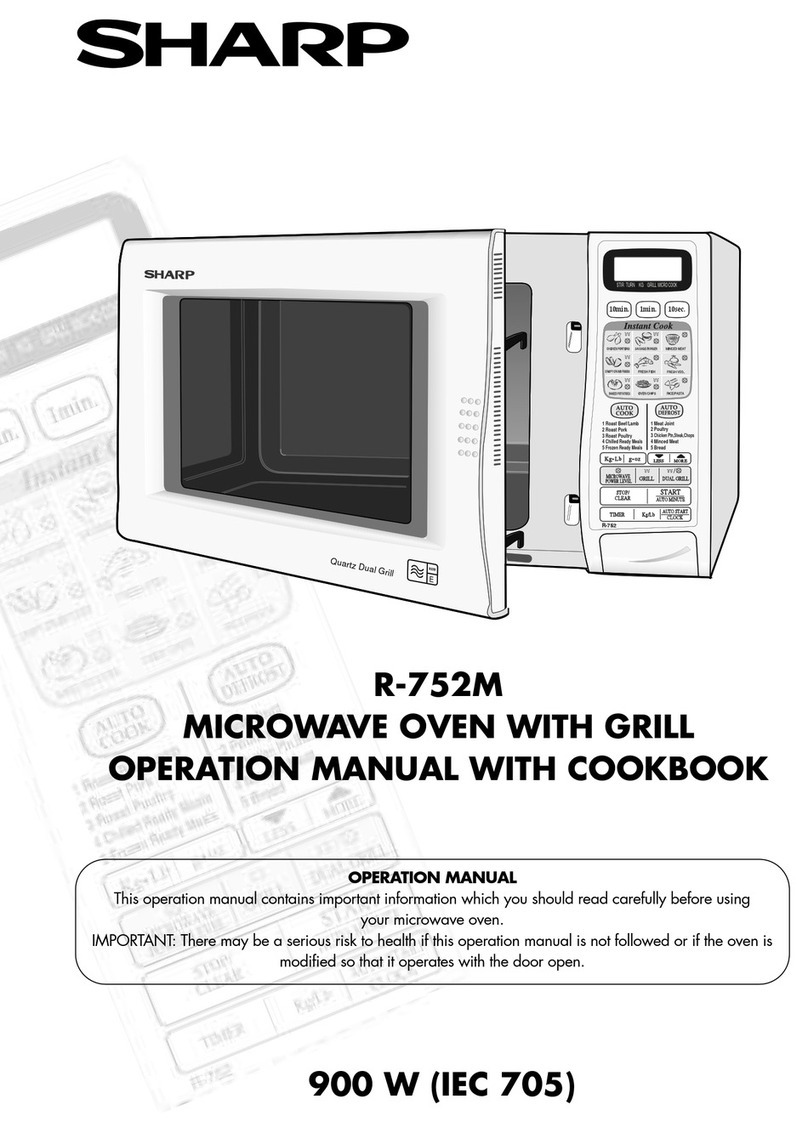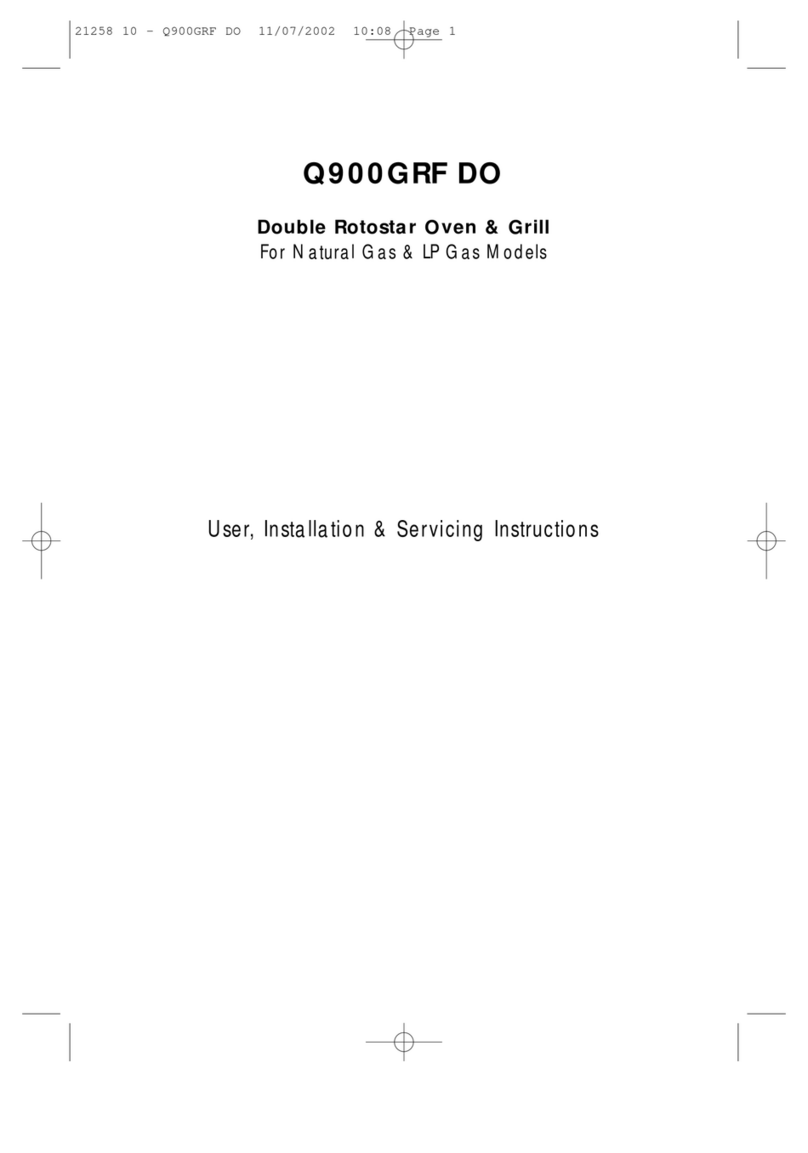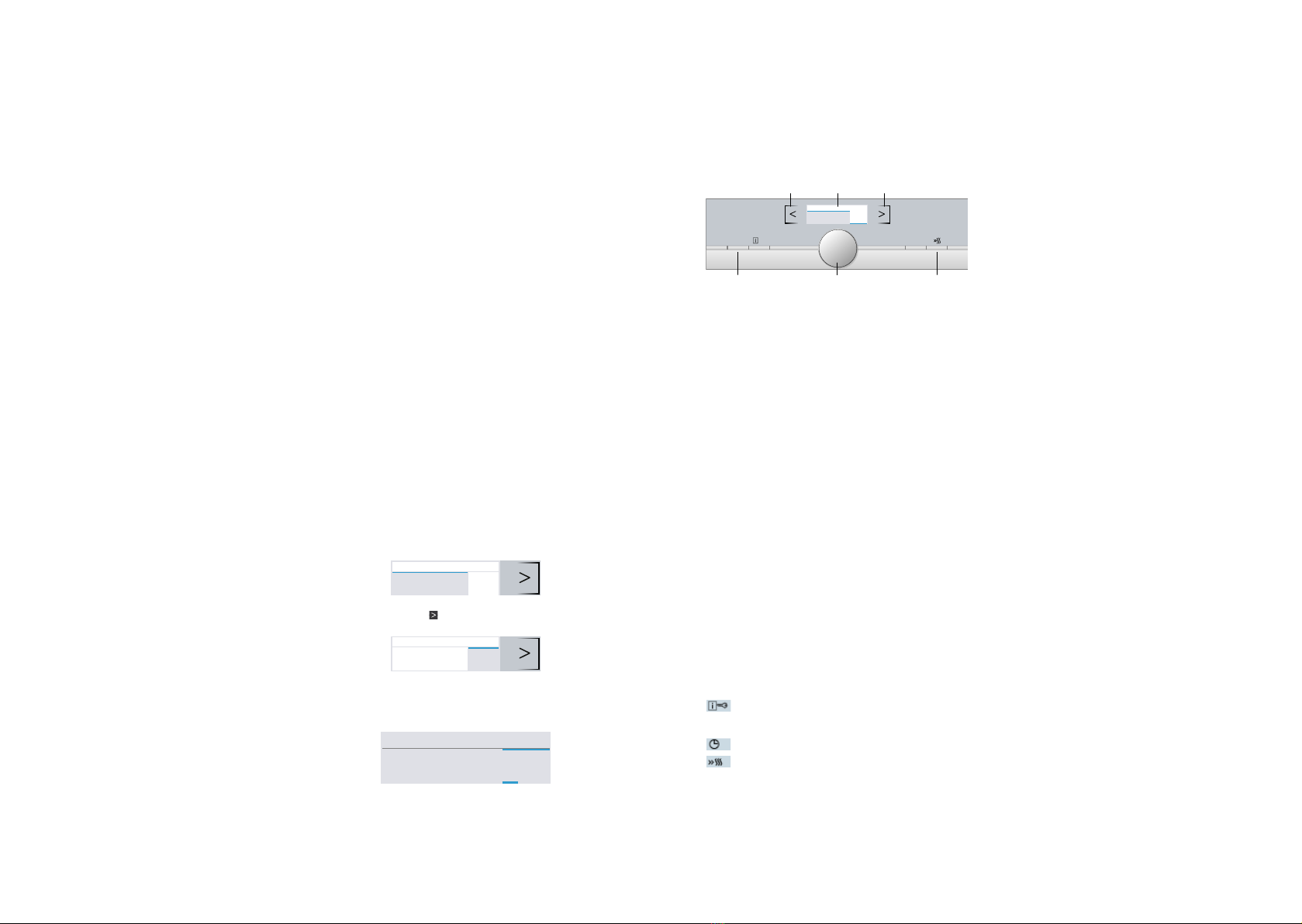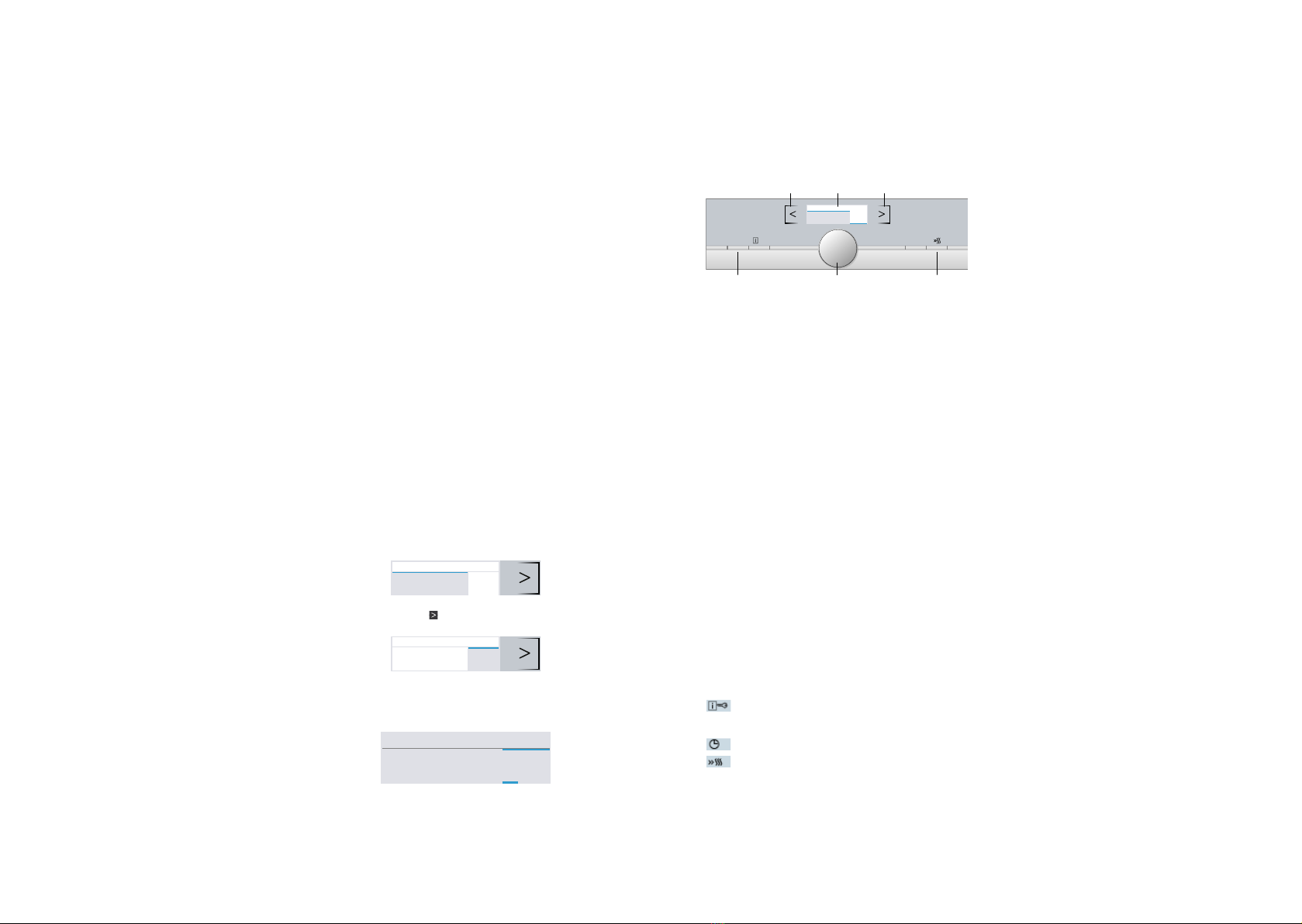
1918
OVEN WITH MICROWAVE
SIEMENS IQ700 - CM633GBS1B
GETTING TO KNOW YOUR
APPLIANCE
Getting to know your appliance en
9
*Getting to know your
appliance
Gett i ng toknow y our appl i ance
In this section, we will explain the indicators and
controls. You will also find out about the various
functions of your appliance.
Note: Depending on the appliance model, individual
details and colours may differ.
Control panel
In the control panel, you can use the various buttons,
touch fields and the rotary selector to set the required
function of the appliance. The current settings are
shown in the display.
Controls
The individual controls are adapted for the various
functions of your appliance. You can set your appliance
simply and directly.
Buttons and touch fields
Here you can find a short explanation of the various
buttons and touch fields.
--------
Rotary selector
Use the rotary selector to change the operating modes
and adjustment values shown in the display.
In most selection lists, e.g. types of heating, the first
selection follows the last. For temperature for example,
you must turn the rotary selector back when the
minimum or maximum temperature is reached.
Display
The display is structured so that the information can be
read at a glance.
The value that you can currently set is in focus. It is
displayed in white lettering with a dark background.
Status bar
The status bar is at the top of the display. The time and
set time functions are displayed here.
&
PO
PGG NFOV
'KRWDLU
(Buttons
The buttons to the left and right of the rotary
selector have a pressure point. Press these
buttons to activate them.
0Rotary selector
You can turn the rotary selector clockwise and
anti-clockwise.
8Display
You can see the current adjustment values,
options or notes in the display.
@Touch fields
There are sensors under the touch fields to the left
¾and right ¿of the display. Touch the respective
arrow to select the function.
Buttons Meaning
on/off Switches the appliance on and off
menu Menu Opens the operating modes menu
l/Information
Childproof lock
Displays notes
Activates/deactivates the child-
proof lock
0Time-setting
options
Opens the time-setting options
menu
cRapid heat up Switches rapid heat up on and off
Start/Stop Starts, pauses or cancels opera-
tion
Touch fields
¾Field to the left of
the display
Navigates left
¿Field to the right of
the display
Navigates right
1. Buttons - the buttons to the left and
right to the rotary selector have a
pressure point. Press these buttons to
activate them.
2. Rotary selector - you can turn the rotary
selector clockwise and anti-clockwise.
3. Display - you can see the current
adjustment values.
4. Touch elds - there are sensors under
the touch eld to the left < and right >.
CONTROLS
The individual controls are adapted
for the various functions of your
appliance.
BUTTONS & TOUCH FIELDS
On/Off buttons - switches the
appliance On/Off.
Menu - Opens the operating modes
menu.
- Displays notes & activates/
deactivates childproof lock.
- Opens the time setting options menu.
- Switches rapid heat up On/Off.
Start/Stop - starts, pauses or cancels
operation.
< - Navigates left.
> - Navigates right.
ROTARY SELECTOR
Use the rotary selector to change
the operating modes and
adjustment values shown in the
display. For temperature for
example, you must turn the rotary
selector back when the minimum or
maximum temperature is reached.
DISPLAY
The display is structured so that the
information can be read at a glance.
The value that you can currently set
is in focus.
STATUS BAR
The status bar is at the top of the
display. The time and set time
functions are displayed here.
CLEANING & CARE
Do not use:
•Harsh or abrasive cleaning
agents.
•
•
•
Cleaning agents with a high
alcohol content.
Hard scouring pads or
cleaning sponges.
High-pressure cleaners or
steam cleaners.
•Special cleaners for
cleaning the appliance
while it is hot.
SWITCHING THE APPLIANCE
ON
Use the On/Off button to switch the
appliance on. The On/Off symbol
above the button is illuminated in
blue. The Siemens logo appears in
the display, and then a type of
heating and a temperature.
SWITCHING OFF THE
APPLIANCE
Use the On/Off button to switch off
the appliance. The lighting above the
button goes out. A set function is
cancelled. The time appears in the
display.
STARTING OR INTERRUPTING
OPERATION
To start operation or to interrupt an
operation which has started running,
press the Start/Stop button. The cooling
fan may continue to run after an operation
is interrupted. Press the On/Off button to
delete all settings.
If you open the cooking compartment
door during operation, the operation is
interrupted. Close the cooking compartment
door to continue operation.
SELECTING AN OPERATING
MODE
1. If you want to set an operating mode,
the appliance must be switched on.
2. Press the menu button. The operating
modes menu opens.
3.
4.
Use the rotary selector to select
the required operating mode.
Depending on the operating
mode, different options are
available. Use the arrow to reach
the required operating mode.
Use the > rotary selector to
change the selection. Depending
on the option, change different
settings.
5. Press the Start/Stop button to
start.
SETTING THE TYPE OF
HEATING
& TEMPERATURE
After the appliance is switched on,
the suggested type of heating
appears with the temperature. You
can start this setting immediately
with the Start/Stop button. For other
settings, you can change the values
as shown below.
Example 4D Hot air at 180
oC.
Use the rotary selector to change the
type
of heating.
en Operating the appliance
14
Switching the appliance on
Use the On/Off button to switch the appliance on.
The on/off symbol above the button is illuminated in
blue.
The Siemens logo appears in the display, and then a
type of heating and a temperature.
Note: You can specify which operating modes should
appear after the appliance is switched on in the basic
settings.
Switching off the appliance
Use the On/Off button to switch off the appliance.
The lighting above the button goes out.
A set function is cancelled.
The time appears in the display.
Note: You can set whether or not the time should be
displayed when the appliance is switched off in the
basic settings.
Starting or interrupting operation
To start operation or to interrupt an operation which has
started running, press the Start/Stop button. The
cooling fan may continue to run after an operation is
interrupted.
Press the On/Off button to delete all settings.
If you open the cooking compartment door during
operation, operation is interrupted. Close the cooking
compartment door to continue operation.
Selecting an operating mode
If you want to set an operating mode, the appliance
must be switched on.
1. Press the menu button.
The operating modes menu opens.
2. Use the rotary selector to select the required
operating mode.
Depending on the operating mode, different options
are available.
3. Use the ¿arrow to reach the required operating
mode.
4. Use the rotary selector to change the selection.
Depending on the option, change different settings.
5. Press the Start/Stop button to start.
Setting the type of heating and temperature
After the appliance is switched on, the suggested type
of heating appears with the temperature. You can start
this setting immediately with the Start/Stop button.
For other settings, you can change the values as shown
in the pictures.
Example: 4D Hot air at 180 °C
1. Use the rotary selector to change the type of
heating.
2. Press the arrow ¿to switch to the temperature.
3. Use the rotary selector to change the temperature.
4. Press the Start/Stop button.
The set type of heating and the temperature are shown
in the display.
Rapid heat up
You can use the cbutton to heat up the cooking
compartment particularly quickly.
The rapid heat up function is not possible for all types of
heating.
Suitable type of heating:
To ensure an even cooking result, do not place your
food and the accessory in the cooking compartment
until rapid heating is complete.
Setting
Ensure you have selected a suitable type of heating.
The temperature must be set to above 100 °C,
otherwise the rapid heating function cannot be started.
1. Set the type of heating and temperature.
2. Press the cbutton.
The csymbol appears on the left next to the
temperature. The progress line begins to fill up.
When rapid heating is complete, a signal sounds. The
csymbol goes out. Place your dish in the cooking
compartment.
:4D hot air
&
'KRWDLU
&
'KRWDLU
&
PLQV
'KRWDLU
ꑛ
&
PLQV
'KRWDLU
Press the arrow to switch to the
temperature.
en Operating the appliance
14
Switching the appliance on
Use the On/Off button to switch the appliance on.
The on/off symbol above the button is illuminated in
blue.
The Siemens logo appears in the display, and then a
type of heating and a temperature.
Note: You can specify which operating modes should
appear after the appliance is switched on in the basic
settings.
Switching off the appliance
Use the On/Off button to switch off the appliance.
The lighting above the button goes out.
A set function is cancelled.
The time appears in the display.
Note: You can set whether or not the time should be
displayed when the appliance is switched off in the
basic settings.
Starting or interrupting operation
To start operation or to interrupt an operation which has
started running, press the Start/Stop button. The
cooling fan may continue to run after an operation is
interrupted.
Press the On/Off button to delete all settings.
If you open the cooking compartment door during
operation, operation is interrupted. Close the cooking
compartment door to continue operation.
Selecting an operating mode
If you want to set an operating mode, the appliance
must be switched on.
1. Press the menu button.
The operating modes menu opens.
2. Use the rotary selector to select the required
operating mode.
Depending on the operating mode, different options
are available.
3. Use the ¿arrow to reach the required operating
mode.
4. Use the rotary selector to change the selection.
Depending on the option, change different settings.
5. Press the Start/Stop button to start.
Setting the type of heating and temperature
After the appliance is switched on, the suggested type
of heating appears with the temperature. You can start
this setting immediately with the Start/Stop button.
For other settings, you can change the values as shown
in the pictures.
Example: 4D Hot air at 180 °C
1. Use the rotary selector to change the type of
heating.
2. Press the arrow ¿to switch to the temperature.
3. Use the rotary selector to change the temperature.
4. Press the Start/Stop button.
The set type of heating and the temperature are shown
in the display.
Rapid heat up
You can use the cbutton to heat up the cooking
compartment particularly quickly.
The rapid heat up function is not possible for all types of
heating.
Suitable type of heating:
To ensure an even cooking result, do not place your
food and the accessory in the cooking compartment
until rapid heating is complete.
Setting
Ensure you have selected a suitable type of heating.
The temperature must be set to above 100 °C,
otherwise the rapid heating function cannot be started.
1. Set the type of heating and temperature.
2. Press the cbutton.
The csymbol appears on the left next to the
temperature. The progress line begins to fill up.
When rapid heating is complete, a signal sounds. The
csymbol goes out. Place your dish in the cooking
compartment.
:4D hot air
&
'KRWDLU
&
'KRWDLU
&
PLQV
'KRWDLU
ꑛ
&
PLQV
'KRWDLU
Use the rotary selector to change the
temperature. Press the Start/Stop button.
en Operating the appliance
14
Switching the appliance on
Use the On/Off button to switch the appliance on.
The on/off symbol above the button is illuminated in
blue.
The Siemens logo appears in the display, and then a
type of heating and a temperature.
Note: You can specify which operating modes should
appear after the appliance is switched on in the basic
settings.
Switching off the appliance
Use the On/Off button to switch off the appliance.
The lighting above the button goes out.
A set function is cancelled.
The time appears in the display.
Note: You can set whether or not the time should be
displayed when the appliance is switched off in the
basic settings.
Starting or interrupting operation
To start operation or to interrupt an operation which has
started running, press the Start/Stop button. The
cooling fan may continue to run after an operation is
interrupted.
Press the On/Off button to delete all settings.
If you open the cooking compartment door during
operation, operation is interrupted. Close the cooking
compartment door to continue operation.
Selecting an operating mode
If you want to set an operating mode, the appliance
must be switched on.
1. Press the menu button.
The operating modes menu opens.
2. Use the rotary selector to select the required
operating mode.
Depending on the operating mode, different options
are available.
3. Use the ¿arrow to reach the required operating
mode.
4. Use the rotary selector to change the selection.
Depending on the option, change different settings.
5. Press the Start/Stop button to start.
Setting the type of heating and temperature
After the appliance is switched on, the suggested type
of heating appears with the temperature. You can start
this setting immediately with the Start/Stop button.
For other settings, you can change the values as shown
in the pictures.
Example: 4D Hot air at 180 °C
1. Use the rotary selector to change the type of
heating.
2. Press the arrow ¿to switch to the temperature.
3. Use the rotary selector to change the temperature.
4. Press the Start/Stop button.
The set type of heating and the temperature are shown
in the display.
Rapid heat up
You can use the cbutton to heat up the cooking
compartment particularly quickly.
The rapid heat up function is not possible for all types of
heating.
Suitable type of heating:
To ensure an even cooking result, do not place your
food and the accessory in the cooking compartment
until rapid heating is complete.
Setting
Ensure you have selected a suitable type of heating.
The temperature must be set to above 100 °C,
otherwise the rapid heating function cannot be started.
1. Set the type of heating and temperature.
2. Press the cbutton.
The csymbol appears on the left next to the
temperature. The progress line begins to fill up.
When rapid heating is complete, a signal sounds. The
csymbol goes out. Place your dish in the cooking
compartment.
:4D hot air
&
'KRWDLU
&
'KRWDLU
&
PLQV
'KRWDLU
ꑛ
&
PLQV
'KRWDLU