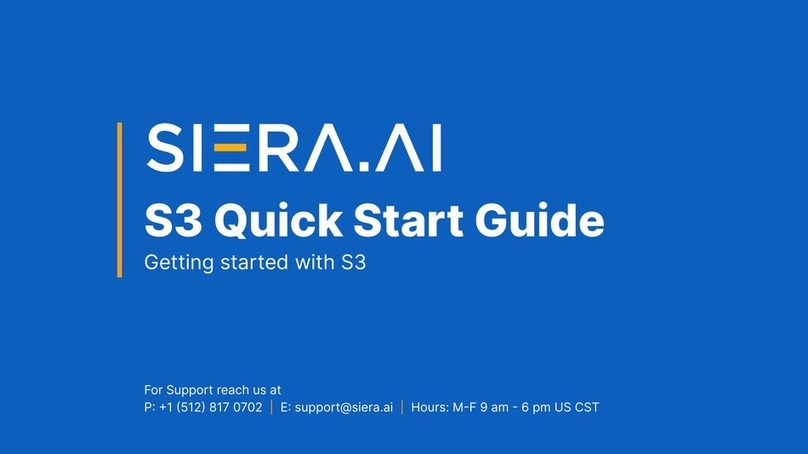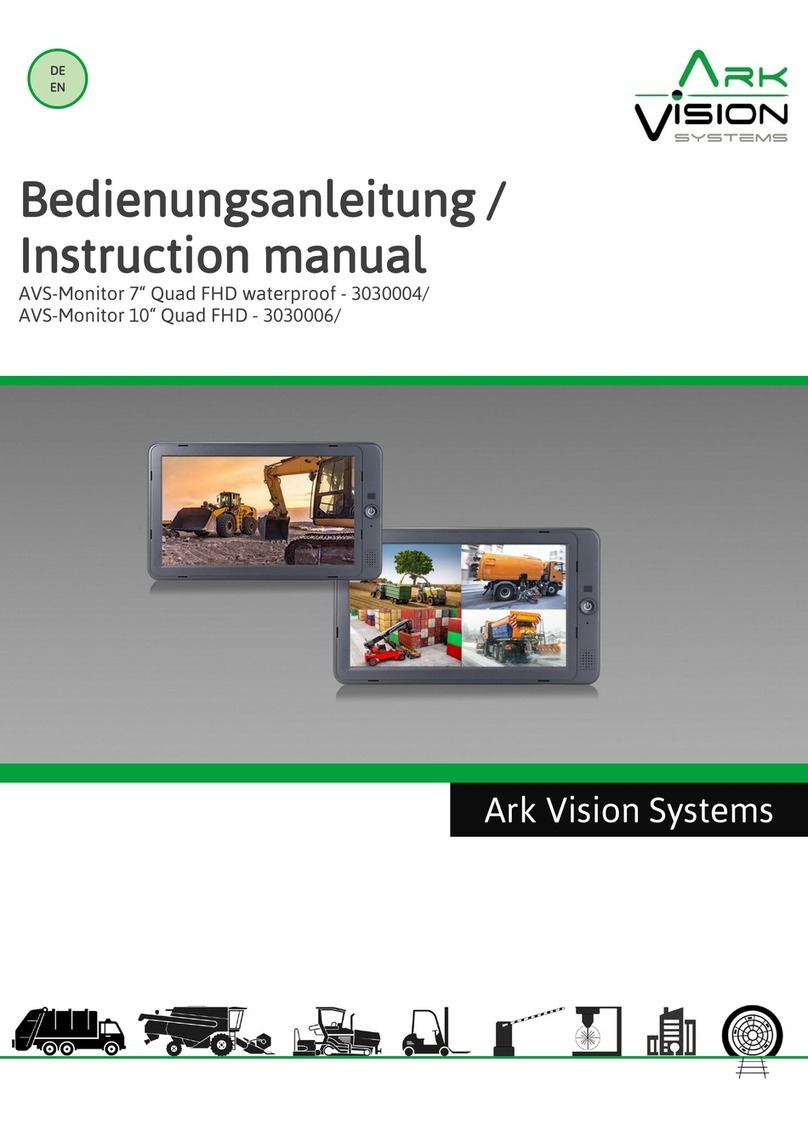SIERA.AI S2 User manual

S2 USER MANUAL
Getting started with S2
For Support reach us at
P: +1 (512) 817 0702 | E: [email protected] | Hours: M-F 9am - 6pm US CST

COPYRIGHT 2021. STOCKED ROBOTICS, INC D/B/A SIERA.AI
Index
1. Inside the S2 Box
1.1 List of Components
2. Quick Setup | Assigning S2 to a vehicle
2.1 S2 Setup
2.2 Perform Inspection
3. Administrator Tools
3.1 Accessing the Admin Menu
3.2 Change the assigned worksite
3.3 Change the assigned asset
3.4 Language Selection
3.5 Primary Input Selection
3.6 Software Updates
4. Operator Tools
4.1 Start/End Shift
4.2 Terminate an Inspection
4.3 Language Selection
4.4 User Profile

COPYRIGHT 2021. STOCKED ROBOTICS, INC D/B/A SIERA.AI
Index
5. Mounting S2 on the asset
5.1 General requirements
5.2 Types of S2 mounts & requirements
5.2.1 Post Clamp mount
5.2.2 Rod Clamp mount
5.2.3 Accessory Bar
5.2.4 Magnetic mount
5.2.5 Safety cable
6. Setting Up a SIERA.AI Account
6.1 Creating a SIERA.AI account
6.2 Self-Onboarding
6.2.1 Setting up company information
6.2.2 Adding your worksites
6.2.3 Adding your users
6.2.4 Adding your asset types
6.2.5 Adding your inspection checklists
6.2.6 Adding your assets
6.2.7 Mapping checklists to assets

COPYRIGHT 2021. STOCKED ROBOTICS, INC D/B/A SIERA.AI
1. Inside the S2 Box
1.1 You will find the following components inside the S2 box
Touchscreen with Locking Mount
The Locking Mount securely holds
the Touchscreen and gives the
ability to mount to Adjustment Arm
x1
Adjustment Arm
The Adjustment Arm connects the
Touchscreen Locking Mount to the
selected Mount Ball. It gives full
adjustment freedom.
x1
Accessory Bar Mount Ball
Mount Ball that mounts securely to
vehicle Accessory Bar (if available).
x1

COPYRIGHT 2021. STOCKED ROBOTICS, INC D/B/A SIERA.AI
Post Clamp Mount Ball
Mounts securely to flat posts up to 3”
wide.
X1 (standard clamp option)
Rod Clamp Mount Ball
Mounts securely onto round rods
using either a hose clamp or U-bolt.
X1 (optional depending on
vehicle type)
Safety Cable & Padlock
Secures the Touchscreen to the
vehicle body when paired with
Padlock
X1 (optional)

COPYRIGHT 2021. STOCKED ROBOTICS, INC D/B/A SIERA.AI
2. Quick Setup | Assigning S2 to a vehicle
8.4” Touchscreen
2.1.1 Press the power button on the
touch device and let it boot up. As
the S2 software starts you would see
the following screen
POWER BUTTON

COPYRIGHT 2021. STOCKED ROBOTICS, INC D/B/A SIERA.AI
2. Quick Setup | Assigning S2 to a vehicle
2.1.2 An administrator authorization is
required here. You can authorize with
your login credentials or you can
also scan your dedicated user QR
code.
If you do not have a SIERA.AI account
yet, please refer to section 6 of the
manual, on how to create and setup
your account.
USER CREDENTIALS
USER QR CODE

COPYRIGHT 2021. STOCKED ROBOTICS, INC D/B/A SIERA.AI
2. Quick Setup | Assigning S2 to a vehicle
2.1.3 After administrator
authorization, you will see the
Worksite selection page.
Select the worksite in which this
vehicle will be operating. If you have
a large list of worksites, you can
search for the specific worksite
SEARCH A WORKSITE

COPYRIGHT 2021. STOCKED ROBOTICS, INC D/B/A SIERA.AI
2. Quick Setup | Assigning S2 to a vehicle
2.1.4 Now choose the vehicle on
which you want to assign the S2
touchscreen.
If you have a large list of vehicles,
you can search for the specific
vehicle. Or if you’re in front of your
vehicle, you can directly scan the QR
code of the vehicle.
The vehicle QR code can be retrieved
from your SIERA.AI account under
Management > Assets
SEARCH AN ASSET
SCAN VEHICLE QR CODE

COPYRIGHT 2021. STOCKED ROBOTICS, INC D/B/A SIERA.AI
2. Quick Setup | Assigning S2 to a vehicle
2.1.5 Confirm your selection, and it’s
done!
The touchscreen is configured and
you can now mount the device on
the assigned vehicle.

COPYRIGHT 2021. STOCKED ROBOTICS, INC D/B/A SIERA.AI
2.1.6 Screen Brightness
If you need to change the default brightness
settings on the screen.
1. Slide your finger down from from the
top of the screen as shown in the
image.
2. Select the “gear” icon on the right side
of the settings menu.
3. Select “Display Brightness” or “Screen
Brightness” settings in the menu.
4. Move the slider to the right to increase
brightness and to the left to reduce
brightness.
2. Quick Setup | Screen Brightness
Swipe Down

COPYRIGHT 2021. STOCKED ROBOTICS, INC D/B/A SIERA.AI
3. Administrator Tools
3.1 Accessing the Admin menu
3.1.1 At the home screen, you can
access the admin menu by clicking
the 3-dots menu (see image)
3.1.2 Administrator authorization is
required here to access the menu.
3-Dots Menu

COPYRIGHT 2021. STOCKED ROBOTICS, INC D/B/A SIERA.AI
3. Administrator Tools
3.2 Change the assigned worksite
3.2.1 If the S2 device is being moved
to another vehicle in another
worksite, you can re-assign the
device by clicking the ‘Re-Assign
Device’ option in the menu and
selecting “Change Worksite”.

COPYRIGHT 2021. STOCKED ROBOTICS, INC D/B/A SIERA.AI
3. Administrator Tools
3.3 Change the assigned vehicle
3.3.1 If the S2 device is being moved
to another vehicle, you can
re-assign the device by clicking the
‘Re-Assign Device’ option in the
menu and selecting “Change Asset”.

COPYRIGHT 2021. STOCKED ROBOTICS, INC D/B/A SIERA.AI
3. Administrator Tools
3.4 Language Selection
3.4.1 SIERA.AI provides you the option
to change your language selection.
You can do so by clicking the “Device
Settings” option in the admin menu
and choosing “Language Selection”

COPYRIGHT 2021. STOCKED ROBOTICS, INC D/B/A SIERA.AI
3. Administrator Tools
3.5 Primary Input Selection
3.5.1 If at any point in time you
wish to change the primary input
option, you can simply do so by
clicking the “Device Settings”
option in the admin menu and
choosing “Select Primary Input”
3.5.2 Select your preferred input
method and update it.

COPYRIGHT 2021. STOCKED ROBOTICS, INC D/B/A SIERA.AI
Administrator Tools
3.6 Software Updates
3.6.1 S2 will automatically upgrade the
software. However, you can also manually
check for any upgrades available.

COPYRIGHT 2021. STOCKED ROBOTICS, INC D/B/A SIERA.AI
4. Operator Tools
4.1 Start/End Shift
4.1.1 Once the S2 setup is done. The
touchscreen will remain here at the
login screen. Until a user starts their
shift
4.1.2 A user can start their shift via
two methods; by entering the PIN or
by scanning their user QR code
ENTER THE PIN
SCAN USER QR CODE

COPYRIGHT 2021. STOCKED ROBOTICS, INC D/B/A SIERA.AI
4. Operator Tools
4.1.3 Once the inspection is
completed successfully. The user
can begin working their shift.
4.1.4 Once the user completes their
shift, they must click on the ‘End Shift’
button.
4.1.5 On ending the shift, the screen
will go back to the ‘start-shift’
screen. The next user can now login
and begin their shift.

COPYRIGHT 2021. STOCKED ROBOTICS, INC D/B/A SIERA.AI
4. Operator Tools
4.2 Terminate Inspection
4.2.1 If, because of any unforeseen
circumstance, the user needs to terminate
the inspection mid-way, they can do so by
accessing the menu available by clicking
the profile picture/icon and selecting
“Terminate Inspection”
Table of contents
Other SIERA.AI Machine Vision System manuals
Popular Machine Vision System manuals by other brands
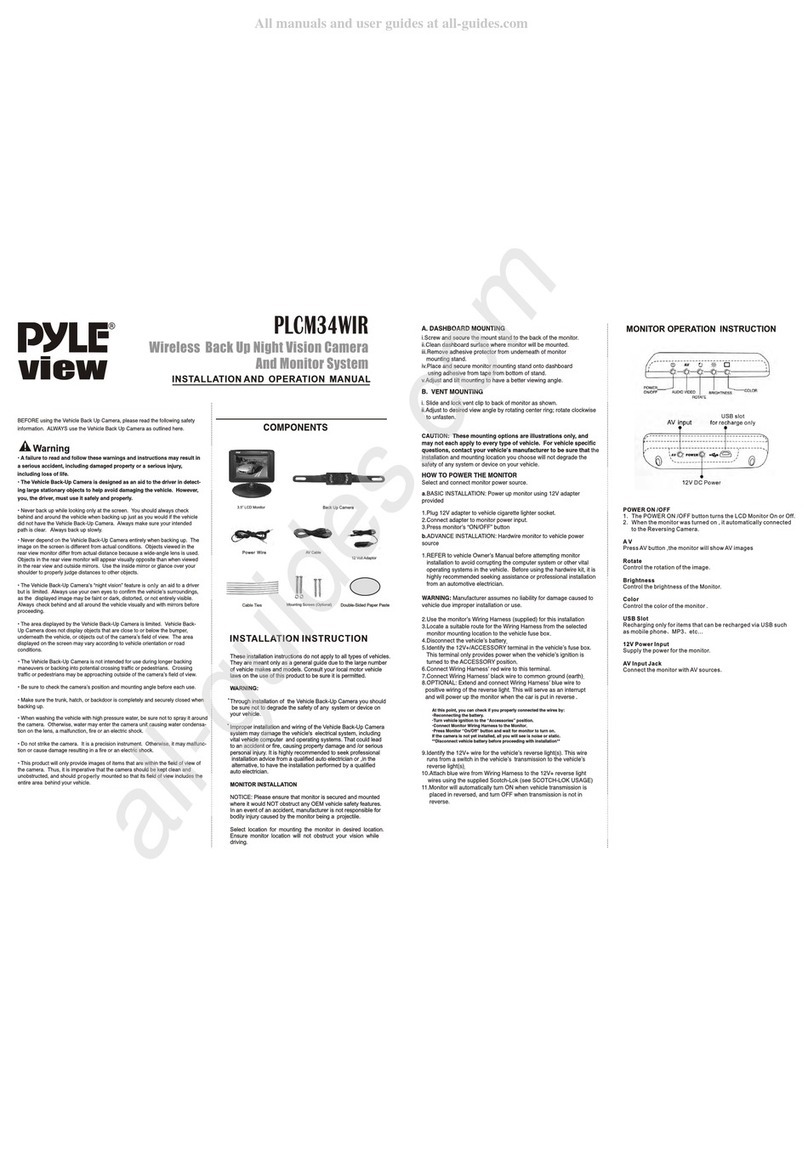
Pyle view
Pyle view PLCM34WIR Installation and operation manual
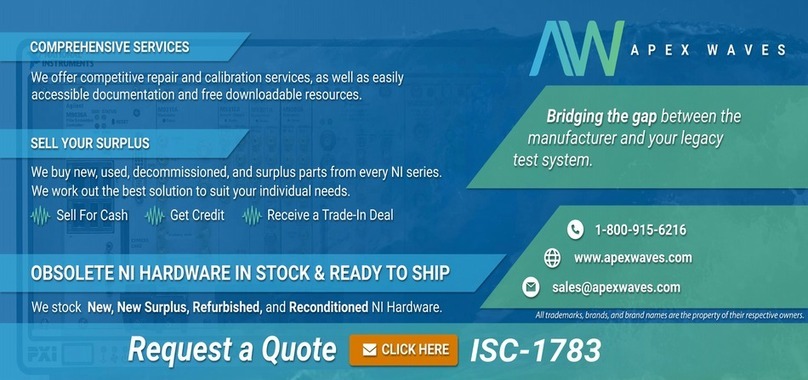
National Instruments
National Instruments ISC-1783 user manual
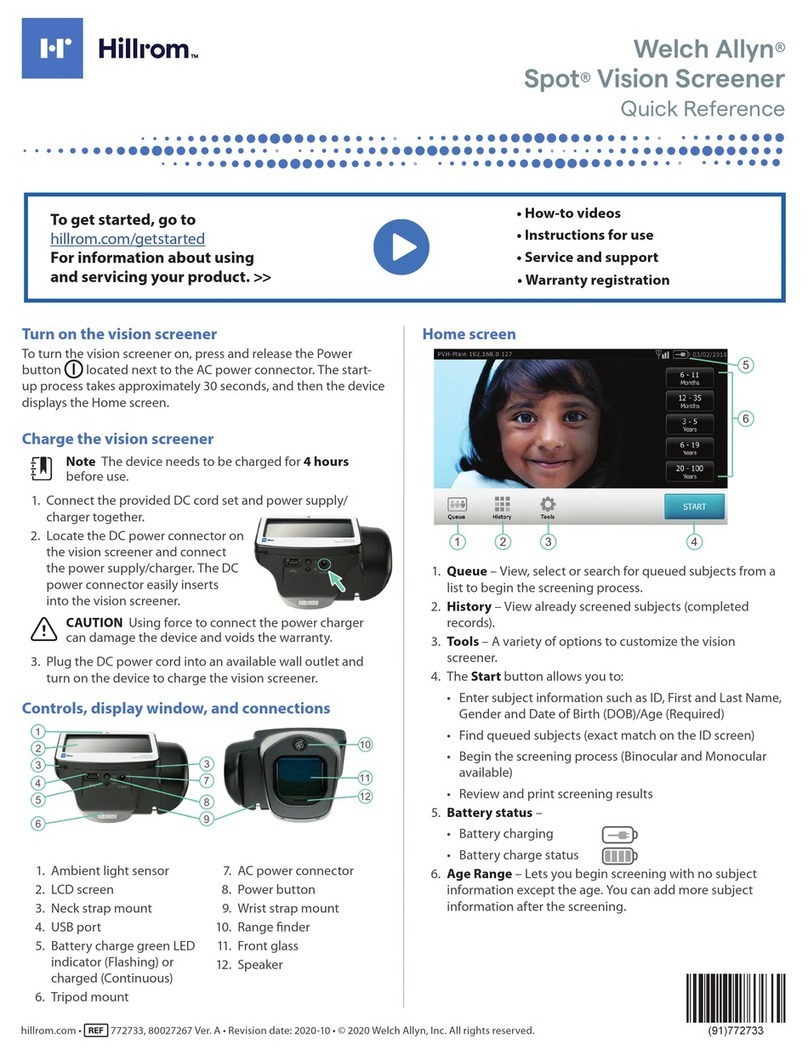
Hillrom
Hillrom Welch Allyn Spot quick reference

Omron
Omron STC-HD203 Series Product specifications and user's guide

Omron
Omron fh-1 series user manual

National Instruments
National Instruments NI Vision CVS-1450 Series quick start guide