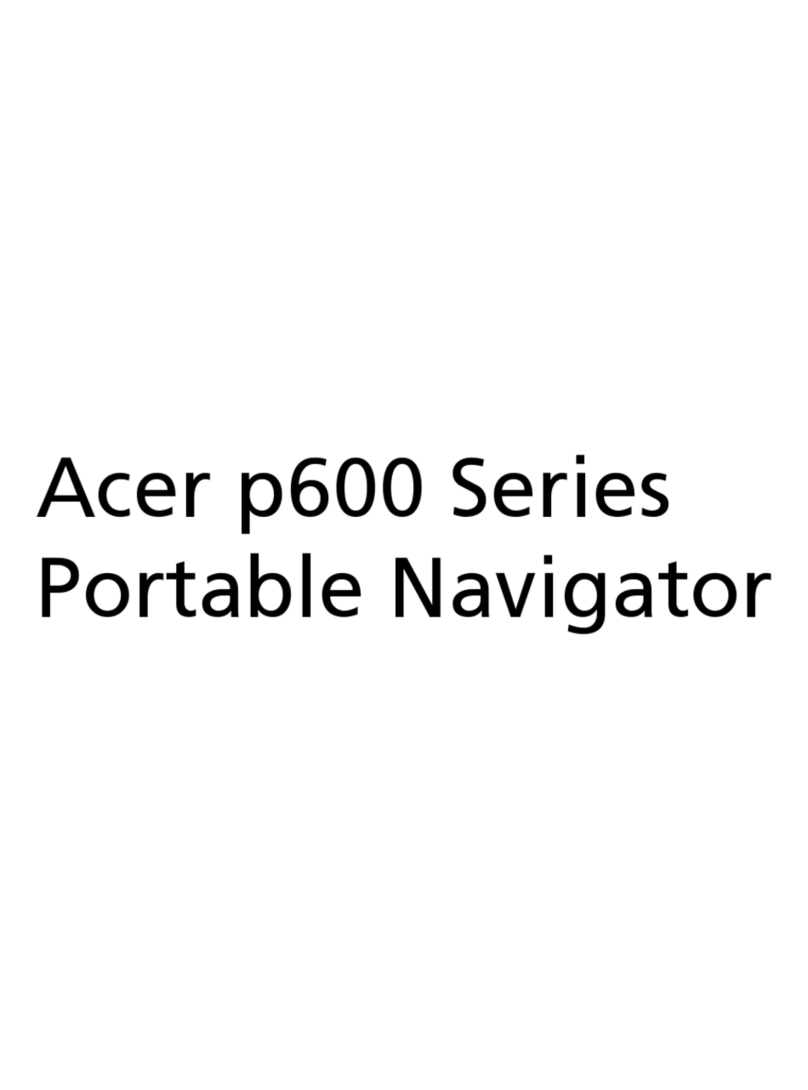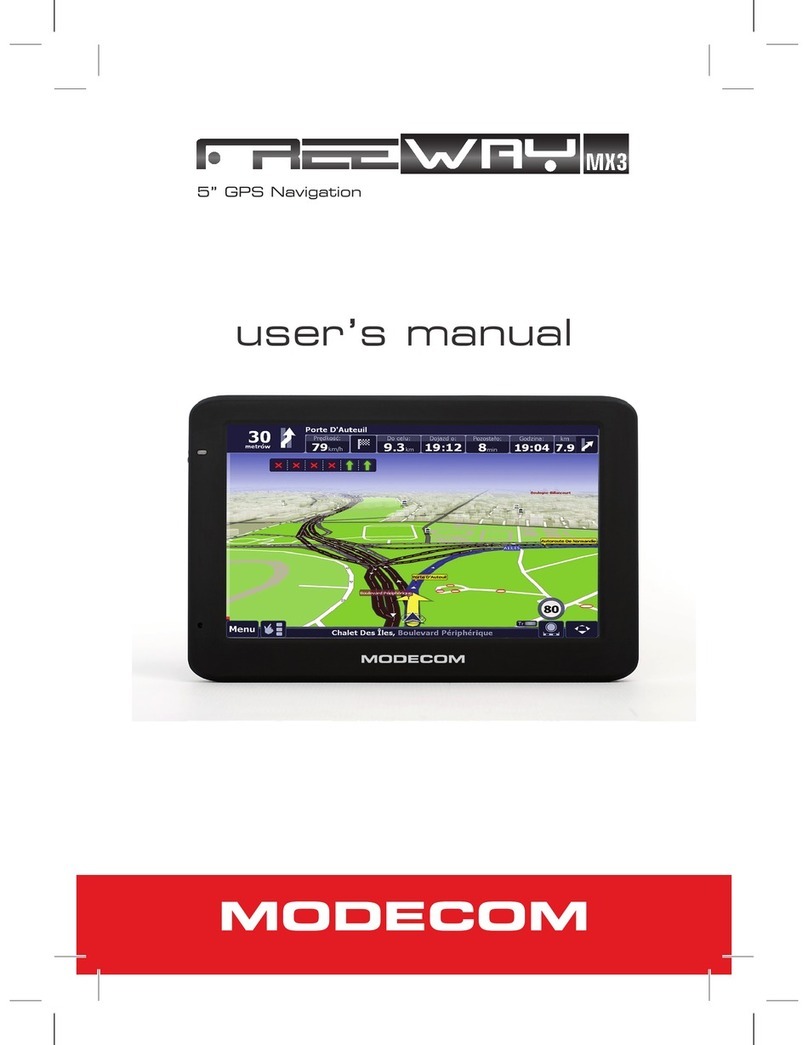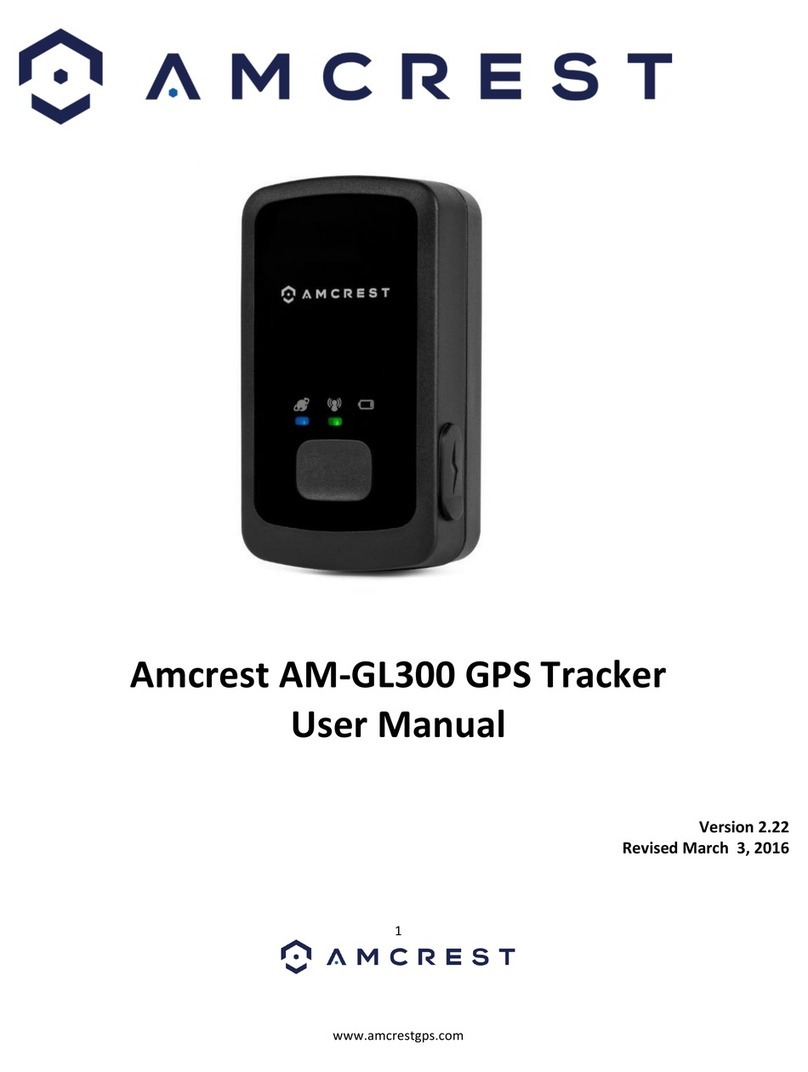Siera Wireless MP555 User manual

Configuration,andIntegration
Guide
MP 555 GPS modem
Software Installation,
2130304
Rev 1.2


Preface
Rev 1.2 1
Important Notice
(
. When
i
Jan.05
Due to the nature of wireless communications, transmission
and reception of data can never be guaranteed. Data may be
delayed, corrupted (i.e., have errors) or be totally lost.
Although significant delays or losses of data are rare when
wireless devices such as the Sierra Wireless modem are used in
a normal manner with a well-constructed network, the Sierra
Wireless modem should not be used in situations where failure
to transmit or receive data could result in damage of any kind
to the user or any other party, including but not limited to
personal injury, death, or loss of property. Sierra Wireless,
accepts no responsibility for damages of any kind resulting
from delays or errors in data transmitted or received using the
Sierra Wireless modem, or for failure of the Sierra Wireless
modem to transmit or receive such data.
If you have purchased this product under a United States
Government contract, it shall be subject to restrictions as set
forth in subparagraph (c) 1)(ii) of Defense Federal Acquisitions
Regulations (DFARs) Section 252.227-7013 for Department of
Defense contracts, and as set forth in Federal Acquisitions
Regulations (FARs) Section 52.227-19 for civilian agency
contracts or any successor regulations. If further government
regulations apply, it is your responsibility to ensure
compliance with such regulations.
Safety and Hazards Do not operate the Sierra Wireless modem in areas where
blasting is in progress, where explosive atmospheres may be
present, near medical equipment, near life support equipment,
or near any equipment which may be susceptible to any form
of radio interference. In such areas, the Sierra Wireless modem
MUST BE POWERED OFF. The Sierra Wireless modem can
transmit signals that could interfere with this equipment.
Do not operate the Sierra Wireless modem in any aircraft,
whether the aircraft is on the ground or in flight. In aircraft, the
Sierra Wireless modem MUST BE POWERED OFF
operating, the Sierra Wireless modem can transmit signals that
could interfere with various onboard systems.
Note: Some airlines may permit the use of cellular phones while the
aircraft is on the ground and the door is open. Sierra Wreless
modems may be used at this time.
The driver or operator of any vehicle should not operate a
computer or any other device connected to the Sierra Wireless
modem while in control of a vehicle. Doing so will detract

MP 555 GPS Software Installation and Configuration Guide
from the driver or operator's control and operation of that
vehicle. In some states and provinces, operating such commu-
nications devices while in control of a vehicle is an offence.
Limitation of The information in this manual is subject to change without
notice and does not represent a commitment on the part of
Liability Sierra Wireless. SIERRA WIRELESS AND ITS AFFILIATES
SPECIFICALLY DISCLAIM LIABILITY FOR ANY AND ALL
DIRECT, INDIRECT, SPECIAL, GENERAL, INCIDENTAL,
CONSEQUENTIAL, PUNITIVE OR EXEMPLARY DAMAGES
INCLUDING, BUT NOT LIMITED TO, LOSS OF PROFITS OR
REVENUE OR ANTICIPATED PROFITS OR REVENUE
ARISING OUT OF THE USE OR INABILITY TO USE ANY
SIERRA WIRELESS PRODUCT, EVEN IF SIERRA WIRELESS
AND/OR ITS AFFILIATES HAS BEEN ADVISED OF THE
POSSIBILITY OF SUCH DAMAGES OR THEY ARE
FORESEEABLE OR FOR CLAIMS BY ANY THIRD PARTY.
Notwithstanding the foregoing, in no event shall Sierra
Wireless, and/or its affiliates aggregate liability arising under
or in connection with the Sierra Wireless product, regardless of
the number of events, occurrences, or claims giving rise to
liability, be in excess of the price paid by the purchaser for the
Sierra Wireless product.
Patents Portions of this product are covered by some or all of the
following US patents:
5,515,013 5,617,106 5,629,960 5,682,602 5,748,449
5,845,216 5,847,553 5,878,234 5,890,057 5,929,815
6,169,884 6,191,741 6,199,168 6,327,154 6,339,405
6,359,591 6,400,336 6,643,501 6,516,204 6,561,851
6,653,979 6,697,030 6,712,627, 6.785,830 D367,062
D372,248 D372,701 D416,857 D442,170 D452,495
D452,496 D453,733 D459,303 D496,642 D496,655
and other patents pending.
Manufactured or sold by Sierra Wireless or its licensees under
one or more patents licensed from InterDigital Group.
Licensed by QUALCOMM Incorporated under one or more of
the following United States Patents and/or their counterparts
in other nations:
4,901,307 5,490,165 5,056,109 5,504,773
5,101,501 5,506,865 5,109,390 5,511,073
5,228,054 5,535,239 5,267,261 5,544,196
21303042

Preface
Rev 1.2 3
Copyright
®
®
®
™
®
(
®
Contact
feedback to
www.sierrawireless.com
Jan.05
5,267,262 5,568,483 5,337,338 5,600,754
5,414,796 5,657,420 5,416,797 5,659,569
5,710,784 5,778,338
© 2005 Sierra Wireless. All rights reserved.
Trademarks “Heart of the Wireless Machine ” is a registered trademark of
Sierra Wireless.
Sierra Wireless™, the Sierra Wireless logo, the red wave
design, and Watcher™ are trademarks of Sierra Wireless.
Windows is a registered trademark of Microsoft Corporation.
Trimble is a registered trademark of Trimble Navigation
Limited.
Lassen is a trademark of Trimble Navigation Limited.
CDMA2000 is a registered trademark of the Telecommunica-
tions Industry Association TIA-USA).
InstallShield is a registered trademark and service mark of
InstallShield Software Corporation.
Other trademarks are the property of the respective owners.
Information
Your comments and suggestions on improving this documen-
tation are welcome and appreciated. Please e-mail your
[email protected]. Thank you.
Consult our website for up-to-date product descriptions,
documentation, application notes, firmware upgrades, trouble-
shooting tips, and press releases:
Sales Desk: Phone: 1-604-232-1488
Hours: 8:00am to 5:00pm Pacific Time
Post: Sierra Wireless, Inc.
13811 Wireless Way,
Richmond, BC
Canada V6V 3A4
Fax: 1-604-231-1109
Web: www.sierrawireless.com

MP 555 GPS Software Installation and Configuration Guide
2130304 4

Rev 1.2 5
Connection types
Account Configuration
Running the Activation Wizard
Reading the status indicators
Resetting the modem
Watcher Help
Launching Watcher
Jan.05
Table of Contents
Introducing the MP 555 GPS modem . . . . . . . . . . . . . . . . . . . . . . . . . . . . . . . . . . .9
Provided software . . . . . . . . . . . . . . . . . . . . . . . . . . . . . . . . . . . . . . . . . . . . . . . . . 10
About CDMA . . . . . . . . . . . . . . . . . . . . . . . . . . . . . . . . . . . . . . . . . . . . . . . . . . . . . 10
CDMA accounts and coverage . . . . . . . . . . . . . . . . . . . . . . . . . . . . . . . . . . . 11
Supported CDMA radio frequencies . . . . . . . . . . . . . . . . . . . . . . . . . . . . . . 12
. . . . . . . . . . . . . . . . . . . . . . . . . . . . . . . . . . . . . . . . . . . . . . 12
Serial or USB PC connection . . . . . . . . . . . . . . . . . . . . . . . . . . . . . . . . . . . . . . . 12
Documentation . . . . . . . . . . . . . . . . . . . . . . . . . . . . . . . . . . . . . . . . . . . . . . . . . . . 13
Software Installation . . . . . . . . . . . . . . . . . . . . . . . . . . . . . . . . . . . . . . . . . . . . . . . .15
System requirements . . . . . . . . . . . . . . . . . . . . . . . . . . . . . . . . . . . . . . . . . . . . . . 15
Installing Watcher. . . . . . . . . . . . . . . . . . . . . . . . . . . . . . . . . . . . . . . . . . . . . . . . . 15
Installing the modem driver (Windows NT only) . . . . . . . . . . . . . . . . . . . . . . . 17
. . . . . . . . . . . . . . . . . . . . . . . . . . . . . . . . . . . . . . . . . . . . . .19
The Activation Wizard. . . . . . . . . . . . . . . . . . . . . . . . . . . . . . . . . . . . . . . . . . . . . . 19
. . . . . . . . . . . . . . . . . . . . . . . . . . . . . . . . . . 20
Manual activation . . . . . . . . . . . . . . . . . . . . . . . . . . . . . . . . . . . . . . . . . . . 20
Automated activation . . . . . . . . . . . . . . . . . . . . . . . . . . . . . . . . . . . . . . . . 20
Operating the MP 555 GPS modem . . . . . . . . . . . . . . . . . . . . . . . . . . . . . . . . . . .21
Modem hardware . . . . . . . . . . . . . . . . . . . . . . . . . . . . . . . . . . . . . . . . . . . . . . . . . 21
Turning the modem on and off . . . . . . . . . . . . . . . . . . . . . . . . . . . . . . . . . . . 21
. . . . . . . . . . . . . . . . . . . . . . . . . . . . . . . . . . . 22
. . . . . . . . . . . . . . . . . . . . . . . . . . . . . . . . . . . . . . . . . . 23
Watcher software . . . . . . . . . . . . . . . . . . . . . . . . . . . . . . . . . . . . . . . . . . . . . . . . . 23
. . . . . . . . . . . . . . . . . . . . . . . . . . . . . . . . . . . . . . . . . . . . . . . . . 24
. . . . . . . . . . . . . . . . . . . . . . . . . . . . . . . . . . . . . . . . . . . . 24
Watcher window . . . . . . . . . . . . . . . . . . . . . . . . . . . . . . . . . . . . . . . . . . . . . . . 24

MP 555 GPS Software Installation and Configuration Guide
6
GPS protocols and commands
GPS configuration using AT commands
GPS TAIP quick reference
Connector pinouts
Digital input devices
Digital output devices
I/O configuration using AT commands
I/O configuration in Watcher
Report frequency timers
2130304
Establishing connections. . . . . . . . . . . . . . . . . . . . . . . . . . . . . . . . . . . . . . . . . . . 24
Watcher indicators:. . . . . . . . . . . . . . . . . . . . . . . . . . . . . . . . . . . . . . . . . . 24
Configuring the Modem to Report GPS and I/O Data . . . . . . . . . . . . . . . . . . .27
GPS configuration and reporting . . . . . . . . . . . . . . . . . . . . . . . . . . . . . . . . . . . . 27
. . . . . . . . . . . . . . . . . . . . . . . . . . . . . . . . . . 28
. . . . . . . . . . . . . . . . . . . . . . . . . . 28
GPS configuration in Watcher . . . . . . . . . . . . . . . . . . . . . . . . . . . . . . . . . . . 30
GPS display in Watcher . . . . . . . . . . . . . . . . . . . . . . . . . . . . . . . . . . . . . . . . . 30
. . . . . . . . . . . . . . . . . . . . . . . . . . . . . . . . . . . . . . 31
I/O device installation and configuration . . . . . . . . . . . . . . . . . . . . . . . . . . . . . 31
. . . . . . . . . . . . . . . . . . . . . . . . . . . . . . . . . . . . . . . . . . . . . 32
Port specifications . . . . . . . . . . . . . . . . . . . . . . . . . . . . . . . . . . . . . . . . . . 32
. . . . . . . . . . . . . . . . . . . . . . . . . . . . . . . . . . . . . . . . . . . 33
. . . . . . . . . . . . . . . . . . . . . . . . . . . . . . . . . . . . . . . . . . 33
Analog input devices . . . . . . . . . . . . . . . . . . . . . . . . . . . . . . . . . . . . . . . . . . . 34
. . . . . . . . . . . . . . . . . . . . . . . . . . . 35
. . . . . . . . . . . . . . . . . . . . . . . . . . . . . . . . . . . . 37
Analog input setup . . . . . . . . . . . . . . . . . . . . . . . . . . . . . . . . . . . . . . . . . . 37
Digital I/O setup . . . . . . . . . . . . . . . . . . . . . . . . . . . . . . . . . . . . . . . . . . . . 38
Sending Data to your Network Application . . . . . . . . . . . . . . . . . . . . . . . . . . . .39
Configuring the modem to route data to a server . . . . . . . . . . . . . . . . . . . . . . 39
. . . . . . . . . . . . . . . . . . . . . . . . . . . . . . . . . . . . . . . . 39
MTP configuration . . . . . . . . . . . . . . . . . . . . . . . . . . . . . . . . . . . . . . . . . . . . . 42
The problem created by Network Address Translation . . . . . . . . . . . . . . 43
Solutions to the NAT problem. . . . . . . . . . . . . . . . . . . . . . . . . . . . . . . . . 44
Retrieving the Unique Mobile Device ID . . . . . . . . . . . . . . . . . . . . . . . . . . . . . . 45
Using the Monitoring and Tracking Protocol . . . . . . . . . . . . . . . . . . . . . . . . . .47
The RNAP Protocol. . . . . . . . . . . . . . . . . . . . . . . . . . . . . . . . . . . . . . . . . . . . . . . . 47
Packet layer . . . . . . . . . . . . . . . . . . . . . . . . . . . . . . . . . . . . . . . . . . . . . . . . . . . 48
Multiplexing layer . . . . . . . . . . . . . . . . . . . . . . . . . . . . . . . . . . . . . . . . . . . . . . 48

Contents
Rev 1.2 7
Summary/registration message frequency
Alarm acknowledgement
Jan.05
The MTP Protocol . . . . . . . . . . . . . . . . . . . . . . . . . . . . . . . . . . . . . . . . . . . . . . . . . 49
MTP message types . . . . . . . . . . . . . . . . . . . . . . . . . . . . . . . . . . . . . . . . . . . . 49
. . . . . . . . . . . . . . . . . . . . . . . . 56
TAIP commands . . . . . . . . . . . . . . . . . . . . . . . . . . . . . . . . . . . . . . . . . . . . . . . 56
. . . . . . . . . . . . . . . . . . . . . . . . . . . . . . . . . . . . . . . 57
Support and Warranty . . . . . . . . . . . . . . . . . . . . . . . . . . . . . . . . . . . . . . . . . . . . . . .59
Technical support . . . . . . . . . . . . . . . . . . . . . . . . . . . . . . . . . . . . . . . . . . . . . . . . . 59
Warranty . . . . . . . . . . . . . . . . . . . . . . . . . . . . . . . . . . . . . . . . . . . . . . . . . . . . . . . . . 59
Technical Specifications . . . . . . . . . . . . . . . . . . . . . . . . . . . . . . . . . . . . . . . . . . . .61
RF and electrical specifications . . . . . . . . . . . . . . . . . . . . . . . . . . . . . . . . . . . . . 61
Environmental specifications . . . . . . . . . . . . . . . . . . . . . . . . . . . . . . . . . . . . . . . 63
Weight and dimensions . . . . . . . . . . . . . . . . . . . . . . . . . . . . . . . . . . . . . . . . . . . . 63
GPS performance . . . . . . . . . . . . . . . . . . . . . . . . . . . . . . . . . . . . . . . . . . . . . . . . . 64
I/O port characteristics. . . . . . . . . . . . . . . . . . . . . . . . . . . . . . . . . . . . . . . . . . . . . 64
Regulatory Information . . . . . . . . . . . . . . . . . . . . . . . . . . . . . . . . . . . . . . . . . . . . . .65
Industry Canada approval . . . . . . . . . . . . . . . . . . . . . . . . . . . . . . . . . . . . . . . . . . 65
FCC approval (U.S.A.). . . . . . . . . . . . . . . . . . . . . . . . . . . . . . . . . . . . . . . . . . . . . . 65
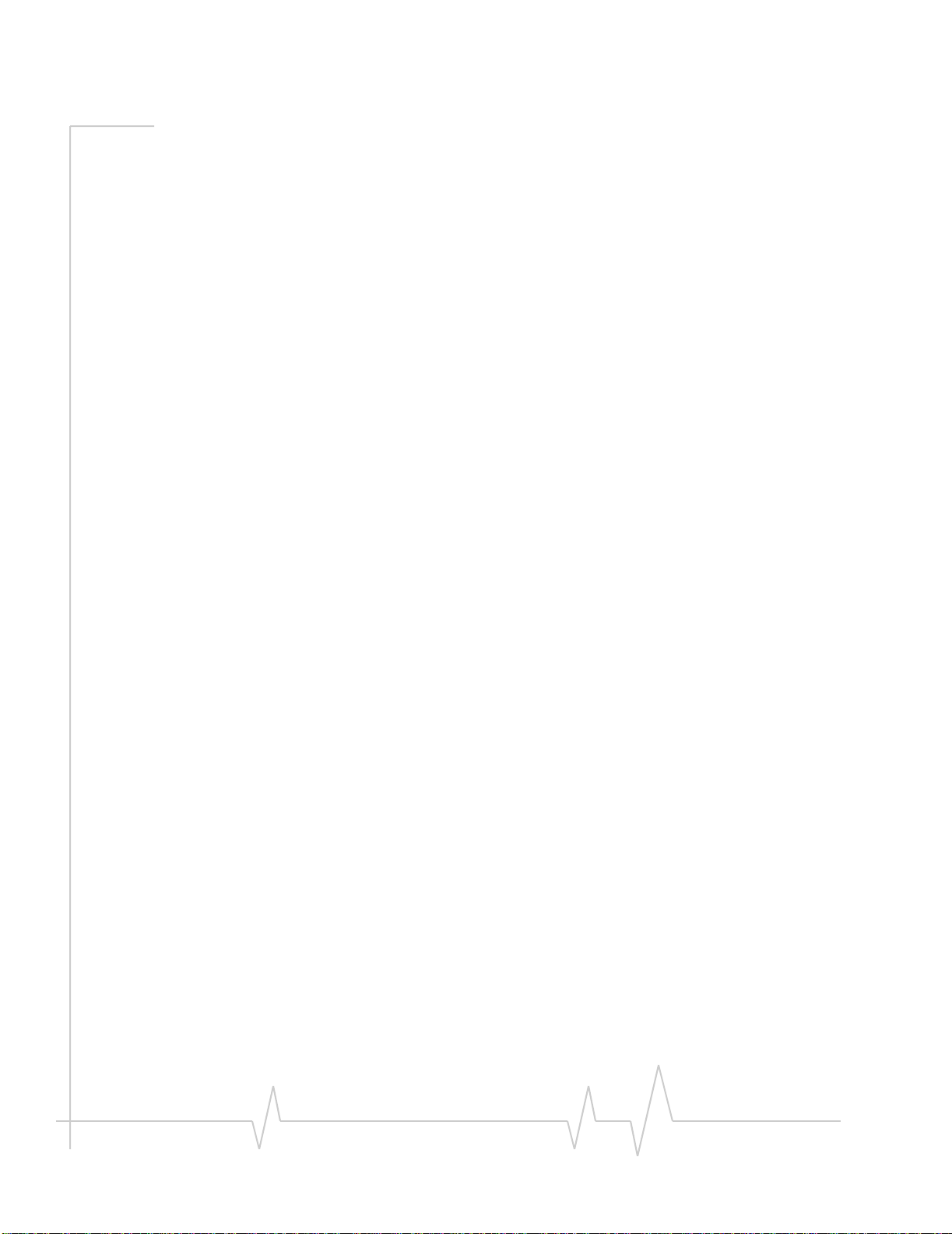
MP 555 GPS Software Installation and Configuration Guide
2130304 8

Rev 1.2 Jan.05 9
1
•
•
• connection
•
1: Introducing the
MP 555 GPS modem
Provided software
About CDMA
Serial or USB PC
Documentation
Note: Do not connect the
MP 555 GPS to a USB port on a
PC before installing the software.
See Chapter 2.
The Sierra Wireless MP 555 GPS modem provides a wireless
network connection for portable computers installed in
vehicles. The modem has a rugged design that allows it to
withstand the vibration, shock, humidity, and extremes of
temperature experienced in the normal operation of police,
emergency, utility, and field service vehicles.
The network connection provided by the MP 555 GPS can be
used to access shared data, browse the Internet, and send and
receive e-mail and text messages. The modem also allows for
sensors, gauges, and alarms (such as panic buttons) to be
deployed in vehicles and remotely monitored from a central
location or dispatch. A built-in GPS module provides location
and heading data that can also be remotely monitored.

MP 555 GPS Software Installation and Configuration Guide
•
•
•
.
About CDMA
)
(
2130304
Provided software
The MP 555 GPS modem comes with this software:
Watcher, the enabling software for the modem which
allows you to manage and monitor your connections.
The driver that forms the interface between the modem
and your Windows operating system.
The firmware that is stored in non-volatile memory.
The MP 555 GPS has an embedded AirCard 555 wireless
network card (also made by Sierra Wireless). There are two
firmware programs on the MP 555 GPS—one stored on the
controller board of the modem, and one on the AirCard.
The firmware was loaded into the AirCard and controller
board when the modem was assembled. As new versions of
the software and firmware are released, they are posted to the
Sierra Wireless web site, www.sierrawireless.com
The MP 555 GPS operates on CDMA network technology.
CDMA (Code Division Multiple Access is a type of wireless
communications network designed for mobile phones that is
widely deployed throughout North America. IS-95 is the
original standard for CDMA networks. CDMA2000 1X is an
add-on technology to CDMA IS-95 networks that provides
high-speed, packet-based, data service.
CDMA2000 1X service has been implemented on most
CDMA IS-95 networks but there are a few areas with
CDMA IS-95 coverage but no CDMA2000 1X service. The
MP 555 GPS modem is primarily designed to provide
CDMA2000 1X data connections but it also allows for CSD
(Circuit-Switched Data) connections in areas that have
CDMA IS-95 coverage but no CDMA2000 1X service
assuming CSD is supported by your service provider).
10

Introducing the MP 555 GPS modem
Rev 1.2 11
CDMA accounts and coverage
To
data connections.
Jan.05
Figure 1-1: The MP 555 GPS modem and the CDMA and GPS networks.
You must set up an account with a CDMA service provider for
each MP 555 GPS modem you install. After installing the
MP 555 GPS modem software, you must configure it to use an
account. (See “Account Configuration” on page 19.)
The ability of the MP 555 GPS modem to obtain CDMA IS-95
and CDMA2000 1X service in any area is determined by
several factors:
Network proximity and CDMA2000 1X availability
obtain CDMA service, you must be within the coverage area of
a CDMA network operating in one of the radio frequency
bands supported by the MP 555 GPS modem. There are areas
with CDMA IS-95 service in which CDMA2000 1X has not yet
been implemented. In these areas you may be able to make
Quick Net Connect (QNC; see page 12) connections, but you
will not be able to make CDMA2000 1X, high-speed, packet-
Roaming If you are within the coverage area of a CDMA
network operated by a service provider other than your own,
your ability to obtain service depends on whether a roaming
agreement exists between your service provider and the one

MP 555 GPS Software Installation and Configuration Guide
provider for information.
•
• )
Connection types
Serial or USB PC connection
2130304
operating your current local network. There may be additional
fees for roaming service. Contact your reseller or service
Account provisions Your account may restrict usage of
certain networks or may limit your connection time or data
transmission.
Supported CDMA radio frequencies
CDMA networks operate on two sets of radio frequency
bands. The MP 555 GPS modem is a dual-band product that
operates on both bands:
1900 MHz (also called the PCS, or Personal Communica-
tions Services, band)
800 MHz (Cellular band
The MP 555 GPS modem supports two types of connections.
Packet data connections When using CDMA2000 1X, the
MP 555 GPS modem makes a high-speed, packet-based
wireless connection using standard Internet data protocols.
The speed of this connection depends on network conditions
but the maximum is 153 kbps (kilobits per second). Packet data
connections require CDMA2000 1X service.
Quick Net Connect connections The QNC connection is a
dial-up or circuit-switched connection. This connection can be
used to browse the Internet or use Internet applications, such
as e-mail. The maximum speed of this type of connection is
14.4 kbps but it is available wherever CDMA IS-95 service is
available and does not require CDMA2000 1X service.
(Depending on your service provider, this connection may
have a different name.)
The MP 555 GPS can be connected to either a serial (DB9) or
USB port on a PC. When connected to a serial port, the
MP 555 GPS behaves like a dial-up modem. When connected
to a USB port, the MP 555 GPS behaves more like a network
card. With a USB PC connection, the modem connects instantly
to the network on startup, unless the operating mode is set to
On Demand. (The operating modes are covered in Chapter 4,
beginning on page 21.) With a USB PC connection, and the
operating mode set to Always On, it is not necessary to run
Watcher to make connections.
12

Introducing the MP 555 GPS modem
Rev 1.2 13
more details.)
Documentation
The
•
•
•
•
• /
•
•
The provides
•
•
•
off switch.
•
•
•
output) devices.
Jan.05
Depending on how you are using the MP 555 GPS, you may
want to have both a USB and serial connection between the
modem and the host. This allows you, for example, to make a
network connection over the USB connection, while using a
“moving map” application over the serial connection. To do
this, you must configure the modem to send GPS data to the
serial port using the AT command, AT!MPGPSCOMOUT. (See
the AT Command Reference, document number 2130335, for
If you intend to use the modem in this way, you must install
the modem using the USB option. (See page 15.) If you install
the modem using the serial option and then connect a USB
cable, the modem will not function.
The MP 555 GPS modem documentation consists of two
guides and an online help system.
MP 555 GPS Software Installation and Configuration Guide
(this document) describes how to:
Install the software.
Configure the software to use a CDMA account.
Understand the LEDs on the modem and the indicators in
the Watcher software.
Set up the modem’s operating mode and configure the
feature that allows for CSD connections.
Configure the modem to report GPS and or I/O (input/
output) data (from sensors, gauges, or panic buttons).
Use the modem to connect to a VPN (Virtual Private
Network).
Collect and use GPS and I/O data from a fleet of vehicles in
which MP 555 GPS modems are installed.
MP 555 GPS Modem Vehicle Installation Guide
instructions on installing the hardware, describing how to:
Mount the modem in a vehicle.
Connect to the vehicle’s battery.
Connect to the vehicle’s ignition switch or a separate on/
Ground the device.
Connect the radio and GPS antennas.
Connect a notebook computer, and other I/O (input/

MP 555 GPS Software Installation and Configuration Guide
The
and the
pressing the
2130304
Software Installation, Configuration, and Integration Guide
Vehicle Installation Guide are provided as PDF
(Portable Document Format) files on the installation CD.
Online help is provided with Watcher. The help describes all
the icons and indicators in Watcher, provides detailed instruc-
tions on using Watcher to make data connections, and
explains how to send and receive SMS messages. When using
Watcher, you can access help through the menu system or by
<F1> key.
14

Rev 1.2 Jan.05 15
2
•
•
installation.
connection):
•
•
• Microsoft® ®
•
i
i1.
2.
type d:\l d
3.
MP Watcher installation
®
Drive ll
2: Software Installation
System requirements
Installing Watcher Before you can use the MP 555 GPS, you must install Watcher
and the modem driver. This section guides you through the
System requirements
Note: Do not connect the
MP 555 GPS to a USB port on a
PC before installing the software.
The Watcher software supports notebook computers with
these operating systems (using either a serial or USB PC
Windows 2000 Professional (with Service Pack 4 or later)
Windows XP Professional
These operating systems are also supported but require a serial
connection between the modem and PC:
Windows 98 SE
Windows NT 4.0 (with Service Pack 6a)
Installing Watcher
Note: On Wndows NT, 2000,
and XP, you must be logged in
with administrat ve privileges to
install the software.
Follow these steps to install Watcher and the modem driver:
Close any Windows programs that are open on your
computer.
Insert the MP 555 GPS modem CD in your CD-ROM drive.
The CD should automatically launch and display a menu.
If not, select Start > Run from the Windows taskbar and
aunch.exe (where is the drive letter of your CD-
ROM drive).
From the CD start-up menu, select installation and
documentation and then to launch the
InstallShield Wizard.
Table 2-1: System resource requirements
Interface Available DB9 serial or USB port
CD-ROM drive (insta ation only)
Memory 32 MB RAM

MP 555 GPS Software Installation and Configuration Guide
16
l4. Use the and Back
·
“MP Series
or
l to USB,
·
5. ) or
)
Yes or
6.
OK.
7. Click Finish
then select
8.
.
Click Finish
9.
2130304
Note: If you want to have both a
USB and seria connection to the
modem, install the modem using
the USB option. See page 12.
Next buttons to navigate through the
wizard.
If you are running Windows 2000 or XP, you are
prompted to configure Watcher for either the
Modem (Serial)” “MP Series Network Adapter (USB)”
driver. (If you are running Windows 98 or NT, you only
have the serial option.) If you are connecting the modem
to a DB9 serial connector on the PC, select the first
option. If you are connecting the modem to the USB
connector on the PC, select the second option.
Note: Once the modem is
installed, if you chose to switch
connections (from seria
or from USB to serial), you must
rerun the installer.
If you have multiple COM ports, the wizard prompts
you to select one. Use the check boxes to select the port
to which you are connecting the modem. (If you are
connecting the modem to a USB connector on the PC,
your selection here has no effect.)
If the Digital Signature Not Found (Windows 2000
Software Installation (Windows XP window appears, you
can safely ignore the warning. Click Continue Anyway
when it appears.
If you are installing the USB driver, you are prompted to
connect the modem. Connect the modem and click
Note: The final window of the
wizard may be slow to appear as
the driver installation occurs.
in the final window. To close the CD start-up
menu, select the taskbar button to redisplay the window,
exit in the lower right corner of the window.
If you are running Windows XP, the Found New
Hardware Wizard appears. Click Next. If the Hardware
Installation window appears again, click Continue Anyway
on the final window of the wizard.
If you are running Windows NT, a window appears
informing you that you must install the
“Sierra Wireless MP Series Modem” prior to using
Watcher. Click OK. (The modem driver installation is
covered in the next section.)
10. If you are installing the serial driver, connect the modem
to your PC. Windows then completes driver installation. If
you are running Windows 98, 2000, or XP, you can
proceed to the next chapter (page 19) for instructions on
configuring your account. If you are running Windows
NT, proceed to the next section.

Software Installation
Rev 1.2 17
Installing the modem driver
(Windows NT only)
i
i i i
1.
2.
.
3. Modems
Add
4. Select land click
.
5.
Sierra Wireless Inc. (not Sierra Wireless).
6. Sierra
Wireless MP Series Modem .
7.
), then
click .
8. Click Finish.
9.
Select and click the
button.
In the Maximum speed
OK.
Click
Jan.05
Note: The Wndows NT CD and the Service Pack 6a CD are required
to complete the installation.
Before install ng the software ensure that Wndows Networking and
RAS (Remote Access Services) are installed. (See the W ndows NT
online help for procedures.)
If you have not yet done so, connect the MP 555 GPS to
your PC.
From the Windows taskbar, choose Start > Settings >
Control Panel
Double-click the icon. If the Install New Modem
wizard launches, proceed to the next step. Otherwise, click
to launch the wizard.
Don’t detect my modem, I wil select it from a list
Next
From the Manufacturers list in the left column, choose
From the Models list in the right column, choose
and click Next
Click the Selected Ports radio button and select the COM
port to which the modem is attached (usually COM 1
Next
If the Modems Properties window is not already open,
double-click the Modems icon to open it.
10. Sierra Wireless MP Series Modem
Properties
11. drop-down list, select 115200 if it is
not already selected. Click
12. Close to close the Modems Properties window.
13. Reinstall Service Pack 6a.

MP 555 GPS Software Installation and Configuration Guide
2130304 18
Table of contents
Popular GPS manuals by other brands
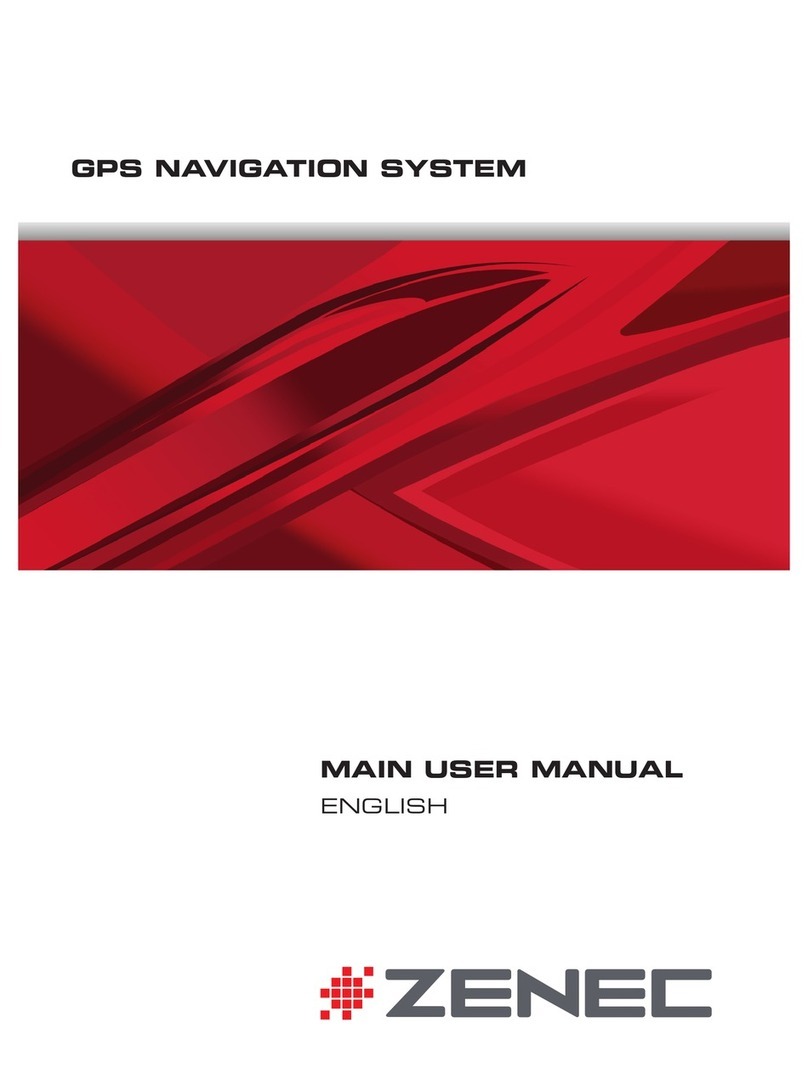
ZENEC
ZENEC ZENEC GPS NAVIGATION SYSTEM Main user manual

GPS Vision
GPS Vision TK5000 instruction manual

ROADNAVIGATOR
ROADNAVIGATOR RN99 quick start guide

astra telematics
astra telematics AT110 quick start guide

Spectracom
Spectracom 2804A Handbook
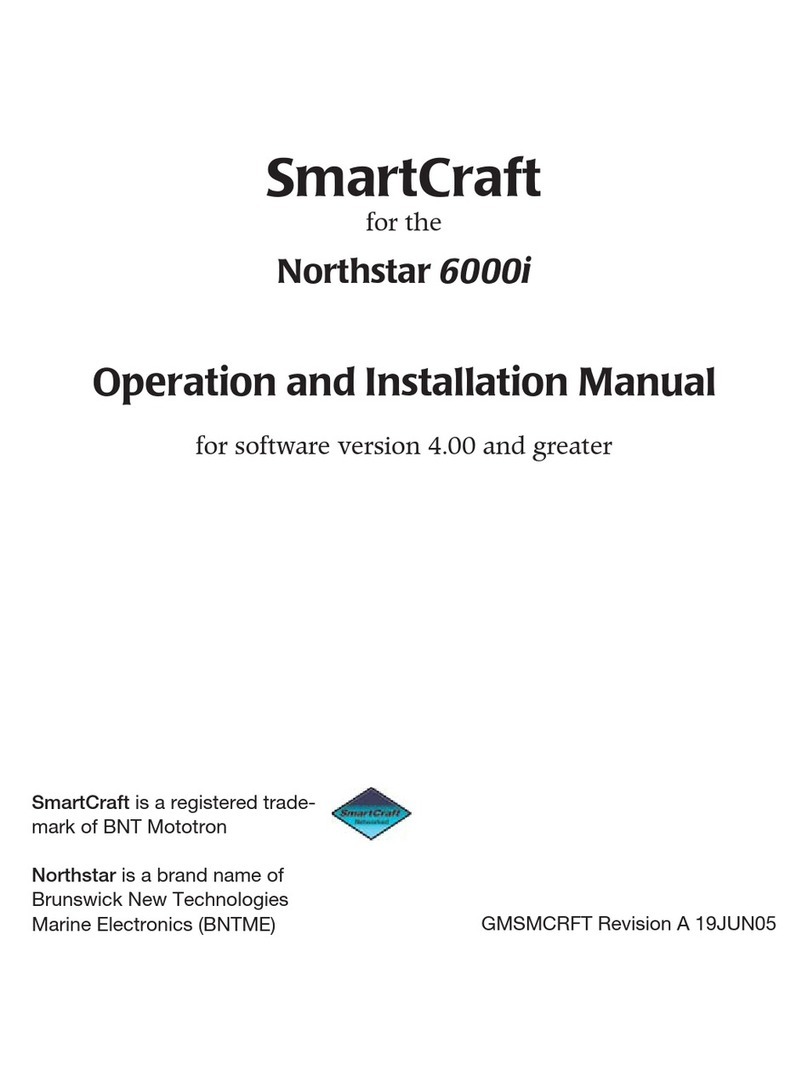
NorthStar
NorthStar 6000I - REV A FOR VERSION 4.00 Operation and installation manual