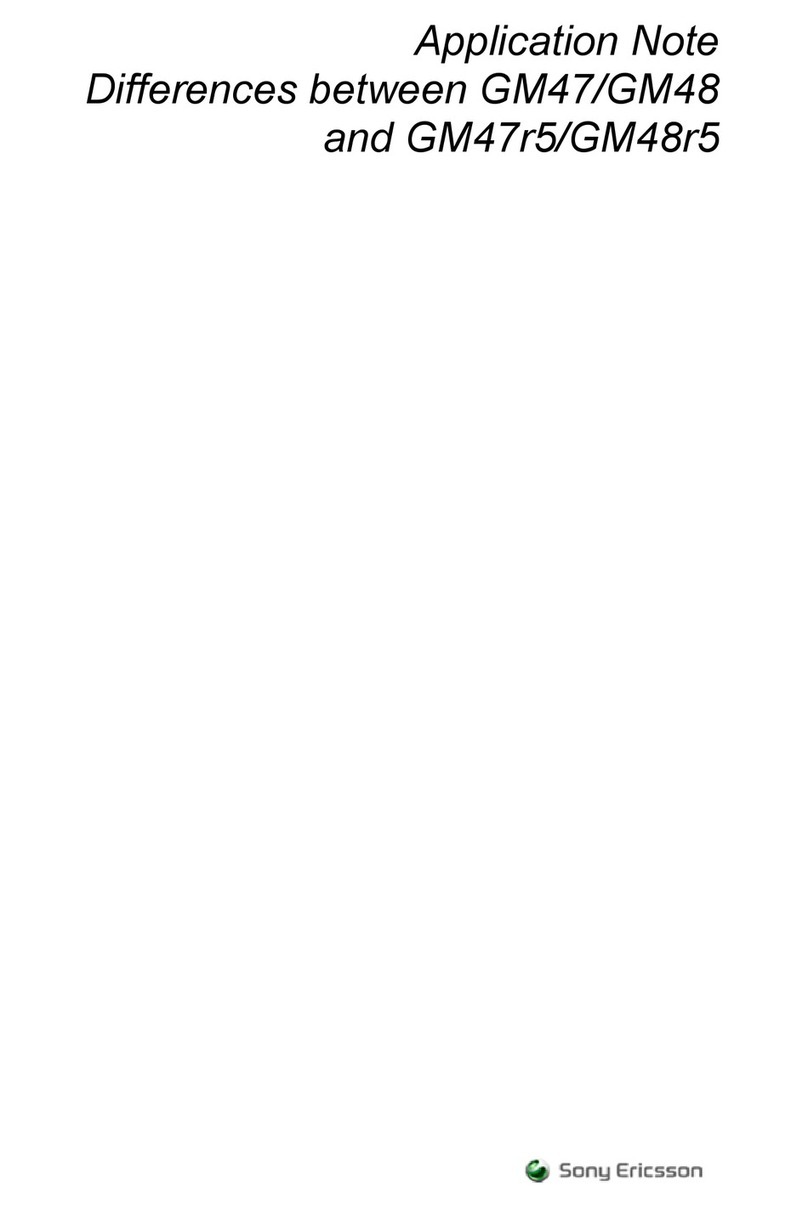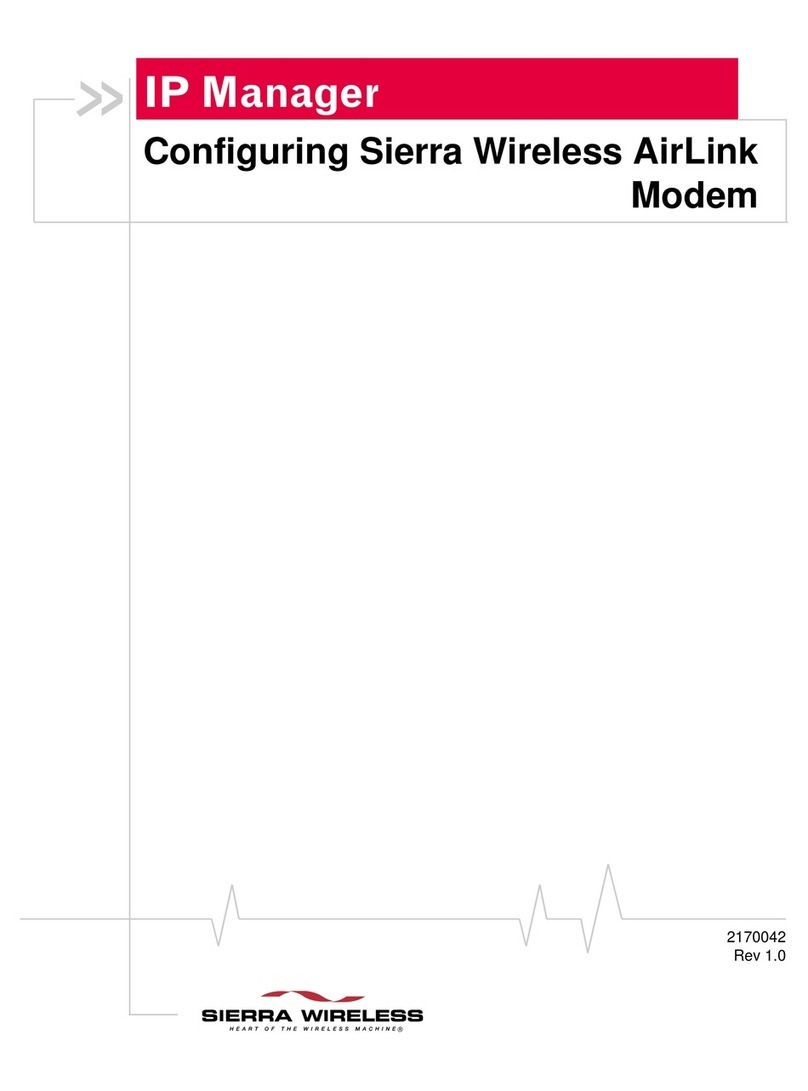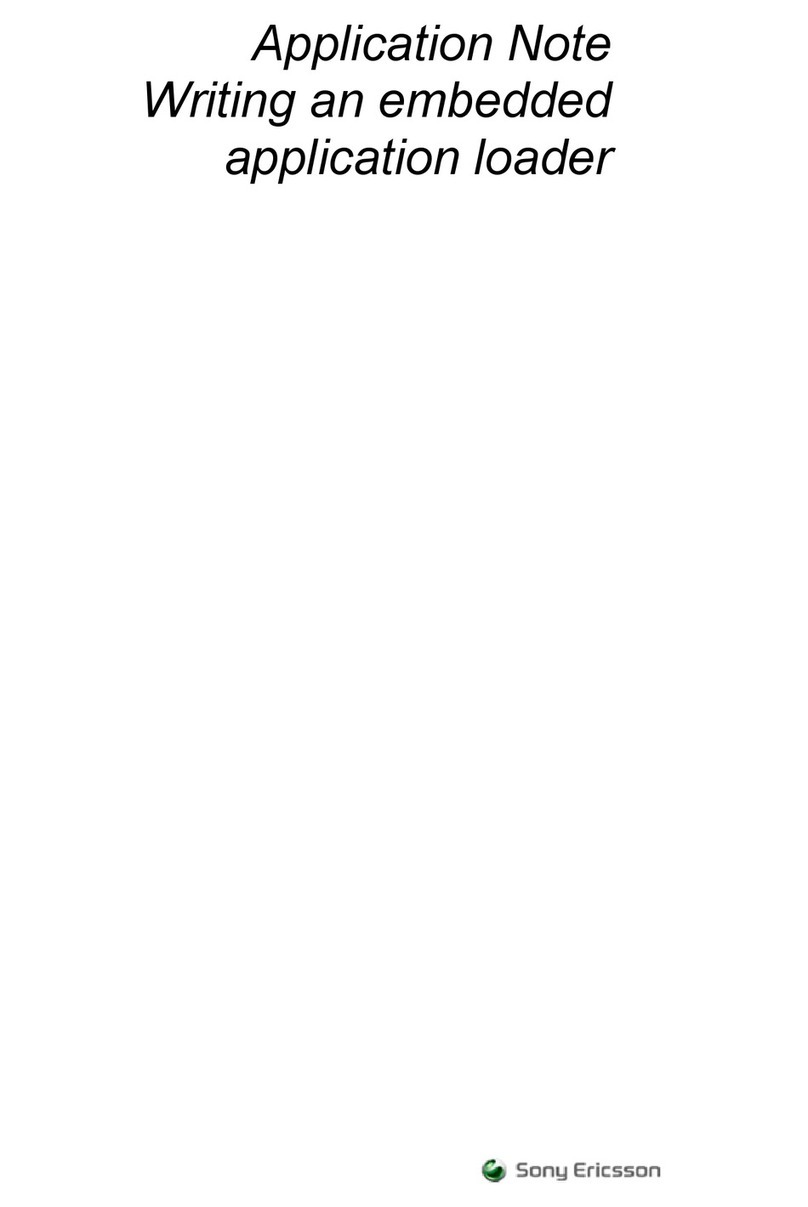DocTitleHeader
4 2120028
Obtaining and Installing
AceView
AceViewisofferedforfree.Youcanobtainthemostrecent
versionofAceViewfromtheSierraWirelesswebsite,http://
www.sierrawireless.com/support/AirLink/AceView.aspx.
Note: AceView requires the
Microsoft .NET Framework and
Microsoft Windows 98, Windows
2000, Windows XP, or later.
Tip: You can obtain the Microsoft .Net Framework, Microsoft Internet
Explorer, and/or the latest ActiveX updates for Internet Explorer from
Microsoft at: http://www.microsoft.com/.
Connecting to your modem
YoucanuseAceViewtoconnecttoyourmodemifitis
connecteddirectlytoyourcomputer’sEthernetport,serial
port,orUSB.
Start > All Programs >AirLink Communications > AceView >
AceView
Figure 0-2: Opening Screen
WhenAceViewfirstopens,itwilltrytoestablishaconnection
withyourmodemusingthelastconnectionsettingsused.If
thisisthefirsttimeyouuseAceView,itwillbelookingfor
yourmodemusingthedefaultlocalIPaddressaddress.
Caution: It is possible to connect to an AirLink modem remotely with
AceView; however since AceView updates frequently, connecting to a
remote modem could result in a high usage charges.
IfyouarenotusingthedefaultIPaddressorifyouneedto
connecttothemodemusingDUN,right‐clickontheAceView
windowtoopenthemenu.