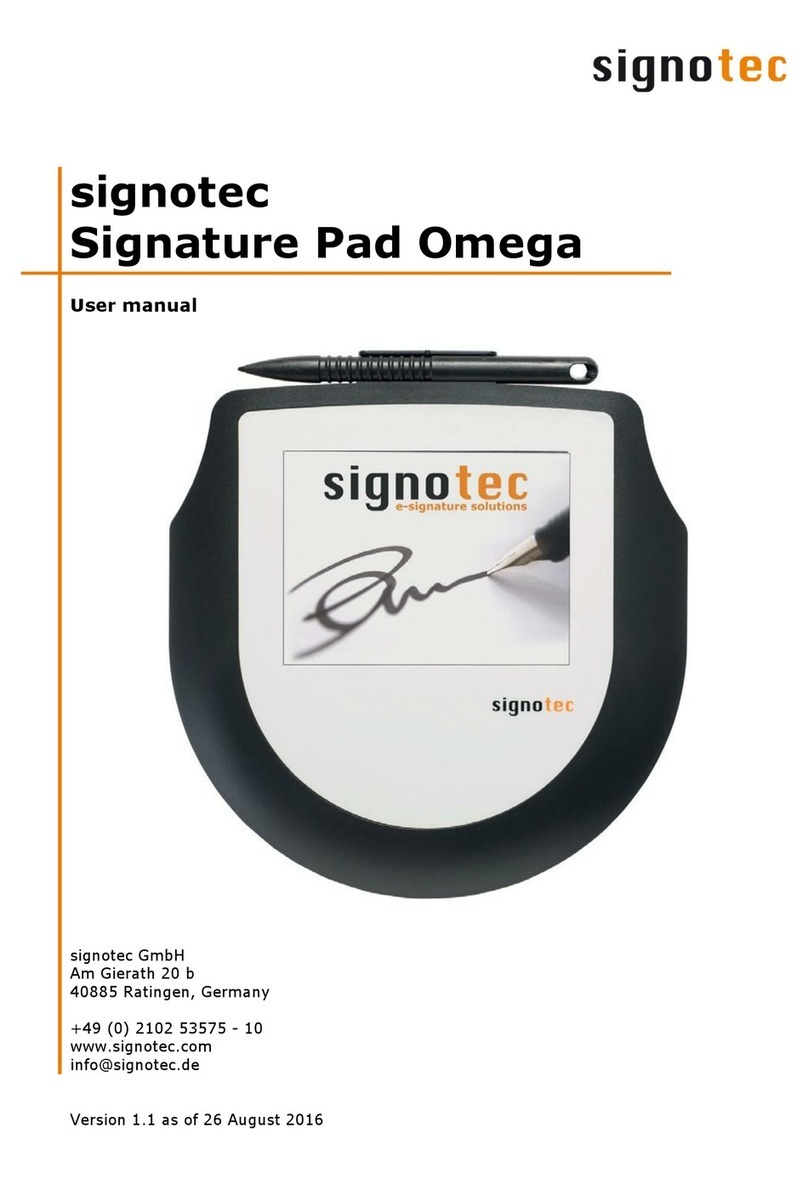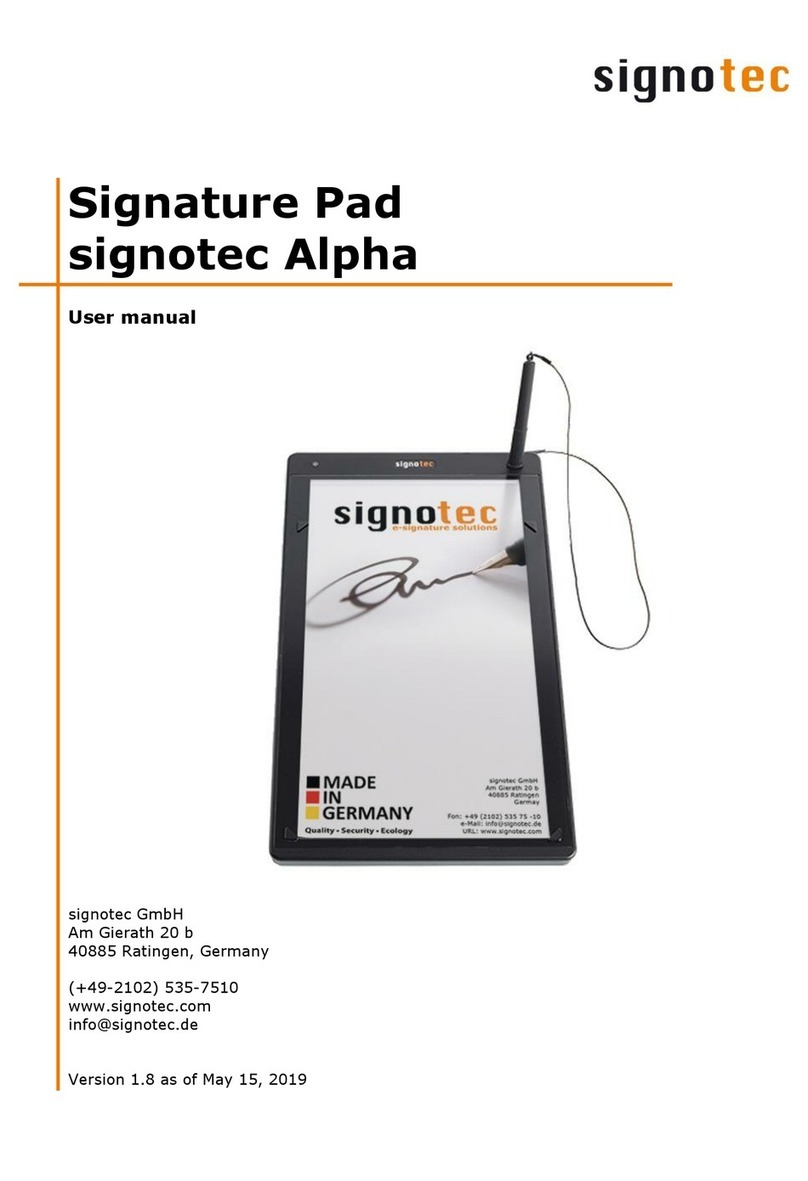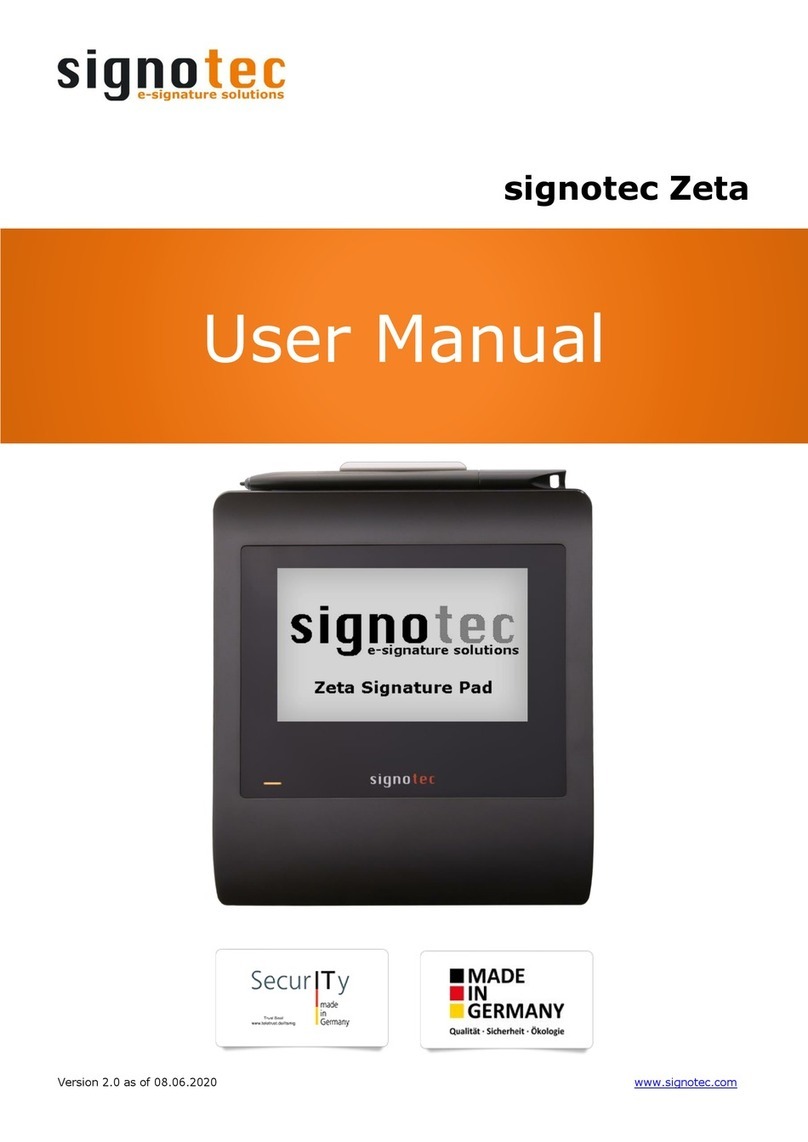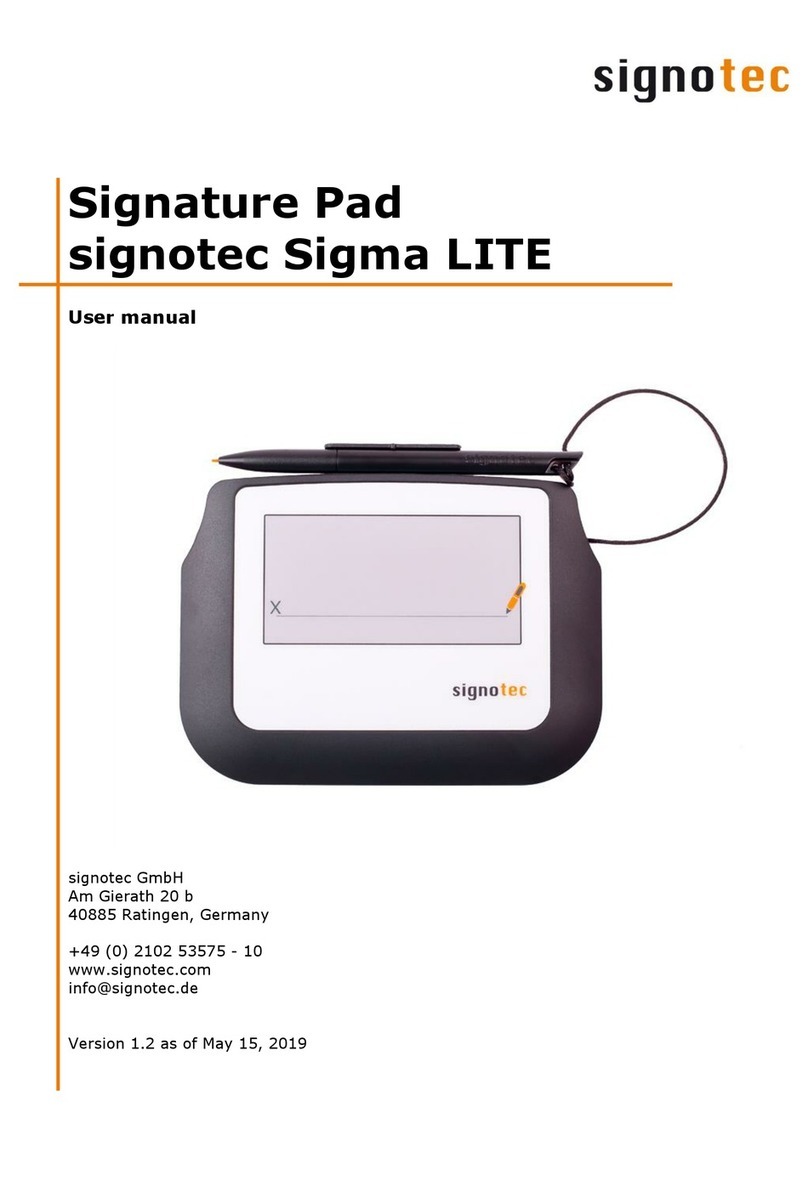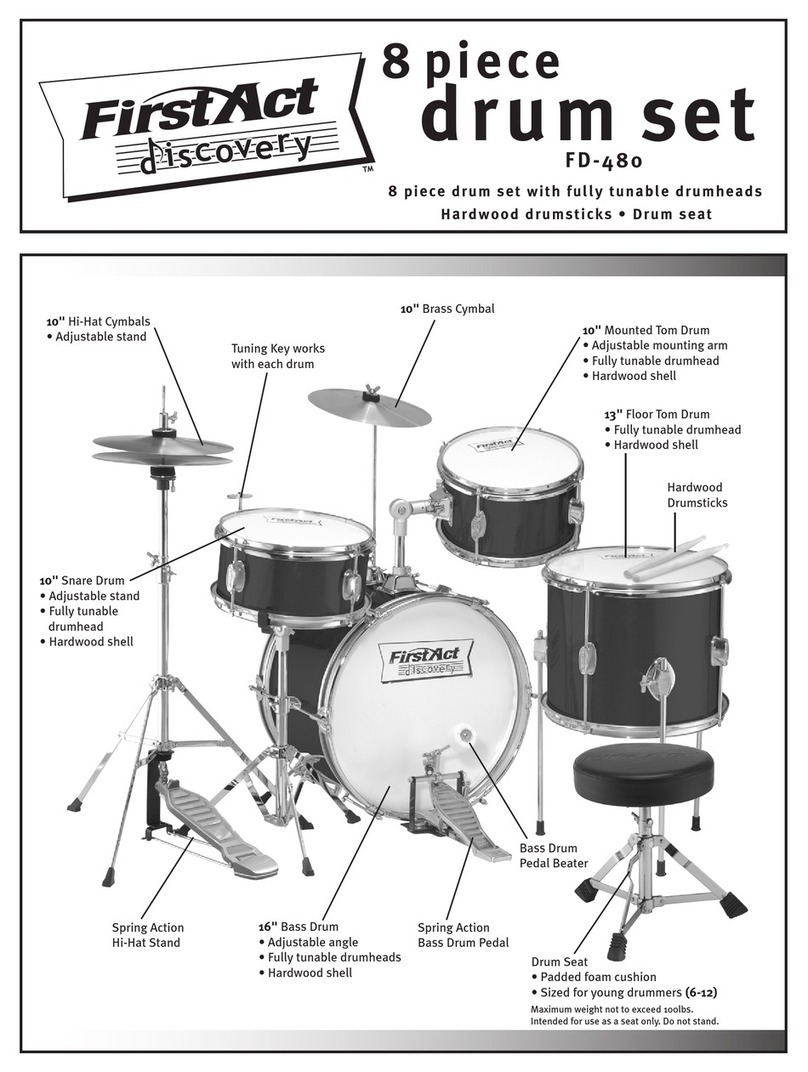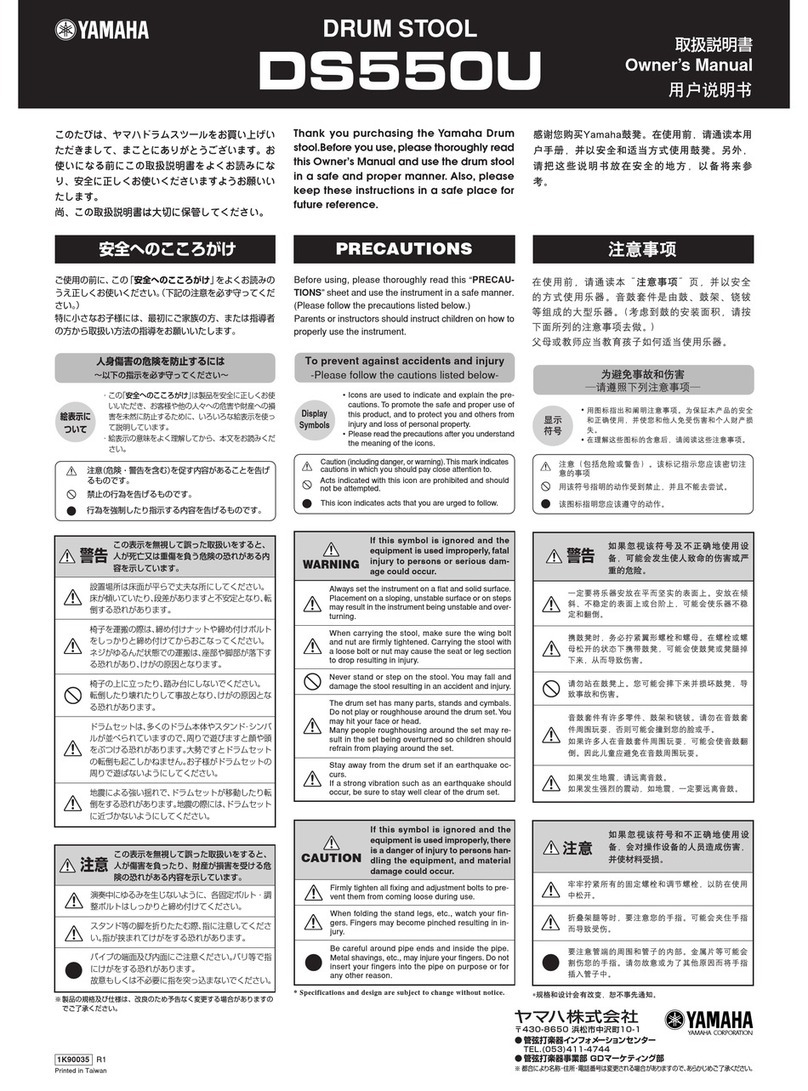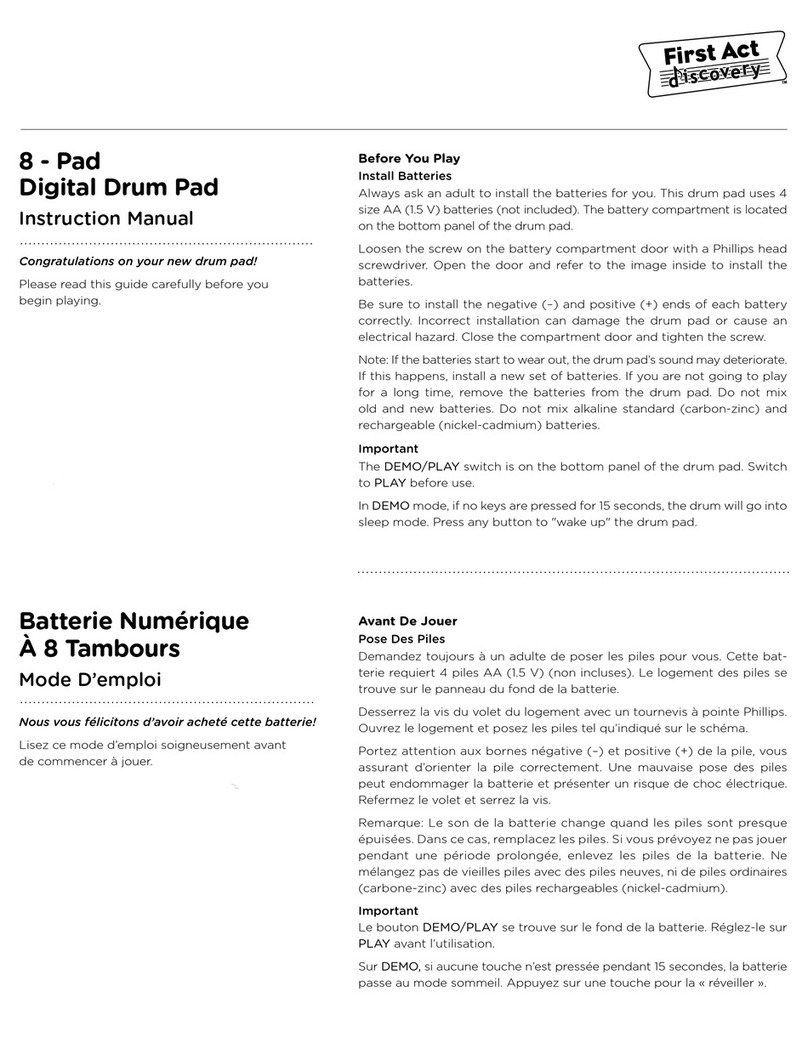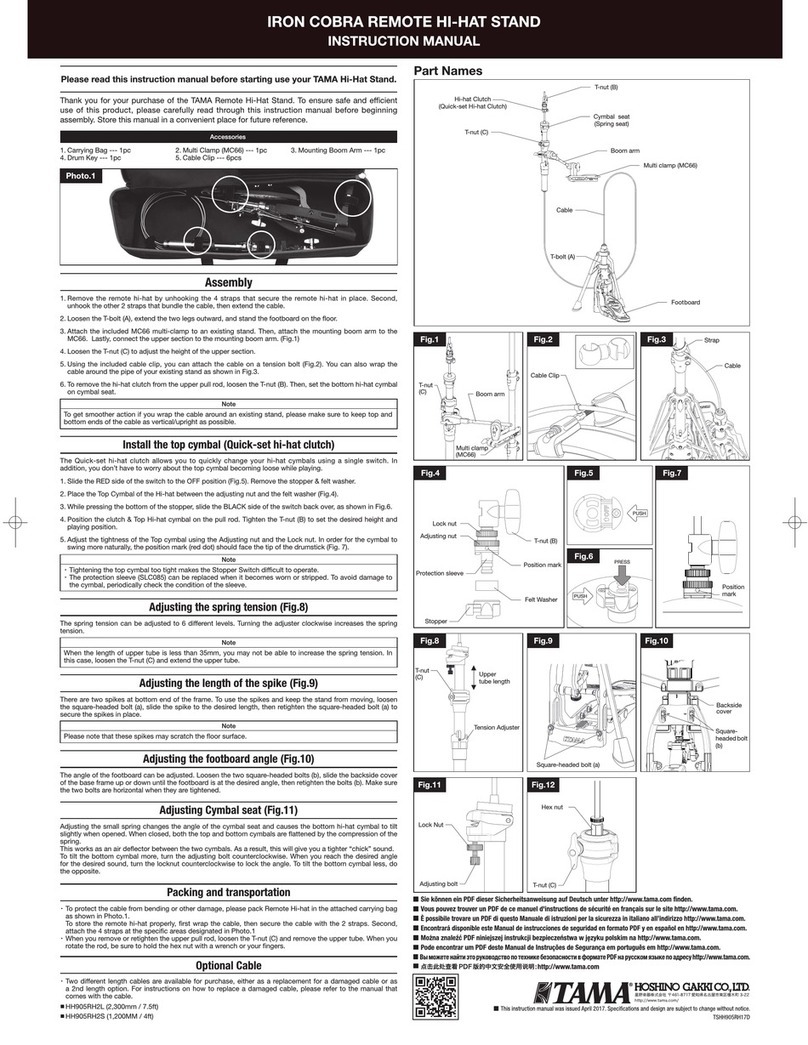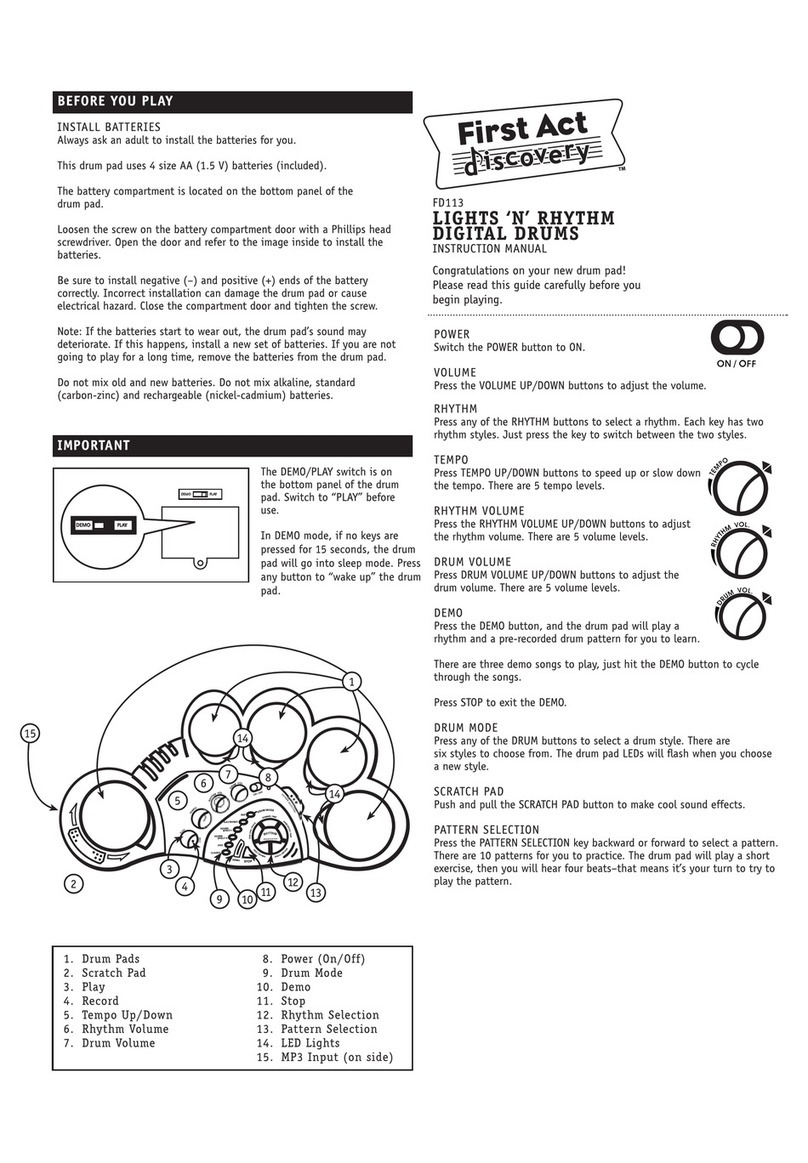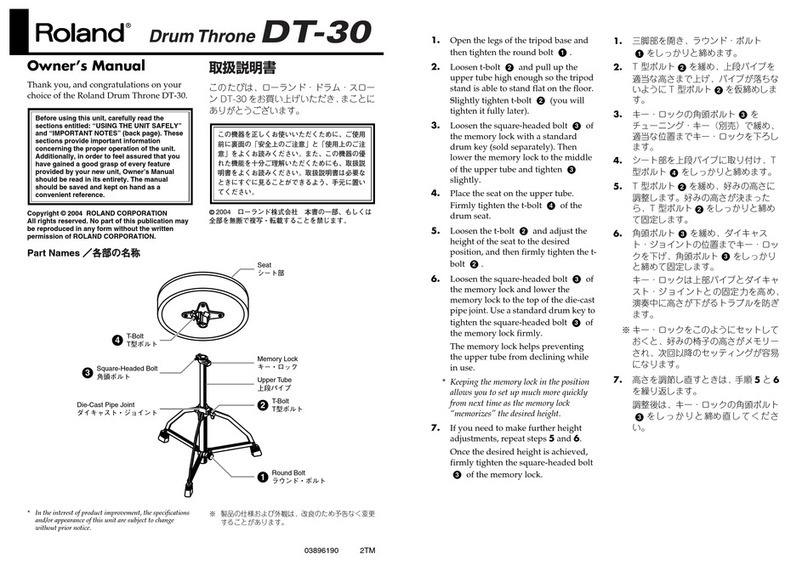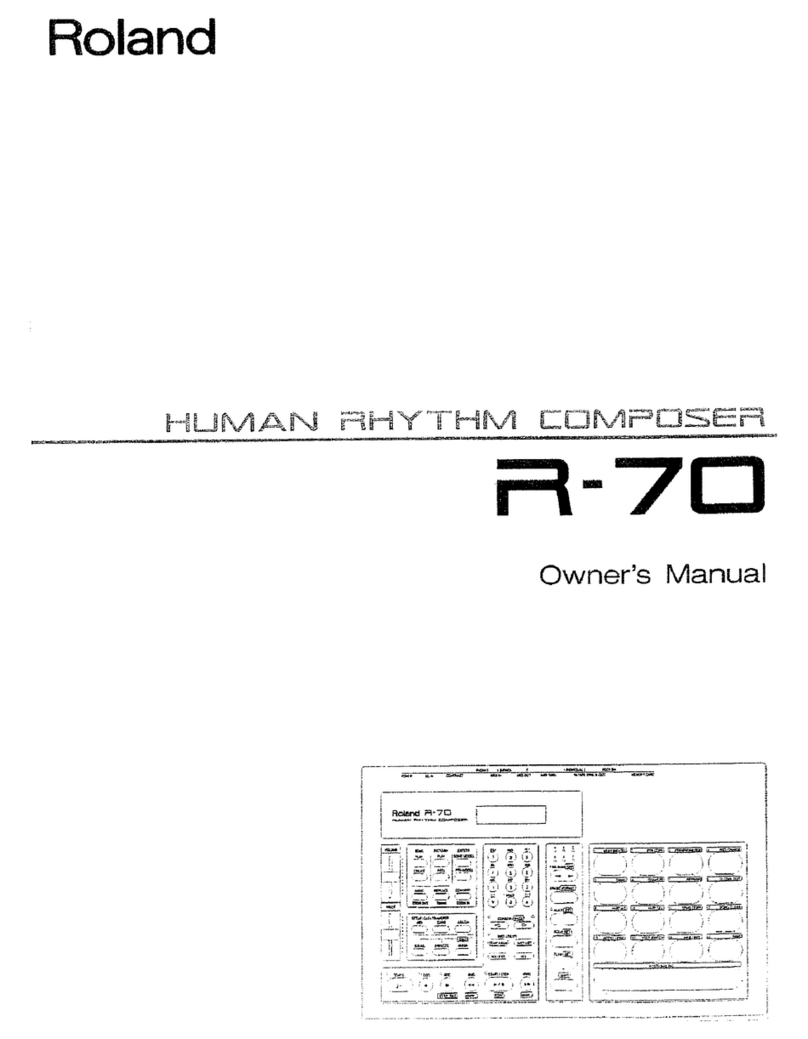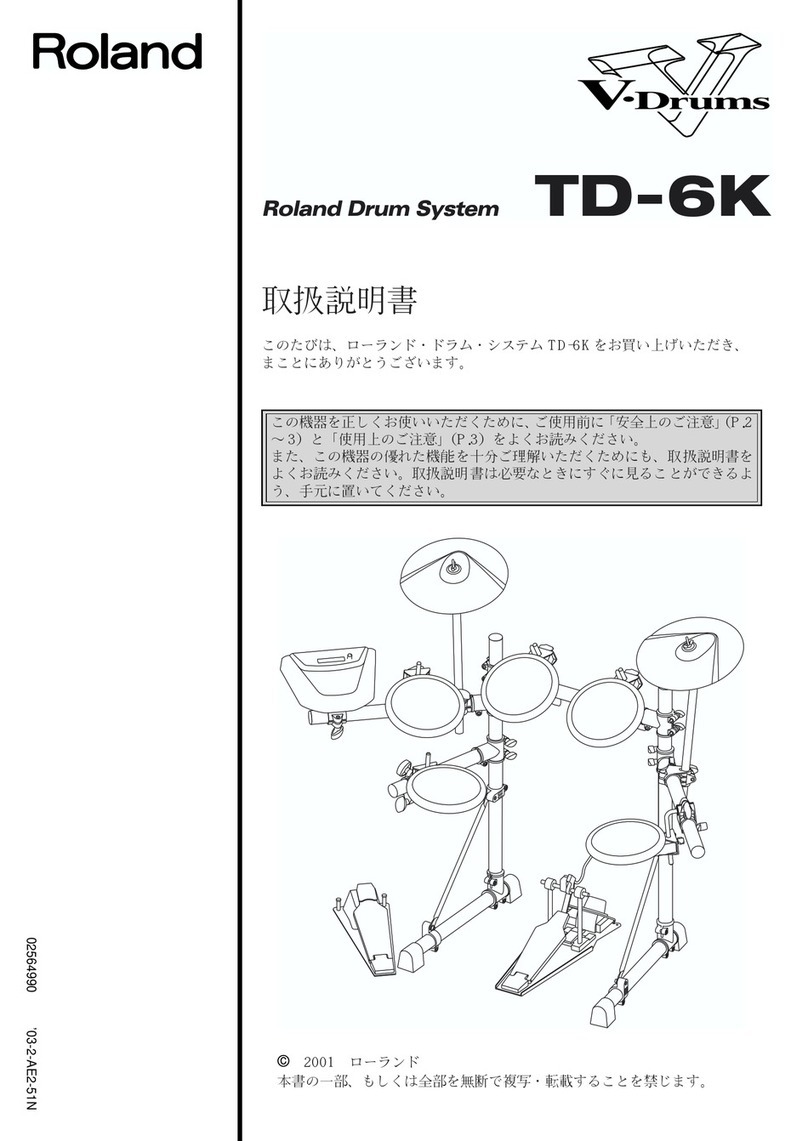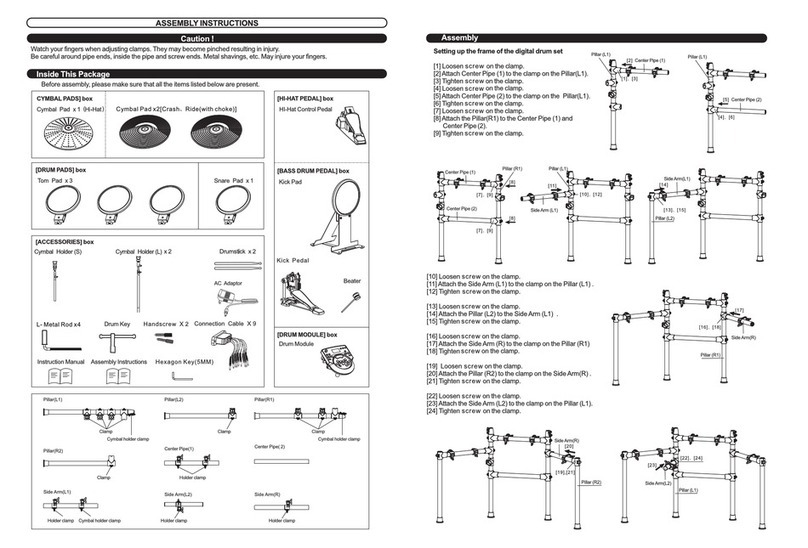Signotec Sigma LITE User manual

© 2000–2020 signotec GmbH
signotec Sigma Lite user manual
Page 2 of 14
Contents
1. THANK YOU!...................................................................................................................................................................3
2. SYMBOLS........................................................................................................................................................................3
3. WARNINGS AND PRECAUTIONS .....................................................................................................................................4
4. OTHER RESOURCES.........................................................................................................................................................4
5. CHECKING THE DEVICE UPON ARRIVAL ..........................................................................................................................5
6. PRODUCT VIEW..............................................................................................................................................................6
6.1. FRONT SIDE ........................................................................................................................................................................6
6.2. BACK SIDE..........................................................................................................................................................................7
7. CONNECTION TYPES .......................................................................................................................................................7
7.1. USE WITH A COMPUTER ........................................................................................................................................................7
7.2. USB REDIRECTION ON THE TERMINAL SERVER............................................................................................................................8
7.3. VIRTUAL SERIAL CONNECTION AT THE TERMINAL SERVER..............................................................................................................8
7.4. SPECIAL FEATURES OF CITRIX ENVIRONMENTS ...........................................................................................................................9
7.5. USING A USB-TO-ETHERNET ADAPTER ....................................................................................................................................9
8. COMMISSIONING ...........................................................................................................................................................9
8.1. STATUS LED.....................................................................................................................................................................10
8.2. SOFTWARE.......................................................................................................................................................................10
9. ACCESSING THE SERVICE MENU ...................................................................................................................................10
10. MAINTENANCE, CARE AND CLEANING......................................................................................................................10
10.1. SCREEN PROTECTORS......................................................................................................................................................10
10.2. PEN AND PEN CARTRIDGE................................................................................................................................................10
10.3. REPLACING THE CARTRIDGE .............................................................................................................................................10
10.4. REPLACING THE PEN.......................................................................................................................................................11
10.5. CARE AND CLEANING......................................................................................................................................................11
11. WARRANTY ..............................................................................................................................................................11
11.1. DURATION AND NATURE OF THE WARRANTY .......................................................................................................................11
11.2. EXCLUSION OF WARRANTY...............................................................................................................................................12
12. SUPPORT AND REPAIRS ............................................................................................................................................12
12.1. TECHNICAL SUPPORT ......................................................................................................................................................12
12.2. REPAIRS.......................................................................................................................................................................12
12.3. OVERVIEW OF ACCESSORIES AND SPARE PARTS ....................................................................................................................13
13. DISPOSAL OF DEVICE ................................................................................................................................................14
14. DECLARATIONS OF CONFORMITY .............................................................................................................................14

© 2000–2020 signotec GmbH
signotec Sigma Lite user manual
Page 3 of 14
1. Thank you!
Thank you for having chosen one of signotec’s products. You now have a robust, durable and high-
tech solution that is unrivalled in this market segment. The signotec Sigma Lite signature pad serves
as an input device for signatures and is used to capture writing characteristics (biometrics) accurately
and in a high resolution. The device is particularly robust and affordable as it does not have an LCD.
2. Symbols
Special attention in this user manual is drawn to specific situations, important notes and general
information using a system of symbols and colours.
Caution: Situations that can lead to injuries, errors or damage.
Note: Situations in which attention should be given to specific notes and information on
compatibility.
Tip: Notes and tips for usage.

© 2000–2020 signotec GmbH
signotec Sigma Lite user manual
Page 4 of 14
3. Warnings and precautions
This user manual contains detailed information about the installation and setup of the signotec
signature pad. The following sections describe the device, as well as how to install, configure and
properly maintain the device.
Before you start using the device, please read all information, warnings and safety instructions care-
fully to take full advantage of the product’s long service life. Failure to comply with these precautions
will result in the loss of your warranty. Furthermore, signotec will not accept any responsibility for the
repair or replacement of the device.
•The signature pad was primarily designed for use in an office environment, over the counter
or for mobile use and has been tested in this operating environment. The use of the device in
other fields of application may damage it and is undertaken entirely at the user’s own risk.
•The pad is neither waterproof nor explosion-proof. In addition, you should avoid extreme fluc-
tuations in temperature. Never use the device in very dusty environments.
•Make sure to not scratch the display or place sharp or heavy objects on the device. Avoid
violently shaking (from impacts or drops, for example) the device in order to prevent damage
to the components.
•The screen’s surface can become damaged by pen tips that are pointy or have sharp edges.
Replace the pen tip or cartridge once it shows signs of use.
•Never expose the product to high-voltage electrostatic discharges or the build-up of electro-
static charge on the LCD screen. It could cause the LCD screen to temporarily become patchy.
If patches do appear, leave the device’s display turned on. The patchiness will disappear after
a few hours.
•The signature pad and the supplied pen are designed to be used together. You will void the
warranty if you use these two components of the product separately.
•In case of damage to the LCD screen, DO NOT touch the liquid that may leak out under ANY
CIRCUMSTANCES. This liquid may cause skin irritation. Immediately rinse the affected area
under running water for at least 15 minutes if the liquid comes in contact with your skin, eyes
or mouth. If the liquid comes in contact with your eyes or mouth, consult a doctor as well.
4. Other resources
In addition to the user manual, signotec also provides further information such as product descriptions
and technical data sheets online. For additional downloads and information, please contact your dealer
or visit www.signotec.com.
Please read this user manual carefully before installing and using the device to
ensure that you handle it safely.

© 2000–2020 signotec GmbH
signotec Sigma Lite user manual
Page 5 of 14
5. Checking the device upon arrival
Immediately upon or after receiving the product, check that all associated components have been
delivered. If a component is missing, defective or visibly damaged, please contact signotec or the
authorised dealer from whom you purchased the product within one working day. If you do not com-
plain about a missing, defective or visibly damaged component within the period of time from receipt
of the product, the product is considered to have been properly accepted and it remains at the sole
discretion of the dealer to deliver or replace missing, defective or damaged components after this
period. It is up to you (as the customer) to prove the non-conformity of the delivery upon receipt of
the product.
The scope of delivery for your signature pad includes:
▪signotec Sigma Lite signature pad
▪Pen with cartridge installed (attached to the pad by a cord)
▪USB cable (permanently attached to the pad)
▪Protective pouch

© 2000–2020 signotec GmbH
signotec Sigma Lite user manual
Page 6 of 14
6. Product view
6.1. Front side
1
USB cable (permanently attached)
4
Ergonomic pen with replaceable cartridge
2
Special writing surface with
orientation guide for writing.
5
Cord (attached to the device and pen)
3
Status LED
①
③
②
④
⑤

© 2000–2020 signotec GmbH
signotec Sigma Lite user manual
Page 7 of 14
6.2. Back side
1
Pen holder
5
Device designation
2
Cord (attached to the device and pen)
6
Item number
3
USB cable (permanently attached)
7
Hardware revision number
4
Mounting holes for holders
8
Barcode with unique serial number
7. Connection types
The signotec Sigma Lite signature pad is available in a variety of connection types. You can choose
between an HID-USB and a vCOM (FTDI) version for use in virtual serial mode. The HID-USB device
(item no. ends with U100) is designed for local use on a computer. A device featuring an integrated
USB-serial converter (FTDI) (item no. ends with FT100) will be detected as a serial device, meaning
it can be addressed via a COM port. These devices are specially designed for terminal server environ-
ments in order to use the device as a local resource.
Note: A device featuring FTDI always operates in serial (vCOM) mode, whereas a standard
device always operates in HID-USB mode. It is not possible to switch modes on the signotec
Sigma Lite.
7.1. Use with a computer
We recommend using a signature pad in HID-USB or WinUSB mode for use on a computer with a
local operating system. If you operate the device under Windows 8.1, we recommend installing
the signotec HID driver. This driver disables the (Windows) power saving feature for the signotec
signature pads, which can have a negative effect on the device and could turn off the device from
time to time, for example. The driver is automatically installed with all current signotec software
products. As an alternative, you can download it at www.signotec.com.
①
③
②
④
⑤
④
⑥
⑦
⑧

© 2000–2020 signotec GmbH
signotec Sigma Lite user manual
Page 8 of 14
7.2. USB redirection on the terminal server
The signotec signature pads feature support for native USB redirection from Windows Remote
Desktop and Citrix.
a) Remote Desktop
The following steps are required to use this feature on a Windows Terminal Server with RDP
(Remote Desktop):
•The Windows Terminal Server must have Remote Desktop Session Host (RDSH)
installed in the server roles in Remote Desktop Services (RDS).
•At the client, the following group policy must be enabled: Computer Configuration >
Administrative Templates > Windows Components > Remote Desktop Services >
Remote Desktop Connection Client > RemoteFX USB Device Redirection, and enable the
‘Allow RDP redirection of other supported RemoteFX USB devices from this computer’
option.
•To apply the settings, an update of the machine’s policies (‘gpudpate /force’) and then
a reboot must be performed.
•When establishing the remote connection, enable ‘Other supported RemoteFX USB
devices’ in the RDP client’s options under ‘Local Resources’ under ‘More...’.
•An additional icon should be displayed in the connection line of the remote session after
a successful connection to show the available and redirected devices.
b) Citrix
The local devices can be selected for redirection when using current Citrix versions, for example,
via Citrix Receiver. These can also be accessed on the Citrix desktop via the ‘Devices’ area and
can be enabled or disabled.
Note: The connection via USB redirection is supported; however, it offers only an insuf-
ficient or very slow connection speed in some system environments. In this case, we
recommend using virtual serial or Ethernet connections.
7.3. Virtual serial connection at the terminal server
Signature pads can be used via a serial interface in a Windows Terminal Server or Citrix environ-
ment.
a) A device featuring an integrated USB-serial converter (FTDI) (item no. ends with FT100)
can be addressed via a virtual COM port, which is used to simulate the serial port. It means
that the device can be used as a local resource on a terminal server. To do so, the stand-
ardised FTDI driver must be installed on the client.
b) The ‘signotec virtual COM port driver’, which must be purchased separately, is available for
devices without an integrated USB-to-serial converter (FTDI). This driver is available for
Windows and Linux operating systems and converts the connected USB device into a virtual
COM port.

© 2000–2020 signotec GmbH
signotec Sigma Lite user manual
Page 9 of 14
7.4. Special features of Citrix environments
There is an alternative connection method for signotec signature pads in Citrix
environments. The Virtual Channel technology enables you to use signature
pads without needing the COM port to map on the server. The technology is
also not limited to the use of devices with a virtual COM port, but also supports
native HID and WinUSB devices. In addition, the Virtual Channel connection offers significantly
better performance and stability and is therefore the recommended connection type for compatible
Citrix environments.
Note: The signotec Virtual Channel driver is required on the client. The driver is available
ex-works for various systems (such as IGEL and Rangee clients). If this is not the case, the
driver must be purchased.
7.5. Using a USB-to-Ethernet adapter
Signature pads used in HID or WinUSB mode can also be connected to the
signotec USB-to-Ethernet adapter. In this way, the device can be integrated
into the network via IP and is therefore available across several workstations,
for example. The connection via IP can also improve the performance in
terminal server environments. Please refer to the description of the network adapter for more
information.
Note: The USB-to-Ethernet adapter is only compatible with devices in USB mode and
therefore not with devices operating in virtual serial mode.
8. Installation
The device has a permanently installed cable with a standard USB Type A plug. The cable is used for
data transfer and to power the device. This plug must be connected to a free USB port of the computer
or a signotec USB-to-Ethernet adapter.
Please connect the cable while taking all necessary safety precautions with regard to other devices
and persons. The cable should be routed in such a way that under no circumstances is it constantly
under tension. Do not place heavy objects on the cable, do not bend the cable repeatedly and do not
exert strong pressure on the cable connections. Improper loading of the cable or the connector sockets
may result in cable breakage or damage to the device’s components or your computer. Damage that
can be attributed to these causes is not covered by warranty.
Note: Please use only the supplied cable or appropriate spare parts from signotec to ensure
correct functionality. The USB standard provides for a maximum cable length of three metres.
signotec cannot guarantee functionality for longer cables.
Please install all required drivers on your system before connecting the device.
Most drivers are included when installing signotec APIs and other software products
(such as signoSign/2). Otherwise, you can find them at www.signotec.com.

© 2000–2020 signotec GmbH
signotec Sigma Lite user manual
Page 10 of 14
8.1. Status LED
There is a two-colour status LED on the front of the signature pad:
Orange light
The device is in standby or display mode.
Green light
The device is in capture mode and can capture a signature.
Note: These specifications correspond to the standard behaviour of the LED. You can use
the API to individually control the LED, which means it may display a different behaviour.
Please contact your software manufacturer in this case.
8.2. Software
The installation of drivers alone does not indicate that all device functions will be enabled. To use
the signature pad, you also need software that provides communication with the device. You can
use the signotec standard software products if you do not have software that supports the signotec
signature pad. Please refer to www.signotec.com for an overview of signotec products.
Tip: We recommend using the signoSign/2 software for a legally compliant and legally
admissible signature for PDF documents.
9. Accessing the service menu
The signotec Sigma Lite does not have an integrated service menu because it lacks an LCD.
10. Maintenance, care and cleaning
signotec signature pads are maintenance-free. No technical components need to be replaced regularly
or depending on use. You should handle the device with care, maintain it regularly and replace
accessories promptly if they show signs of use in order to increase the device’s service life as much
as possible.
10.1. Screen protectors
The signotec Sigma Lite has a robust plastic surface. It is not necessary to add more protection
under normal circumstances.
10.2. Pen and pen cartridge
The signotec pads are equipped with a robust and maintenance-free
pen that does not require batteries. The pen’s realistic size and
spring-loaded cartridge makes the user feel like they are writing on
paper. The pen can be attached to the pen holder. The pen is pre-
attached to the device with a high-quality cord preventing it becom-
ing lost.
10.3. Replacing the cartridge
To replace the cartridge, simply pull the pen apart and remove the old cartridge. Insert the new
cartridge into the pen and then put it back together. When inserting the cartridge, please make
sure that the lower end of the cartridge is correctly inserted into the recess at the bottom of the
pen. Otherwise, the head of the pen cannot be fitted correctly, which could damage the cartridge
or casing.

© 2000–2020 signotec GmbH
signotec Sigma Lite user manual
Page 11 of 14
10.4. Replacing the pen
It takes only a few steps to replace the pen. The cord is attached to the eyelet of the pen with a
loop. The loop is located at the top of the pen and is separated from the rest of the cord using a
small piece of metal. Pull the loop with the piece of metal towards the device distancing it from
the pen as far as possible. You can then pass the pen through the small loop so that the knot is
released. The cord is now pulled through the eyelet on the pen. Proceed in reverse order to attach
a new pen to the cord.
10.5. Care and cleaning
Clean your device regularly. Dust and dirt particles can form residues on the sensor film or glass
and pen, which can cause excessive wear to the surface. Regular cleaning of the surface and the
pen will help to extend the device’s service life. Normal wear and tear of the surface or the pen
does not constitute a warranty claim.
To clean the device, only use very mild and diluted cleaning products; otherwise, the device may
be damaged. Use a dry or damp soft cloth to clean the pen. Never use thinning agents, benzine,
alcohol or other solvents for cleaning. Use an antistatic cloth or a dry or damp soft cloth to clean
the glass of the device. Only apply gentle pressure to the surfaces of the device and make sure
that no moisture forms on the surface or gets into any joints that may be present.
Any damage that is or has been caused, for example, by using the wrong cleaning agent and/or
during cleaning, is not covered by warranty.
11. Warranty
Within the warranty period, signotec GmbH will repair free of charge all defects of the product that
are caused by processing errors or material defects. It is at the discretion of signotec to repair or
replace individual parts or the entire product. The replacement can mean new or repaired parts or a
new or repaired product. Repaired parts or products must correspond to a new product in terms of
functionality. The repaired parts or products only receive the remaining term of the original warranty
period. The replaced or defective parts become the property of signotec.
11.1. Duration and nature of the warranty
a) You receive a two-year carry-in warranty from the date of purchase with the purchase of a
signotec device. The date printed on the invoice is decisive in this regard. The warranty
period applies to the first customer and is non-transferable (in the event of resale).
b) It is a carry-in warranty. An advance replacement is not part of this warranty and must be
agreed separately on request. The costs and related risks of transport are not assumed by
signotec.
c) When purchasing the product, it is possible to purchase an extension of the warranty period
up to five years. This option is a one-off offer when ordering the product. It is not possible
to subsequently extend the warranty.
Caution: Improper replacement of parts and use of accessories from
unauthorised sources may result in damage that is not covered by warranty.

© 2000–2020 signotec GmbH
signotec Sigma Lite user manual
Page 12 of 14
11.2. Exclusion of warranty
Excluded from the warranty are (not an exhaustive list):
a) Regular maintenance and repair or replacement of wear parts such as pen, cartridge or
sensor surface;
b) Compatibility issues resulting from hardware, software or configurations of the technical
system environment;
c) Damage or defects resulting from changes, adjustments or other modifications to the
original product that were not authorised by signotec;
d) Improper use, including but not limited to:
-Damage or defects caused by failure to observe the care instructions, such as use
of the wrong cleaning agent;
-Damage or defects caused by use, operation or handling of the product that does
not correspond to the intended purpose or location for application;
-Damage or defects caused by incorrect or improper installation of the product;
-Use of accessories, additional devices or other products that are not approved by
signotec;
-Repairs and repair attempts by persons not authorised by signotec.
12. Support and repairs
The products and solutions from signotec were designed to make our customers satisfied users. If,
contrary to expectations, problems occur, you can find the necessary help and support on our FAQ
and support pages.
12.1. Technical support
Please always describe the error with as much detail as possible (including a description of the
work process, date of the first occurrence of the error, any changes made to the affected
workstation, etc.) when contacting our support team. We must be able to reproduce the error in
order to correct it. Therefore, please also describe exactly how the error can be reproduced. Please
use the ticket form on our website in order to initiate a support request.
12.2. Repairs
In case of a defective signature pad or missing/defective parts, please use the appropriate RMA
form on our website to send the device in for repair. In addition, our technology team is available
Tip: A repair is often possible outside the warranty claim and offers a cheap and ecological
alternative to a new purchase.

© 2000–2020 signotec GmbH
signotec Sigma Lite user manual
Page 13 of 14
12.3. Overview of accessories and spare parts
The following table provides you with an overview of the available and supported accessories and
spare parts.
Accessories and spare parts
Pen (old model)
ST-SPARE-SIGOM-003
Pen, including cartridge (new model)
ST-SPARE-SIGOM-011
Replacement cartridge
ST-SPARE-SIGOM-012
Replacement cord
ST-SPARE-CORD-002
Pen holder (vertical)
ST-SPARE-SIGOM-005
Protective pouch
ST-SPARE-SIG-008
Screen protectors (pack of three)
ST-SCR-3PROTEC-SIGMA
USB-to-Ethernet adapter
ST-TCPIP-USB-CONV-3
USB cable (approx. two metres)
ST-SPARE-SIGOM-001
USB cable (approx. five metres)
ST-SPARE-SIGOM-002
Multigrip™ plate
STS001-02
SpacePole® post
DTP101-02

© 2000–2020 signotec GmbH
signotec Sigma Lite user manual
Page 14 of 14
13. Disposal of device
The proper disposal of old electrical and electronic equipment (‘waste equipment’) is
important to us.
All consumers and proprietors are legally obliged to dispose of old electrical and
electronic equipment separately from household waste, as it contains harmful substances
as well as valuable resources. Electrical appliances are marked with the adjacent symbol,
which means that they must not be disposed of with normal household waste.
Old electrical equipment can be turned in at an approved collection or return point. For example, this
can be a local recycling centre. Old electrical equipment is usually accepted there free of charge and
recycled in an environmentally friendly and resource-saving manner.
Pursuant to the German Electrical and Electronic Equipment Act (ElektroG), our WEEE registration
number is: DE 41995888.
14. Declarations of conformity
The signotec pads comply with the current RoHS Directive of the European Union.
The signotec pads were tested to be compliant with the following standards:
•EN 60950-1/11.2006 (Information technology equipment –Electrical safety)
•EN 61000-6-1 (Electromagnetic compatibility (EMC) –Immunity)
•EN 61000-6-3 (Electromagnetic compatibility (EMC) –Emission standard)
•EN 55022 (Electromagnetic compatibility –Emissions)
•EN 55024 (Electromagnetic compatibility –Immunity)
•CE marking
•Federal Communications Commission (FCC)
Copyright
Copyright © 2000–2020 signotec GmbH
All rights reserved. This document and the components it describes are products copyrighted by signo-
tec GmbH, based in Ratingen, Germany. Reproduction of this documentation, in part or in whole, is
subject to prior written approval from signotec GmbH. All hardware and software names used are
trade names and/or trademarks of their respective manufacturers/owners. Subject to change at any
time without notice. We assume no liability for any errors that may appear in this documentation.
Other manuals for Sigma LITE
1
Table of contents
Other Signotec Drum manuals