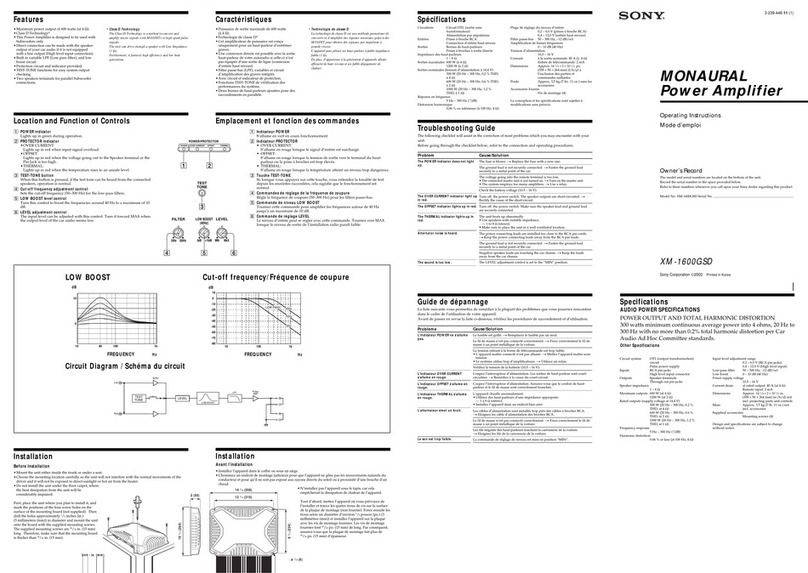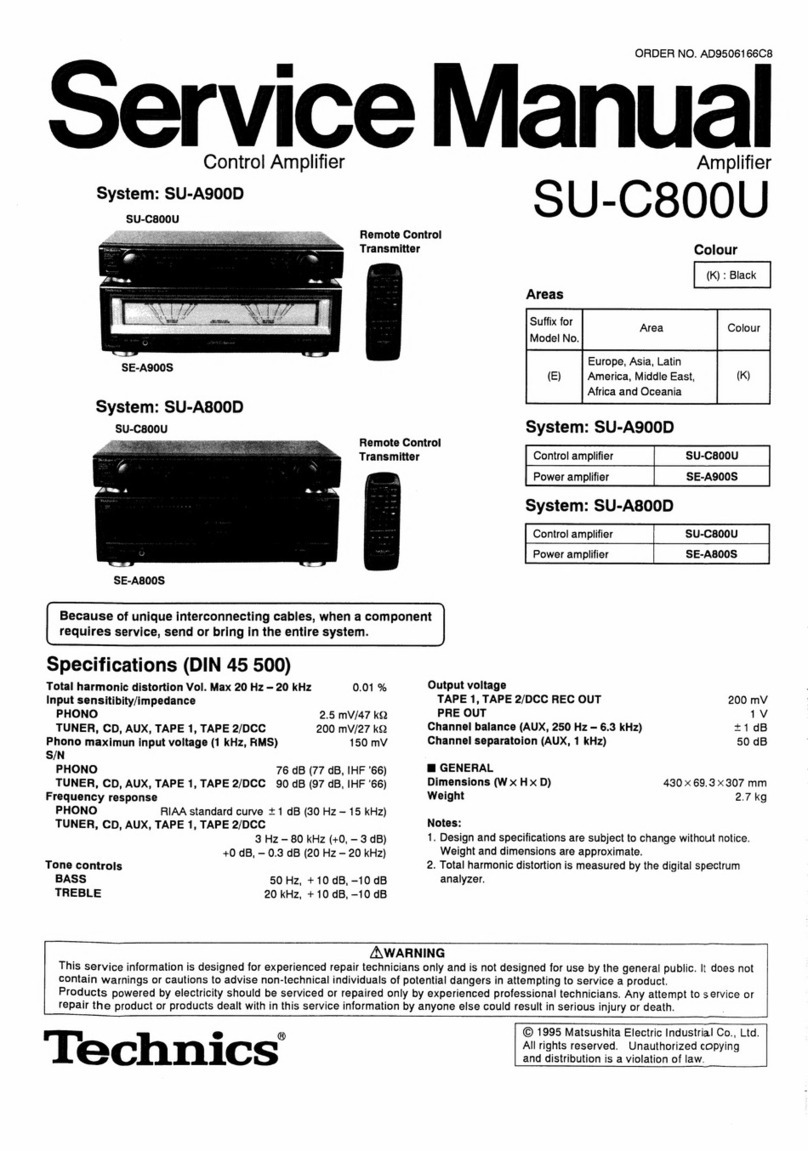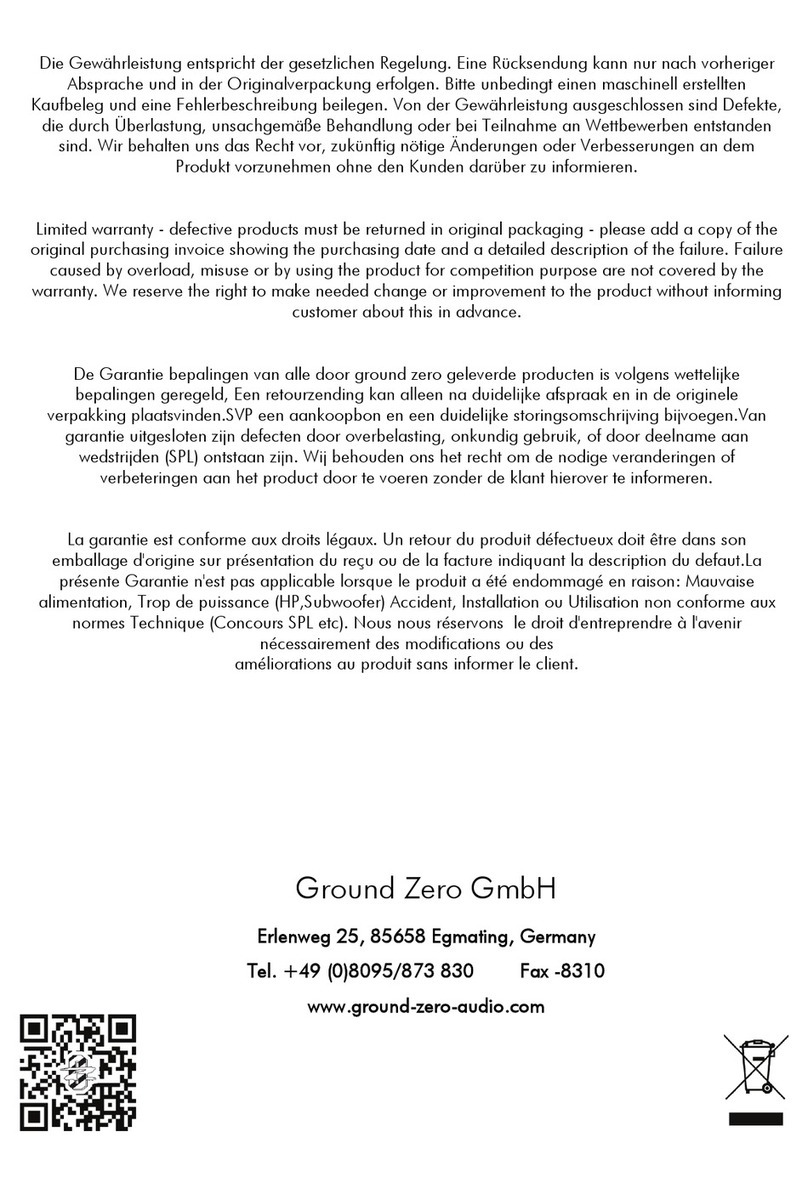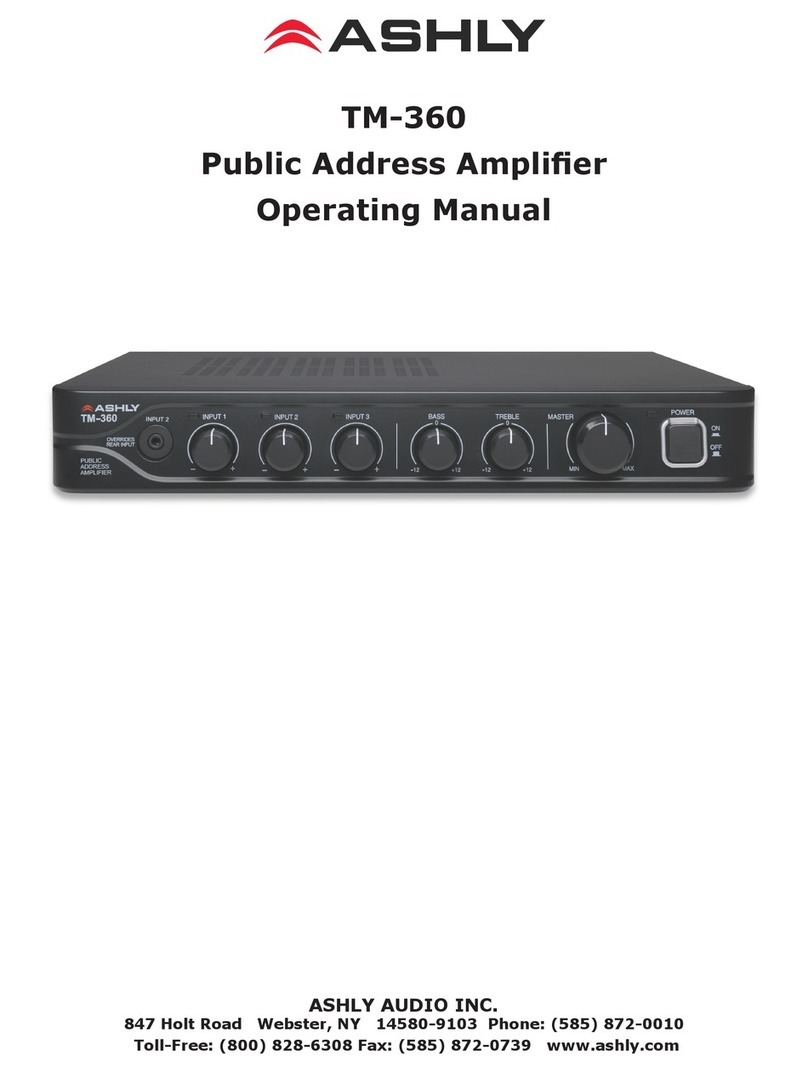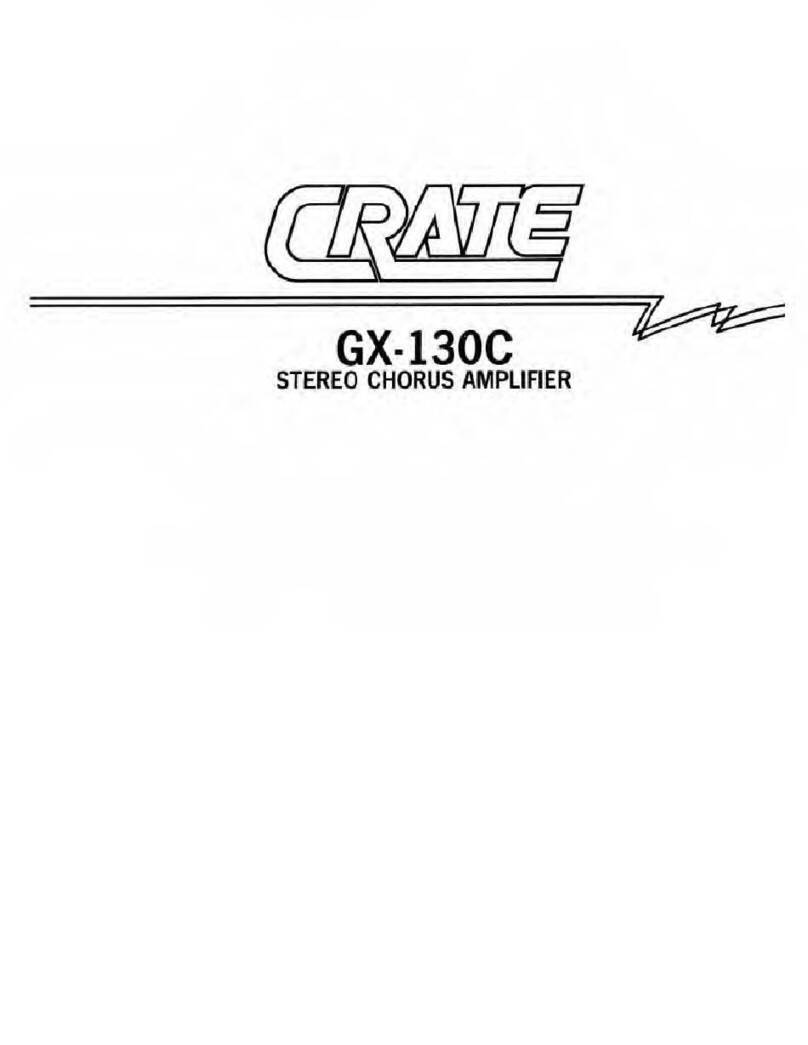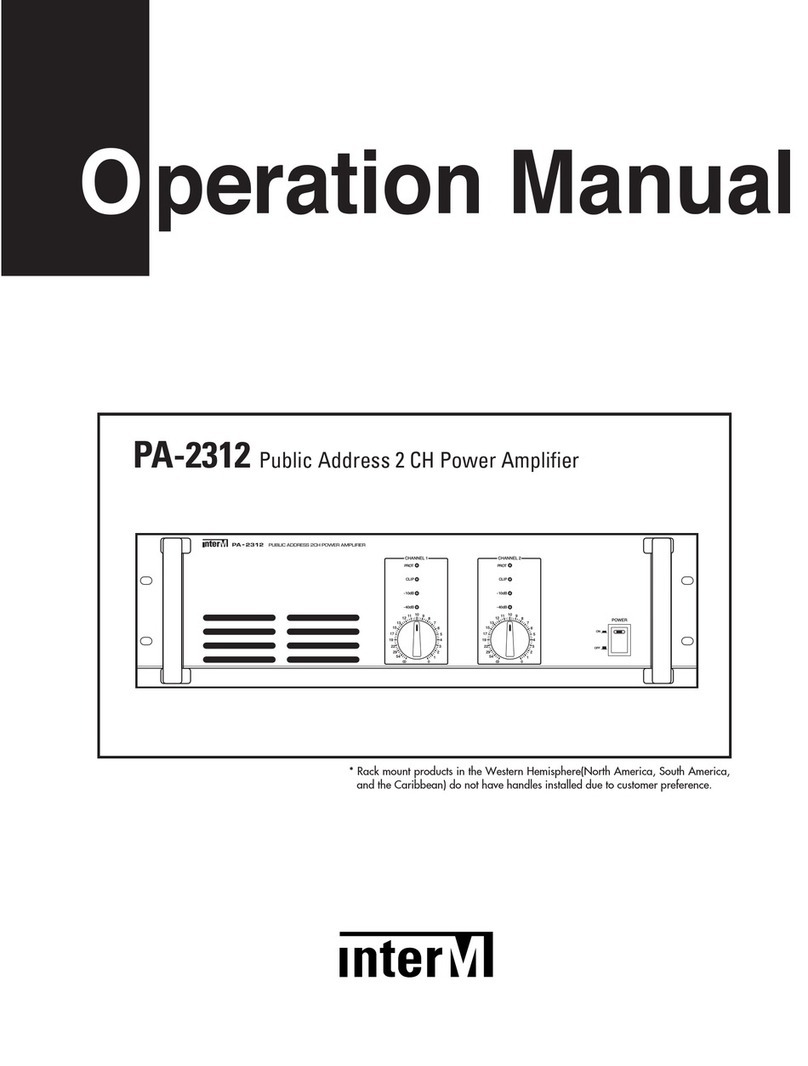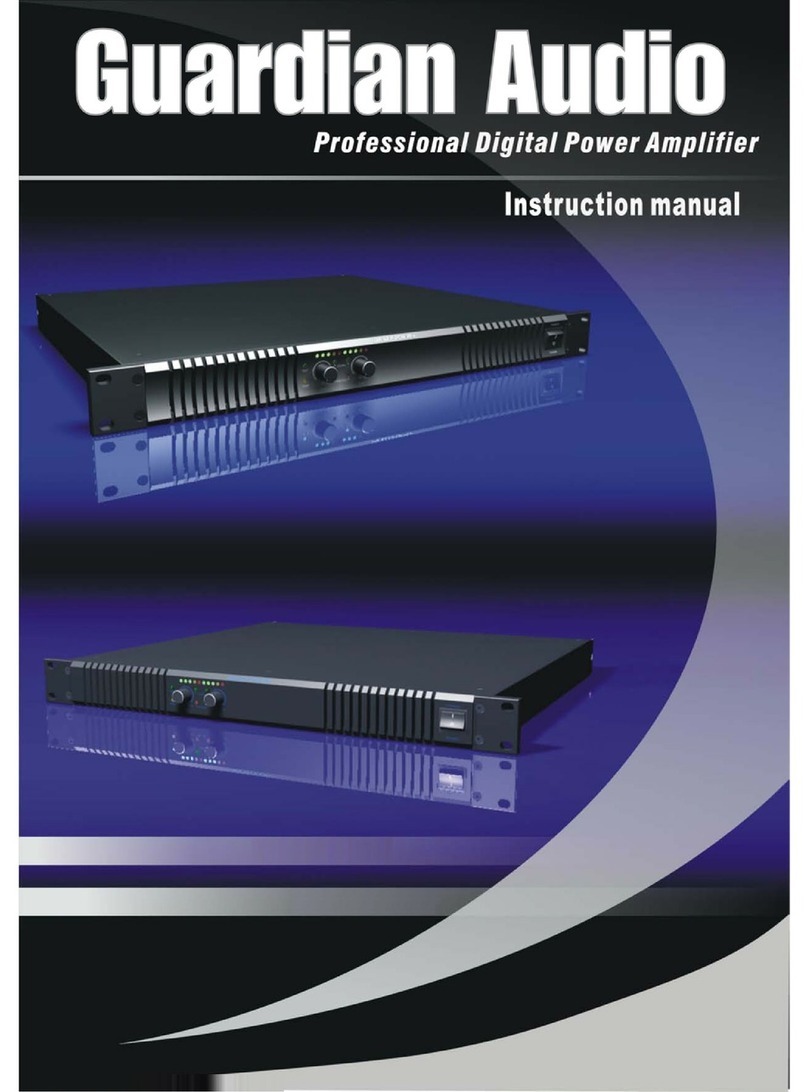SignVideo DR1000 User manual

The SignVideo
DR1000 Image Enhancer
Operations Manual
Copyright © 2002 by Sign video Ltd.
Included Items:Image Enhancer, 1 AMP (1000ma) AC adapter, manual & warranty
HOOK UP
Connect to Power .
Connect the AC adapter cable to the jack on the back of the Image Enhancer which is labeled: 6-9 vac power 600ma.
Plug the AC adapter into a 110V power receptacle.
Connectors
Both s-video (y-c) and composite video (RCA) connectors are available on the back of the Image Enhancer.
Connect Video
Connect the video output from a signal source (such as a master video deck, non-linear edit system, or video camera) to
one of the video inputs on the back of the Image Enhancer.
Connect one of the video outputs on the back of the Image Enhancer to a video input of a destination device (such as a
video recording deck or a big screen TV). If you used the composite (RCA) video input, you should use the composite
(RCA) video output, not the s-video (y-c) output.
Route Audio Separately
The Image Enhancer does not process audio. Route audio directly from the signal source to the destination device,
bypassing the Image Enhancer.
BASIC OPERATION
Set Up.Press the power button on the front of the Image Enhancer to activate the unit.
Turn all of the enhancement controls (detail, sharpness, core, black) to zero, the furthest counterclockwise position.
Make sure that only the power button is pressed in. None of the other buttons should be pressed in. Play back a tape or
feed other video source through the Image Enhancer.
Sharpness.Turn the sharpness control up and down. Observe the effect. It should increase the sharpness of edges and
the contours of objects and people. Turn the control all the way up. This should create false outlines. Obviously, this is
too much enhancement. Turn the control down to a point where the outlines cease to be objectionable and the image
appears more natural. This is the amount of sharpness enhancement generally desirable for playback or other viewing
(amounts for making recordings will be discussed later).
Split Screen Comparison.Press in the SPLIT button. This will split the image, showing the processed image on one
half of the image, while the other half is unaffected. Repeat the above use of the control, using this feature to view the
image before and after processing.
Unity Comparison.Press in the UNITY button. This will display an unprocessed image, regardless of control
settings. You can press this button in and out to compare images before and after processing, seeing the entire image as
opposed to the split screen image seen when using the SPLIT button.
Detail.Turn the sharpness control back to zero. Turn the detail control up and down. This should bring out the detailed
areas of the image. To judge the effectiveness of this control, concentrate on textures. Look for increased detail in
people’s faces and hair, in the patterns in clothing, in grass lawns, masonry walls and in the far background. Turn the
control all the way up. This should make the detail look very coarse, and the image may become very noisy (snowy).
The effectiveness of this control is limited by the amount of snow and the coarseness of detail. If using a VCR, set the
detail control to the maximum position, then adjust the tracking control on the VCR for minimum snow. Turn the

detail control down until snow is acceptable and the detail appears natural, not coarse. Press in the SPLIT button to get
a split screen before-and-after comparison to make the best adjustment.
Noise (snow) Reduction.Set all control knobs to zero. Set the SPLIT button to the in position. Then, turn the core
control all the way up. When all other controls are at zero, the core control has no effect on the image. This is because
the core control only reduces enhancement noise (snow) not existing noise. The same is true for the black control.
Neither control reduces existing noise.
Core.The core control reduces overall noise (snow) brought up by enhancement.
Black.The black control reduces noise (snow) brought up by enhancement, primarily in the dark areas of the image.
Sharpness Noise Reduction.Turn the sharpness control all the way up to maximum. Then, turn up the core control.
You will see that it removes noise (snow) brought up by sharpness enhancement. Repeat this same sequence using the
black control. Pay close attention to the dark areas of the image. Because noise is typically the limiting factor when
using sharpness enhancement, the noise reduction effectively increases the range of the sharpness control.
Detail Noise Reduction.Turn all controls back to zero. Then, turn the detail control all the way up to maximum. Set
the SPLIT button to the in position. Paying close attention, gradually turn the core control all the way up. You will see
that the core control greatly reduces the effect of the detail control. The function of the core control is very much the
opposite of the detail control, removing snow and other low level noise at the expense of detail. Repeat this experiment
using the black control. You will see very much the same result but only in the black and darker areas of the image.
These two controlsare very effective in reducing enhancement noise created by extreme sharpness enhancement.
They are less effective, but still quite useful when used with detail enhancement.
RECORDING
Recording Method.Recordings made on VHS, S-VHS or ¾” VCRs suffer substantial loss of detail as well as some
sharpness loss. To minimize such loss, the Image Enhancer should be used to overenhance duringrecording in order to
compensate in advance for the image degradation that will occur in making the recording (this does not apply to DV or
other digital formats). Bear in mind that there may be some picture tearing and color shift if a goodtape is over
enhanced. However, this will not be the case when a tape actually requires a large amount of enhancement. Before
making a full length recording, we suggest that you experiment with several tapes or other sources that are different or
that have different histories.
VHS.To determine the most effective control settings for recording on VHS, make a series of short test recordings.
Start with levels set for the best viewing picture through the VCR. Then increase detail and sharpness levels in small
increments for each successive test recording. Play these tests back to determine the most effective control settings.
At first this method may be time consuming, but with experience, you should be able to predict the approximate
settings required. Initial settings can be made on direct viewing, and minor adjustments using tape play back.
S-VHS, ¾”, DVD.Adjust controls for the best image as viewed directly through the recorder. Then test by recording
and playing back.
BEST ENHANCEMENT METHODS
Proper Control Sequence.The processing controls should be adjusted in the proper sequence in order to achieve the
best possible results. Always begin with all processing controls at zero (turned all the way counterclockwise).
Sharpness Only.A broadcast quality image may only require a small amount of sharpness enhancement for direct
viewing, or for recording from one high resolution format to another, such as from DV to DV. To add a small amount
of sharpness, simply turn up the sharpness control for best effect. To enhance a high resolution image that is less sharp,
use Sharpness first, then use the Noise Reduction controls.
Sharpness Plus Detail.This sequence does not use noise reduction. Noise reduction is not required for some material.
Always adjust sharpness first, because sharpness enhancement will also boost some detail. Adjust for the best edge and
contour sharpness without creating false outlines, halos, excess noise (snow) or other prominent artifacts. For the best
results, focus on the outlines of objects, people and animals. Always adjust the detail control second.For best result
with the detail control, focus on surfaces (Clothing, hair, facial features, fences, brick walls, lawns, etc.) and on the

background areas of the image. Adjust for clarity of texture, pattern and detail without excessive coarseness, noise
(snow) etc. Once both sharpness and detail controls have been initially set, further minor adjustments of both controls
can be made for optimum enhancement.
Sharpness Plus Noise Reduction.
Useful when extreme sharpness enhancement is needed to produce the best image. Adjust sharpness first, then core,
then black, then make back and forth fine tune adjustments between all three controls. Sharpness enhancement is
normally limited by the amount of snow (noise) or film grain brought up by the enhancement. Complete removal of
increased snow will still permit a net gain in sharpness. However, core and black noise reduction will remove at most
only the increasednoise due to enhancement and not any of the noise already contained in the source material.
Sharpness Plus Detail Plus Noise Reduction.
Sometimes the core and black controls can also be used to improve upon the Sharpness Plus Detail method. Do not use
the core or black control in this combination until completely experienced in use of the detail and sharpness controls.
Adjust the sharpness and detail controls as outlined in Detail Plus Sharpness above. Adjust the core control so that it
removes about half the noise (snow) or film grain. This will be at the expense of some detail, but produces an overall
increase in the level of acceptable enhancement. Adjust the black control to further reduce any prominent noise (snow)
or film grain in the darker areas of the image. Further trial and error may also produce small improvements. While the
detail and noise reduction controls are very much functional opposites of the detail control, they have somewhat
different thresholds. Noise reduction and detail can be played against each other to sometimes produce minor
improvement. Experiment back and forth with these controls using very slight increments.
MODES
F1, F2, F3 and Digital Modes.
These four selections determine the fineness of the enhancement. F1 is the most coarse and is designed for VHS
sources. Digital is the finest and is designed for DV and other digital sources. These modes essentially determine the
width of the “false outlines” described above. (Sharpness enhancement is the process of adding a small amount of
“false outlining” to a soft image in order to produce a sharper image without visible outlines).
F1Set both F2 and F3 buttons to the pushed out position.
F2Set F2 button to the pushed in position, F3 button to pushed out position.
F3Set F3 button to the pushed in position, F2 button to pushed out position.
DigitalSet both F2 and F3 buttons to the pushed in position.
Try each mode and select the one that looks best on playback or viewing.
Unity Bypasses Enhancement.Press in UNITY button. This bypasses all processing and displays an unprocessed
image. You may wish to use UNITY mode when you don’t want a processed signal, but wish to retain control settings
for later use.
ONE YEAR LIMITED WARRANTY
Sign video Ltd. warrants this product (including accompanying accessories) and all parts thereof, except as set forth
below, for a period of one year from the original date of purchase. Should the product be found to be defective, Sign
Video Ltd. will repair or replace the product at no charge. To obtain warranty service telephone one of the numbers
below or log on www.signvideo.comto obtain the current telephone number for warranty repair.
The duration of any implied warranties is limited to the duration of the express warranty herein. This warranty does
not cover cosmetic damage or damage due to acts of god, accident, misuse, abuse, alteration, negligence, improper
installation, tampering, criminal acts, negligence, lack of reasonable care, or if serviced or repaired by anyone other
than Sign video Ltd. or a repair facility authorized by Sign video Ltd.
Sign Video Ltd. shall not be liable for any loss of use, or incidental or consequential damages resulting from the use
of this product or the failure or inoperability of this product in any respect, including from any cause whatsoever, or
from breach of any express or implied warranty. In no event shall Sign video Ltd. be liable for any amount in excess of
the purchase price paid for the product, except to the extent prohibited by applicable law.
Some states do not allow the exclusion or limitation of incidental or consequential damages, or permit limitations on
how long an implied warranty lasts, so these exclusions and limitations may not apply to you. This warranty gives you
specific legal rights and you may also have other rights which vary from state to state.
Sign Video Ltd. (503) 236-0000 www.signvideo.com
Table of contents
Other SignVideo Amplifier manuals