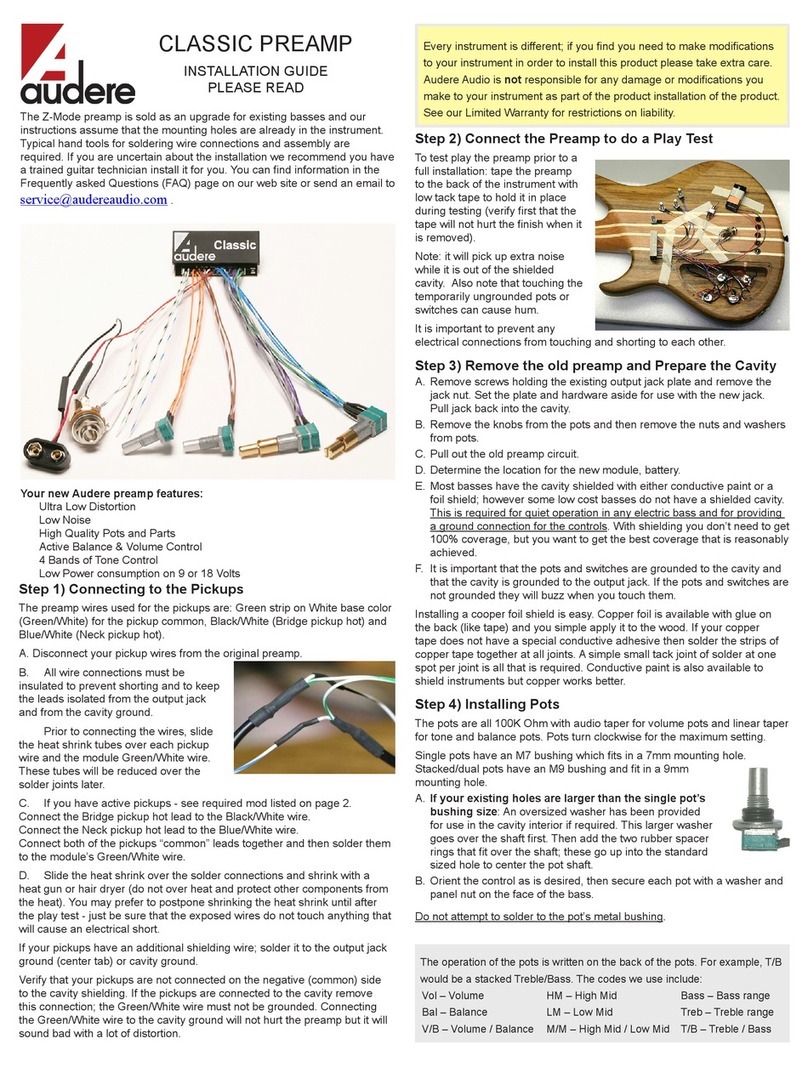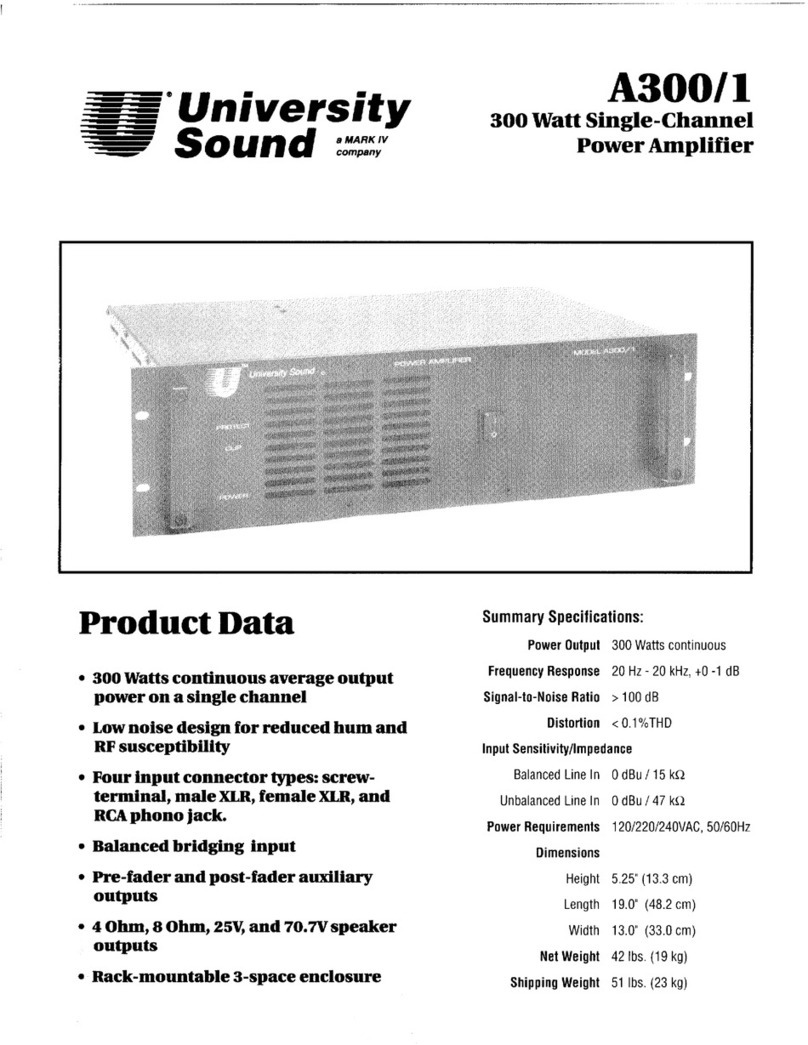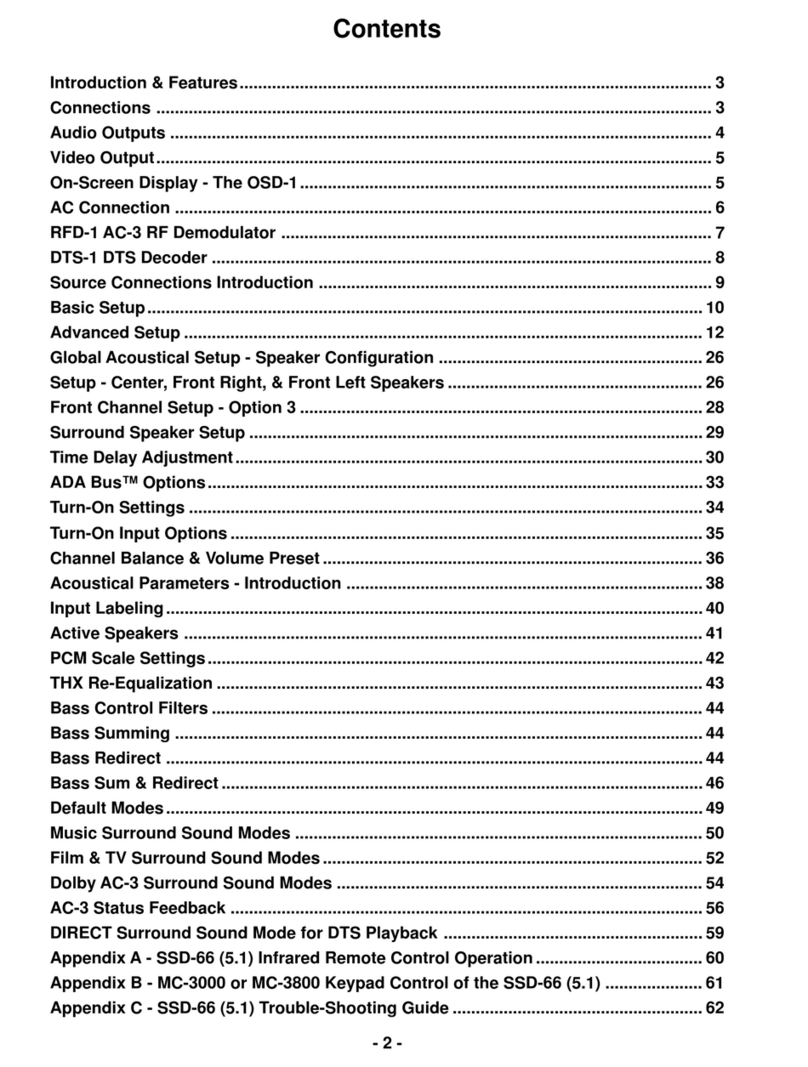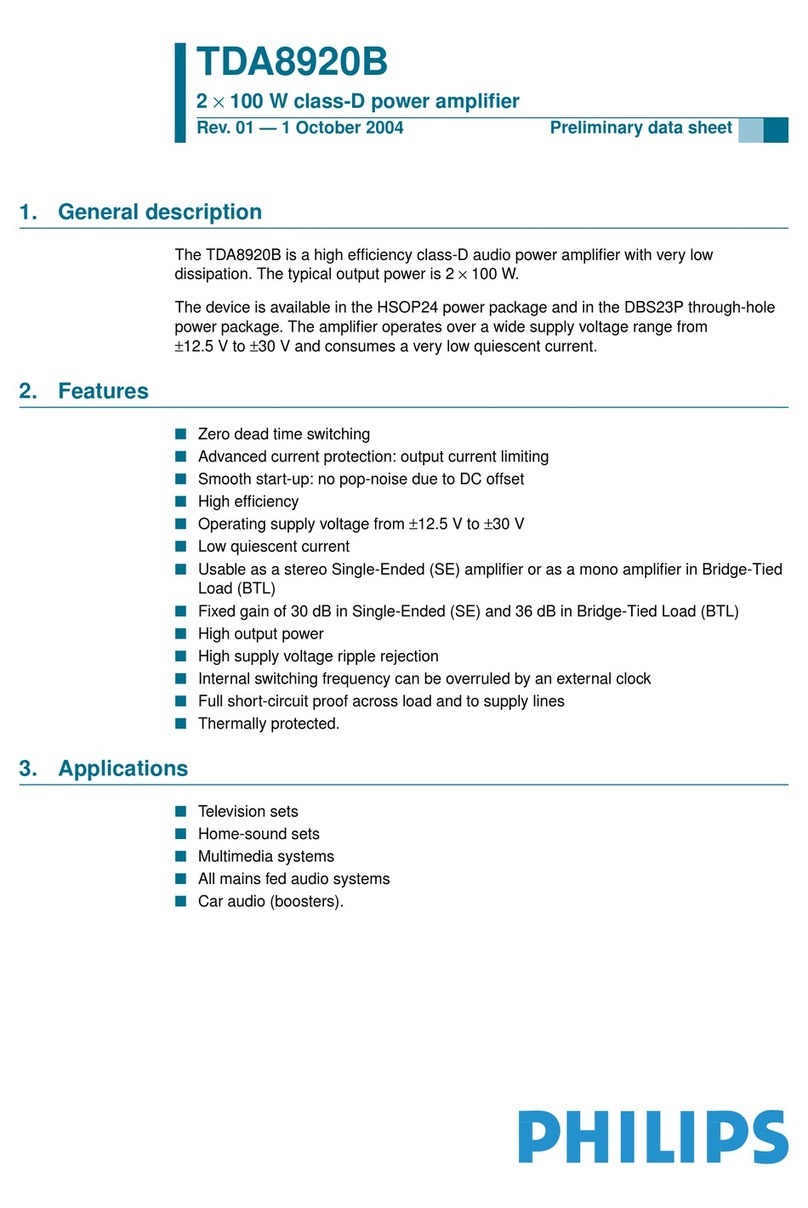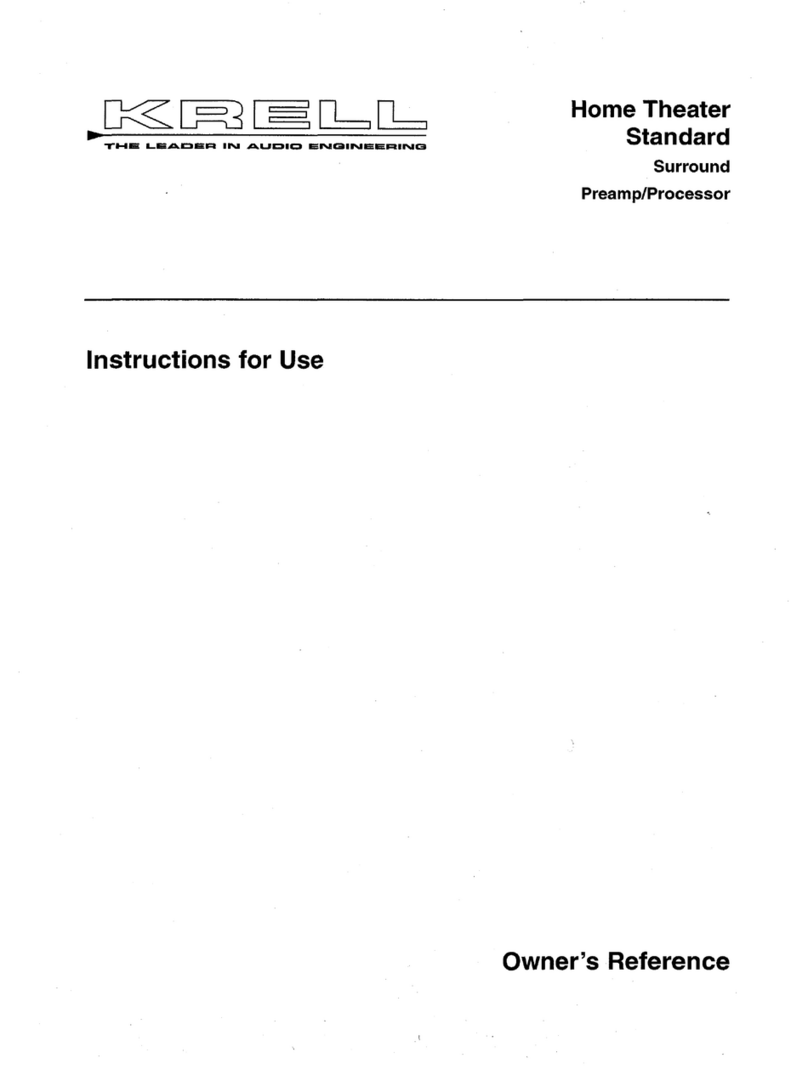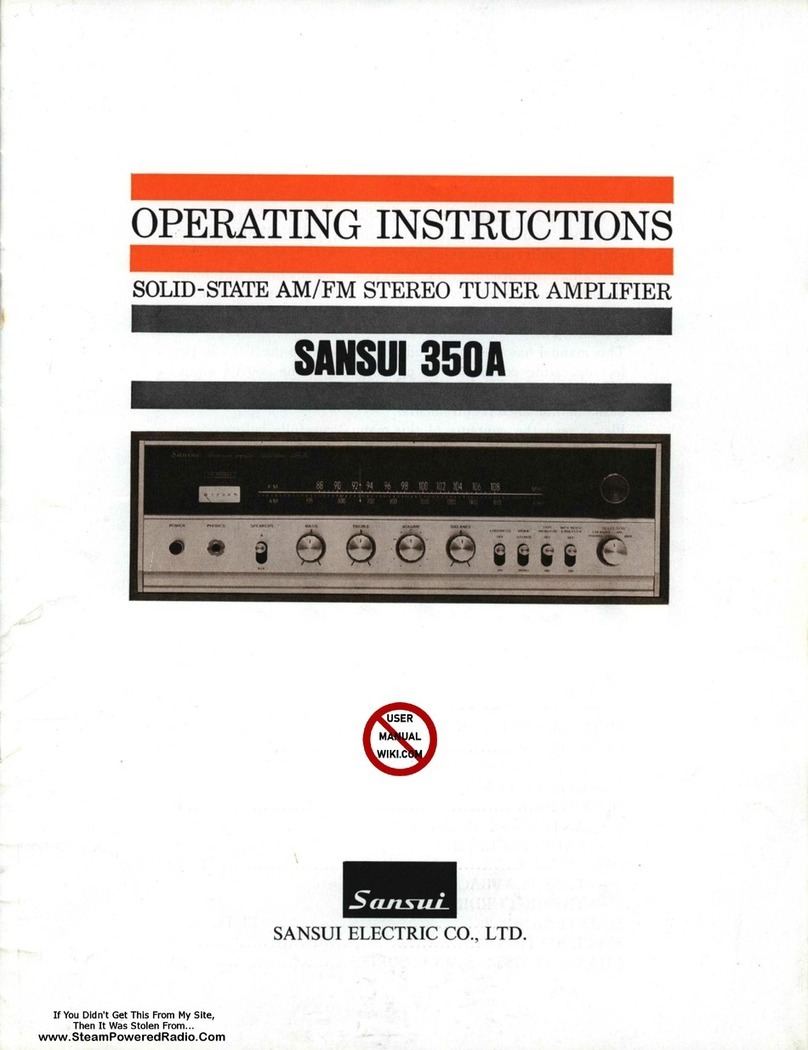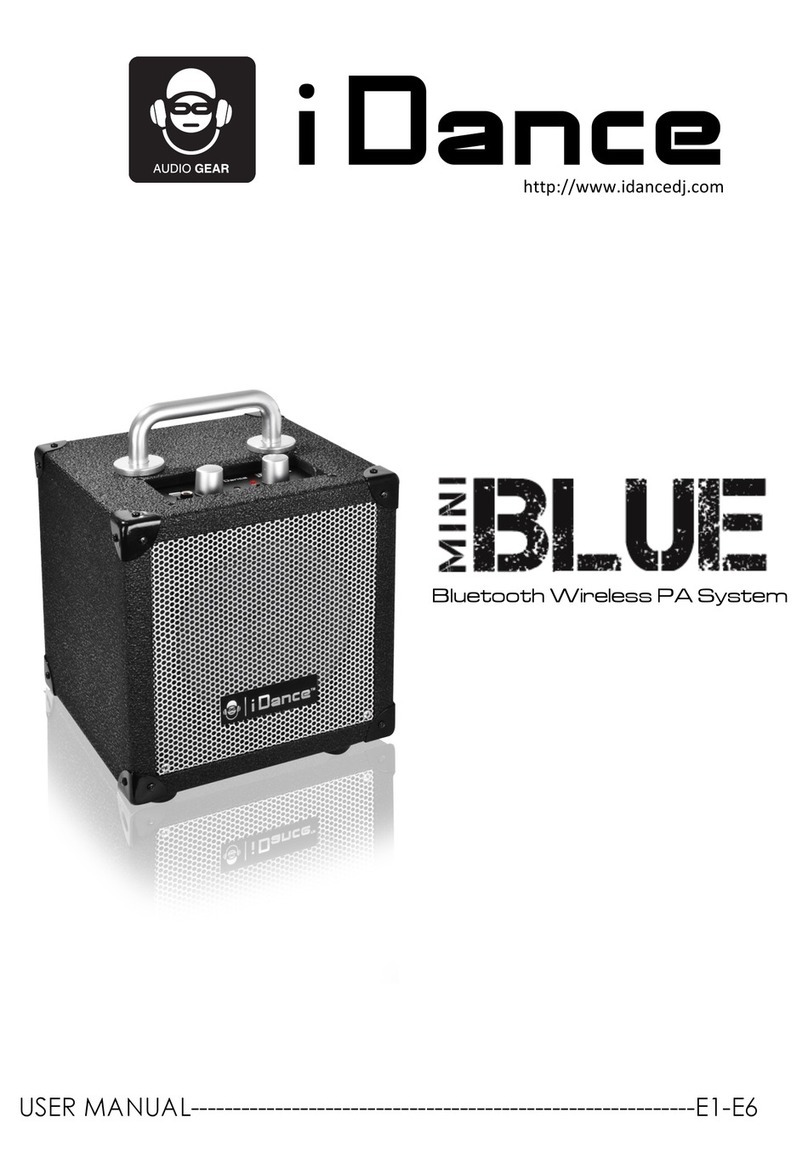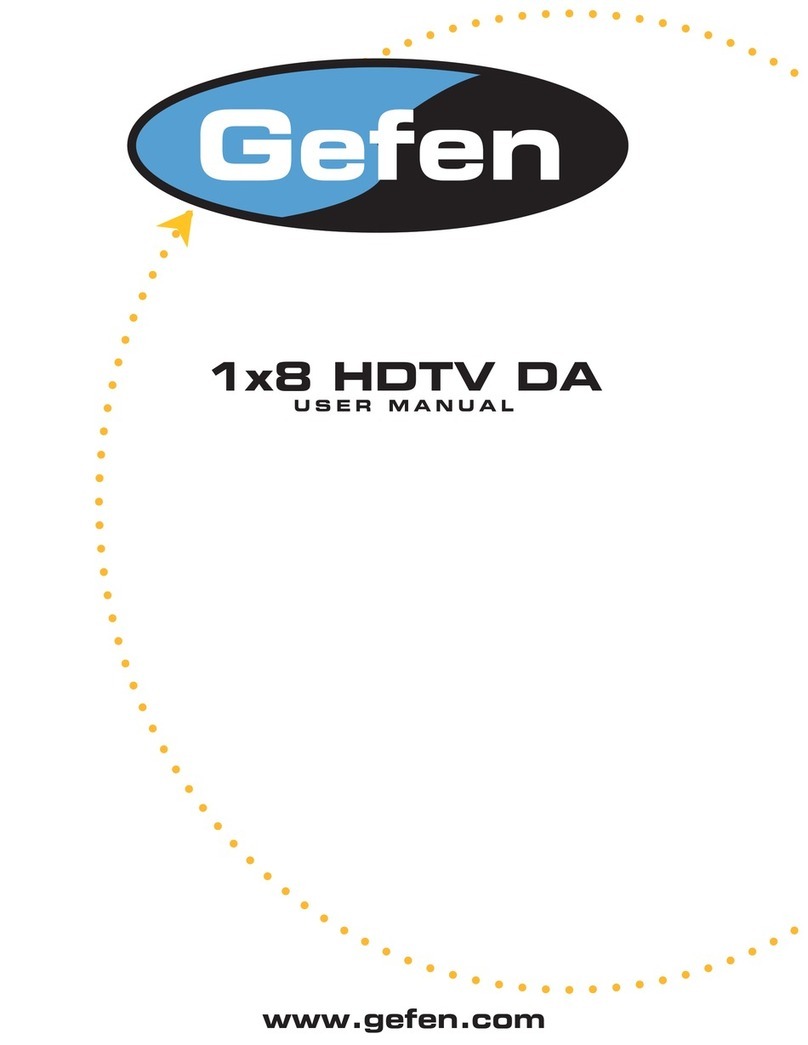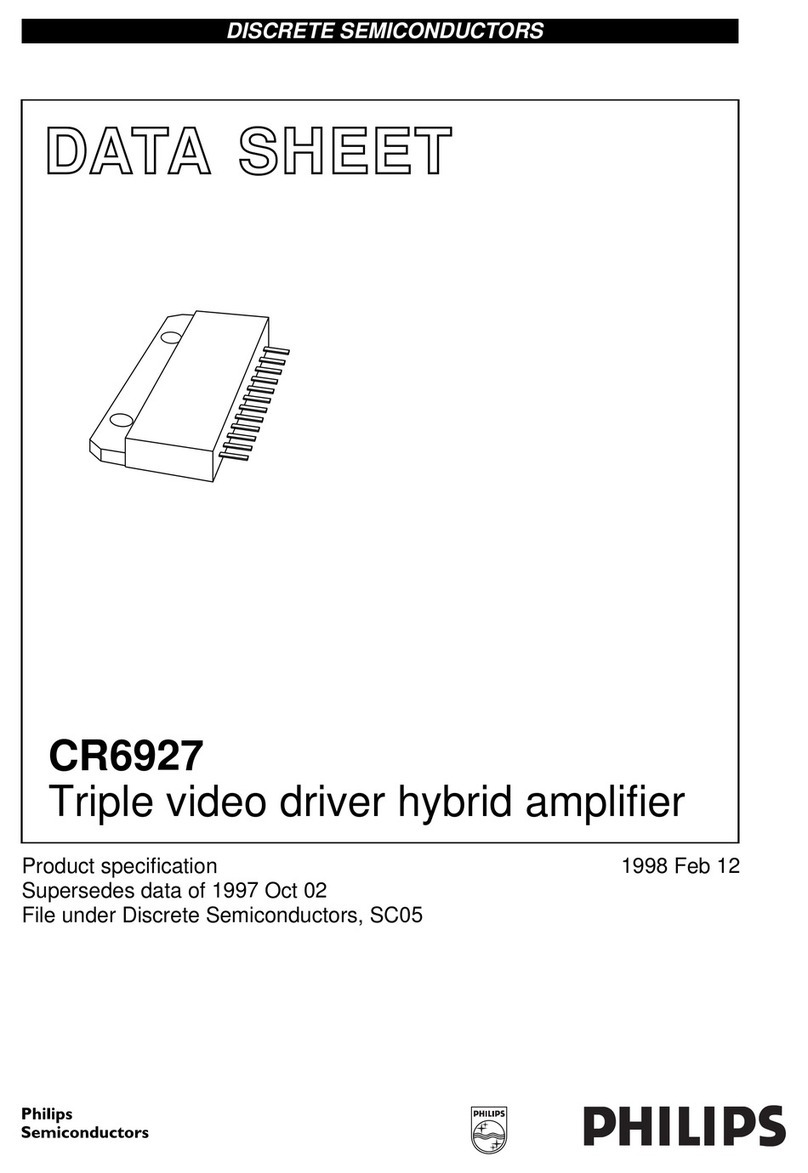SignVideo DA8 User guide

SignVideo™ Copyright © 2003 by Sign Video Ltd.
Video/Audio Distribution Amplifier
Video Duplication Set Up Manual
See your product manual for specific information about your model of distribution amp. Use this
manual to configure a set up for multiple recorder video duplication.
Selecting Equipment
Master Playback Device
Choose a master playback device, such as a VCR, camcorder or DVD player that you will use to
play back the recording you wish to duplicate. For the best results use the device that will play
back the best quality master you have available. A miniDV tape, for example, is of much better
quality than a VHS tape, and it works fine to connect a miniDV camcorder directly to the input of
the distribution amp.
Slave Recorders
As much as possible, choose VCRs or other slave recording devices that are the same make and
model so that you can control them all with a single remote control. This way you can start them
and stop them and put them into record all at the same time. Of course, you can mix both VCRs
and DVD recorders and record DVDs and tapes at the same time. Then you will need to use at
least two different remote controls.
Cables
Use 75 ohm video cables for the best video. If you are using dubbing cables which group two
audio cables with one video cable, generally the video cable should be thicker than either of the
two audio cables. If the cables are all the same thickness, the video cable is probably not 75 ohm
cable (and don’t use it unless the packaging states that it is 75 ohm video cable). Proper
audio/video dubbing cables are also available from Sign Video or your Sign Video dealer.
Television or Video Monitor
For viewing video it is best to use a video monitor or television that has direct audio and video
inputs, rather than a television that has only an antenna input. An antenna (or cable) input is a
single input, and there is a wire coming out of the center of the cable connector. Audio/video
inputs will consist of separate inputs for video and audio and often will be color coded (see cable
color codes below). With audio/video inputs your television or monitor will also work with the
video selector described below, permitting you to view each recorder output without swapping
cables, plus allow you to perform rapid quality control checks of your finished recordings.
Audio/Video Input Selector/ Dub Checker for Quality Control
In order to be able to quickly check the quality of your recordings, it is best to use an audio/video
input selector, also known as a dub checker. Outputs from all of your record decks are fed into
the inputs of the video selector. The output of the video selector is then fed into your TV/monitor.
This allows you to play back your newly finished recordings all at the same time (using a single
remote control as described earlier), and then to view the play back of each recording in rapid
succession by pushing the input select buttons one right after another. Audio/video input
selectors are available from Sign Video or your Sign Video Dealer.

Hook up
.
Cable Color Codes
If the cables are color coded, use the yellow cable for video, the white cable for left channel
audio, and the red cable for right channel audio. Sometimes there is a black cable used instead of
one of the other colors. If you are using mono audio, i.e. your recorders only have one jack for
audio, not two jacks, then use only the left audio channel connections on the distribution amp.
Using video and audio cables, make the following connections
(First connect the distribution amp to power. Follow instructions in your distribution amp manual)
1Connect a cable from the video (yellow) output of the Master Playback Device to the video
input of the distribution amplifier.
2Connect a cable from the Left (white) audio output of the Master Playback Device to the
left audio input of the Distribution Amplifier.
3If using slave recorders that have stereo audio, also connect a cable from the right (red)
output of the Master Playback Device to the right audio input of the Distribution Amplifier.
4Connect a cable from the first L (left audio) output of the distribution amplifier to the left
(white) audio input of the slave recorder.
5If using stereo recorders, then also connect a cable from the first R (right audio) output
of the distribution amplifier to the right (red) audio input of the slave recorder.
6Connect a cable from the first V (video) output of the distribution amplifier to the video
(yellow) input of the slave recorder.
7Connect a cable from the left audio (white) output of the slave recorder to the left audio
(white) audio input of a TV/Monitor.
8Connect a cable from the video (yellow) output of the slave recorder to the video (yellow)
video input of a TV/Monitor.
9If using stereo recorders, connect a cable from the right (red) output of the slave recorder to
the right (red) video input of a TV/Monitor.
10 Switch to the proper video input on the slave recorder, such as Line, L, L-1, Video, AUX
or the like (see Switch Slave VCR or DVD Recorder to the Proper Inputsection below).
11 For each additional slave recorder used, repeat steps 4-10 above.
Note:If you do not use a video selector to feed slave recorder outputs to a TV/monitor, then
each time you add a slave recorder, you may need to disconnect a slave recorder
from the TV/monitor, then connect the new recorder to the TV/monitor in order for the
recorder to display the input selection on the TV/monitor.. This is not needed if the
recorder displays the channel/input selection on the front panel rather than only via
the TV/monitor, nor is it needed if you connect an audio/video selector between the
outputs of the slave recorders and the input of the TV/monitor. Video selectors are
available from Sign Video or your Sign Video dealer.
Switch Slave VCR or DVD Recorder to the Proper Input or it Won’t Record.
The most common error made when hooking up slave recorders for video duplication is failure to
select the video input on the slave recorders. The VCR or DVD recorder must be switched to the
video input, not to channel 3 or 4 or anything else. Some recorders also have more than one set
of audio and video inputs, typically a front input set and a rear input set, so you must also select
the correct audio/video input set.
The video input select may display in several ways, such as AUX, L, Line, Input, or Video. It will
generally not display as a number as it might be confused with channel numbers. L-1 or Video 1
usually (not always) indicates a rear input, L-2, Video-2, F or F-1 a front input. If there is more
than one input set, you need to select the input set that you used to connect your cables.

On some recorders, channels and video input will display on the front panel of the recorder, but
on many it will only display on the TV/monitor. You may need to connect a TV/monitor to the
output of the recorder in order to select the video input.
Typically, you may able to select the video input one of two ways, depending on your recorder.
1Advance the channel changer downward to see what appears below channel 2 or 1. If you
see two or three digit numbers such as 49 or 99 or 100, these are probably channels and this
method will not work. If you see Line or AUX or the like (see list above) then you have found
the video input.
2Check the recorder front panel and the remote control for some kind of video or input select
button. Press it to see if it will bring up Video, Line or AUX or the like.
Use Two Masters and Split Slave Recorders into Two Banks of any Size
If you add a second distribution amplifier, plus a second master play back device, and only use
slave recorders that have both front and rear audio/video inputs, it is possible to duplicate from
two masters at once and to split the recording bank into two banks of any size at any time for
complete versatility in mixing in the size of your duplication runs. As an example, using a 16
recorder bank, you could duplicate on 3 recorders from one master and 13 from a second, or on 8
recorders from one master and 8 from a second. This can all be done without disconnecting and
reconnecting cables each time you do it. Simply connect each master playback device to its own
distribution amplifier. Then, connect the outputs of the first distribution amp to the rear inputs of
the slave recorders. Then, connect the outputs of the second distribution amp to the front inputs
of the same slave recorders. Then to select which slaves will record from a particular master,
select the front or rear inputs on each recorder as needed.
Troubleshooting
Slave recorders do not record ORAudio and video do not appear on TV/monitor
1Make sure the slave recorders are set to video input, not to channel 3 or 4 or other channel.
This is by far the most common problem. See instructions in Hook Up section of this manual. Also
see Test Direct Hook Up below.
2Make sure recorder power is on.
3Make sure that the small power cord plug is pushed completely in to the power jack on the
distribution amp.
4Feel the AC adapter case (wall wart power supply). If it has been plugged in for several
minutes, it should be somewhat warm. If not, make sure the power strip, if used, is switched on. If
you are sure the AC adapter is getting power from the outlet and it is not warm, it may be
defective.
Video is fine, but not audio or vice versa
1Check to see that you have made the proper cable connections
2You may have a bad cable. Use a new cable and substitute for each suspect cable to see if the
new cable solves the problem.
All you get on audio is a lot of noise
You may have plugged a video feed into an audio jack. Check your connections.
You think the Distribution Amp is not working
1First check the Troubleshooting notes above.
2See test Direct Hook Up below:
Test Direct Hook Upto troubleshoot the problem
If you are unable to correct a problem using the troubleshooting advice above, or if you think that
the distribution amp may have a problem, then follow the directions below in order to hook up
from your Master Playback Device directly to one of your recording devices, thereby bypassing
the distribution amp. If the problem you have persists, then you will know that it has nothing to do
with the distribution amp or the a/c adapter for the distribution amp.
1Connect a cable from the video (yellow) output of the Master Playback Device to the video
(yellow) input of the slave recorder.

2Connect a cable from the Left (white) audio output of the Master Playback Device to the
left audio input of the slave recorder.
3If using slave recorders that have stereo audio, also connect a cable from the right (red)
output of the Master Playback Device to the right audio input of the slave recorder.
4Connect a cable from the video (yellow) output of the slave recorder to the video (yellow)
video input of a TV/Monitor.
5If the problem you are troubleshooting persists with the distribution amp removed, then check
your connections and your other equipment and cables. See Troubleshooting section
above. If the problem disappears with the distribution amp removed, check the a/c adapter as
described in the Troubleshooting section above. If either the a/c adapter or the distribution
amplifier appears to be working, then contact Sign Video or your Sign Video dealer.
ONE YEAR LIMITED WARRANTY
Sign Video Ltd. warrants this product (including accompanying accessories) and all parts thereof, except as
set forth below, for a period of one year from the original date of purchase. Should the product be found to
be defective, Sign Video Ltd. will repair or replace the product at no charge.
To obtain warranty service telephone one of the numbers below or log on to www.signvideo.com to obtain
the current telephone number for warranty repair.
The duration of any implied warranties is limited to the duration of the express warranty herein. This
warranty does not cover cosmetic damage or damage due to acts of god, accident, misuse, abuse,
alteration, negligence, improper installation, tampering, criminal acts, negligence, lack of reasonable care, or
if serviced or repaired by anyone other than Sign video Ltd. or a repair facility authorized by Sign video Ltd.
Sign Video Ltd. shall not be liable for any loss of use, or incidental or consequential damages resulting from
the use of this product or the failure or inoperability of this product in any respect, including from any cause
whatsoever, or from breach of any express or implied warranty. In no event shall Sign video Ltd. be liable
for any amount in excess of the purchase price paid for the product, except to the extent prohibited by
applicable law.
Some states do not allow the exclusion or limitation of incidental or consequential damages, or permit
limitations on how long an implied warranty lasts, so these exclusions and limitations may not apply to you.
This warranty gives you specific legal rights and you may also have other rights which vary from state to
state.
Sign Video Ltd. (800) 373-8910 (503) 236-0000
www.signvideo.com
Table of contents
Other SignVideo Amplifier manuals