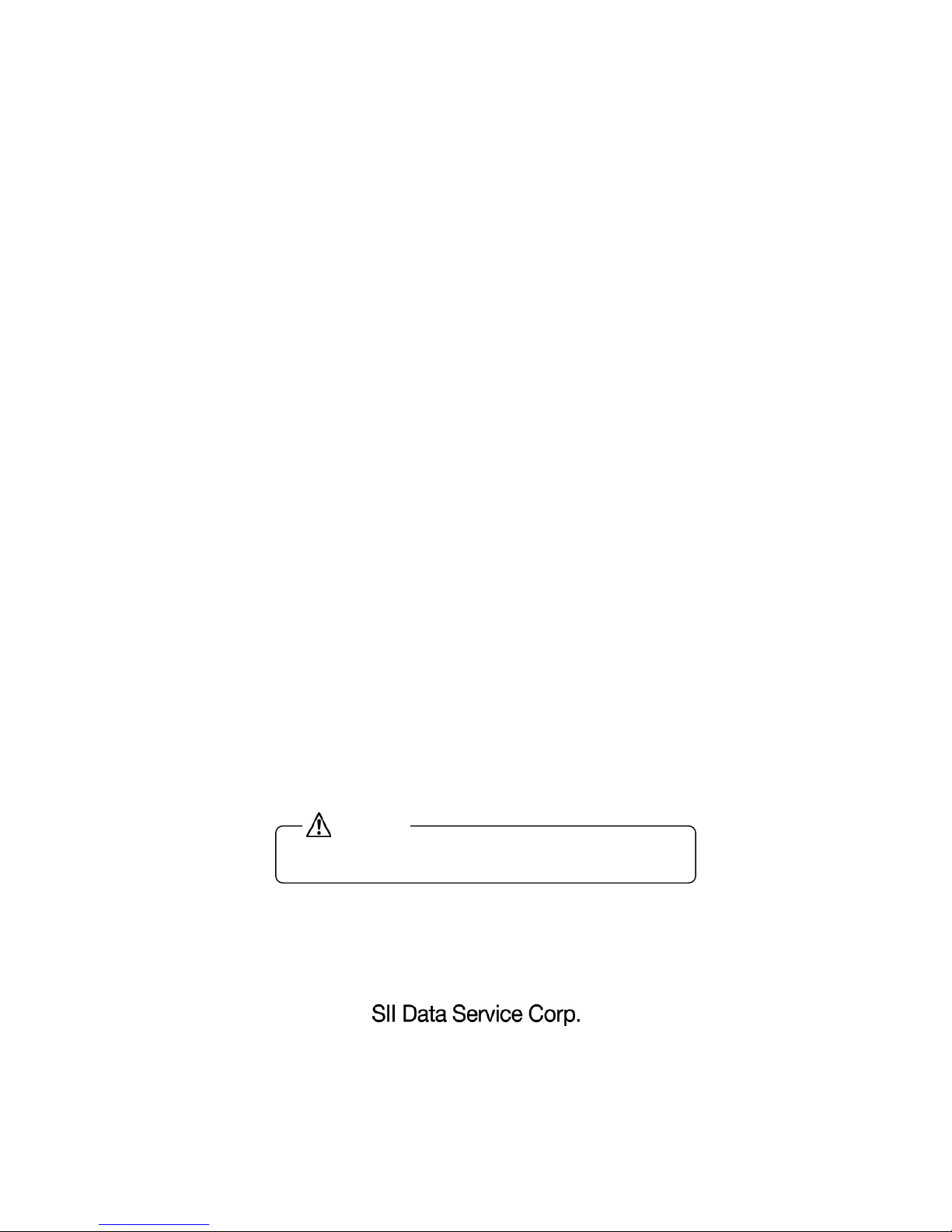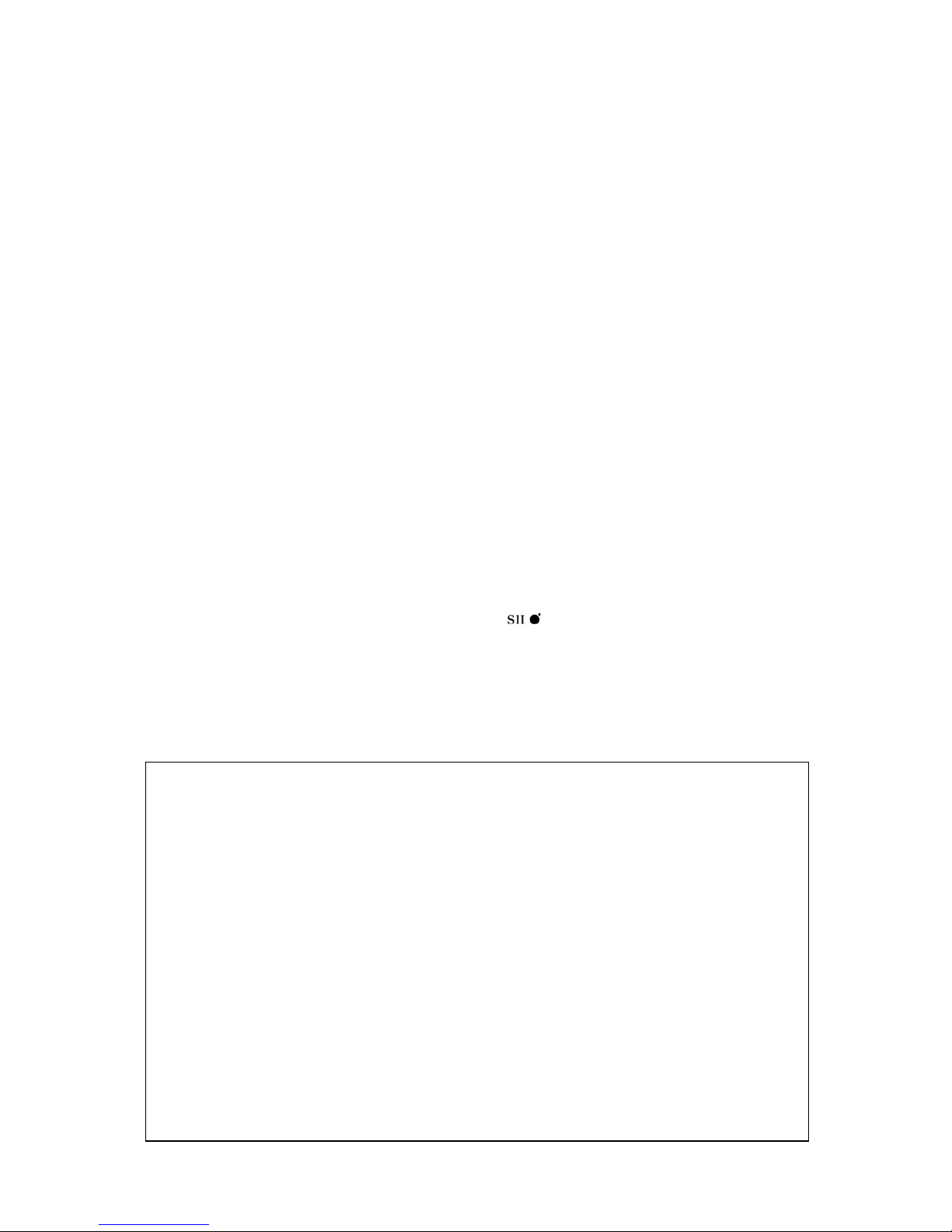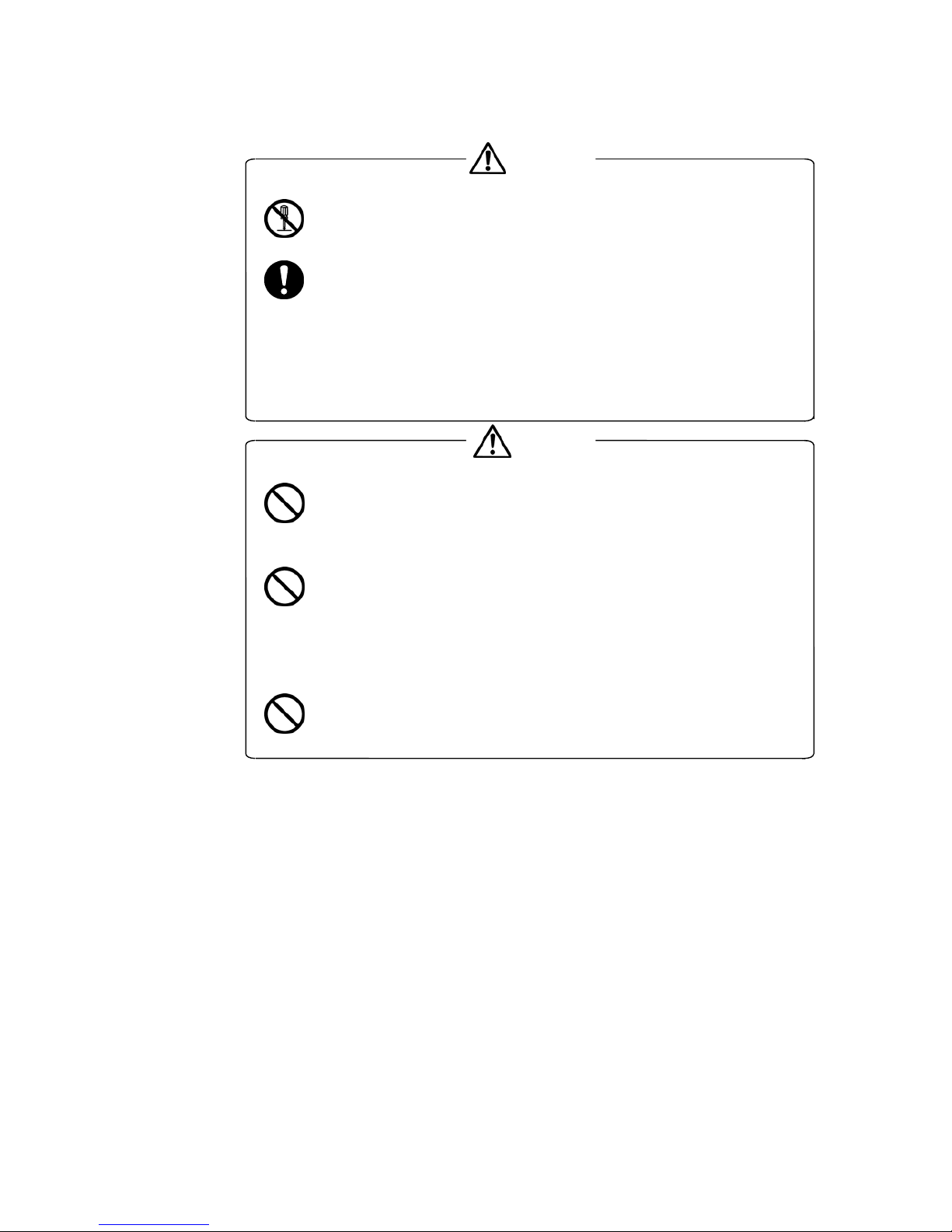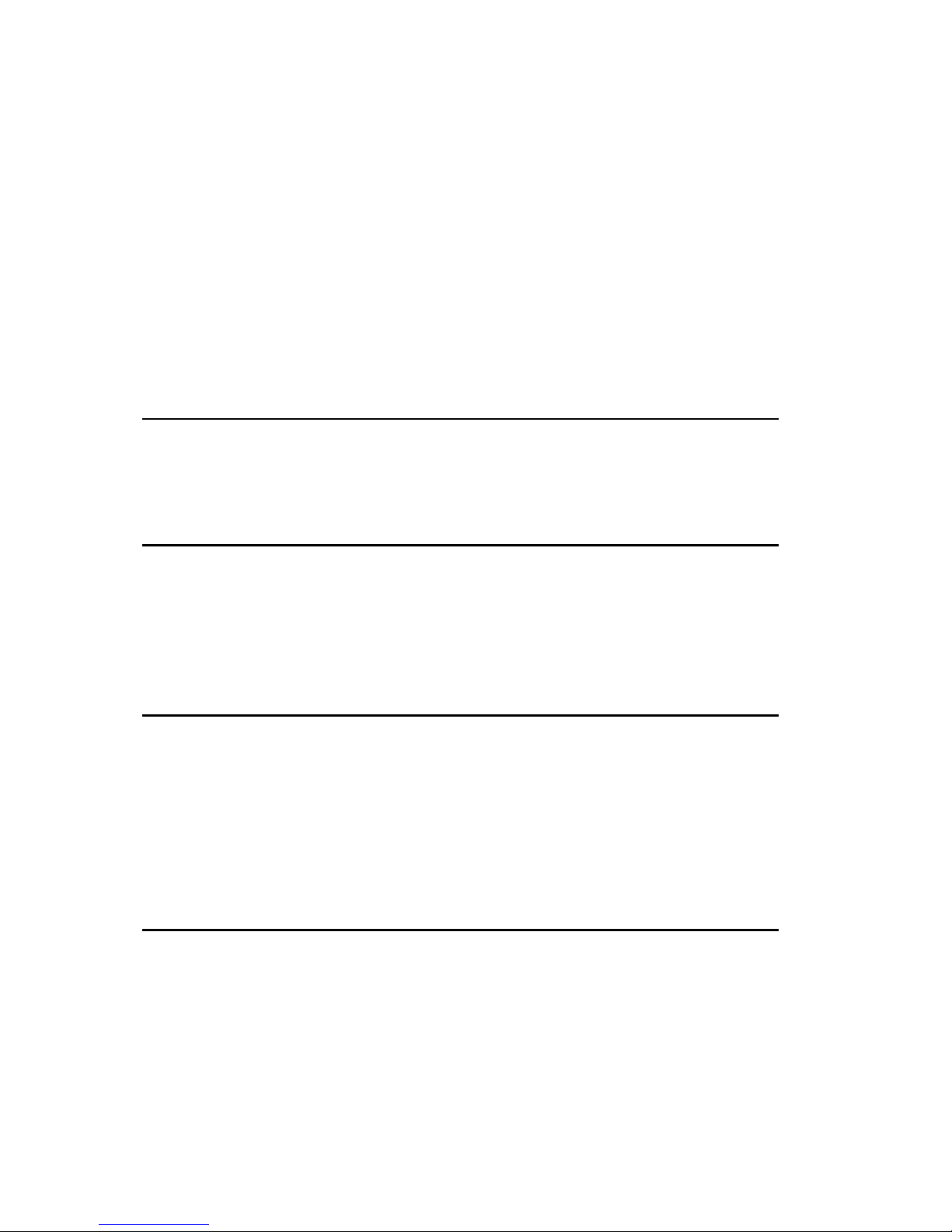Contents-2
Chapter 5 Transferring and Starting Application Programs 5-1
5.1 Downloading Application Programs 5-2
5.1.1 System ID settings 5-2
5.1.2 Transferring application programs 5-3
5.1.3 Wireless communications error 5-4
5.1.4 File transfer error 5-5
5.1.5 Firmware version upgrade 5-6
5.2 Starting Application Programs 5-7
Chapter 6 Troubleshooting 6-1
6.1 Wireless transfer failure 6-1
6.1.1 Transfer failure caused by the system (or device) , or several
Handheld Terminals are malfunctioning 6-2
6.1.2
Communication failure caused by the use of a Handheld Terminal, or
malfunction frequently occurs with a single Handheld Terminal
6-3
6.1.3 Communication failure caused by the Handheld Terminal 6-3
6.2 Nothing appears onscreen, or not properly displayed 6-4
6.3
The keypad tone does not sound, or the sound is too loud or too quiet
6-5
6.4 The system does not respond to key entries 6-5
6.5 Not properly operating 6-6
6.6 Operating time is too short 6-6
6.7
The application programs are deleted when the battery pack is replaced
6-7
6.8 The backlight does not turn on 6-7
6.9 Program runaway 6-8
6.10 LED is flashing (Orange) 6-8
Chapter 7 Maintenance 7-1
7.1 Daily maintenance 7-1
7.2 Regular maintenance 7-3
7.2.1 Replacing a battery pack 7-3
7.2.2 Service life of repeatedly charged battery packs 7-4
7.3 Replacing Parts 7-4
7.3.1 Replacing the sheet key cover 7-4
7.3.2 Replacing the sheet key unit 7-5