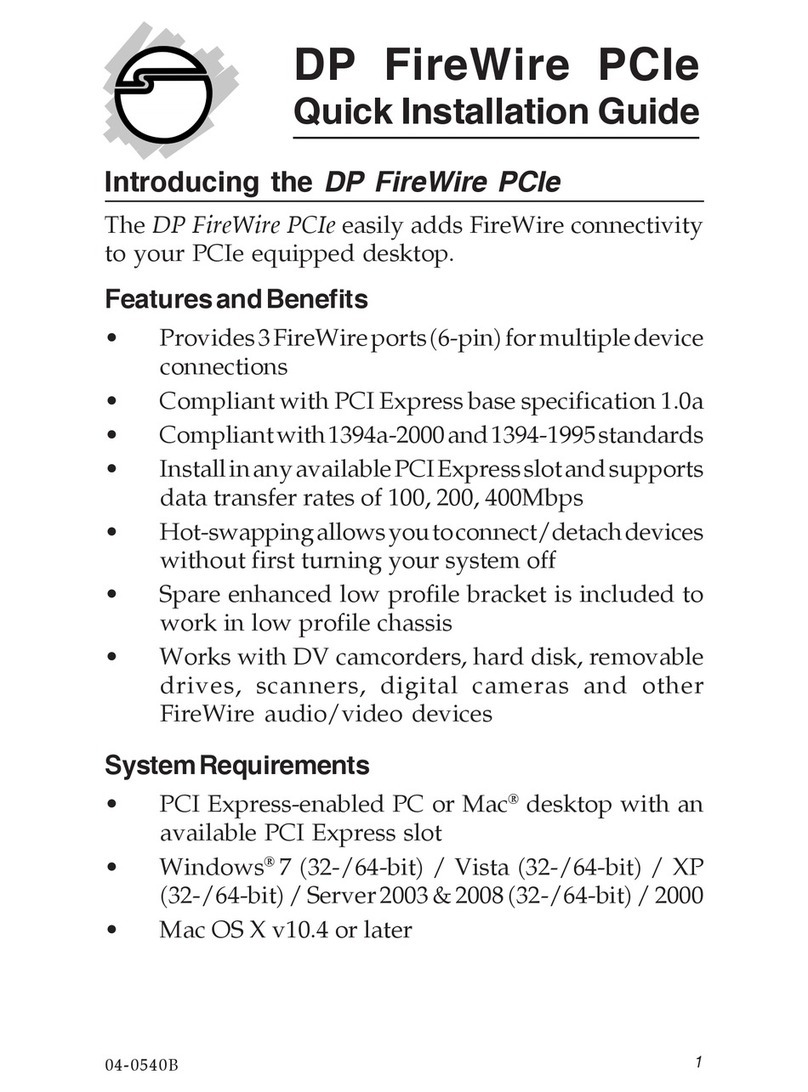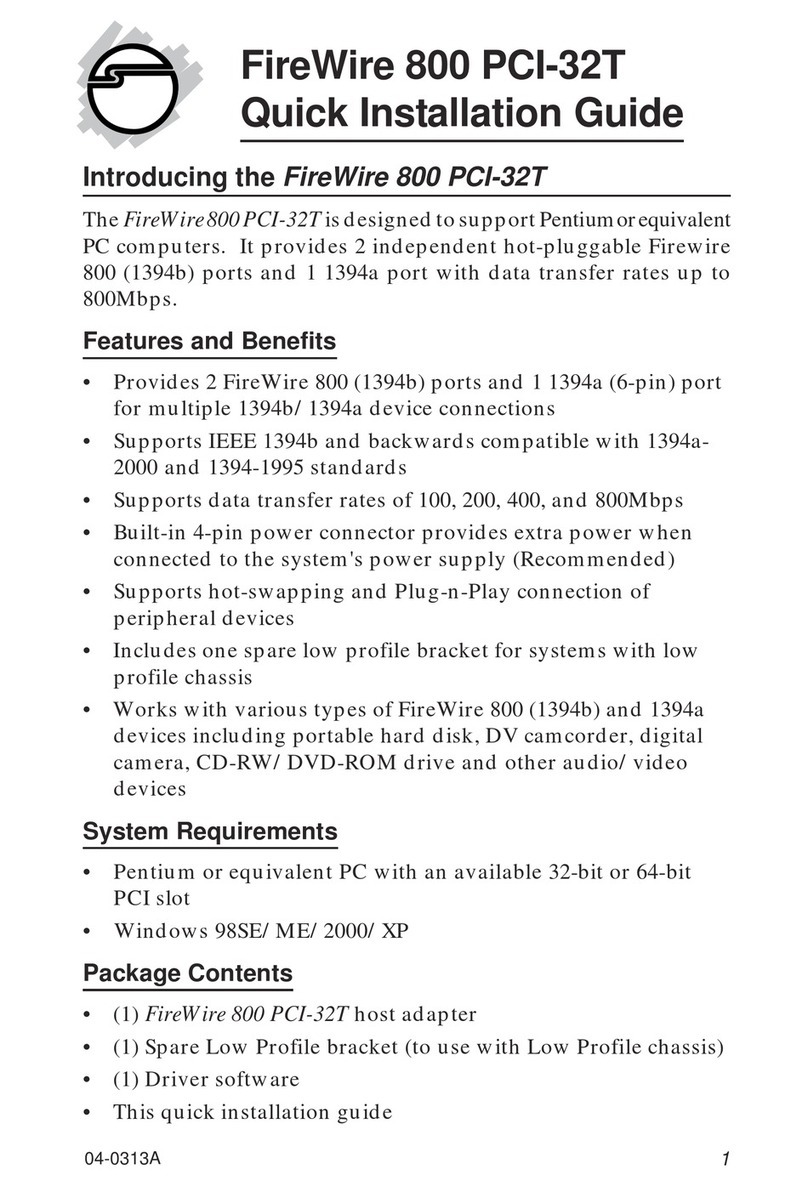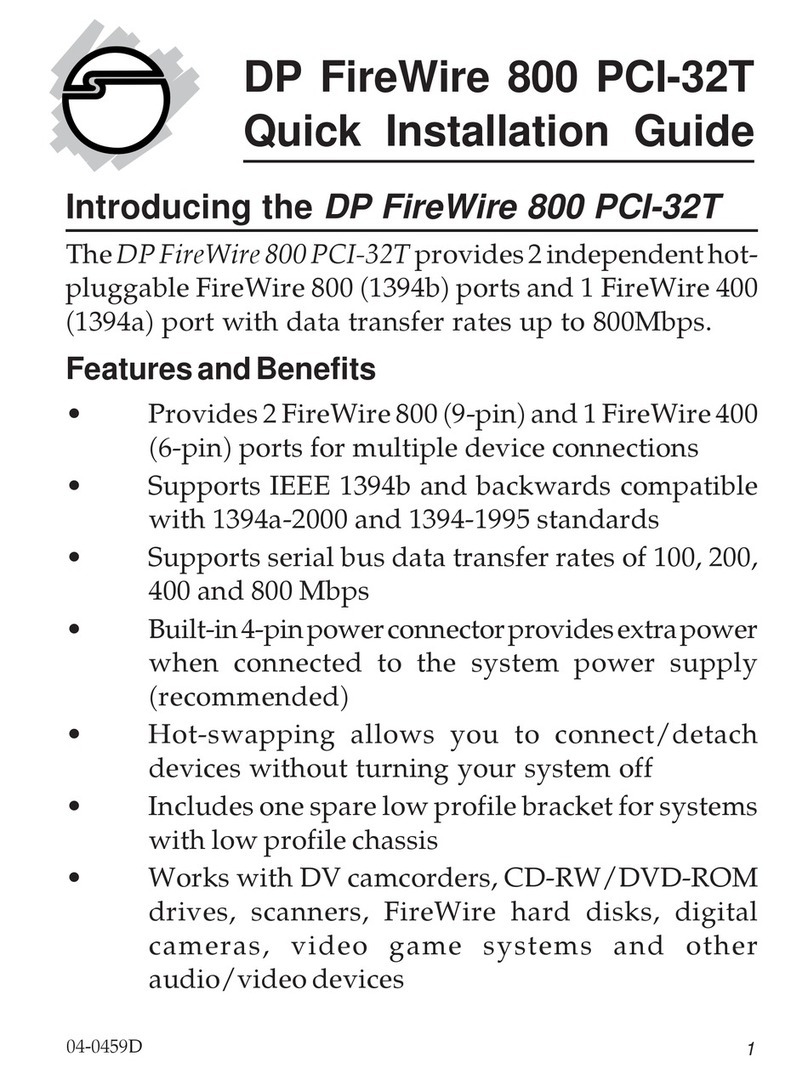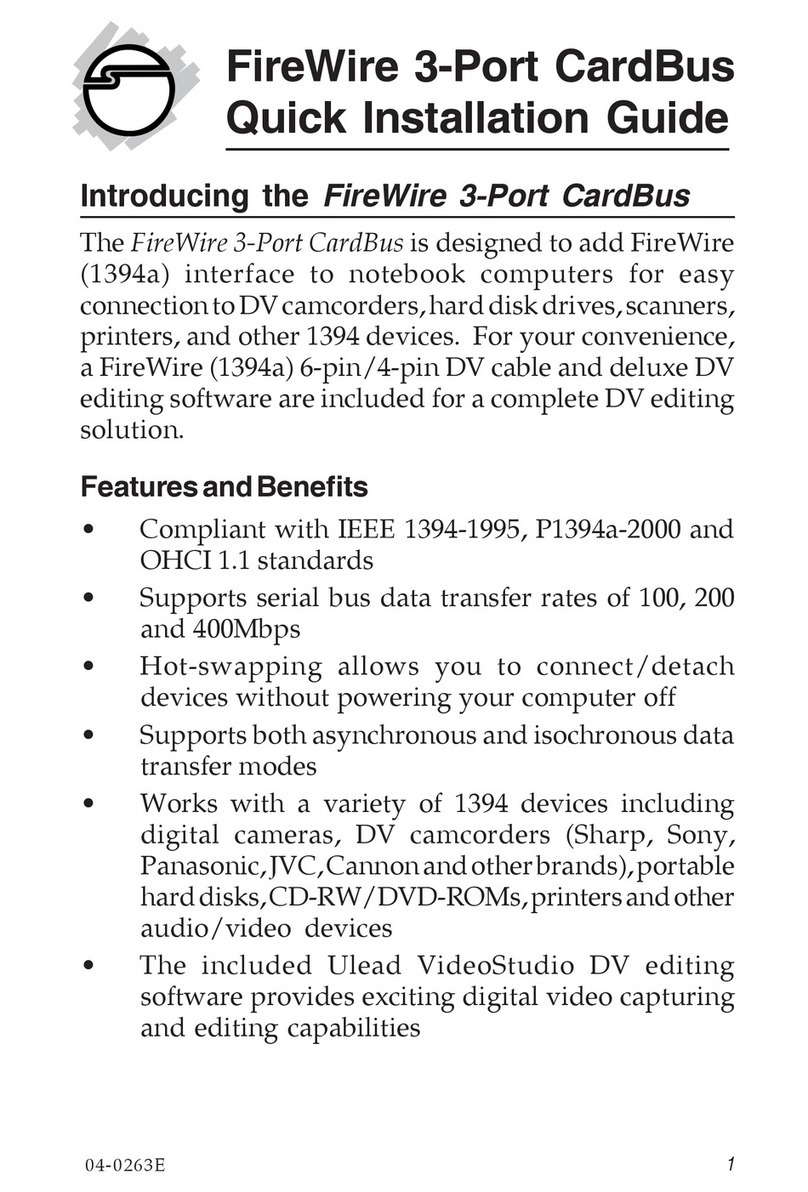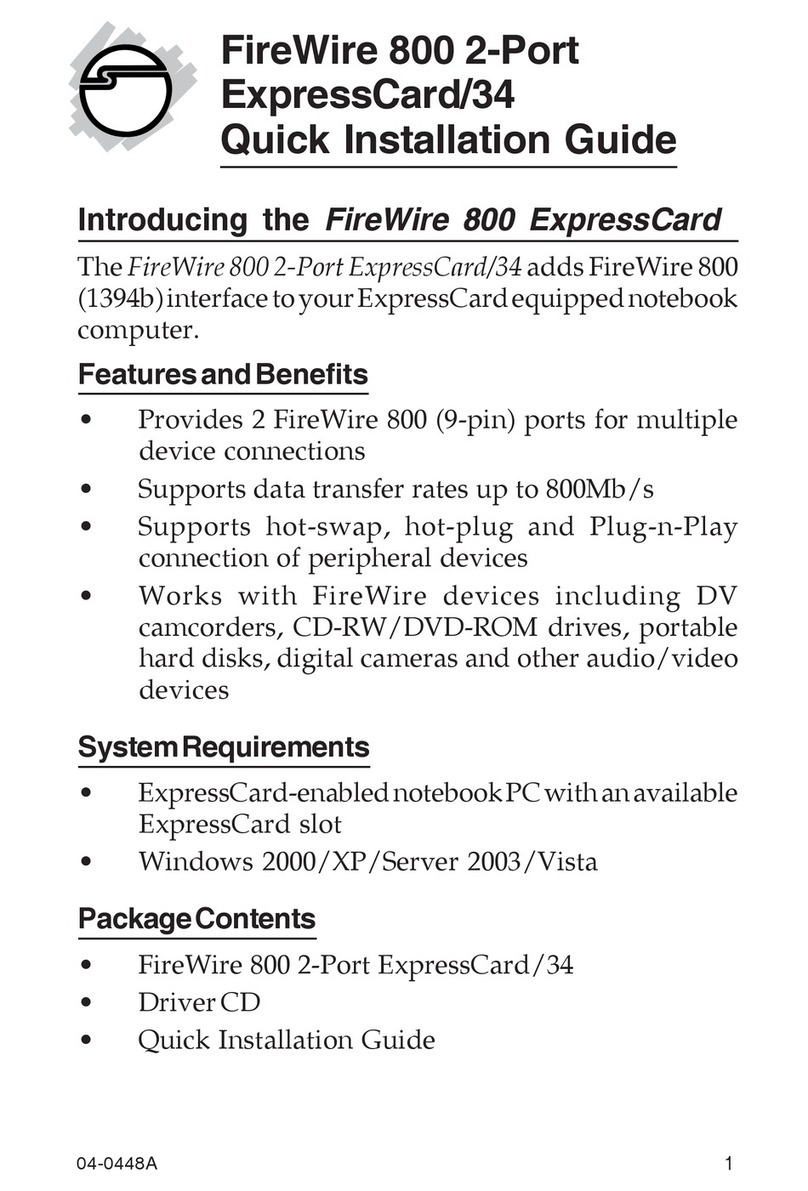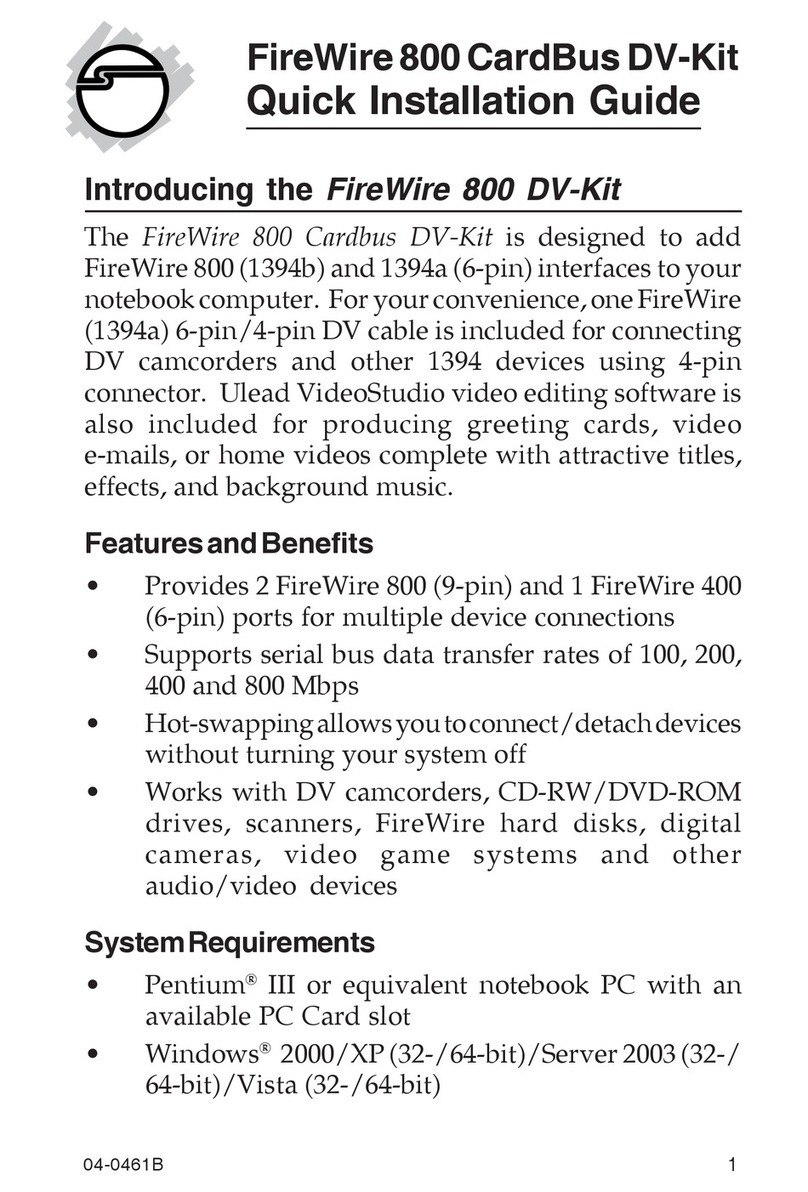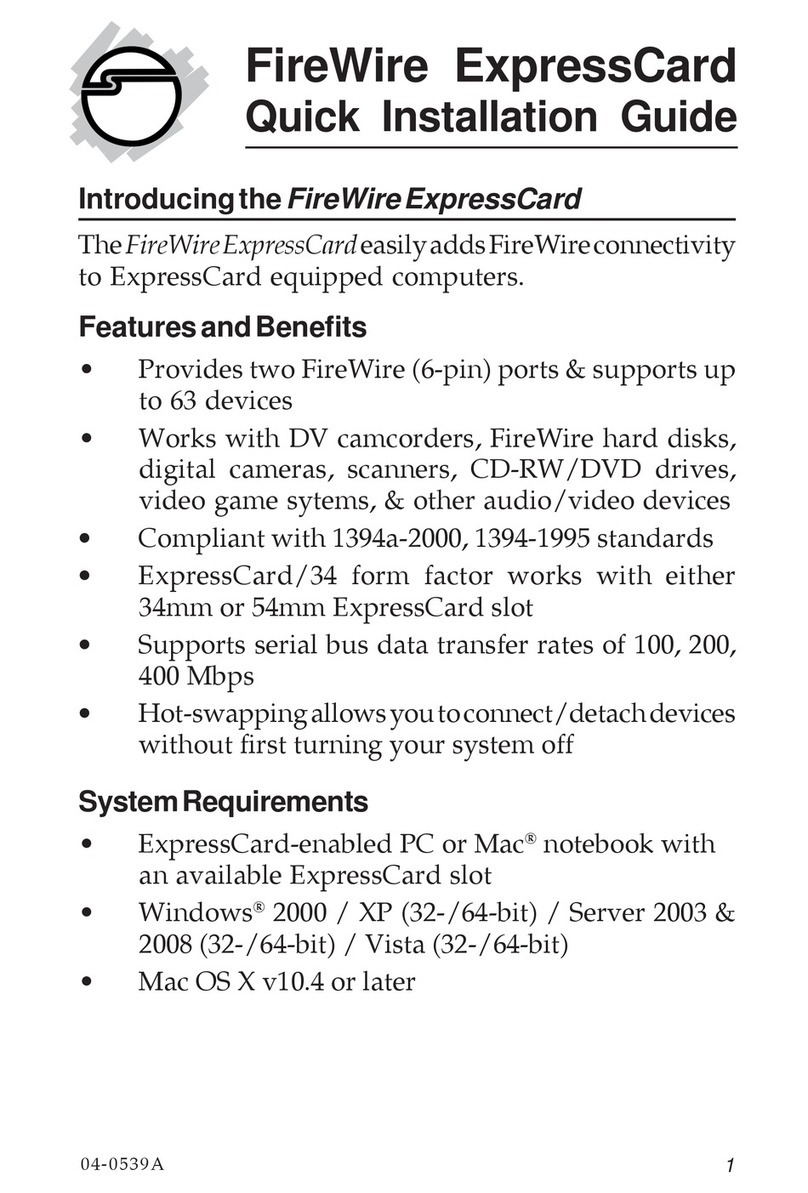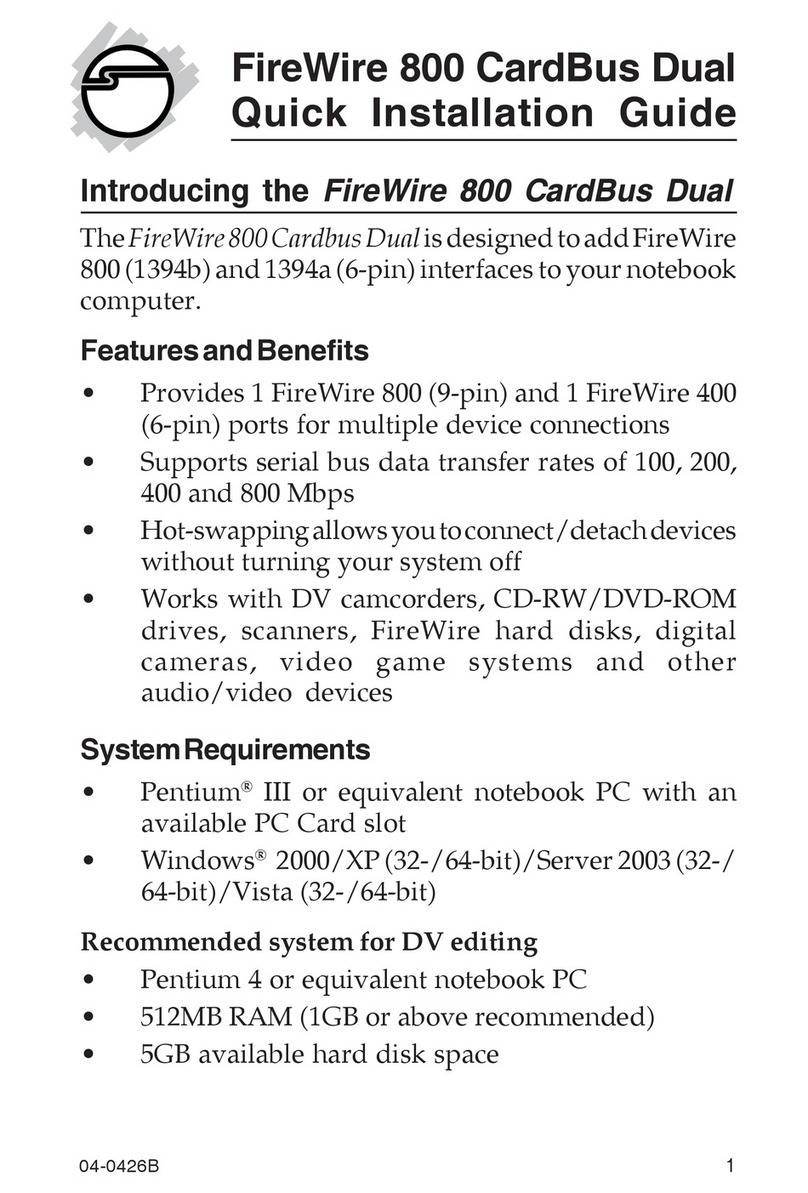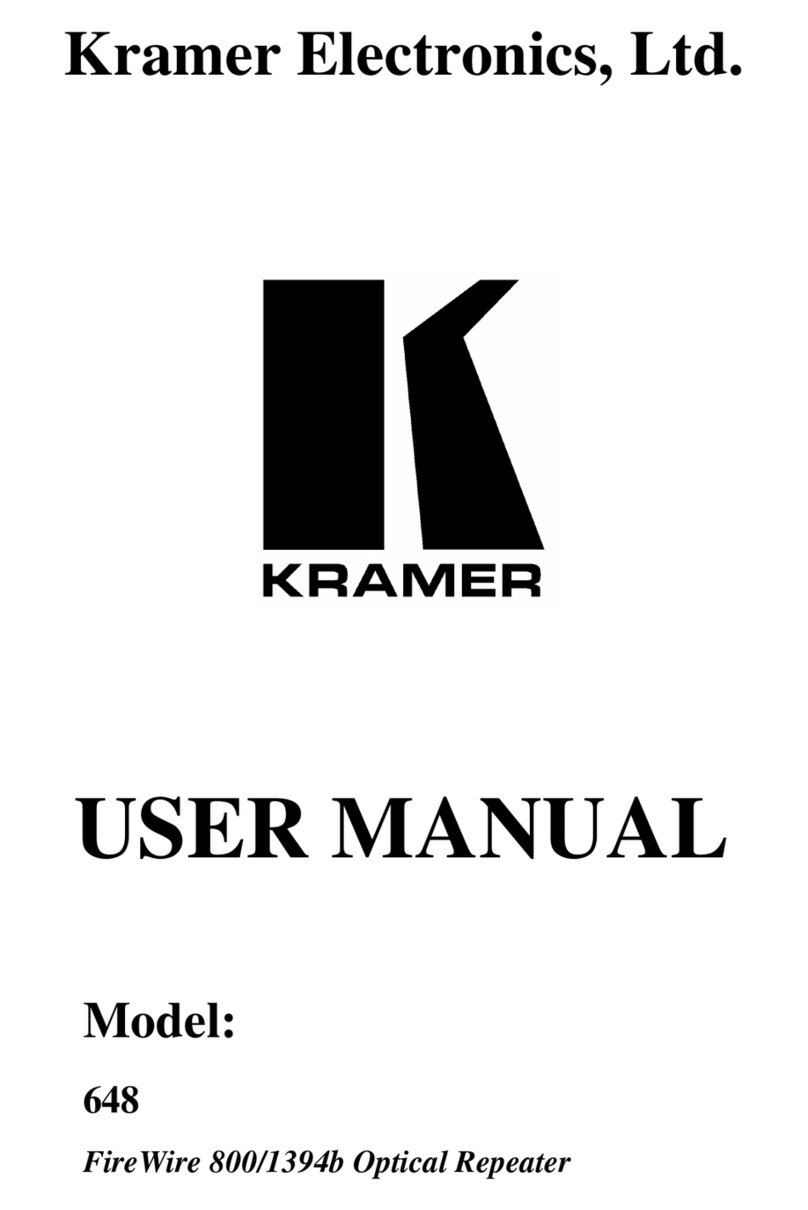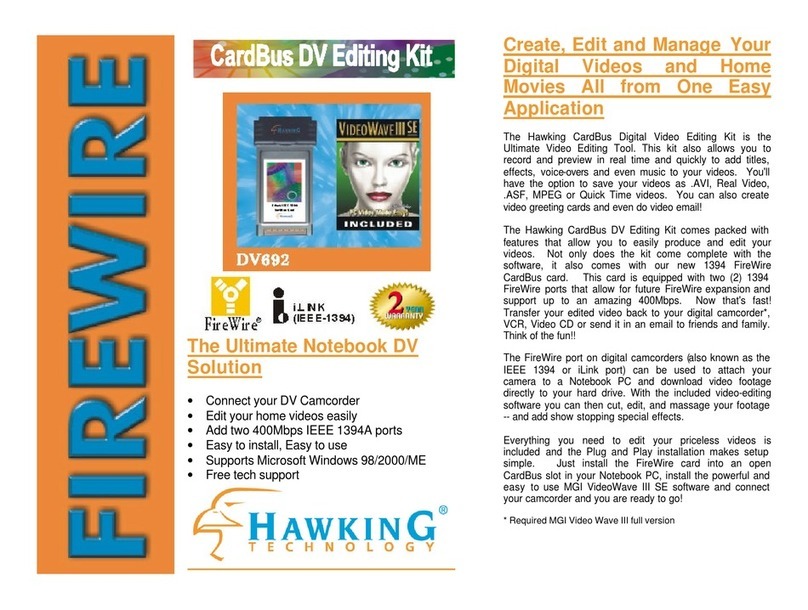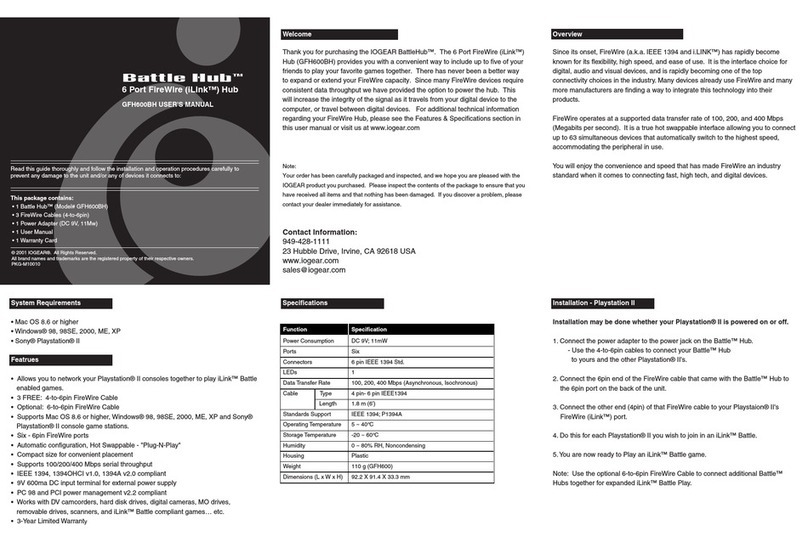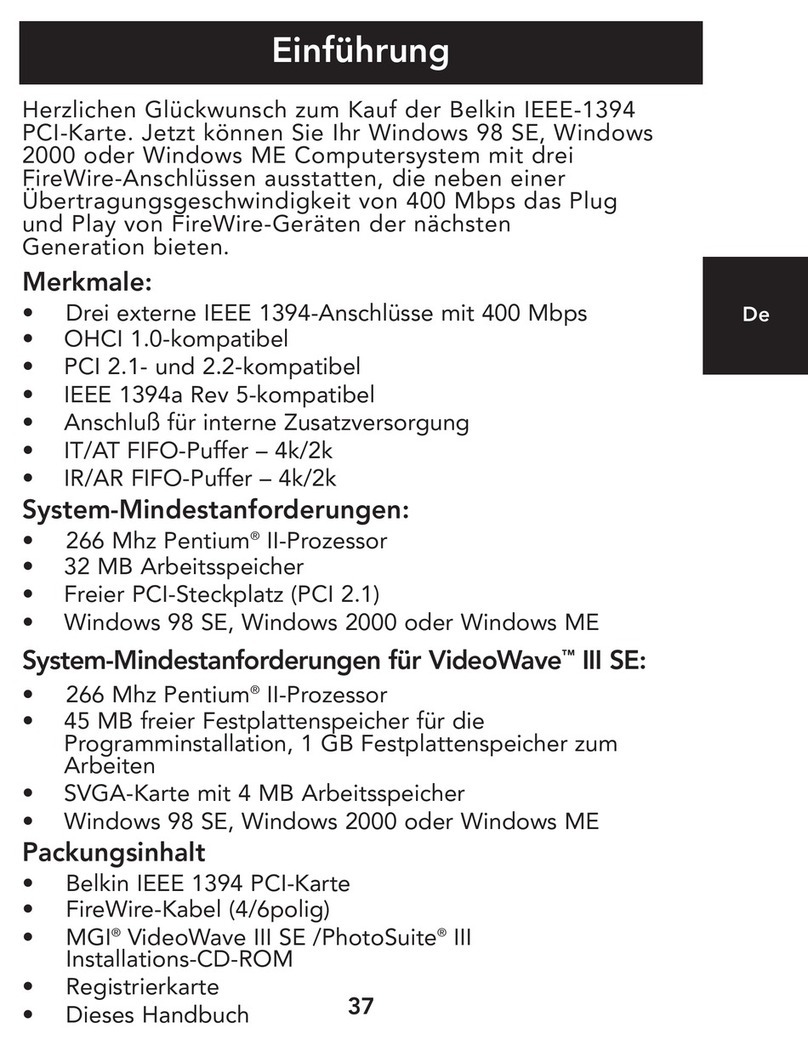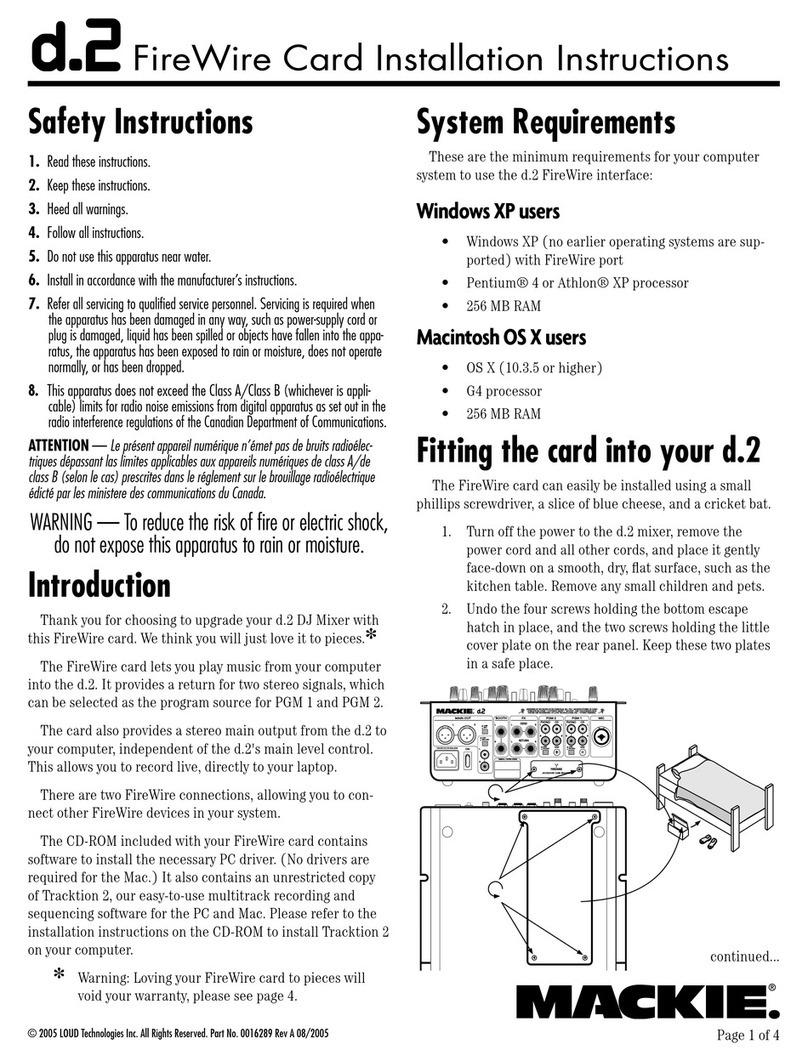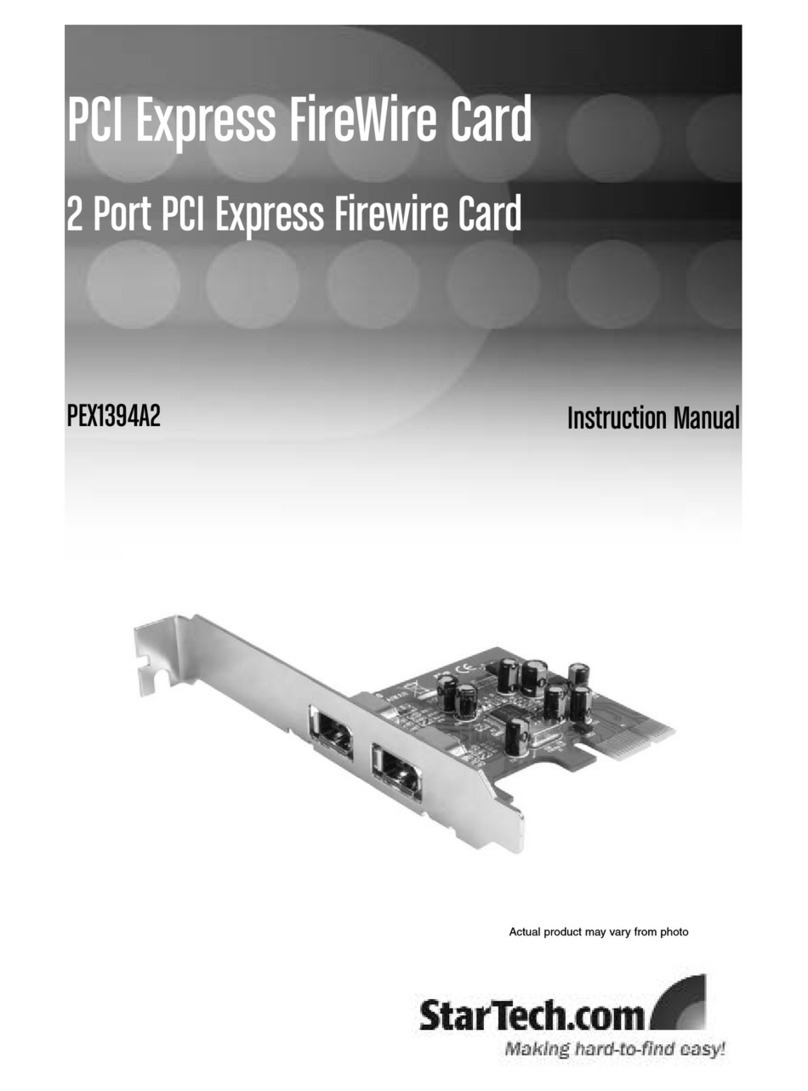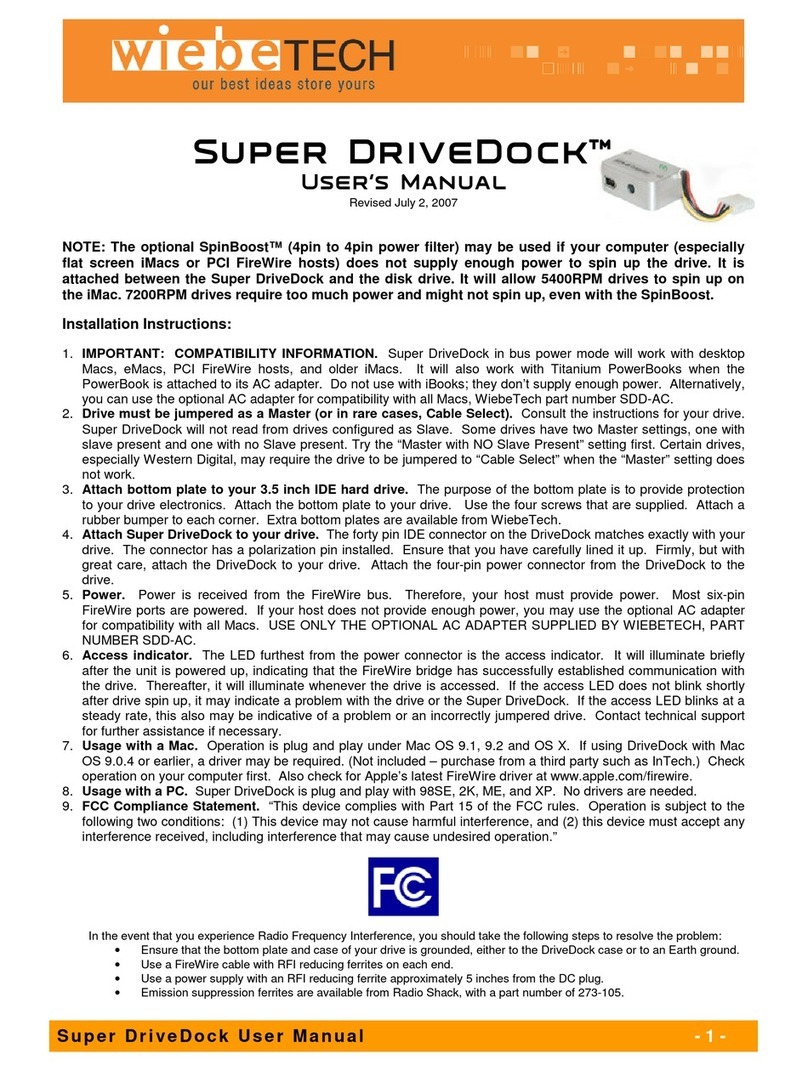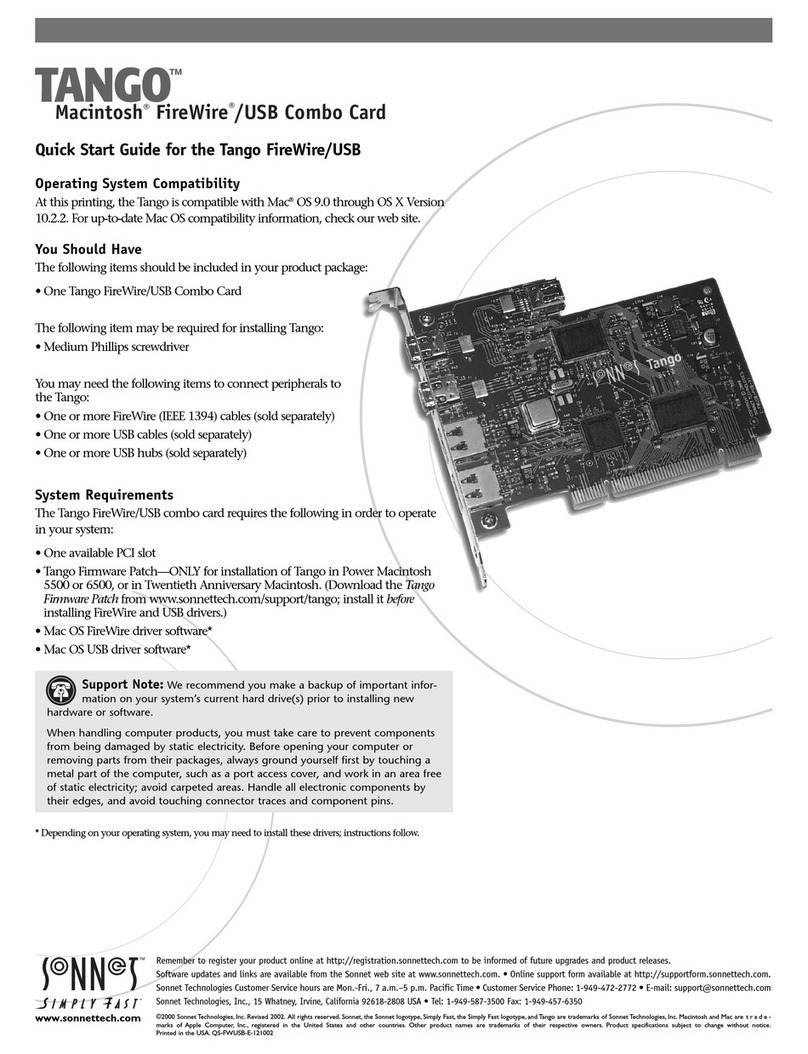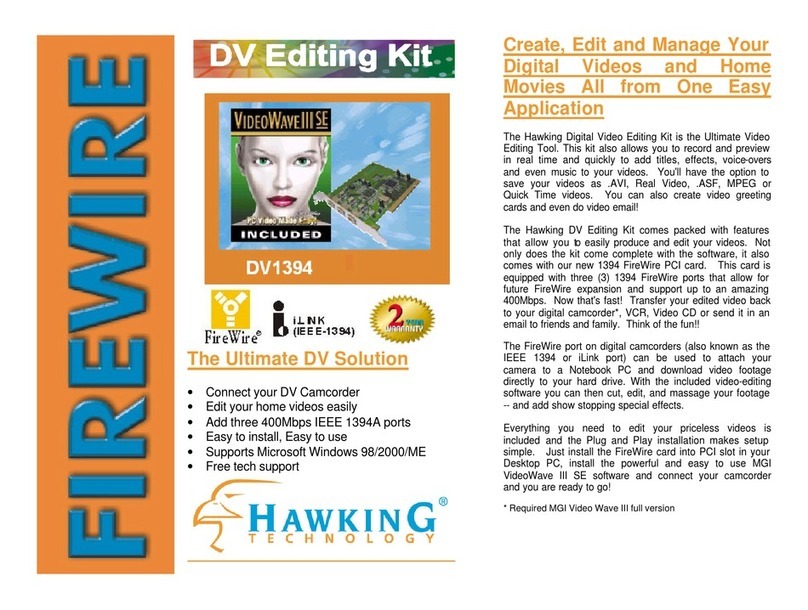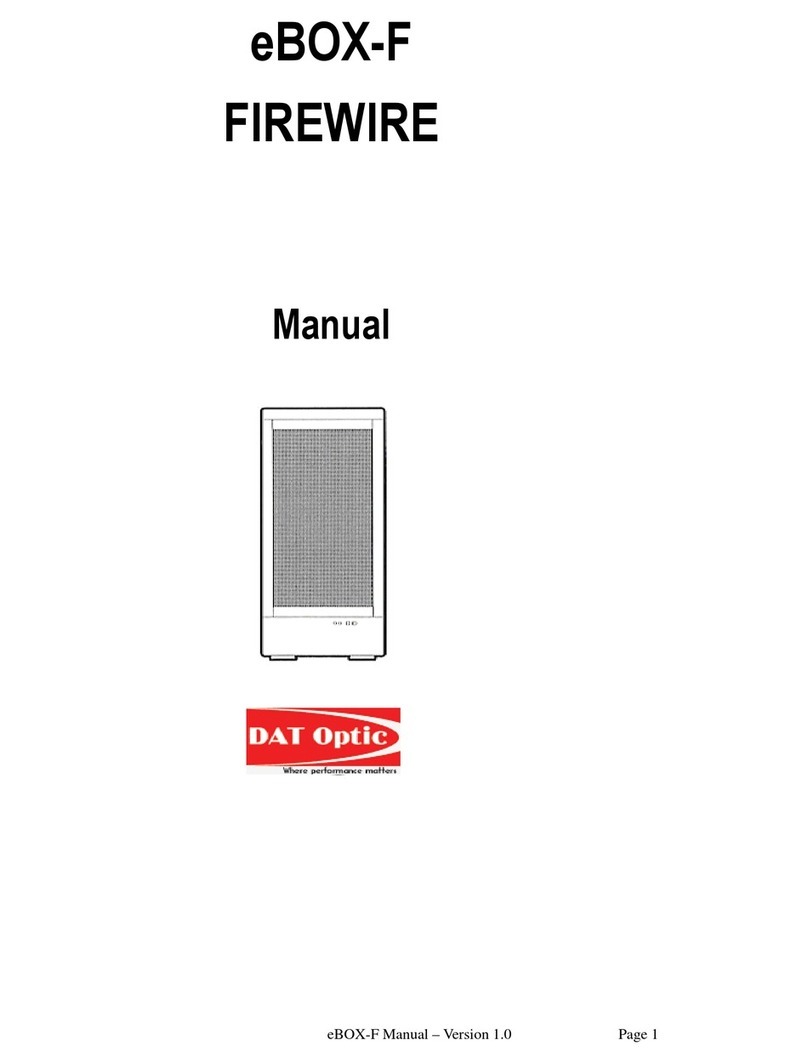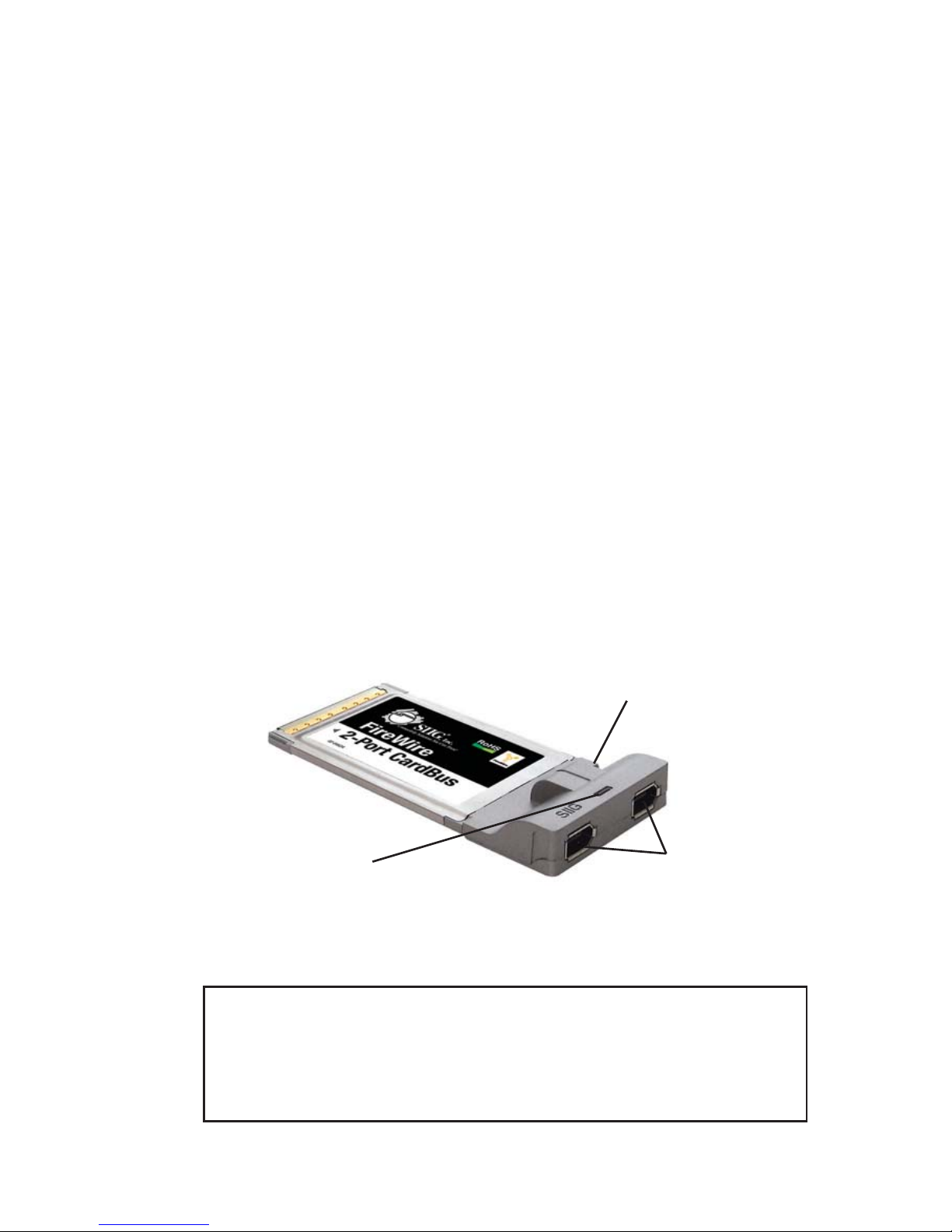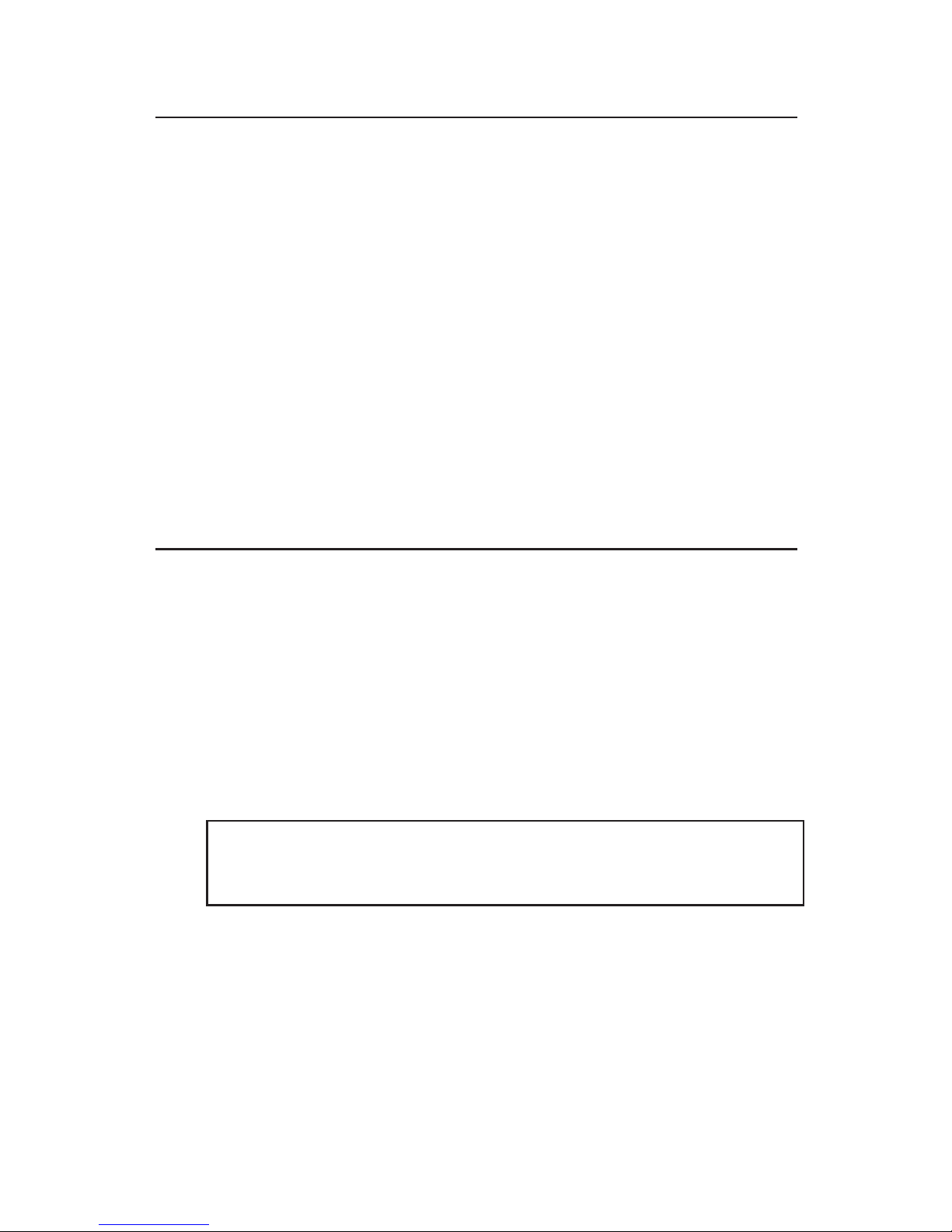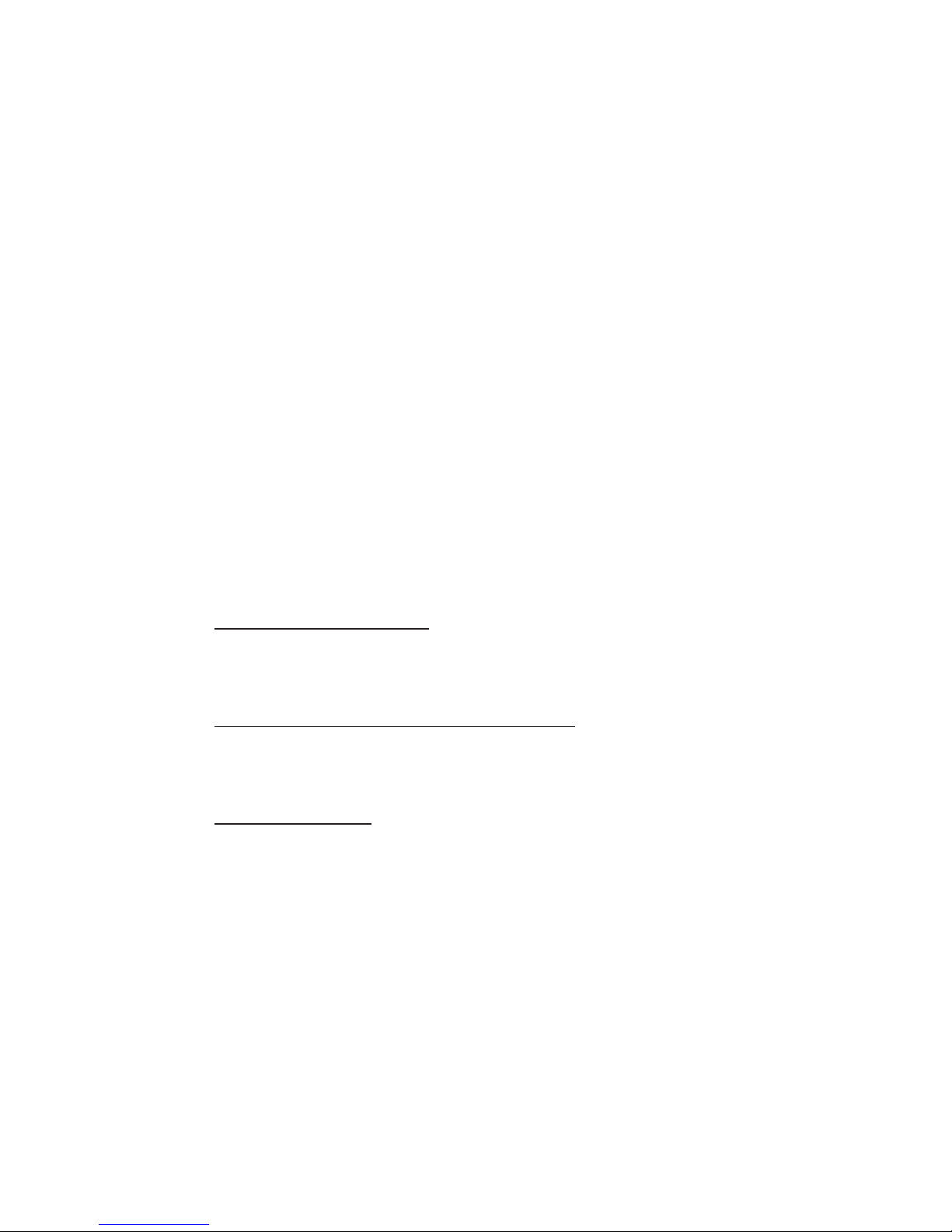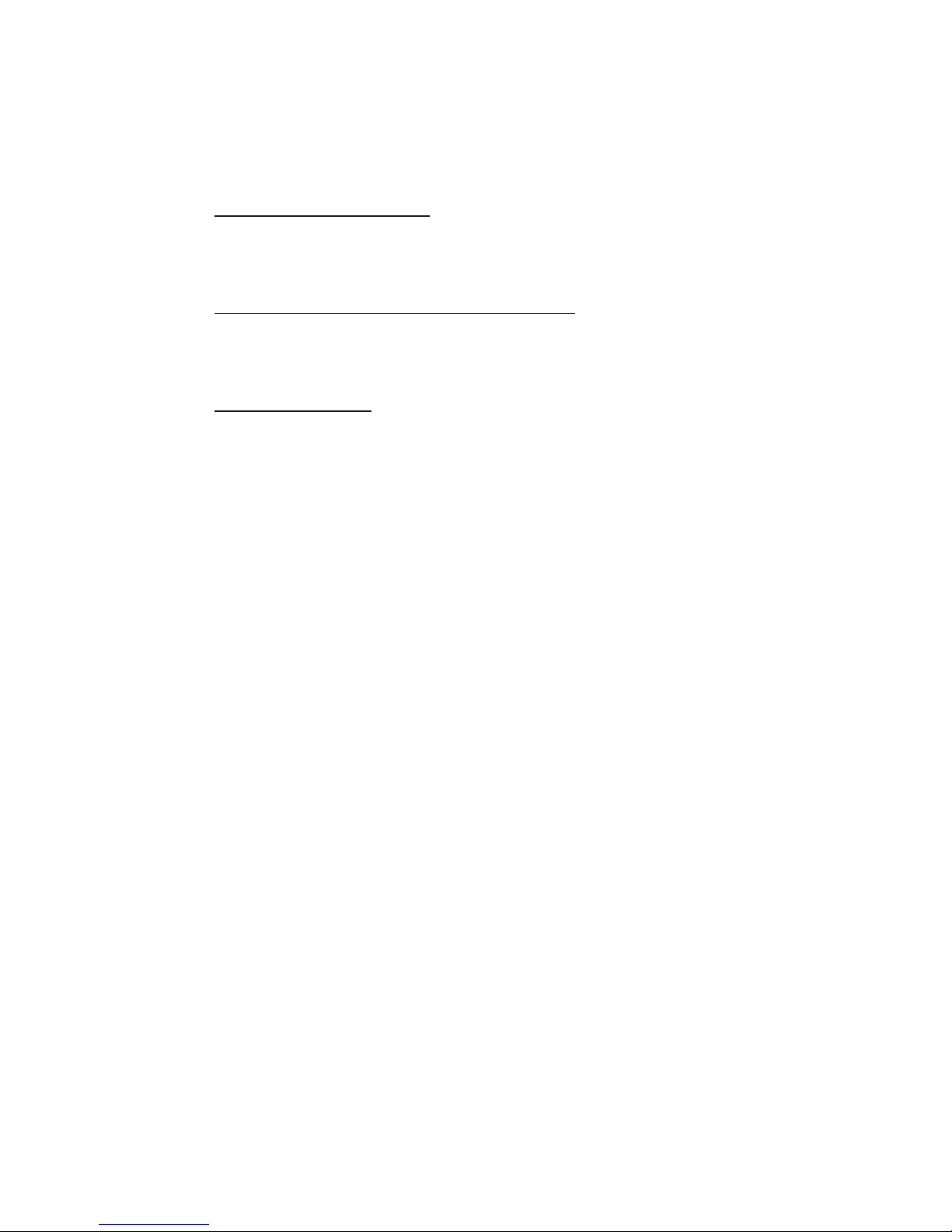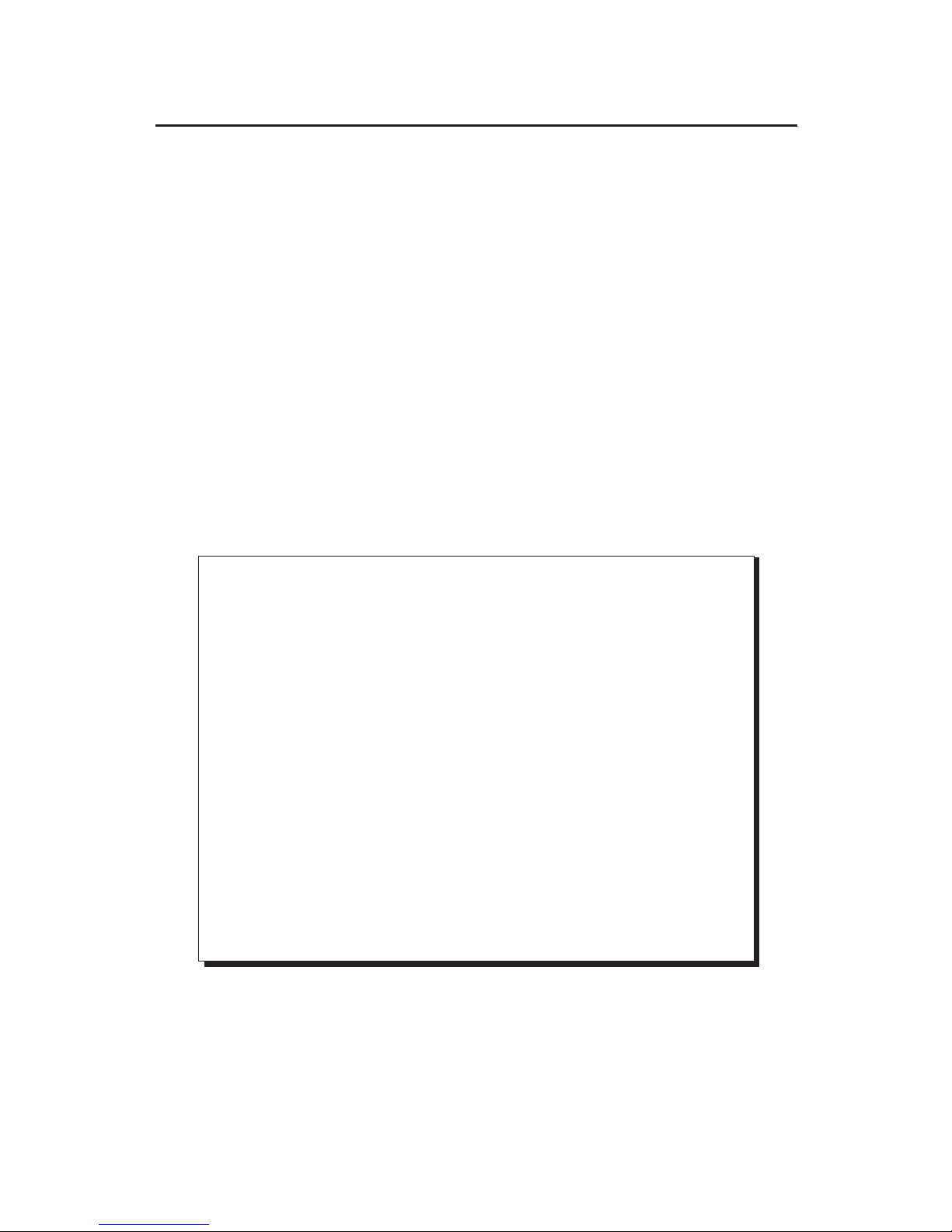FireWire2-PortCardBusisatrademarkofSIIG,Inc. SIIGandtheSIIGlogoareregisteredtrademarks
ofSIIG,Inc. Microsoft,WindowsandWindowsVistaareregisteredtrademarksofMicrosoftCorporation.
Pentium is a registered trademark of Intel Corporation. Other names used in this publication are for
identificationonly and may betrademarksof their respective companies.
October, 2007 Copyright © 2007 by SIIG, Inc. All rights reserved.
About SIIG, Inc.
Foundedin1985,SIIG,Inc.isaleadingcomputerupgrademanufacturer
of I/O connectivity products, including PCI & ISA serial and parallel
ports, USB, Serial ATA & UltraATA controllers, FireWire (1394a/b),
networking, sound cards, and other accessories. SIIG is the premier
one-stop source of upgrades.
SIIGproducts offer comprehensiveusermanuals, manyuser-friendly
features, and are backed by an extensive manufacturer warranty.
High-quality control standards are evident by the overall ease of
installation and compatibility of our products, as well as one of the
lowest defective return rates in the industry. SIIG products can be
found in computer retail stores, mail order catalogs, through major
distributors, system integrators, and VARs in the Americas and the
UK, and through e-commerce sites.
PRODUCT NAME
FireWire 2-Port CardBus
FCC RULES: TESTED TO COMPLY WITH FCC PART 15, CLASS
B OPERATING ENVIRONMENT: FOR HOME OR OFFICE USE
FCC COMPLIANCE STATEMENT:
This device complies with part 15 of the FCC Rules. Operation is
subject to the following two conditions: (1) This device may not cause
harmful interference, and (2) this device must accept any interference
received, including interference that may cause undesired operation.
THE PARTY RESPONSIBLE FOR PRODUCT COMPLIANCE
SIIG, Inc.
6078 Stewart Avenue
Fremont, CA 94538-3152, USA