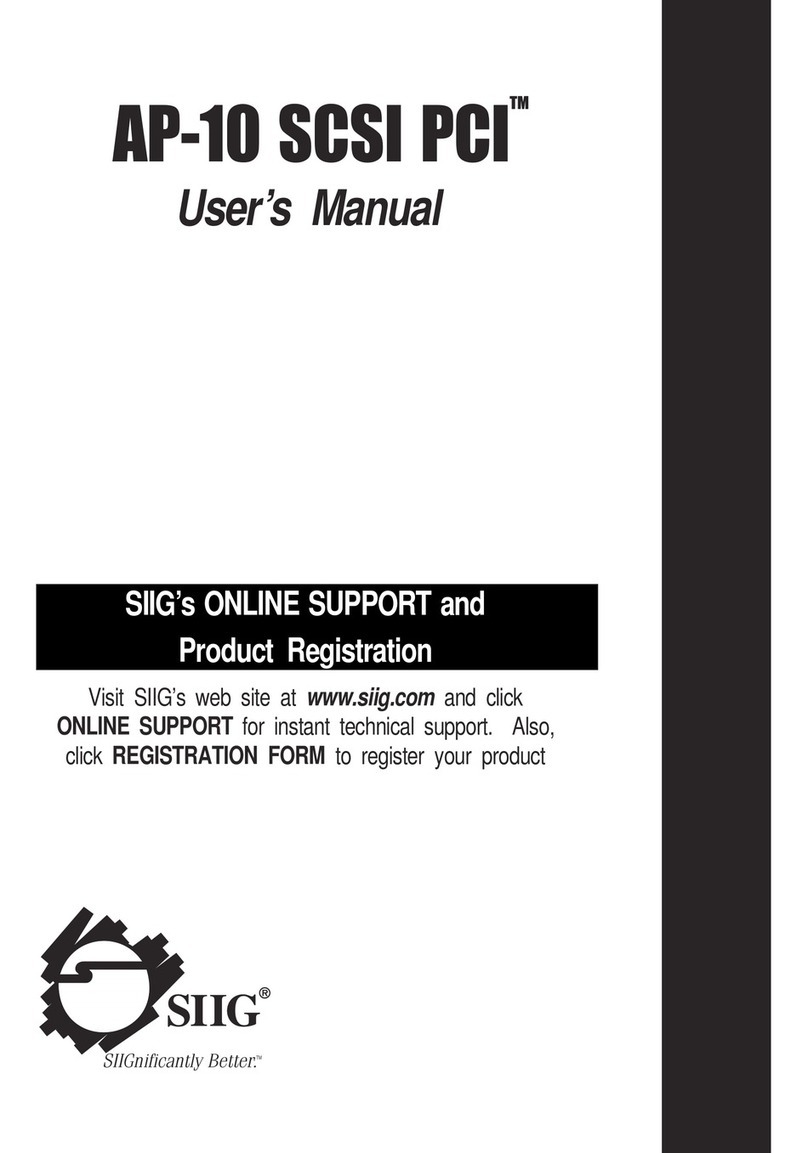SIIG 1394 3-Port Host Adapter User manual
Other SIIG Host Adapter manuals
Popular Host Adapter manuals by other brands

Digital Equipment
Digital Equipment StorageWorks EK-KZPCM-UG user guide

ATTO Technology
ATTO Technology ExpressPCI UL4S Technical specifications

Sun Microsystems
Sun Microsystems Sun StorEdge installation guide

LSI
LSI LSI21320-R Quick Hardware Setup Guide

Savant
Savant SVR-SMRTD-10 Quick reference guide

Sonnet
Sonnet Tempo Ultra ATA66 installation manual

Digital Equipment
Digital Equipment KZPBA-CA user guide

HP
HP FCA2214DC PCI-X installation guide

Adaptec
Adaptec AHA-8945 Specifications

Sun Microsystems
Sun Microsystems Sun StorEdge PCI FC-100 installation manual

Sun Microsystems
Sun Microsystems Single-Ended installation guide

ATTO Technology
ATTO Technology UL3D Installation and operation manual