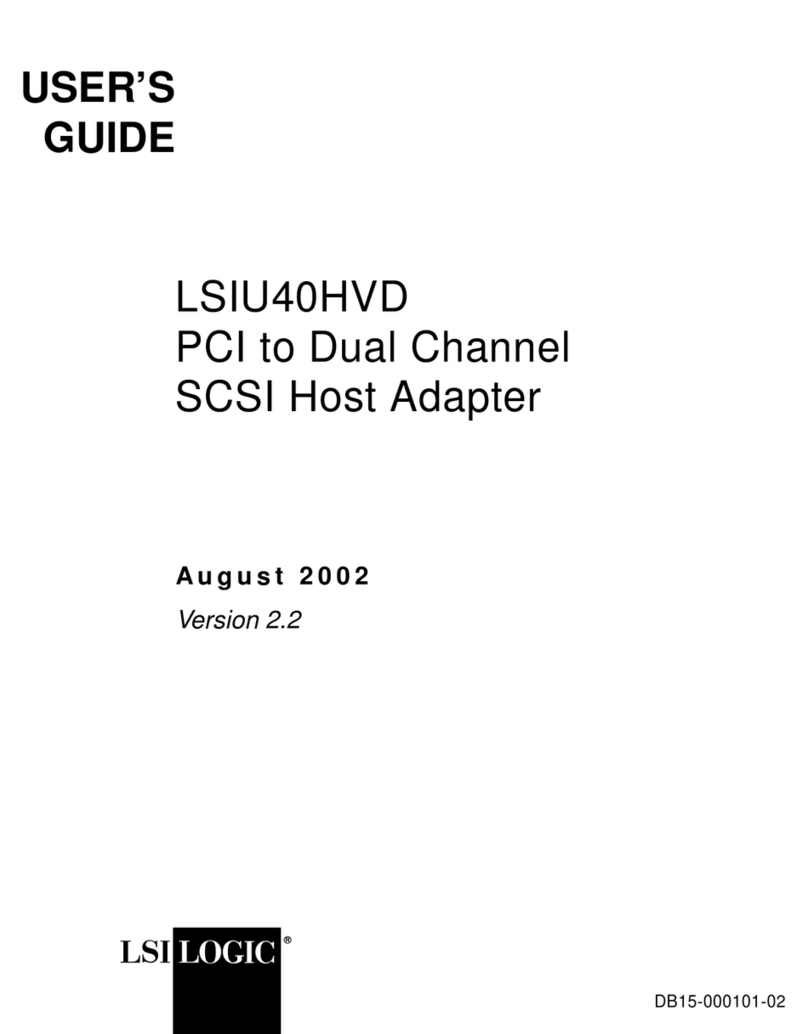Tracker and Parcipant Posioning
6
Step A) Posion the monitor so that it subtends no more than 32 degrees of visual angle horizontally
and 25 degrees of visual angle vercally for the parcipant. The eye-to-monitor distance should be at
least 1.75 mes the display width to ensure that it falls within the trackable range.
Step B) Posion the parcipant so that the eyes align with the top quarter of the monitor – adjust the
chair and/or head support to ensure this alignment.
Step C) Posion the eye tracker so that the distance from the top knob on the front of the Desktop
Mount to the front of the chinrest is 50-55 cm. If using Remote Mode, make sure that the reported
target distance on the Host PC is around 60 cm (55-60 cm is ideal for calibraon).
Step D) Adjust the height of the eye tracker so that it is as high as possible without blocking the
parcipant’s view of the display.
7Enter Screen Sengs
Exit to the File Manager if the Host Applicaon is running (press Ctrl-Alt-Q or click Offline
and then Exit EyeLink).
From the File Manager, press the Configuraon Buon.
8Install Display PC Soware
Display PC soware installers are provided on the USB drive that came with the system or the most
up-to-date installers can be downloaded from the following links:
A) Experiment Builder (Windows and Mac OS X):
hp://www.sr-research.com/eb.html
B) Data Viewer (Windows and Mac OS X):
hp://www.sr-research.com/dv.html
C) EyeLink Developers Kit (Windows, Mac OS X, and Linux):
hp://www.sr-research.com/devkit.html
Experiment Builder and Data Viewer require the use of a USB HASP license key. The license key
driver can be installed in Windows from “Start -> Programs -> SR Research -> Install Hasp Driver”, or
in Mac OS X from the installer packages.
Run Experiment Builder to access example projects from the “File -> Examples” menu.
Even more examples can be found at www.sr-support.com under “Experiment Builder -> Examples”.
The system is also compable with E-Prime, Psychtoolbox for Matlab, Presentaon, LabView,
Python, C/C++, C#, and the COM interface.
Aer installing the EyeLink Developers Kit, example projects for other programming environments
will be available in Windows under “Start -> Programs -> SR Research -> EyeLink Examples” and in
Mac OS X under “Applicaons -> EyeLink ->SampleExperiments”.
From the Configuraon screen press the Screen Sengs buon.
Follow the instrucons that appear to enter the Screen Dimensions, Display Resoluon,
Eye-to-Screen Distance, and Camera-to-Screen Distance.
32°
25°
AB
C
DE
Step E) Posion the eye tracker so that its top knob is centered horizontally on the front of the monitor.
For addional support, please contact SR Research:
Email: support@sr-research.com
Support forums: www.sr-support.com
Phone: 613-271-8686
Toll Free: 1-866-821-0731
Configuraon
Screen Sengs
MAX.
MAX.