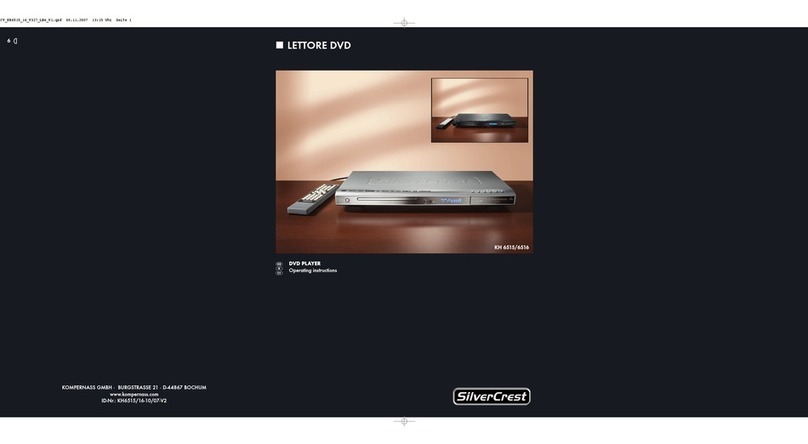Silvercrest SPDP 18 A1 User manual
Other Silvercrest DVD Player manuals

Silvercrest
Silvercrest KH 6508 User manual
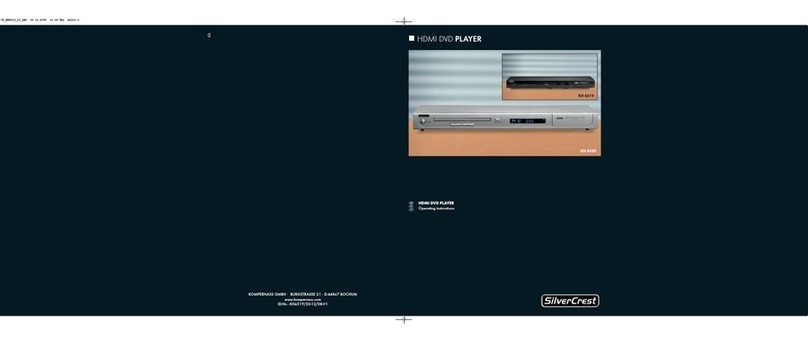
Silvercrest
Silvercrest KH 6519 User manual
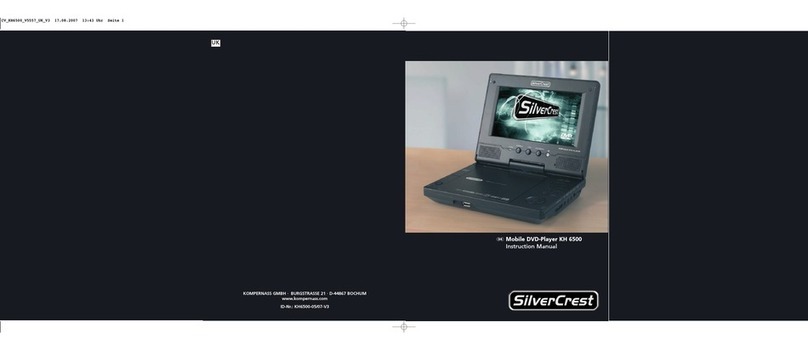
Silvercrest
Silvercrest KH 6500 User manual

Silvercrest
Silvercrest KH 6521 User manual

Silvercrest
Silvercrest DP-5300 Series Instruction sheet

Silvercrest
Silvercrest KH 6506 User manual

Silvercrest
Silvercrest KH 6524 User manual

Silvercrest
Silvercrest KH 6778 User manual

Silvercrest
Silvercrest KH 6523 User manual

Silvercrest
Silvercrest KH 6521 User manual
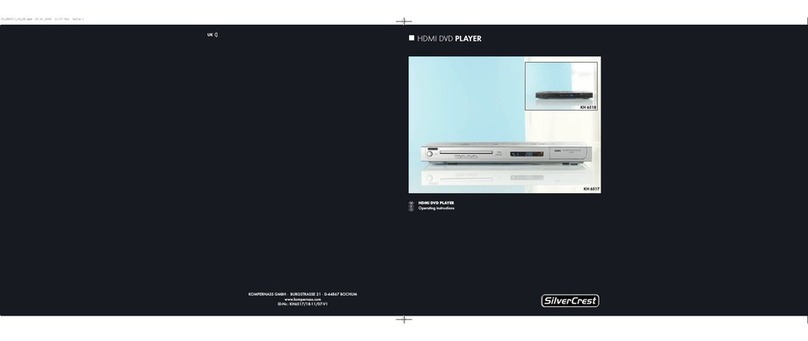
Silvercrest
Silvercrest KH 6517 User manual

Silvercrest
Silvercrest KH 6521 User manual

Silvercrest
Silvercrest DP-5400x User manual

Silvercrest
Silvercrest KH 6508 Assembly instructions
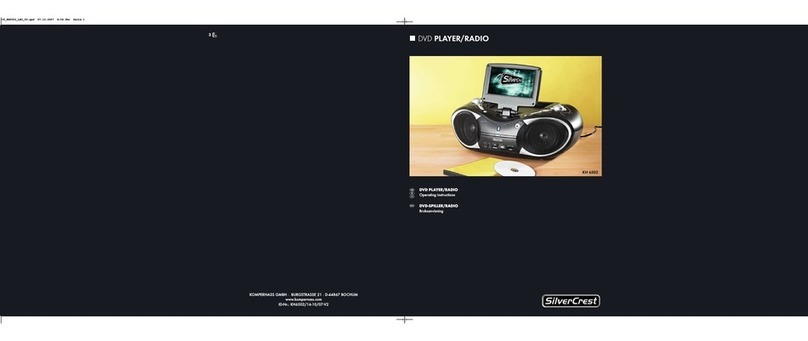
Silvercrest
Silvercrest KH 6502 User manual

Silvercrest
Silvercrest KH 6516 User manual

Silvercrest
Silvercrest KH 6507 User manual
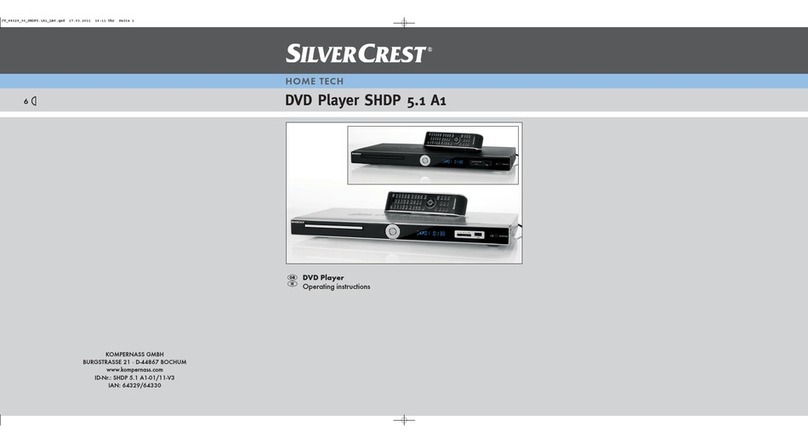
Silvercrest
Silvercrest SHDP 5.1 A1 User manual

Silvercrest
Silvercrest KH 6524 User manual
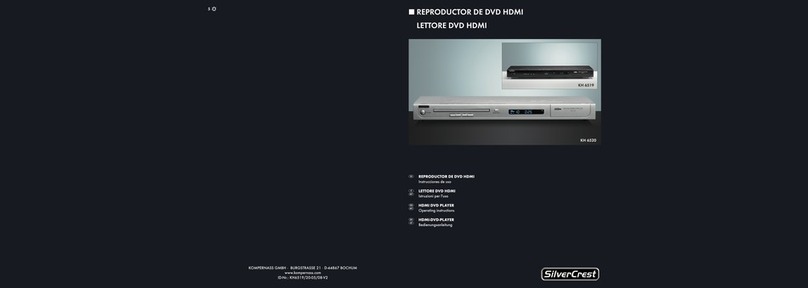
Silvercrest
Silvercrest KH 6519 User manual