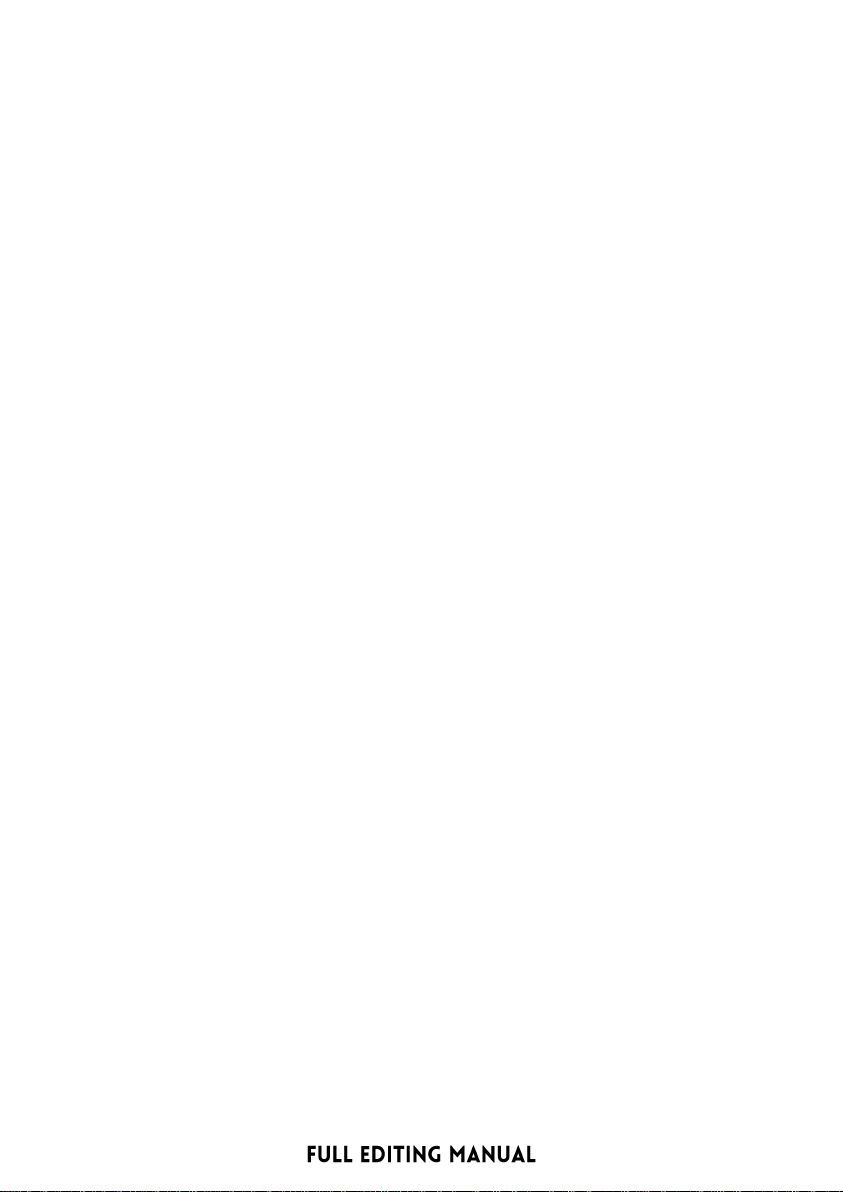4
2. Target Guit: tap to enter the following options
2.1 Model > Tap to modify the Target Guitar Model of the bank in use.
2.2 Gain > Tap to have the possibility to Increase/Decrease the Gain of the
Target Guitar Pickup in use. Tap to Confirm and Exit.
2.3 Exit > Tap to Exit and go back to the main menu.
3. Amp: Tap to enter the Amp Section.
3.1 Amp Status > Tap and Rotate to view the Amp Models selection, then
Tap to Confirm and Exit to the Amp Menu.
3.2 Amp Gain > Tap and Rotate to adjust the Amp Gain, then Tap to
Confirm and Exit to the Amp Menu.
3.3 Amp Level > Tap and Rotate to adjust the Amp Volume, then Tap to
Confirm and Exit to the Amp Menu.
3.4 Exit > Tap to Exit and go back to the main menu.
4. IR Cabinet: Tap and Rotate to view the Cabinet Models selection, then Tap
to Confirm and Exit to the Main Menu.
5. Overdrive: Tap to enter the Overdrive Section.
5.1 OD Status > Tap and Rotate to set the Overdrive ON/OFF, then Tap to
Confirm and Exit to the Overdrive Menu.
5.2 OD Drive > Tap and Rotate to adjust the Overdrive Gain, then Tap to
Confirm and Exit to the Overdrive Menu.
5.3 OD Level >
5.4 Exit > Tap to Exit and go back to the main menu.
6. Reverb: Tap to enter the Reverb Section.
6.1 Rev Status > Tap and Tap and Rotate to adjust the Overdrive Volume,
then Tap to Confirm and Exit to the Overdrive Menu.Rotate to set the
Reverb ON/OFF, then Tap to Confirm and Exit to the Reverb Menu
6.2 Rev Level > Tap and Rotate to adjust the Reverb Level, then Tap to
Confirm and Exit to the Reverb Menu.
6.3 Exit > Tap to Exit and go back to the main menu.
7. Tone Ctrl:
7.1 Treble > Tap and Rotate to adjust the Treble Frequencies, then Tap to
Confirm and Exit to the Tone Ctrl Menu.