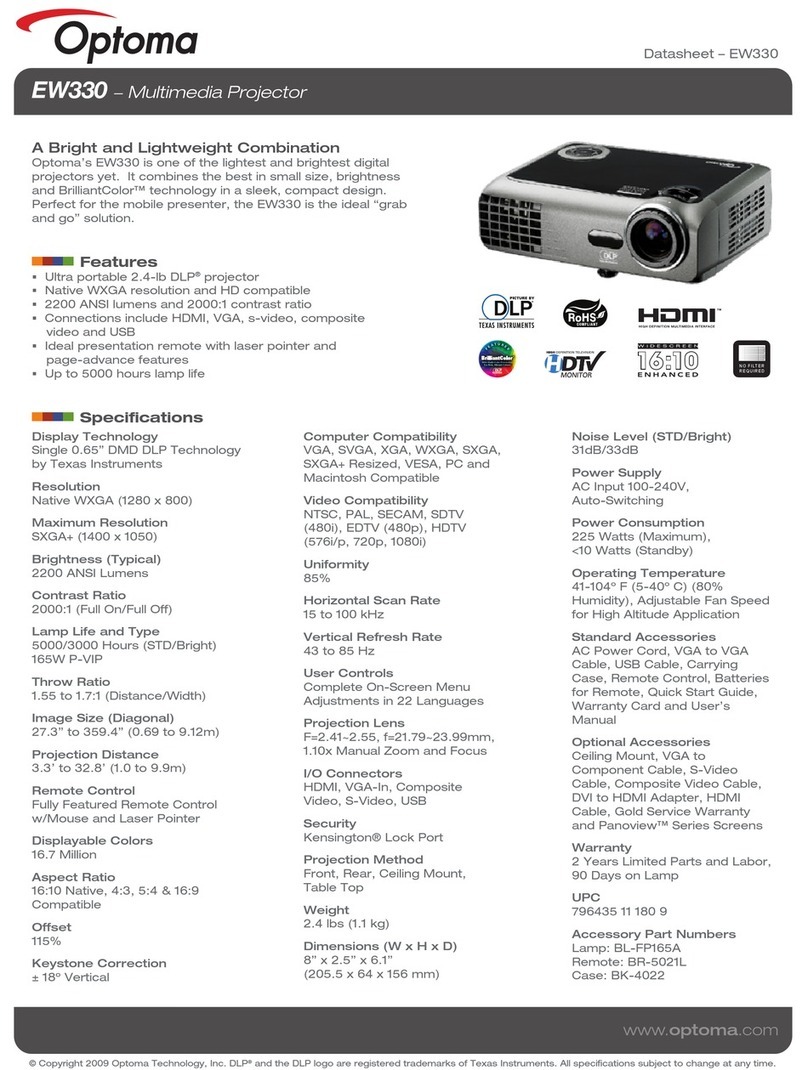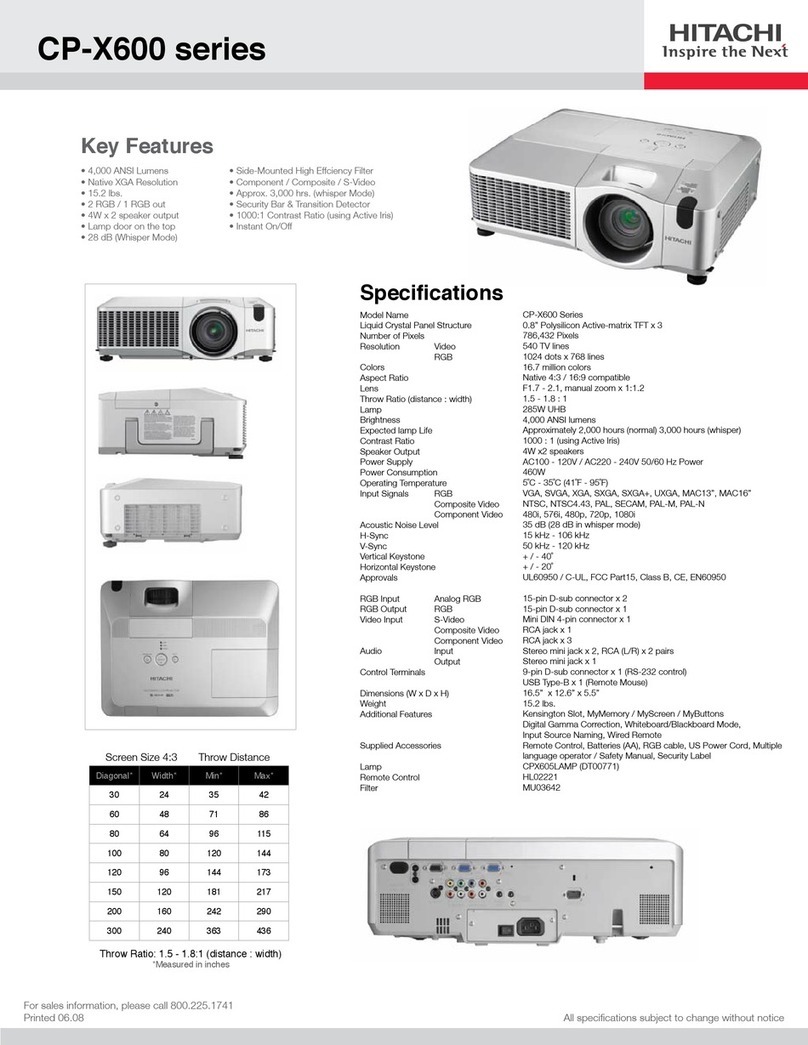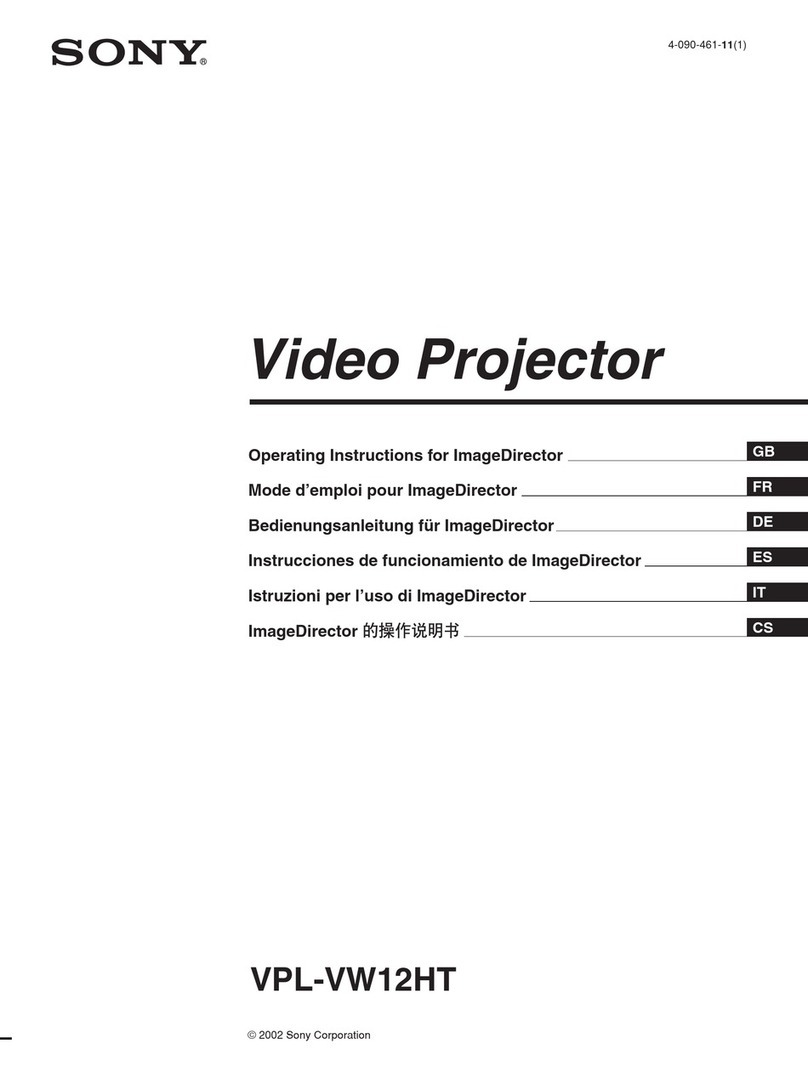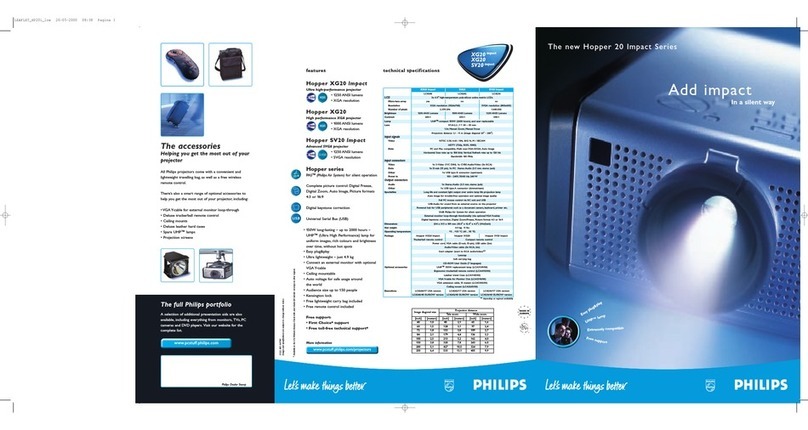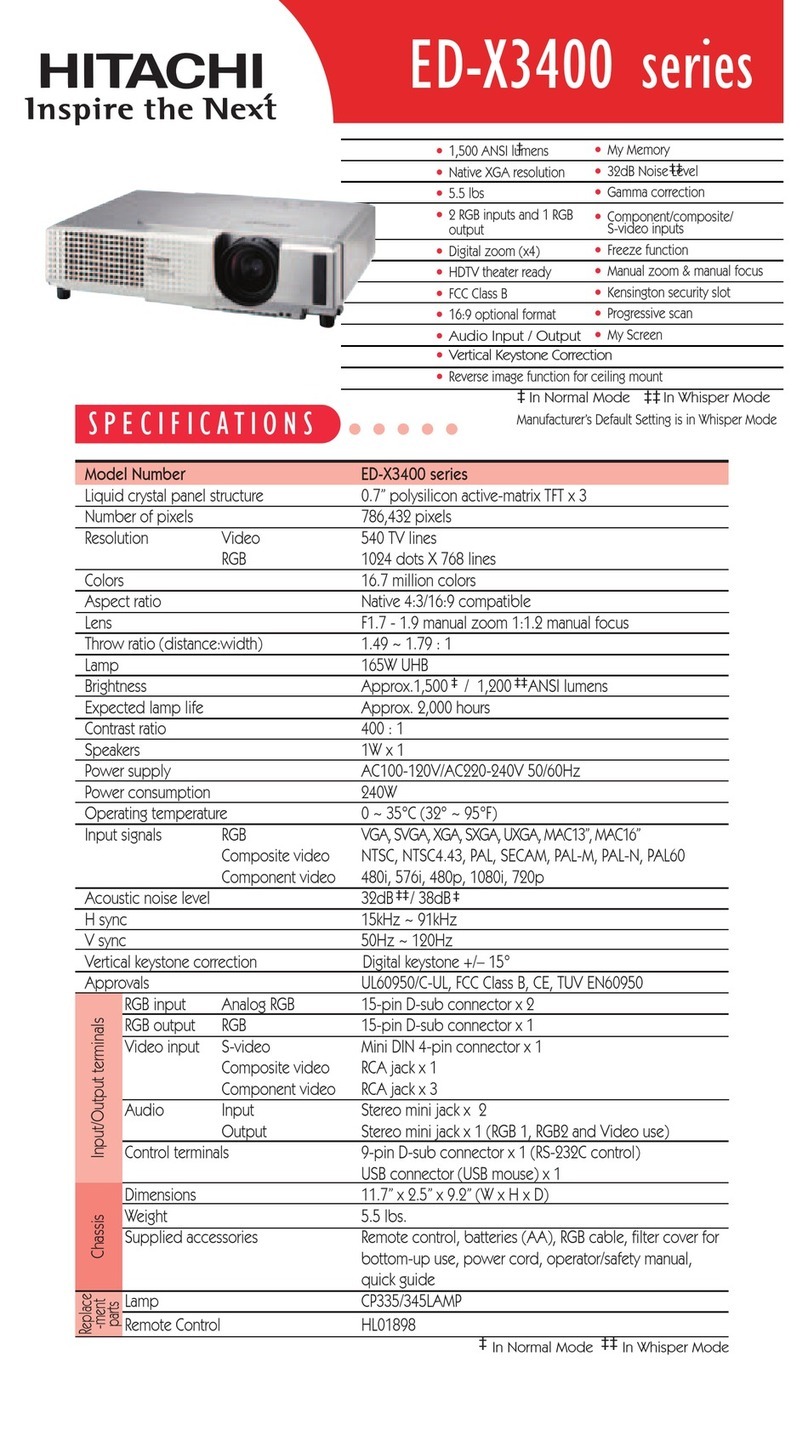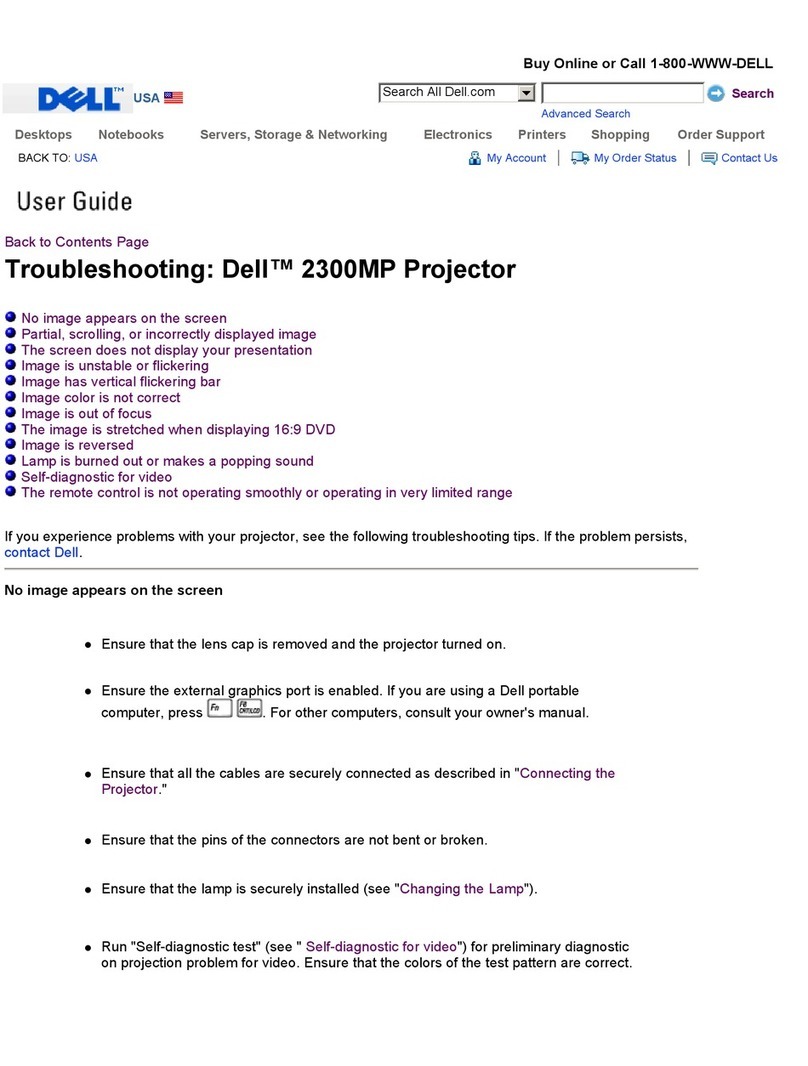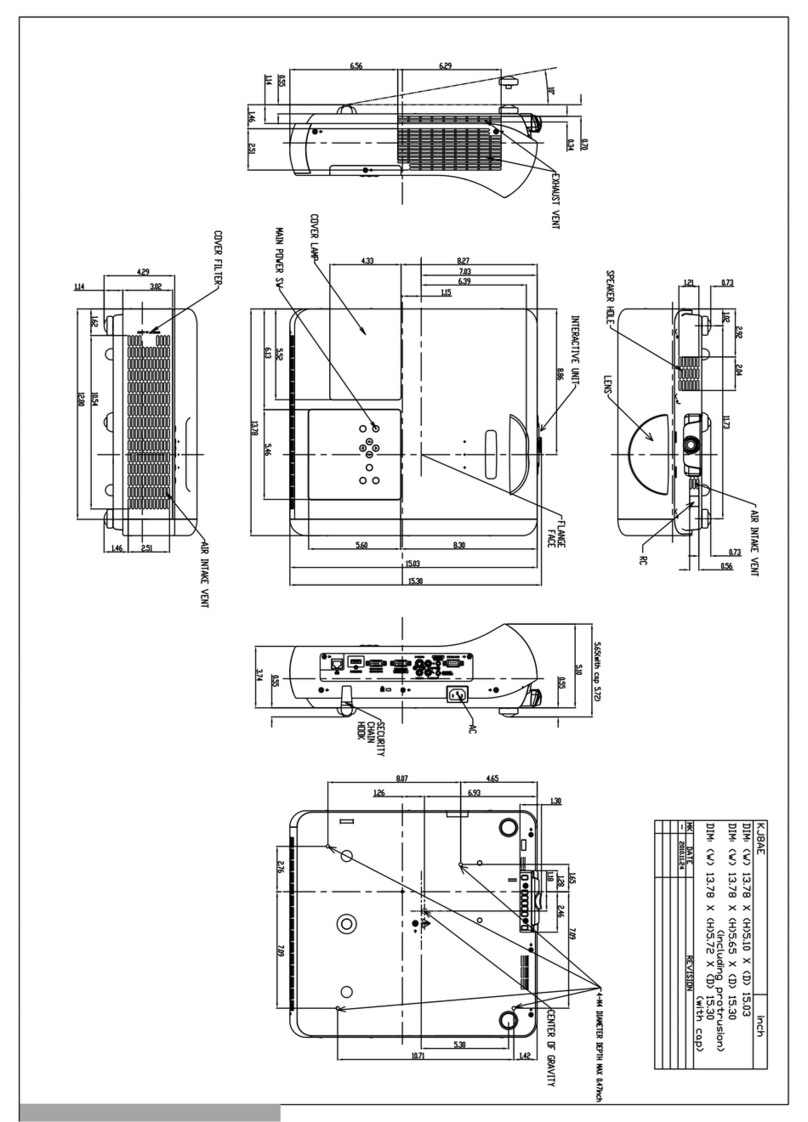Sim2 Grand Cinema HT C3X-LINK Operating manual

User and installation manual
Home theater projector
C3X-LINK
460.544.000

C3X LINK
2
3
13 ADDITIONAL INFORMATION 32
- Projection distance 32
- Projector 32
- Optic 32
- Electronics 33
- General projector 33
- Digioptic Image Processor 33
- Electronics 33
- General Digimage Image Processor 34
- Link cable 34
- Dimensions 34
- Projectors 34
- Digioptic Image Processor 34
- On screen menu layout 35
REMOTE CONTROL 3
1 INTRODUCTION 4
2 IMPORTANT SAFETY INSTUCTIONS 5
3 UNPACKING 9
4 INSTALLATION 11
- Positioning the two units 11
- Positioning the Digioptic Image Processor 11
- Positioning the projector 11
- Connecting the two units 11
- Connecting the video sources 13
- Video 13
- S-Video 13
- Componenti / RGB 13
- Graphics RGB 14
- Dvi-D 14
- HDMI 14
- Control (RS232) 14
5 CONNECTIONS PANEL 15
6 KEYPAD 16
7 REMOTE CONTROL 16
8 SWITCHING ON AND OFF 17
9 ON SCREEN MENU 19
- Imputs 19
- Main menu 20
- Picture 20
- Image 22
- Setup 24
- Menù 26
- Memories 28
- Quick menu 29
- Messages 29
10 CLEANING AND MAINTENANCE 30
11 TROUBLESHOOTING GUIDE 30
12 OPTIONAL ACCESSORIES 31
INDEX
C3X - LINK (versione manuale 1.0) 11-01-2006
• In accordance with the manufacturer’s constant product development programme, product specifications and design are subject to changes without notice.

2
C3X LINK
3
LIGHT
F1
ZOOM
FOCUS
F2
AUTO
Calls the automatic optimisation
function for the image projected on
the screen.
Keys 1-9
To select inputs directly.
BACKLIGHT
Illuminates the keys on the
remote control
SOURCE
Displays the menu for
Input Selection.
Activates the test patterns for the
Zoom and Focus adjustments
MENU -
Activates the On Screen Display and
is used to browse through its pages.
FREEZE
Freezes
a moving picture.
F1
Selects lens
zoom adjustment.
F2
Selects focus lens adjustment. It can be pro-
grammed to call different functions.
ASPECT
Selects picture aspect ratio.
VCR
Improves the video recorder signals quality.
INFO
Displays selected source information and
system status.
MEMORIES
Activates the Memories management
menu.
MENU +
Activates the On Screen Display menus and al-
lows navigation though the various pages.
Up/Down/Left/Right Arrow keys
Navigate through and make adjustments to
the on screen menus.
Arrow Up/Down call individual menus.
ESCAPE
Deactivates the On Screen Display.
STAND-BY
Switches on the projector and puts it on
stand-by.
REMOTE CONTROL
C3X LINK
3

C3X LINK
4
5
lution occurs without alterations of image quality, in accordan-
ce with an ample choice of aspect ratios, including several
definable by the user.
All image adjustments can be performed with the remote
control with the aid of the On Screen Display; alternatively, the
unit can be controlled by from a home automation system
through the serial port.
Thanks to the new optical system based on three DMD™ chips
(each with a resolution of 1280x720 pixels), the C3X-LINK enables
making full use of the Texas Instruments DLP™ technology.
Each of the three DMD™ is dedicated to modulating one of
the primary colours from an optical prism.
The light reflected by the three DMD devices is recombined
by a second prism before being projected outside by an ap-
propriate set of lenses.
Using three DMD™ devices makes it possible to obtain images
without the rainbow effect or any artefacts, making it possible
to use natural colours and images that are more realistic than
ever.
The appliance has been subjected to exhaustive operating
tests by SIM2 to ensure maximum quality.
The lifetime of the lamp can therefore initially be approximately
30-60 hours.
Besides the usual checks, the Quality Control department also
runs additional statistical tests before despatch.
In this instance the packaging may show signs of having been
opened, and the hours operation of the lamp may be higher
than the value required under customary procedures.
The C3X-LINK system combines the signal processing capa-
bilities of the DigiOptic™ Image Processor with the high fidelity
reproduction of the DLP™ technology Projector by linking the
two units via a fibre optic cable.
The DigiOptic™ Image Processor, which should be ideally lo-
cated close to the signal sources, supports and processes a
wide range of video signals, transmitting them to the Projector
by means of a fibre optic link cable.
Transmission occurs without interference or attenuation over
distances of up to 500 metres. Moreover, the flexibility and
small size of the cable allow
easily installing the system in your home.
The large number of inputs available (2 Composite Video
inputs, 2 S-Video inputs, up to 4 Component or RGB inputs, 2
graphic RGB inputs, 1 DVI-D input and 1 HDMI™ - HDCP input)
ensures the system supports a wide variety of analog and digi-
tal sources: DVD players, VCRs, satellite and terrestrial receivers,
computers, game consoles, video cameras, etc.
The signal processing capabilities of the Image Processor en-
sure optimum reproduction of a broad range of input signals,
from interlaced video to high definition and graphics.
Conversion of interlaced video signals to progressive signals by
means of DCDi™ technology produces fluid, natural, images
free of flicker and stairstepping artefacts.
Faithful reproduction of signals at higher resolutions (such as
high definition video and graphics) occurs without loss of
information or reduction of image sharpness thanks to the
processor’s high pixel rate signal acquisition capabilities.
Adaptation of the input signal resolution to the Projector reso-
DLP and DMD are registered trademarks of Texas Instruments.
DigiOptic is a registered trademark of SIM2.
HDMI, the HDMI logo and the expression High-Definition Multimedia
Interface are trade marks or registered marks of HDMI licensing LLC
HD Ready is a registered trademark of EICTA
1 INTRODUCTION
INTRODUCTION

4
C3X LINK
5
WARNING
To reduce the risk of electric shock, disconnect the power supply cable on the rear panel before removing the top cover of the projector.
For technical assistance refer to trained personnel authorised by the manufacturer.
Read all chapters of this manual carefully before switching on the projector. This manual provides basic instructions for using the C3X
system. Installation, preliminary adjustments and procedures that necessitate opening the units and touching electrical components must
be carried out by authorised, trained technicians. To ensure safe and long term reliability use exclusively the power cables supplied by the
manufacturer. Observe all warnings and cautions.
This symbol indicates the possible electric
shock hazard associated with uninsulated live
components in the interior of the unit.
2 IMPORTANT SAFETY INSTRUCTIONS
This symbol indicates the presence of
important instructions regarding use and
maintenance of the product.
LAMP WARNING
If the lamp should suddenly burst with a loud bang, air the room thoroughly before using it.
Do not change the lamp: seek qualified technical assistance from your nearest Dealer.
ENVIRONMENTAL INFORMATION
The product you have purchased contains materials obtained from natural resources used in the process of construction.
This product could contain substances considered to be hazardous for the environment and health. In order to prevent
harmful substances from getting into the environment and to increase the use of natural substances, SIM2 Multimedia pro-
vides the following information on the disposal and recycling of the materials when the product is being decommissioned.
The waste of electric and electronic devices (WEE) must never be put into ordinary dustbins for urban waste (residential waste
collection). The label affixed on the product, shown here alongside, with the symbol of a barred wastebin is a reminder to
deal with the product appropriately at the end of its useful life.
Substances such as glass, plastic and some chemical compounds can largely be recovered, recycled and reused. You
can make your contribution to the environment by following these simple rules:
1. When your electric or electronic device is no longer useful for you, take it to your local waste disposal centre so the
product can be recycled.
2. Your product can be returned to your dealer free of charge when you purchase an equivalent appliance or one that
performs the same functions. Call SIM2 Multimedia to locate your nearest dealer.
3. If you need any further assistance as regards recycling, reusing or changing the product, you can contact our cus-
tomer service on the phone number given in the user manual and we will be glad to help you.
Lastly, we would like to suggest some more precautions to protect the environment such as recycling the internal and exter-
nal packing (including the packing used for shipment) with which this product was delivered. With your help we can reduce
the quantity of environmental resources required to construct the electric and electronic devices, reduce the use of landfills
for used products and, in general, improve the quality of life making sure that potentially dangerous substances do not get
dumped in the environment but are correctly disposed of.
Incorrect product management at the end of its life and disposal not in conformity with the above makes the user liable to
prosecution under the relevant national law and regulations.
WARNING HOT SURFACES
To reduce the risk of getting burnt due to the heat generated by the lamp, it is recommended to wait a suitable length of time for cooling
before handling the external parts of the projector. The same warning is given on a removable adhesive affixed on the projector.
IMPORTANT SAFETY INSTRUCTIONS

C3X LINK
6
7
1 Projection lens.
2 Cooling air inlet vents.
3 Remote control infrared sensor at the front.
4 Cooling air inlet vents.
5 Adjustable levelling feet.
6 Carry handle.
7 Lamp compartment.
8 Control keypad.
9 Fibre optic cable connectors.
10 Fused power socket.
11 Rear check LEDs.
12 Main power switch.
13 Backlit control logo.
DIGIOPTIC “IMAGE PROCESSOR
OFF
ON
DCIN
12VO UTVIDEO S-VI DEOCOMPONENT/R GBS
R/CrV
G/Y B/CbH/HV
R/CrV
G/Y B/CbH/HV
R/CrV
G/Y B/CbH/HV
R/CrV
G/YB/CbH/HV
GRAPHICSR GB
1
2
3
4
5
6
7
8
CLASS1 L ASERPRODUCT
9
10
POWER
DVI-D
AUDIO/OUT
HD...
CONTROL( RS232)
OPTICALFIBER LINK
3-
12
11
12
23
4
5
1
1 ON/OFF power switch
2 External power supply connector
3 Motorised screen outputs
4 Inputs and interfaces
5 Fibre optic cable connectors
PROJECTOR
DIGIOPTIC™ IMAGE PROCESSOR
14 23
~ AC IN
FUSE T5A H 250V~
CLASS 1 LASER PRODUCT
ESC
MENU SOURCE
CAUTION:for continued protection againstrisk of
fire,replace only with same type and rating fuse.
ATTENTION:pour ne pas compromettre la protection contre les resques
d’incndie remplacer par un fusible de meme type et de mems caracteristique.
ATEXAS INSTRUMENTS TECHNOLOGY
1
2
3
-
0
I
1
5
6
7
8
9
10
11
13
12
IMPORTANT SAFETY INSTRUCTIONS

6
C3X LINK
7
• Be careful with cables.
Arrange cables in such a way that they will not cause any
obstruction.
Keep cables out of the reach of small children.
Install the units as close as possible to the wall electrical
socket outlet. Do not tread on the power cables, make
sure that they are not tangled or pulled; do not expose the
power cables to heat sources; make sure that the power
cables do not become knotted or kinked. If the power
cables become damaged, stop using the system and
request the assistance of an authorised technician.
• Read this manual and keep it safe
This manual contains important information on how to
install and use this equipment correctly. Before using the
equipment, read the safety prescriptions and instructions
carefully. Keep the manual for future consultation.
• Do not touch internal parts of the units.
The units contain electrical parts carrying high voltages and
operating at high temperatures. Do not remove the cover
from the units, refer to qualified service personnel for all repair
and maintenance requirements. The warranty will be auto-
matically invalidated if the cover is removed from the units.
• Disconnecting the appliance from the power supply.
The device for disconnecting the units from the mains
power supply is constituted by the power cable plug. Ensure
that the power cable plugs and the electrical mains socket
outlets are easily accessible during installation operations.
To disconnect the units from the electric power supply, pull
the plug to remove it from the socket outlet. Do not pull the
power cable.
• Connect the appliance only to the type of power supply
indicated
Connect the units to a mains electrical supply with rated
voltage of between 100-240 VAC, 50/60 Hz and equipped
with a protective earth connection. If you are unsure of the
type of mains power supply in your home, consult a qualified
electrician. Ensure that the power draw of the units is com-
mensurate with the rating of the electrical socket outlets and
any extension cables that are used. For the DigiOptic™ Image
Processor use exclusively the power supply unit provided or an
alternative power supply unit expressly approved by SIM2.
• Connection of the units to the mains power supply.
Make the connection as shown in Fig.1.
7BD
)[
^!#).
&53%4!(6^
%3# 3/52#%
PROTECTIONAGAINSTRISKOF
ONLYWITHSAMETYPEANDRATINGFUSE
!44%.4)/.POURNEPASCOMPROMETTRELAPROTECTIONCONTRELESRESQUES
DINCNDIEREMPLACERPARUNFUSIBLEDEMEMETYPEETDEMEMSCARACTERISTIQUE
0
I
7BD
)[
• Changing the fuses.
Before changing the fuse disconnect the unit from the
mains power supply.
The fuse compartment is near to the mains power con-
nector (Fig. 3). Remove fuse carrier (2) with the aid of a flat
blade screwdriver, then change fuse (3). Insert a new spare
fuse (4). Use only T 5A H fuses.
^!#).
&53%4!(6^
%3#
-%.5 3/52#%
FORCONTINUEDPROTECTIONAGAINSTRISKOF
ONLYWITHSAMETYPEANDRATINGFUSE
!44%.4)/.POURNEPASCOMPROMETTRELAPROTECTIONCONTRELESRESQUES
DINCNDIEREMPLACERPARUNFUSIBLEDEMEMETYPEETDEMEMSCARACTERISTIQUE
0
I
7
5")
Fig.1
Fig.2
Fig. 3
IMPORTANT SAFETY INSTRUCTIONS

C3X LINK
8
9
• Disconnect the unit from the mains power supply in the
event of electrical storms and when not in use.
To avoid damage that could be caused by lightning striking
in the vicinity of your home, disconnect the units in the event
of electrical storms or when the system will remain unused
for prolonged periods.
• Avoid contact with liquids and exposure to damp.
Do not use the units near water (sinks, tanks, etc.); do not
place objects containing liquids on top of or near the units
and do not expose them to rain, humidity, dripping water
or spray; do not use water or liquid detergents to clean the
units.
• Prevent the units from overheating.
In order to permit adequate cooling, leave a gap of at
least 40 cm at the back of the Projector.
Do not obstruct ventilation openings.
Do not place the units near heat sources such as heaters,
radiators or other devices that generate heat (including
amplifiers).
Do not position the units in confined places (bookcase,
shelves, etc.) and, in general, avoid putting the devices in
poorly ventilated places where there would be insufficient
cooling.
• Never look directly at the projection lamp.
Never look directly at the lens when the projector is on since
the bright light could damage your sight. In this connection,
pay special attention to children.
• Be careful with the movements of the lens.
Do not put anyting into the side slots in the lens and make
sure there are no obstructions to the horizontal and vertical
movements of the lens.
• Position the unit on a stable surface.
The projector must be positioned on a stable, suitable
platform or be installed using a bracket for fixed ceiling
or wall installation. Do not rest the projector on the side
panels or on the rear panel when in operation.
• Do not insert objects through the openings in the unit.
Make sure that no objects are inserted inside the units. If this
should occur, disconnect the unit from the power supply
immediately and call an authorised technician.
• Energy saving
It is recommended to cut off the power supply to the
Projector and DigiOptic™ Image Processor units when
they are not used. In this way, besides obtaining consi-
derable energy savings, the internal electrical parts are
protected against wear.
IMPORTANT SAFETY INSTRUCTIONS

8
C3X LINK
9
3 UNPACKING
To remove the C3X-LINK system from its carton follow the direc-
tions illustrated here (Fig.4).
The carton and packaging should be retained for future use
and in the unlikely event that your system needs to be returned
for repair.
Fig.4
2
3
DIGIOPTIC ™ IMAGE PROCESSOR
OFF
ON
2
1
UNPACKING

C3X LINK
10
11
DIGIOPTIC ™ IMAGE PROCESSOR
OFF
ON
O
I
The carton should contain the following:
- the projector
- DigiOptic™ Image Processor
- the remote control
- four 1.5V AAA batteries (for remote control)
- DigiOptic™ Image Processor power supply unit
- three power cables for the projector (EU, UK, USA)
- three power cables (EU, UK, USA) for the DigiOptic™ Image Processor
- cable with three fibre optic cores
- two brackets for fixing the DigiOptic™ Image Processor to the rack
- user manual.
If any accessories are missing, contact your Dealer as soon as possible.
PACK CONTENTS
Fig.5
Projector
Instruction
manual
Remote control
1.5 V AAA-type batteries
Power cables
Europe, UK, US (C3X)
Three-core fibre
optic cable
DigiOpticTM
Image Processor
Power supply unit
DigiOpticTM
Image Processor
Brackets for
DigiOpticTM
Image Processor
Power cables
Europe, UK, US (DOIP)
UNPACKING

10
C3X LINK
11
4 INSTALLATION
POSITIONING THE TWO UNITS
The C3X-LINK system consists of two separate units (the Di-
giOptic™ Image Processor and the Projector), each of which is
equipped with a power cable; the two units are interconnected
by a 20 m fibre optic cable.
$)')/04)#)-!'%02/#%33/2
/&&
/.
Fig.6
POSITIONING THE PROJECTOR
Position the projector on a stable, suitable platform or utilise the
optional bracket for a fixed ceiling installation.
CAUTION: In the case of ceiling mounting using a suspension
bracket, follow the instructions carefully and comply with the
safety standards you will find in the box together with the bracket.
If you use a bracket different to the one supplied by SIM2, you
must make sure that the projector is at least 65 mm (2-9/16
inch) from the ceiling and that the bracket is not obstructing
the air vents on the sides of the Projector.
Position the projector the desired distance from the screen:
the size of the projected image is determined by the distance
from the lens of the projector to the screen and the optical
zoom setting. See the ADDITIONAL INFORMATION section for
more details.
CONNECTING THE TWO UNITS
The system can be fully controlled using the supplied IR (infra-
red) remote control handset. There is a single remote control
for both the DigiOptic™ Image Processor and the Projector; the
remote control can be directed towards either unit since they
are both equipped with an IR sensor at the front and one on
the back of the projector.
The connection between the two units is made with a single
cable containing three fibre optic cables each terminating in
an LC connector. The standard cable length of 20 m will be
sufficient for most installation requirements.
During installation of the fibre optic cable:
•The individual optical cables are delicate: always handle
the main cable without touching the individual optical
cables (Fig.7). Never pull the individual optical cables or
connectors; if necessary, you may pull the main three-core
cable.
•Only remove the cap protecting the connector ferrule
immediately before inserting the connector; if the ferrule is
allowed to come into contact with foreign material it may
be damaged, making the connector unusable.
•Take particular care when inserting fibre optic connectors in
their respective sockets on the rear panel of the DigiOptic™
Image Processor and on the back of the Projector.
POSITIONING THE DIGIOPTIC™ IMAGE PROCESSOR
The ideal location for the DigiOptic™ Image Processor is on a
cabinet shelf or on a rack (dimensions are compatible with a
standard 19” rack). Make sure that the support surface is stable
and that the unit has sufficient space around it for ventilation
purposes (at least 3 cm).
The unit is connected to the mains via an external power supply
unit with an output of +7 Vdc; the unit’s main power switch is
on the power supply unit.
Connect the power supply unit output cable to the POWER
socket located on the rear panel (Fig. 2).
Use exclusively the power supply unit provided with the system or
an alternative power supply unit expressly approved by SIM2.
For rack mounting of the DigiOptic™ Image Processor use the
screws and LH / RH supports supplied with the product.
Undo the screws fixing the cover to the base of the DigiOptic™,
position the LH and RH supports and secure them to the unit
with the screws supplied. Use the supplied screws to secure the
unit to the rack (Fig.6).
INSTALLATION

C3X LINK
12
13
To activate an electric motorised screen a 12 Volt output is pro-
vided at the rear of the DigiOptic™ Image Processor (Fig.10).
Fig.10
The output is activated (Voltage: 12 Vdc) when the projector is
switched on and is de-activated (no Voltage output) when the
projector is in stand-by mode.
In addition it is possible to install black motorised screen
masking systems for the screen when changing the aspect
of the projected image from 16:9 to 4:3 (Fig.11). The control
can be obtained from the output at the top on the back of
the DigiOptic™ Image Processor.
Fig.11
CLASS 1 LASER PRODUCT
CAUTION: for continued
fire, replace only with same type and rating fuse.
A TEXAS INSTRUMENTS TECHNOLOGY
1
2
3
-
Fig.7
Fig.8
Fig.9
Protective cap
Ferrule
Connector
Fibre
Cable
Separation point
Protective cap
•Make sure that the single optical cables are not switched:
the numbers on the cables must match the numbers on
the connectors.
•Check that the connectors are correctly inserted.
•Make sure that the cable does not constitute an obstacle
for persons moving around the room.
•Take care not to create knots in the cable; the minimum
radius of bends in the cable is 2 cm.
•Prevent the cable from pulling and mechanical stress: this
could cause the connectors to be pulled out and dama-
ged.
After removing the protective caps from the fibre optic cable
connectors and the panel connectors, insert the fibre optic
connectors carefully, matching the numbers shown on each
element (Fig.8-9). Be very carefully when handling fibre optics
and connectors.
Ê
ÊÊÊÊÊÊÊ
Ê
ÊÊ
Ê
ÊÊÊÊÊÊÊ
ÊÊ
ÊÊ
INSTALLATION

12
C3X LINK
13
For rear projection the screen must be translucent.
For front projection, we recommend the use of screens with
low gain specifications.
Preferably use “unitary gain” screens; directive screens with
a high gain can be effectively used only for small groups of
spectators central to the screen.
Avoid light shining directly on the screen during projection as
this will reduce contrast and black level detail on the projected
image.
Furniture and other objects with reflecting surfaces, as well as
light coloured walls should be avoided, as they are likely to
interfere with the screen’s characteristics.
CONNECTING THE VIDEO SOURCES
Connect the cables from the video sources, the serial cable
from an external control unit and the fibre optic cables for hoo-
king up with the Projector to the rear panel of the DigiOptic™
Image Processor.
To obtain the best performance from the C3X-LINK system,
connect the various signal sources using good quality cables
designed for video applications.
Ensure that:
• the cables are routed in such a way that they do not present
an obstruction to people moving around the room;
• the connectors are inserted carefully to avoid damaging
the pins;
• the cables are not twisted or crushed;
• when disconnecting the cables the connectors are not vio-
lently pulled out of the connectors on the various units.
Video sources (television receivers, VCRs, DVD players, etc.)
often feature several outputs. To obtain the best performance
from your system, carefully choose which output to use. Gene-
rally, the type of signal offering the best picture quality is HDMI™,
followed by DVI-D, RGB, Components, S-Video and Composite
Video, in that order.
However, the C3X-LINK system is equipped with an excellent
Video Decoder and Deinterlacer and therefore even inferior
quality signals will produce high quality results.
Table 1 shows the types of signals usually available for the most
common types of video sources and the corresponding input
connectors to use on the DigiOptic™ Image Processor.
Table 1
$IGI/PTIC
)MAGE0ROCESSOR
#ONNECTOR
Y (green) Y
Cr (red) P
Cb (blue)
R
Y
R-Y
Y
V
PBB-Y U
6IDEOSIGNAL
SOURCECONNECTOR
VIDEO
1
2
These inputs should be connected to a Composite Video signal
(CVBS) by means of a cable with an RCA connector.
The source connector is usually yellow and is frequently labelled
VIDEO.
Although other types of signals are preferable (since they al-
low better picture quality), this is still the most common type
of output, and nearly all television receivers, video-recorders,
DVD players, video cameras, etc., are equipped with CVBS
outputs.
S-VIDEO
3
4
These inputs should be connected to an S-Video signal by
means of a cable with a mini-DIN type connector.
The corresponding output on the source can be identified by
the wording S-VIDEO or Y/C.
Almost as widespread as Composite Video, S-VIDEO is prefera-
ble because it offers a clearer and sharper picture.
COMPONENT / RGBS
5
6
7
8
These inputs are composed of three sets of 5 RCA connectors
RCA (5,6,7) and one set of 5 BNC connectors (8).
Each set of connectors is suitable for RGB and Component
signals.
RGB signals can have the following synchronisations: compo-
site sync on the green signal (RGsB), H+V Composite Sync, or
separate H/V Sync.
Connect the R, G, B outputs of the source to the respective R,
G, B inputs of the DigiOptic™ Image Processor (taking care not
to invert the positions) and any synchronisation signals to the
HV input or the H and V inputs. When connecting the three sets
of RCA connectors use the colours as a guide: connector R is
red, G is green, B is blue, H/HV is white and V is black.
INSTALLATION

C3X LINK
14
15
By using a suitable SCART to RCA (or BNC) connector adapter
cable, an RGB video signal from a source equipped with an
SCART connector can be connected to this input.
Component signals are connected to inputs Y, Cr and Cb,
taking care to observe the correspondence with the outputs
on the source.
Since the latter can be labelled in various ways, refer to Table 1
to establish the correspondence between the various signals.
The connector colours can also be of help, as shown in the
table.
Input 5 can receive RGB and YCrCb signals not higher than 32
kHz. In effect, to provide high picture quality even with relatively
inaccurate sources, the input signal is processed by specific
circuits in the DigiOptic™ Image Processor.
The video signals that can be connected to inputs 6-7-8 can
have horizontal scanning frequencies of 15 kHz (standard video
resolution), 32 kHz, or higher (progressive scanning video, high
definition video).
Some sources provide the facility to choose between a pro-
gressive signal or an interlaced signal. Although in general a
progressive signal is higher quality than an interlaced signal,
it is often preferable to perform the deinterlacing operation
on the C3X-LINK system rather than on the source. Progressive
signals usually provide better quality than interlaced signals,
but if the source features both progressive and deinterlaced
signal outputs it is good practice to compare the quality of the
pictures reproduced by the C3X LINK system in the two cases:
deinterlacing performed by the C3X LINK system is often more
effective than that performed at the source (typically a DVD
player).
RGB GRAPHICS
9
10
This input should be connected to an RGB-type video or graphic
signal using a cable with a DB15HD type connector.
The signal source device (typically a personal computer or
game console) must be able to provide separate H/V synchro-
nisation or composite H+V synchronisation.
The video or graphic signals that can be connected to this input
can have horizontal scan frequencies (H-sync) of between 32
and 80 kHz and a vertical frequency (V-sync) of between 48
and 100 Hz. Image resolution can vary between 640x480 and
1600x1200 pixels (VGA, SVGA, XGA, SXGA, UXGA).
DVI-D
11
This input provides the facility to exploit the quality of the digital
image to its best advantage. If the source is equipped with a
DVI-D output (with a YCrCb or RGB signal), connect it to this
input to get the most out of your C3X-LINK system.
HDMI
12
This input provides the facility to integrate the excellent quality
of a digital image with a multichannel audio signal.
In fact the High Definition Multimedia Interface (HDMI™) com-
bines the uncompressed high definition video signal with a
multichannel audio signal.
In addition, the interface enables control data to be exchan-
ged between the video source and the Home Theatre system
in order to optimise the projected picture.
The HDMI™ input makes it possible to connect to video sour-
ces that use the High-Bandwidth Digital Content Protection
protocol (HDCP) to protect their contents. This is possible be-
cause the HDCP protocol forms part of the definition of HDMI™
technology.
Once the video source has been connected to the HDMI™
input, the internal processing performed by the DigiOptic™
Image Processor separates the video and audio information.
The audio information is made available on a digital output
with a female TOSLINK connector in compliance with the S/
PDIF standard.
CONTROL (RS232)
The system can be controlled via a personal computer or
home automation systems by means of the serial port: simply
connect this input via a serial cable from an RS232 serial port.
On request, SIM2 will send you a document containing the serial
port settings and the list of main commands.
INSTALLATION

14
C3X LINK
15
HDMI
Fig.12
INSTALLATION
5 CONNECTION PANEL

C3X LINK
16
17
MENU SOURCEESC
7 REMOTE CONTROL
The remote control transmits commands to the system by
infrared signals.
The system is equipped with two infrared sensors, at the front and
rear of the Projector and on the front panel of the DigiOptic™
Image Processor.
Avoid placing obstructions between the remote control and
the infrared sensors; this would impair remote control perfor-
mance.
It is possible to control the projector by pointing the remote
control at the screen; the sensor at the front of the projector
will pick up the reflected infrared commands (Fig.16).
Fig.17
6 KEYPAD
Eight push-buttons, at the rear of the projector, will allow com-
plete operation without the use of the remote control.
Arrow ▲/▼/◀/▶
1. IF THE OSD IS TURNED ON:
Navigate through
and make adjustments to the on screen
menus.
2. IF THE OSD IS TURNED OFF:
▲/ ▼Zoom / Focus
▶Info (information on the selected
input)
◀Auto (automatic image optimization
function
Set the projector onto stand-by.
Menu Activates the On Screen Display and
Navigates menu pages.
The remote control handset requires four 1.5V AAA alkaline
batteries.
Insert the batteries, taking care to match the polarity, as indi-
cated in the battery compartment in the handset (Fig.17).
Change the remote control batteries if you experience
difficulty in transmitting commands to the system. Remove
batteries from the remote control if it is to remain unused for
a long period of time to avoid the risk of potentially harmful
chemical leaks.
1
2
^!#).
&53%4!(6^
#,!33,!3%202/$5#4
%3#
-%.53/52#%
#!54)/.
FORCONTINUEDPROTECTIONAGAINSTRISKOF
FIREREPLACEONLYWITHSAMETYPEANDRATINGFUSE
!44%.4)/.POURNEPASCOMPROMETTRELAPROTECTIONCONTRELESRESQUES
DINCNDIEREMPLACERPARUNFUSIBLEDEMEMETYPEETDEMEMSCARACTERISTIQUE
!4%8!3).3425-%.434%#(./,/'9
0
I
Fig.16
4 batteries
1.5V
type AAA
Source Calls the input selection menu
KEYPAD AND REMOTE CONROL

16
C3X LINK
17
The C3X-LINK system consists of two units (DigiOptic™ Image
Processor and Projector) of which the former is also the system
control centre.
The system can be controlled from either the remote control
(via the infrared sensors on the DigiOptic™ Image Processor
and on the Projector) or the keypad located on the back of
the Projector.
However, the power supply to the two units is separate.
After interconnecting the units via the fibre optic cable, connect
them to the electrical mains supply:
1) Set the Projector power switch on the rear panel onto “I” (ON)
(Fig.13 phase A).
2) Set the DigiOpticTM Image Processor switch on the external
power supply unit to “I” (ON) (Fig. 13 phase B). In this phase
make sure the DigiOptic Image Processor (Fig. 13 phase
C) is in the OFF position: in this condition the indicator LEDs
on the front panel of the DigiOptic Image Processor should
not be lit.
The power-up sequence described at points 1 and 2 must
be observed in full; otherwise the system will not initialise
properly and the power-up sequence must be repeated in
accordance with the proper procedure.
3) Press the central button on the front of the DigiOptic™ Image
Processor onto ON (Fig.13 phase C).
After a few seconds (system initialisation interval), the DigiOp-
tic™ Image Processor and the Projector assume stand-by
mode.
System status information is provided by two LEDs (green and
blue) on the front panel of the DigiOptic™ Image Processor
and on the rear of the Projector.
Significant status signals are given in Table 3.
If the “No optical link” or “Error” signals are active the system
cannot be operated; if the “Warning” signal is active the
system will operate but it may be unable to read certain
input signals correctly.
4) Switching on the system (Fig.14):
• with the remote control ( keys)
• with the Projector keypad ( key)
Off
Initialisation
Status
DigiOptic™ Image
Processor Projector
Led green Led blue Led blue Led red SIM2
RED
BLUE
RED
BLUE-OFF
BLUE
RED-BLINK
RED
RED
BLU
Standby
On
Cooling
Link error
Controller error
Fan failure
Overtemperature
Init error (Warning)
: Off : On : Blinking
---
8 SWITCHING ON AND OFF
O
I
O
I
IMAGEP
ROCESSOR
OFF
ON
DIGIOP
TIC™IMA
GEP
ROCESSOR
OFF
ON
A
B
C
~ACIN
FUSET5AH250V~
CLASS1LASERPRODUCT
ESC
MENU SOURCE
CAUTION:forcontinuedprotectionagainst risk of
fire,replaceonlywithsame type and rating fuse.
ATTENTION:pournepascompromettre la protection contre les resques
d’incndieremplacerparun fusible de meme type et de mems caracteristique.
ATEXASINSTRUMENTS TECHNO LOGY
1
2
3
-
0
I
~ ACIN
FUSE T5A H 250V~
ESC SOURCE
rotection contreles resques
type et de mems caracteristique.
0
I
FUSE T5A H 250V~
CLASS 1 LASER PRODUCT
ESC
MENU SOURCE
CAUTION:for continued protection against risk of
fire,replace only with same type and rating fuse.
ATTENTION:pour ne pas compromettre la protection contre les resques
d’incndie remplacer par un fusible de meme type et de mems caracteristique.
A TEXAS INSTRUMENTSTECHNOLOGY
1
2
3
-
0
I
RCI 2005
LIGHT
??
D
Fig.14
Fig.13
Table 3
SWITCHING ON AND OFF

C3X LINK
18
19
SWITCH ON FROM STAND-BY
Switching on the system (Fig.14):
•with the remote control ( )
•with the Projector keypad
Typically, the picture will appear after 15-20 seconds.
If the system is switched on very soon after it was last switched
off, the lamp may fail to come on because it is too hot. In this
case just wait a few minutes to allow the lamp to cool.
Switching off the system (Fig.15):
•with the remote control ( key)
•with the Projector keypad ( key).
If you wish to power off the system completely, wait at least three
minutes in stand-by before setting the mains power switches on
the units to the “O” position or disconnecting the power supply
cables. This is to allow the fans in the Projector unit sufficient
time to cool the lamp.
If power is disconnected from the Projector unit (e.g. setting
the mains power switch to the “O” position or inadvertently
unplugging the power cable), to restart the C3X-LINK system
also power-off the DigiOptic™ Image Processor unit and repeat
the power-up sequence described at points 1, 2, 3 and 4.
If the fibre optic link between the two units is interrupted (e.g.
by removing one or more cables) to restore normal system
operation switch off the two units by means of the mains power
switches, restore the fibre optic connections, and then repeat
power-up mode steps 1, 2, 3 and 4.
SWITCHING ON AND OFF

18
C3X LINK
19
Inputs
1 VIDEO 1
2 VIDEO 2
3 S-VIDEO 3
4 S-VIDEO 4
5 COMP/RGB 5
6 COMP/RGB 6
7COMP/RGB 7
8COMP/RGB 8
9GRAPH RGB 9
10 GRAPH RGB 10
11 DVI-D 11
12 HDMI 12
1
2
3
4
5 YPrPb 32kHz
6 RGBS 15kHz
7 YPrPb
8 YPrPb 15kHz
9
10
11 YPrPb
12
Inputs
1
2
3
4
5 YPrPb 32kHz
6 RGBS 15kHz
7 YPrPb
8 YPrPb 15kHz
9
10
11 YPrPb
12
YPrPb AutoSync
YPrPb 15kHz
YPrPb
RGB Auto Sync
RGB 15khz
RGB
1 VIDEO 1
2 VIDEO 2
3 S-VIDEO 3
4 S-VIDEO 4
5 COMP/RGB 5
6 COMP/RGB 6
7COMP/RGB 7
8COMP/RGB 8
9GRAPH RGB 9
10 GRAPH RGB 10
11 DVI-D 11
12 HDMI12
Fig.18a
Fig.18b
9 ON-SCREEN MENU
In the pull-down menu it is also possible to select the horizontal
frequency manually or use the AutoSync option; in this case
the system automatically recognises the input signal horizontal
frequency (15kHz, 32kHz or higher).
Input 11 can receive YPrPb or RGB signals from DVI-D sources.
The selection must be made on the pull-down menu following
the previously illustrated system.
After selecting the source signal (by means of the ▲and ▼
keys), press MENU+/MENU - to confirm and close the pull-down
menu; the value you have just set will be displayed on the right
of the < symbol.
As with the other inputs, you can now select the input just set
by pressing the ▶key.
During the short time it takes to find the signal, a box appears
showing the signal requested. As soon as the signal is shown
in the box additional information is displayed concerning the
video standard (for video signals) or resolution (for graphic
signals), and aspect.
In the SETUP menu you can select whether or not to display this
information; for further details refer to the SOURCE INFO item in
the MENU area in the ADDITIONAL INFORMATION section.
INPUTS
The input selection menu (Inputs) is called by pressing 0 on
the remote control and SOURCE on the keypad. To select an
input, scroll the list with the ▲and ▼keys until the desired input
is highlighted, then press ▶.
Display of the input selection menu is terminated by pressing the
ESC key or when the On-Screen Menu display timeout interval
(set in the Menu Setup) has elapsed.
Input 5 can receive RGB and YCrCb signals no higher than
32 kHz.
Inputs 6-7-8 can receive RGB and YCrCb signals, at 15 kHz, 32
kHz or higher. The association between the input and the type
of signal (RGB or YCrCb) is made from the pull-down menu
that appears on the right of the < symbol after pressing the ◀
key (Fig. 18b).
All system functions can be activated from the keypad or remote control with the aid of a practical and comprehensive system
of on screen menus.
ON-SCREEN MENU

C3X LINK
20
21
The various menus only offer the relevant adjustments in ac-
cordance with the type of input signal displayed (e.g. certain
typical adjustments for video signals, not necessary for graphic
signals, do not appear on the menus, and vice versa).
Some adjustments (e.g. BRIGHTNESS and CONTRAST) are asso-
ciated with a numerical value that can be varied within the set
limits using the ◀/▶keys.
For others (e.g. VIDEO TYPE) you can choose between three
options presented on the same line (and selectable using the
◀/▶keys).
Other adjustments (identified by by the symbol <) are associa-
ted with submenus, which appear as a superimposed window
in which the selection is made with the ▲/▼keys (Fig.20).
Fig.19
MAIN MENU
To access the main menu of the On Screen Display press
the MENU key on the keypad or the MENU+ or MENU- key on
the remote control.
The main menu is divided into four windows, PICTURE, IMA-
GE, SETUP and MENU, in which the various adjustments are
grouped according to the frequency of use. Use the ▲and
▼keys to select the line corresponding to the adjustment you
wish to make (Fig.19).
Colour Temperature
Gamma Correction
Position
Overscan
Y/C Delay
Aspect
)MAGE
1
Normal
Anamorphic
Letterbox
Panoramic
Pixel to pixel
User 1
User 2
User 3
Fig.20b
Colour Temperature
Gamma Correction
Position
Y/C Delay 1
Overscan 1
Aspect
)MAGE
Fig.20a
These submenus are accessed by pressing the < key, while exit
and return to the upper level occurs by pressing MENU+/-.
Press ESC on the remote control or keypad to interrupt the menu
display or wait for it to disappear automatically after the number
of seconds set on theSET-UP page.
PICTURE
This menu features the adjustments related to picture quality.
Adjustments that are not available for a given input do not
appear on the menu. Table 4 summarises the adjustments avai-
lable for each input. For a complete overview of the on-screen
menus, consult ON SCREEN MENU LAYOUT in the ADDITIONAL
INFORMATION section.
BRIGHTNESS
Use this control to adjust the image’s black level without affec-
ting white areas. Increasing the value will give more detail in
darker parts of the picture. For correct adjustment it may prove
useful to display the signal relative to the grey scale within which
the black level and the level immediately above it must be
separately identifiable. Alternatively use a scene composed of
black objects alongside other dark coloured objects.
CONTRAST
Use this control to adjust the image’s black level without affecting
white areas.
To ensure correct adjustment, it may prove useful to display the
signal relative to the grey scale, within which the white level and
the level immediately below it must be separately identifiable.
Alternatively use a scene composed of well-lit white objects
surrounded by light coloured objects with lower level lighting.
0ICTURE
Contrast
Colour
Tint
Sharpness
Filter
Cinema Mode
Video Type
50
50
50
3
2
Off
Normal
Auto
Auto
VCR1 VCR2
Noise Reduction
Brightness 60
ON-SCREEN MENU
Table of contents
Other Sim2 Projector manuals
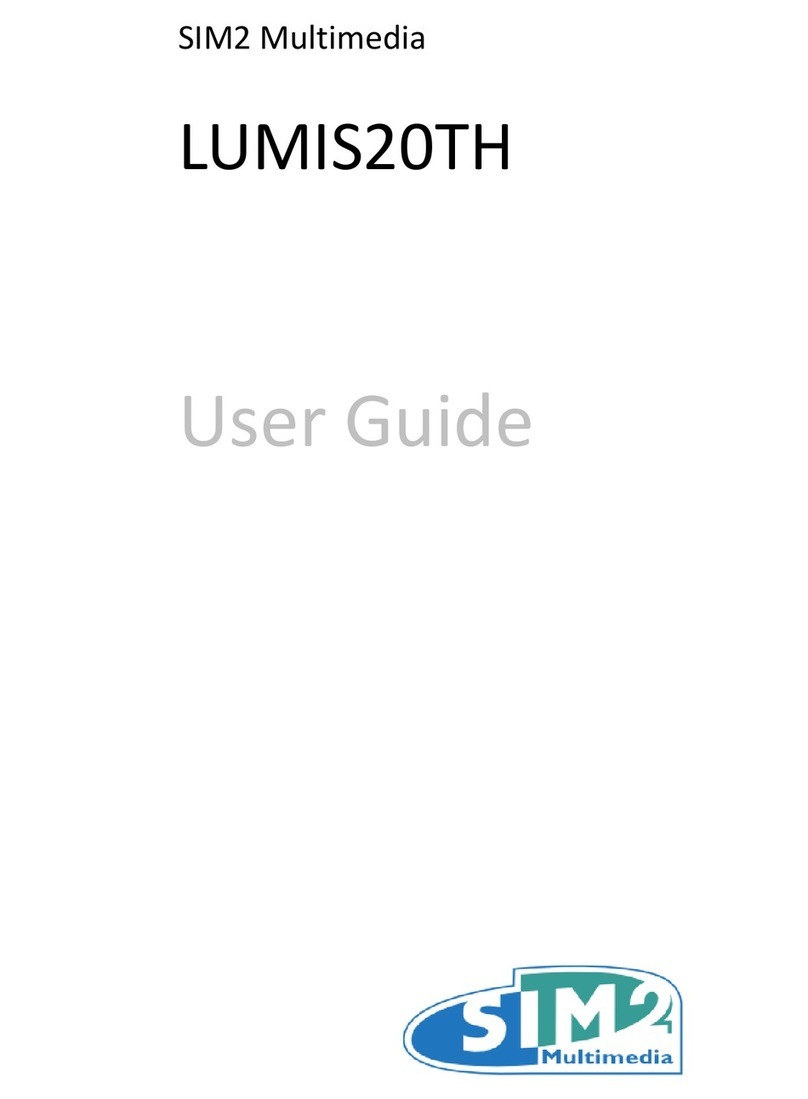
Sim2
Sim2 LUMIS20TH User manual

Sim2
Sim2 SIM2 Multimedia SpA User manual

Sim2
Sim2 D80 Operating manual

Sim2
Sim2 CRYSTAL4-SH User manual

Sim2
Sim2 HT 280E Operating manual

Sim2
Sim2 PRO5000 User manual

Sim2
Sim2 Domino 20 User manual

Sim2
Sim2 C3XE Operating manual

Sim2
Sim2 D60 User manual
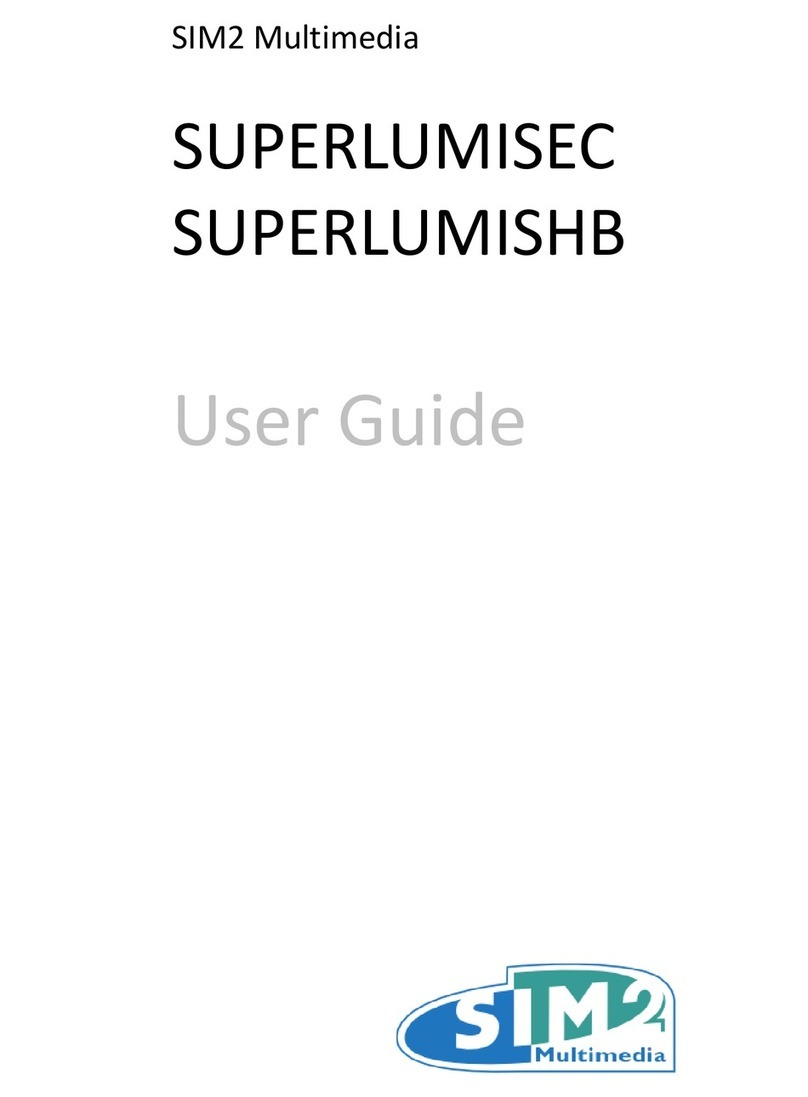
Sim2
Sim2 SUPERLUMISEC User manual

Sim2
Sim2 DLP RS-232C User manual

Sim2
Sim2 mico50 Operating manual

Sim2
Sim2 Grand Cinema HT 200 User manual

Sim2
Sim2 SVD800 HD Millennium User manual

Sim2
Sim2 Domino 35 User manual

Sim2
Sim2 Grand Cinema HT 200 Operating manual

Sim2
Sim2 Mico 40-50-ST Operating manual

Sim2
Sim2 M.150S User manual

Sim2
Sim2 GRAND CINEMA HT HT500 LINK Operating manual

Sim2
Sim2 Grand Cinema HT305 E User manual