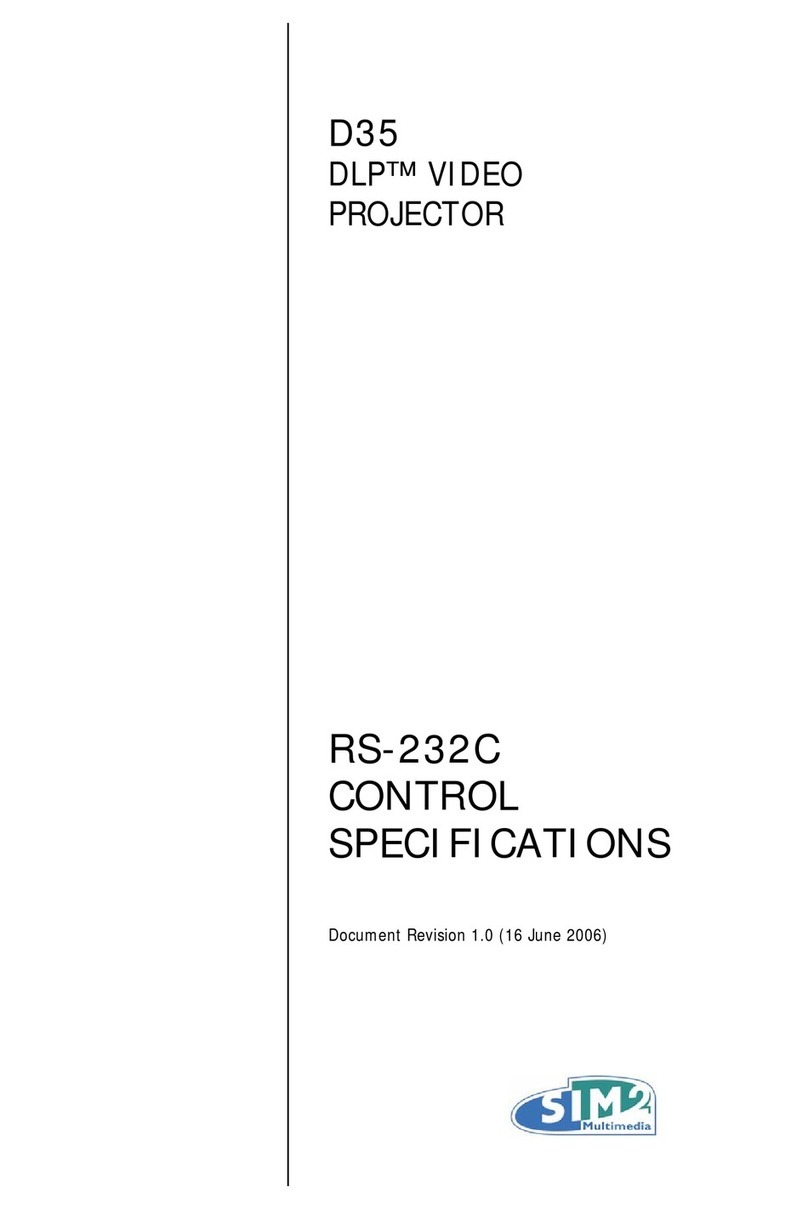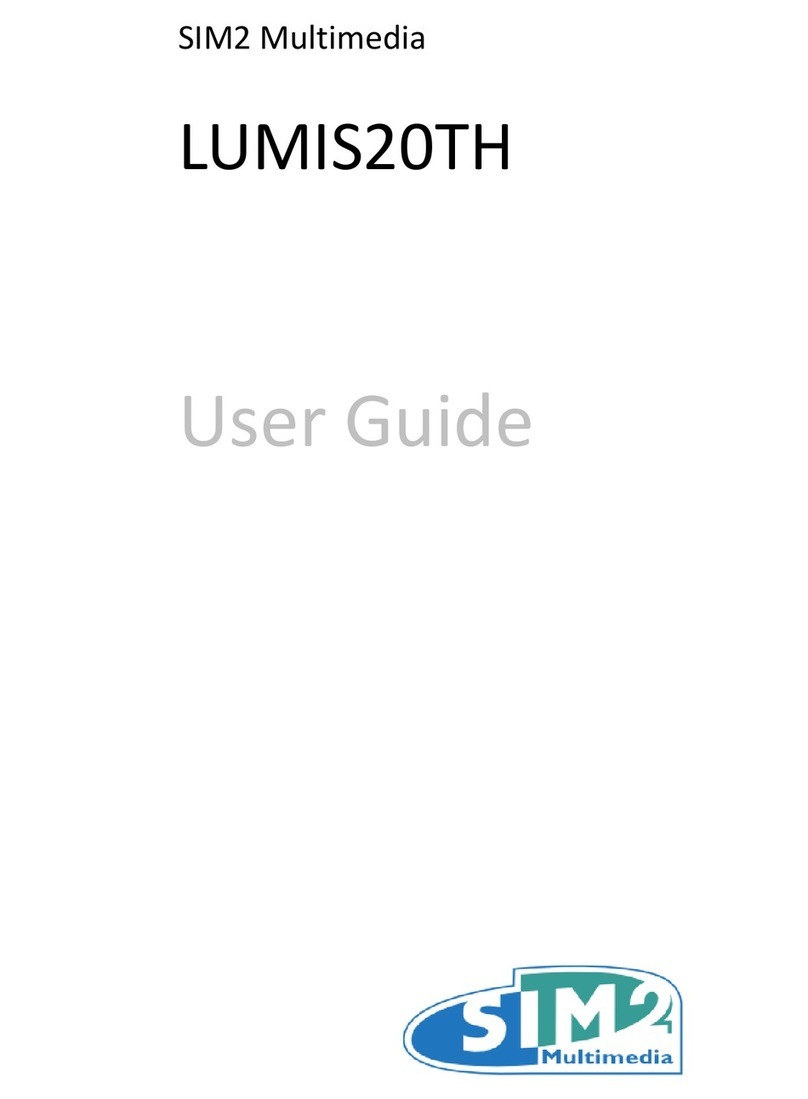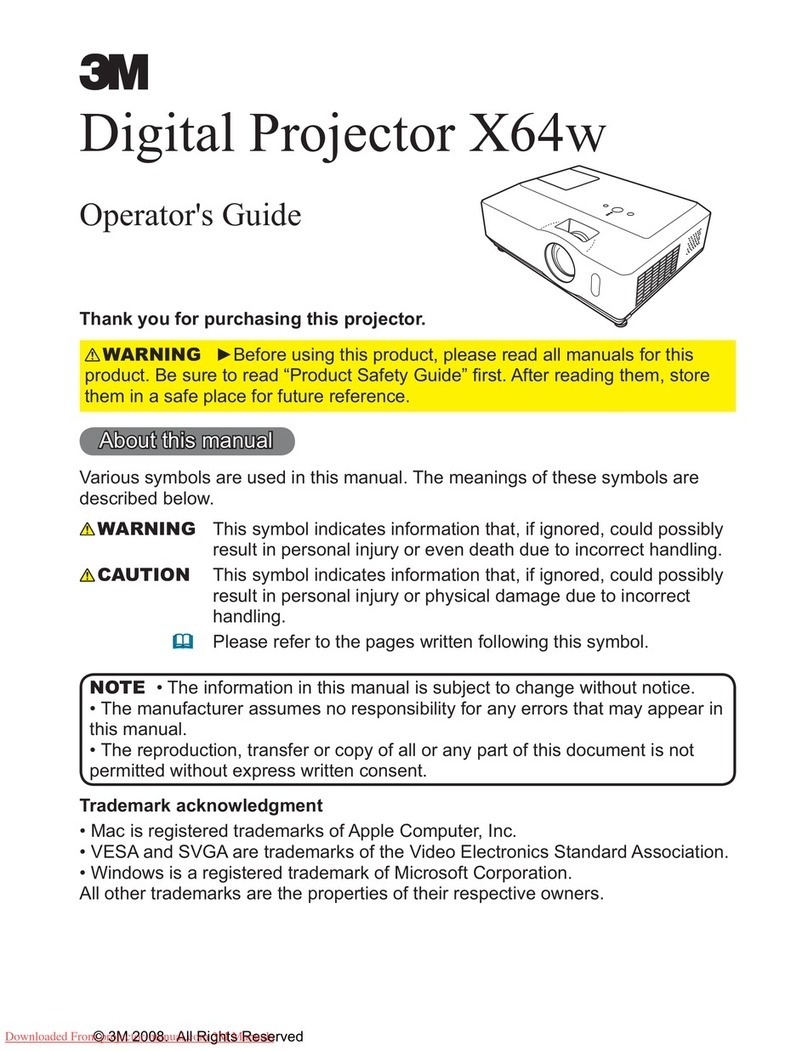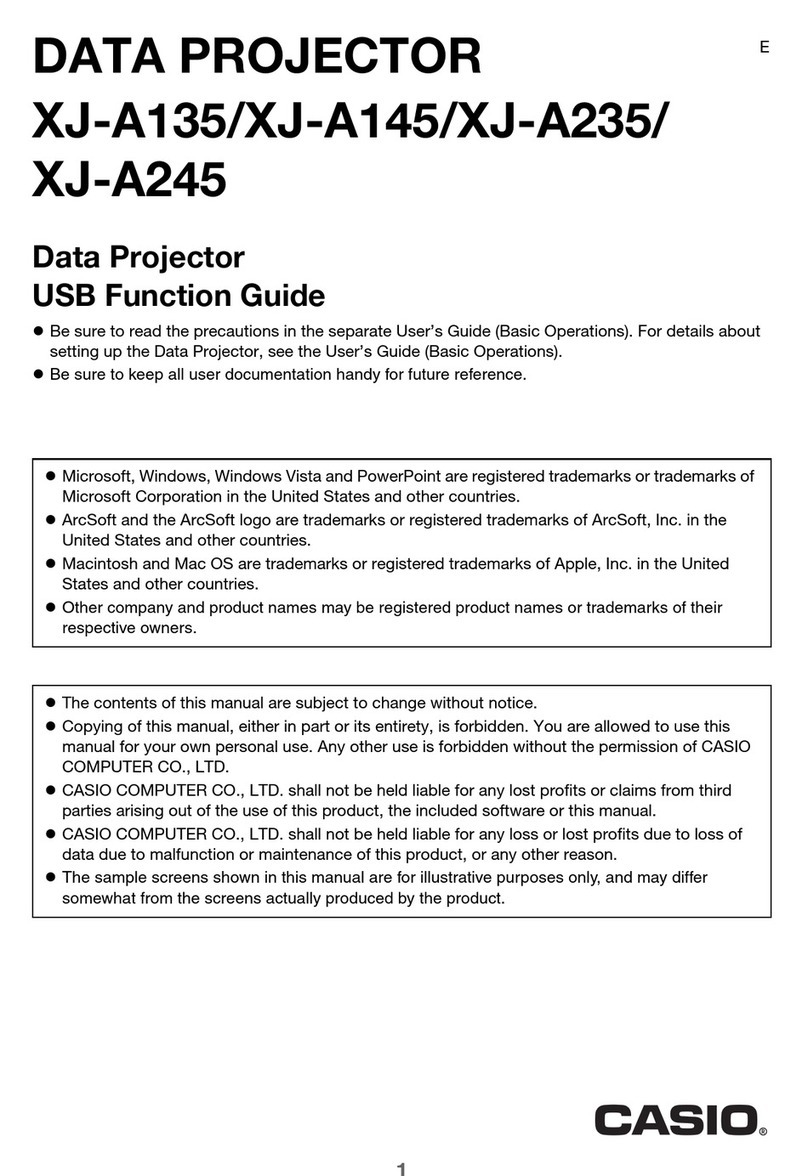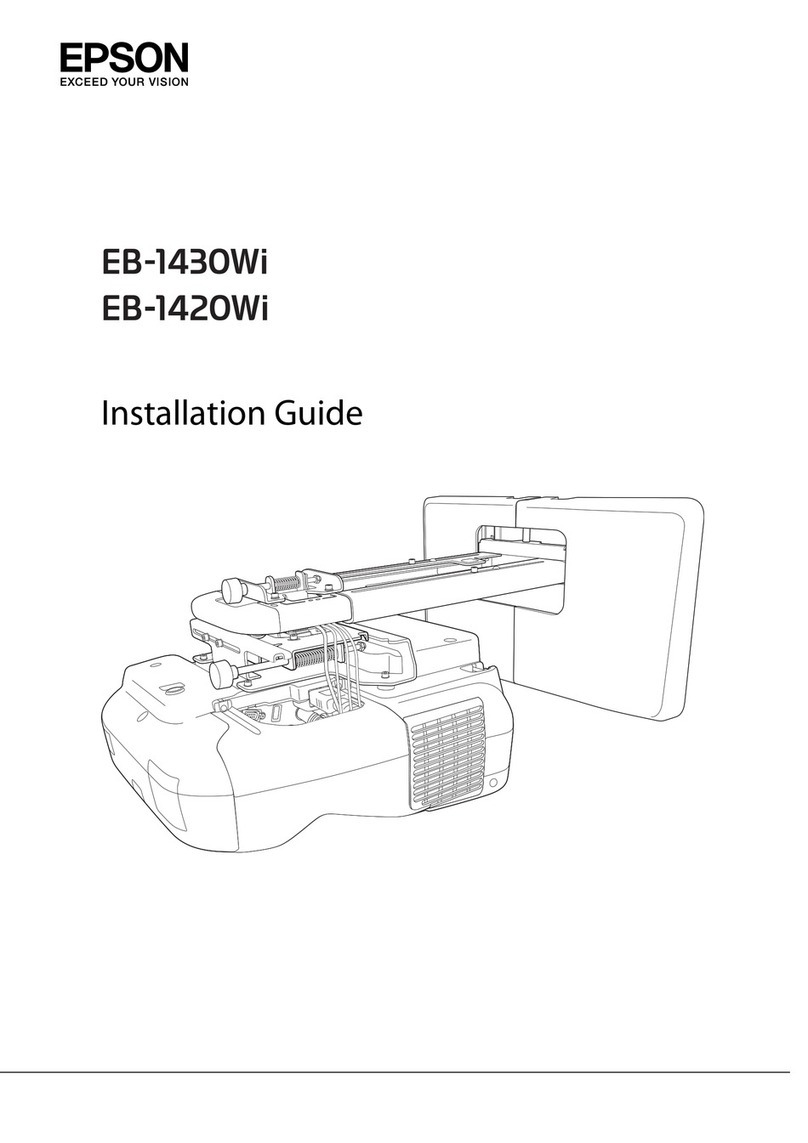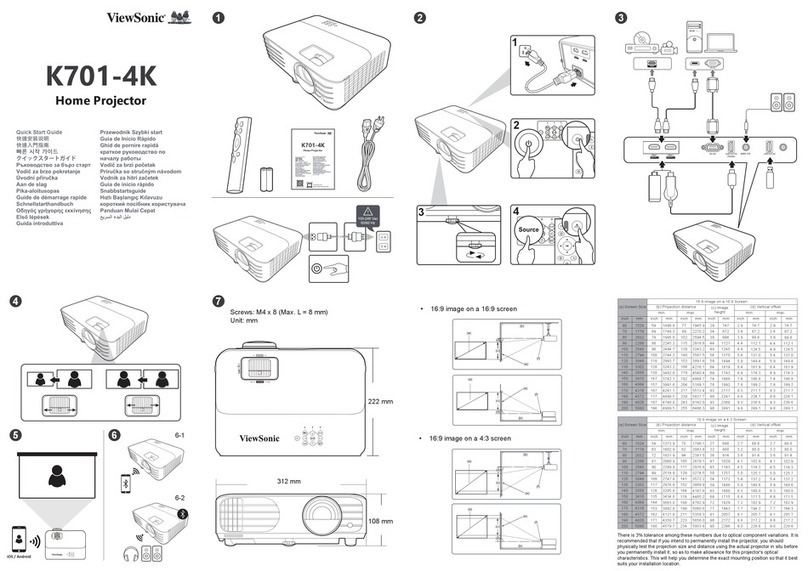CRYSTAL4-SH
User Guide
12
hazard. To prevent harmful materials from being released into the environment and to
promote the use of natural materials, SIM2 provides the following information
regarding the disposal and recycling of the product.
Waste electrical and electronic materials (WEEE) should never be disposed of in
normal urban waste disposal facilities.
label on the product, shown here, indicating a canceled garbage can,
is intended to remind you that the product requires special handling at
the end of its service life. Materials such as glass, plastic and some
chemical compounds are recoverable and can be recycled for reuse.
Observe the following instructions:
When you no longer wish to use your electrical and electronic equipment,
take it to your local waste disposal facility for recycling.
You may return your old equipment to your SIM2 Authorized Dealer free of
charge when you buy a new product that is equivalent or has the same
functions as the old one. Contact SIM2 to find your local dealer.
If you need more information regarding recycling, reuse and product
exchanges, contact SIM2 customer service.
Lastly we suggest further measures to safeguard the environment, such as recycling of
internal and external packaging (including that used for shipping) in which the product
was delivered. With your help, we can reduce the amount of environmental resources
required to make electric and electronic equipment, reduce the use of waste tips for
used equipment and, in general, improve our quality of life by making sure that
hazardous materials are correctly scrapped. Incorrect treatment of the product at the
end of its service life and failure to follow the above disposal instructions are
punishable under local legislation.
Notice
The projector has been subjected to exhaustive operating tests by SIM2 to guarantee
the highest quality. The projector light source life should thus initially be around 30-60
hours. In addition to the customary checks, the Quality Control department also runs
additional statistical tests before shipment. In such cases, the packaging may show
signs of having been opened, and the hours of light source operation may prove to be
higher than those normally shown when only standard tests are performed.
As the optical system of the CRYSTAL4-SH is extremely compact and has the purpose
of developing very high brightness and contrast, it is possible that a small quantity of
light is visible outside of the projection area and will vary depending the zoom and
shift setup. This characteristic of the optical system is to be deemed as normal. In
order to reduce this effect SIM2 recommends that the area surrounding the
projection screen is as dark as possible.