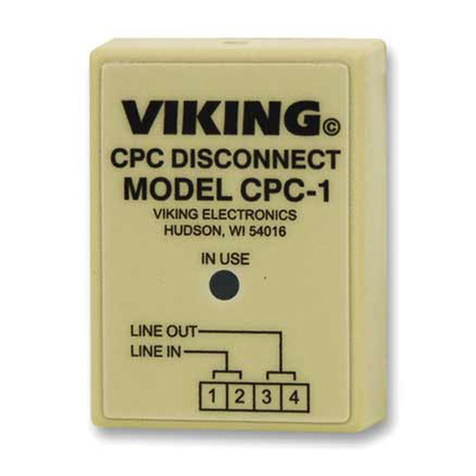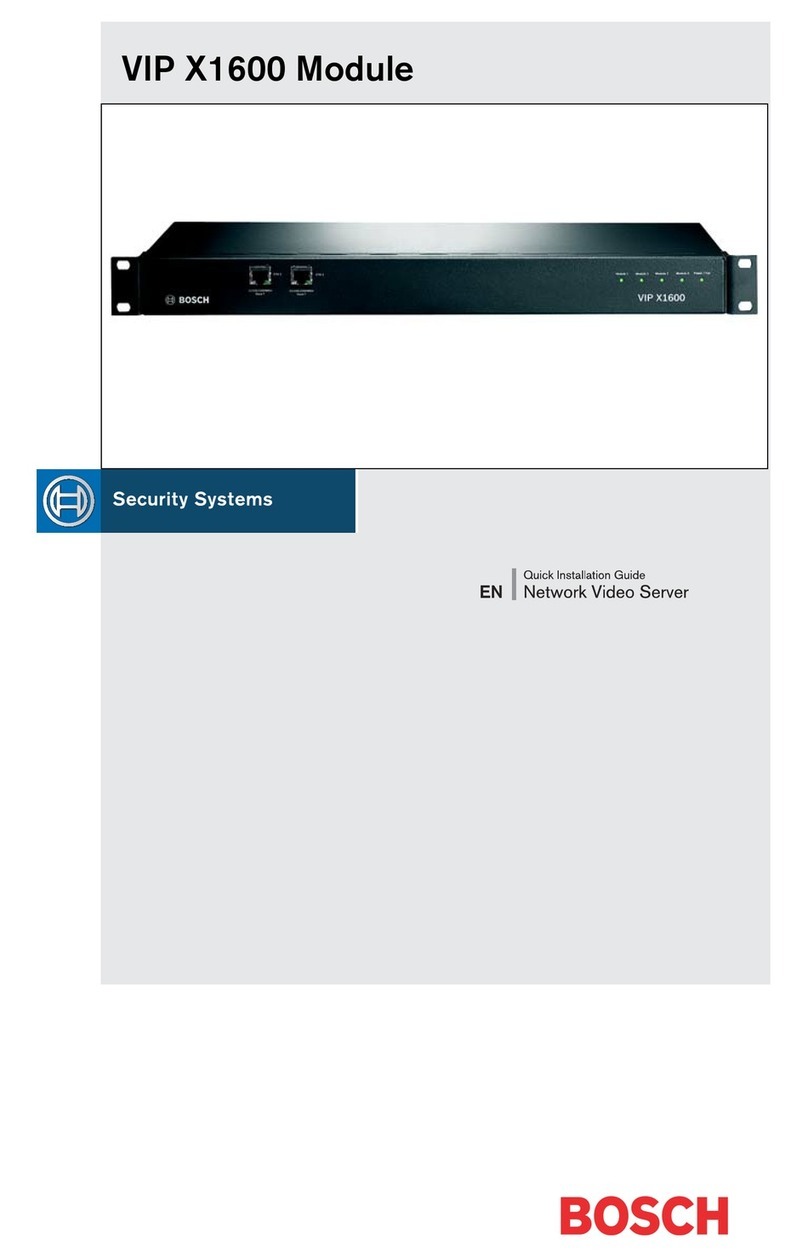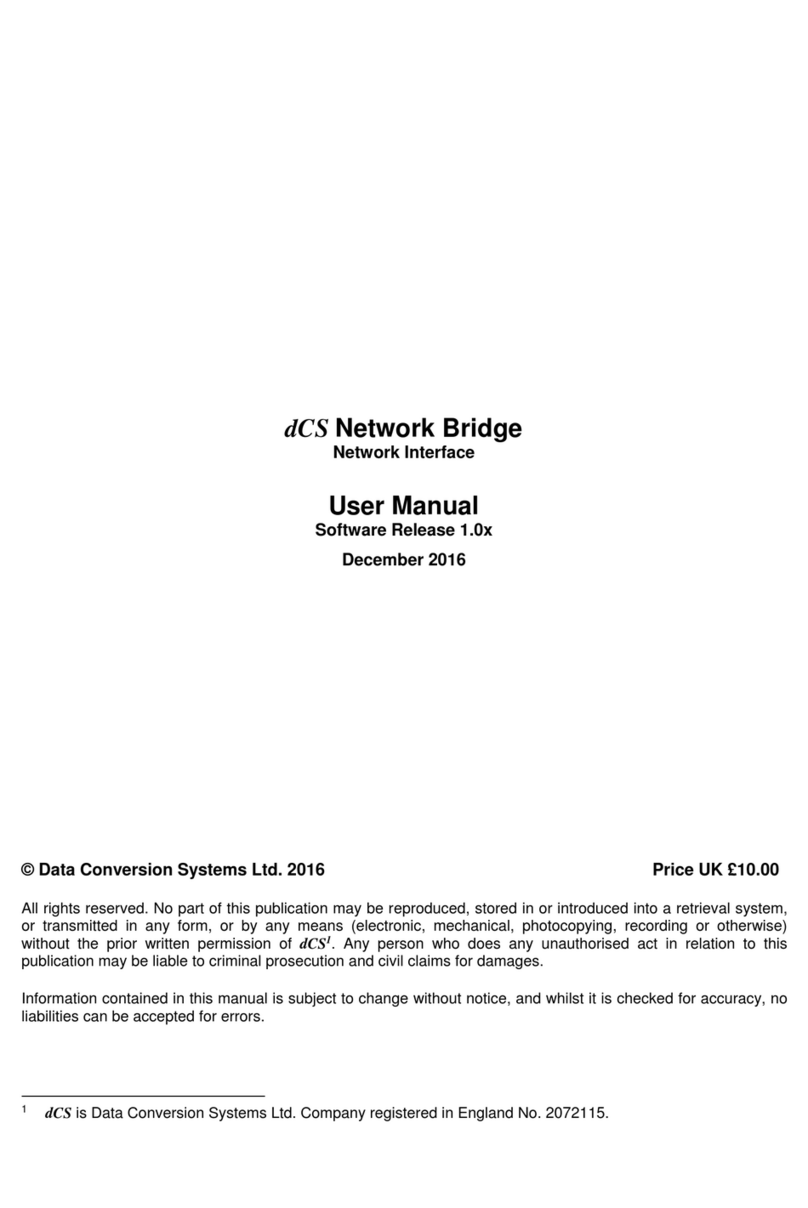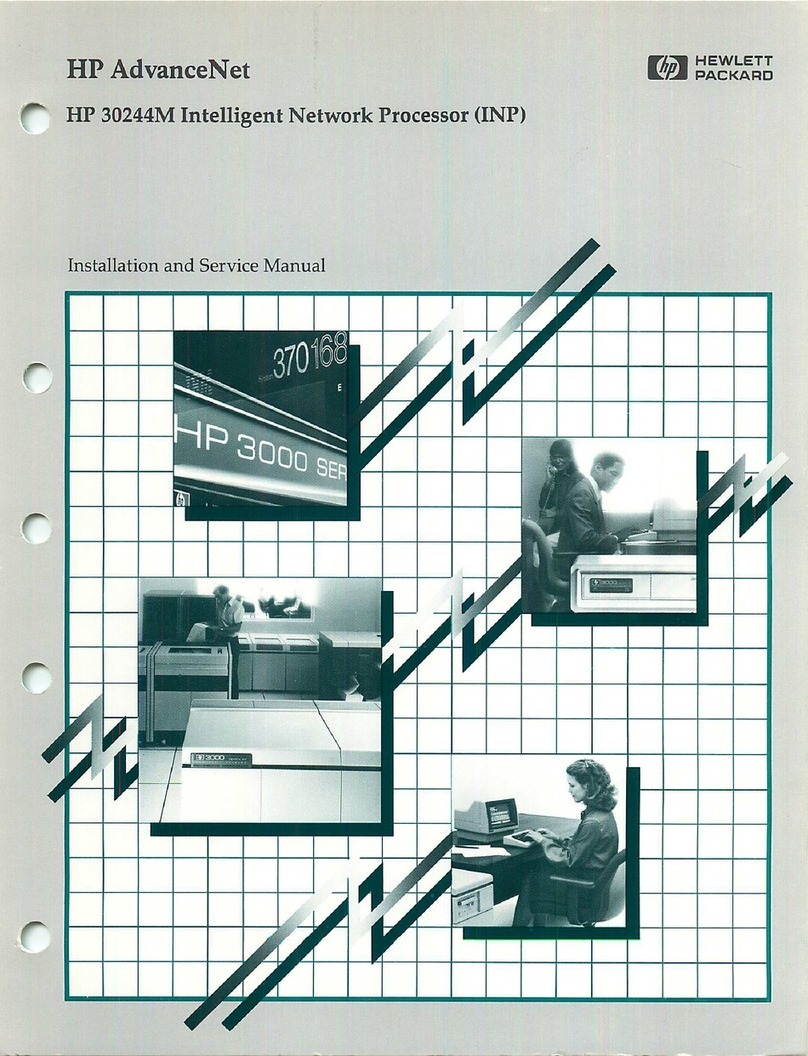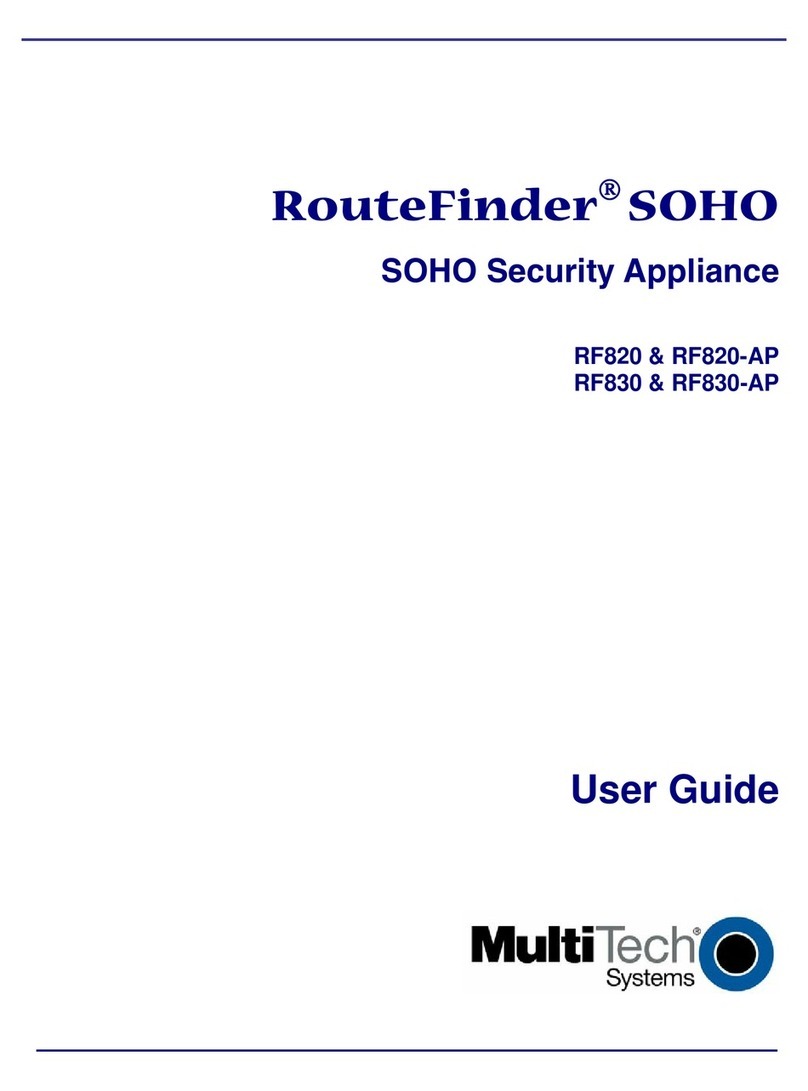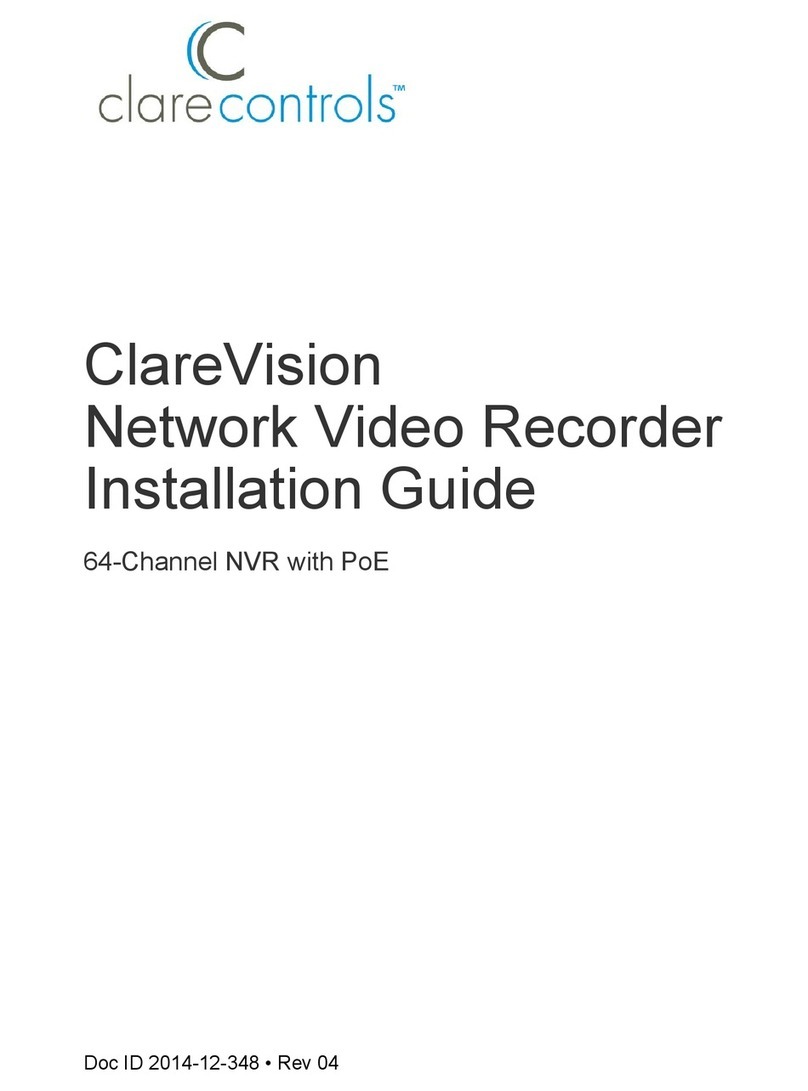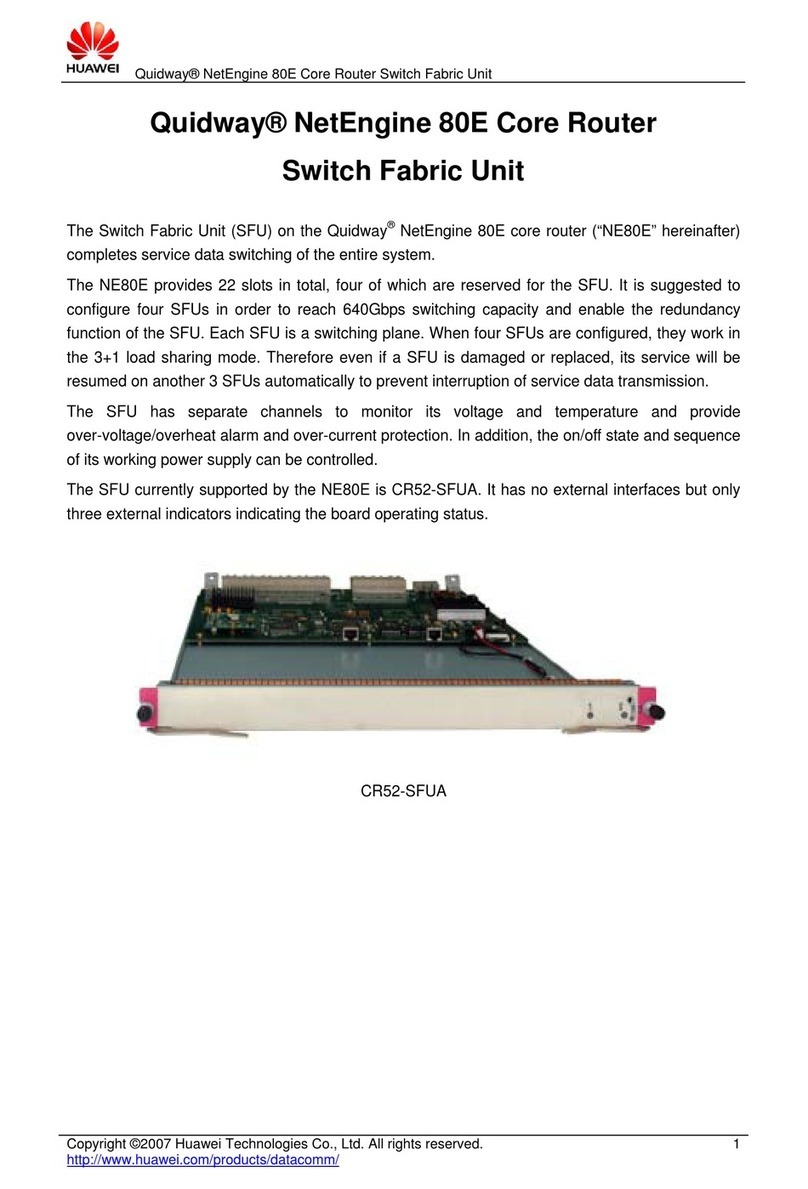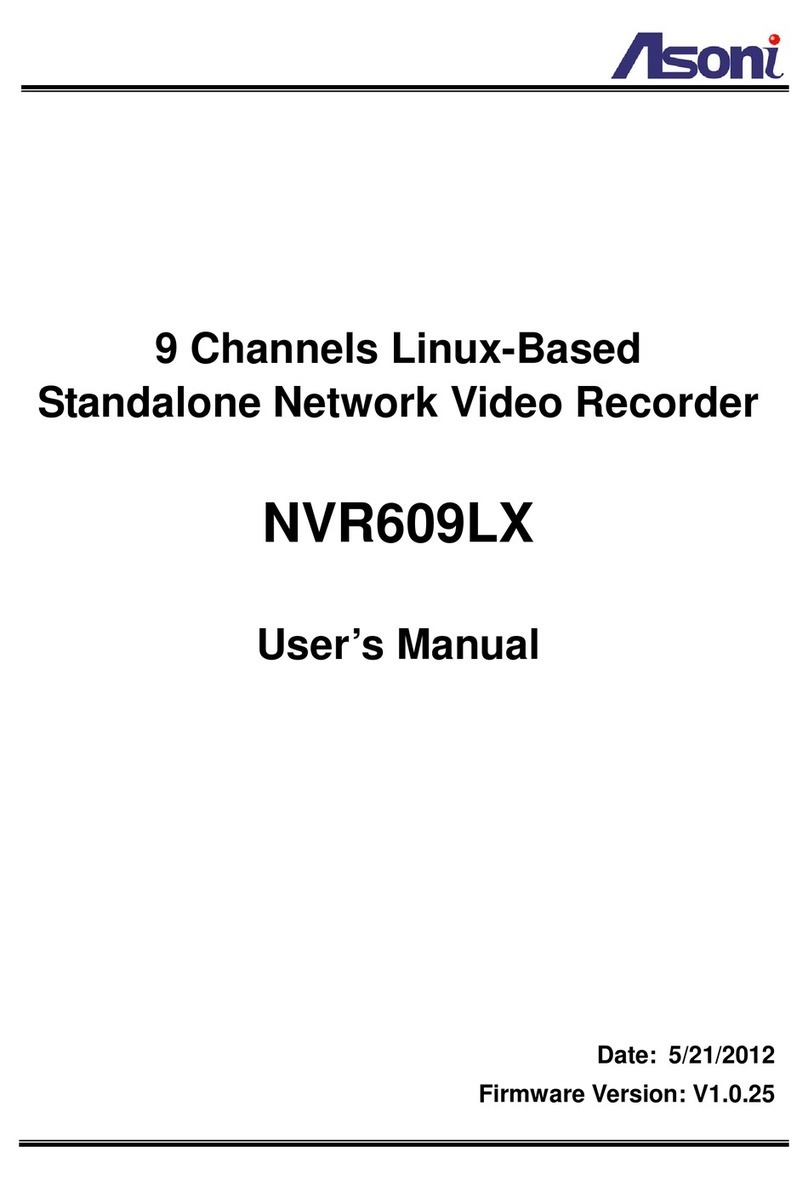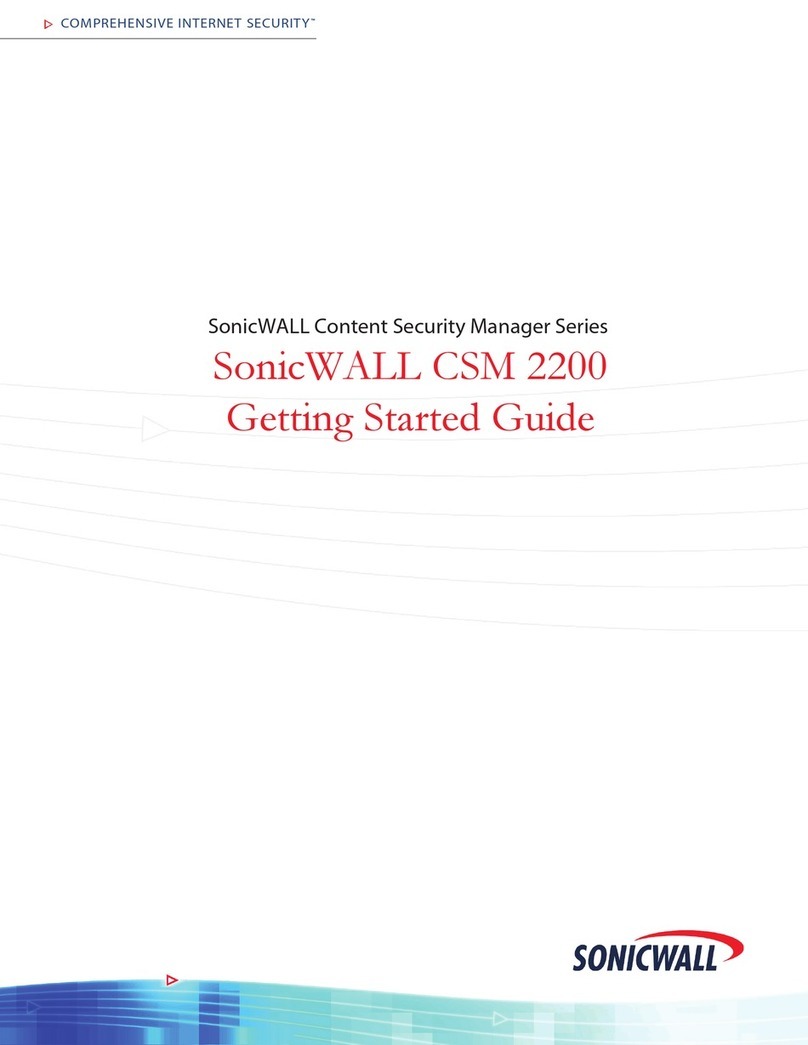Smart Machine Smart Decision
SIM7500_EVB Kit_User Guide_V1.01 32017-12-12
Contents
Contents..................................................................................................................................................................... 3
Version History.......................................................................................................................................................... 5
1. SIMCOM-EVB overview...................................................................................................................................... 6
2. EVB Accessory...................................................................................................................................................... 8
3. Accessory Interface................................................................................................................................................ 9
3.1 Power Interface............................................................................................................................................ 9
3.2 Audio Interface ............................................................................................................................................ 9
3.3 SIM card interface....................................................................................................................................... 9
3.4 USB Interface ............................................................................................................................................ 10
3.5 Power switch.............................................................................................................................................. 10
3.6 POWER_ON Button.................................................................................................................................. 10
3.7 RF switch................................................................................................................................................... 10
3.8 LED Indicator.............................................................................................................................................11
4. Test Interface ........................................................................................................................................................11
4.1 Test Point A.................................................................................................................................................11
4.2 Test Point B................................................................................................................................................ 12
4.3 Test Point C................................................................................................................................................ 13
4.4 Test Point D ............................................................................................................................................... 14
4.5 Test Point E................................................................................................................................................ 15
5. Illustration............................................................................................................................................................ 16
5.1 SIMCom TE installation and uninstallation .............................................................................................. 16
5.2 Power on module:...................................................................................................................................... 16
5.3 AT communication..................................................................................................................................... 17