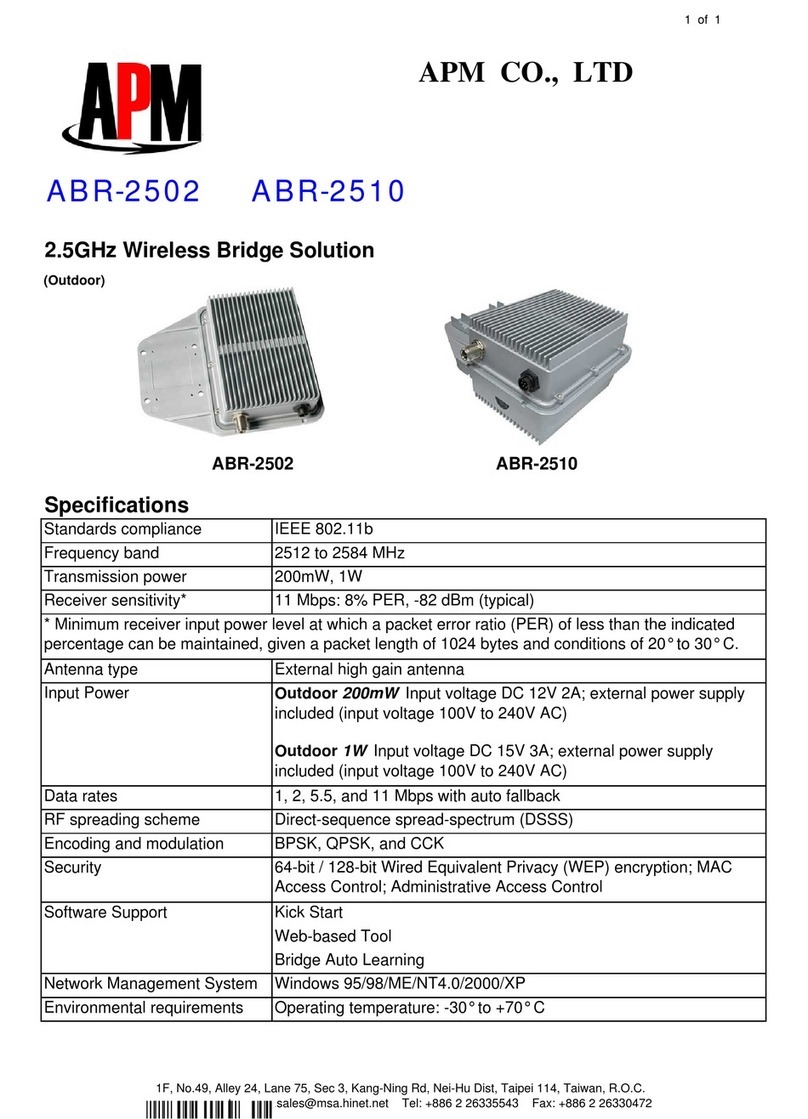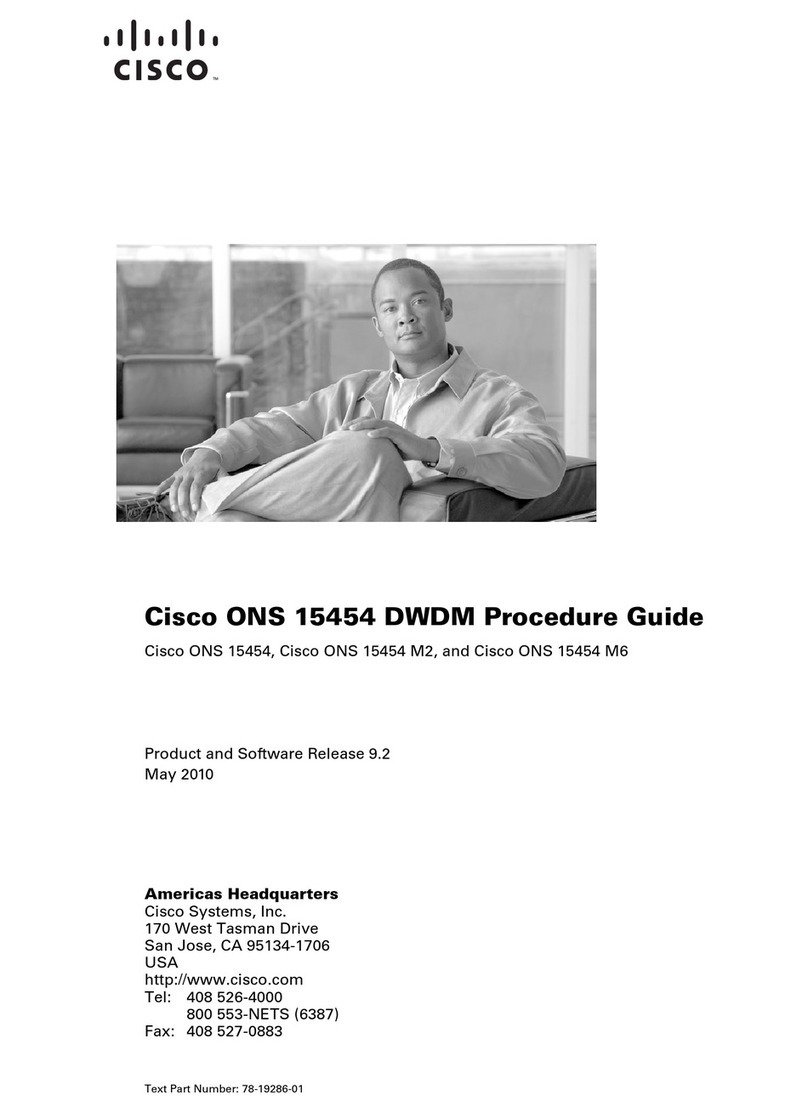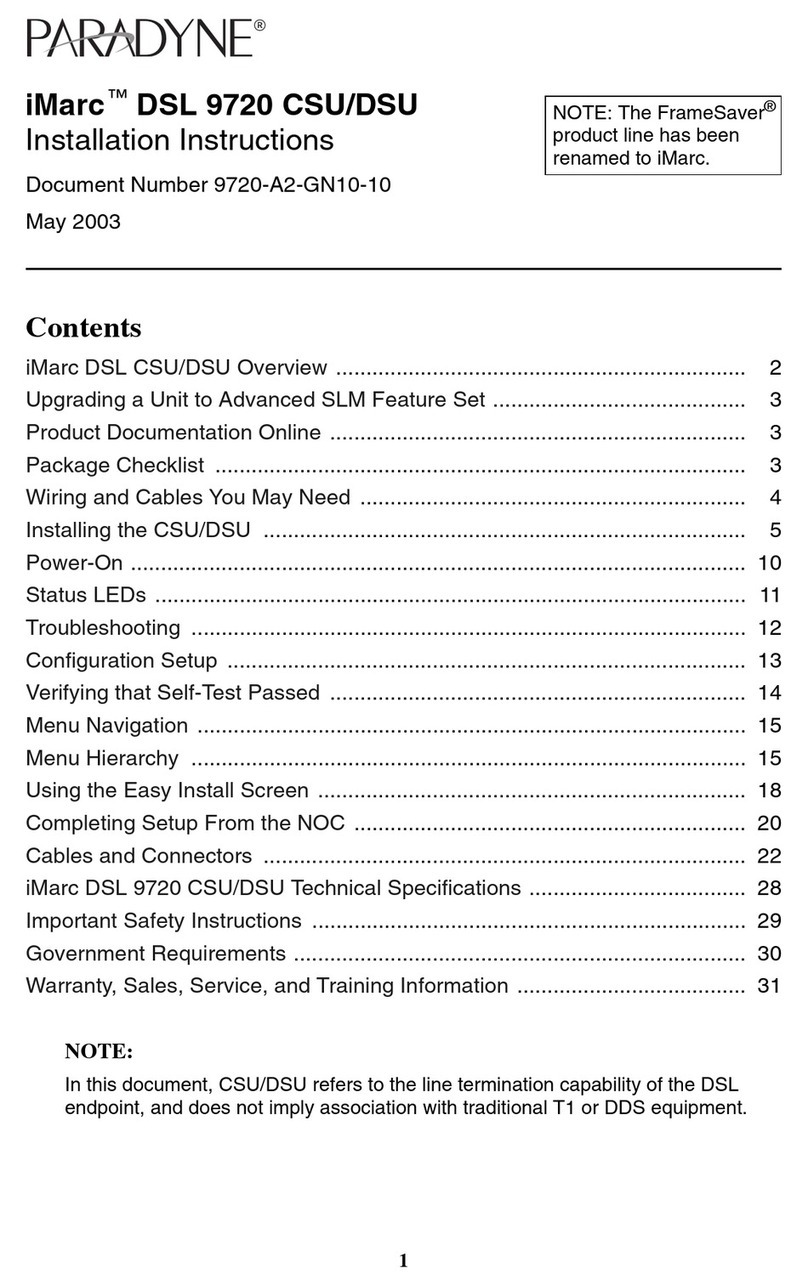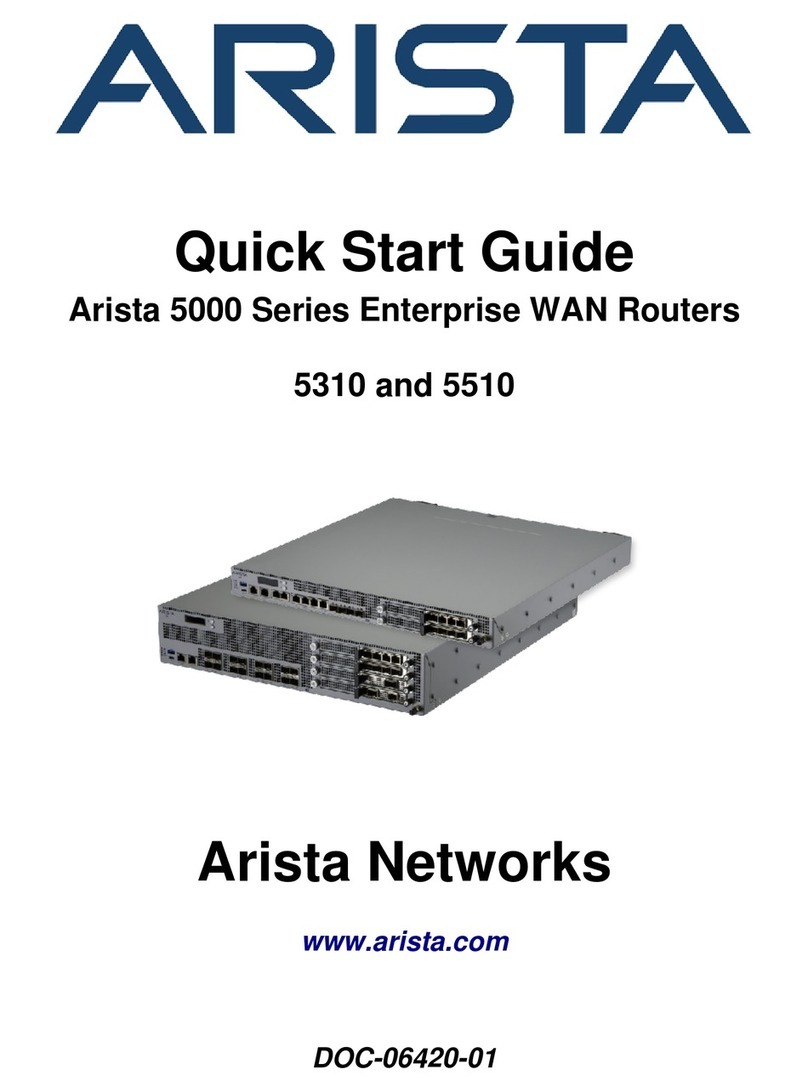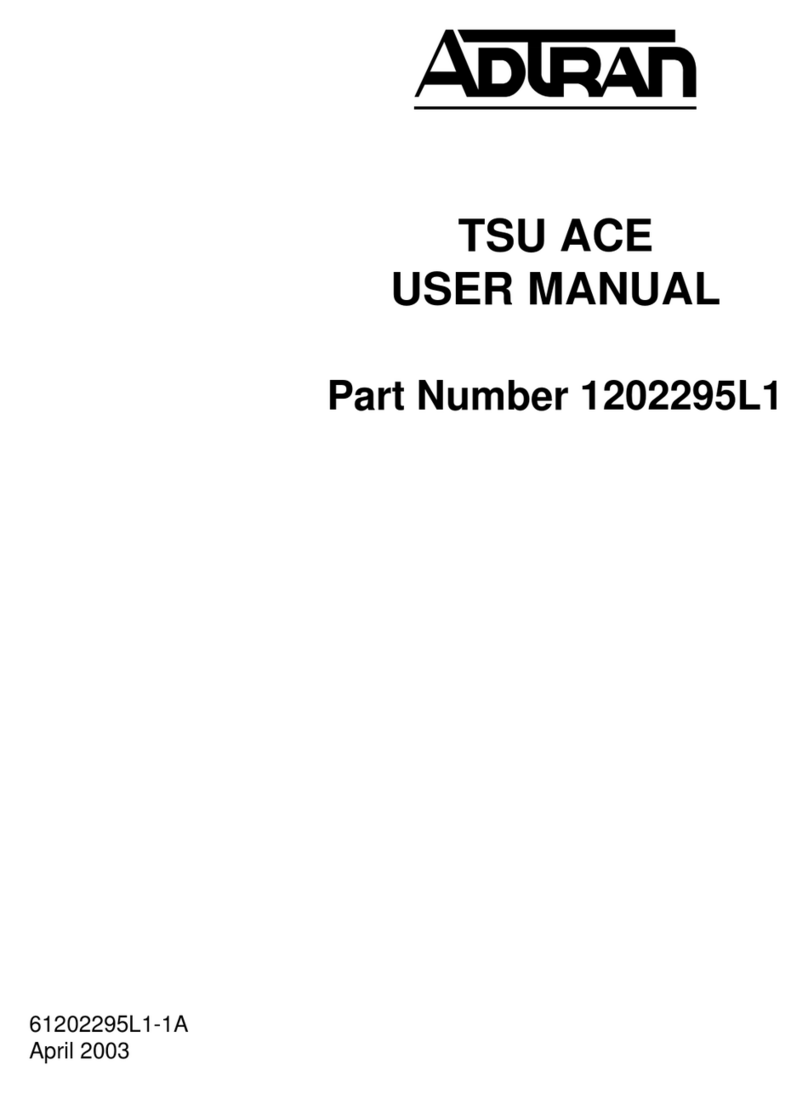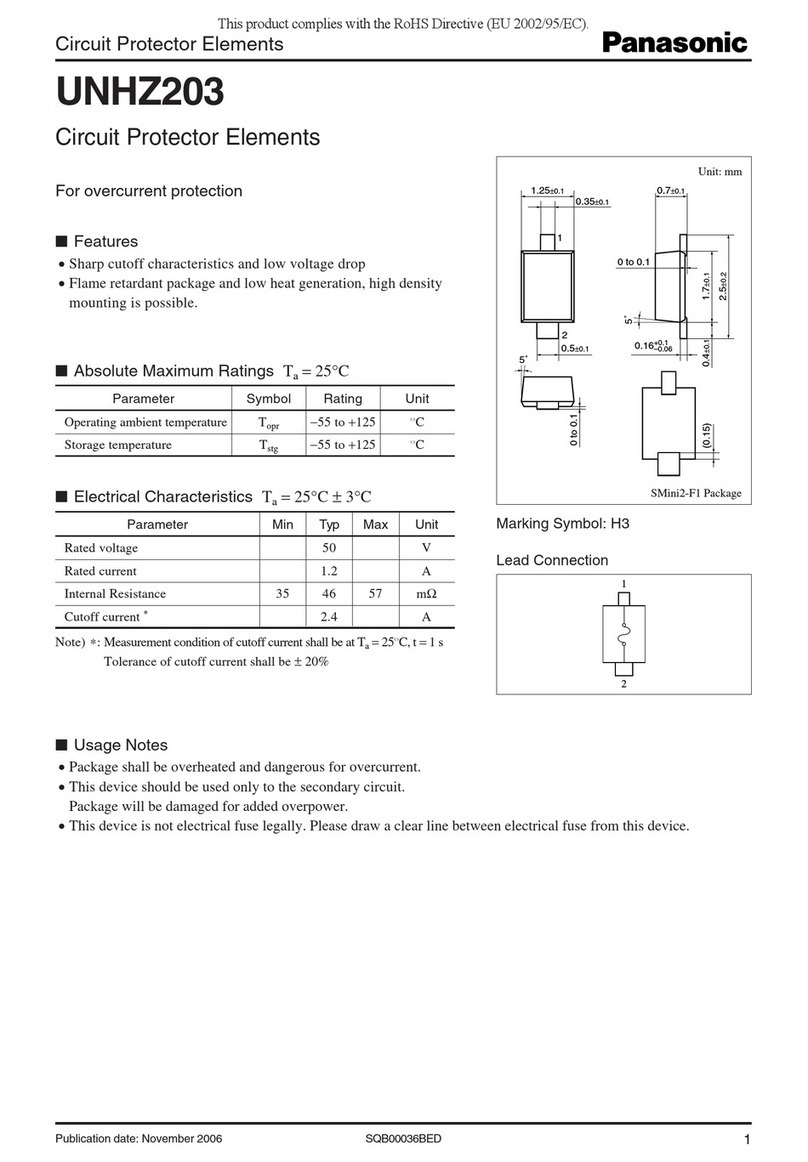Data Conversion Systems DCS Network Bridges User manual

© Data Conversion Systems Ltd. 2016 Price UK £10.00
All rights reserved. No part of this publication may be reproduced, stored in or introduced into a retrieval system,
or transmitted in any form, or by any means (electronic, mechanical, photocopying, recording or otherwise)
without the prior written permission of dCS1. Any person who does any unauthorised act in relation to this
publication may be liable to criminal prosecution and civil claims for damages.
Information contained in this manual is subject to change without notice, and whilst it is checked for accuracy, no
liabilities can be accepted for errors.
1dCS is Data Conversion Systems Ltd. Company registered in England No. 2072115.
dCS Network Bridge
Network Interface
User Manual
Software Release 1.0x
December 2016

dCS Network Bridge User Manual Software Issue 1.0x
December 2016
Network Bridge Manual v1_0x Page 2 English version

dCS Network Bridge User Manual Software Issue 1.0x
December 2016
Network Bridge Manual v1_0x Page 3 English version
Contents
Using the dCS Network Bridge for the first time..................................................................................4
What’s in the box? 4
Positioning the unit 4
Important safety instructions 5
Safety notice 6
Step-by-Step Guide................................................................................................................................7
Preliminaries 7
STEP 1 – Connecting an output 8
Connecting the Dual AES Output 8
Connecting a Single AES or SPDIF output 8
Connecting the SDIF-2 interface 8
STEP 2 – Network setup 9
Compatibility 9
Basic set-up 9
STEP 3 - Unit setup 11
STEP 4 – Playing music 15
Selecting music 15
Current track 17
Playlists 18
Search 19
Playing files from a USB flash drive 19
Playing music with AirPlay 20
Using the Network Bridge with Spotify Connect 20
Using the Network Bridge with Tidal 20
Using the Network Bridge with Roon 20
STEP 5 – Using a master clock 21
STEP 6 - Using the web client interface 22
Rear Panel.............................................................................................................................................23
AES digital outputs 23
SPDIF digital output 23
SDIF-2 digital interface 23
WiFi antenna connector 23
Word Clock inputs and output 23
Network interface 24
USB interface 24
Mains inlet 24
Label 24
WPS 24
Specification .........................................................................................................................................25
Maintenance and Support....................................................................................................................26
Service and maintenance 26
Replacing a blown mains fuse 26
Cleaning the case 26
Limited warranty 27
If you need more help 28
Software history 28
Software update 28
Index ......................................................................................................................................................29

dCS Network Bridge User Manual Software Issue 1.0x
December 2016
Network Bridge Manual v1_0x Page 4 English version
USING THE dCS NETWORK BRIDGE FOR THE FIRST TIME
Congratulations on purchasing your dCS Network Bridge. This device is designed to stream digital
audio data over a network from a NAS drive and present it in a format that is compatible with most
DACs.
Before using your unit, please read this section and the Step by Step Guide. This will enable you to
set the unit up quickly and safely with your hi-fi system.
From time to time, dCS will release updated software that you can install yourself using the Network
Bridge app. Please use the app’s Check for Updates feature occasionally to see if new Network
Bridge software is available, or consult your dealer.
What’s in the box?
Check that the box contains the following items:
•dCS Network Bridge
•Manual
•Power cable
•Network Cable
•2 spare fuses
Notify your dealer as soon as possible if anything is missing or damaged. We suggest that you retain
the original packaging for possible future use. If this is not possible, replacement packaging can be
ordered from dCS or our distributors. Details can be found on our web site at www.dcsltd.co.uk.
Positioning the unit
Place the unit on a firm, vibration free base, allowing convenient connection to the other parts of your
system. To prevent overheating, we recommend that you leave some free space around the unit to
allow for ventilation.
!
The mains supply can be disconnected only from the power switch on the back panel.
Make sure this switch is accessible in use.

dCS Network Bridge User Manual Software Issue 1.0x
December 2016
Network Bridge Manual v1_0x Page 5 English version
Important safety instructions
The following statements are required to comply with U.S. safety standard UL60065.
•Read these instructions.
•Keep these instructions.
•Heed all warnings.
•Follow all instructions.
•Do not use this apparatus near water.
•Clean only with dry cloth.
•Install in accordance with the manufacturer’s instructions.
•Do not install near any heat sources such as radiators, heat registers, stoves, or other apparatus
(including amplifiers) that produce heat.
•Do not defeat the safety purpose of the grounding-type plug. A grounding type plug has two blades
and a third grounding prong. The third prong is provided for your safety. If the provided plug does
not fit into your outlet, consult an electrician for replacement of the obsolete outlet.
•Protect the power cord from being walked on or pinched particularly at plugs, convenience
receptacles, and the point where they exit from the apparatus.
•Only use attachments/accessories specified by the manufacturer.
•Unplug this apparatus during lightning storms or when unused for long periods of time.
•Refer all servicing to qualified service personnel. Servicing is required when the apparatus has
been damaged in any way, such as power-supply cord or plug is damaged, liquid has been spilled
or objects have fallen into the apparatus, the apparatus has been exposed to rain or moisture, does
not operate normally, or has been dropped.

dCS Network Bridge User Manual Software Issue 1.0x
December 2016
Network Bridge Manual v1_0x Page 6 English version
Safety notice
In the event of the unit developing a fault, please contact your dealer in the first instance.
If you decide to remove safety covers for any reason, disconnect the power cable first. Note that
removing covers voids the warranty.
To maintain protection from electric shock, the unit MUST be connected to mains earth (ground) via
the power cable. Also, unearthed systems do not give the best sonic performance.
To reduce the risk of fire or electric shock, do not expose this apparatus to rain or moisture. Protect
the product from dripping or splashing liquids. Liquid-filled objects such as vases must not be placed
on the product.
This product is not suitable for operation at altitudes above 2000m.
This product is lead-free and complies with the RoHS directive.
Before connecting the power cable to the unit for the first time, please check that it has been set to the
correct operating voltage for your mains supply. The unit’s voltage setting is shown on the serial
number label. If this does not match your local supply voltage, DO NOT attempt to use the unit.
Contact your dealer to have the unit reset. Using the unit with the wrong mains setting for your local
supply may result in serious damage to the unit and will invalidate the warranty. Do not attempt to
reset the voltage yourself.
We do not recommend the use of mains regenerators. However, if you do wish to use a mains
regenerator with variable voltage and frequency, we recommend that you set the voltage to match
your local voltage and the frequency to either 50Hz or 60Hz ONLY.
!
Damage caused to your Network Bridge by misuse of a mains regenerator or by a
malfunctioning mains regenerator is not covered by the warranty.
Disposal at end-of-life: the symbol indicates that this product should not be treated as
normal household waste. It should be recycled, so please take it to an approved
collection facility.

dCS Network Bridge User Manual Software Issue 1.0x
December 2016
Network Bridge Manual v1_0x Page 7 English version
STEP-BY-STEP GUIDE
This section guides you through setting up the unit for basic operation.
Preliminaries
For digital interfaces, use with cables designed for digital audio:
•for AES/EBU interfaces use 110Ωscreened, twisted pair cables fitted with one male XLR
connector and one female XLR connector.
•for SDIF-2 or Word Clock interfaces, use 75Ωcoax cables fitted with BNC plugs.
!
SDIF-2 and Word Clock interfaces require a simple DC-coupled connection. The
interfaces may malfunction or not work at all if capacitor coupled cables or cables with
built-in networks are used.
•for the SPDIF RCA interface, use 75Ωcoax cables fitted with RCA Phono plugs.
•for the Network interface, use an RJ45 Ethernet cable, such as that provided with the unit.
Connect the power cable to the power inlet on the rear panel, plug the other end into a convenient
power outlet.
!
Please do not use an excessively heavy or inflexible power cable as this may damage
the power inlet connector.
The cables supplied with the unit are “commercial grade”, because most owners will
have their own “audiophile grade” cables or will prefer to make their own cable choices.
Set the power switch beside the mains inlet on the rear panel to the Iposition, the blue LED in the
centre of the front panel will illuminate. The unit takes about 1 minute to configure itself.
!
The rear panel power switch is the only mains disconnect device – make sure it is
accessible in use.
Figure 1 – Network Bridge front panel

dCS Network Bridge User Manual Software Issue 1.0x
December 2016
Network Bridge Manual v1_0x Page 8 English version
STEP 1 – Connecting an output
Choose one or more of the following sections:
Connecting the Dual AES Output
The Dual AES interface is most commonly used as it is the output with the highest sample rate
capability.
•Check that your DAC is capable of Dual AES operation and is set up correctly.
•Connect the Network Bridge’s AES1 output to the DAC’s AES1 input and the Network Bridge’s
AES2 output to the DAC’s AES2 input, using two XLR cables. Ensure the cables are not swapped.
•Check that the DAC’s Dual AES setting is Auto (or On).
•Select the DAC’s Dual AES input.
•Note that the Network Bridge app’s AES Downsampling, DSD Downsampling and Dual AES
Sample Rate settings must be set to suit the DAC’s capabilities – see Step 3.
Connecting a Single AES or SPDIF output
•Connect the Network Bridge’s AES1, AES2 or SPDIF output to the matching input on the DAC rear
panel using a suitable cable.
•Set the DAC to the input you connected.
•Note that the Network Bridge app’s AES Downsampling, SPDIF Downsampling and DSD
Downsampling features must be set to suit your DAC – see Step 3.
Connecting the SDIF-2 interface
Check that your DAC is capable of SDIF-2 PCM or DSD operation. This interface can output up to
96kS/s or DSD/64.
!
SDIF (Sony Digital InterFace) is not the same as SPDIF (Sony/Philips Digital InterFace)
and the two are not compatible.
Please ensure that you connect to the correct BNC sockets.
•Connect the Network Bridge’s SDIF-2 CH1 output to the DAC’s CH1 input and the Network
Bridge’s CH2 output to the DAC’s CH2 input, using two BNC cables.
•Connect the Network Bridge’s SDIF-2 Out (actually Word Clock out) to the DAC’s Word Clock
Input.
•Ensure the cables are not swapped.
•Set the DAC to the SDIF-2 input.
•If necessary, set the DAC’s Sync Mode to lock to its Word Clock Input.
•Note that the Network Bridge app’s DSD Downsampling feature must be set to On if your DAC
cannot process SDIF-DSD/64 – see Step 3.
.

dCS Network Bridge User Manual Software Issue 1.0x
December 2016
Network Bridge Manual v1_0x Page 9 English version
STEP 2 – Network setup
UPnP (Universal Plug and Play) is a set of protocols designed to allow consumer devices to interact
over a network. The Network Bridge complies with the UPnP AV protocol, enabling it to communicate
with other non-dCS devices, provided they also comply with this protocol.
A network streaming system is made up of three standard UPnP components: UPnP Control Point,
UPnP Media Renderer and UPnP Media Server. A system may consist of one or more of each of
these components. In such a system, all of the media (songs, tracks, videos, etc.) is stored on the
server. This storage device can be a NAS or a Computer. The control point (e.g. a tablet or smart
phone) requests the address of a particular item of media from the server (e.g. a NAS drive). It then
passes this address to the renderer (e.g. a Network Bridge) to play. The renderer directly retrieves the
item from the specified address on the server, decodes and plays the media as it arrives over the
network from the server.
Enabling network streaming of audio using a Network Bridge via Ethernet relies on the presence of
standard network infrastructure in your system. A description of the network will not be discussed in
this manual but at a minimum the following components are required for system setup: Router,
Computer, Network Bridge, NAS, Wireless access point (WAP), Wireless control point.
Please note that Ethernet cables are required to connect the devices and the NAS must have UPnP
media server software (e.g. Twonky, Asset, MinimServer) installed. If the UPnP control point is having
problems seeing the UPnP media server or the UPnP media renderer, you might need to disable
IGMP snooping in the router or enable UPnP discovery mode in the router or the NAS drive.
The dCS Network Bridge App is a control point application that will allow users to view / select
available renderers, view / select available media servers and browse / select / playback music via the
Network Bridge. The dCS Network Bridge App is currently available for iOS.
Compatibility
The Network Bridge and the app are compatible with:
•iPad 2 or later.
•iPhone 5 or later.
•iPod Touch 5th & 6th generations.
Network Bridge App version 1.2.6 has been tested with iOS 9.2.and 10.1.
Basic set-up
•Connect the system as shown below (the Dual AES output connection is shown).
Figure 2 – Basic setup with a Vivaldi DAC
Router
NAS
Analogue outputs

dCS Network Bridge User Manual Software Issue 1.0x
December 2016
Network Bridge Manual v1_0x Page 10 English version
•For iPad or iPhone/iPod, download the dCS Network Bridge app from the App Store and install it.
•Connect the Network Bridge’s Network interface to the Ethernet network.
•Connect the control device (e.g. iPhone) to the network.
•Launch the dCS Network Bridge app.
•The system will search for Network Bridge units and display those it finds.
•The first one will be automatically selected after a delay and the Home page for that unit will
appear.
•Tap to go back to the Devices page.

dCS Network Bridge User Manual Software Issue 1.0x
December 2016
Network Bridge Manual v1_0x Page 11 English version
STEP 3 - Unit setup
On the Devices page, tap Configure to get
information about the unit or change the Network
Bridge’s settings.
Tap Information …
Tap Unit Status to see some useful information
about your unit.
If you are having setup problems, we may ask
you to tap Copy status to email. This gathers
information about your unit and sends it to dCS
via the email account set on your control device.
Tap to go back one level, in this case to
to Information …

dCS Network Bridge User Manual Software Issue 1.0x
December 2016
Network Bridge Manual v1_0x Page 12 English version
Tap Version to see the software versions loaded
in your unit. You will need this information if you
contact your dealer for advice.
(See the Software Update section at the end of
the manual for information on updating.)
Go back 2 levels and tap Unit Settings…
Tap each setting to see the options.
The first 4 settings customise your Network
Bridge to match the capabilities of your DAC.
AES Downsampling sets the maximum rate on
the (single) AES outputs to 96kS/s, 192kS/s or
unlimited. Downsampling is performed by factors
of 2 or 4.
(For example, 352.8kS/s data can be
downsampled to 176.4kS/s or 88.2kS/s.)
SPDIF Downsampling sets the maximum rate on
the SPDIF output to either 96kS/s or 192kS/s.
Downsampling is performed by factors of 2 or 4.
Dual AES Sample Rate sets the minimum rate at
which the 2 AES Outputs change to Dual AES
mode, the choices are 88.2kS/s, 176.4kS/s or
352.8kS/s.
(For example, set to 176.4k, Dual AES mode is
selected if the file data rate is 176.4, 192, 352.8,
384, DSD or DSDx2.)
DSD Downsampling set to On enables
conversion to PCM in line with the rates set by
the AES & SPDIF Downsampling settings. This
allows DSD files to be played on DACs with no
DSD capability.
Indexing a large number of tracks or albums to
allow the A-Z selection takes time. If this is too
long, set the Indexing Threshold to reasonable
number (perhaps 1500) above which the A-Z bar
is replaced by a scroll bar.
New units are shipped set for maximum compatibility with a legacy DAC: DSD
Downsampling On, AES & SPDIF Downsampling 96k, Dual AES Sample Rate 176.4k.
Set this way, the system will not give its best performance with a more capable DAC.

dCS Network Bridge User Manual Software Issue 1.0x
December 2016
Network Bridge Manual v1_0x Page 13 English version
Go back 1 level and tap Playback Controls …
Setting Phase to Inverted changes the absolute
phase of both channels to correct a phase error in
the track.
Tap the Channel Swap toggle to temporarily
correct for a connection error.
If you have a Tidal account, go back 1 level and
tap Online Services …
Tap Tidal …
Enter your Username and Password.
Set Sound Quality to Lossless.
Tap Add to save your account details.
Go back to the Devices page and tap
Preferences…

dCS Network Bridge User Manual Software Issue 1.0x
December 2016
Network Bridge Manual v1_0x Page 14 English version
Tap each setting to see the options.
Favourite Inputs allows you to select which
internet services appear on the Home page.
Favourite Servers allows you to select which
servers on the network appear on the Home
page.
Default View lets you choose whether to view
your tracks / albums as a List or a Grid.
When you have finished setting up, tap to go to the Home page.

dCS Network Bridge User Manual Software Issue 1.0x
December 2016
Network Bridge Manual v1_0x Page 15 English version
STEP 4 – Playing music
Selecting music
The Home page.
(If you need to change the settings from here,
tapping the icon takes you to the
Configuration page.)
•Tap UPnP to select a NAS on the same
network. (Alternatively, tap USB to select a
flash drive connected to the USB port.)
•Tap on a server to select it.
•Tap on Music – note that different server
software reports different information.
•Select the browsing method (Artist, Album,
etc.).

dCS Network Bridge User Manual Software Issue 1.0x
December 2016
Network Bridge Manual v1_0x Page 16 English version
•If you selected browse by Album, navigate
down to the track list.
•
Choose either All Tracks to play the whole
album or Selected Tracks and then tap on the
tracks you want to play.
•Tap one of the action buttons:
Cancel the Queue and play now.
Add to the start of the Queue.
Add to the Queue after the current track.
Add to the end of the Queue.
Add to a Playlist.
•Tap the back icon if you want to return to the previous page.
•Tap the Home icon if you want to return to the Home page.
•Tap the Network icon at the bottom of the screen to see the track that is currently
playing.

dCS Network Bridge User Manual Software Issue 1.0x
December 2016
Network Bridge Manual v1_0x Page 17 English version
Current track
Shuffle tracks.
Repeat track.
Change phase.
Adjust volume.
•Set the volume slider as required, then tap the
white xto close the volume panel.
Note that the Network Bridge volume control is not linked to the DAC’s volume control.
We recommend setting the Network Bridge volume to maximum and controlling the
volume from the DAC or preamplifier where possible.
Tap here to go to the Playlists page.
Alternatively, go to the Home page and tap Playlists.

dCS Network Bridge User Manual Software Issue 1.0x
December 2016
Network Bridge Manual v1_0x Page 18 English version
Playlists
Tap on a list or the Play Queue to open it.
To delete a Playlist, swipe it to the left and tap
Delete.
Select a track and tap the Play icon to start playing it.
Tap here to save the Play Queue as a new Playlist, type a name and tap OK.
Tap this icon to start editing the open Play Queue or a Playlist.
To change the track order, drag tracks to the new position.
To delete tracks from a list, select them and then tap this icon.
When you have finished editing the list, tap the highlighted edit icon again to de-select it.

dCS Network Bridge User Manual Software Issue 1.0x
December 2016
Network Bridge Manual v1_0x Page 19 English version
Search
While browsing albums, artists or tracks,
you can search for some text in the list.
Tap on the Search icon – the keyboard will
appear.
Type the text you want to search for (or
just part of it).
If you have a large music library, the
search may take some time. Please be
patient and take care not to type a letter
twice.
When the matching entries are displayed,
drag downwards in the list to close the
keyboard. Select the track you want and
either play it or add it to a playlist.
Playing files from a USB flash drive
You can stream music from a flash drive attached to the USB port by selecting the USB
icon on the app’s home page. Tracks can be selected individually by the app and played in
the same way as from a NAS drive. Unlike a NAS drive, the flash drive does not have a
computer to manage the content, so there is no search feature and metadata may be
limited.
The drive must be formatted as FAT16 or FAT32. Drives formatted as NTFS or other formats are not
compatible.
Low power USB hard drives in a suitable format can be accessed also.

dCS Network Bridge User Manual Software Issue 1.0x
December 2016
Network Bridge Manual v1_0x Page 20 English version
Playing music with AirPlay
When the Network Bridge is connected to a network, music can be streamed from an Apple device via
AirPlay to the Network Bridge.
!
Take care when using AirPlay, as the volume set by the sending device can be very
high.
Using the Network Bridge with Spotify Connect
Spotify lets you listen to millions of songs – the artists you love, the
latest hits and discoveries just for you.
If you are a Spotify user, you can control the Network Bridge using your Spotify App.
1. Connect the unit to the same Wi-Fi network as your phone, tablet or PC running the Spotify app.
2. Open the Spotify app and play any song.
3. Tap the song image at the bottom of the screen.
4. Tap the Connect icon.
5. Pick the Network Bridge from the list.
For further information on how to set up and use Spotify Connect, please visit
www.spotify.com/connect
Licenses
The Spotify Software is subject to third-party licenses found here:
www.spotify.com/connect/third-party-licenses.
Make sure you have checked Spotify in the Preferences > Favourite Inputs page.
Using the Network Bridge with Tidal
If you have a Tidal account, make sure you have checked Tidal in the Preferences >
Favourite Inputs page. Go to the Home page and tap the Tidal icon to access music
over the internet through Tidal.
To create and store Tidal playlists, please use the Tidal app directly.
www.tidal.com
Using the Network Bridge with Roon
The Network Bridge is Roon Ready. If you have a Roon account, you need to install
Roon server on your NAS drive or in a networked PC. You can then use Roon remote to
control playback. Roon requires a fairly powerful processor, so please check the Roon
website when choosing a NAS drive.
https://roonlabs.com/
Table of contents
Popular Network Hardware manuals by other brands

UfiSpace
UfiSpace S9500-22XST Hardware installation guide

HMS Networks
HMS Networks Ewon Cosy+ quick start guide
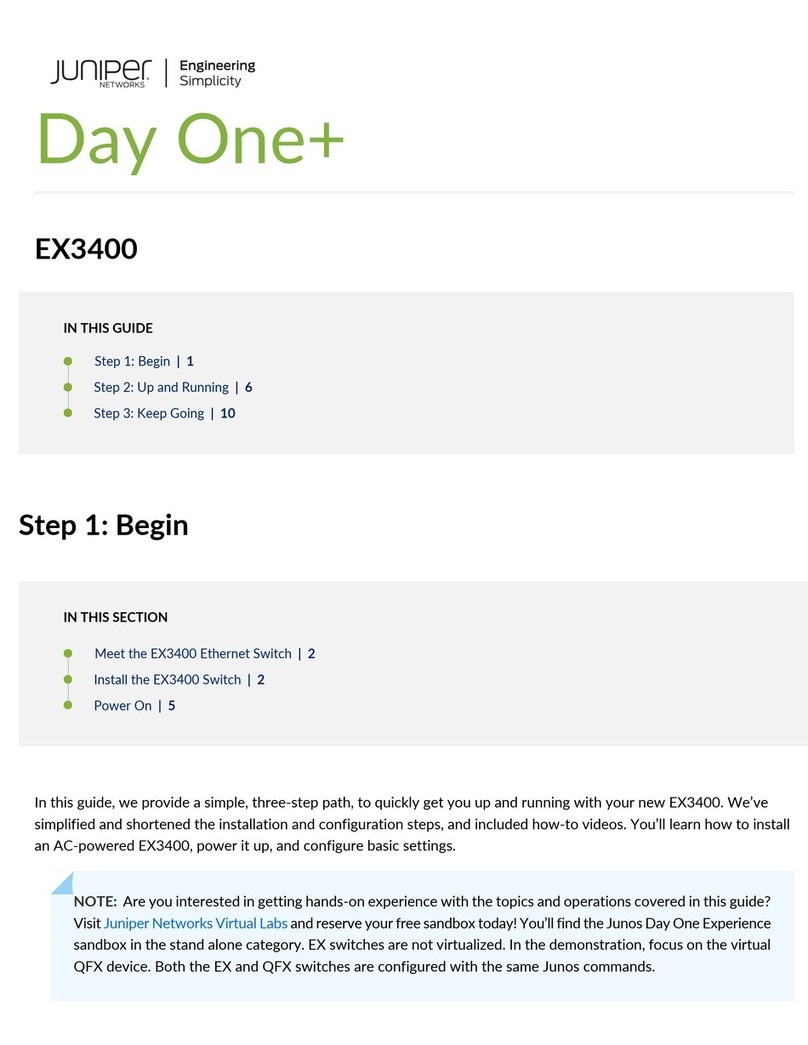
Juniper
Juniper Day One+ quick start guide

Quantum
Quantum FC420 Quick reference guide

Cisco
Cisco Cisco ASA Series Cli configuration guide
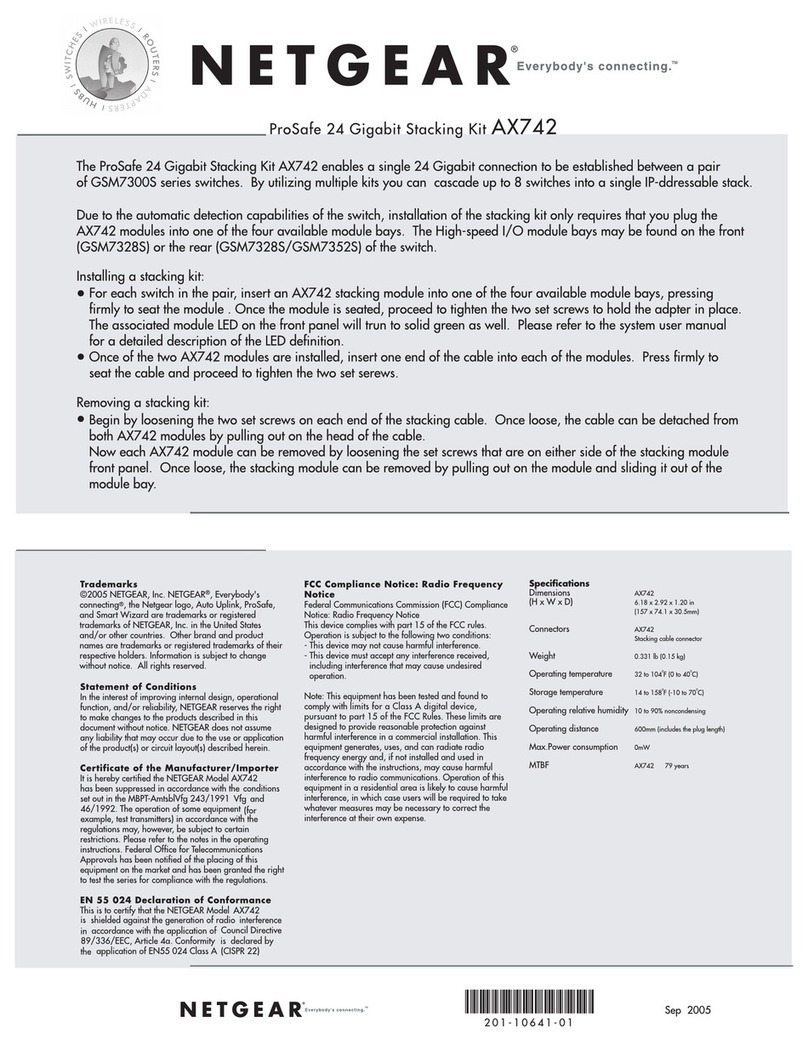
NETGEAR
NETGEAR AX742 - ProSafe 24 Gigabit Stacking datasheet