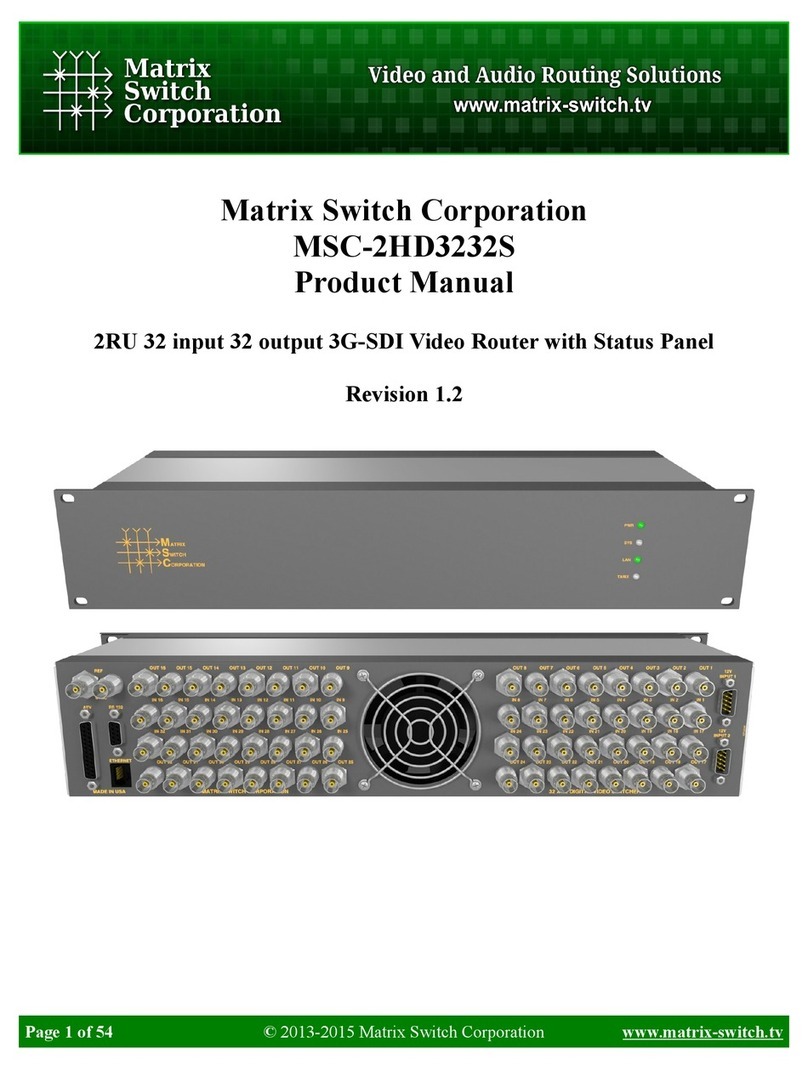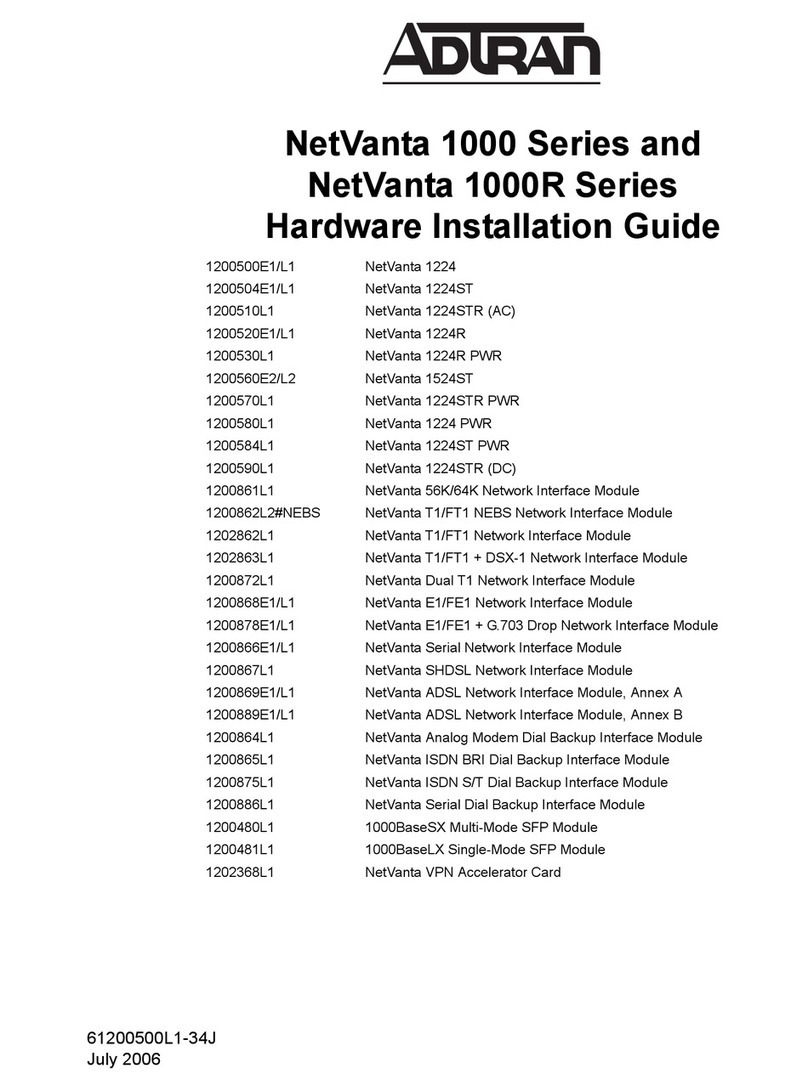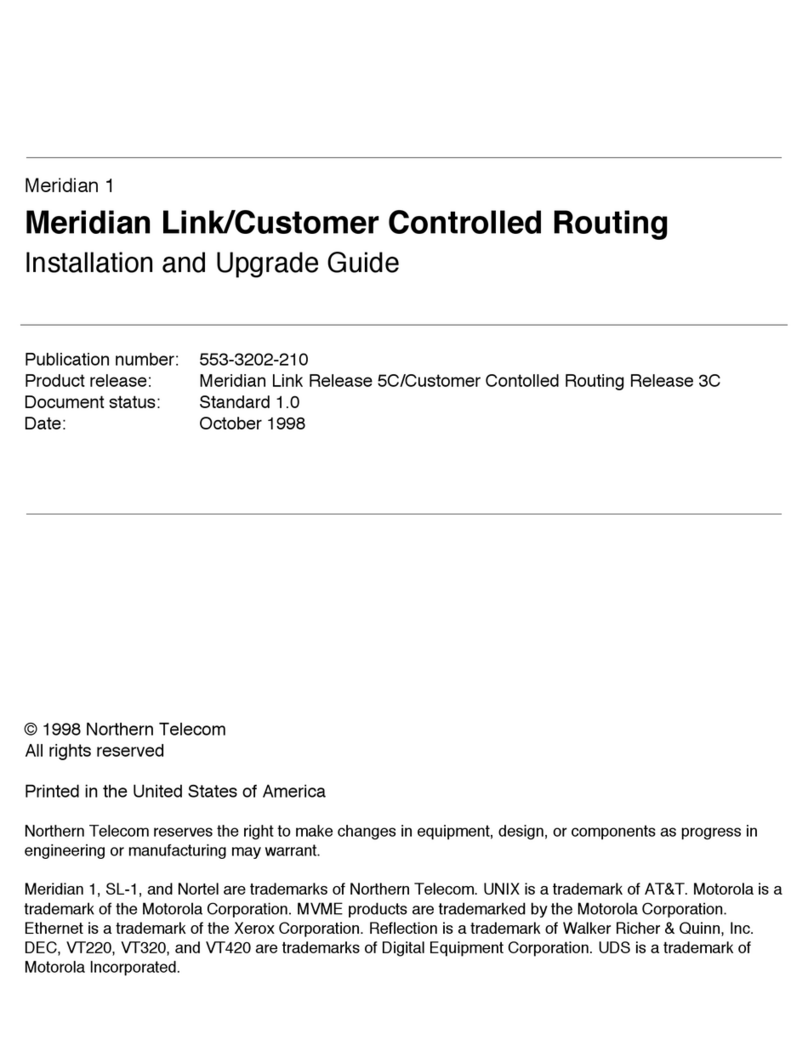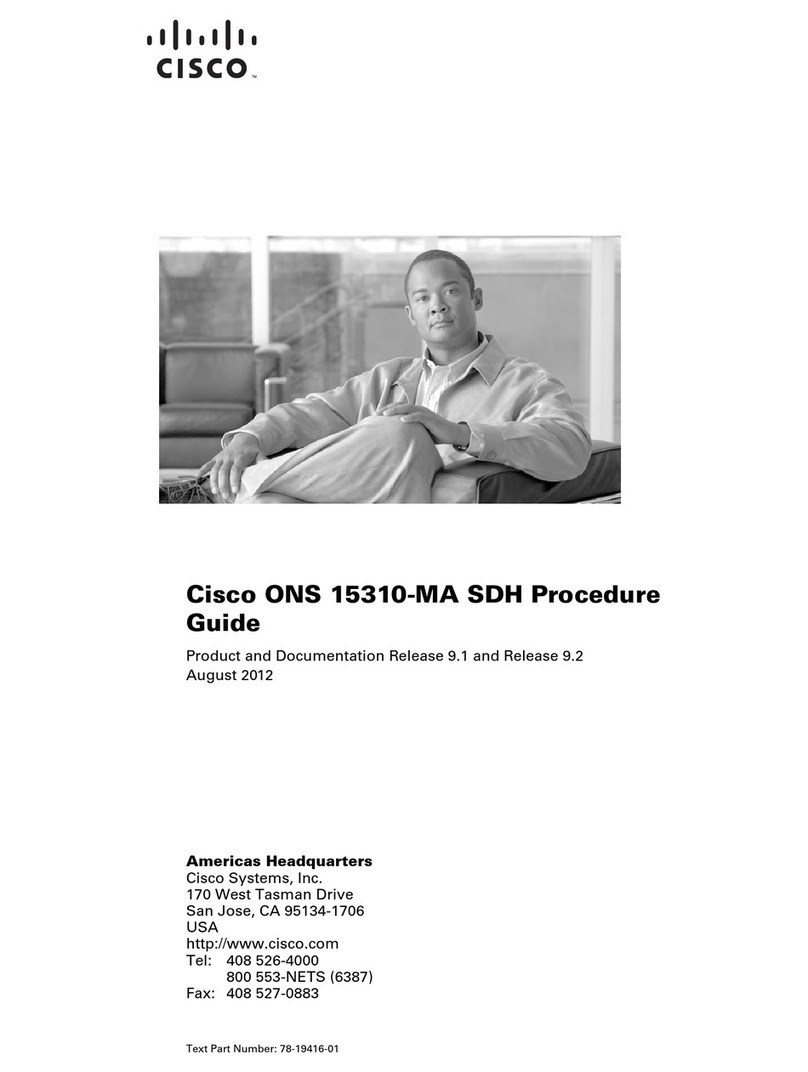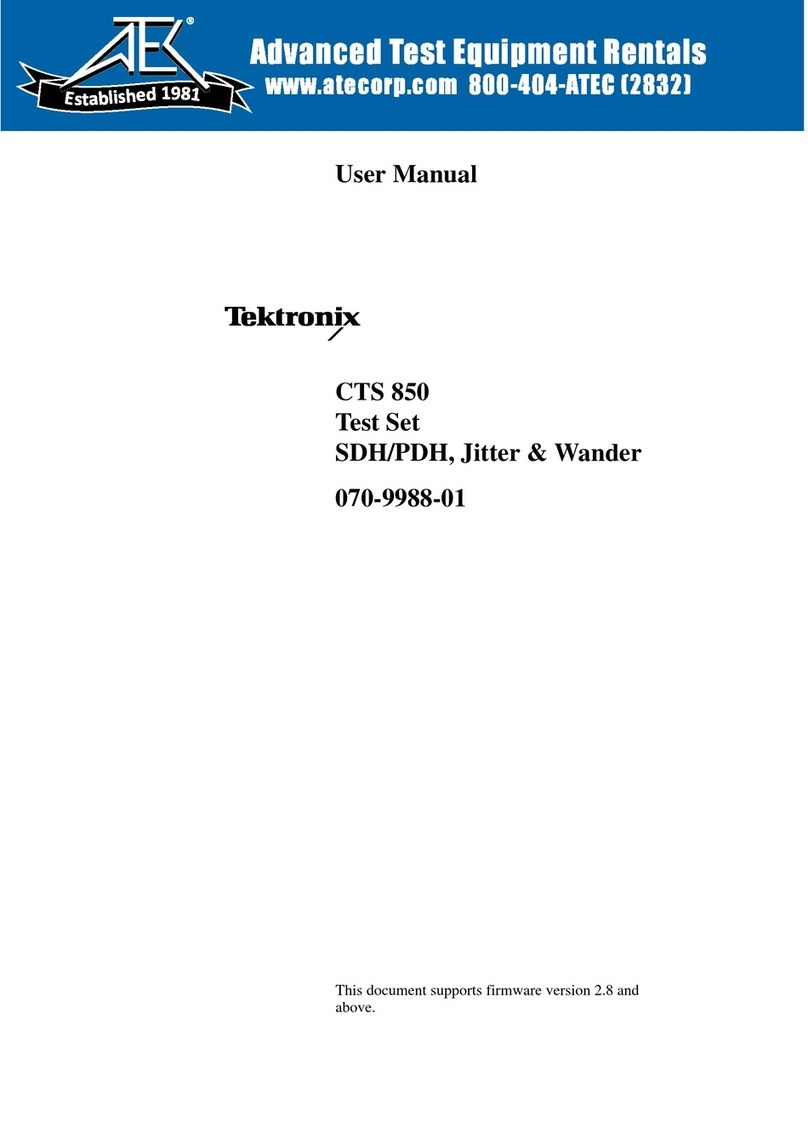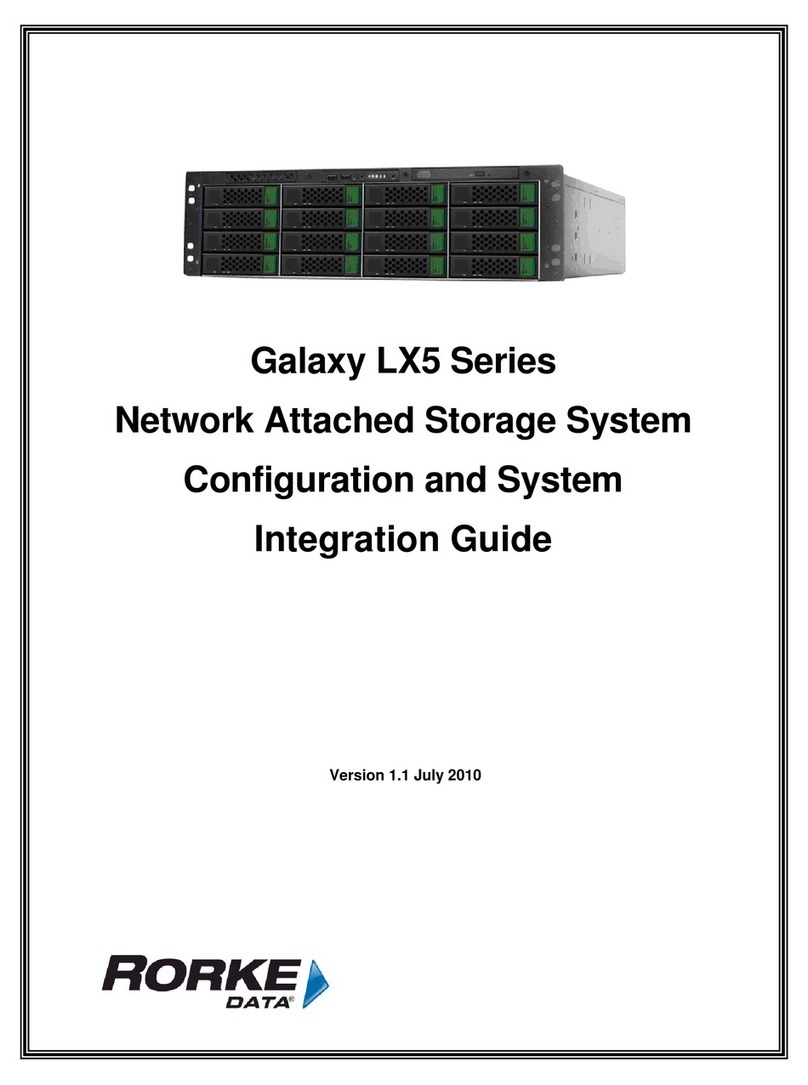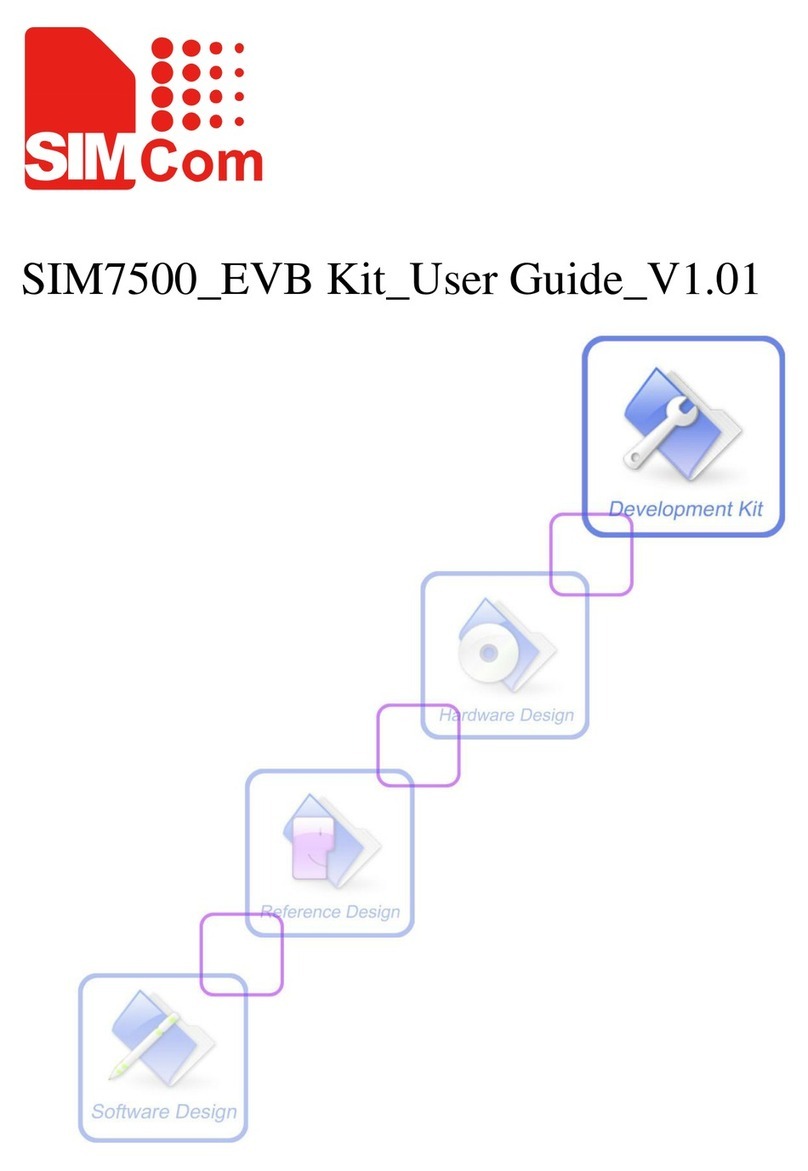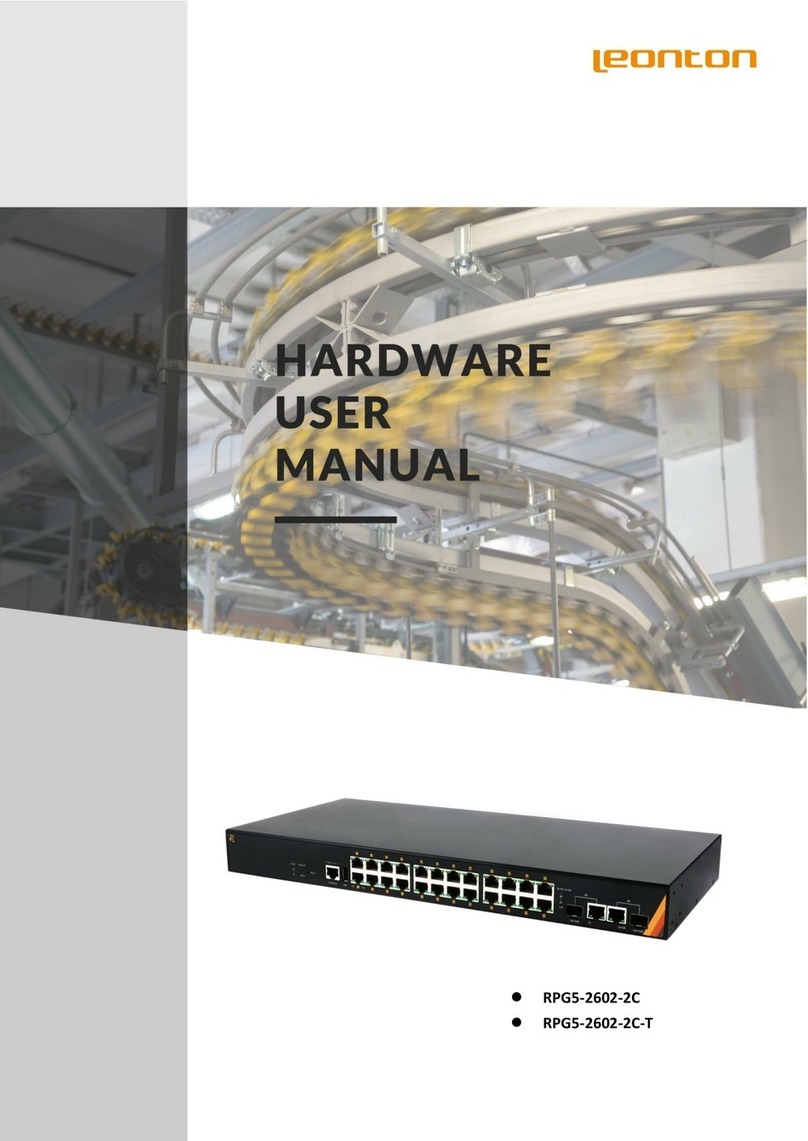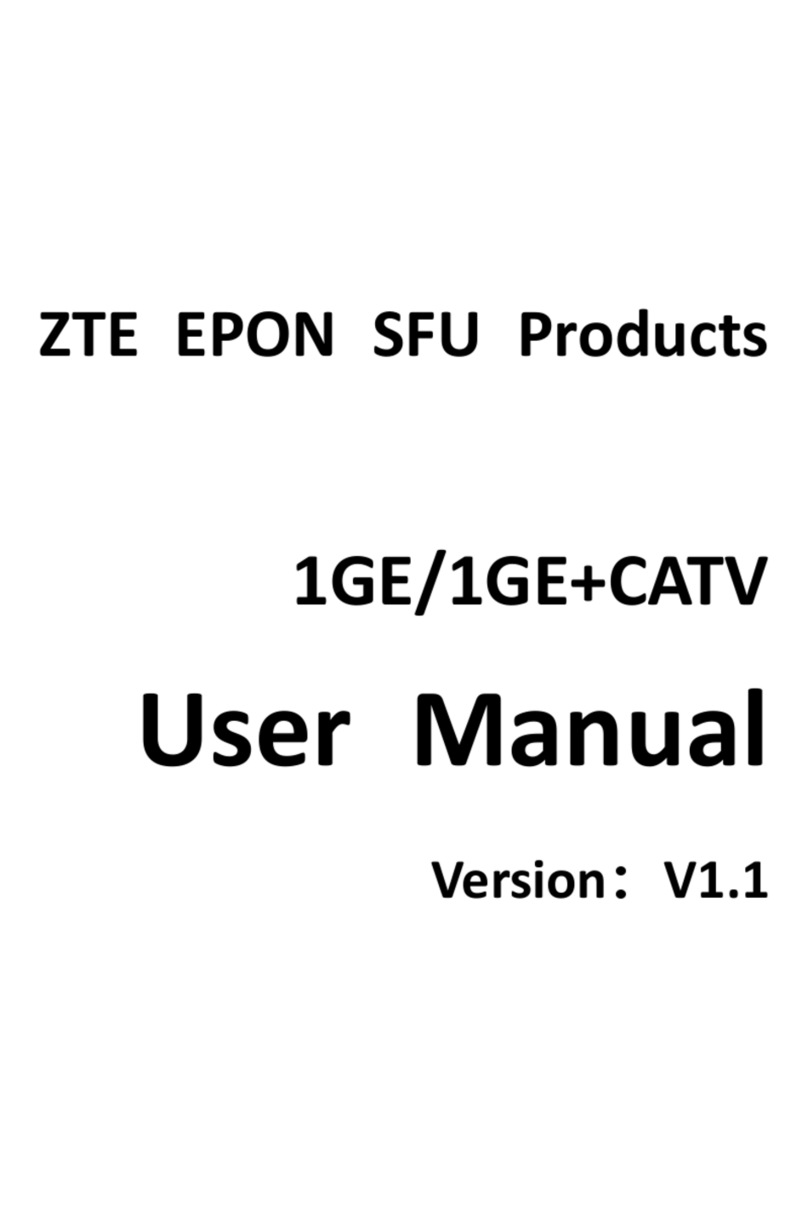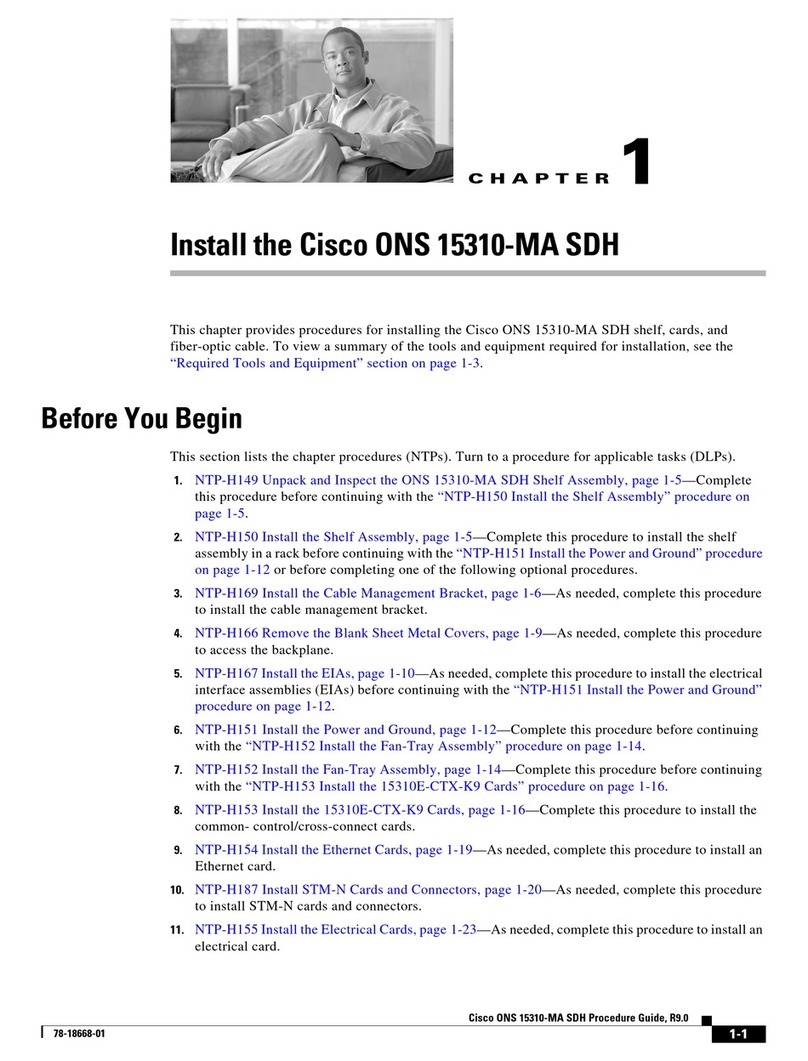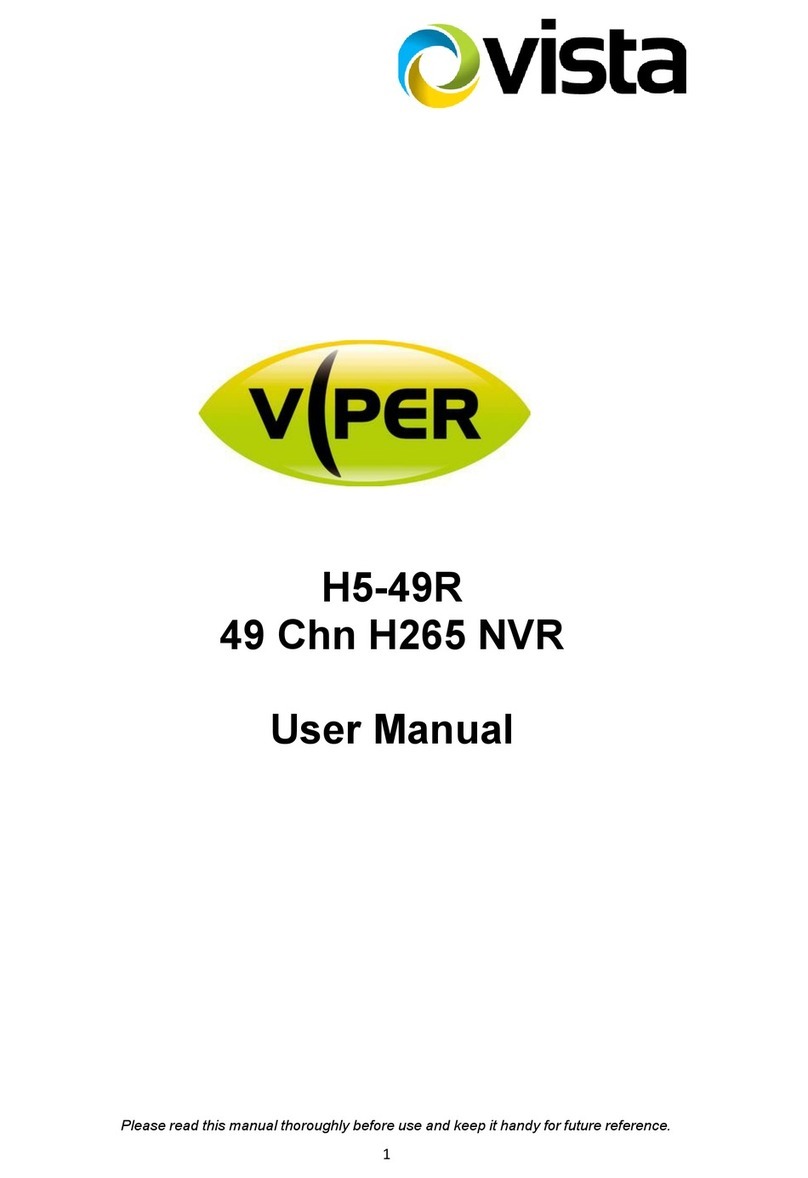SIMCom GNSS Modules EVB kit User Guide
SIMCom GNSS Modules EVB Kit User Guide _V1.00 2014-05-20
4
Figure Index
FIGURE 1: SIM68-EVB COMPONENTS FUNCTION.........................................................................6
FIGURE 2: USB INTERFACE................................................................................................................7
FIGURE 3: USB DRIVER INSTALLATION STEP1..............................................................................8
FIGURE 4: USB DRIVER INSTALLITION STEP2...............................................................................9
FIGURE 5: USB DRIVER INSTALLATION STEP3..............................................................................9
FIGURE 6: USB DRIVER INSTALLATION STEP4............................................................................10
FIGURE 7: USB DRIVER INSTALLITION STEP5.............................................................................10
FIGURE 8: USB DRIVER INSTALLITION STEP6.............................................................................11
FIGURE 9: USB DRIVER INSTALLATION STEP7............................................................................11
FIGURE 10: USB DRIVER INSTALLATION STEP8..........................................................................11
FIGURE 11: USB DRIVER INSTALLATION STEP9..........................................................................12
FIGURE 12: TESTING TOOL INTERFACE ........................................................................................13
FIGURE 13: SETTING WINDOW........................................................................................................13
FIGURE 14: CLICK TO RUN...............................................................................................................14
FIGURE 15: THE MODULE IS RUNNING.........................................................................................14
FIGURE 16: SETTING TTFF TESTING CONFIGURATION.............................................................15
FIGURE 17: TTFF TEST RESULT .......................................................................................................16
FIGURE 18: COMMAND WINDOW...................................................................................................16
FIGURE 19: POWER FLASH MAIN UI..............................................................................................17
FIGURE 20: ENTER CODE..................................................................................................................18
FIGURE 21: THE MAIN UI..................................................................................................................18
FIGURE 22: SETTING PORT...............................................................................................................19
FIGURE 23: SETTING BAUDRATE....................................................................................................19
FIGURE 24: DETAILED SETTINGS ...................................................................................................20
FIGURE 25: DA FILE IN DOWNLOADING PROCEEDING.............................................................21
FIGURE 26: ROM FILE IN DOWNLOADING PROCEEDING .........................................................21
FIGURE 27: FIRMWARE UPDATE SUCCEEDS................................................................................22
Table Index
TABLE 1: USB PIN DEFINITION..........................................................................................................7
TABLE 2: ACRONYMS AND ABBREVIATIONS..............................................................................23