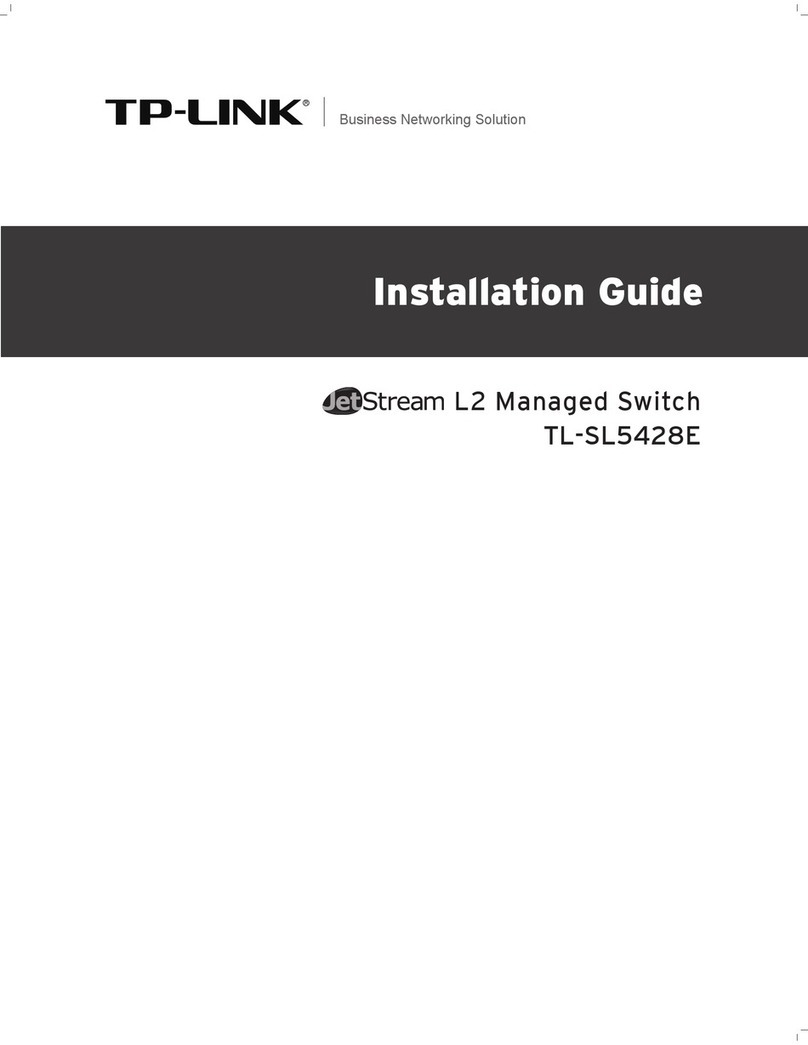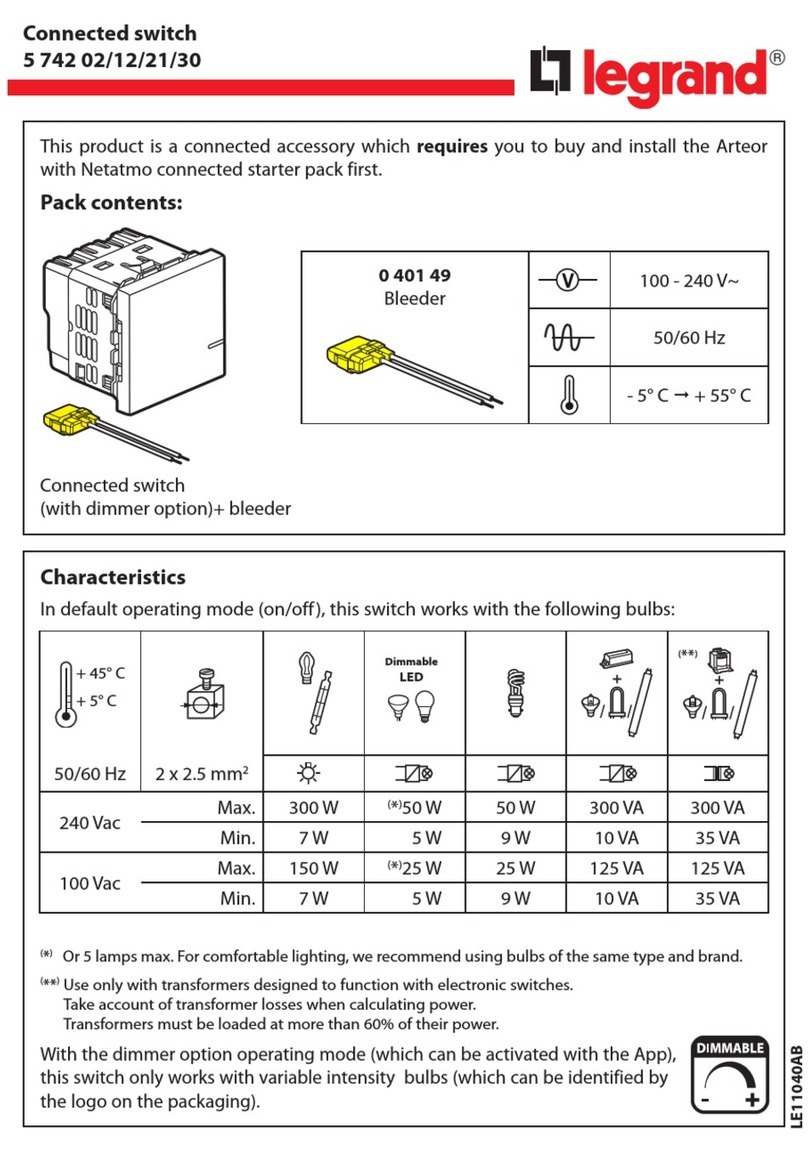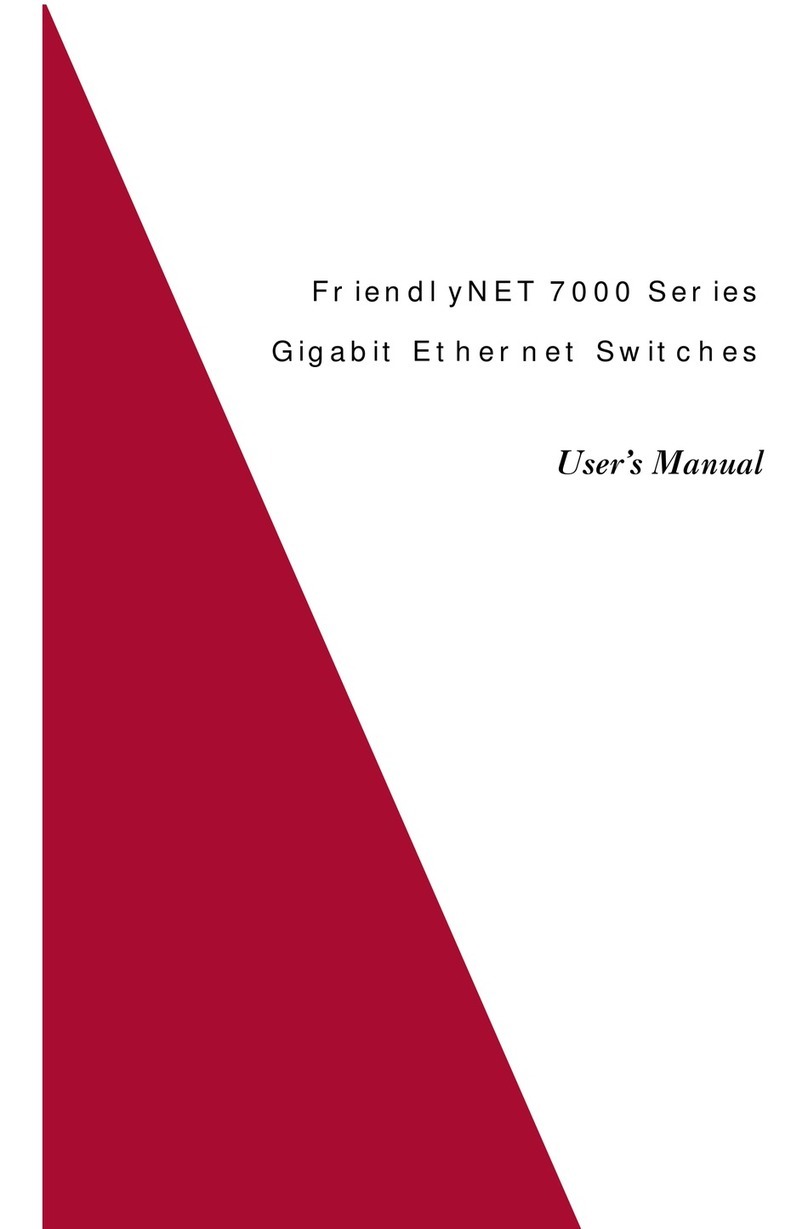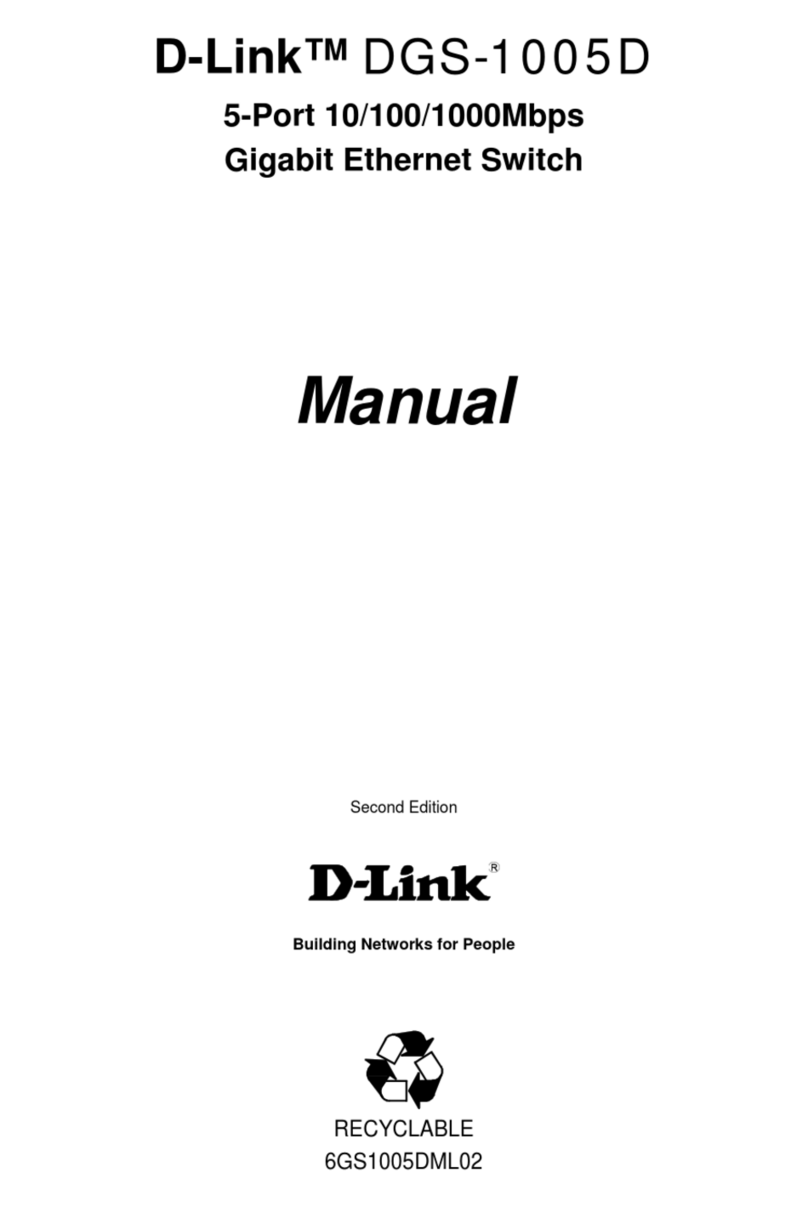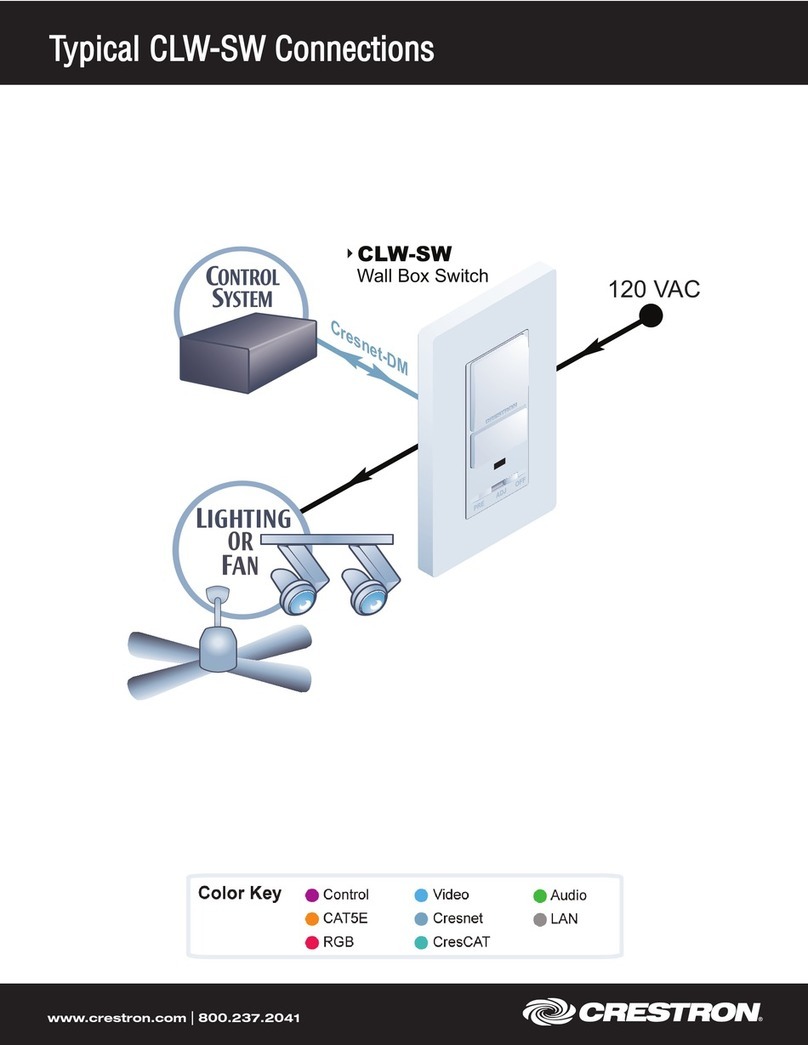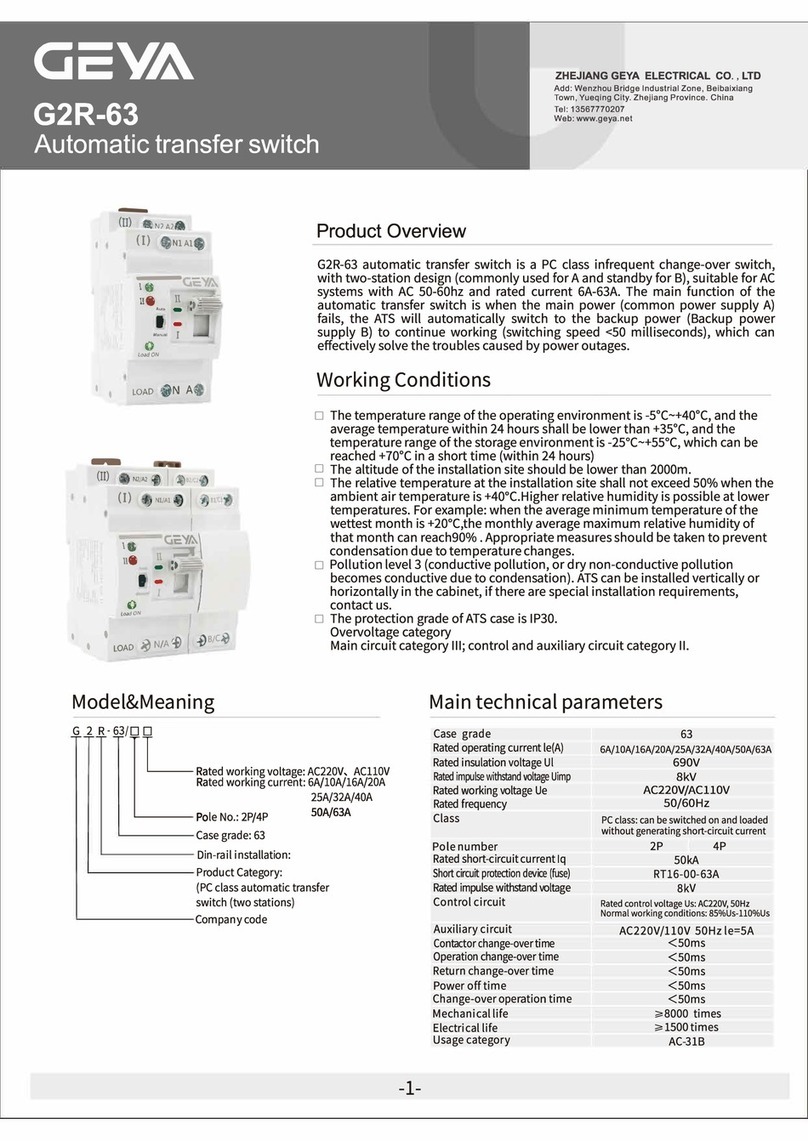SIMEREC PCS-1 User manual

PCS-1
General Description
The PCS-1 allows you to turn your PC on/off with your existing TV or universal infrared (IR) remote.
This is especially useful for home theater PC (HTPC) users.
No soldering required. Splicers are included for connecting PCS-1 to PC power supply (ATX).
Auto-detect feature makes electrical connections a snap.
Requirements
PC with an ATX power supply. Most PCs are ATX. The PCS-1 is not designed for notebook PCs.
The PCS-1 is designed to fit behind a 1/4 hole that the user must drill into their PC case.
Installation Steps
Caution! Before beginning the installation, unplug the AC power from your PC.
The following installation steps assume that the PCS-1 module will be installed onto the inside of the front cover plate of
the PC. However, you can install it on any side you see fit.
Typical installation:
1. Locate a spot on the front of your PC case where you will drill the hole for the IR receiver.
Note that this must be in a location that is unobstructed during normal PC operation.
2. Verify that your PC is disconnected from AC power.
3. Remove the cover of your PC so that you can access the motherboard and ATX power supply.
4. If possible, remove the front cover plate of the PC for drilling the hole.
5. Its recommended that you drill successively larger holes. For example, start with a 1/8 drill bit, then finish
with 1/4. This will make for a hole with a smooth edge.
6. Once the hole is drilled, remove the red backing of the tape on the PCS-1 module.
7. (See the diagram on the next page for alignment details.) On the inside of the front panel, place the IR receiver
behind hole you drilled, and carefully press the PCS-1 module against the inside face so that the tape sticks.
8. Disconnect the PC power button cable from the motherboard and connect it to the 2-pin connector located
near the end of the twisted-wire pair of the PCS-1. The polarity does not matter, as the PCS-1 will auto-
detect. Plug the end of the twisted-wire pair from the PCS-1 module onto the 2-pin power switch connector
on the motherboard. Again, polarity doesnt matter.
9. Refer to the diagram on the next page to connect the black and purple power wires.
Be very careful to connect the power wires to the correct colors. Not doing so will damage the
module and possibly your PC power supply.
Copyright SIMEREC
Universal Infrared Remote PC Power Switch

PCS-1 Back View
PCS-1 Front View
Copyright SIMEREC
Caution: Be very careful to connect the wires correctly to the power supply.
Failure to do so will damage the PCS-1 module and possibly your PC.
Plug PC power switch onto this
2-pin connector. (The polarity
does not matter.)
PC power switch connector from the
power switch on the front of the PC.
Plug this onto the 2-pin
motherboard power switch
connector. (The polarity does
not matter)
Use one of the red splicers to connect this purple
wire to the purple wire of the ATX power supply.
Use one of the red splicers to connect this black
wire to any black wire of the ATX power supply.
LED under corner edge.
IR detector (Back side)
Place this behind the hole drilled
into PC case.
Remove the red backing from the gray adhesive
tape, and stick the HTPC module against the inner
wall of the PC case.
Pushbutton
Twisted-wire pair
Twisted-wire pair

IMPORTANT: Before continuing, verify your wiring.
Programming the PCS-1 to Recognize an IR Remote Button
1. Select the button on the IR remote that you wish to use for switching the PC on/off -- typically
any button that is currently not being used for anything else.
2. Connect the PC to AC power. If your ATX power supply has a switch, make sure that it is on.
3. Press the button on the PCS-1, and the LED should light.
4. While holding the IR remote at least 15 (38cm) away from the receiver and aiming at the receiver,
press the IR remote button. The LED should go off, then light again after about 2 seconds.
Repeat step 4 three more times.
5. After the above steps are completed, the LED will flash several times, then go off. This indicates
that the IR code has been learned.
6. Test that the IR code is learned by aiming the remote at the receiver and pressing the IR button that
you just programmed into the PCS-1. Again, the remote should be at least 15 (38cm) from the
receiver when doing this. The PC should power up. If you press the IR button again within a couple
of seconds, the PC should power down.
Replace the PC covers/panels.
Troubleshooting
After installing and programming the PCS-1, the LED on the PCS-1 should blink shortly each time the
remote button is pressed. This verifies that installation and programming are correct.
If the LED of your PCS-1 blinks each time you press the programmed IR remote button, but the PC
does not power on/off, then it is most likely that your motherboard requires a hi pulse instead of the
low pulse that the PCS-1 is set to by default -- as over 90% of motherboards use this setting.
To switch to hi pulse mode, simply press and hold the button on the PCS-1 for several seconds until
the LED blinks several times. (If you need to switch back to low pulse mode, press and hold the
button on the PCS-1 for several seconds until the LED goes back off.)
Copyright SIMEREC

How to Properly Splice the Power Wires
Both power wires from the PCS-1 module are painted green on the ends to aid in splicing as show below.
The following example is for the black power wire. The procedure is the same for the purple power wire.
Black power wire from the PCS-1 module.
Any black power wire from the ATX power
supply.
Insert until wire is past the metal splicing tab,
and the tip of the wire is against the stop.
Insert into side slot of splicer.
Copyright SIMEREC
This dashed line shows how far the wire should
be held against the inner stop, until splicing is
completed as described on the next page.

To complete the splice, it is now necessary to use pliers to press the metal tab into the
two wires. It is important that the pliers are aligned with the metal tab before applying
pressure. Below are the incorrect and correct alignments. (Note: For purposes of
clearer illustration, that the wires are not shown in the splicer below.)
INCORRECT ALIGNMENT
This can result in the wire from the PCS-1 module not being properly captured.
The pliers
should be set to
the wider setting
here.
The angle of the
pliers is not directly
on top of the metal
splicer tab here.
CORRECT ALIGNMENT
The pliers
are set to
the wider
setting
here.
The pliers are directly
on top of the metal
splicer tab here.
Complete the Splice
Once alignment is correct as above, squeeze the pliers until the metal tab is flush with the plastic housing.
The metal tab should not be above the housing at all.
Lastly, fold the plastic cover over the metal tab slot so that it clicks securely. The final product will look
like this:
Copyright SIMEREC

If you do not see a purple wire on your ATX power connector, then the below
images are provided to indicate which wire is the standby power wire to be
spliced to the purple PCS-2 wire. First determine if you have a 20-pin or 24-
pin ATX power connector.
Copyright SIMEREC
For 20-pin ATX connectors, splice to the wire
located in this location. (In this image the wire
is purple, but your wire may not be.)
Note that the actual splice can be anywhere
on the wire.
Location of standby power wire for a 24-pin ATX
connector.
This view is of the connector as you look down
onto the motherboard.
ATX 20-pin
ATX 24-pin
Other SIMEREC Switch manuals